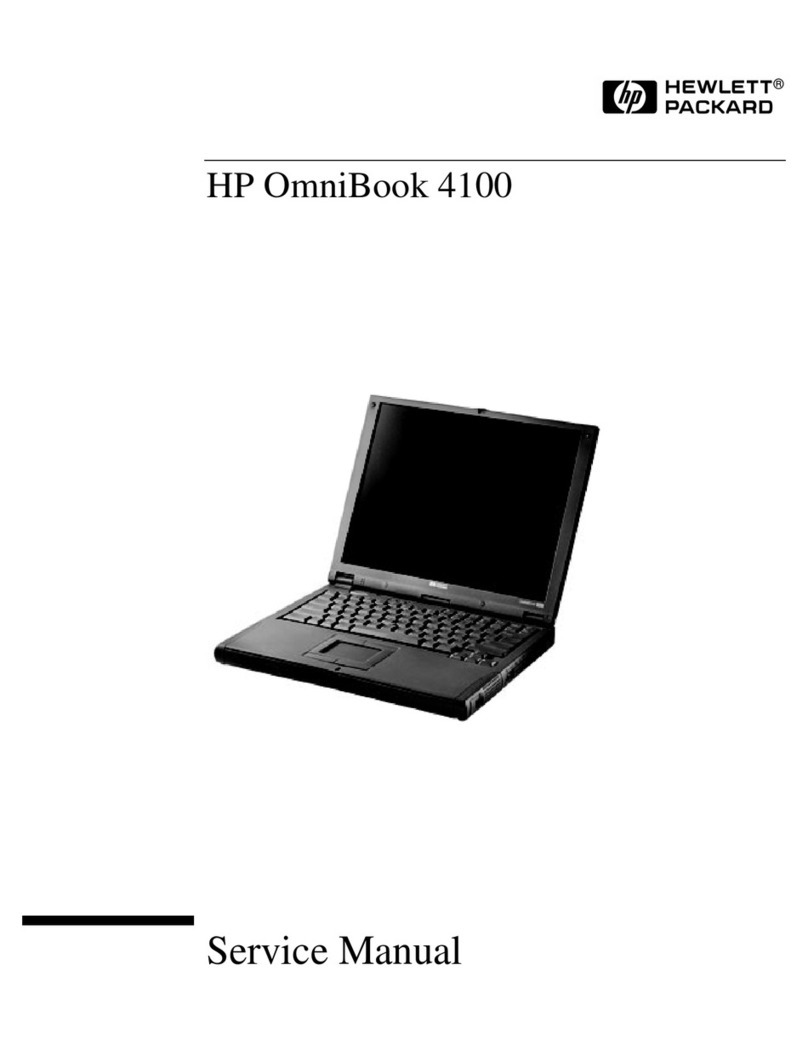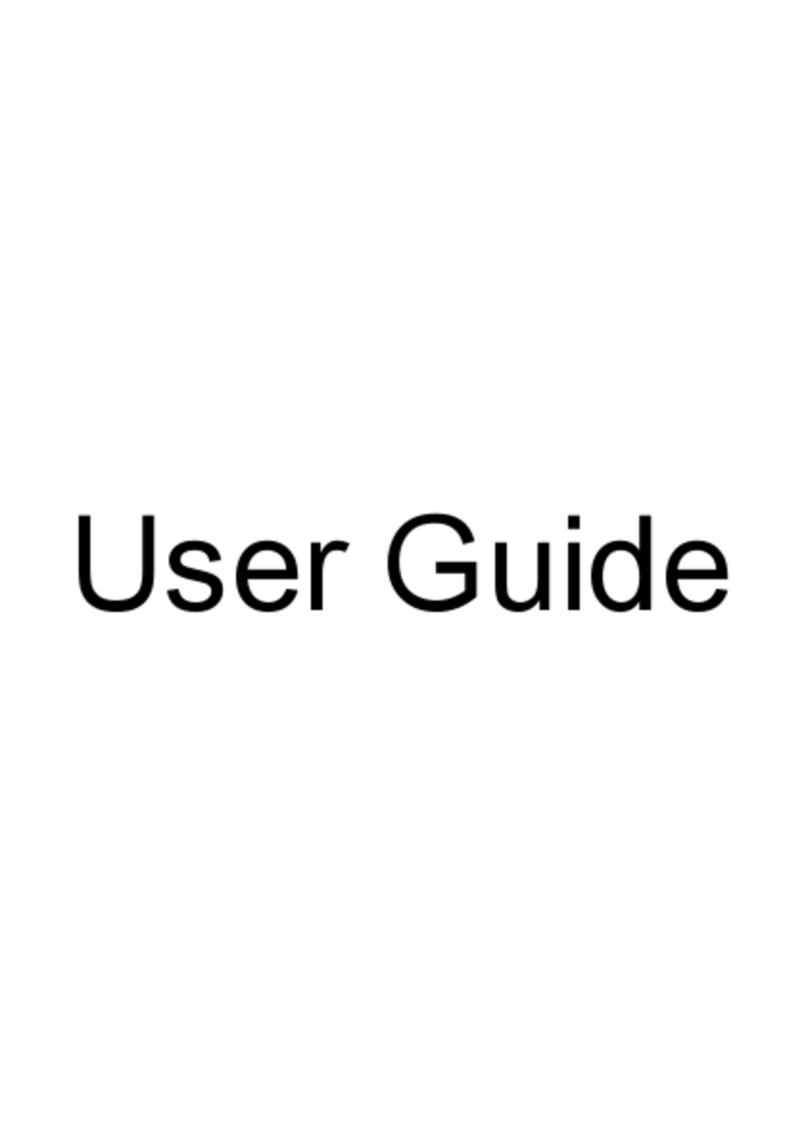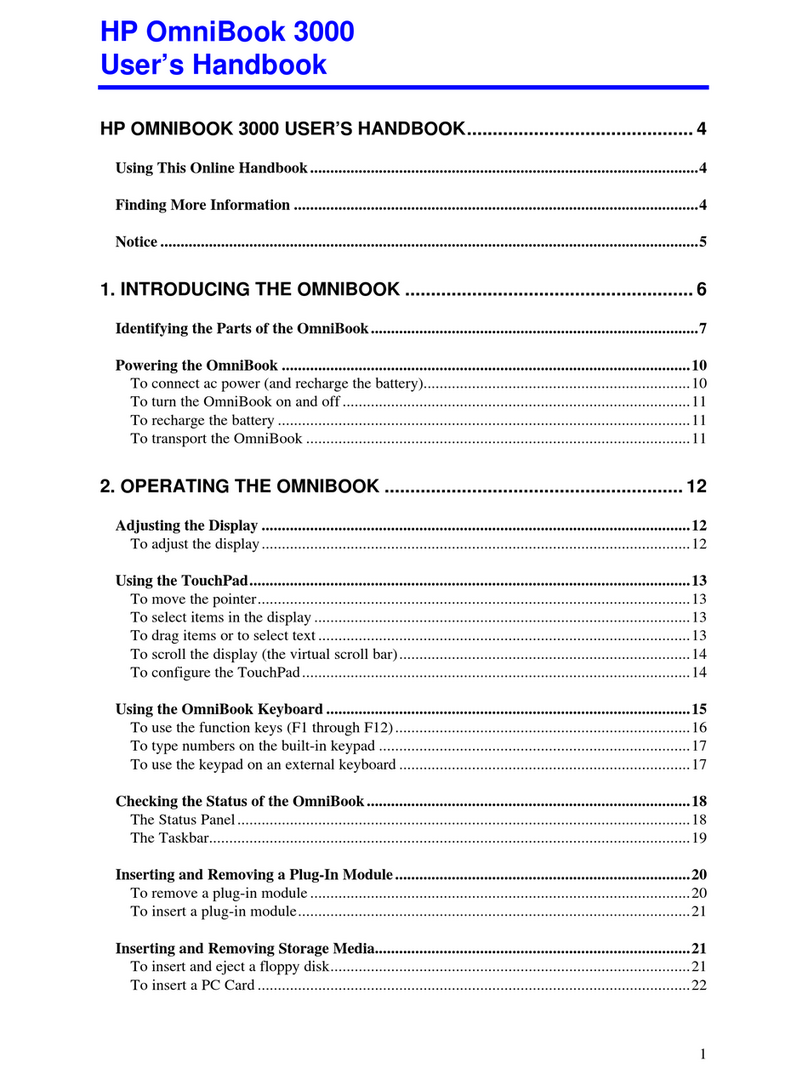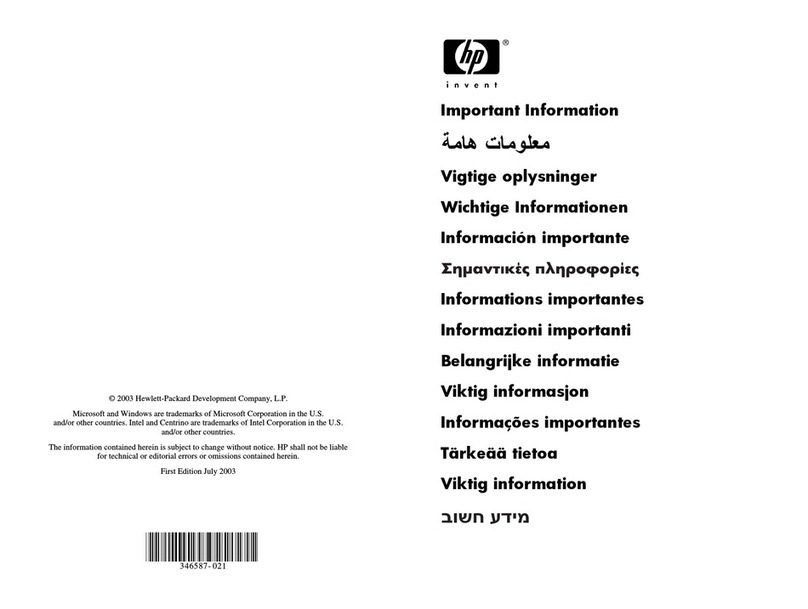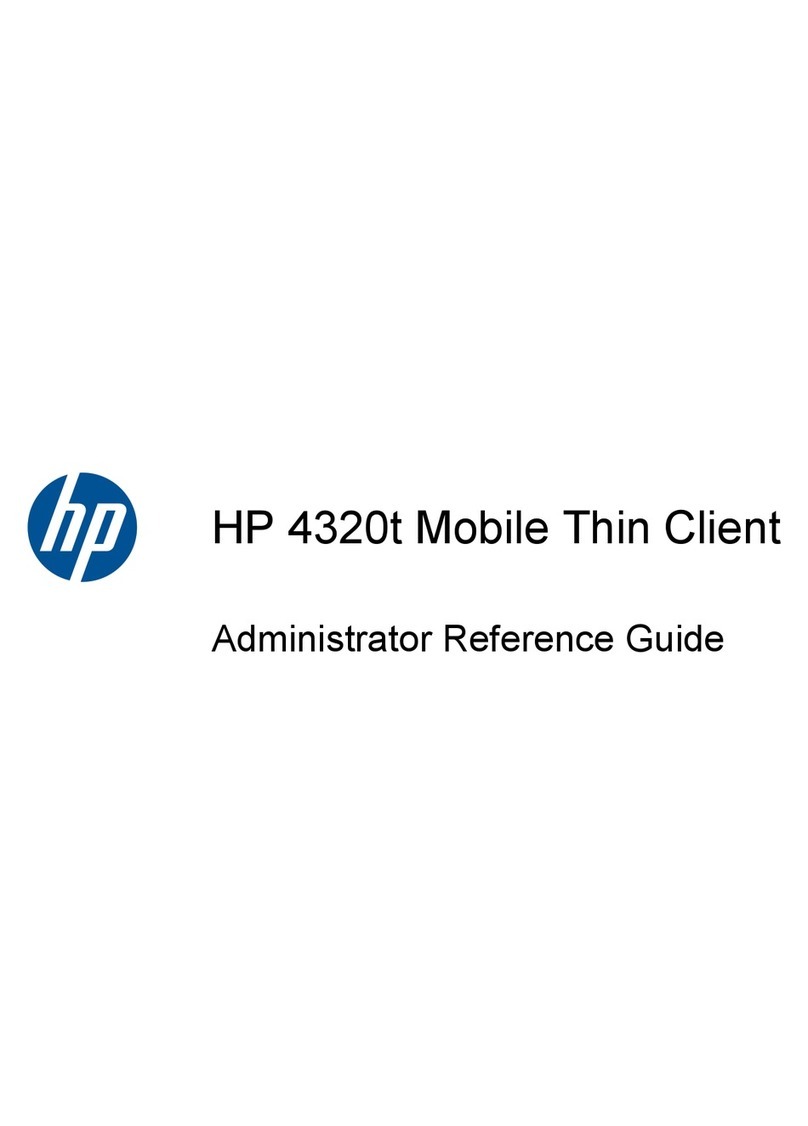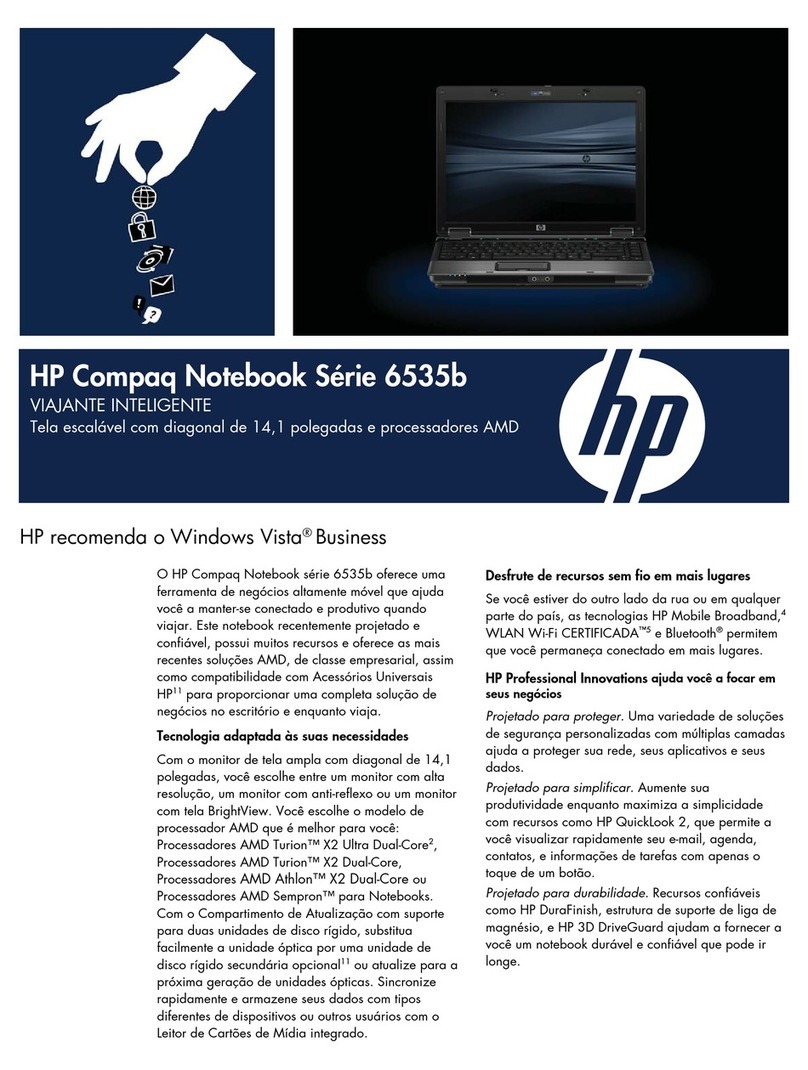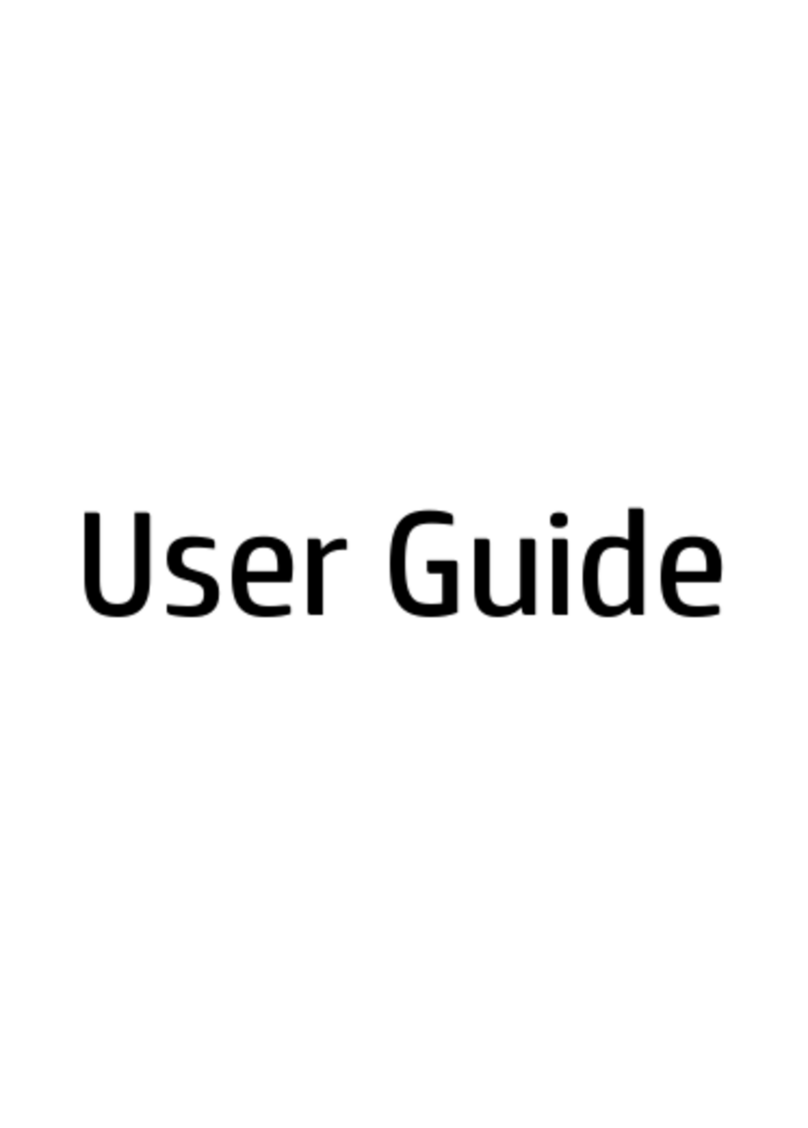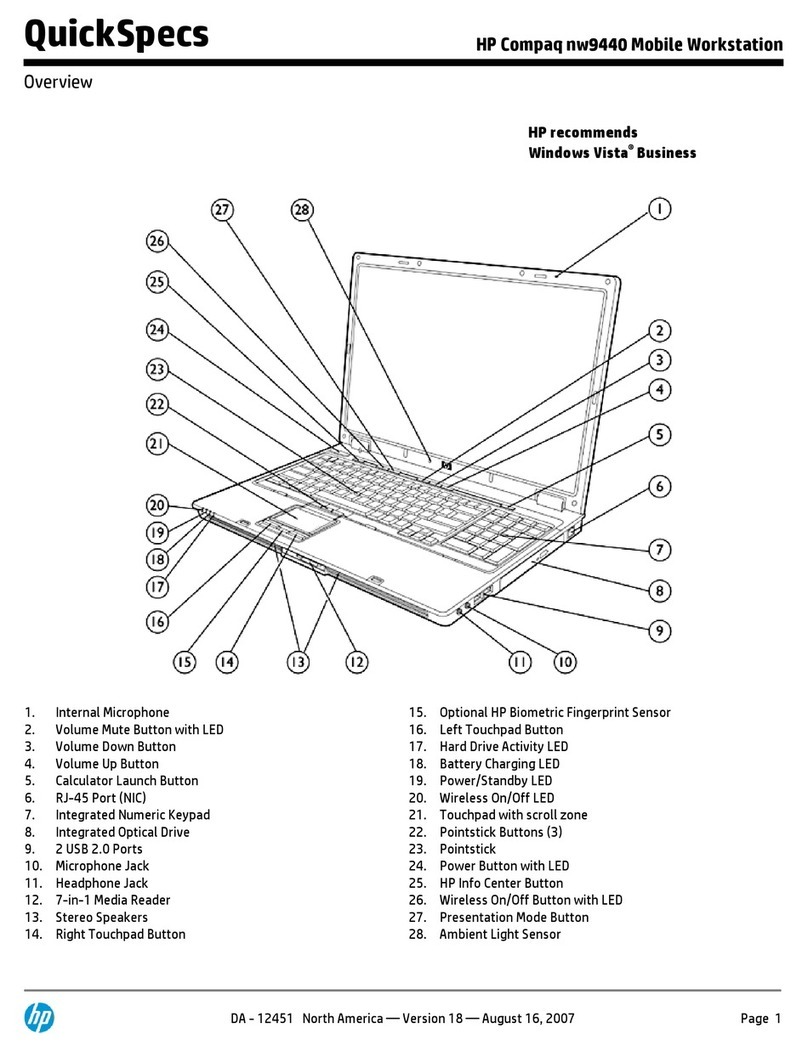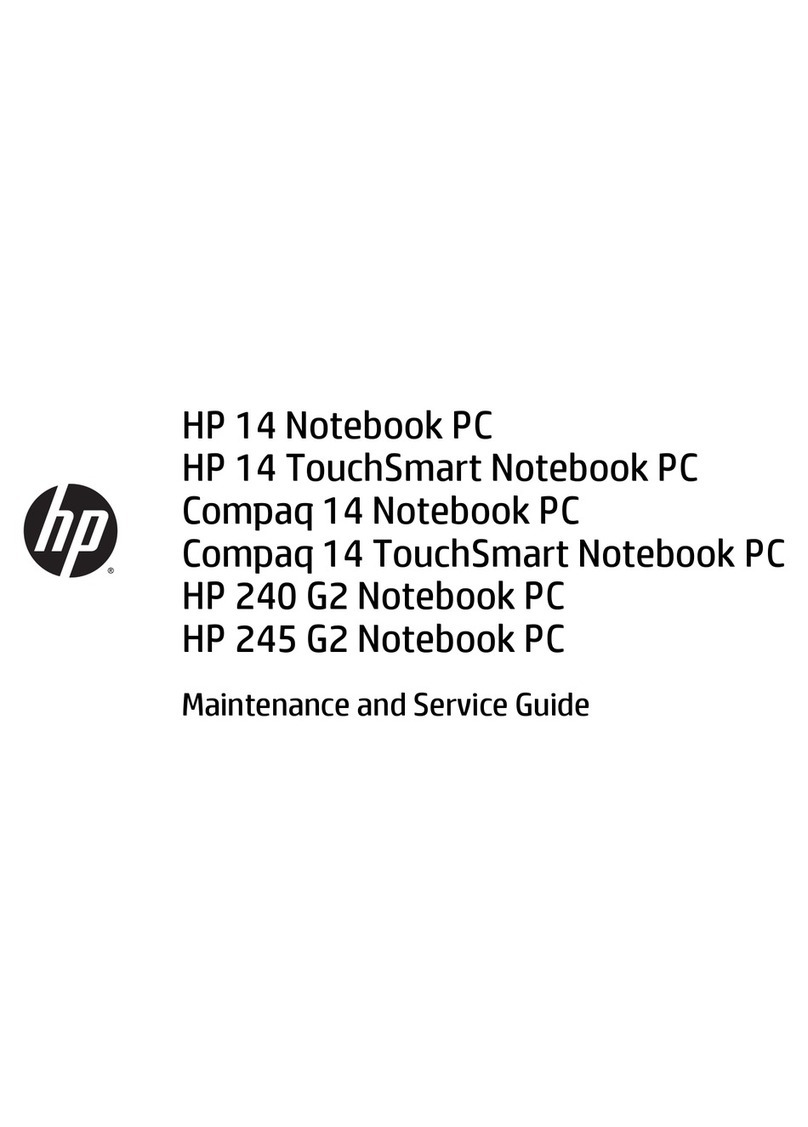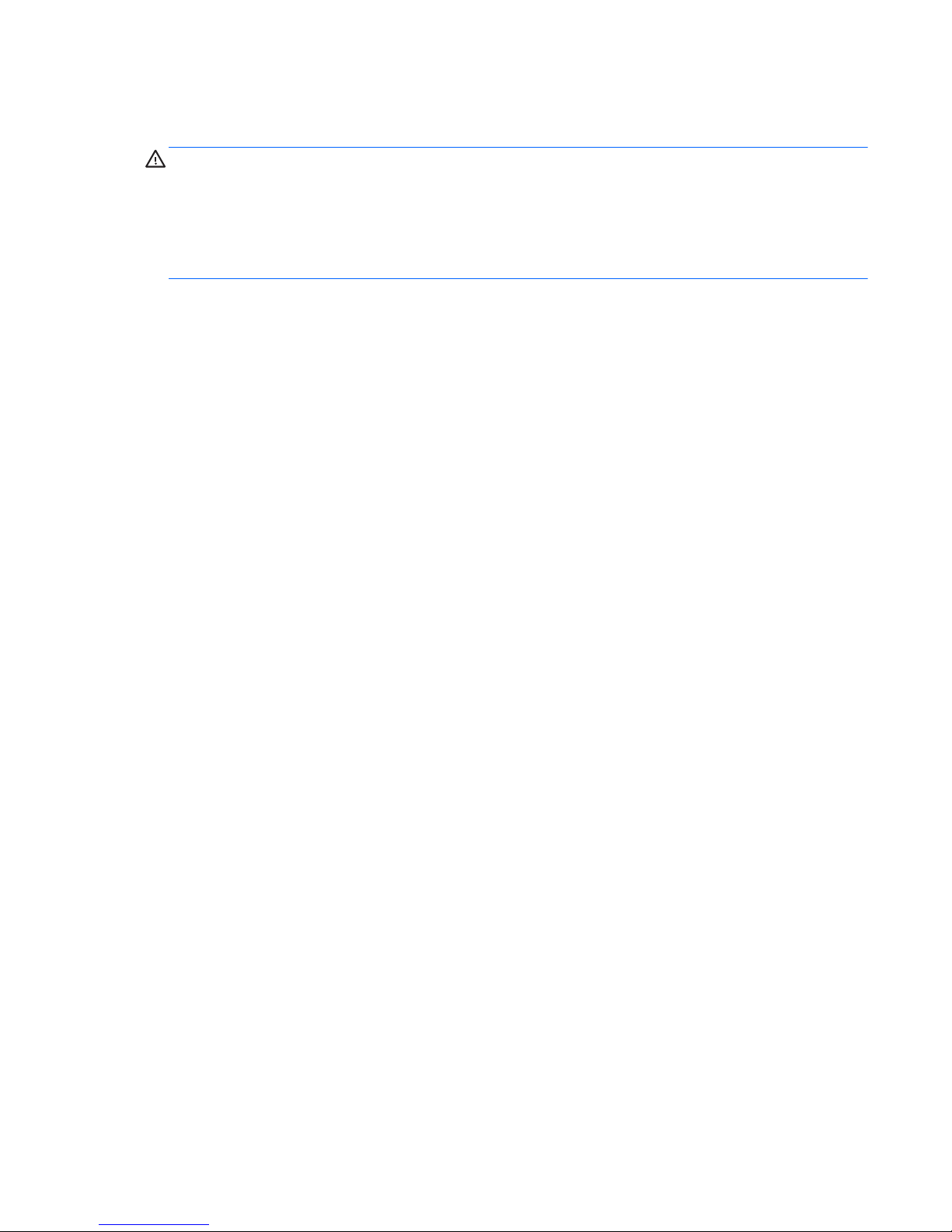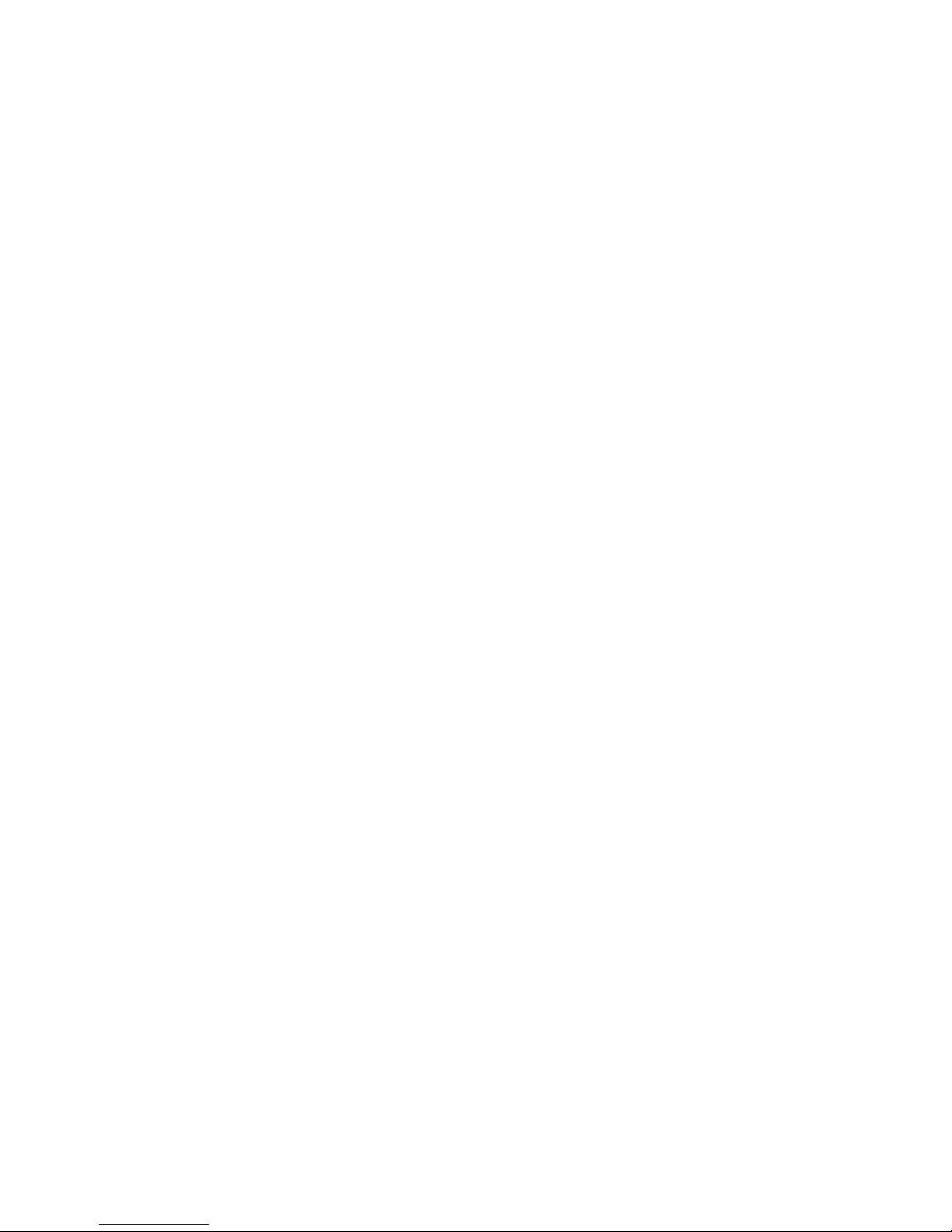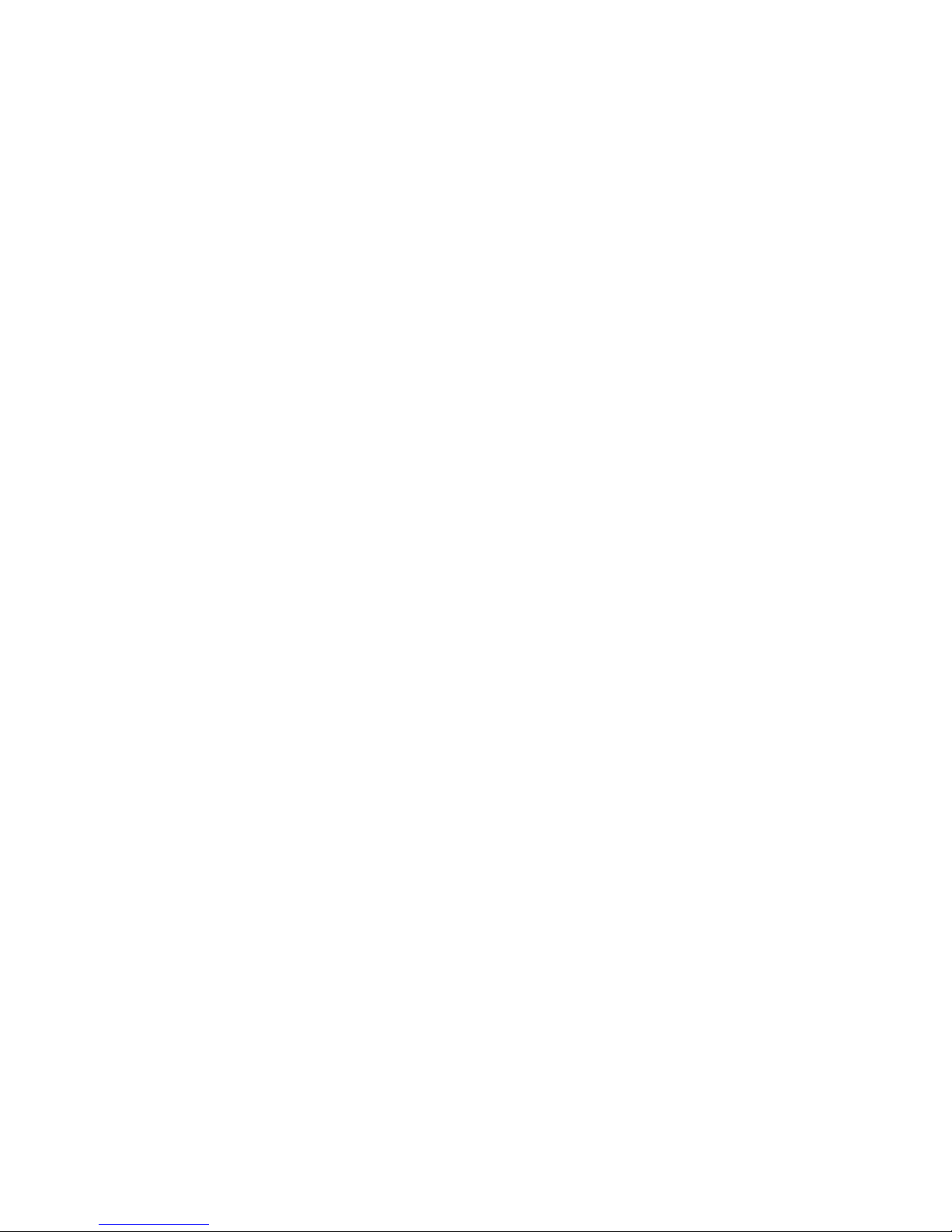Using the keyboard and mouse .......................................................................................................... 45
Using the keys ................................................................................................................... 45
Using the action keys ........................................................................................ 45
Using the hot keys ............................................................................................. 46
Using voice navigation ....................................................................................................................... 47
Windows essential tasks .................................................................................................................... 47
Displaying the Start button ................................................................................................. 47
Displaying the Start menu .................................................................................................. 47
Displaying all apps ............................................................................................................. 48
Opening apps .................................................................................................................... 48
Displaying open apps ........................................................................................................ 48
Closing an open app .......................................................................................................... 48
Switching between open apps ........................................................................................... 48
Opening the Windows desktop and returning to the Start screen ..................................... 48
Displaying charms ............................................................................................................. 49
Searching for apps, settings, or files .................................................................................. 49
Moving an app ................................................................................................................... 49
Creating an app group ....................................................................................................... 49
Unpinning an app from the Start screen ............................................................................ 49
Resizing an app ................................................................................................................. 49
Printing ............................................................................................................................... 49
Save and organize favorites .............................................................................................. 49
Downloading apps from the Windows Store ...................................................................... 50
Locking the computer ........................................................................................................ 50
Using Windows shortcut keys ............................................................................................ 51
6 Managing power ............................................................................................................................................ 53
Initiating Sleep and Hibernation ......................................................................................................... 53
Intel Rapid Start Technology (select models only) ............................................................ 53
Manually initiating and exiting Sleep .................................................................................. 54
Manually initiating and exiting Hibernation (select models only) ....................................... 54
Setting password protection on wakeup ............................................................................ 54
Using the power meter and power settings ........................................................................................ 55
Running on battery power .................................................................................................................. 55
Factory-sealed battery ....................................................................................................... 55
Finding battery information ................................................................................................ 55
Conserving battery power .................................................................................................. 56
Identifying low battery levels .............................................................................................. 56
Resolving a low battery level ............................................................................................. 56
Resolving a low battery level when external power is available ........................ 56
Resolving a low battery level when no power source is available ..................... 56
ENWW vii