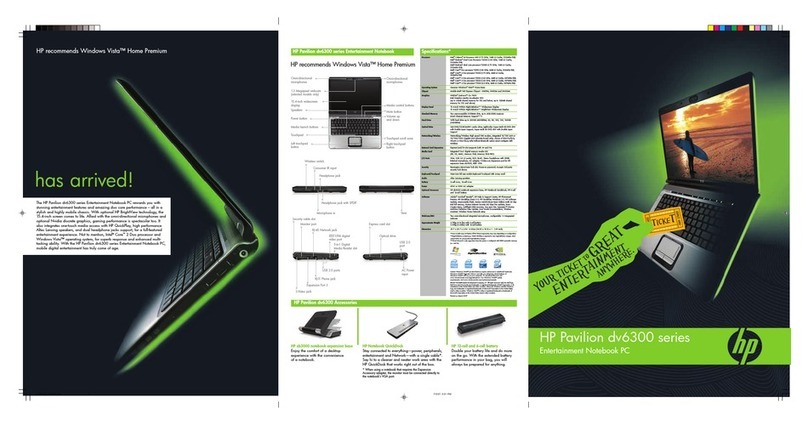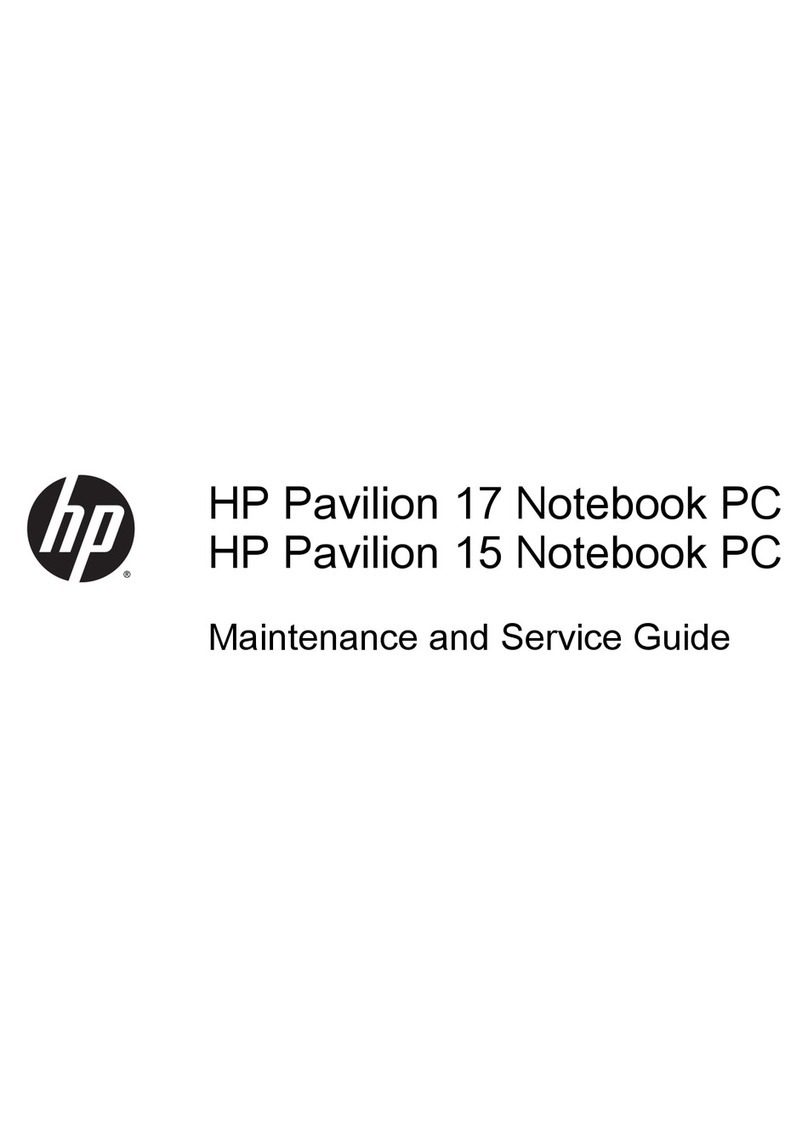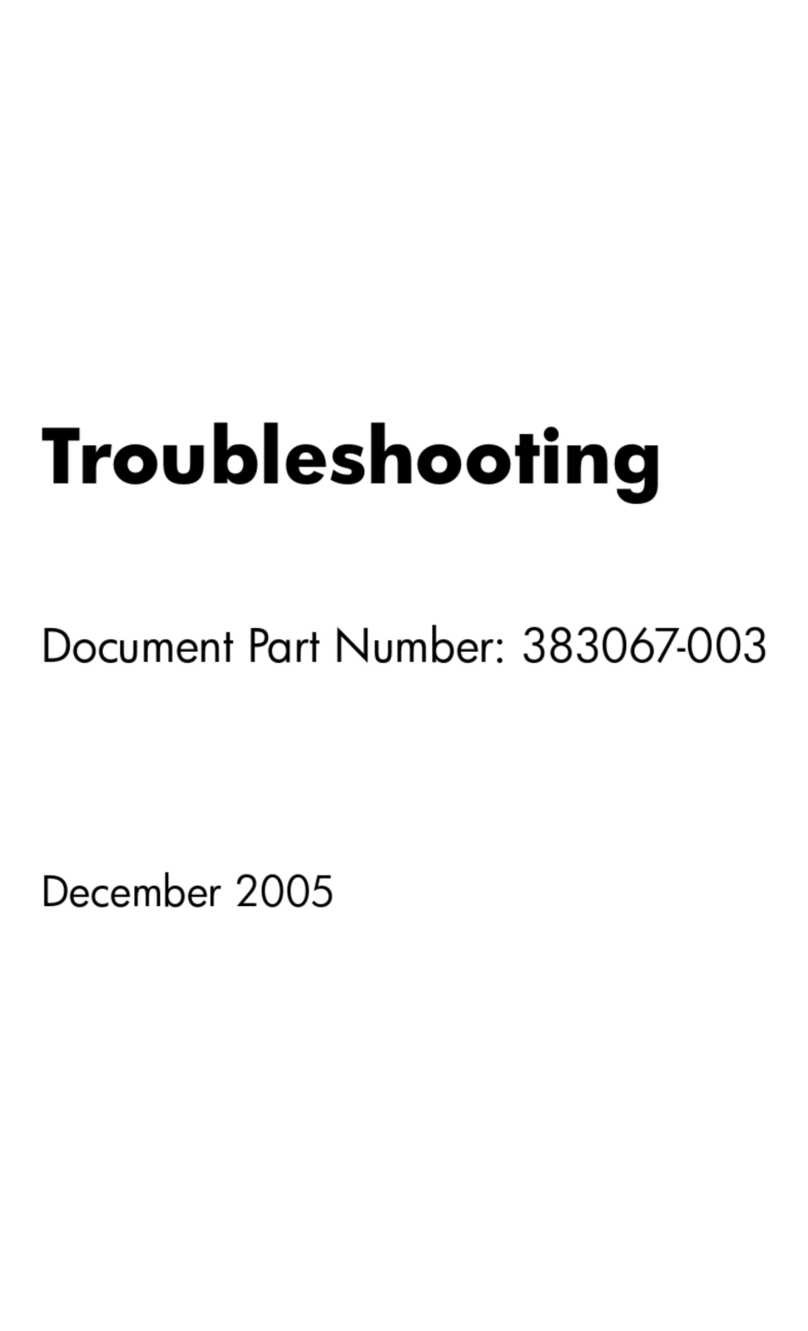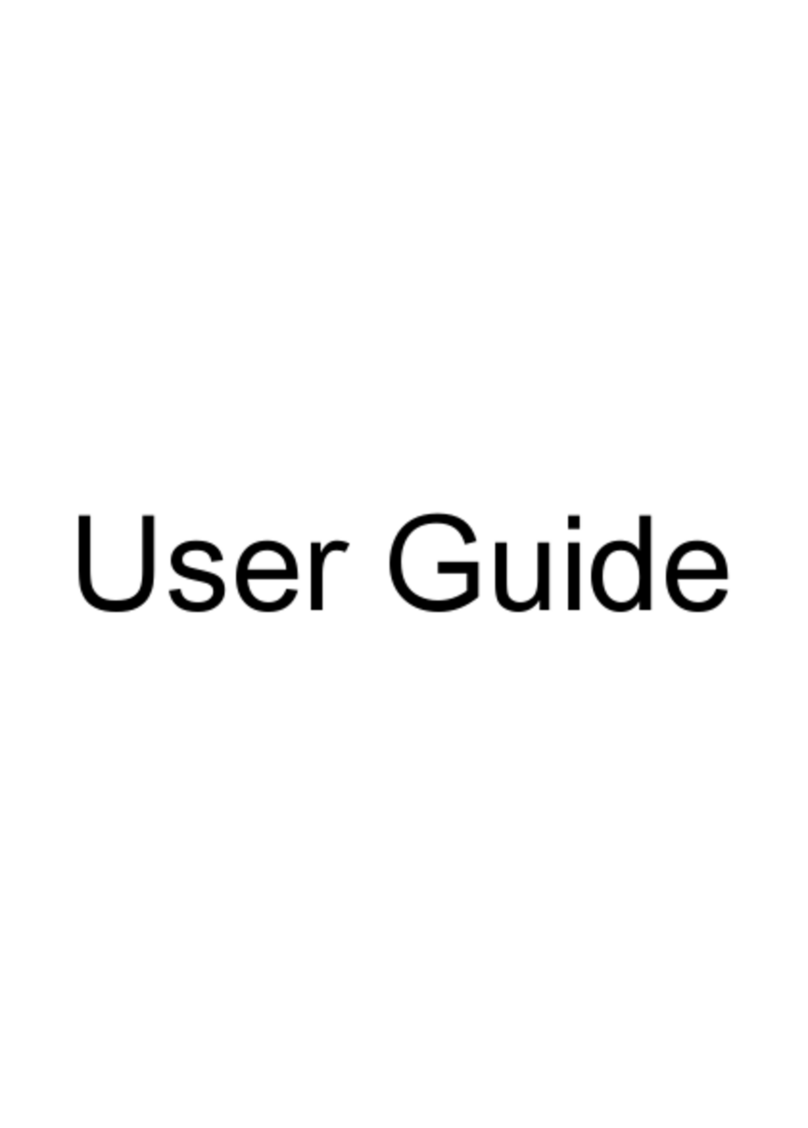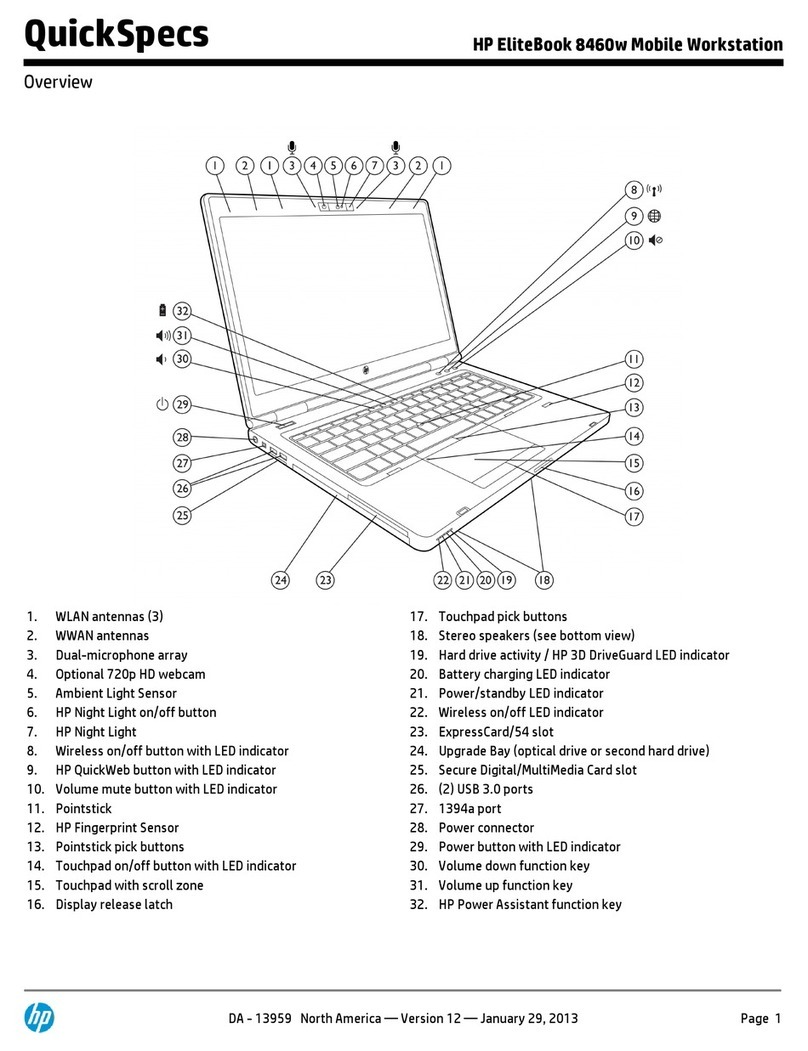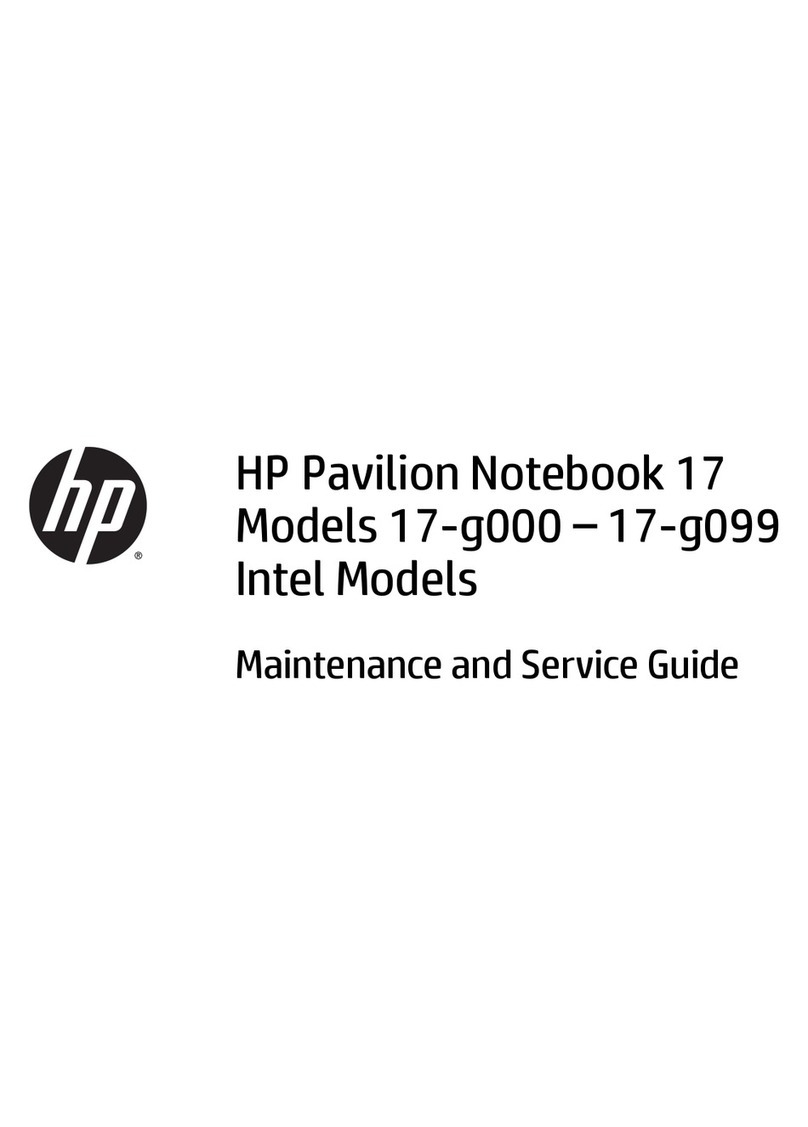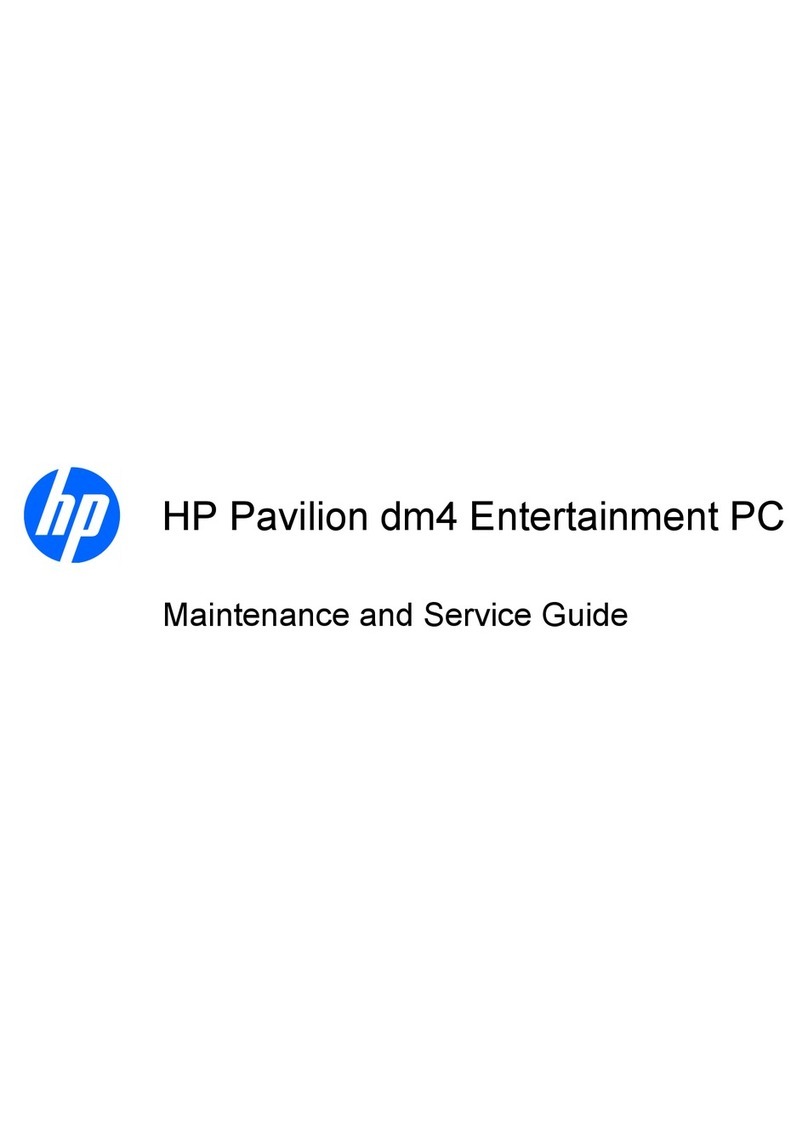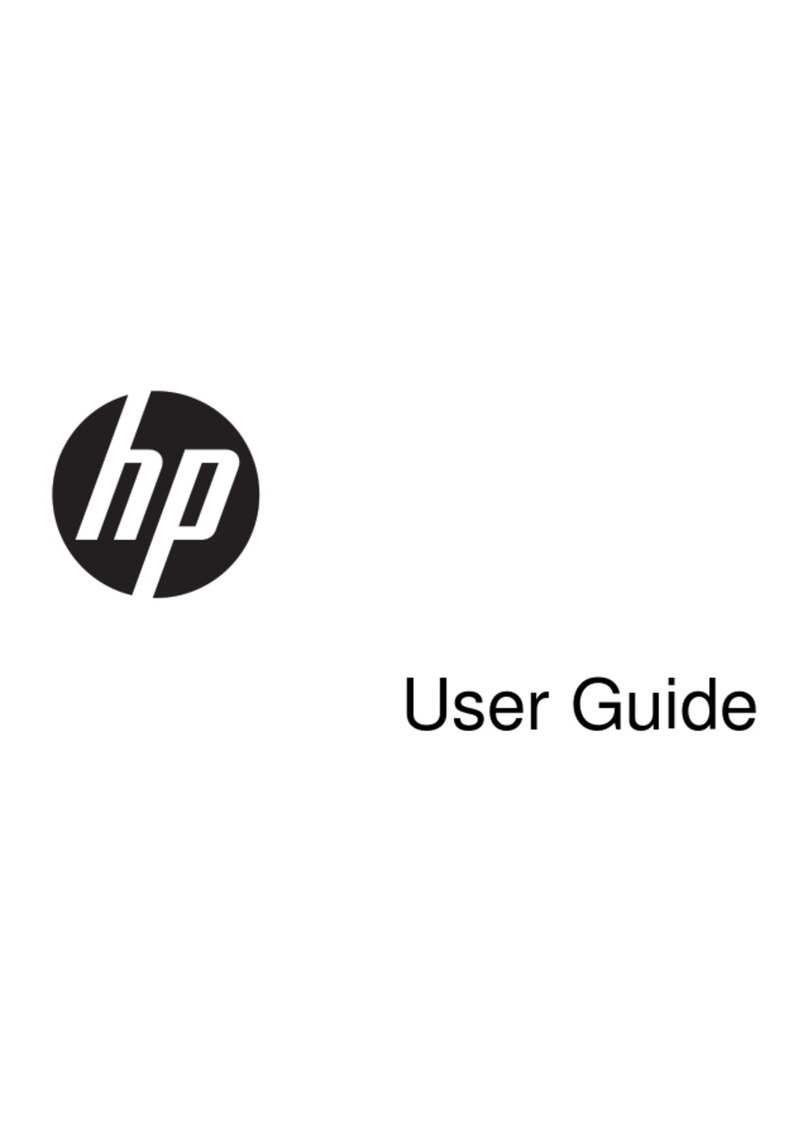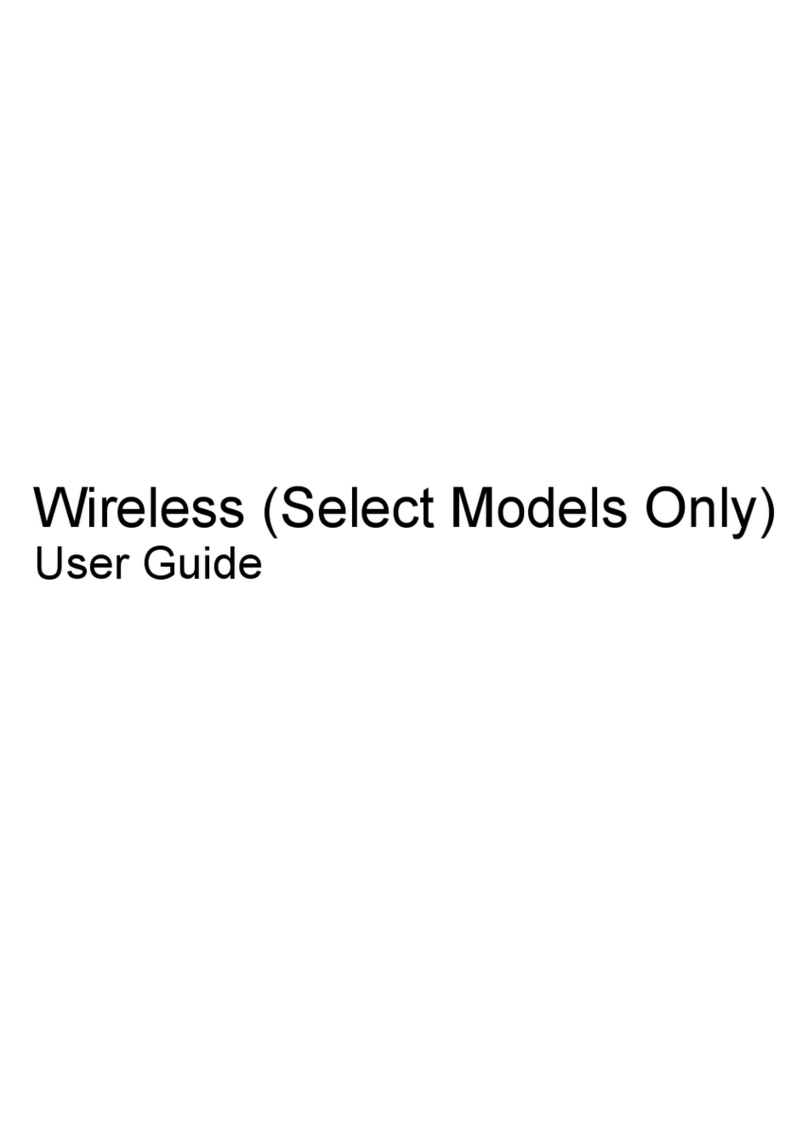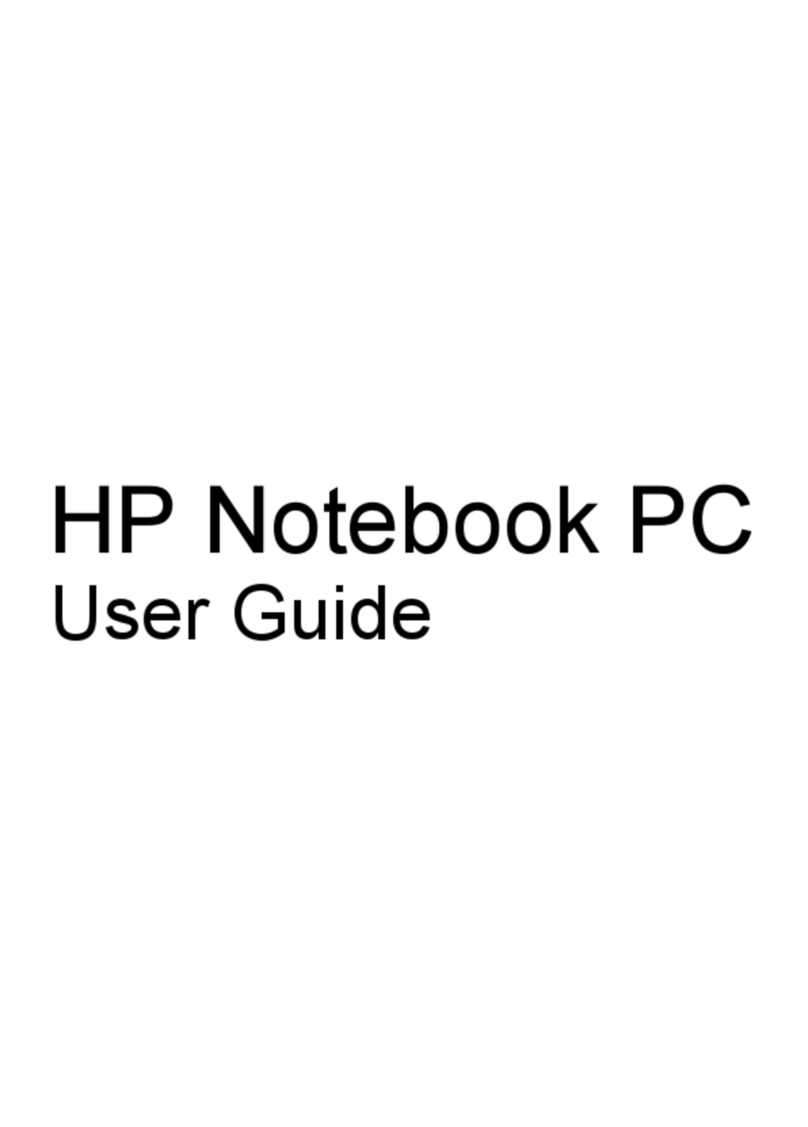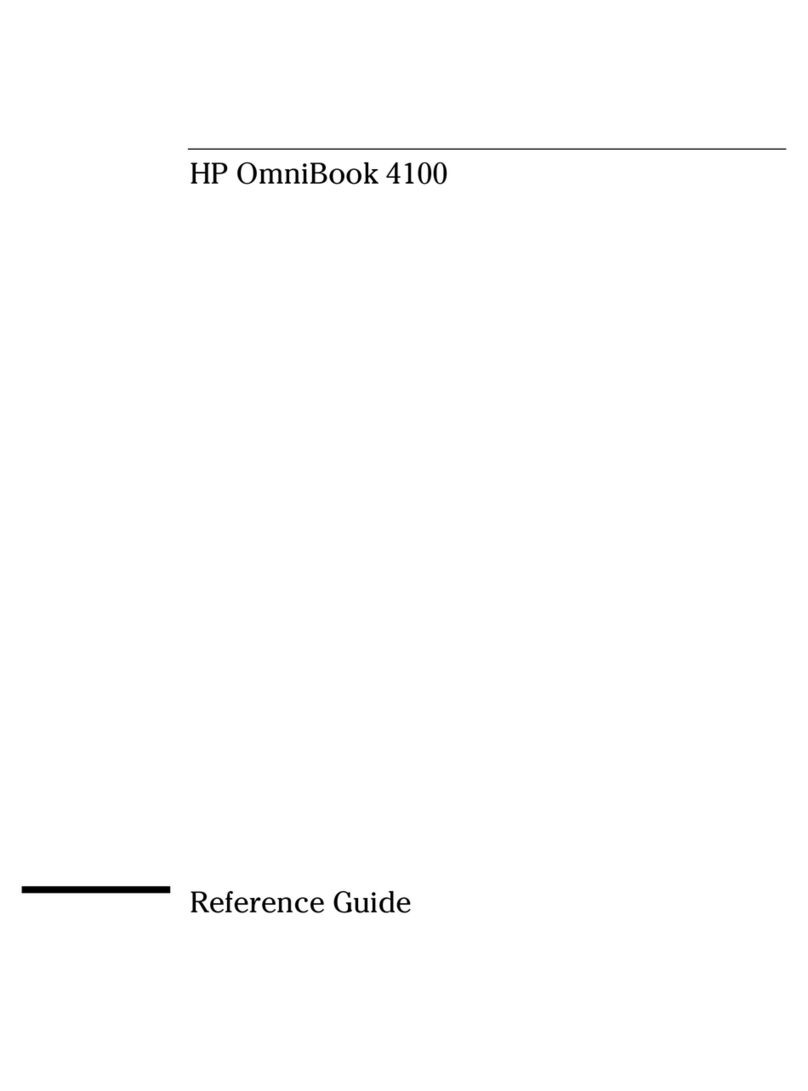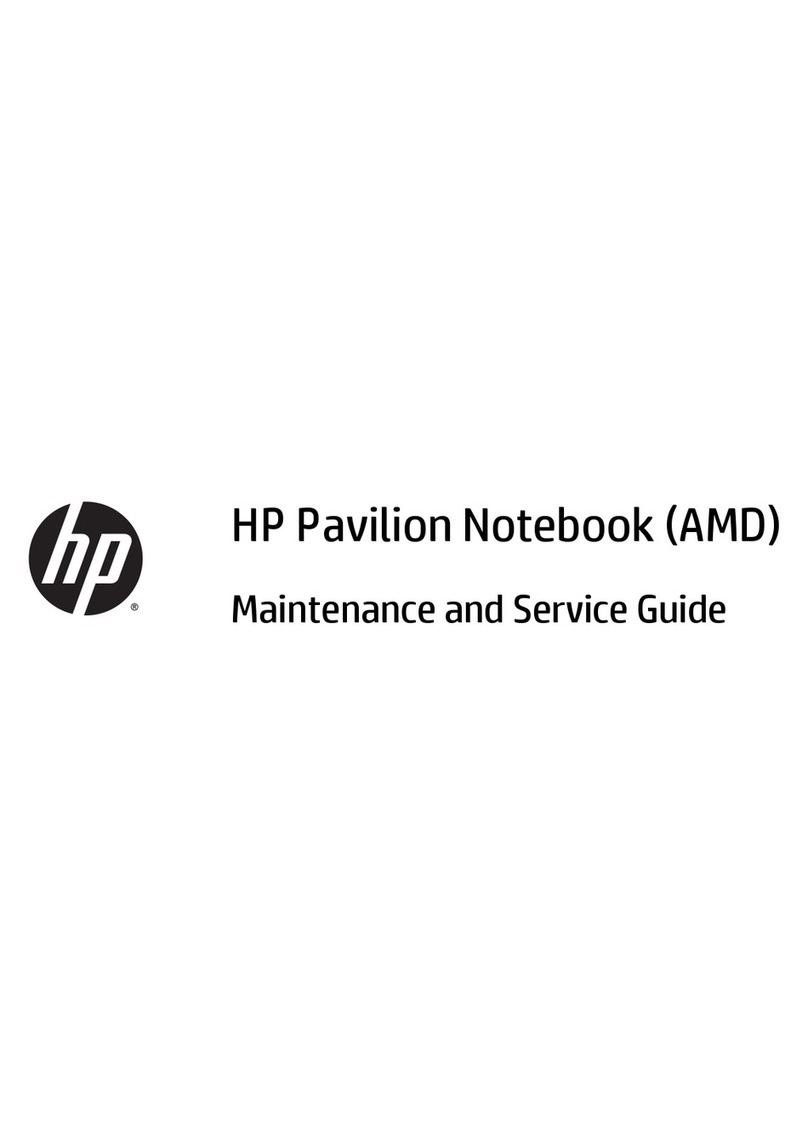1
2
3
Instructions
HP OmniBook Sojourn
Accessories
•Multimedia Expansion Slice
•Enhanced Battery Slice
•AC Adapter
•Auto/Airline Power Adapter
Part Number (P) 1430-90004 Edition 1
®
Printed in U.S.A.
1 23 4 5 6 7 8 9 10 11 12
94 95 96 97 98 99
®
HPF1435AAuto/AirlinePowerAdapter
The auto/airline power adapter is designed to work with an airline’s inflight power
system, as well as in a standard cigarette lighter socket, as found in most automobiles,
RVs and boats. An inflight power system is currently available on most of the major
airlines. Consult with the airline to confirm its availability on your flights.
OperatingGuidelines
• For automobile use: Some vehicles are designed with power constantly supplied to the
cigarette lighter, even when the ignition is off. Some vehicles disconnect power from the
cigarette lighter socket when the engine is started. If you encounter problems with the
OmniBook when starting the engine, disconnect the adapter from the OmniBook before
starting the engine.
Connect the adapter cord to the back of the OmniBook or multimedia
expansion slice.
• For automobile use: Insert the cigarette lighter adapter into the car’s
cigarette lighter socket.
• For airline use: Press the latch on the airline connector and remove the
cigarette lighter adapter. Insert the exposed airline connector into the
inflight power socket in the airline seat. European Declaration of Conformity (according to ISO/IEC Guide 22 and EN 45014)
Products sold in Europe by Hewlett-Packard and its authorized dealers meet the specifications listed below.
Manufacturer: Hewlett-Packard Company
Address: Hewlett-Packard Company
Mobile Computing Division
19310 Pruneridge Ave.
Cupertino, CA 95014
declares that the following products:
Product Names: HP OmniBook Multimedia Expansion Slice, HP OmniBook Enhanced Battery Slice,
HP OmniBook AC Adapter, HP OmniBook Auto/Airline Power Adapter
Model Numbers: HP F1431A, HP F1433A, HP F1434A, HP F1435A
Options: All
conforms to the following product specifications
Safety: IEC 950:1991+A1,A2 / EN 60950 (1992)+A1,A2; IEC 825-1:1993/EN60825-1:1994, Class1
EMC: EN 50082-1:1992
CISPR 22:1993 / EN 55022 (1994): Class B [1]
IEC 801-2:1991 / prEN 55024-2 (1992): 4kV CD, 8kV AD
IEC 801-3:1984 / prEN 55024-3 (1991): 3V/m
IEC 801-4:1988 / prEN 55024-4 (1992): 0.5 kV signal lines, 1.0kV power lines
[1] The product was tested in a typical configuration with Hewlett-Packard
personal computer peripherals.
Supplementary The product herewith complies with the requirements of the Low Voltage Directive
Information: 73/23/EEC and the EMC Directive 89/336/EEC and carries the CE mark accordingly.
The HP F1434A ac adapter used with this product is designed to operate on all
power systems, other than IT power systems.
Quality Department
Hewlett-Packard Company
Mobile Computing Division
Caution: Use this adapter only with the HP OmniBook Sojourn and the F1433A Multimedia
Expansion Slice. Do not use an adapter from another product. Using an improper adapter
could damage the OmniBook and void your warranty.
To connect the auto/airline adapter
The green indicator light on the adapter shines when the adapter
is receiving power.
• For airline use: The inflight power system is controlled by the cabin crew.
After the power system is turned on, a light on the seat socket will shine.
Connecting to a cigarette lighter adapter Connecting to inflight power
Latch
Airline connector
Cigarette lighter
adapter (removable)
BatterySafety
• To avoid risk of fire, burns, or damage to your battery slice, do not allow a metal object to
touch the battery contacts on the battery slice, which could cause shorting.
• These batteries are suitable for use only with the HP OmniBook Sojourn. Check the Support
and Service booklet for your local HP contact.
• Do not let a battery get moist or wet, which could cause shorting.
• Do not disassemble the battery slice. There are no serviceable parts inside.
• Handle a damaged or leaking battery with extreme care. If you come in contact with the
electrolyte, wash the exposed area with soap and water. If it contacts the eye, flush the eye
with water for 15 minutes and seek medical attention.
• When discarding a battery, contact your local waste disposal provider regarding local
restrictions on the disposal or recycling of batteries. Cover the exposed battery terminals with
electrician’s tape before disposing of the battery. Do not dispose of a battery in fire or water.
• To obtain a replacement battery, contact your local dealer, HP sales office, or the HP website.
• Do not expose the battery to temperatures above 60 °C (140 °F) or below -20 °C (-4 °F).
• Do not use the battery in ambient temperatures above 35 °C (95 °F) or below 5 °C (41 °F). Do not
use it in direct sunlight, near a heating source, or in relative humidity above 80% or below 20%.