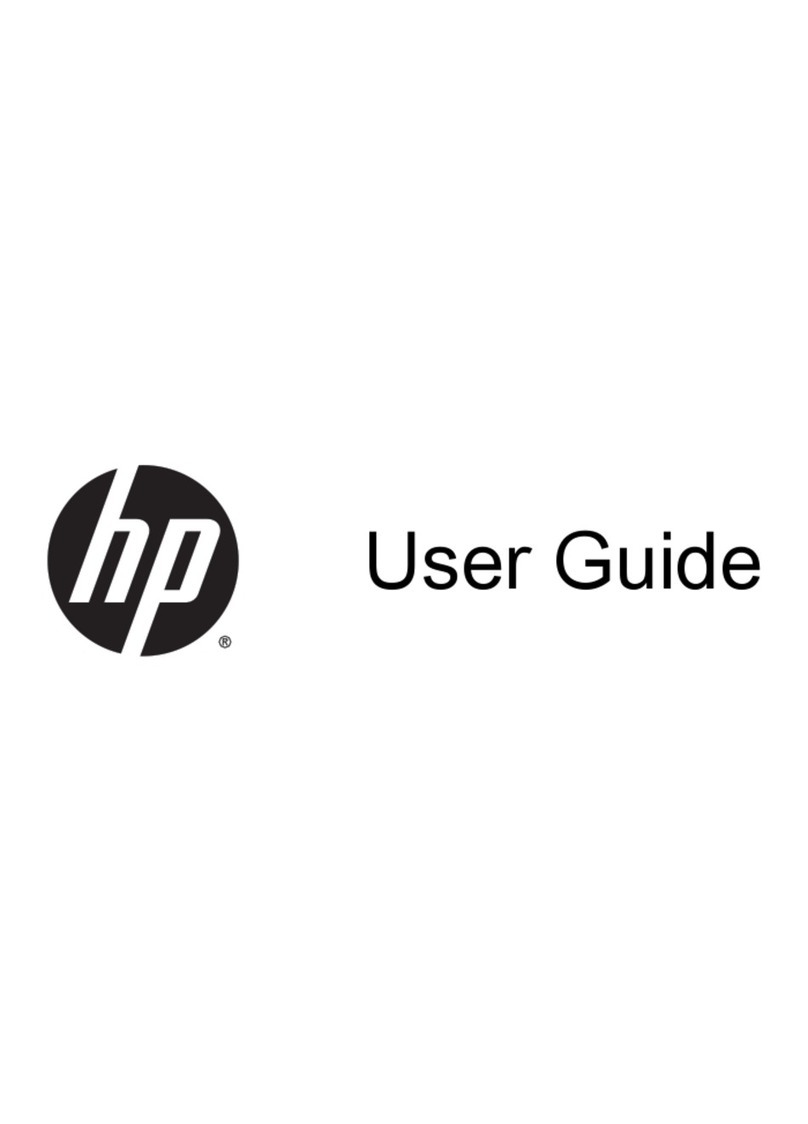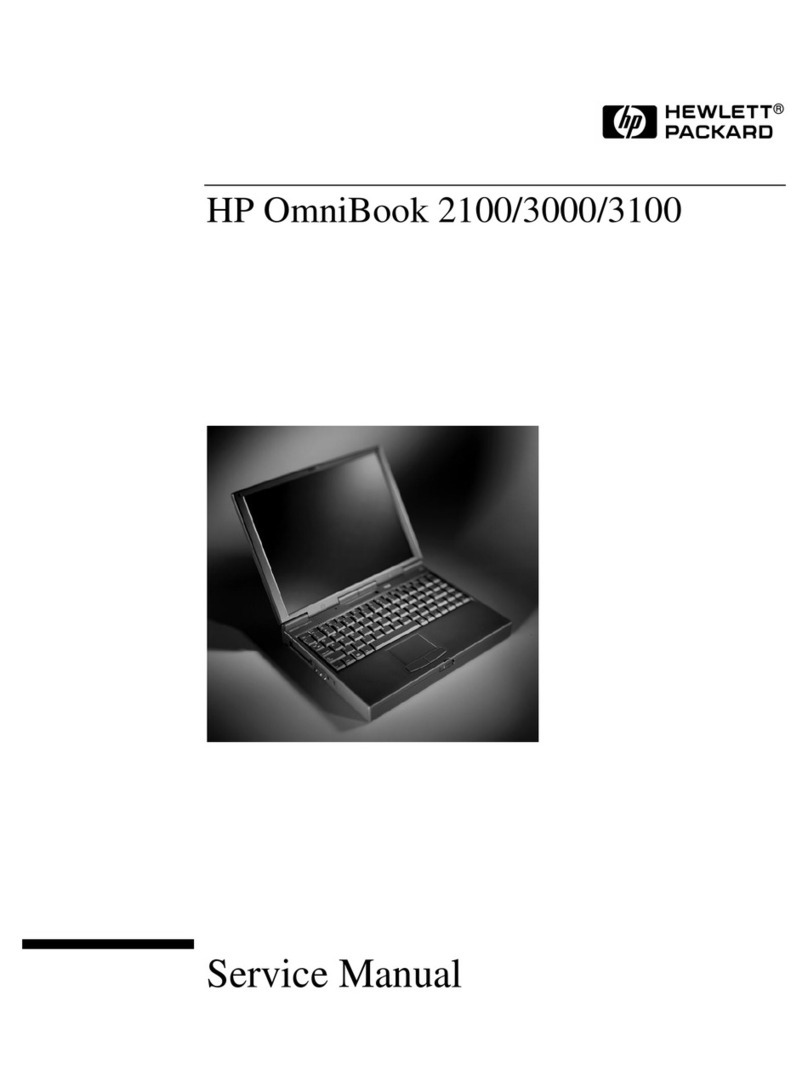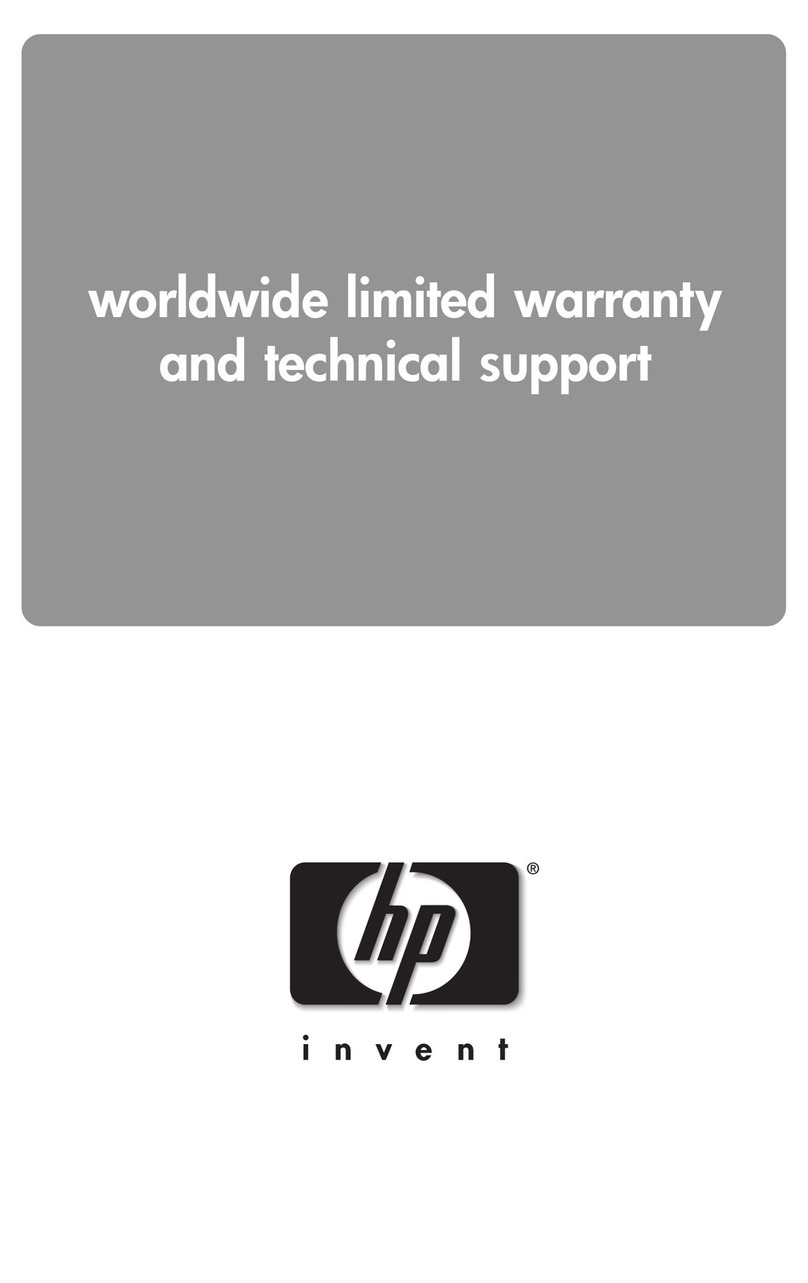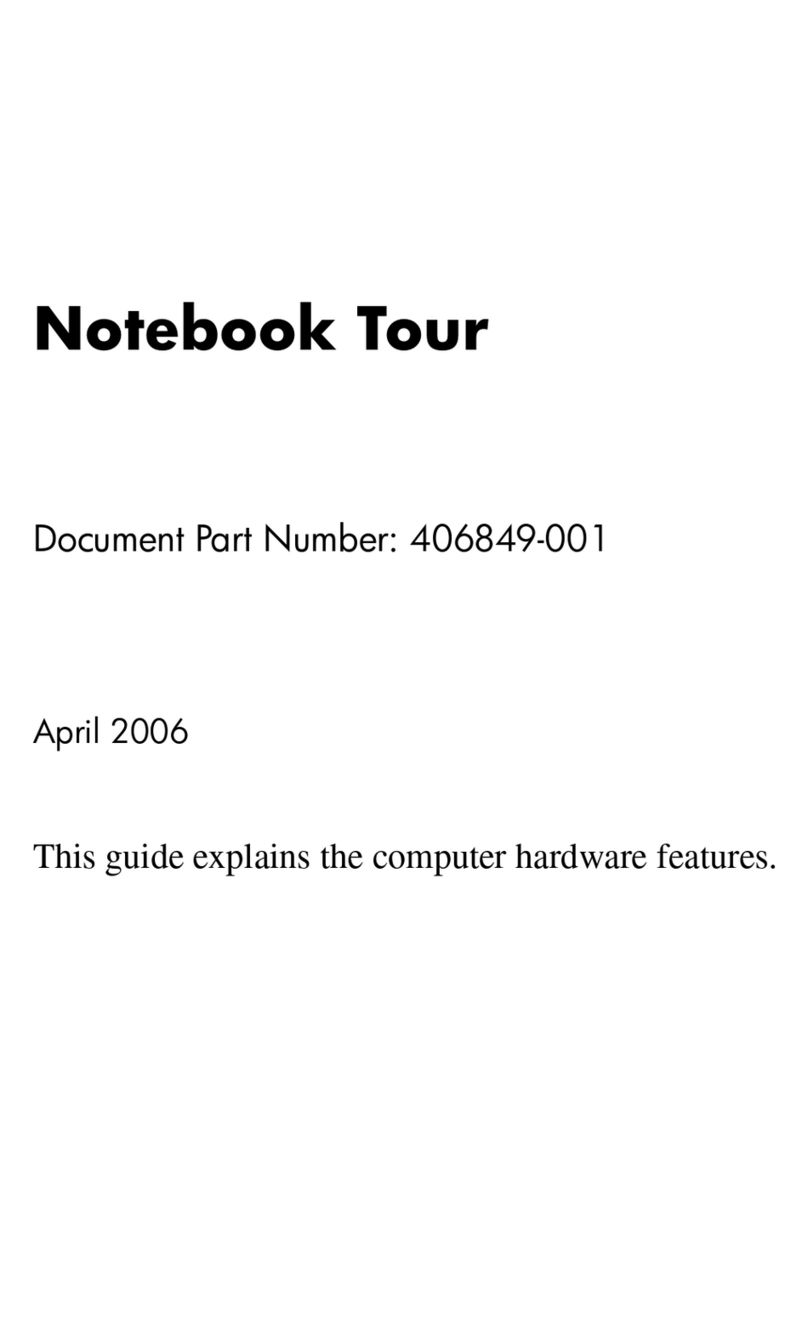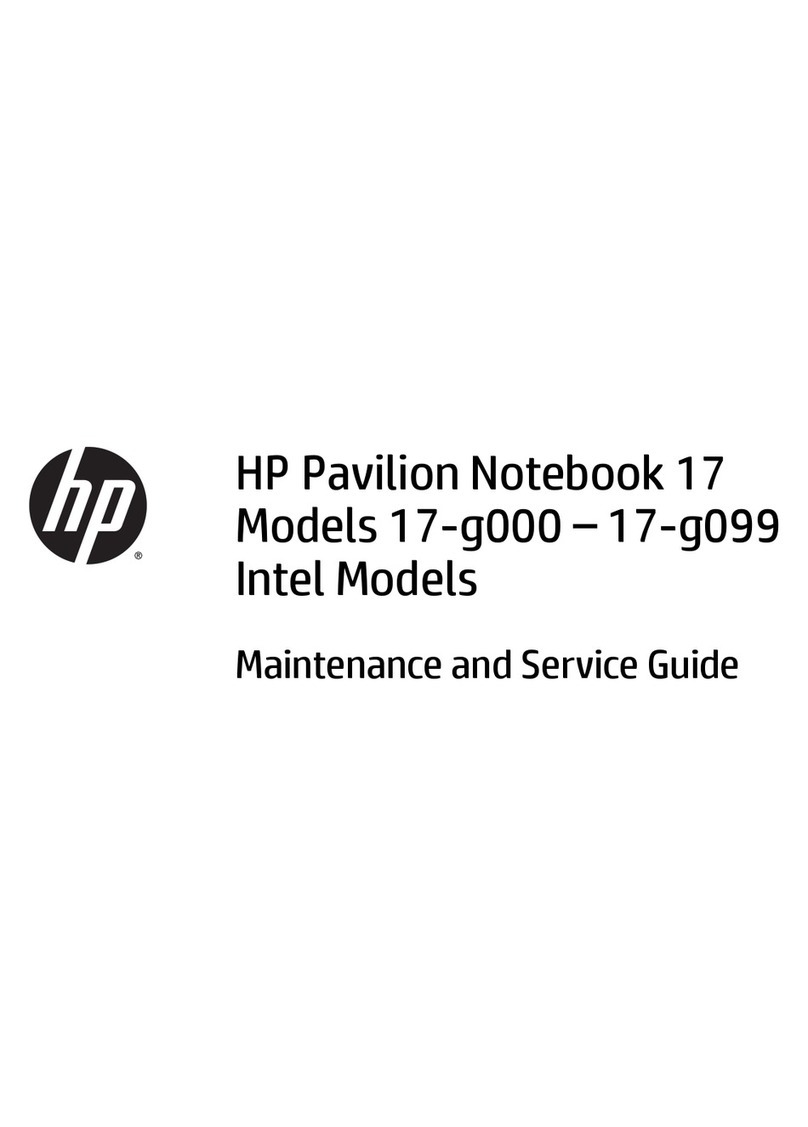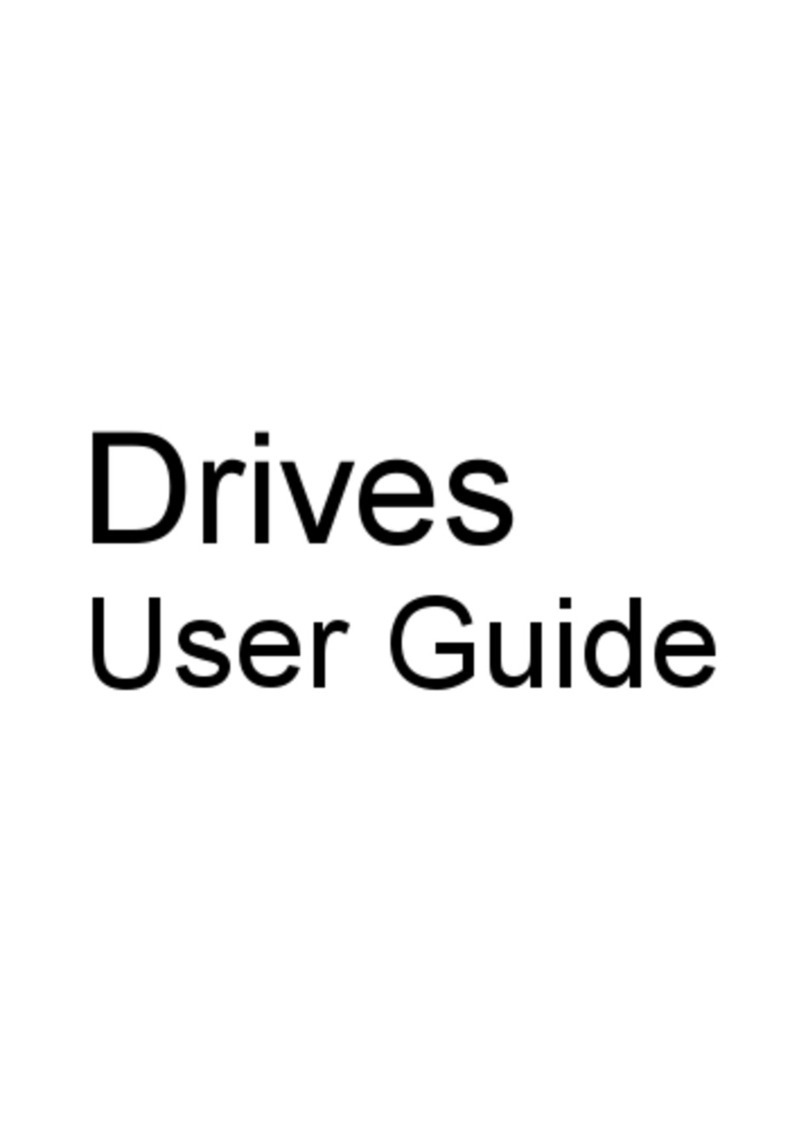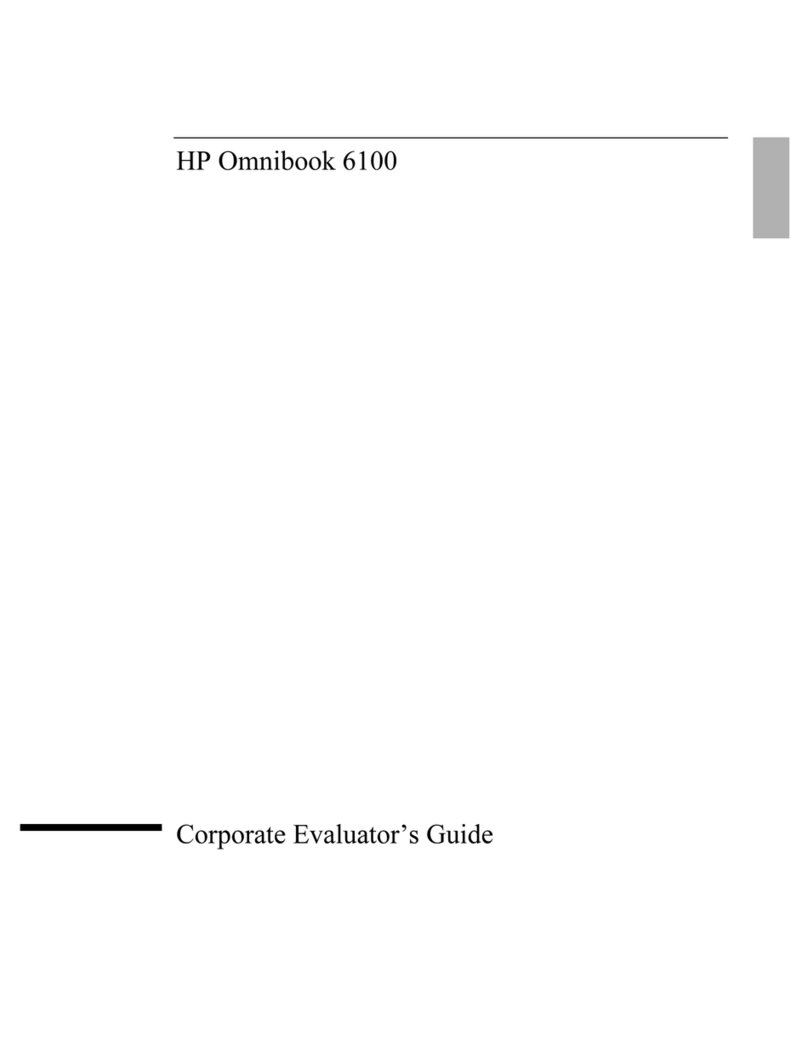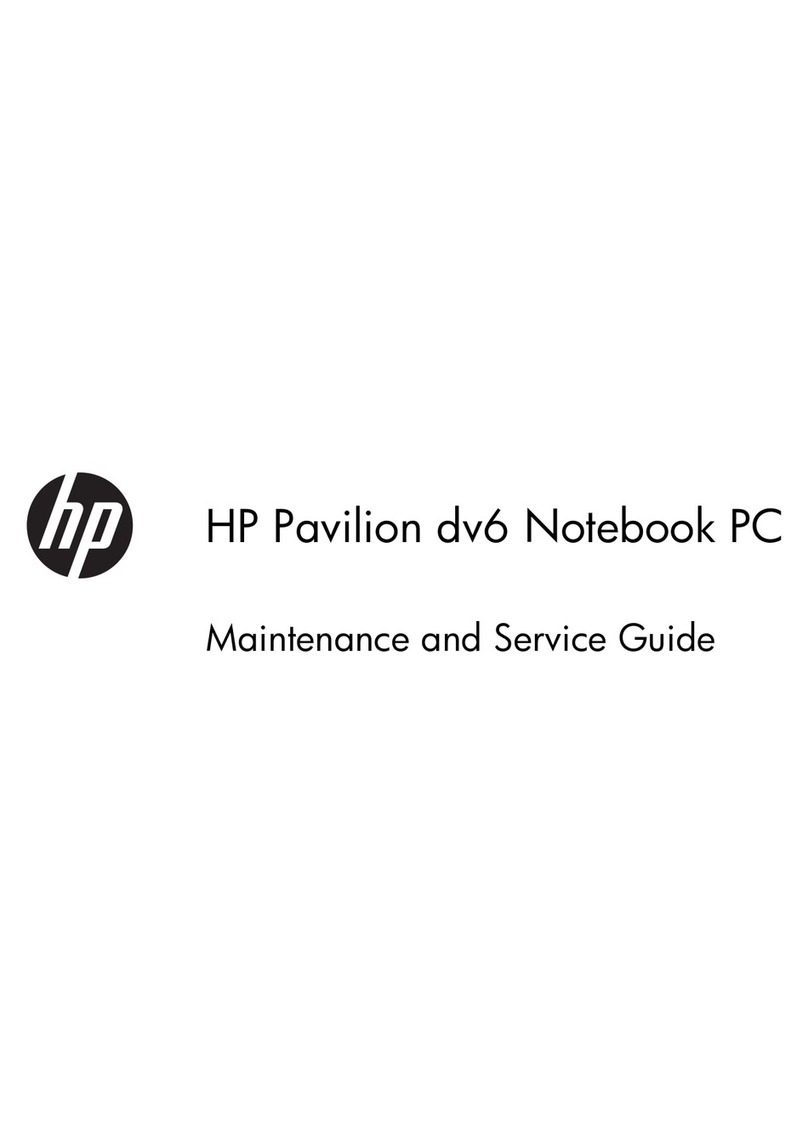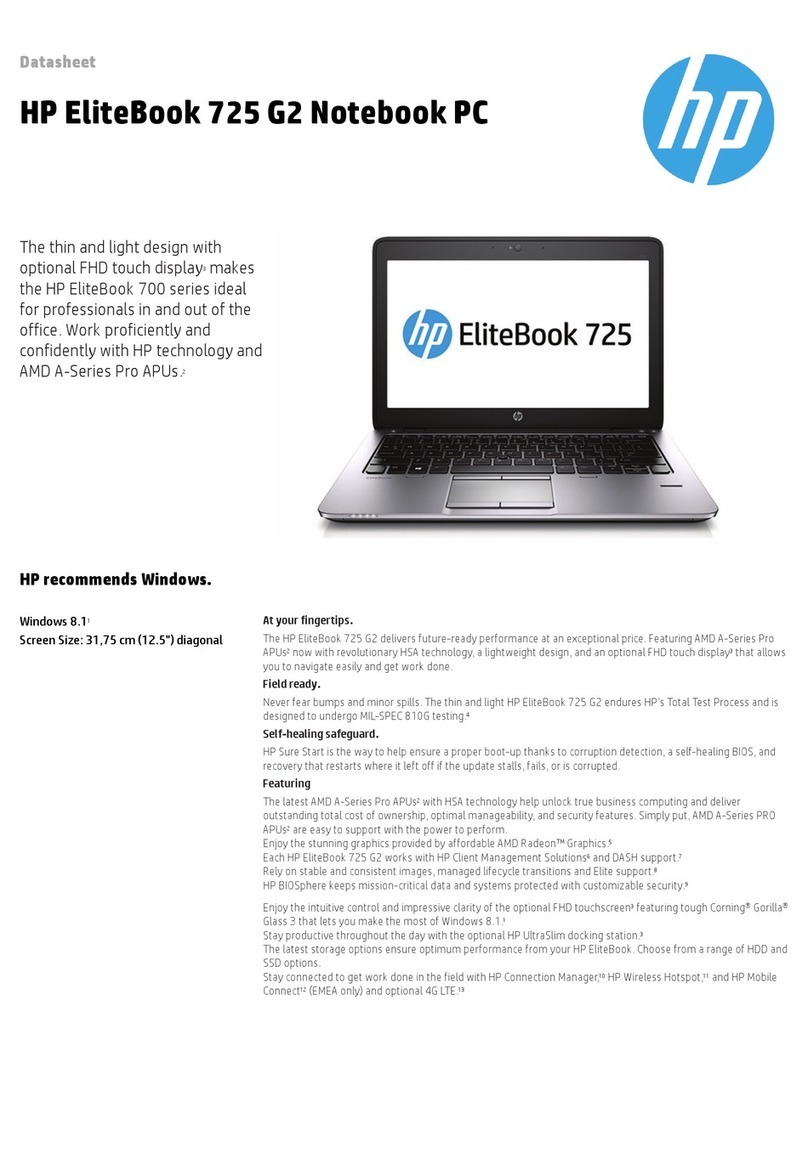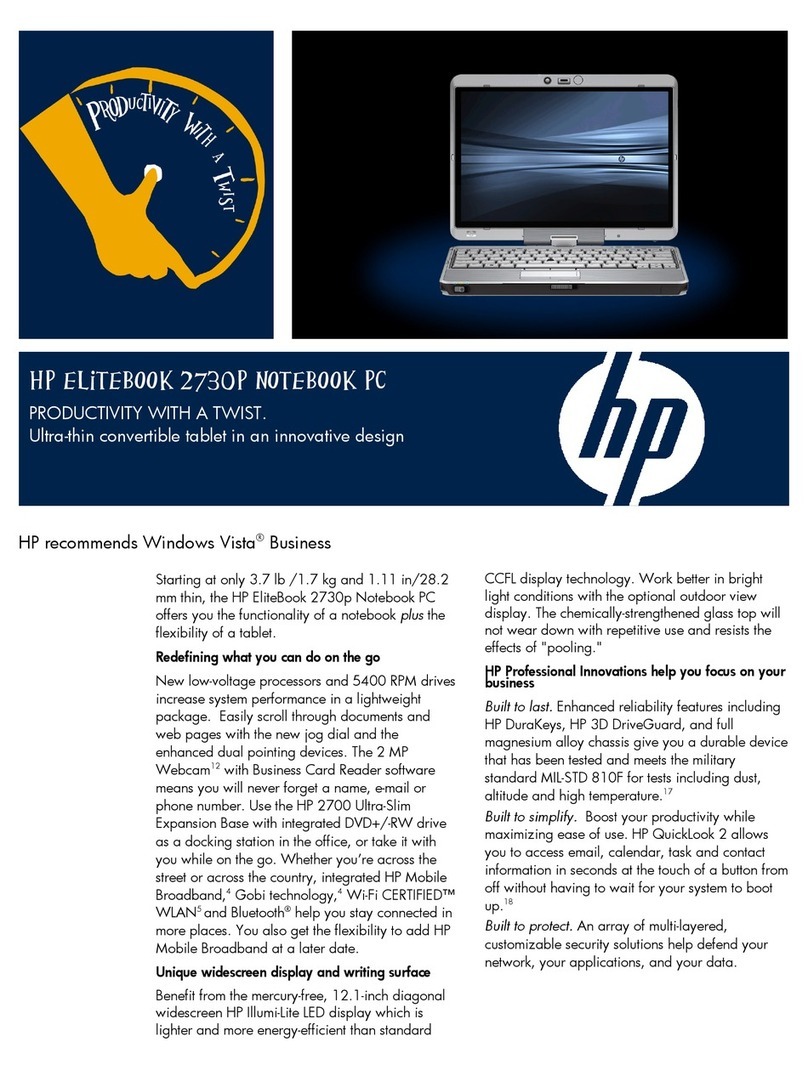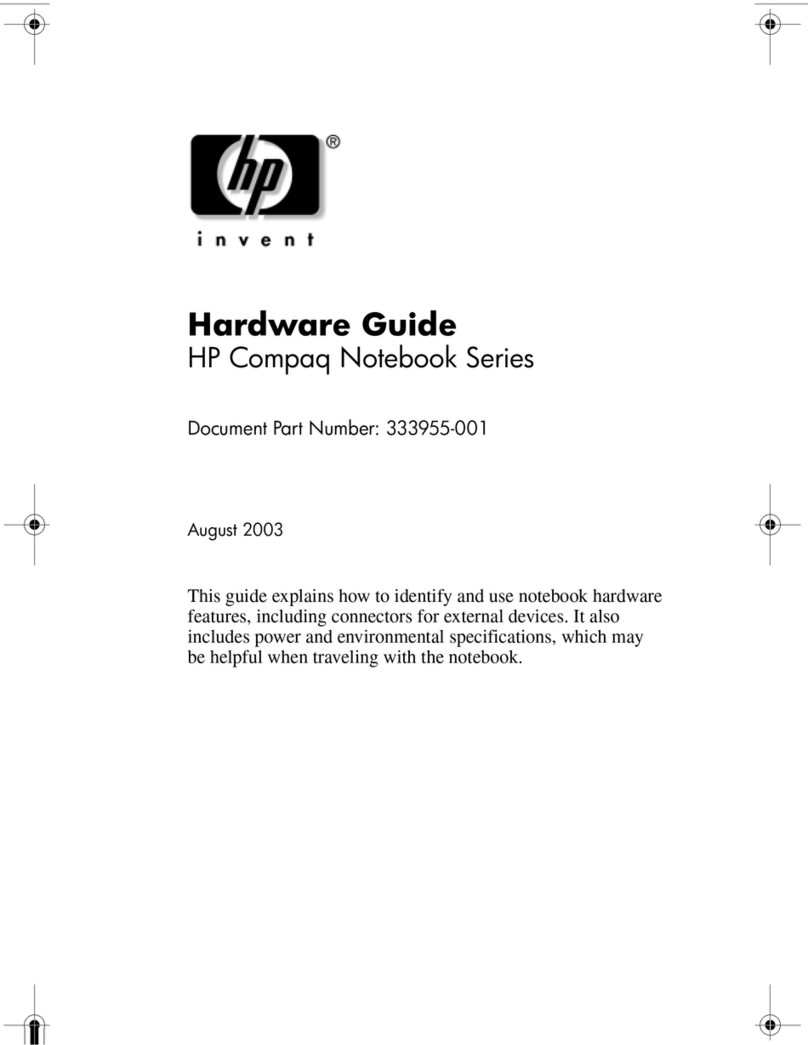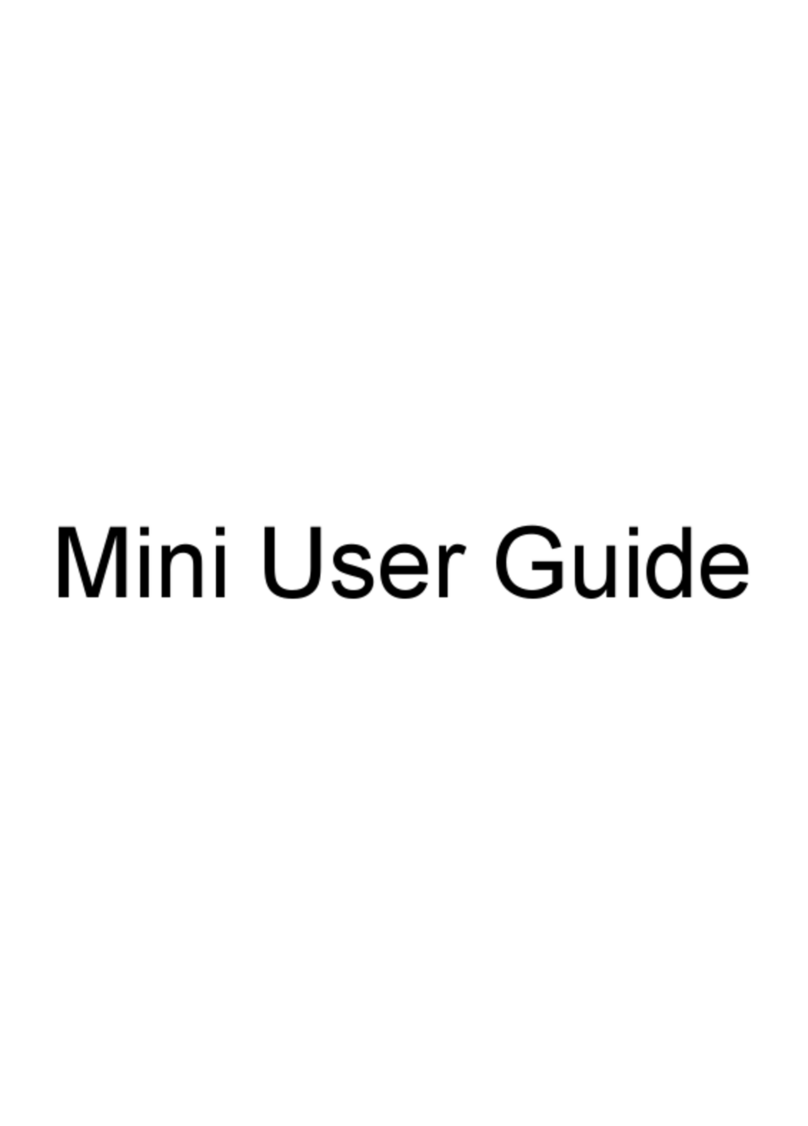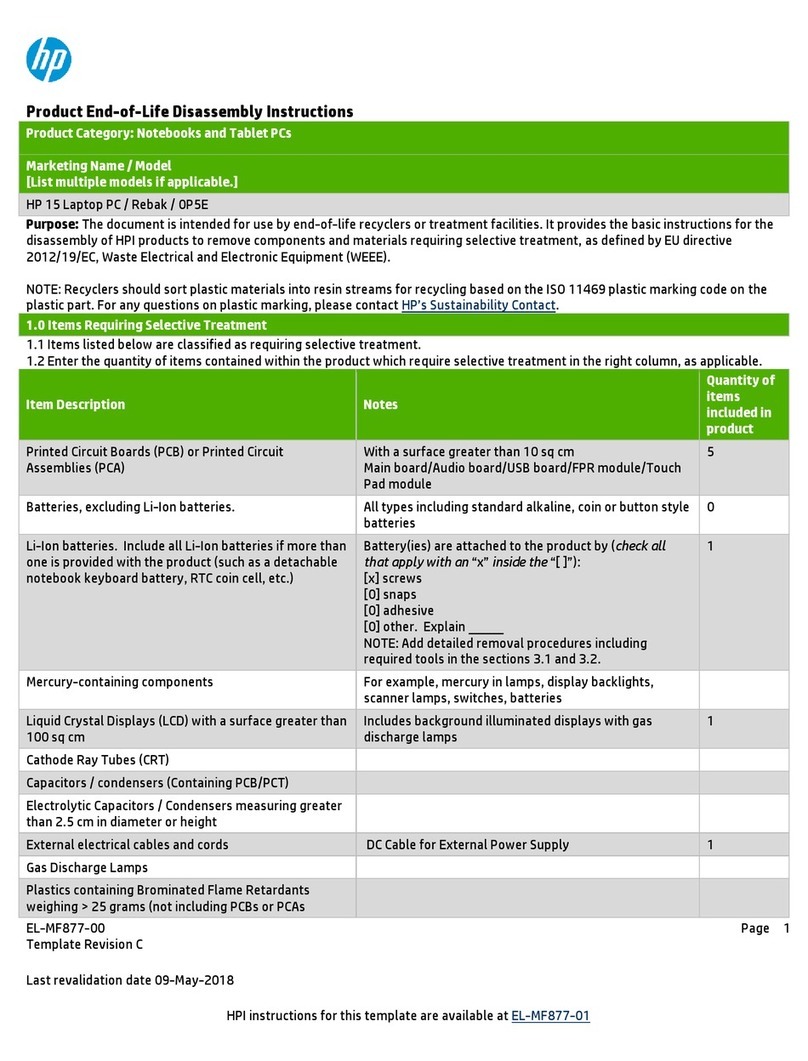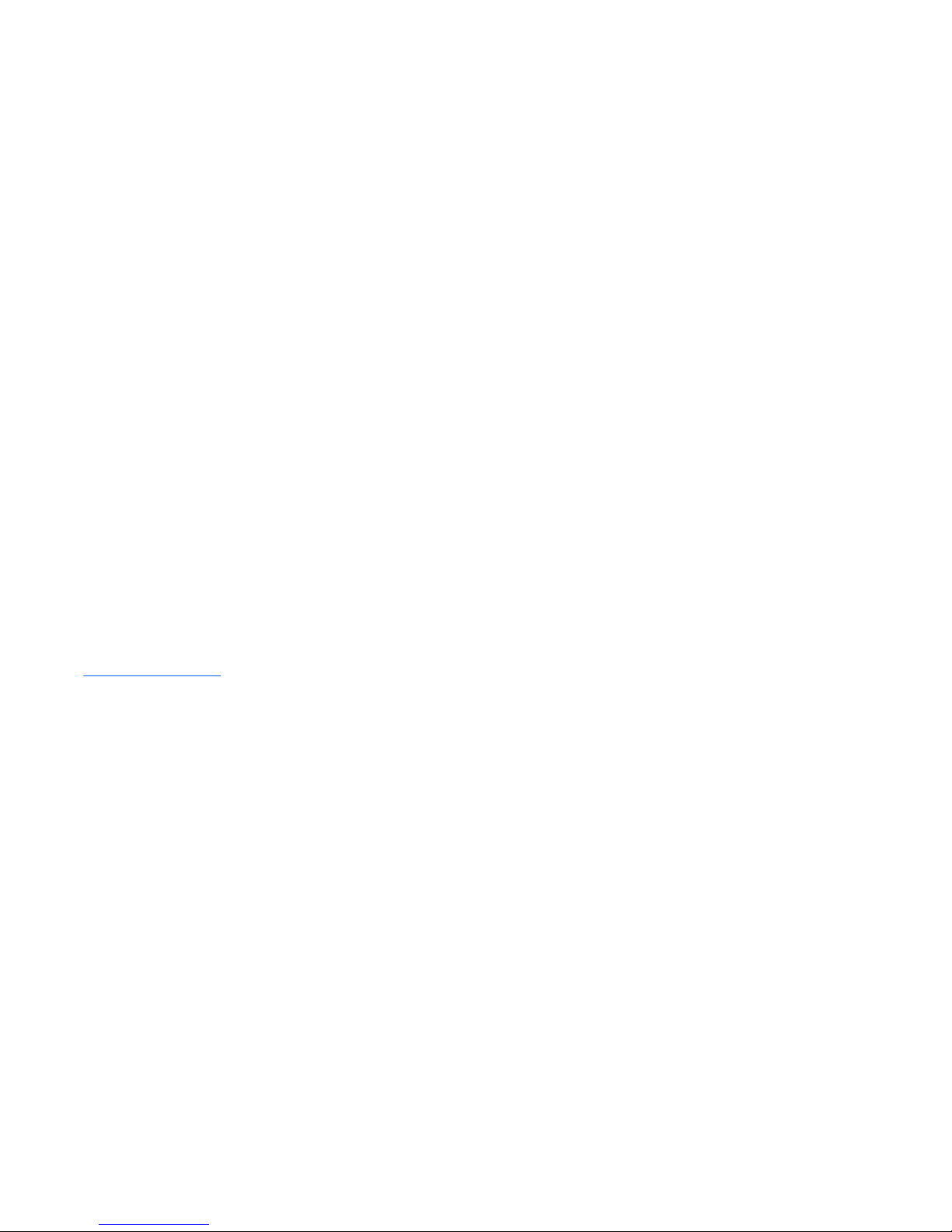Packaging and transporting guidelines ......................................................................... 43
Workstation guidelines ................................................................................................... 43
Equipment guidelines ..................................................................................................... 44
5 Removal and replacement procedures for Customer Self-Repair parts ............................................................. 45
Component replacement procedures ................................................................................................................. 45
Battery ............................................................................................................................................... 45
SIM card ............................................................................................................................................. 46
Service cover ..................................................................................................................................... 47
Hard drives, primary and secondary ................................................................................................. 48
Solid-state drive ................................................................................................................................ 50
WLAN module .................................................................................................................................... 51
WWAN module ................................................................................................................................... 53
RTC battery ........................................................................................................................................ 55
Optical drive ...................................................................................................................................... 56
Upgrade Bay hard drive ..................................................................................................................... 58
Expansion memory module .............................................................................................................. 60
Keyboard ........................................................................................................................................... 61
Primary memory module .................................................................................................................. 64
6 Removal and replacement procedures for Authorized Service Provider parts ................................................... 66
Component replacement procedures ................................................................................................................. 66
Display bezel ..................................................................................................................................... 66
Display panel ..................................................................................................................................... 68
Webcam/microphone module .......................................................................................................... 70
Top cover ........................................................................................................................................... 71
Multifunction board ........................................................................................................................... 75
Speakers ............................................................................................................................................ 77
Fingerprint reader ............................................................................................................................. 78
Power button board .......................................................................................................................... 79
Display assembly .............................................................................................................................. 81
ExpressCard assembly ...................................................................................................................... 87
Smart Card reader ............................................................................................................................. 88
Audio/USB board ............................................................................................................................... 89
Processor heat sink ........................................................................................................................... 91
Processor ........................................................................................................................................... 94
Graphics subsystem heat sink .......................................................................................................... 96
Graphics board .................................................................................................................................. 99
Power connector cable ................................................................................................................... 101
System board .................................................................................................................................. 102
viii