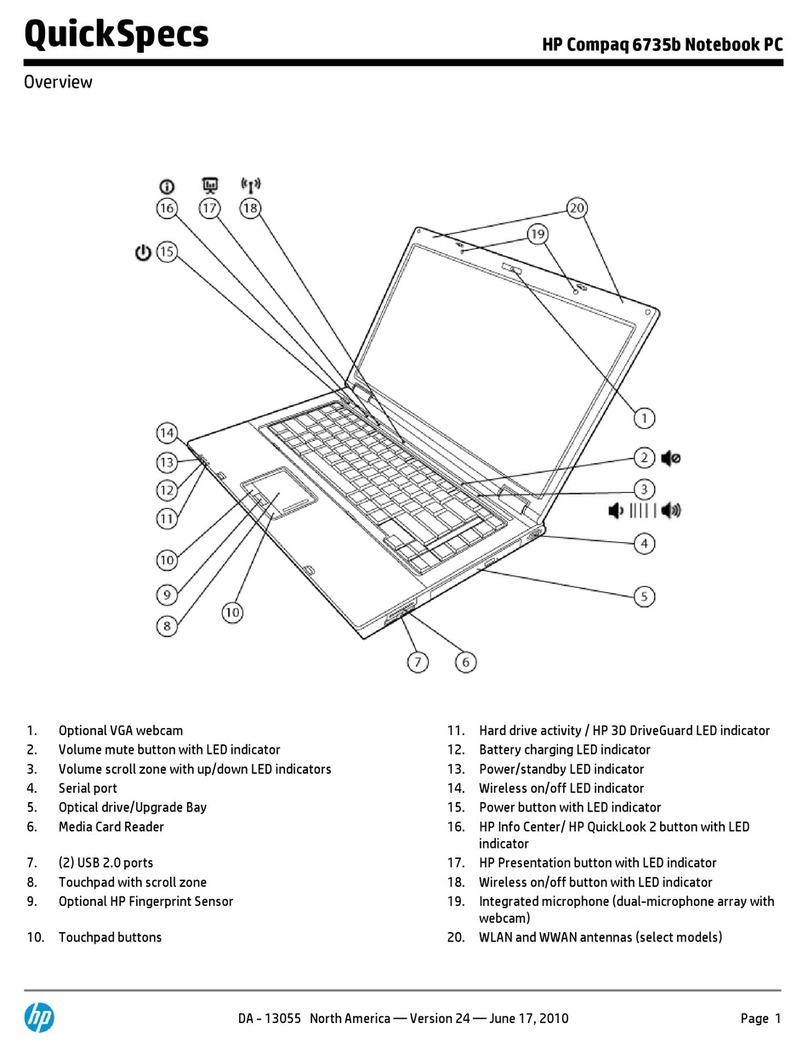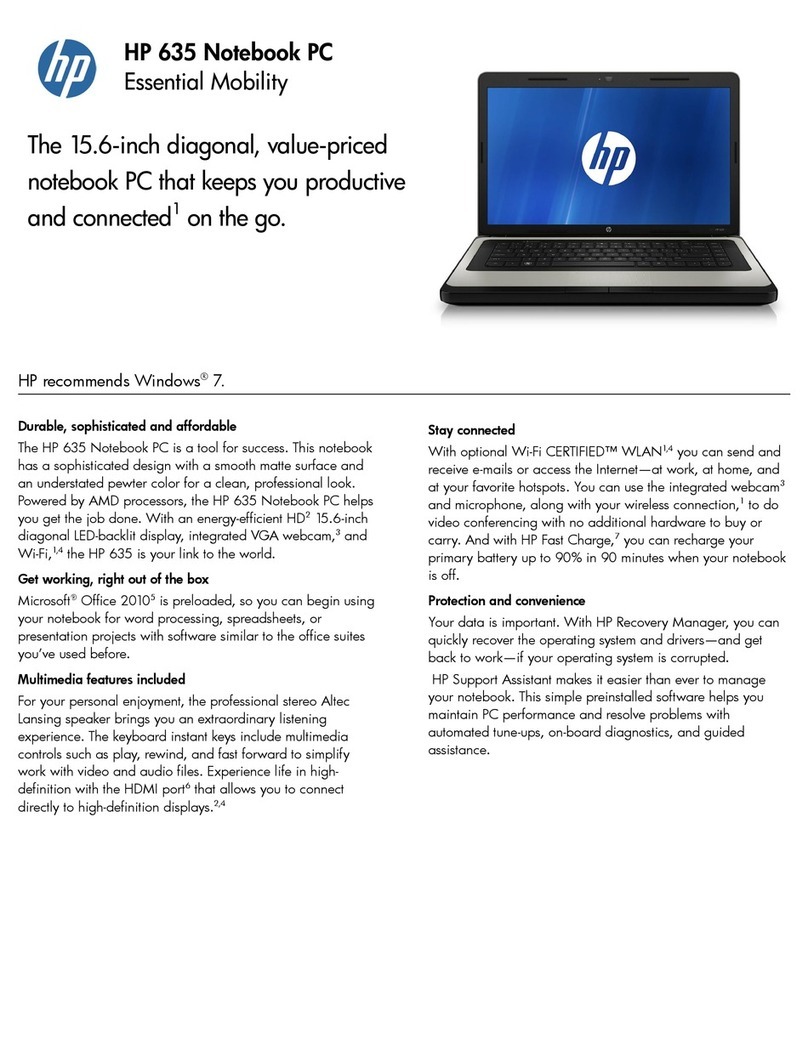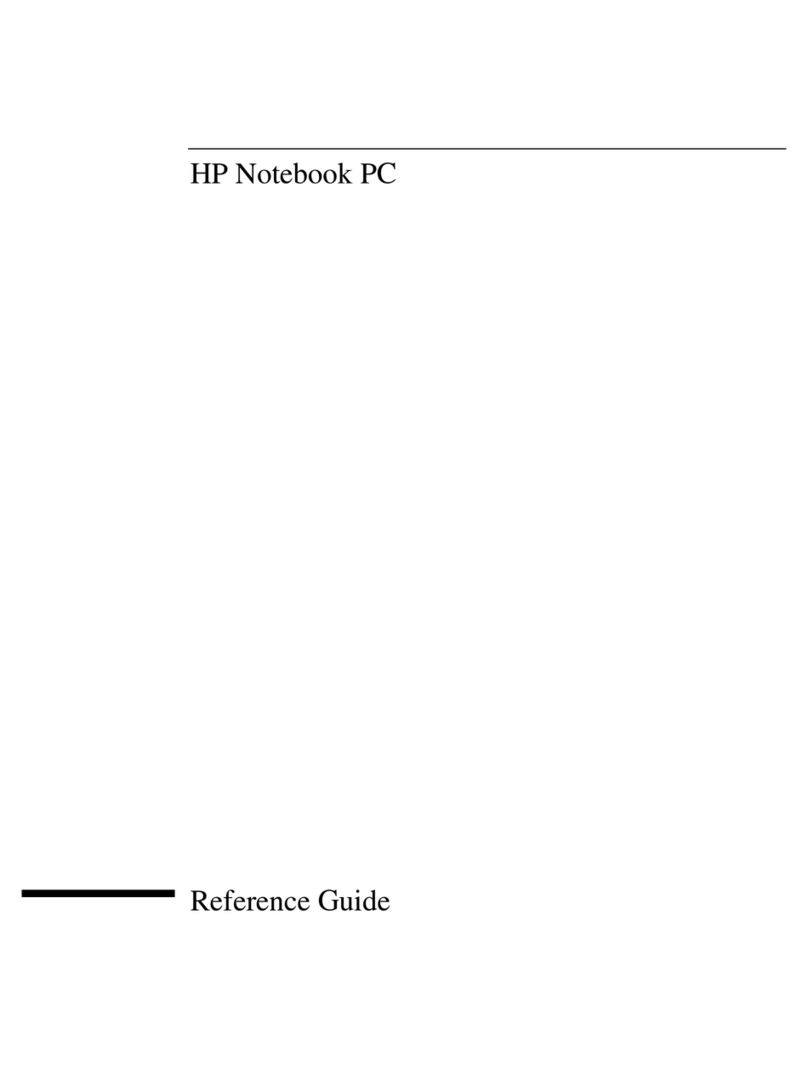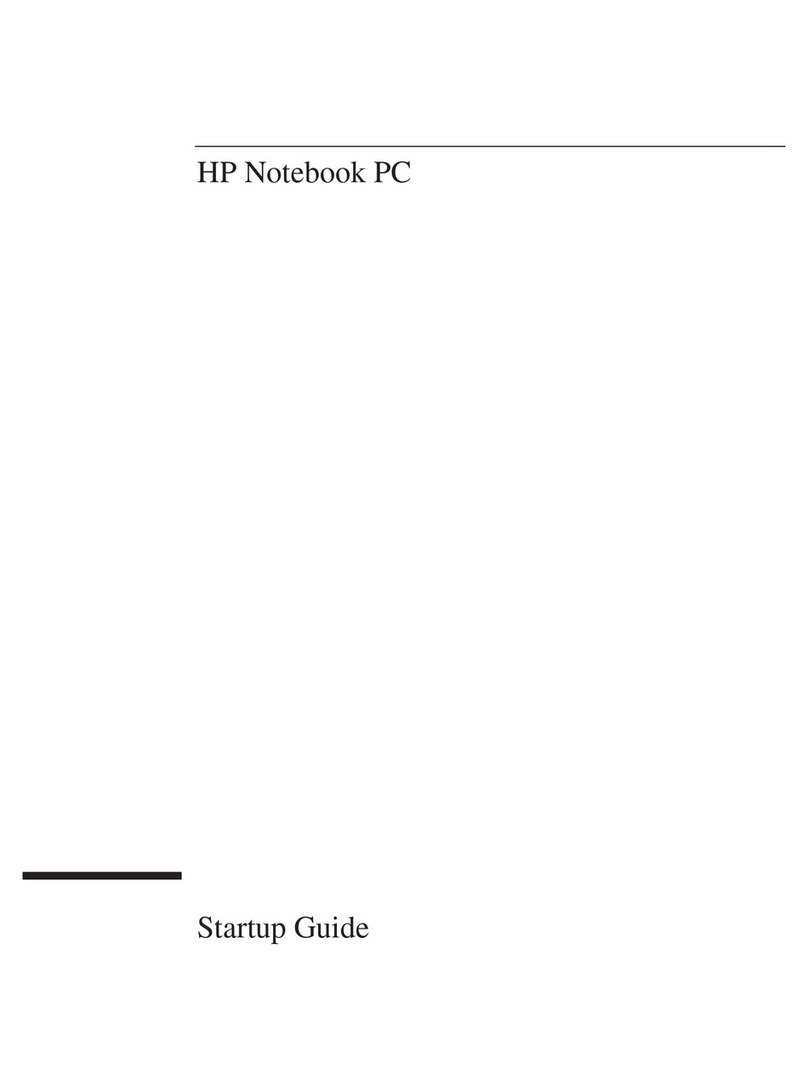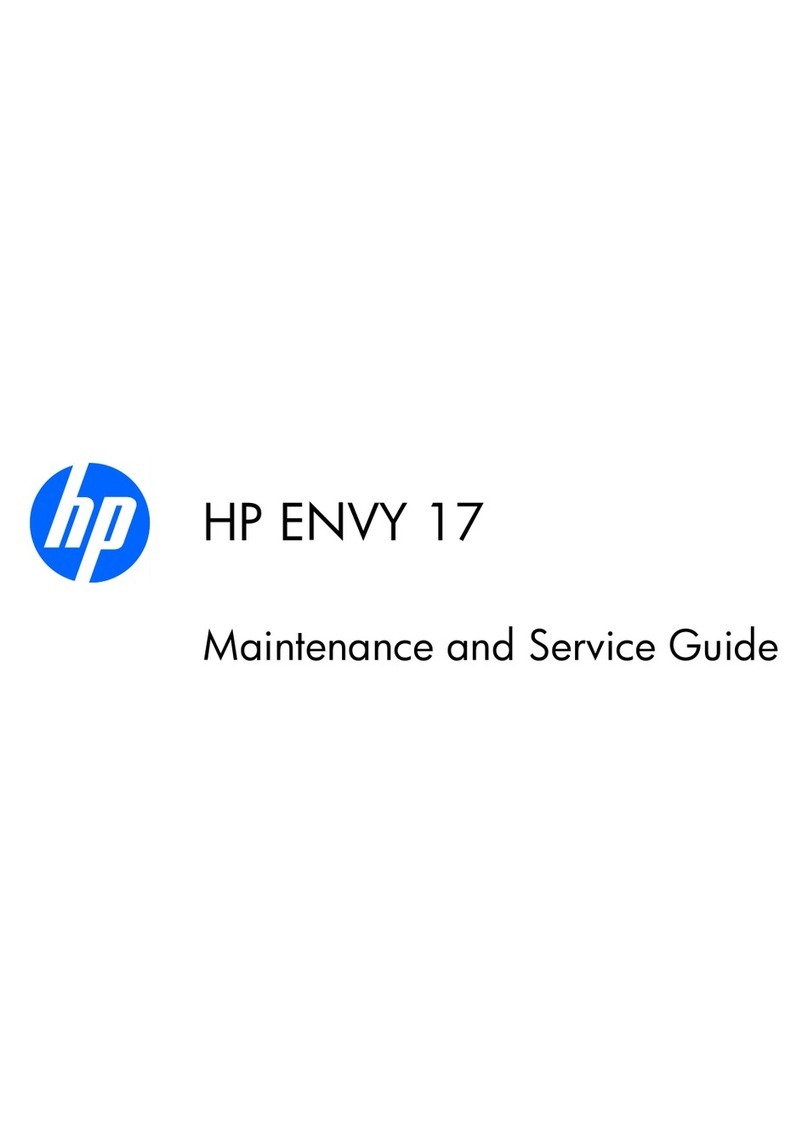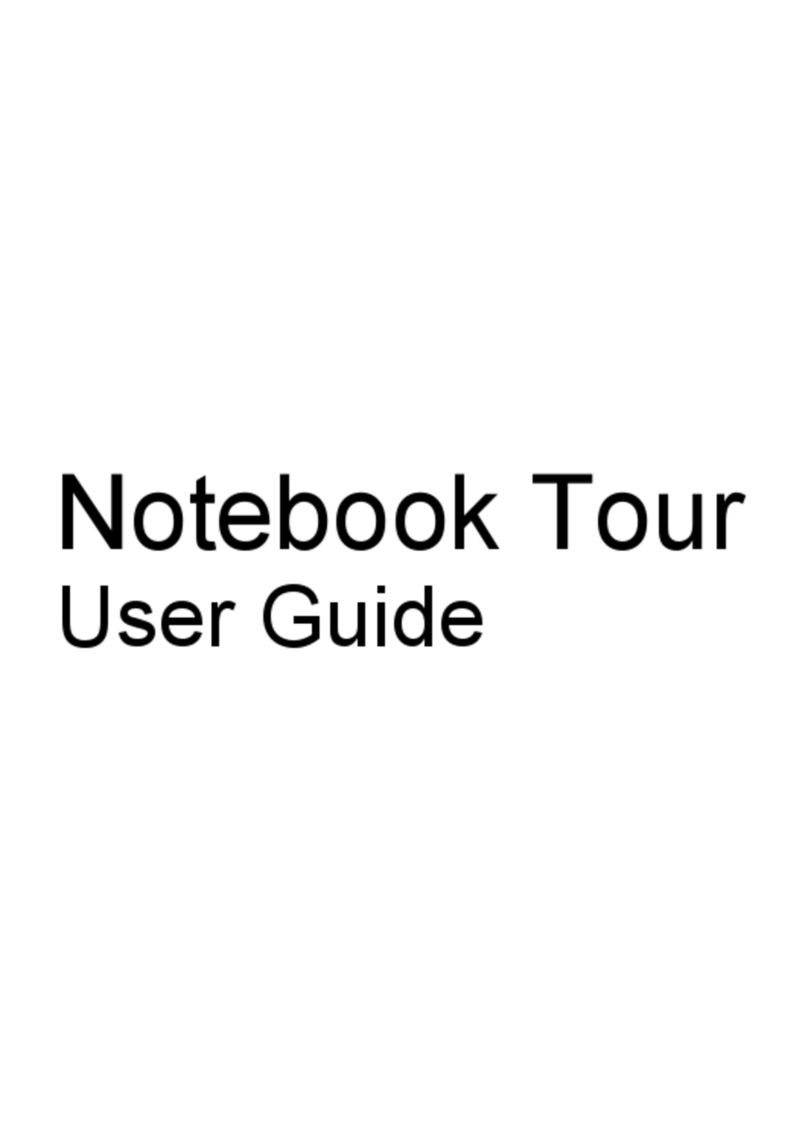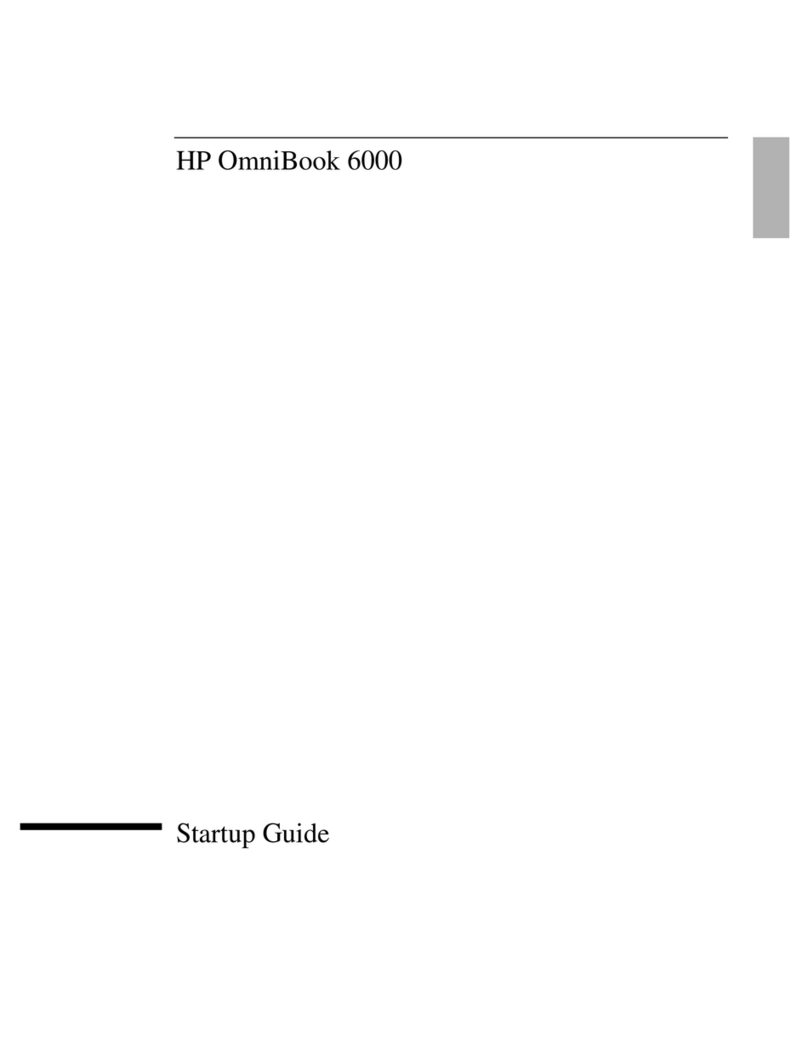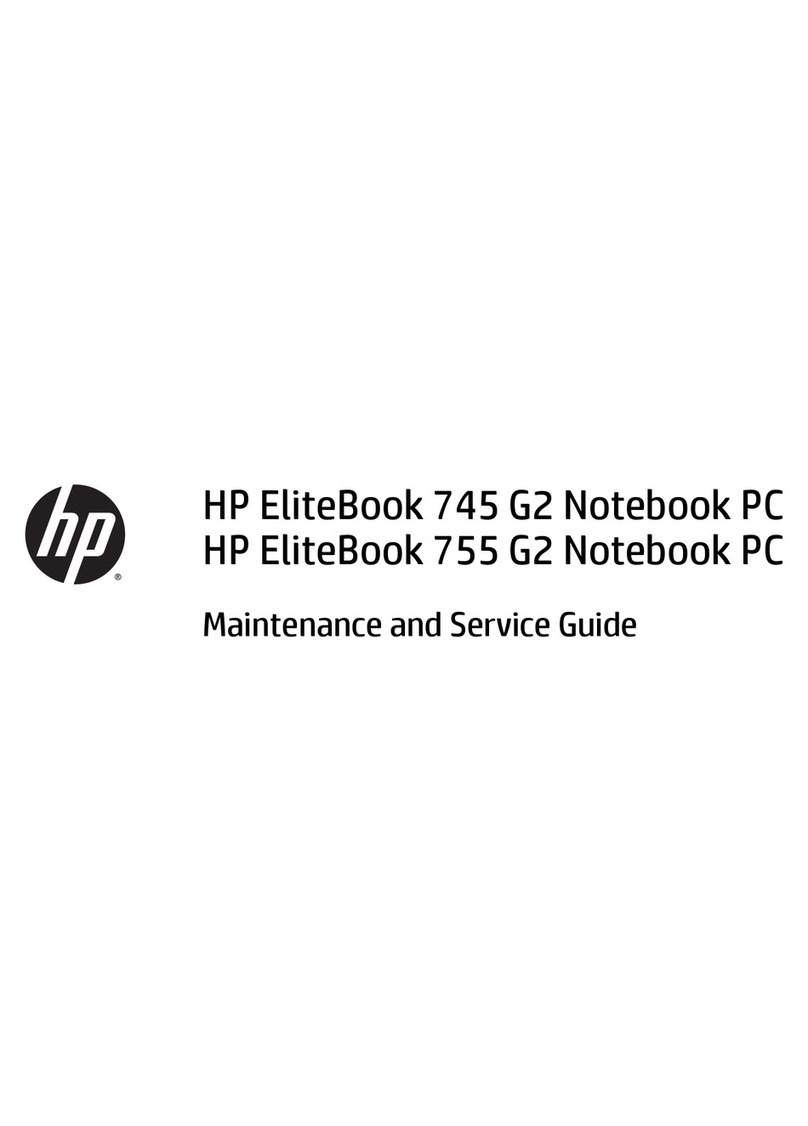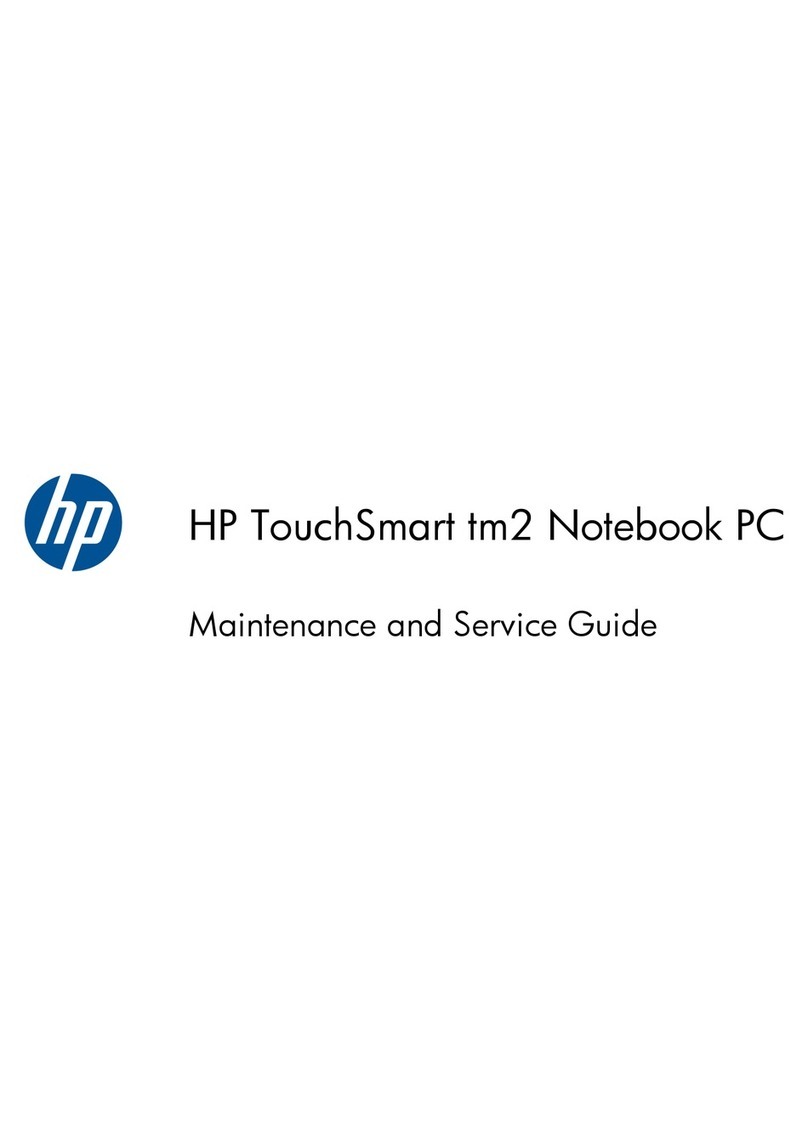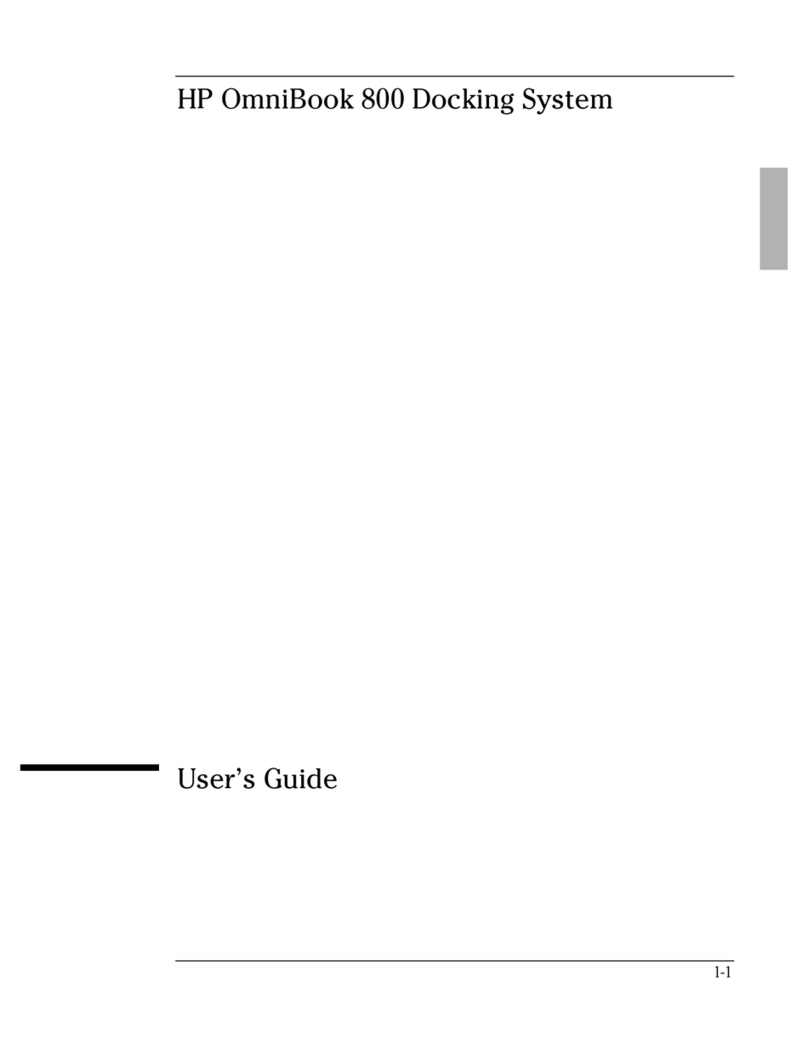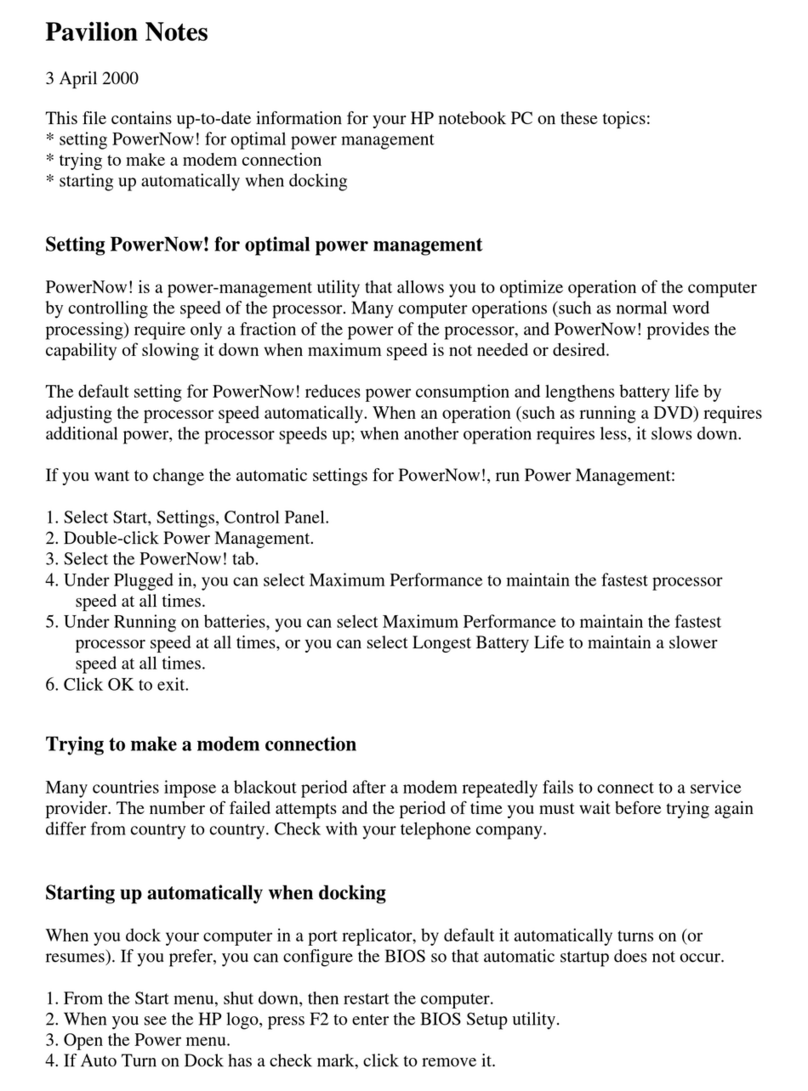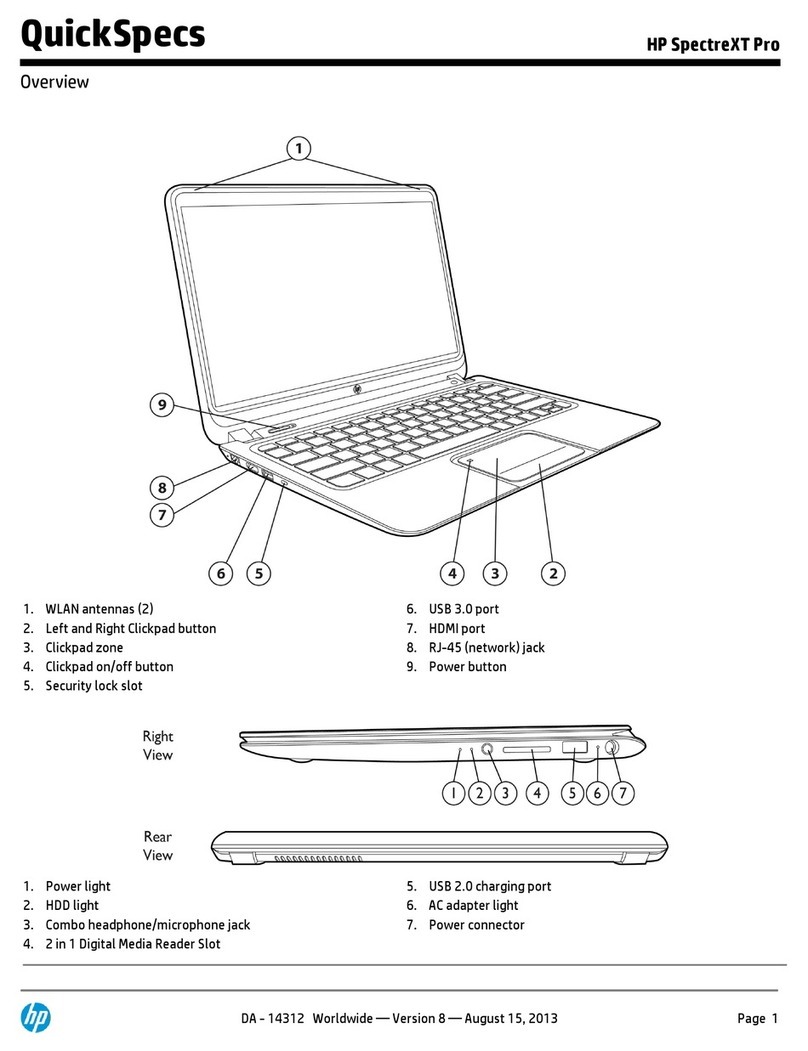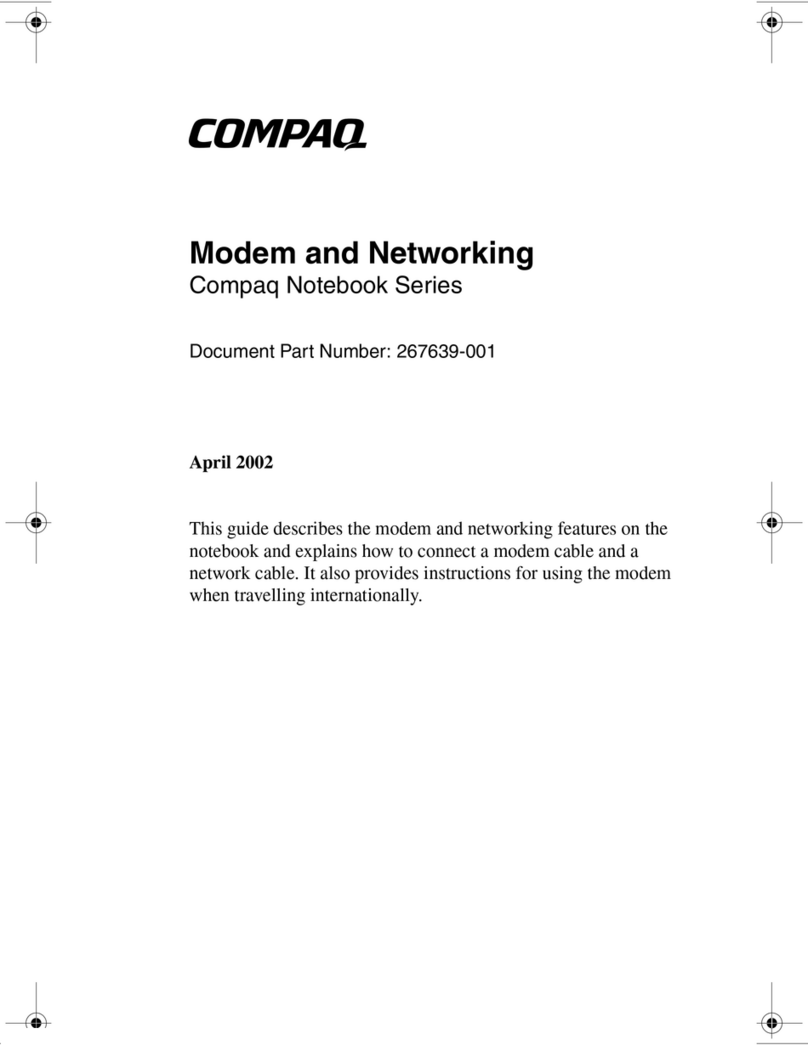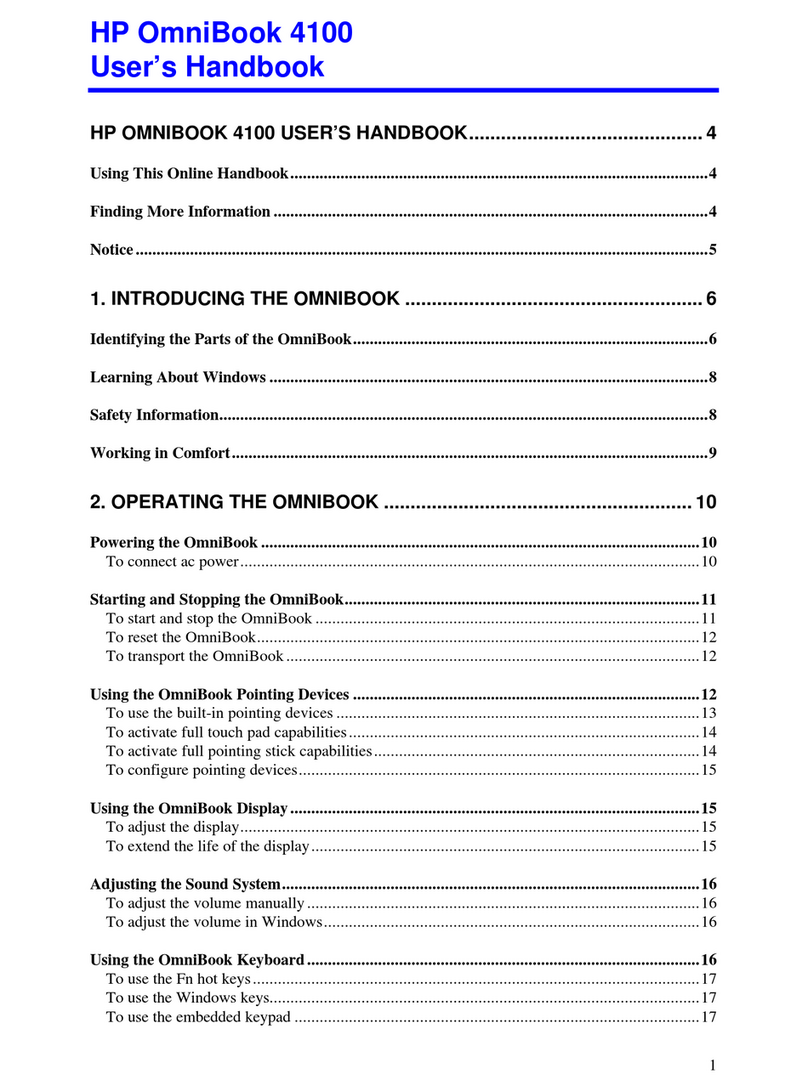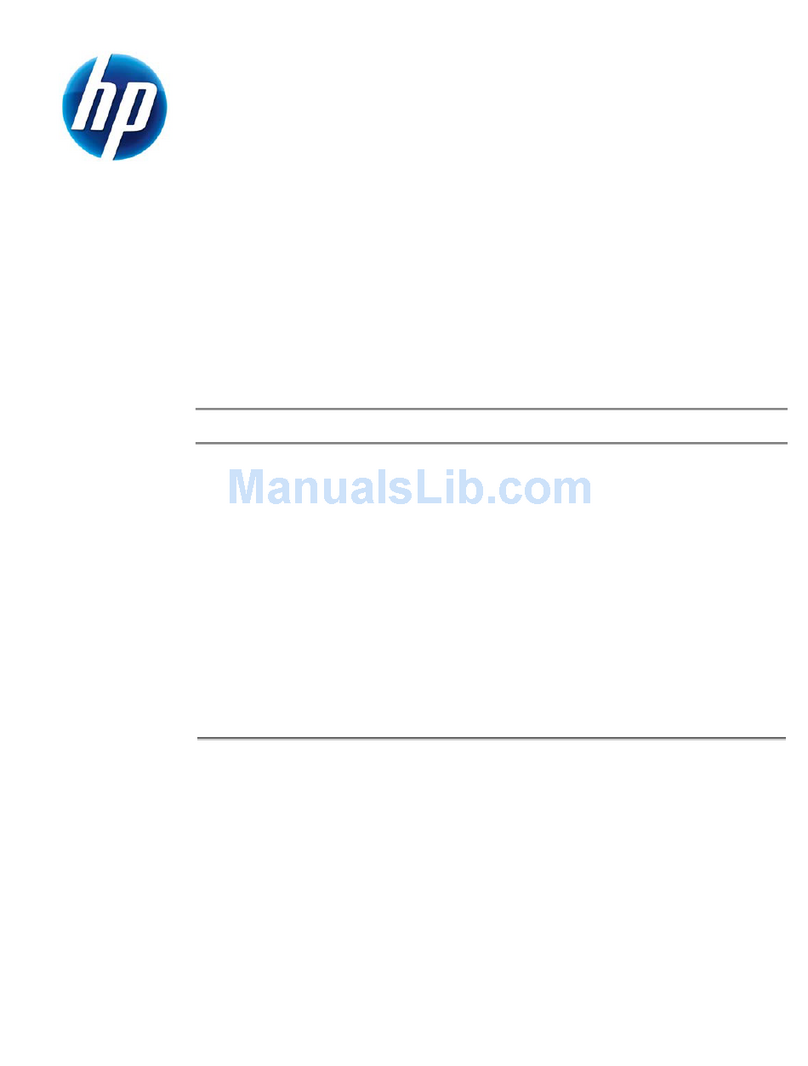iv Maintenance and Service Guide
Contents
5 Removal and Replacement Procedures
5.1 Serial Number . . . . . . . . . . . . . . . . . . . . . . . . . . . . . 5–2
5.2 Disassembly Sequence Chart . . . . . . . . . . . . . . . . . . 5–3
5.3 Preparing the Notebook for Disassembly . . . . . . . . 5–5
5.4 Notebook Feet . . . . . . . . . . . . . . . . . . . . . . . . . . . . 5–10
5.5 Optical Drive . . . . . . . . . . . . . . . . . . . . . . . . . . . . . 5–10
5.6 Memory Module. . . . . . . . . . . . . . . . . . . . . . . . . . . 5–12
5.7 Mini PCI Communications Card . . . . . . . . . . . . . . 5–15
5.8 Switch Cover . . . . . . . . . . . . . . . . . . . . . . . . . . . . . 5–17
5.9 LED Board . . . . . . . . . . . . . . . . . . . . . . . . . . . . . . . 5–19
5.10 Keyboard . . . . . . . . . . . . . . . . . . . . . . . . . . . . . . . 5–21
5.11 Display Assembly . . . . . . . . . . . . . . . . . . . . . . . . 5–26
5.12 Top Cover. . . . . . . . . . . . . . . . . . . . . . . . . . . . . . . 5–30
5.13 Infrared Board . . . . . . . . . . . . . . . . . . . . . . . . . . . 5–36
5.14 Audio/USB Board . . . . . . . . . . . . . . . . . . . . . . . . 5–38
5.15 Bluetooth Board . . . . . . . . . . . . . . . . . . . . . . . . . . 5–40
5.16 System Board . . . . . . . . . . . . . . . . . . . . . . . . . . . . 5–42
5.17 Speakers . . . . . . . . . . . . . . . . . . . . . . . . . . . . . . . . 5–49
5.18 Digital Drive Board . . . . . . . . . . . . . . . . . . . . . . . 5–52
5.19 Base Enclosure Fans . . . . . . . . . . . . . . . . . . . . . . 5–54
5.20 Modem Board. . . . . . . . . . . . . . . . . . . . . . . . . . . . 5–56
5.21 Heat Sink Module . . . . . . . . . . . . . . . . . . . . . . . . 5–58
5.22 Processor . . . . . . . . . . . . . . . . . . . . . . . . . . . . . . . 5–60
6 Specifications
A Connector Pin Assignments
B Power Cord Set Requirements
C Screw Listing
Index