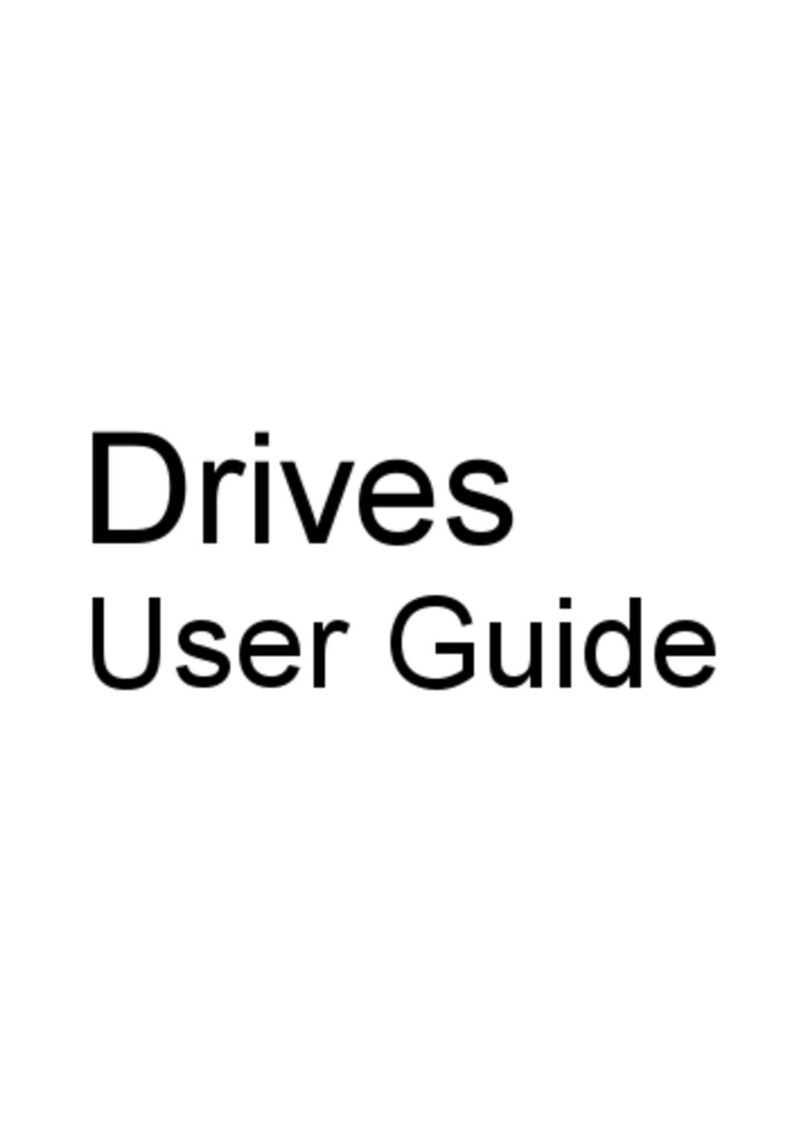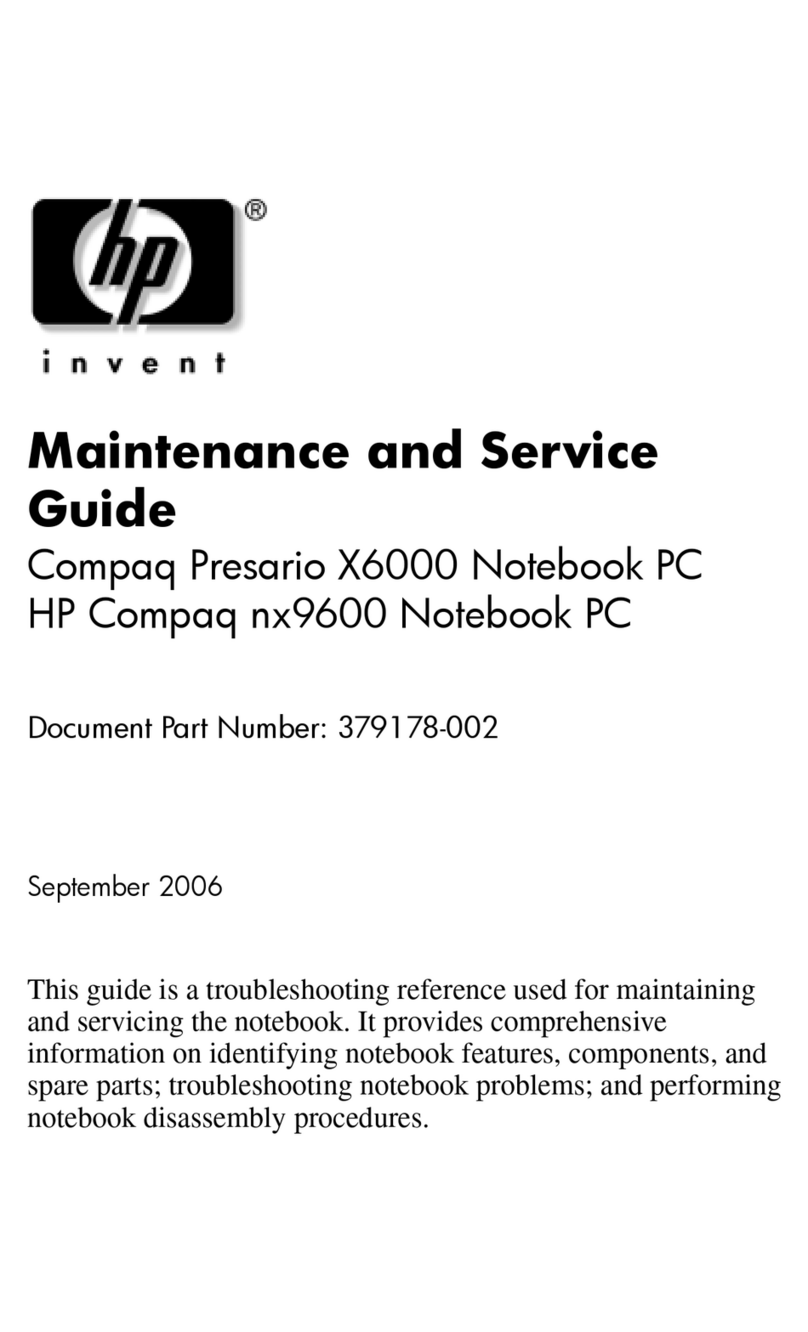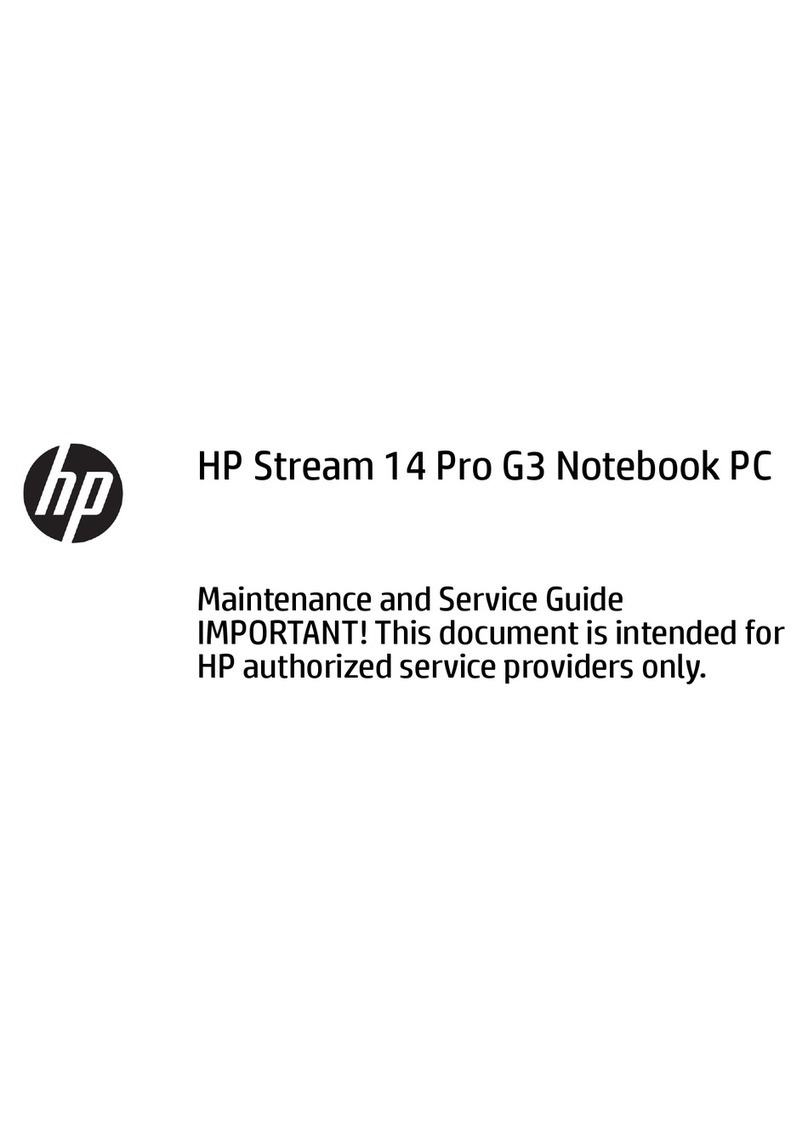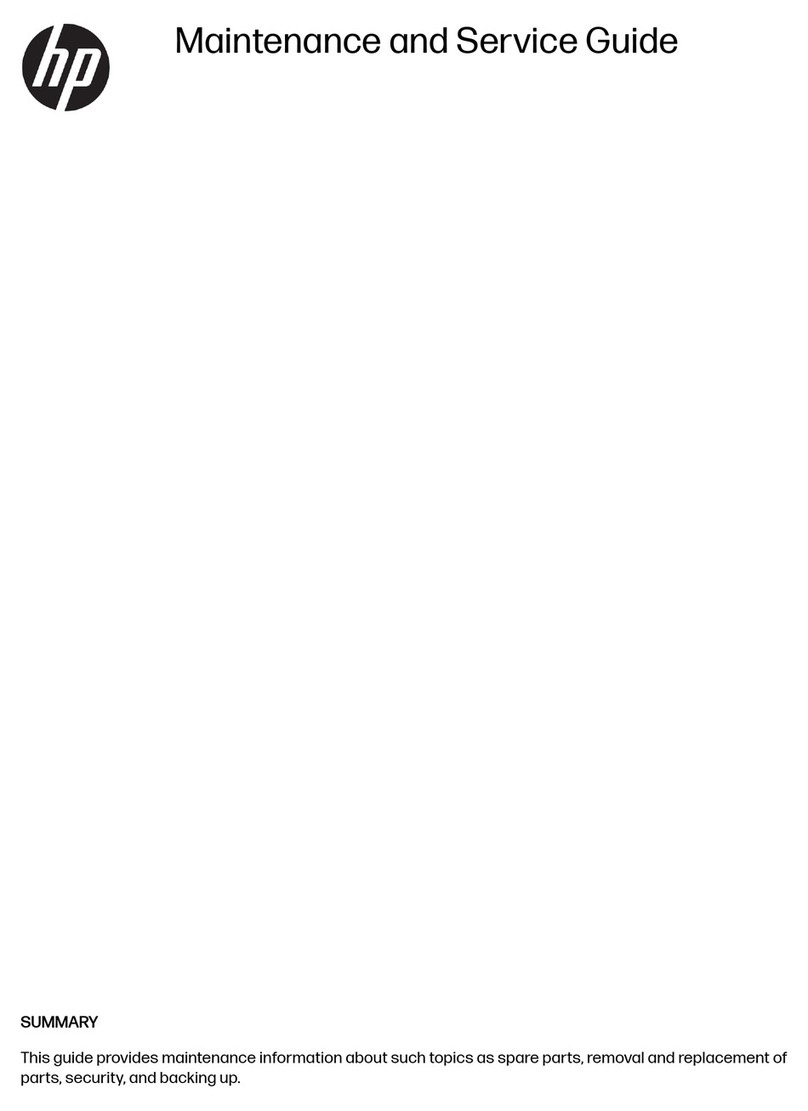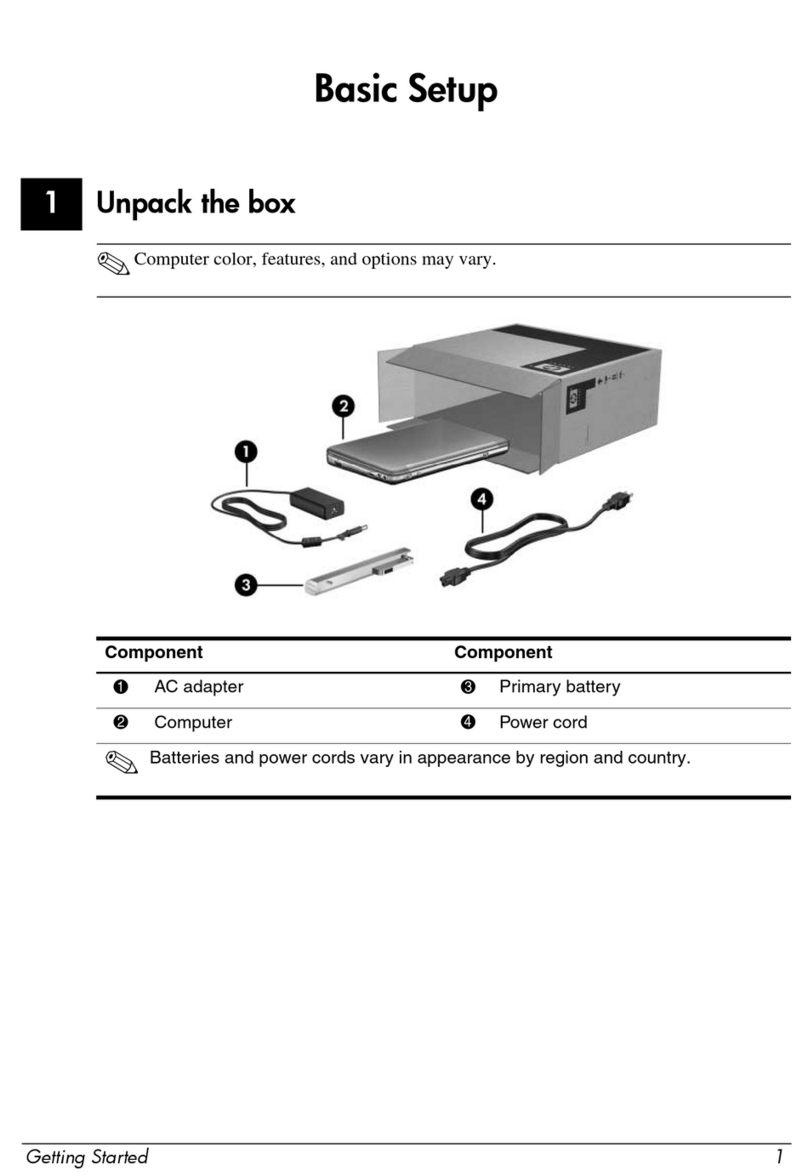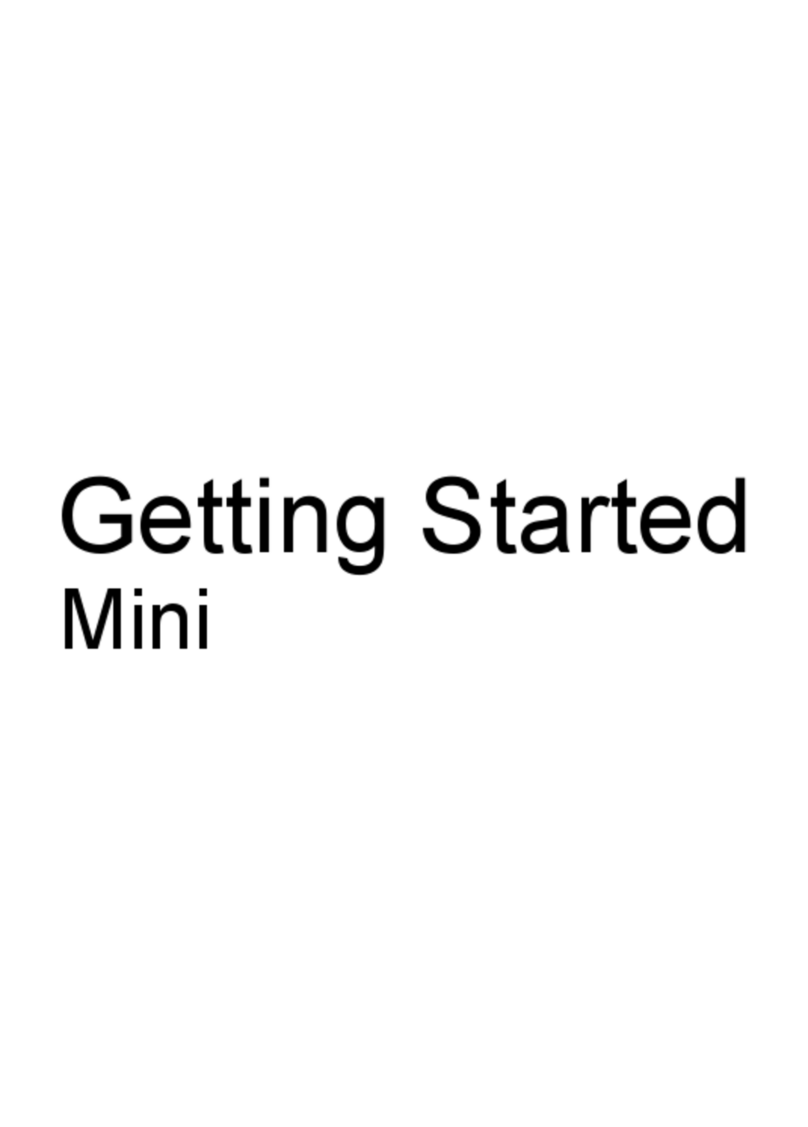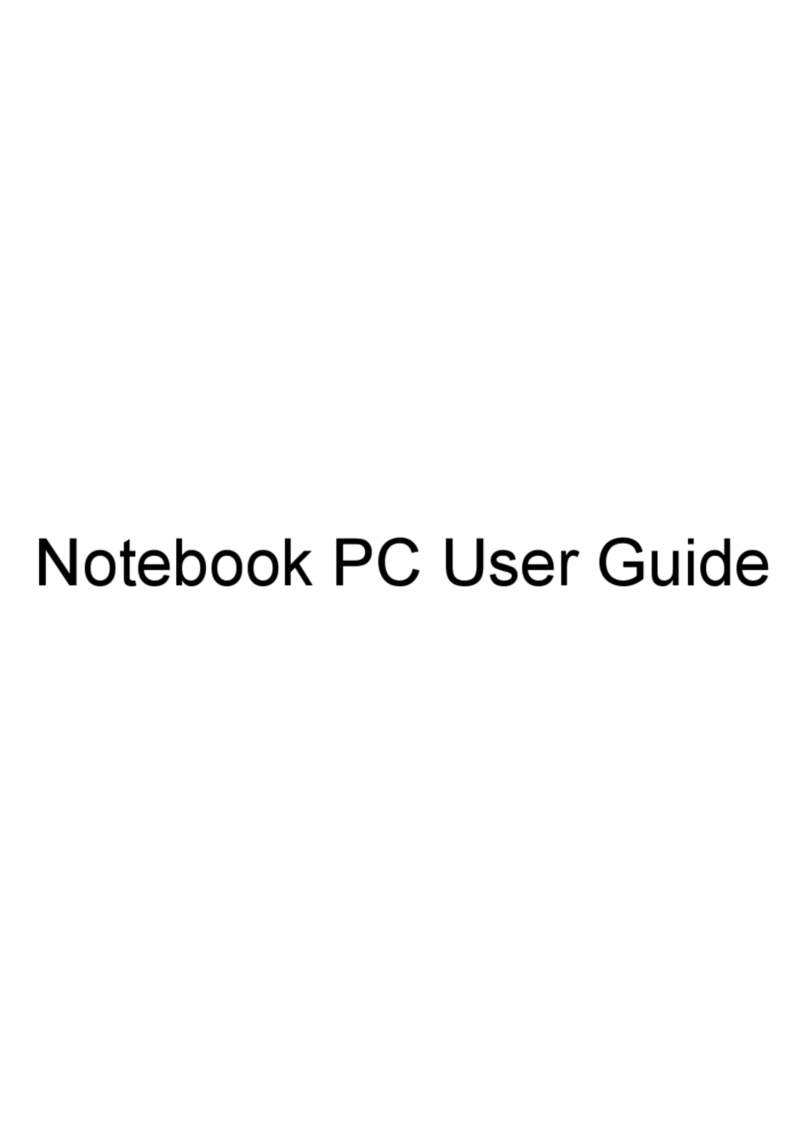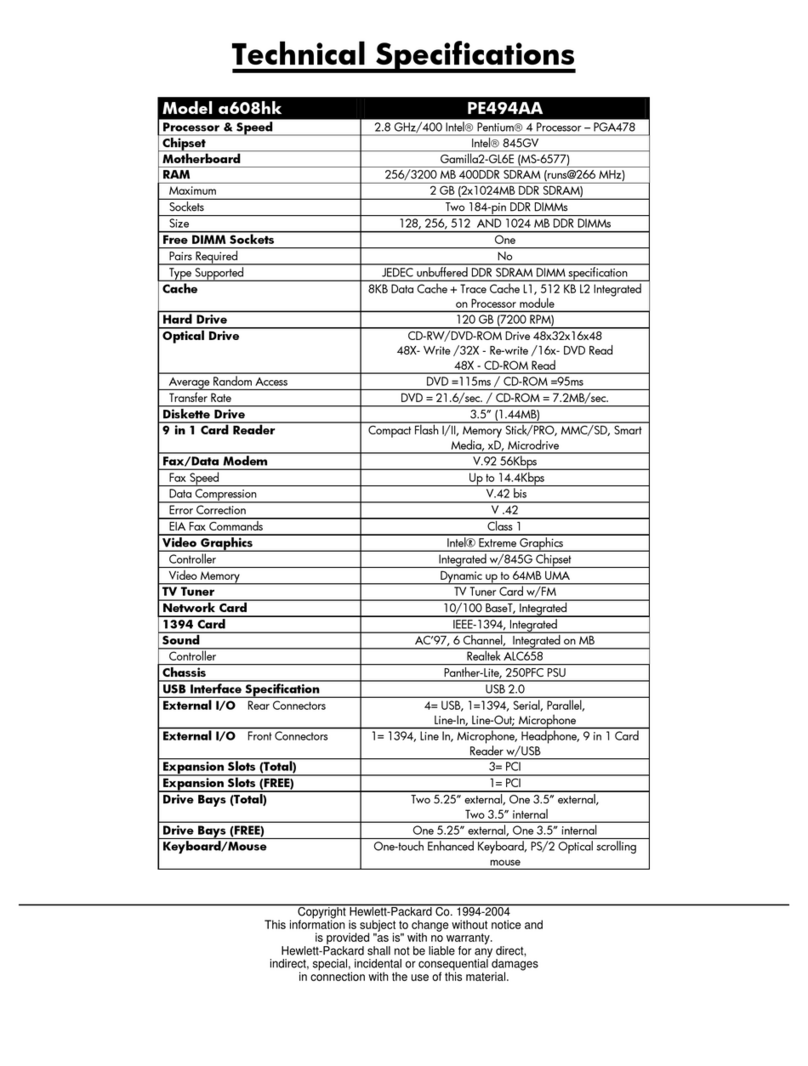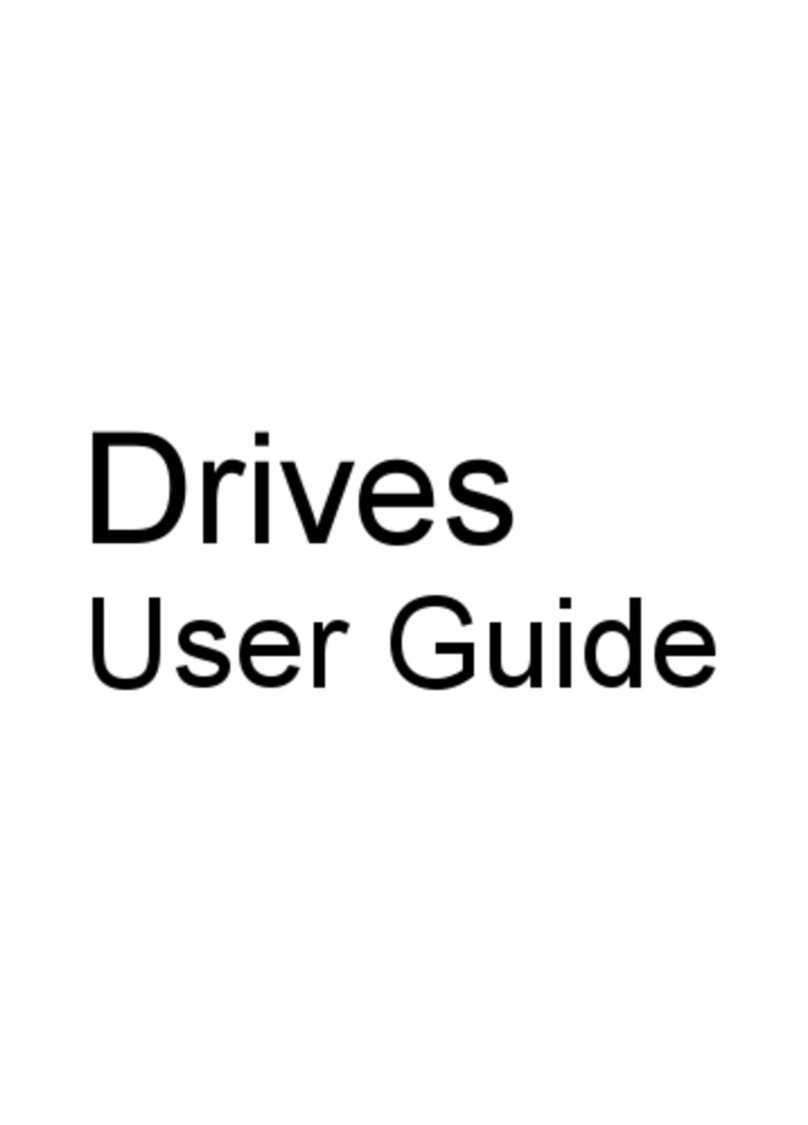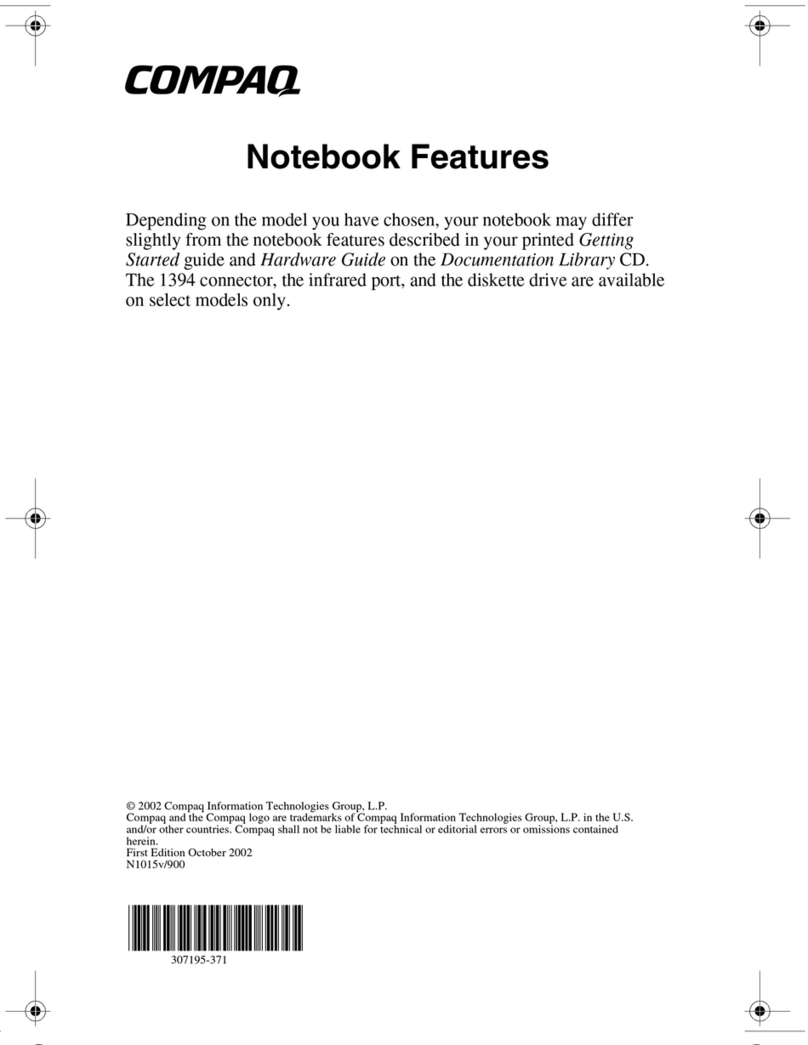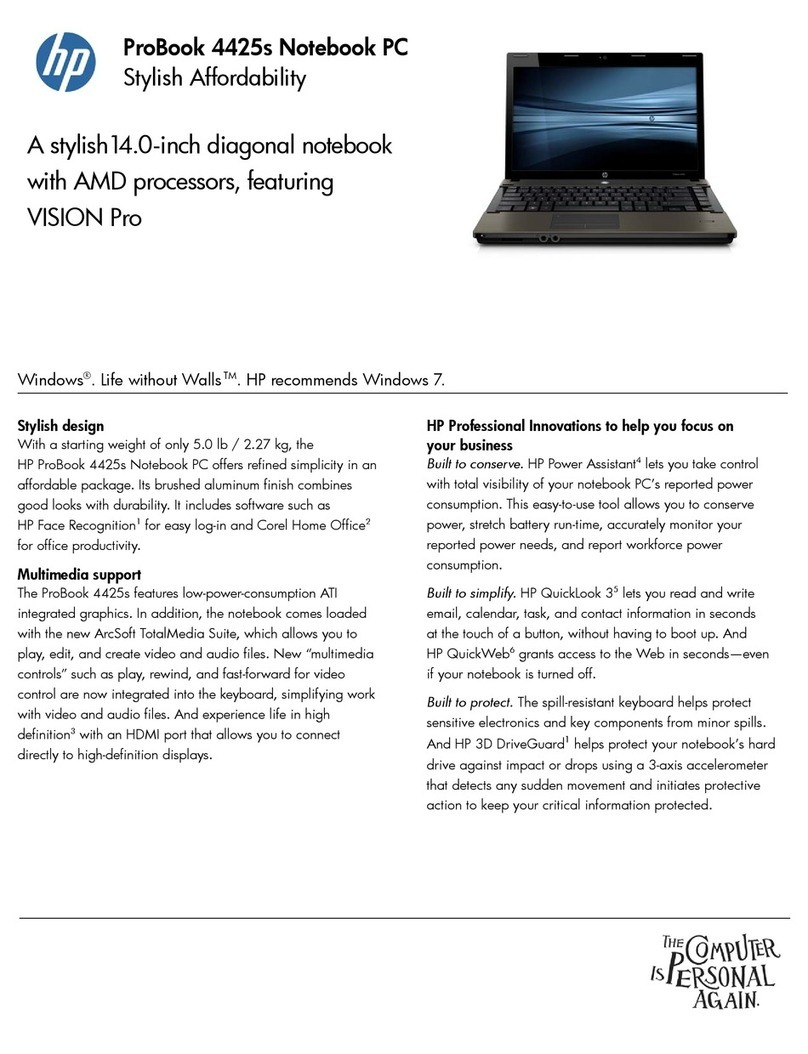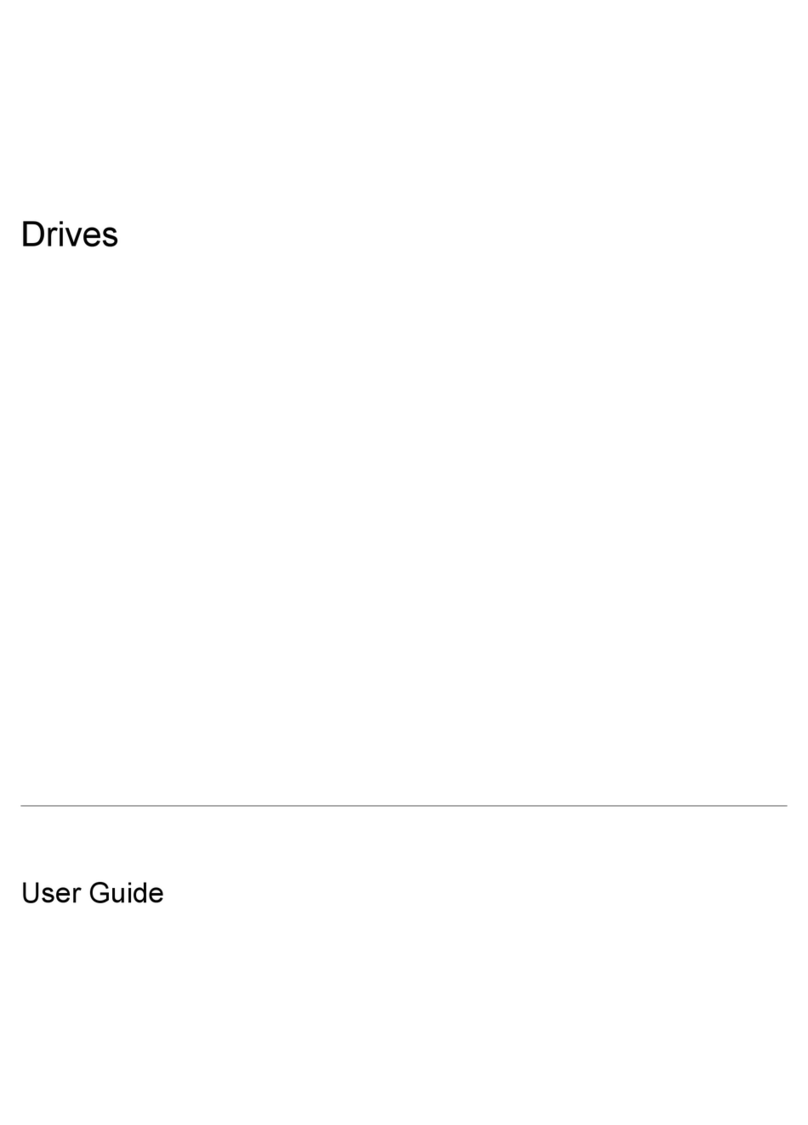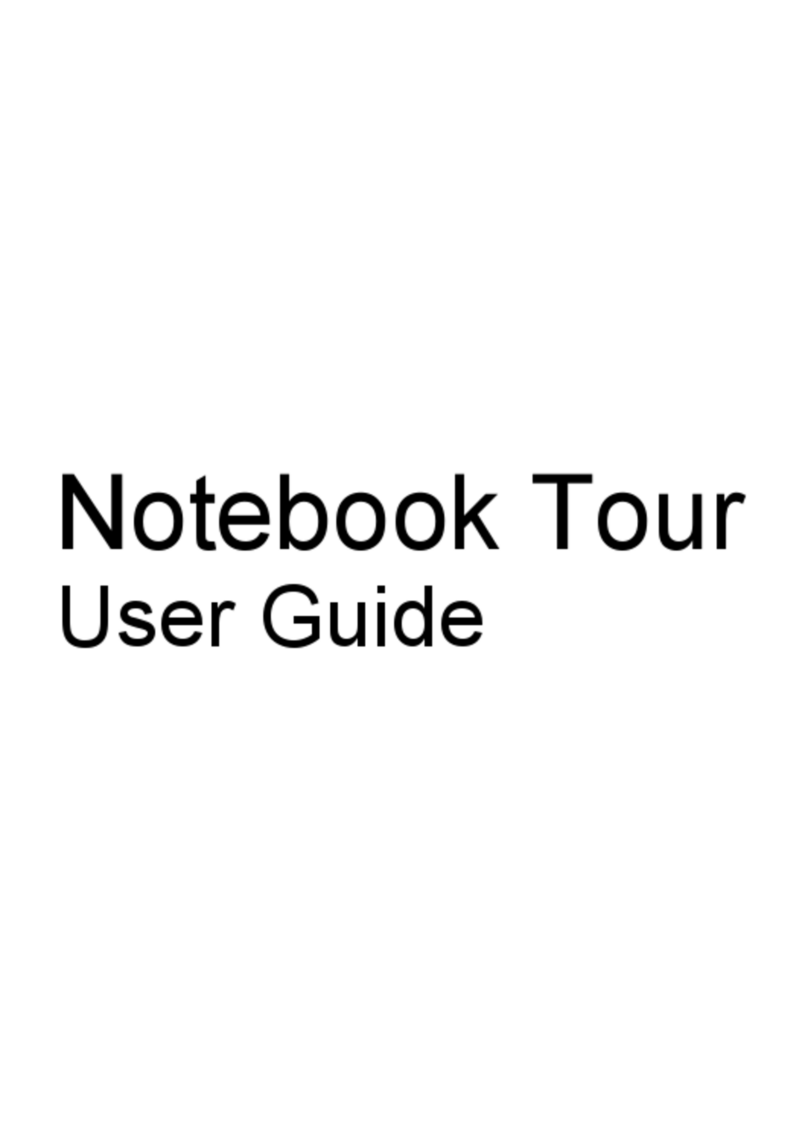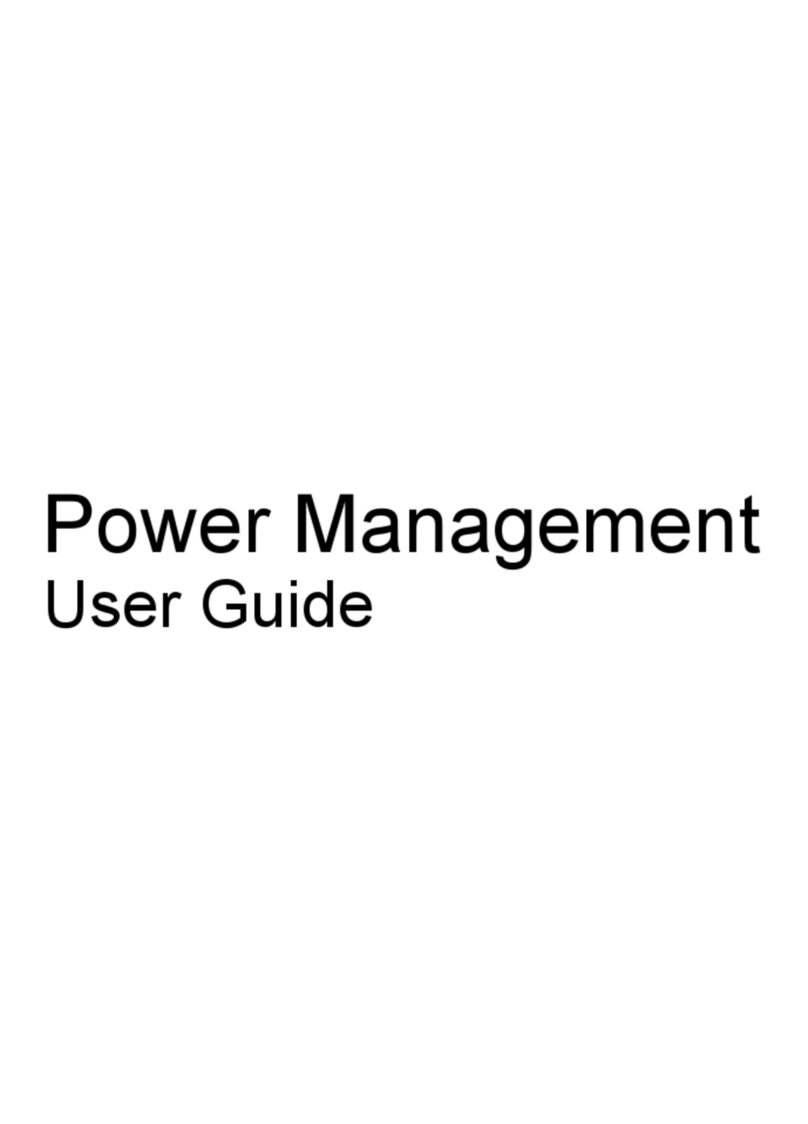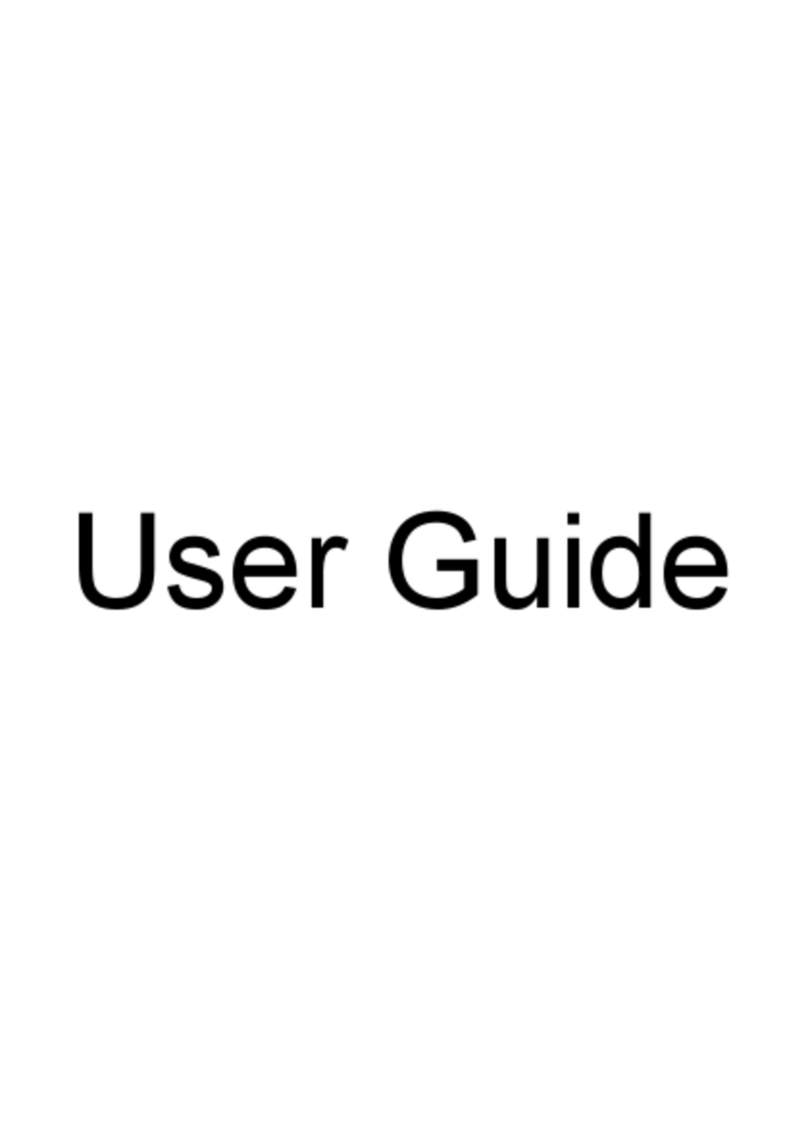Using keypads ................................................................................................................... 26
Using the integrated numeric keypad ................................................................ 26
Using an optional external numeric keypad ...................................................... 27
Using pointing devices ....................................................................................................................... 27
Setting pointing device preferences ................................................................................... 27
Using the pointing stick ...................................................................................................... 27
Using the TouchPad .......................................................................................................... 27
Turning the TouchPad off and on ...................................................................... 28
Navigating ......................................................................................................... 28
Selecting ........................................................................................................... 29
Using TouchPad gestures ................................................................................. 29
Scrolling ............................................................................................ 30
Pinching/Zooming ............................................................................. 30
Rotating ............................................................................................ 31
6 Maintenance .................................................................................................................................................. 32
Inserting or removing the battery ........................................................................................................ 32
Removing or replacing the bottom cover ............................................................................................ 34
Removing the bottom cover ............................................................................................... 34
Replacing the bottom cover ............................................................................................... 34
Replacing or upgrading the hard drive ............................................................................................... 36
Removing the hard drive .................................................................................................... 36
Installing a hard drive ......................................................................................................... 36
Replacing a drive in the upgrade bay ................................................................................................. 37
Replacing a hard drive ....................................................................................................... 37
Replacing an optical drive .................................................................................................. 39
Adding or replacing memory modules ................................................................................................ 41
Updating programs and drivers .......................................................................................................... 43
Using SoftPaq Download Manager .................................................................................................... 44
Cleaning your computer ..................................................................................................................... 45
Cleaning products .............................................................................................................. 45
Cleaning procedures .......................................................................................................... 45
Cleaning the display .......................................................................................... 45
Cleaning the sides and cover ............................................................................ 45
Cleaning the TouchPad and keyboard .............................................................. 46
7 Backup and recovery .................................................................................................................................... 47
Windows 7 .......................................................................................................................................... 47
Backing up your information .............................................................................................. 47
Performing a system recovery ........................................................................................... 48
Using the Windows recovery tools .................................................................... 49
vi