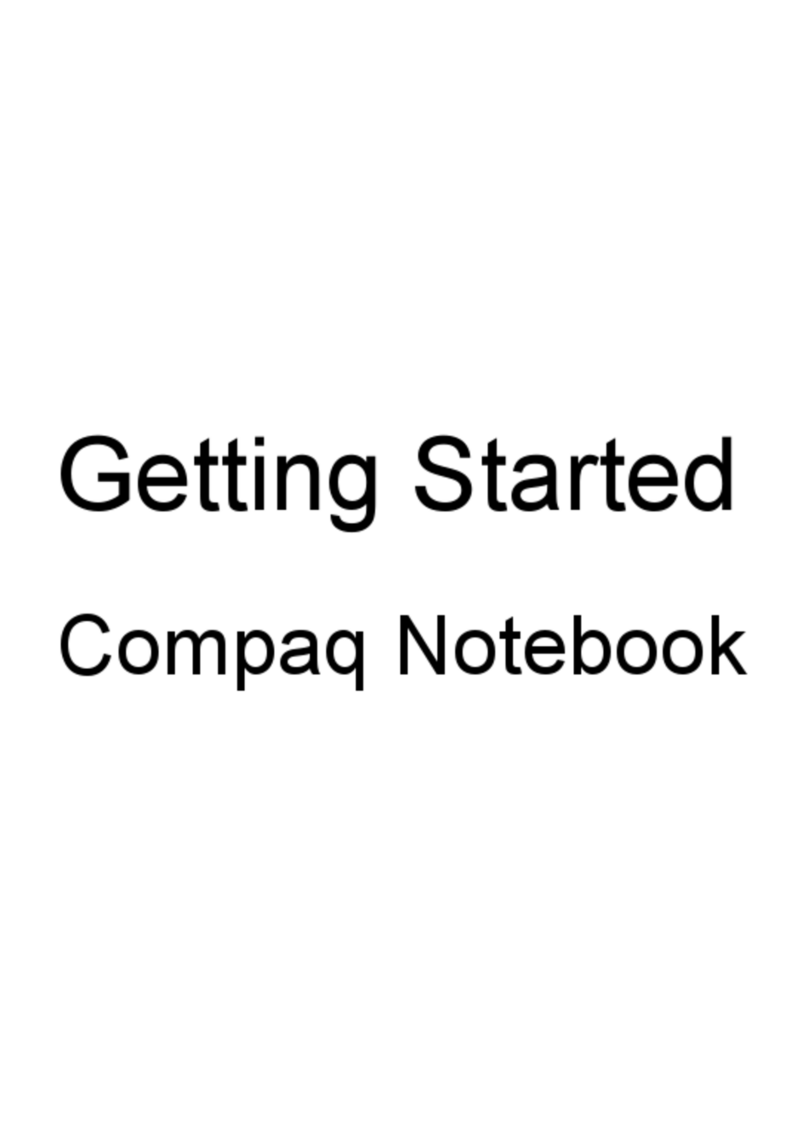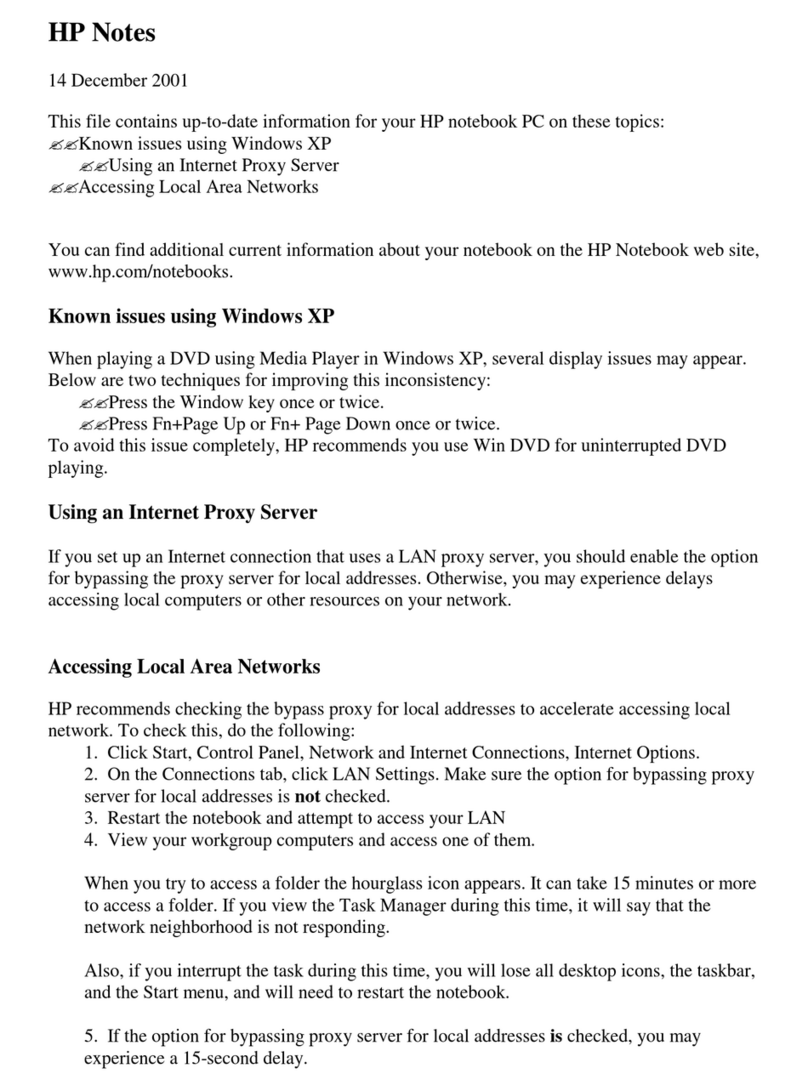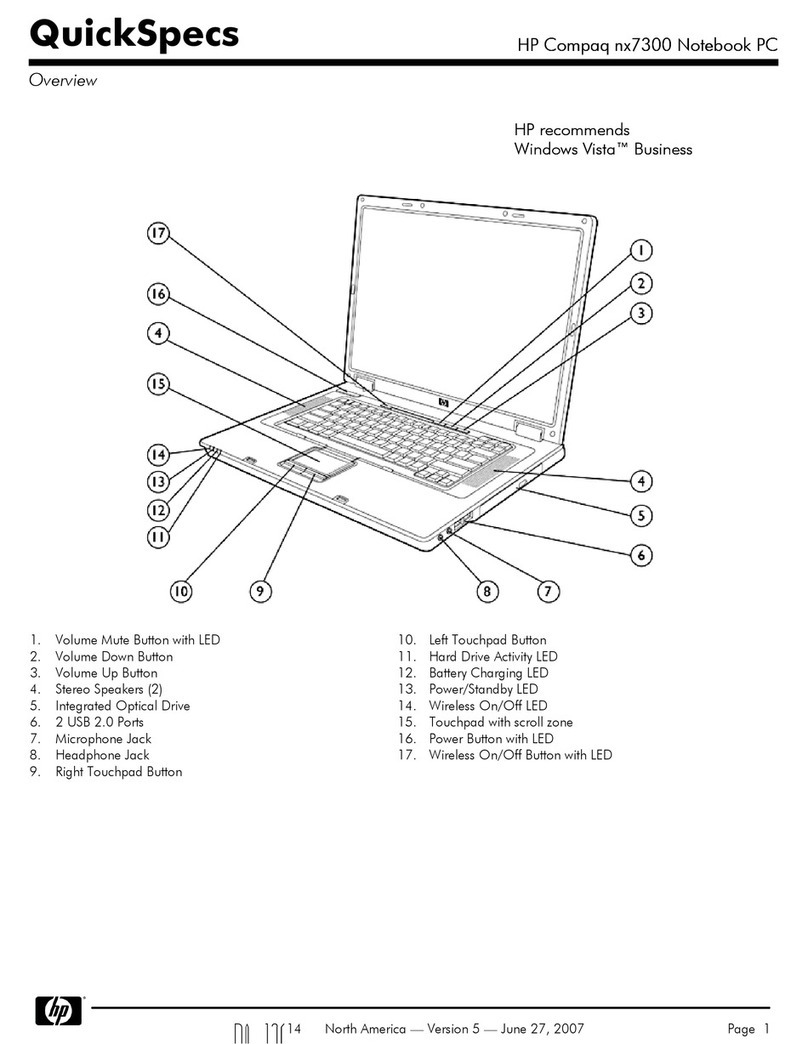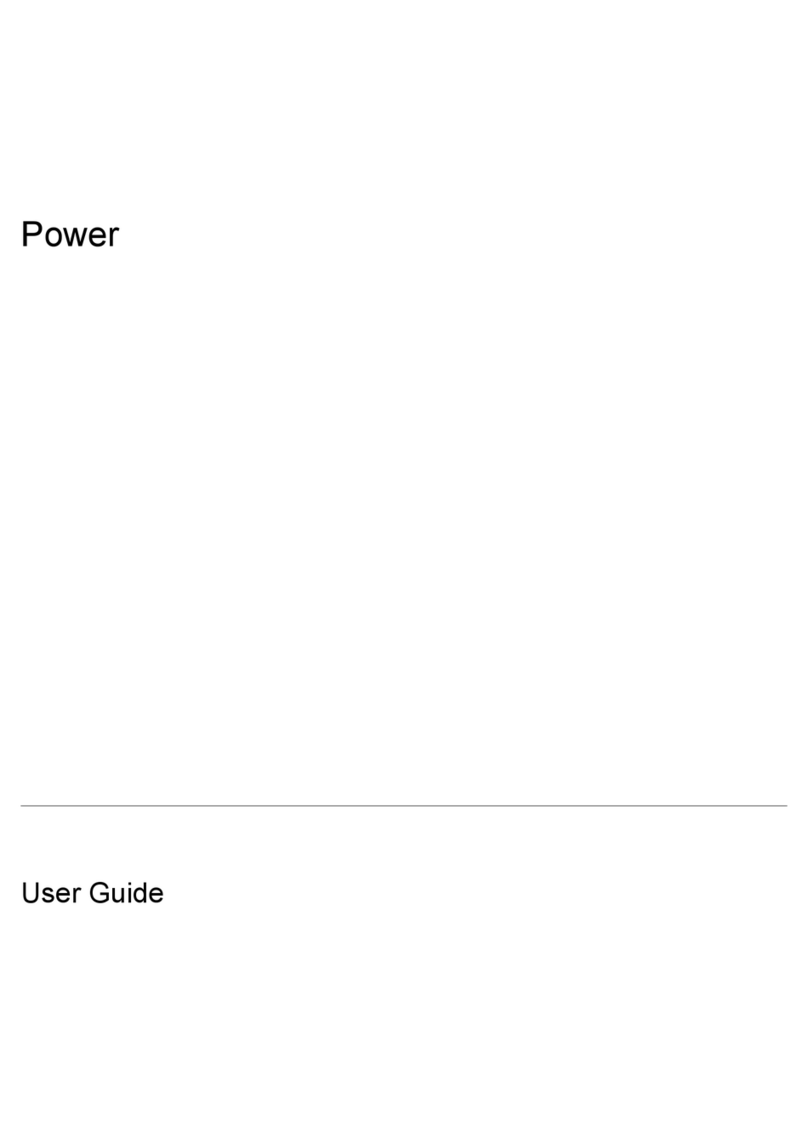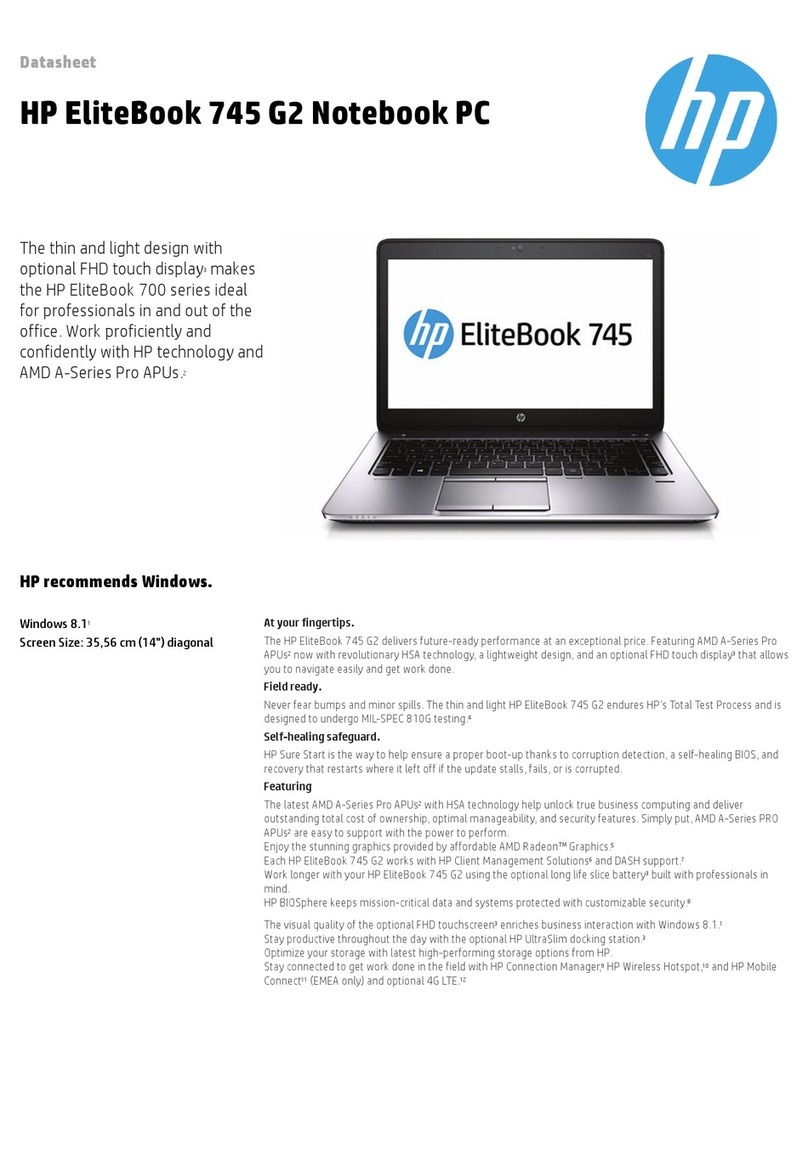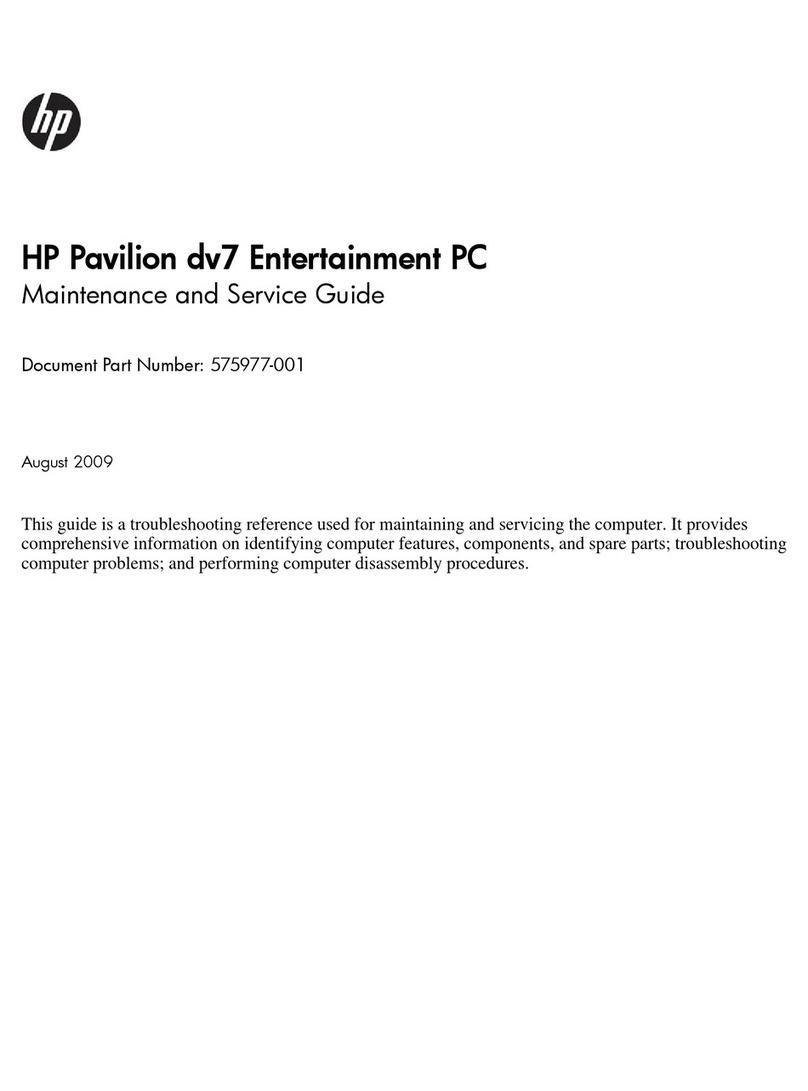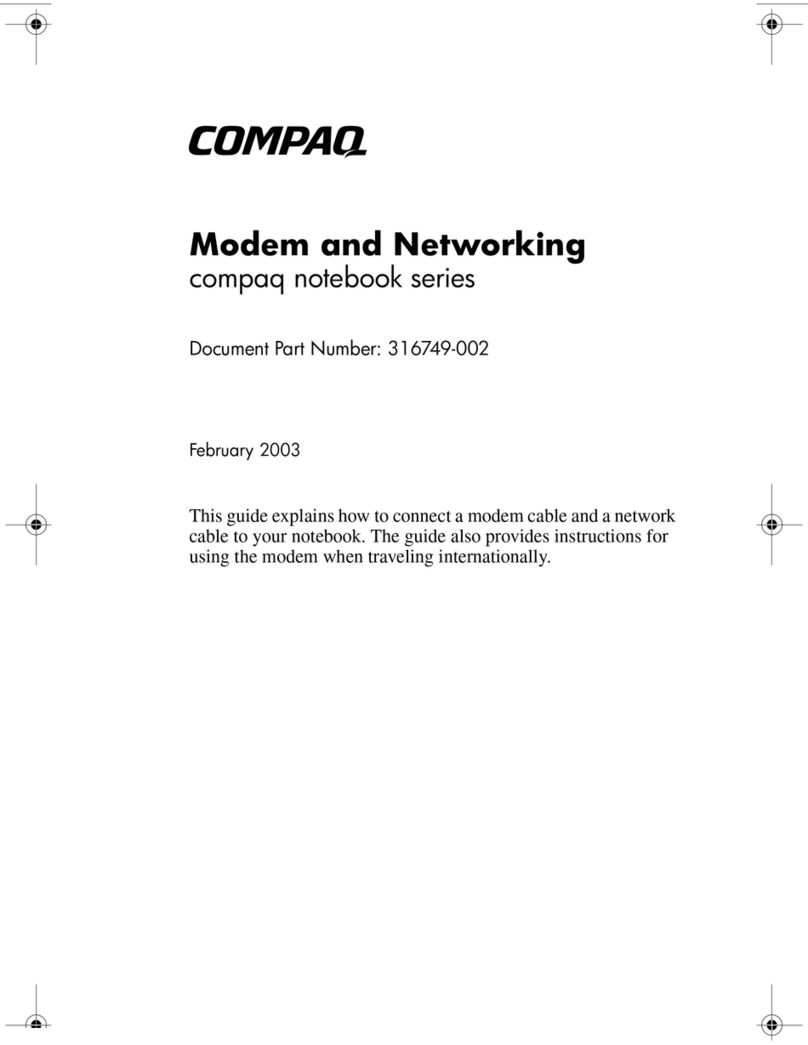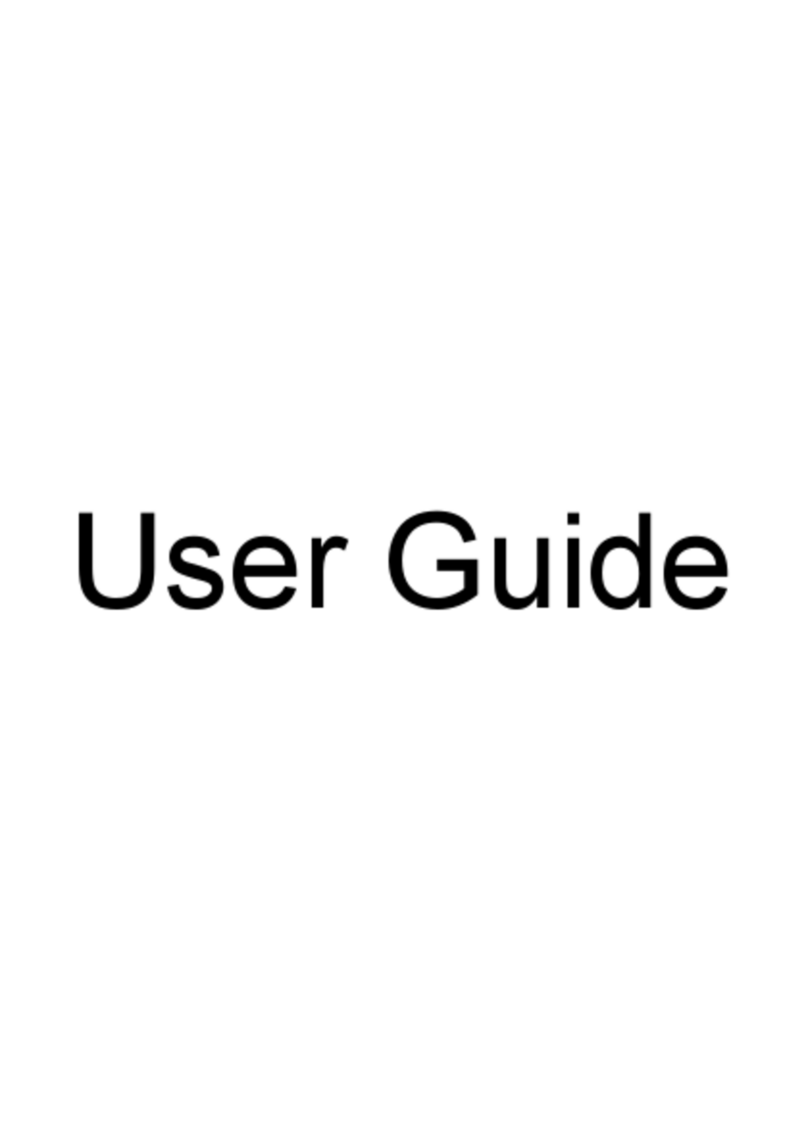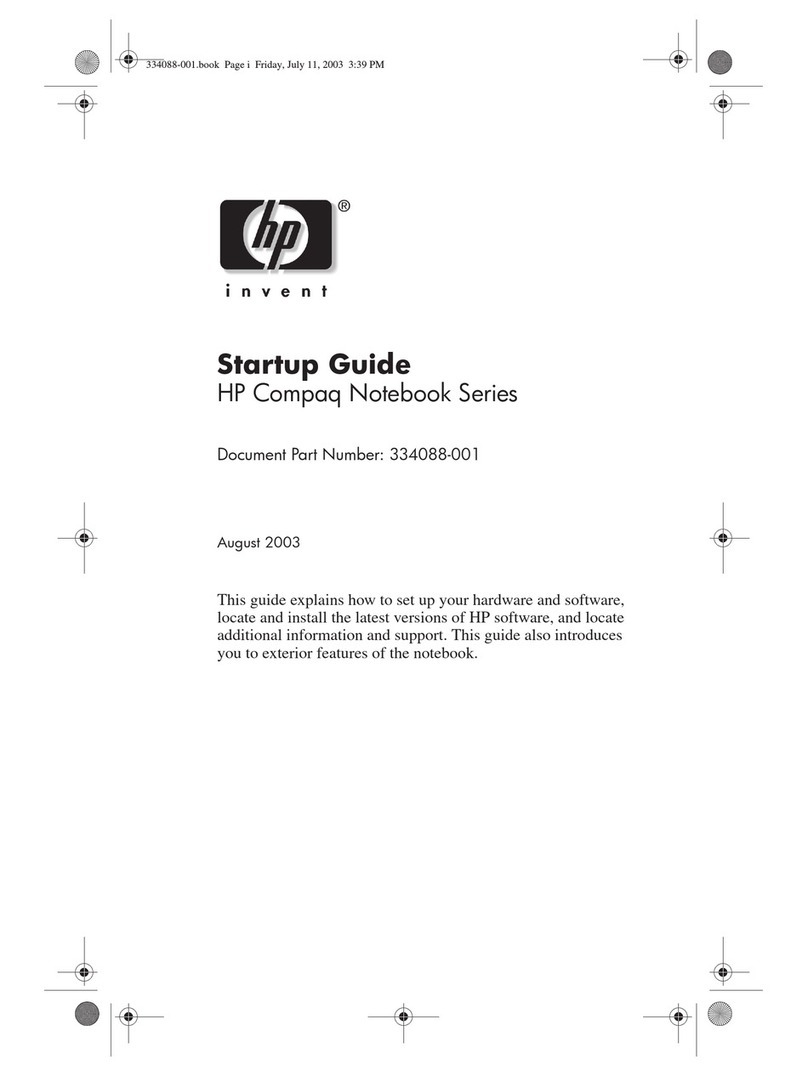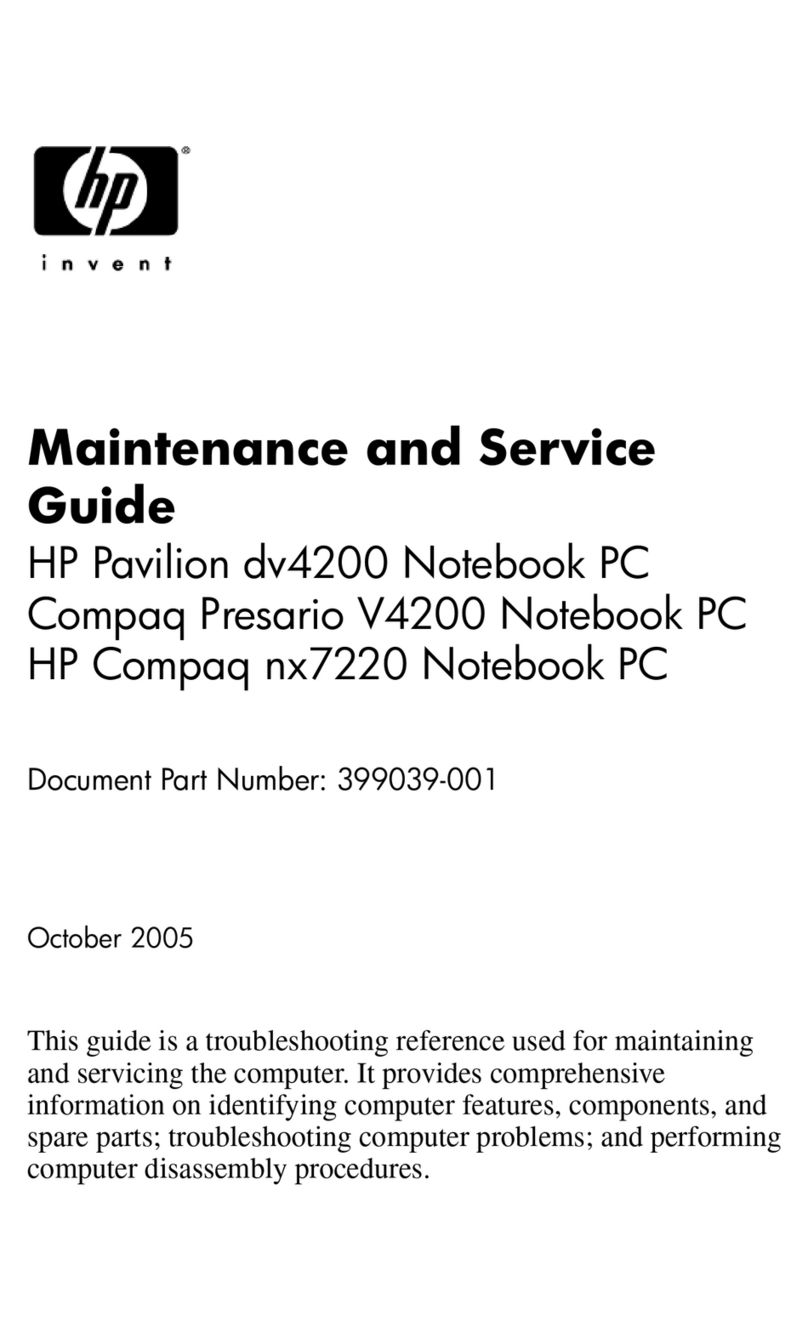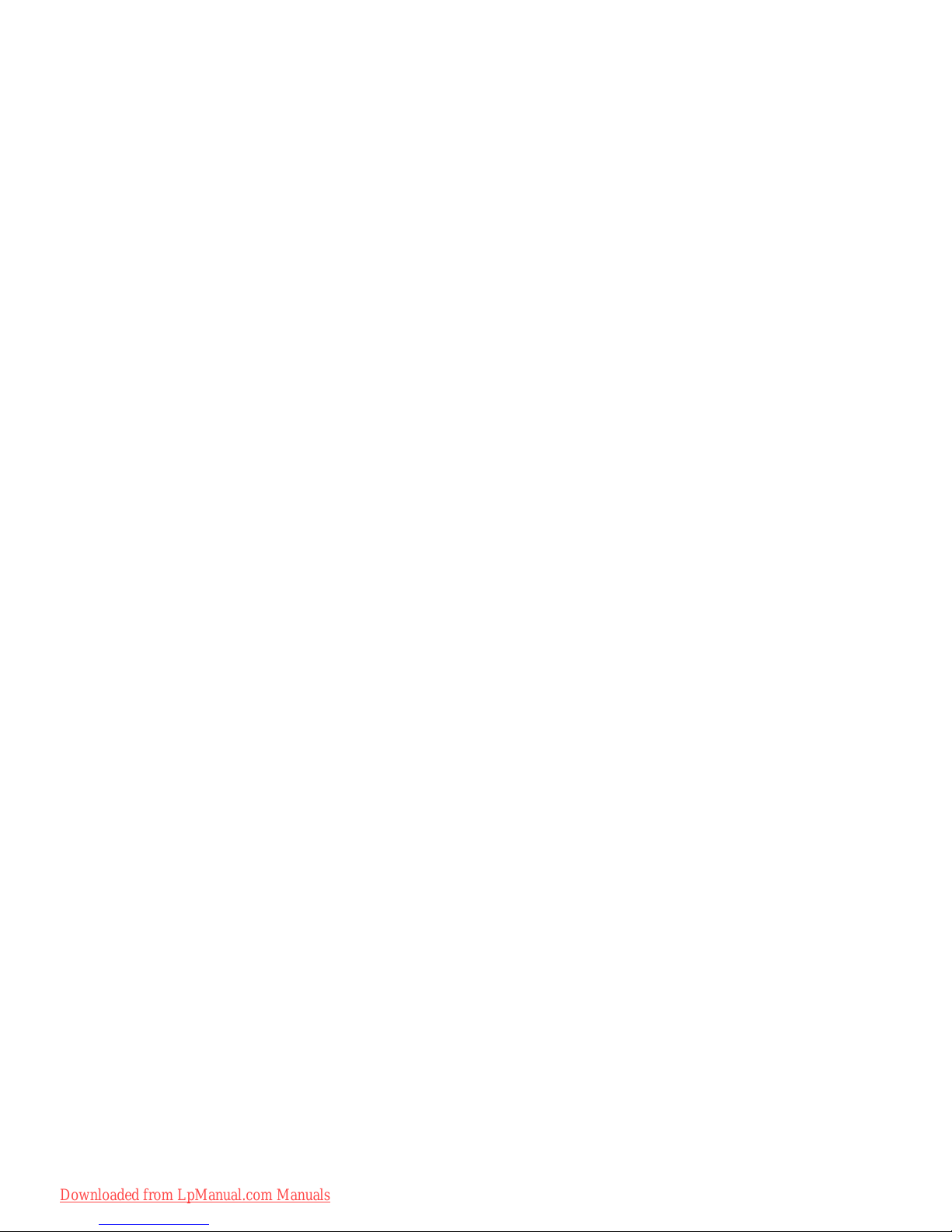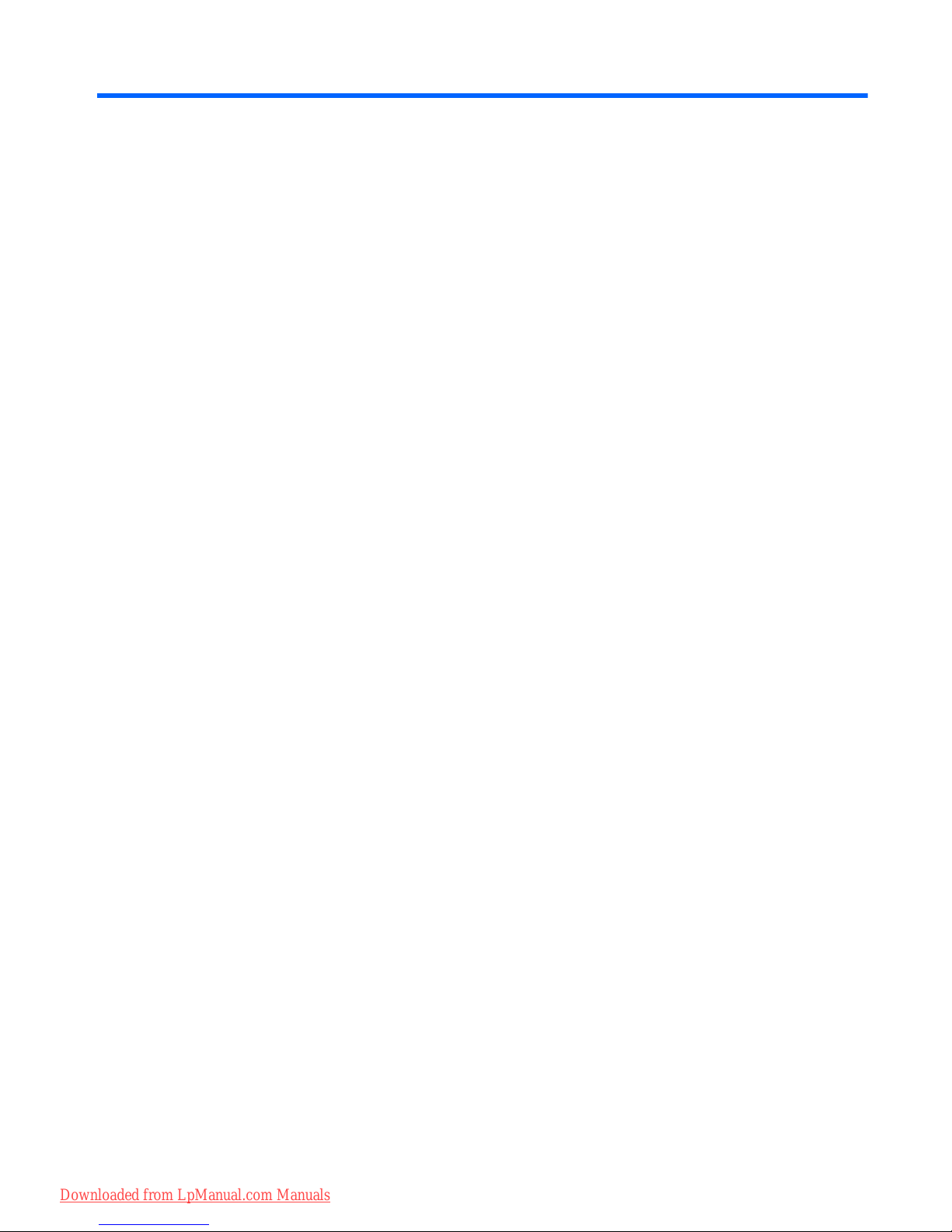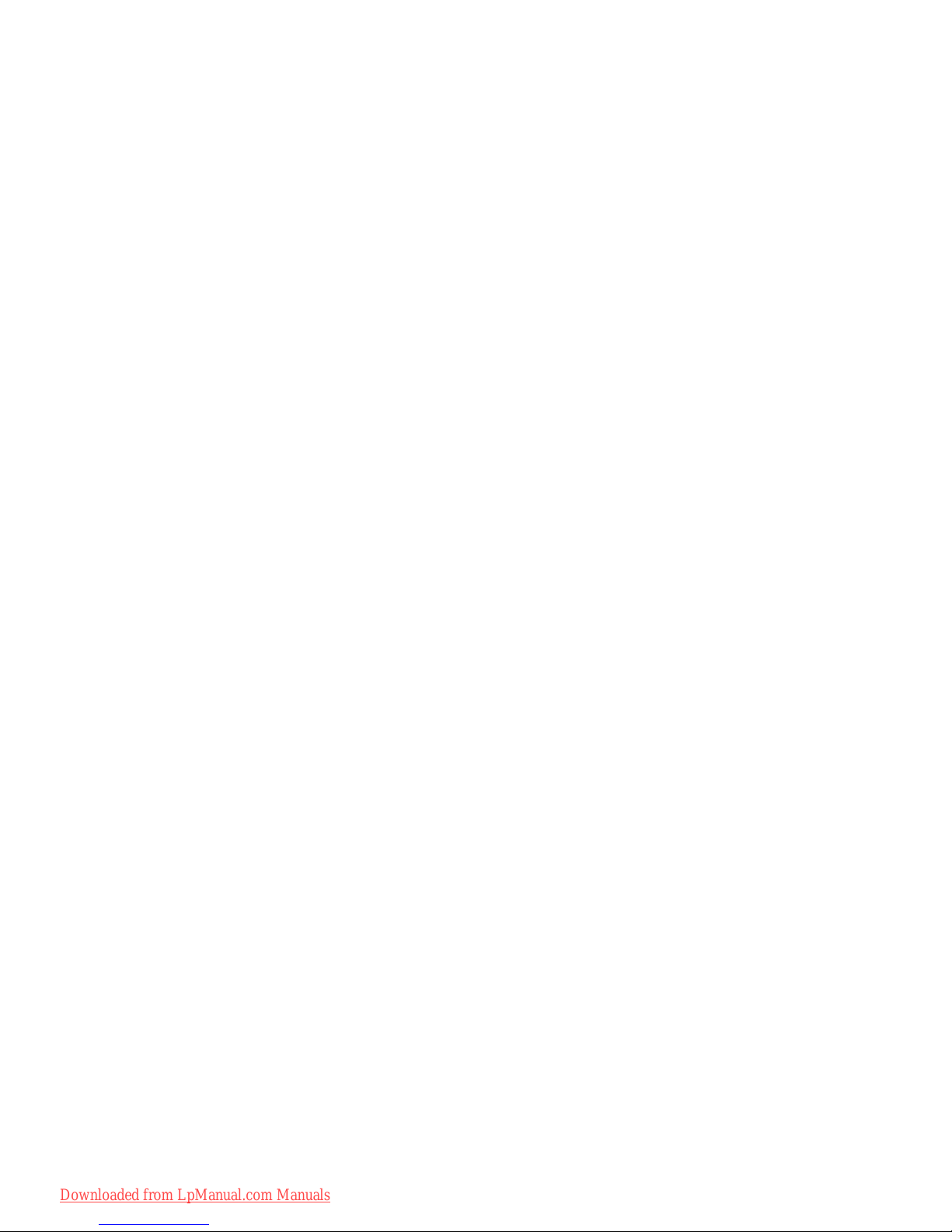Drive handling ................................................................................................... 43
Grounding guidelines ......................................................................................................... 44
Electrostatic discharge damage ........................................................................ 44
Packaging and transporting guidelines ............................................. 45
Workstation guidelines ..................................................................... 45
Equipment guidelines ....................................................................... 46
Component replacement procedures ................................................................................................. 47
Service tag ......................................................................................................................... 47
Battery ............................................................................................................................... 48
SIM .................................................................................................................................... 49
Service access cover ......................................................................................................... 50
Expansion memory modules ............................................................................................. 51
RTC battery ....................................................................................................................... 53
WLAN module .................................................................................................................... 54
WWAN module .................................................................................................................. 56
Bluetooth module ............................................................................................................... 58
Hard drive .......................................................................................................................... 60
Smart card reader .............................................................................................................. 63
Optical drive ....................................................................................................................... 65
Keyboard ........................................................................................................................... 67
Primary memory module .................................................................................................... 69
Top cover ........................................................................................................................... 71
Power button board ........................................................................................................... 74
Function button board ........................................................................................................ 76
Fingerprint reader board .................................................................................................... 78
TouchPad button board ..................................................................................................... 80
VGA port ............................................................................................................................ 82
Video card fan/heat sink assembly .................................................................................... 84
Processor heat sink ........................................................................................................... 86
Graphics card .................................................................................................................... 88
Processor ........................................................................................................................... 90
Modem module .................................................................................................................. 92
Audio/USB 3.0 board ......................................................................................................... 94
Speakers ............................................................................................................................ 96
Secure Digital (SD) card/USB 2.0 assembly ..................................................................... 99
Northbridge chip heat plate .............................................................................................. 101
RJ-45 connector cable ..................................................................................................... 103
Power connector cable .................................................................................................... 105
System board ................................................................................................................... 107
ExpressCard assembly .................................................................................................... 111
RJ-11 connector cable ..................................................................................................... 113
vi
Downloaded from LpManual.com Manuals