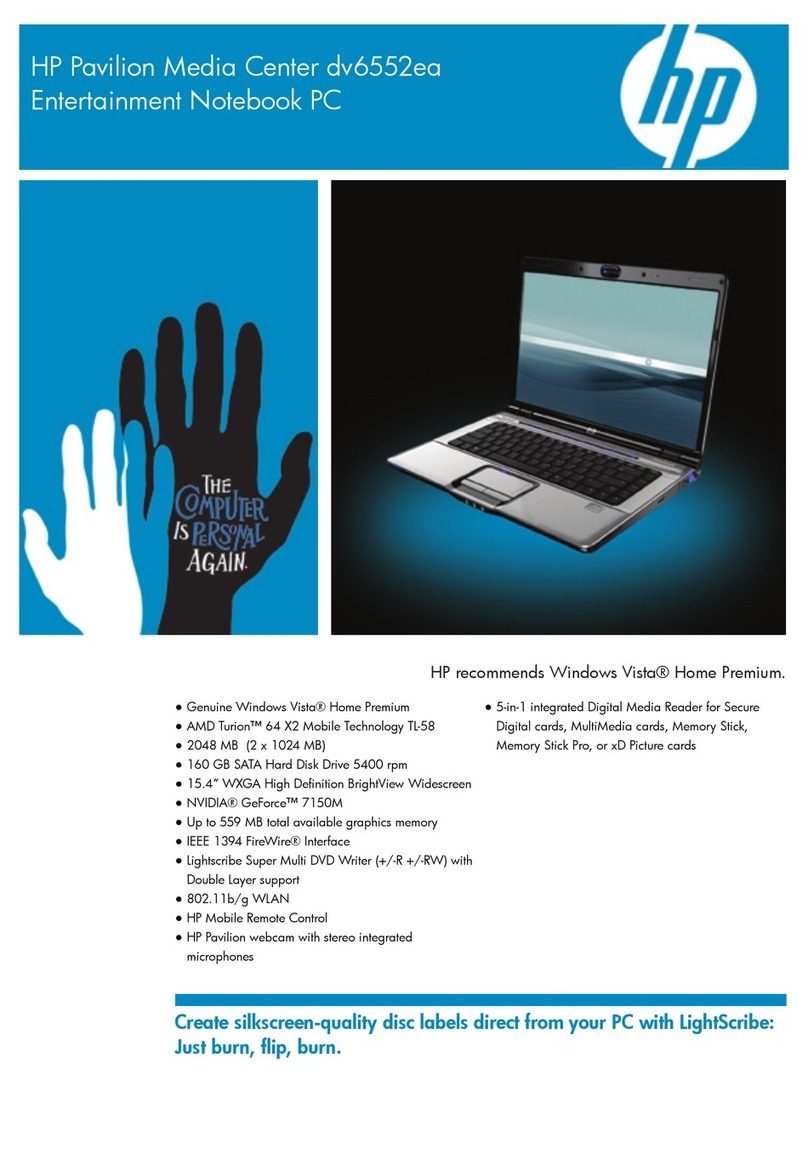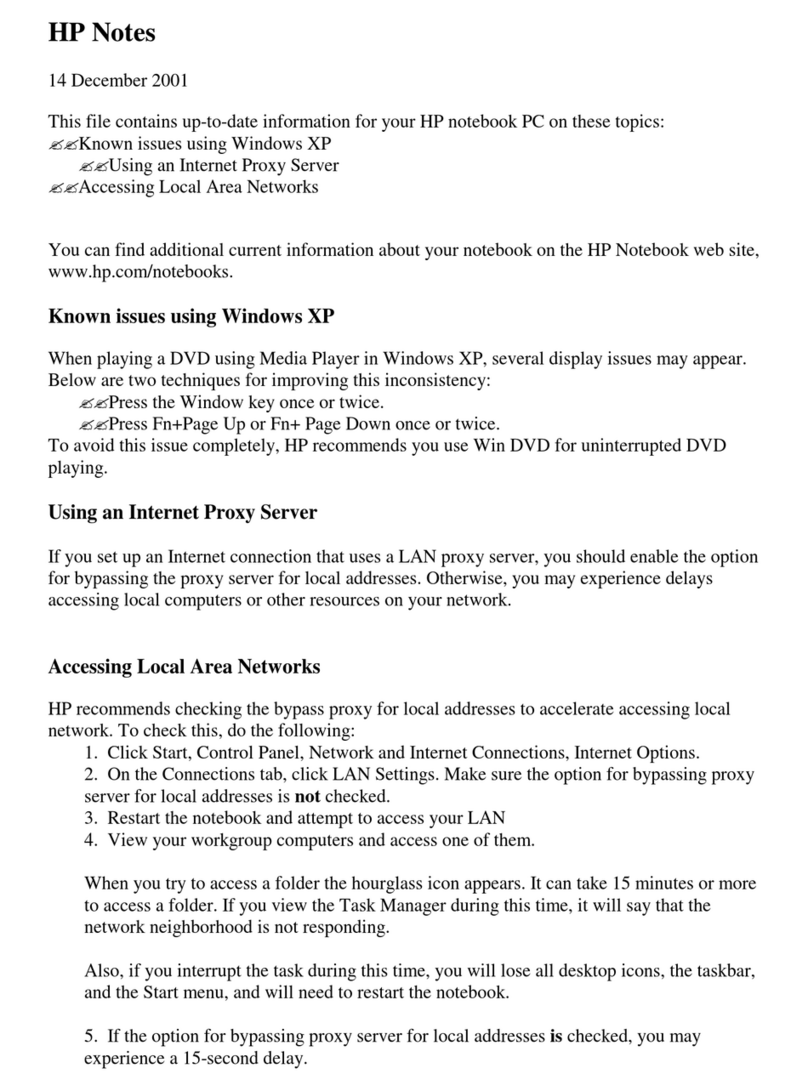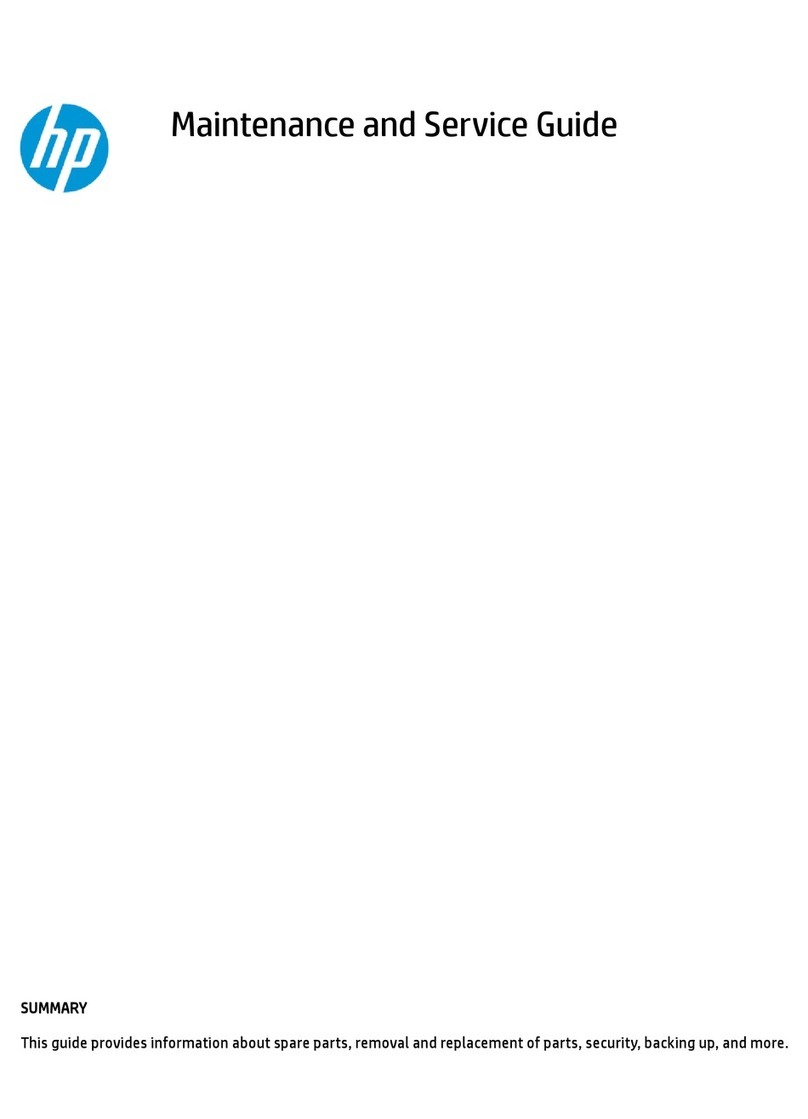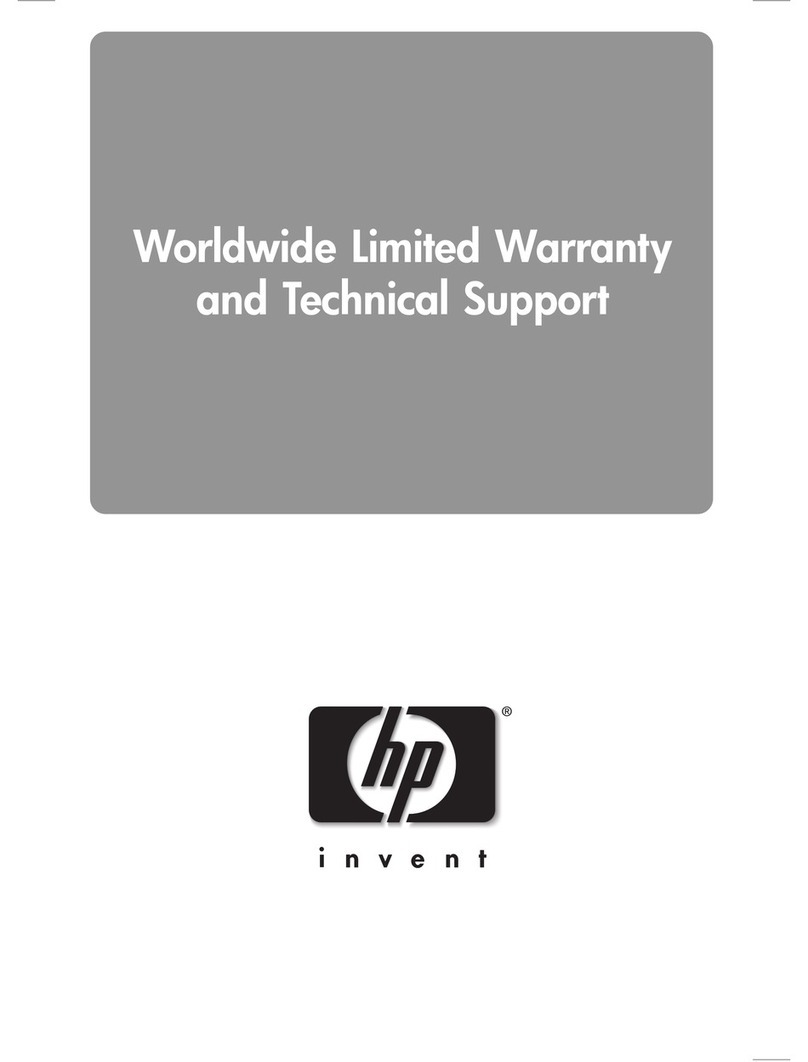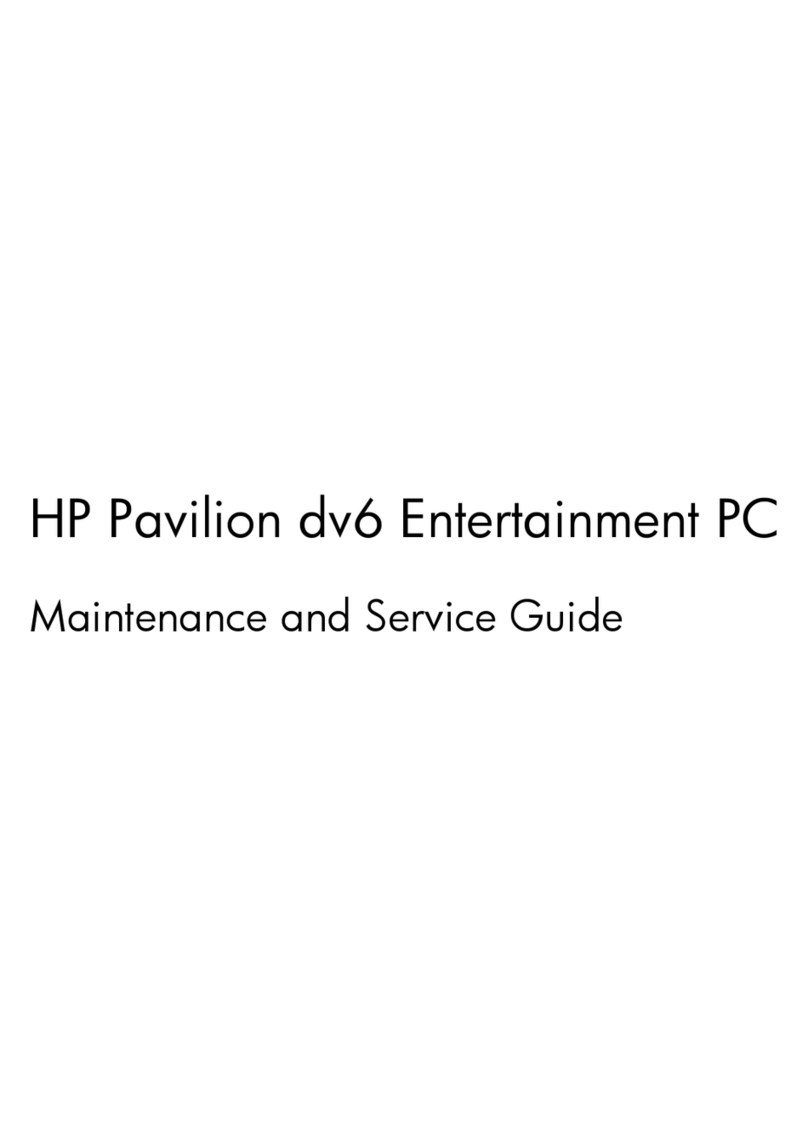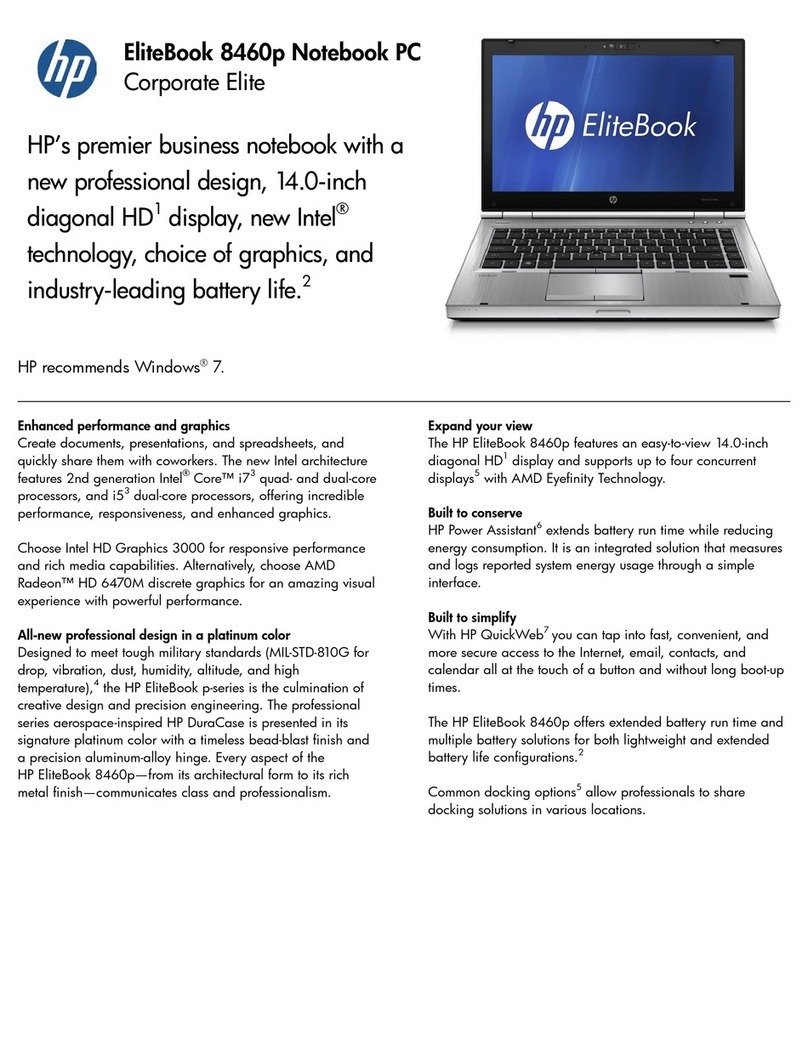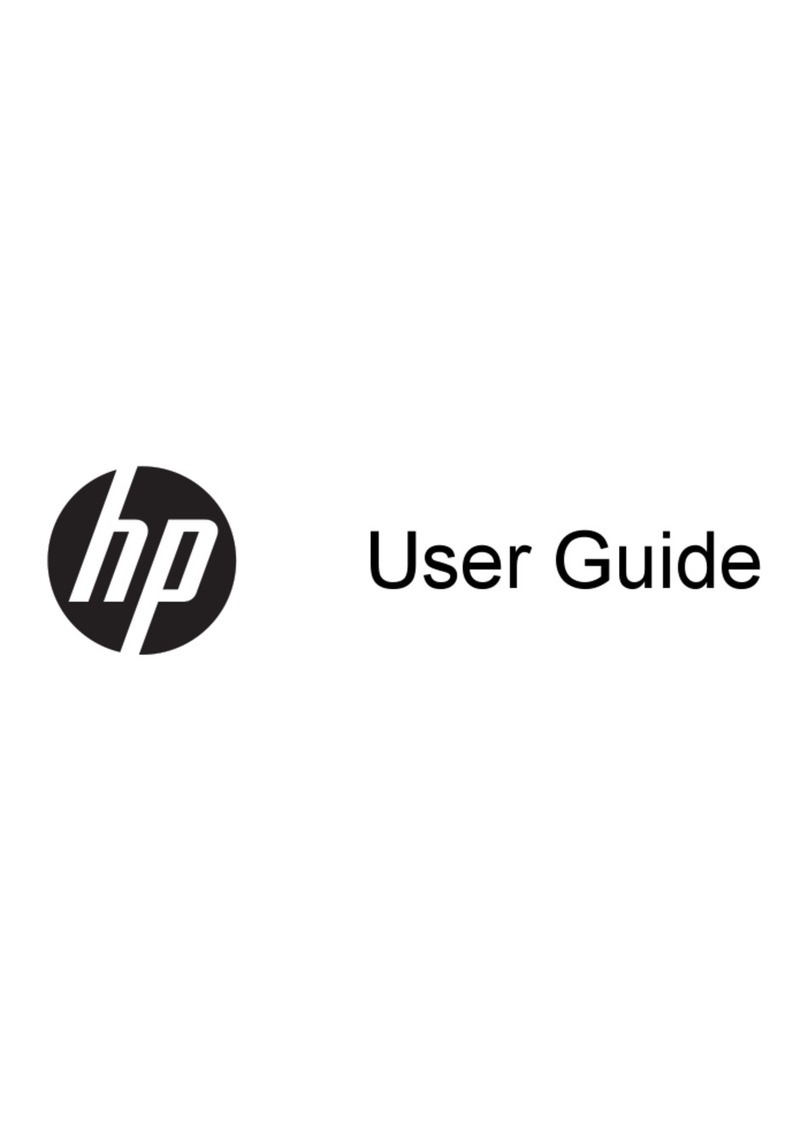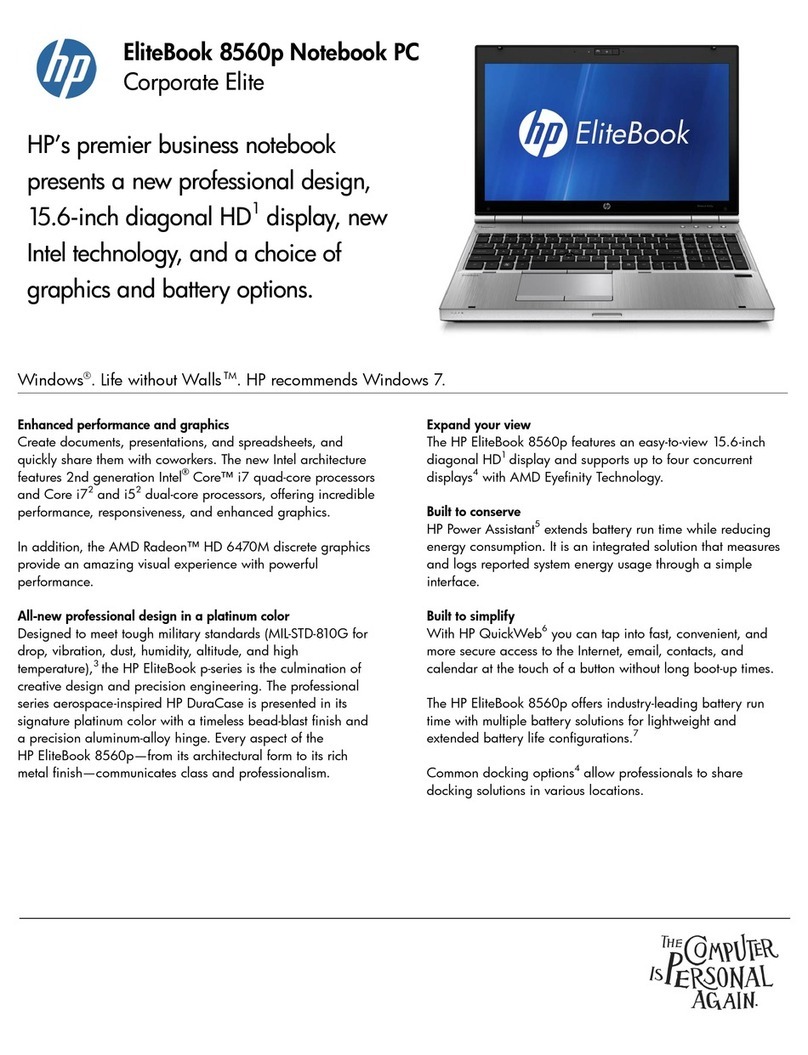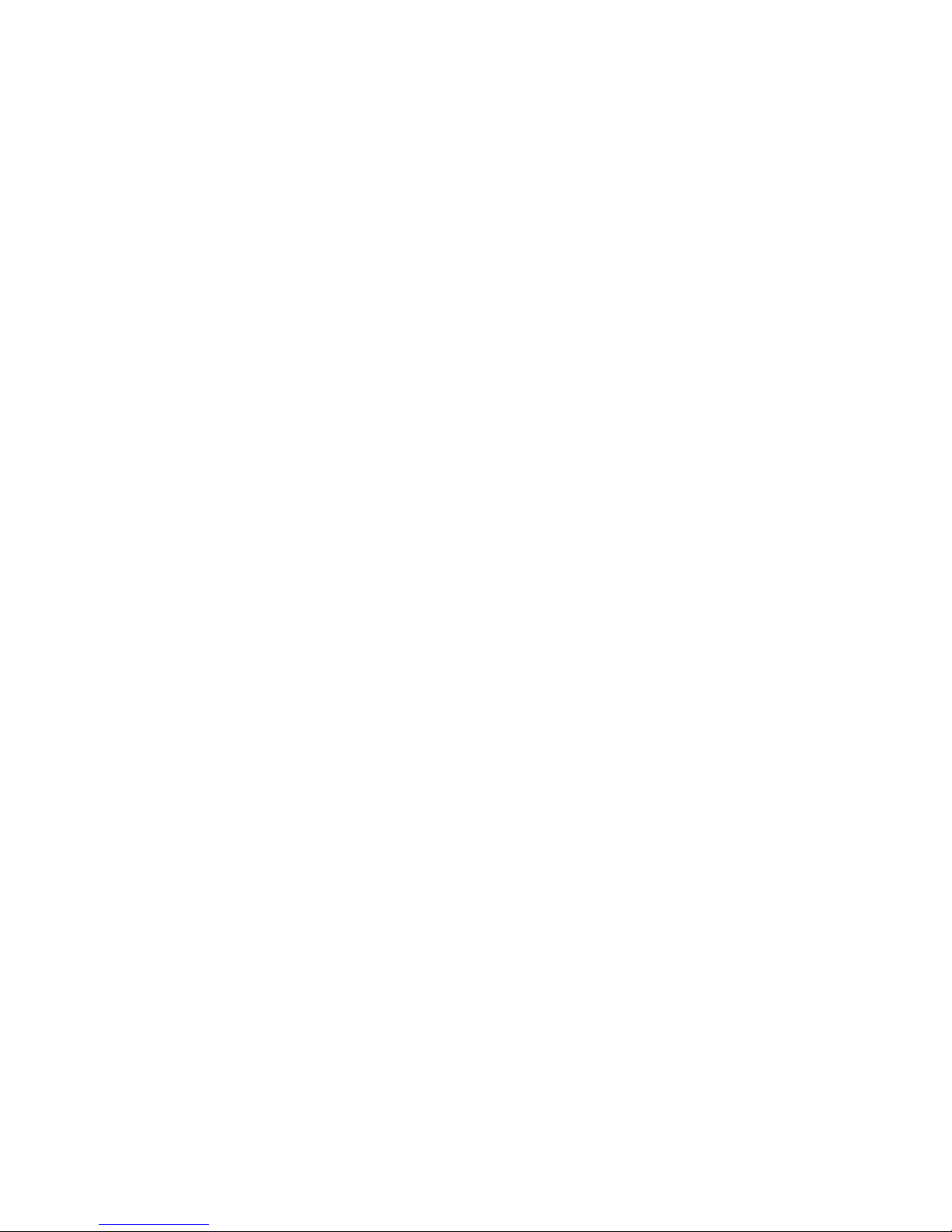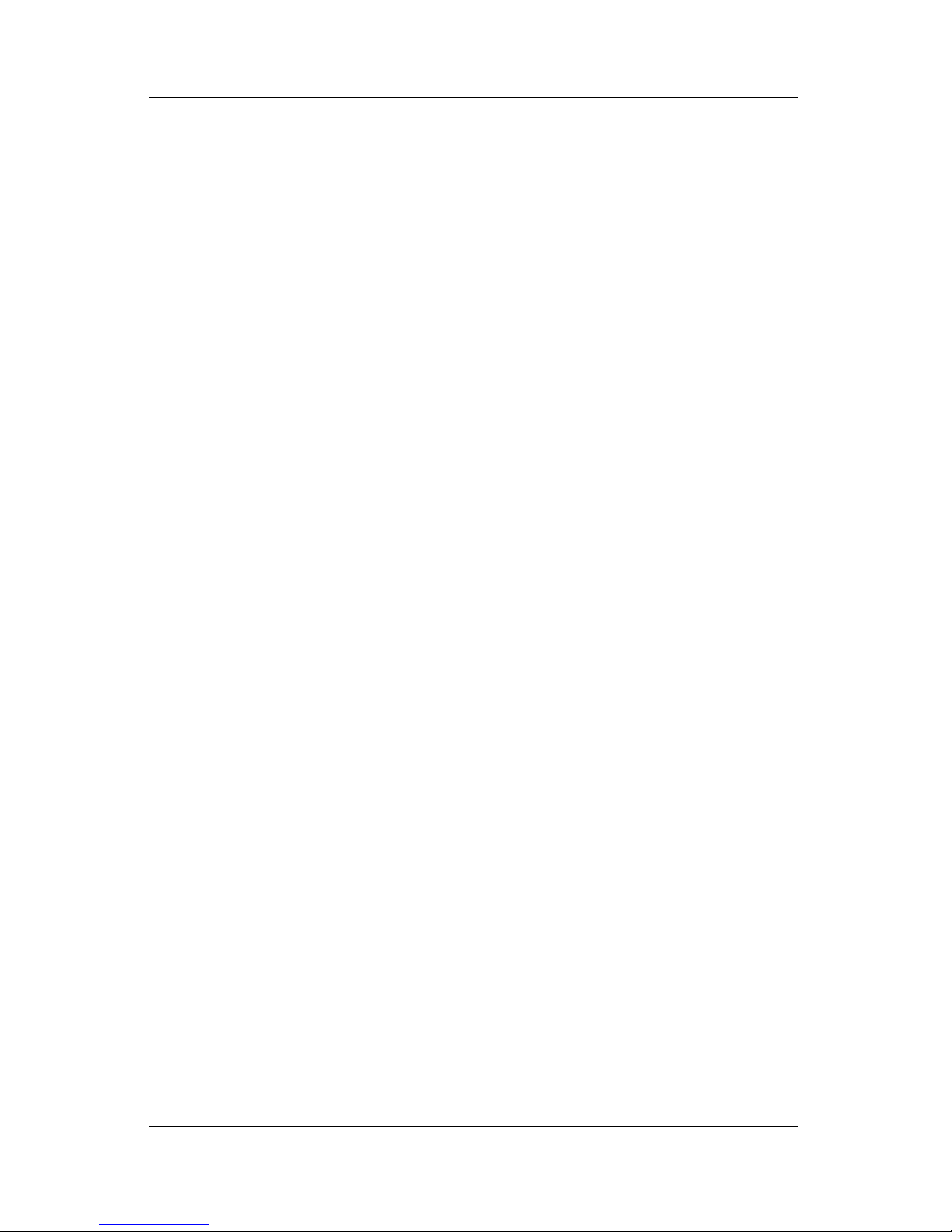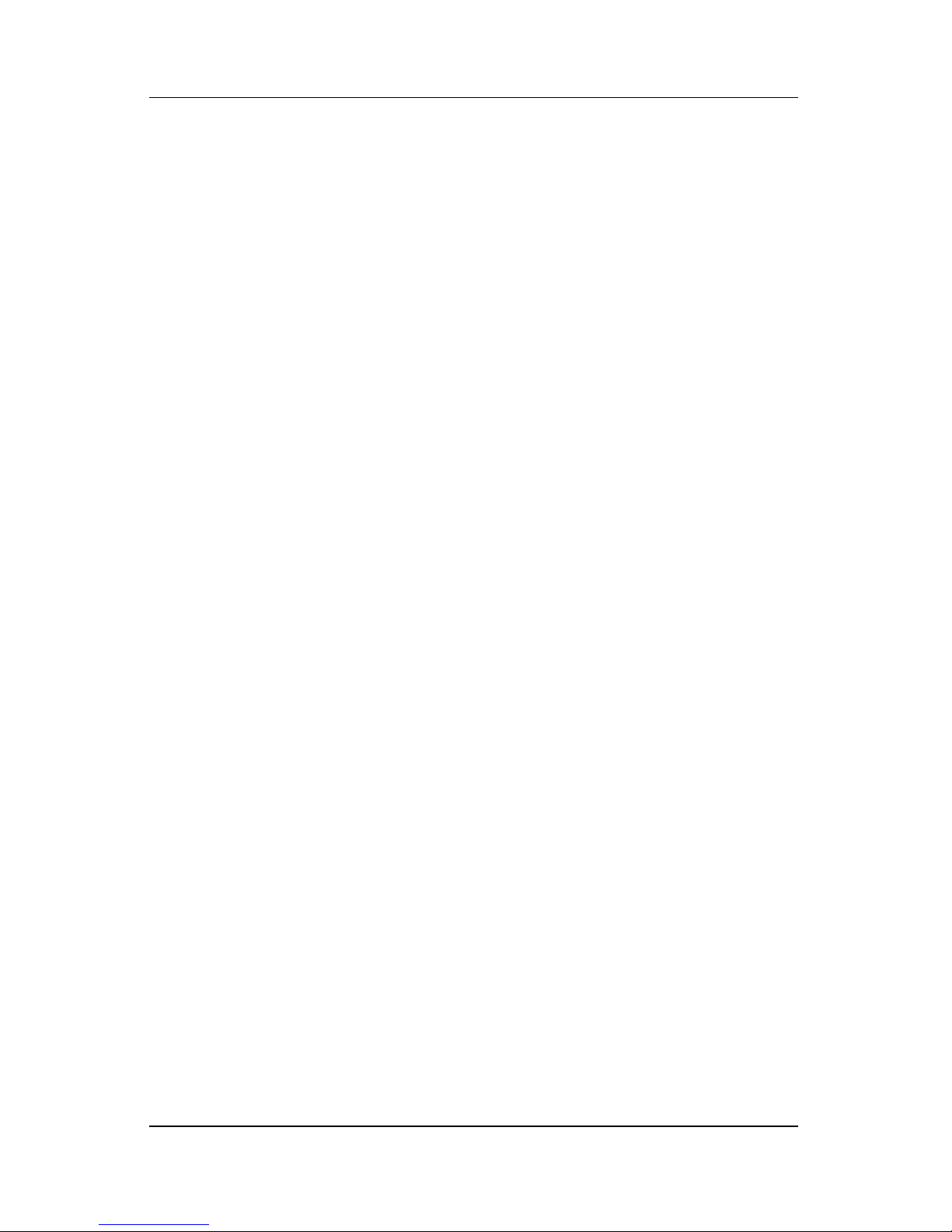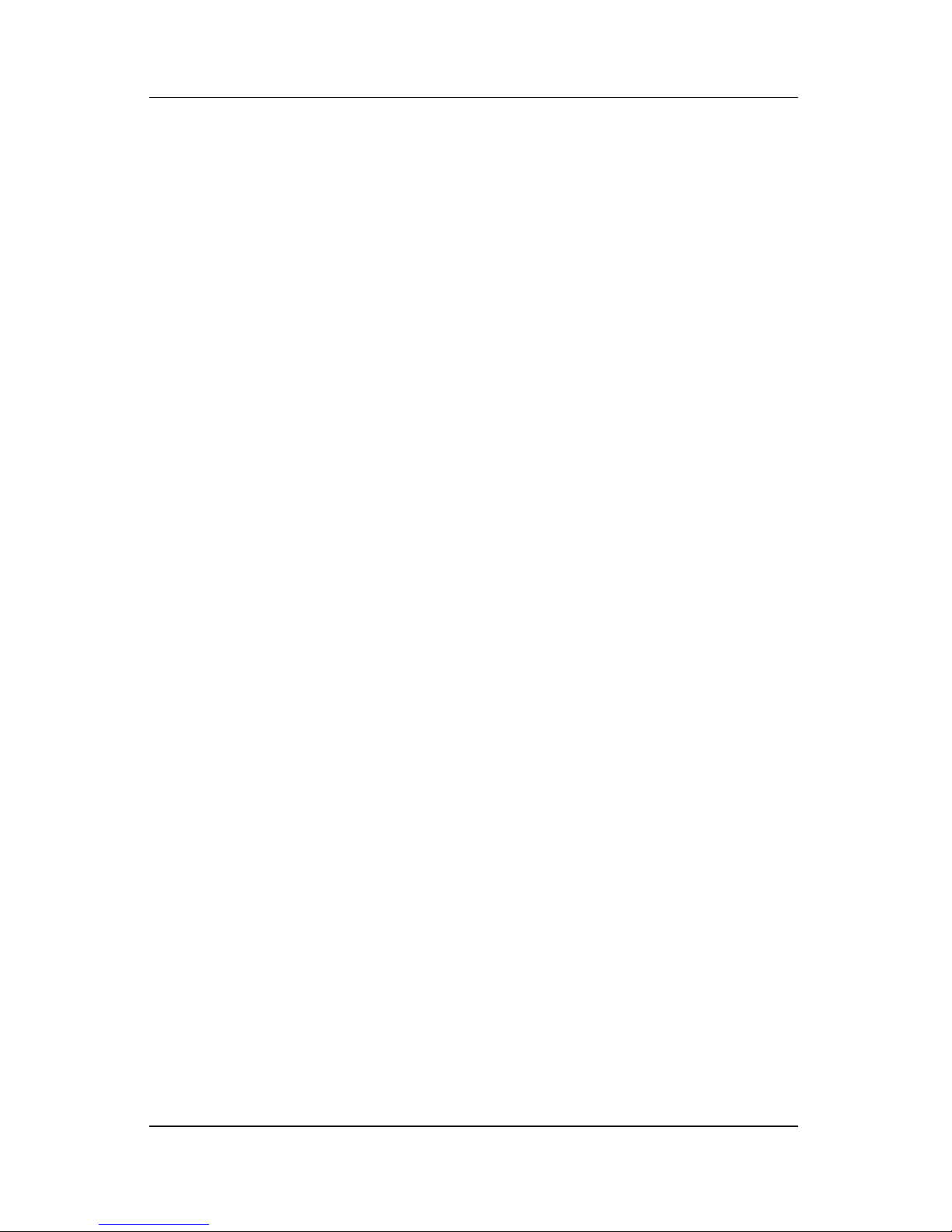Contents
Maintenance and Service Guide vi
5 Removal and Replacement Procedures
5.1 Serial Number . . . . . . . . . . . . . . . . . . . . . . . . . . . . . . 5–2
5.2 Disassembly Sequence Chart . . . . . . . . . . . . . . . . . . 5–2
5.3 Preparing the Computer For Disassembly . . . . . . . . 5–5
5.4 Hard Drive. . . . . . . . . . . . . . . . . . . . . . . . . . . . . . . . . 5–7
5.5 Computer Feet. . . . . . . . . . . . . . . . . . . . . . . . . . . . . 5–11
5.6 Memory Module . . . . . . . . . . . . . . . . . . . . . . . . . . . 5–12
5.7 RTC Battery . . . . . . . . . . . . . . . . . . . . . . . . . . . . . . 5–15
5.8 Mini Card Module. . . . . . . . . . . . . . . . . . . . . . . . . . 5–16
5.9 Optical Drive. . . . . . . . . . . . . . . . . . . . . . . . . . . . . . 5–19
5.10 Switch Cover. . . . . . . . . . . . . . . . . . . . . . . . . . . . . 5–22
5.11 Keyboard . . . . . . . . . . . . . . . . . . . . . . . . . . . . . . . . 5–25
5.12 Speaker Assembly. . . . . . . . . . . . . . . . . . . . . . . . . 5–30
5.13 Power Button Board . . . . . . . . . . . . . . . . . . . . . . . 5–32
5.14 Display Assembly . . . . . . . . . . . . . . . . . . . . . . . . . 5–34
5.15 Top Cover . . . . . . . . . . . . . . . . . . . . . . . . . . . . . . . 5–47
5.16 Wireless Switch Board . . . . . . . . . . . . . . . . . . . . . 5–53
5.17 Audio Board . . . . . . . . . . . . . . . . . . . . . . . . . . . . . 5–56
5.18 Bluetooth Module . . . . . . . . . . . . . . . . . . . . . . . . . 5–58
5.19 USB/Magnetic Board . . . . . . . . . . . . . . . . . . . . . . 5–60
5.20 ExpressCard Assembly . . . . . . . . . . . . . . . . . . . . . 5–62
5.21 Top Cover Support Trim. . . . . . . . . . . . . . . . . . . . 5–65
5.22 Display Lid Switch Module . . . . . . . . . . . . . . . . . 5–68
5.23 Power Connector Assembly . . . . . . . . . . . . . . . . . 5–70
5.24 System Board . . . . . . . . . . . . . . . . . . . . . . . . . . . . 5–74
5.25 Fan/Heat Sink Assembly. . . . . . . . . . . . . . . . . . . . 5–79
5.26 Processor . . . . . . . . . . . . . . . . . . . . . . . . . . . . . . . . 5–84