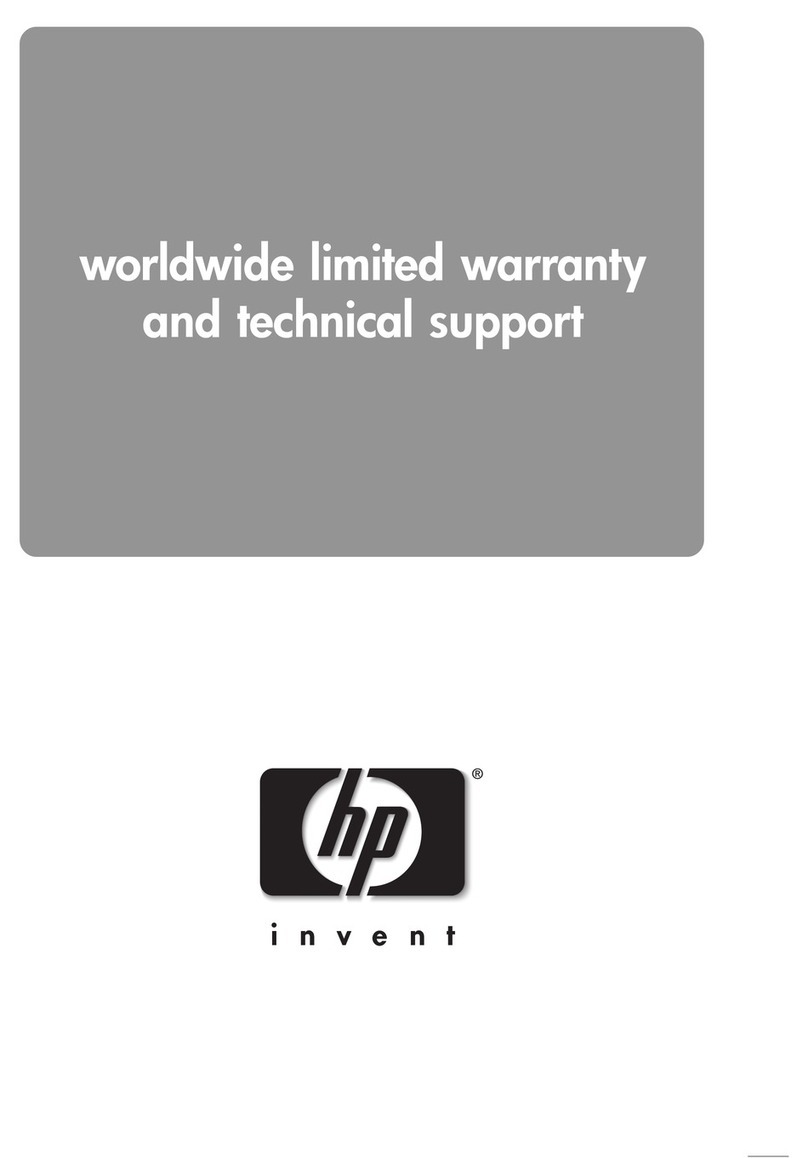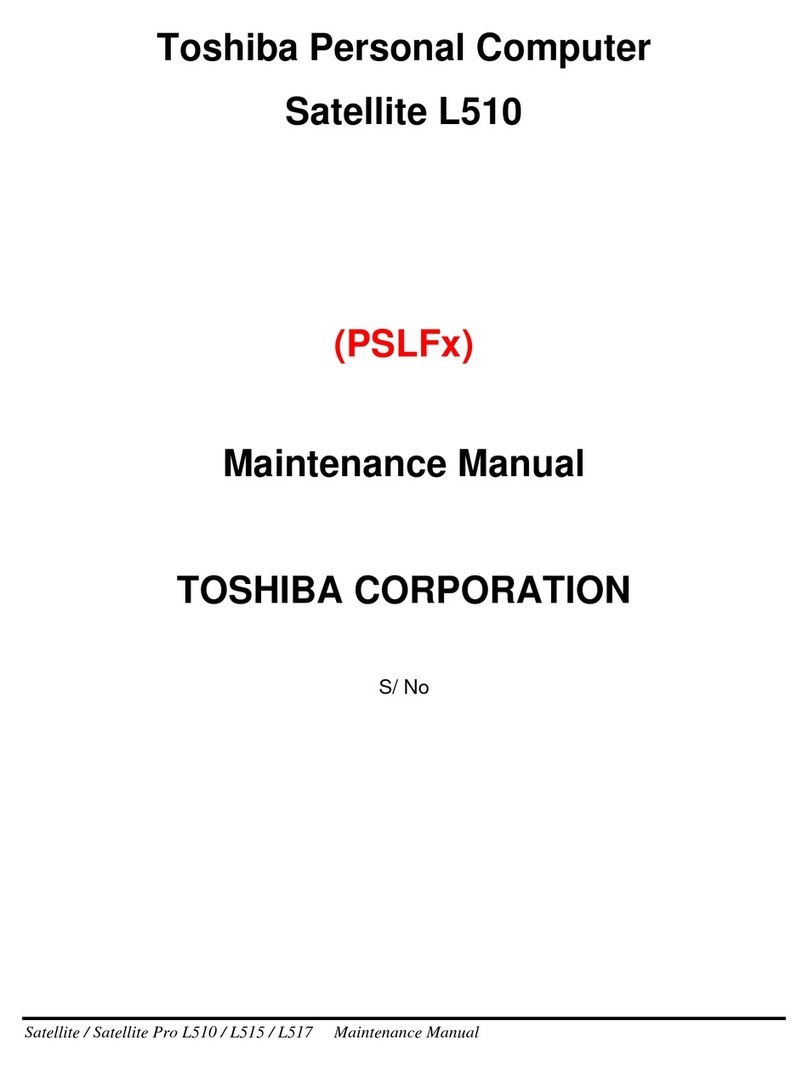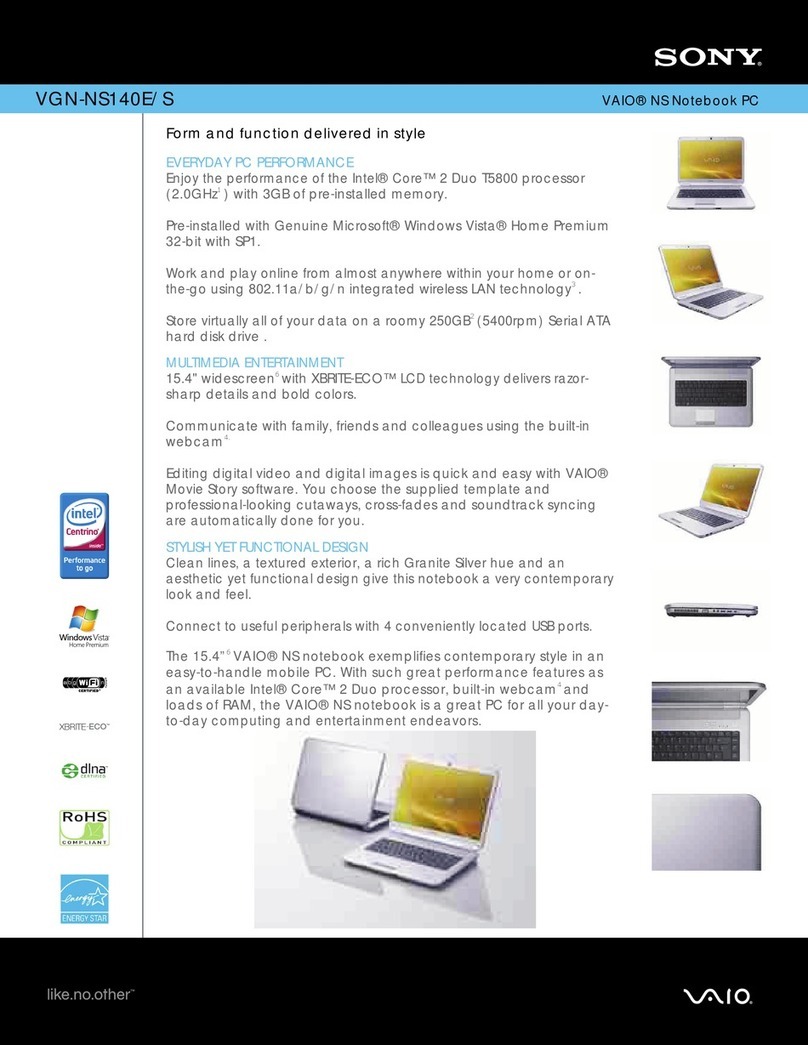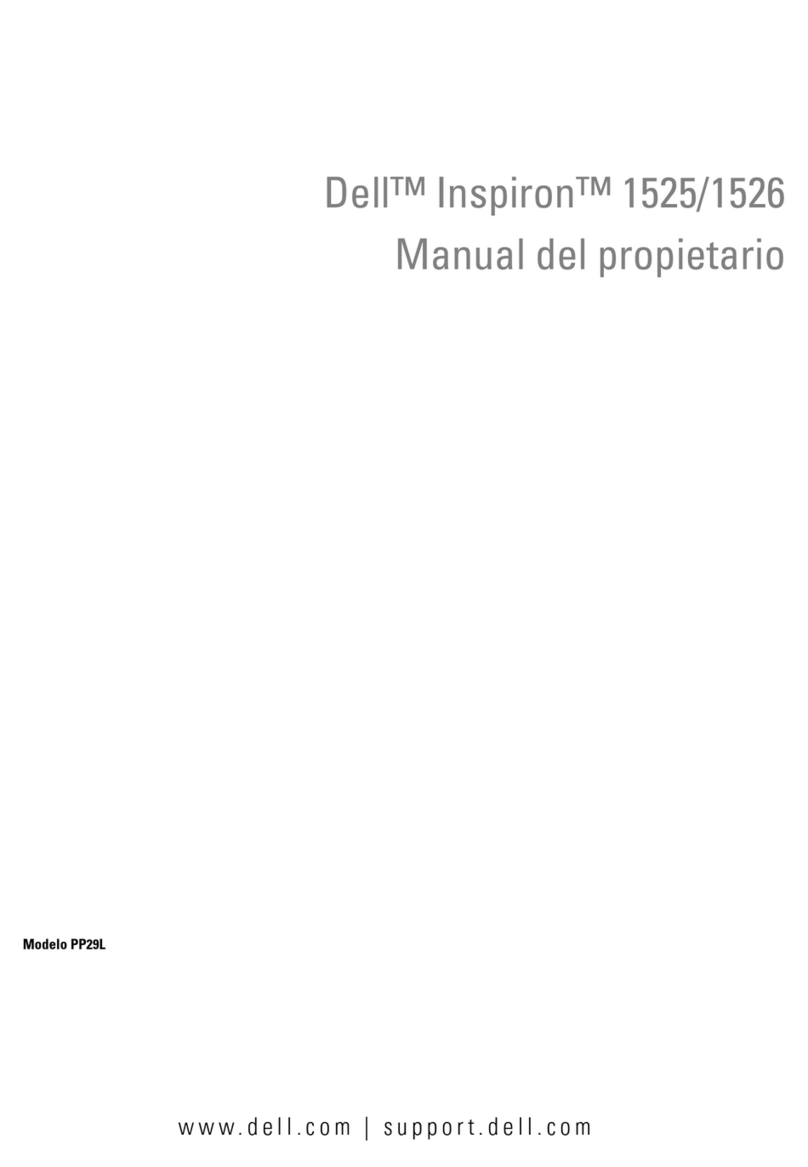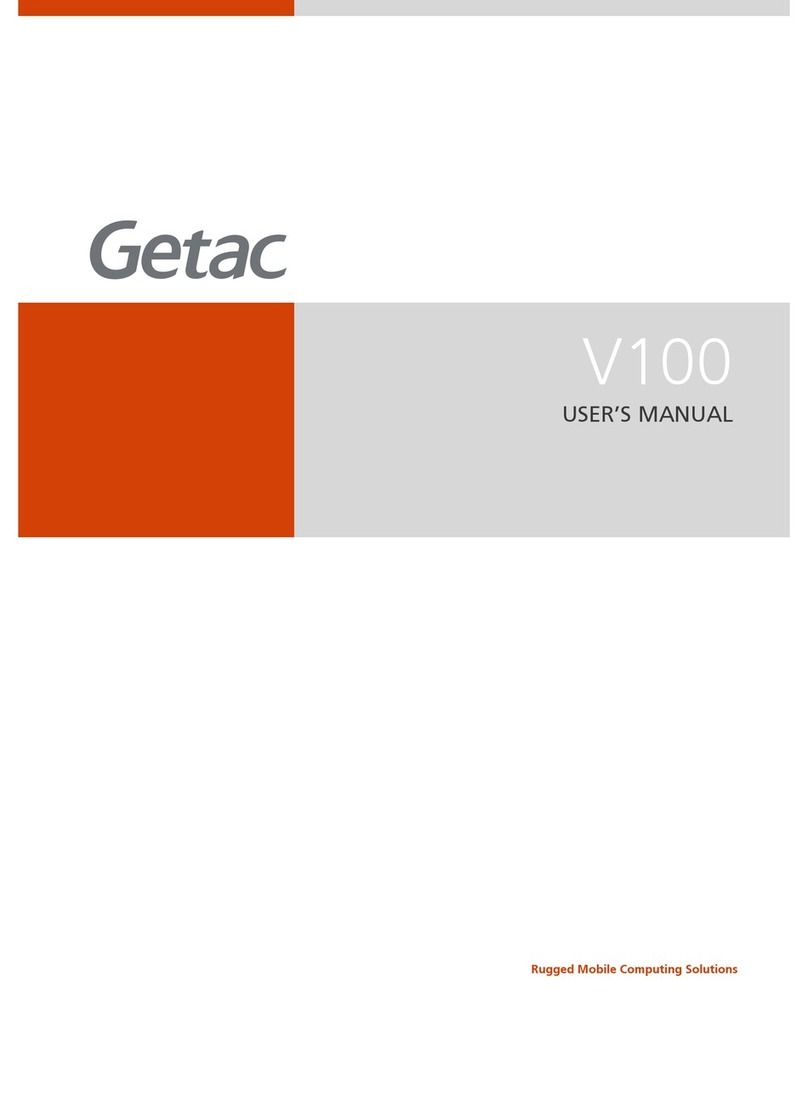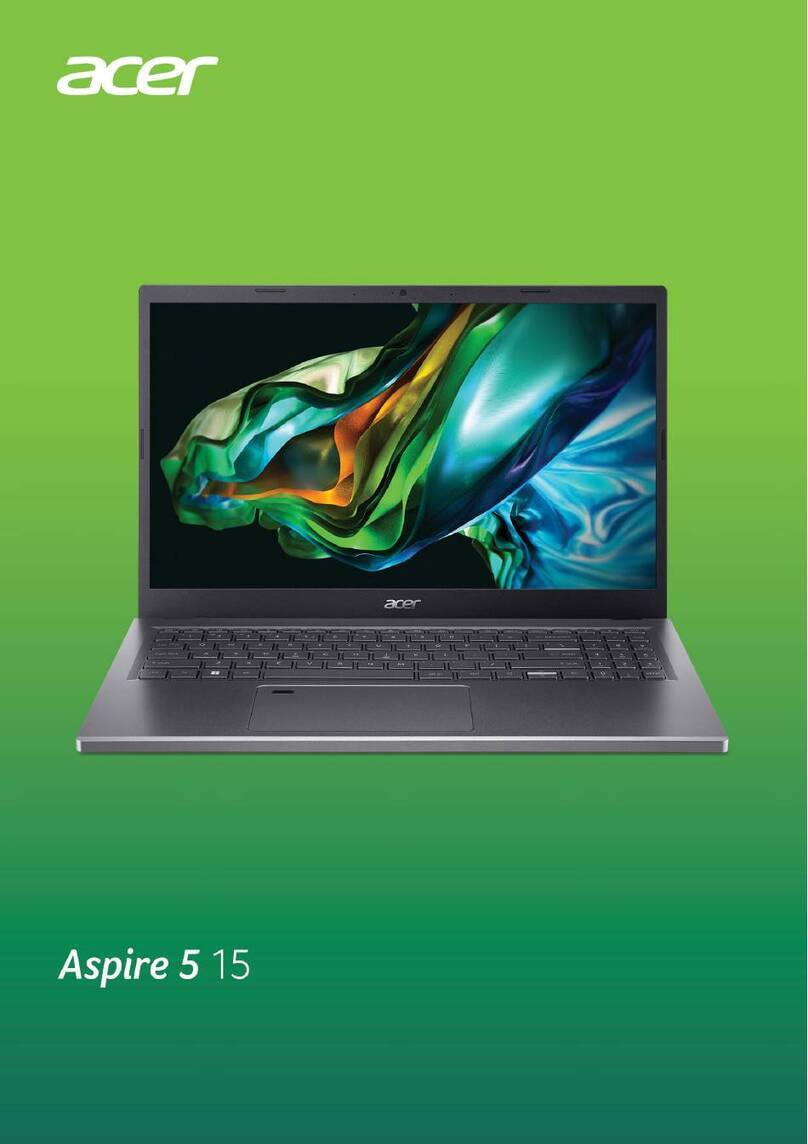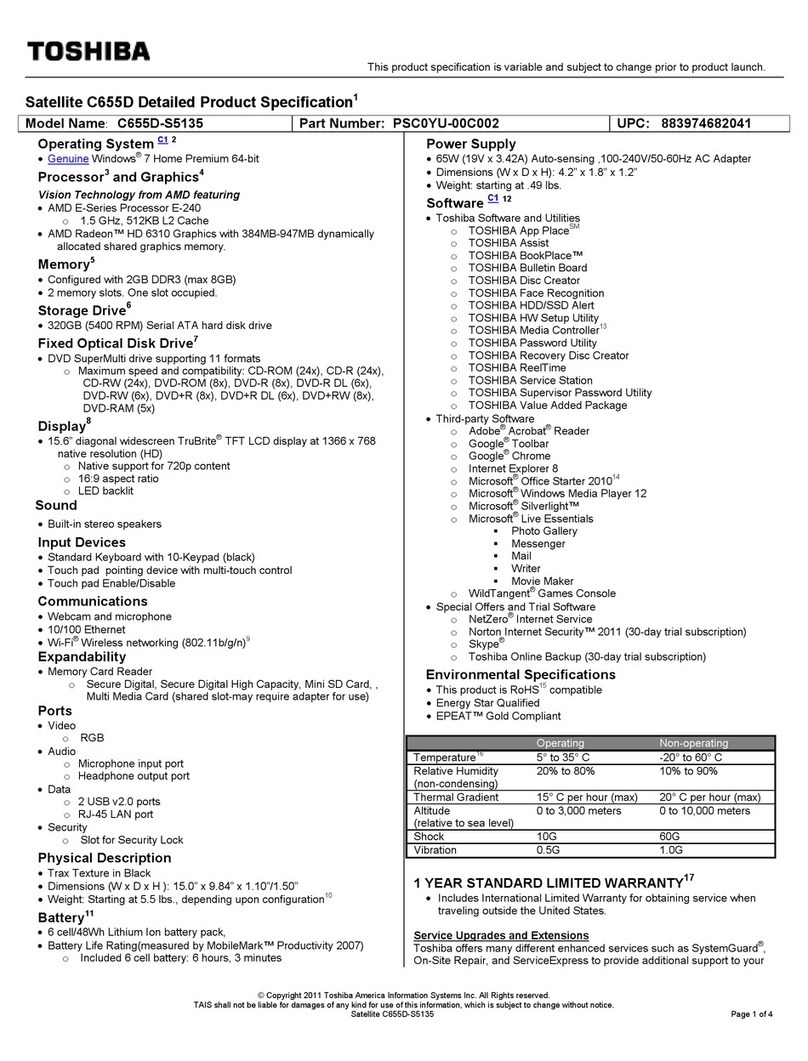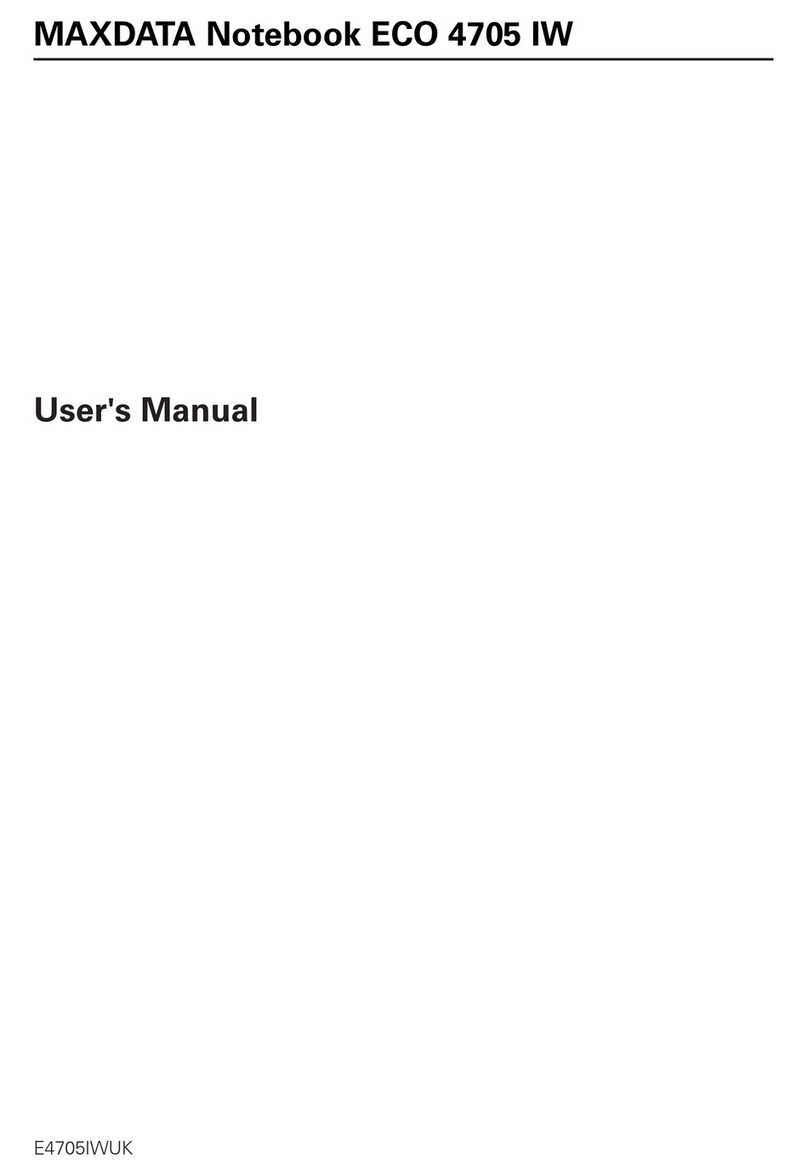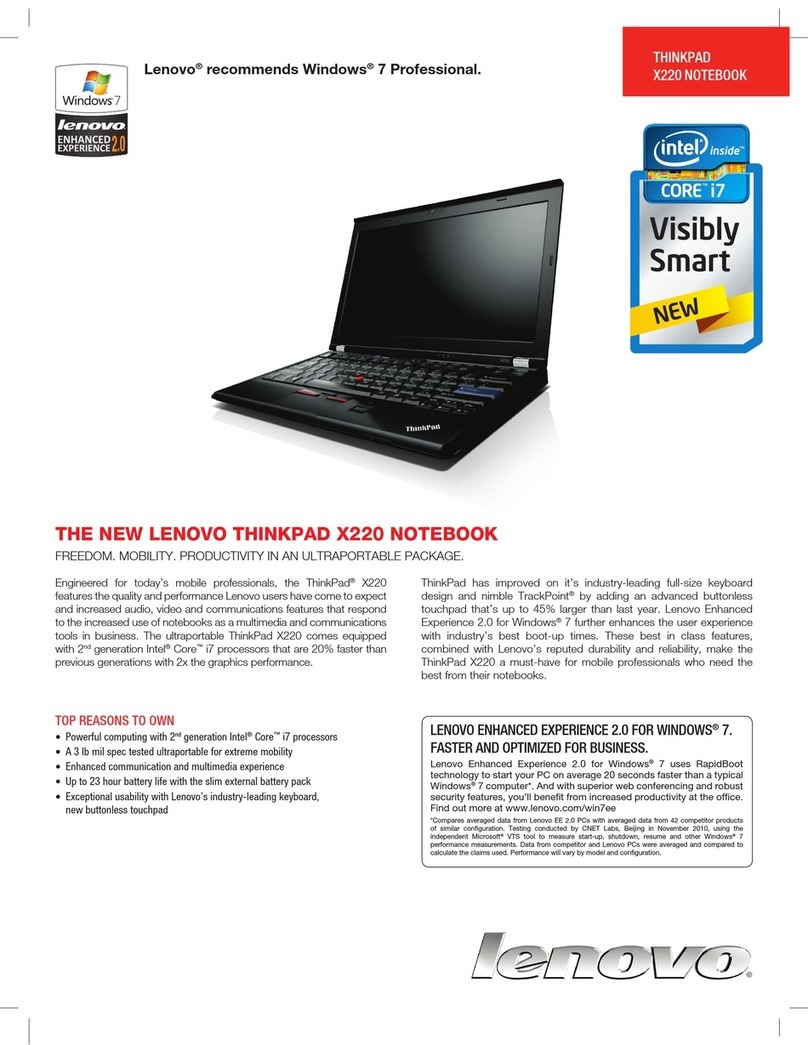HP EliteBook 860 G9 Manual

Maintenance and Service Guide
SUMMARY
This guide provides information about spare parts, removal and replacement of parts, security, backing up, and more.
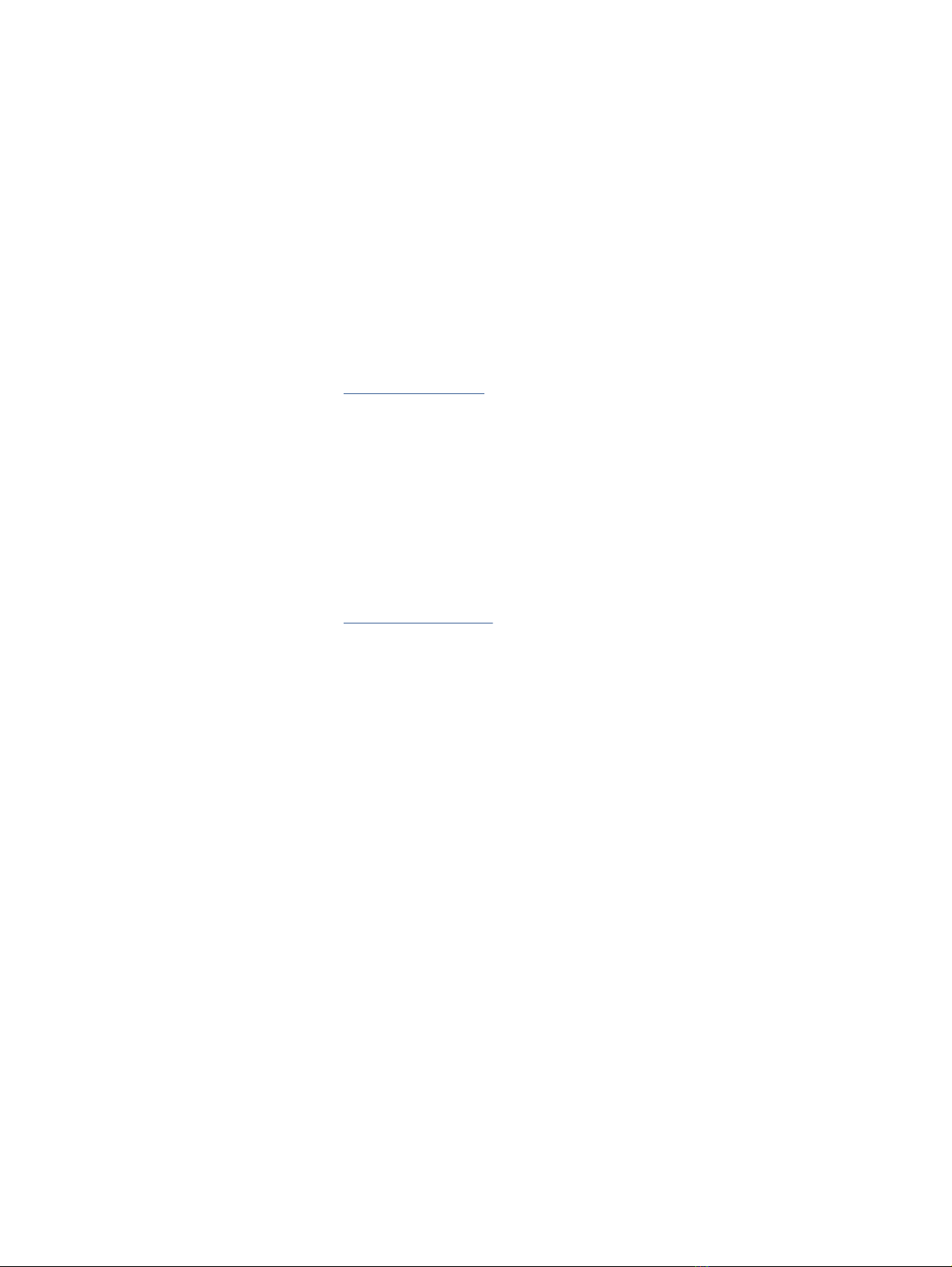
Legal information
© Copyright 2022 HP Development Company,
L.P.
Bluetooth is a trademark owned by its
proprietor and used by HP Inc. under license.
Chrome, Chromebook, Chrome OS, Google,
and Google Drive are trademarks of Google
LLC. Intel, Celeron, and vPro are trademarks
of Intel Corporation or its subsidiaries in
the U.S. and/or other countries. SDHC, SDXC,
and microSD are trademarks or registered
trademarks of SD-3C LLC. USB Type-C and
USB-C are registered trademarks of USB
Implementers Forum. DisplayPort™ and the
DisplayPort™ logo are trademarks owned by
the Video Electronics Standards Association
(VESA®) in the United States and other
countries.
The information contained herein is subject to
change without notice. The only warranties for
HP products and services are set forth in the
express warranty statements accompanying
such products and services. Nothing herein
should be construed as constituting an
additional warranty. HP shall not be liable
for technical or editorial errors or omissions
contained herein.
First Edition: May 2022
Document Part Number: N09678-001
Product notice
This guide describes features that are common
to most models. Some features may not be
available on your computer.
Not all features are available in all editions
or versions of Windows. Systems may
require upgraded and/or separately purchased
hardware, drivers, software or BIOS update to
take full advantage of Windows functionality.
Windows is automatically updated, which
is always enabled. High-speed internet
and Microsoft account required. ISP fees
may apply and additional requirements
may apply over time for updates. See
http://www.microsoft.com. If your product
ships with Windows in S Mode: Windows in
S Mode works exclusively with apps from
the Microsoft Store within Windows. Certain
default settings, features, and apps cannot
be changed. Some accessories and apps
that are compatible with Windows may not
work (including some antivirus, PDF writers,
driver utilities, and accessibility apps), and
performance may vary, even if you switch out
of S Mode. If you switch to Windows, you
cannot switch back to S Mode. Learn more at
Windows.com/SmodeFAQ.
To access the latest user guides, go to
http://www.hp.com/support, and follow the
instructions to nd your product. Then select
Manuals.
Software terms
By installing, copying, downloading, or
otherwise using any software product
preinstalled on this computer, you agree to be
bound by the terms of the HP End User License
Agreement (EULA). If you do not accept these
license terms, your sole remedy is to return the
entire unused product (hardware and software)
within 14 days for a full refund subject to the
refund policy of your seller.
For any further information or to request a
full refund of the price of the computer, please
contact your seller.
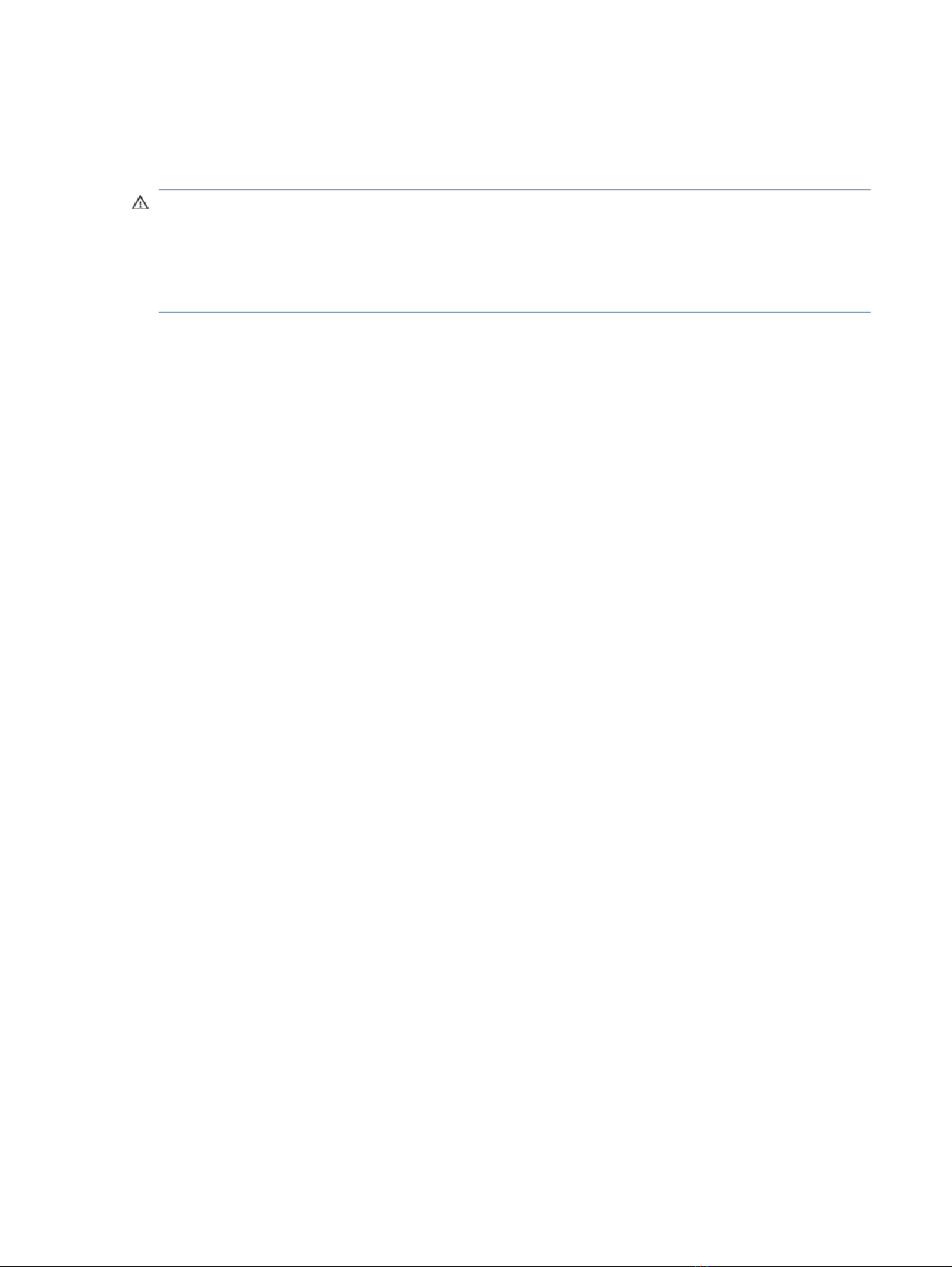
Safety warning notice
Reduce the possibility of heat-related injuries or of overheating the computer by following the practices
described.
WARNING! To reduce the possibility of heat-related injuries or of overheating the computer, do not place
the computer directly on your lap or obstruct the computer air vents. Use the computer only on a hard, at
surface. Do not allow another hard surface, such as an adjoining optional printer, or a soft surface, such as
pillows or rugs or clothing, to block airow. Also, do not allow the AC adapter to come into contact with the
skin or a soft surface, such as pillows or rugs or clothing, during operation. The computer and the AC adapter
comply with the user-accessible surface temperature limits dened by applicable safety standards.
iii
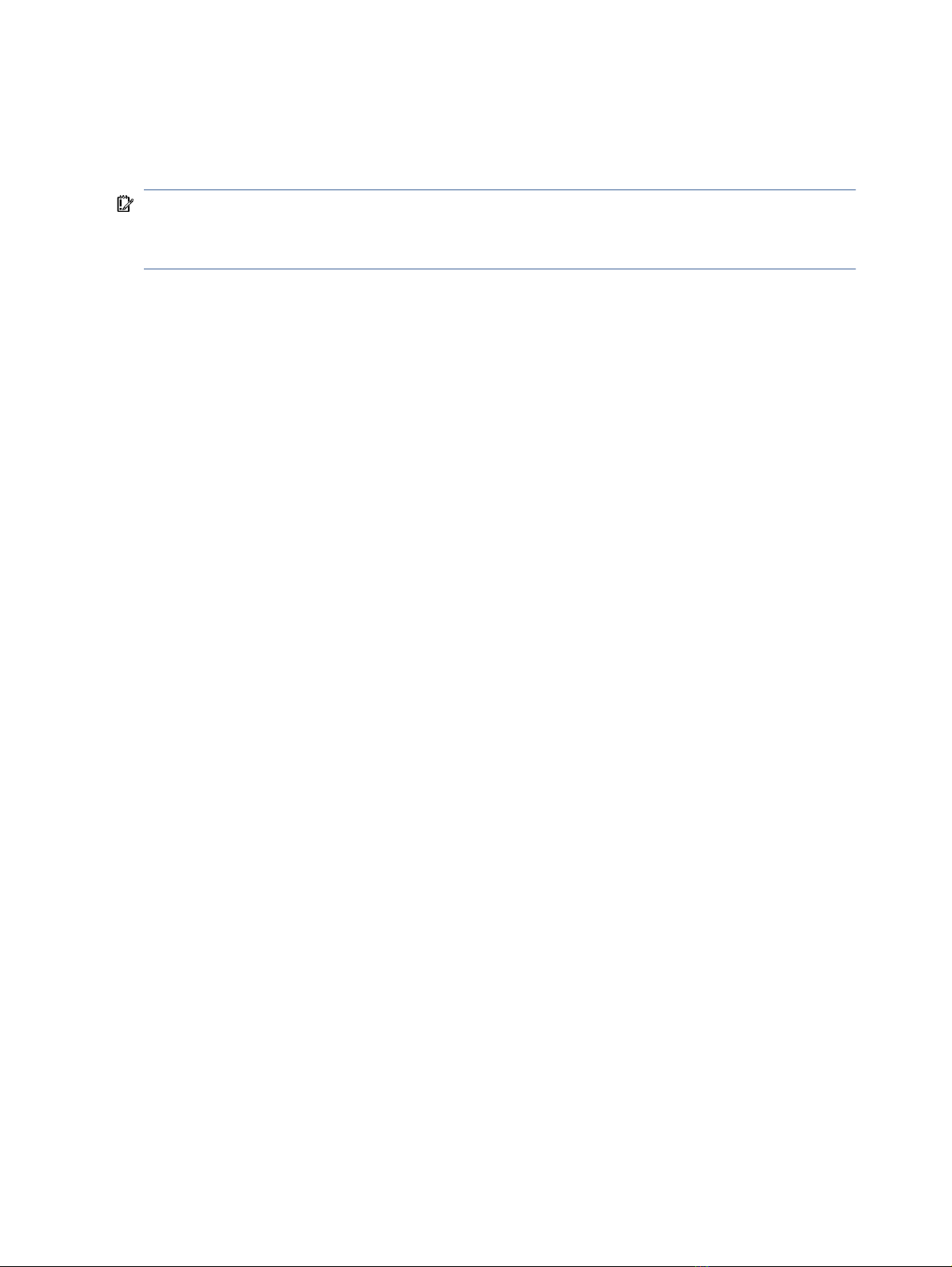
Important notice about Customer Self-Repair parts
Your computer includes Customer Self-Repair parts and parts that should be accessed by only an authorized
service provider.
IMPORTANT: See "Removal and replacement procedures for Customer Self-Repair parts" for details.
Accessing parts described in "Removal and replacement procedures for authorized service provider parts"
can damage the computer or void your warranty.
iv Important notice about Customer Self-Repair parts

Table of contents
1Product description................................................................................................................................................................1
2Components...........................................................................................................................................................................6
Right................................................................................................................................................................................... 6
Left.....................................................................................................................................................................................7
Display ...............................................................................................................................................................................9
Low blue light mode (select products only).............................................................................................................. 9
Keyboard area..................................................................................................................................................................10
Touchpad .................................................................................................................................................................10
Touchpad settings ...........................................................................................................................................10
Adjusting touchpad settings ...................................................................................................................10
Turning on the touchpad .........................................................................................................................10
Touchpad components ....................................................................................................................................11
Lights .......................................................................................................................................................................11
Button and ngerprint reader .................................................................................................................................12
Special keys .............................................................................................................................................................14
Action keys...............................................................................................................................................................15
Hot keys (select products only) ...............................................................................................................................17
Bottom .............................................................................................................................................................................17
Rear .................................................................................................................................................................................18
Labels...............................................................................................................................................................................19
3Illustrated parts catalog ......................................................................................................................................................21
Computer major components..........................................................................................................................................21
Display assembly subcomponents..................................................................................................................................24
Bracket kit........................................................................................................................................................................26
Miscellaneous parts.........................................................................................................................................................27
4Removal andreplacement procedures preliminary requirements.....................................................................................31
Tools required..................................................................................................................................................................31
Service considerations.....................................................................................................................................................31
Plastic parts .............................................................................................................................................................31
Cables and connectors.............................................................................................................................................31
Drive handling..........................................................................................................................................................31
Electrostatic discharge information................................................................................................................................32
Generating static electricity ....................................................................................................................................32
Preventing electrostatic damage to equipment.....................................................................................................33
Personal grounding methods and equipment ........................................................................................................33
Grounding the work area.........................................................................................................................................34
Recommended materials and equipment...............................................................................................................34
v

Cleaning your computer ..................................................................................................................................................35
Enabling HP Easy Clean (select products only) .......................................................................................................35
Removing dirt and debris from your computer.......................................................................................................35
Cleaning your computer with a disinfectant ...........................................................................................................36
Caring for wood veneer (select products only) .......................................................................................................37
Packaging and transporting guidelines ..........................................................................................................................37
Accessing support information .......................................................................................................................................37
5Removal and replacement procedures for Customer Self-Repair parts.............................................................................40
Component replacement procedures..............................................................................................................................40
Preparation for disassembly ...................................................................................................................................40
Bottom cover ...........................................................................................................................................................40
Battery .....................................................................................................................................................................41
WLAN module ..........................................................................................................................................................43
WWAN module .........................................................................................................................................................44
Solid-state drive ......................................................................................................................................................46
6Removal and replacement procedures for authorized service provider parts...................................................................48
Component replacement procedures..............................................................................................................................48
Preparation for disassembly ...................................................................................................................................48
Plastic brackets........................................................................................................................................................48
Speakers ..................................................................................................................................................................49
Card reader board ....................................................................................................................................................50
Heat sink ..................................................................................................................................................................51
Fan ...........................................................................................................................................................................53
USB board ................................................................................................................................................................54
Fingerprint reader board .........................................................................................................................................55
Power connector cable ............................................................................................................................................56
Touchpad .................................................................................................................................................................57
RTC battery ..............................................................................................................................................................58
System board...........................................................................................................................................................59
Display assembly.....................................................................................................................................................63
Keyboard with top cover..........................................................................................................................................70
7Using Setup Utility (BIOS) ....................................................................................................................................................72
Starting Setup Utility (BIOS) ............................................................................................................................................72
Updating Setup Utility (BIOS) ..........................................................................................................................................72
Determining the BIOS version .................................................................................................................................72
Preparing for a BIOS update ....................................................................................................................................73
Downloading a BIOS update............................................................................................................................73
Installing a BIOS update ..................................................................................................................................73
8Computer Setup (BIOS), TPM, and HP Sure Start.................................................................................................................75
Using Computer Setup.....................................................................................................................................................75
Navigating and selecting in Computer Setup .........................................................................................................75
Restoring factory settings in Computer Setup .......................................................................................................75
Updating the BIOS....................................................................................................................................................76
Determining the BIOS version .........................................................................................................................76
vi
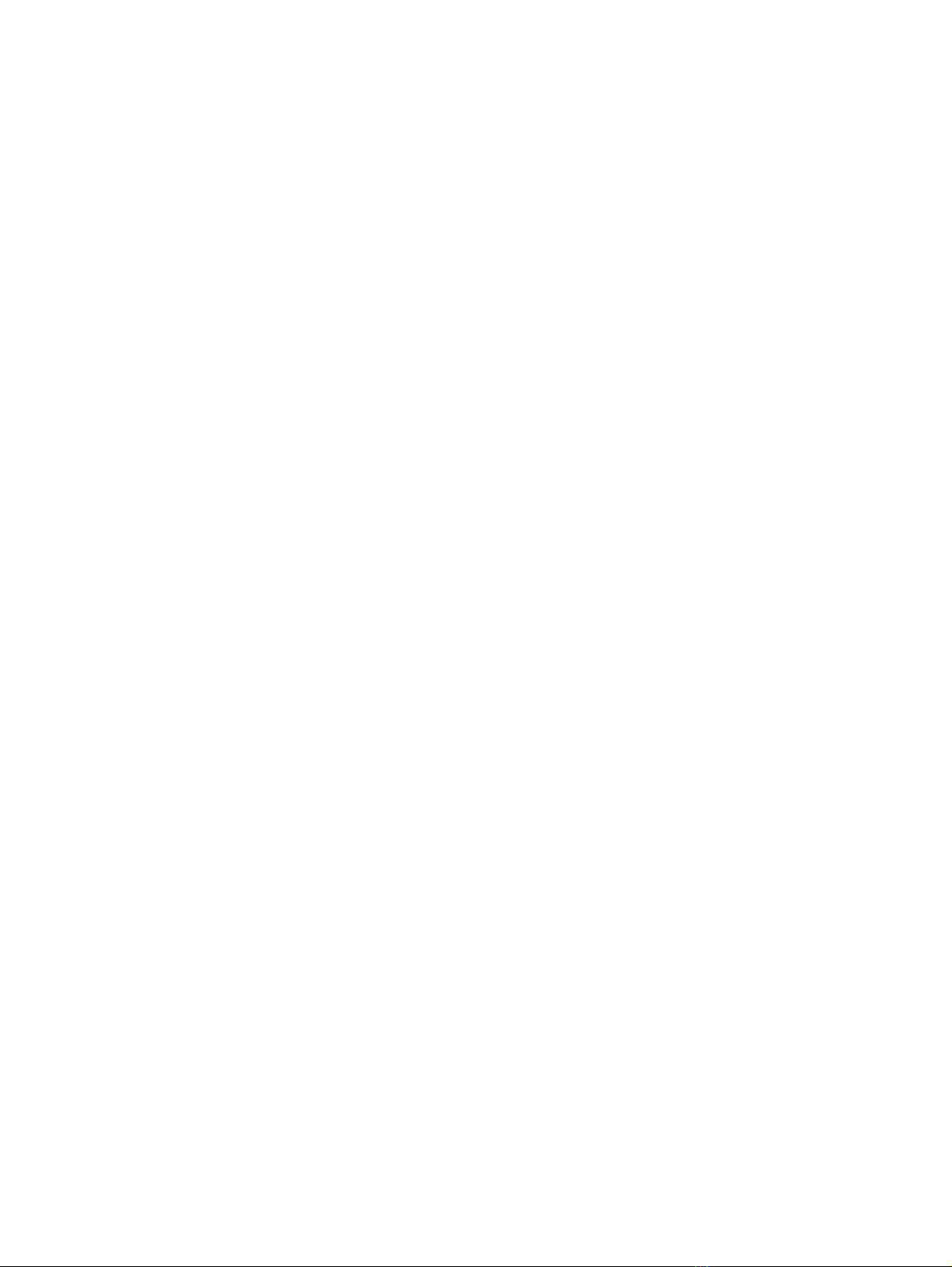
Preparing for a BIOS update............................................................................................................................76
Downloading a BIOS update....................................................................................................................77
Installing a BIOS update ..........................................................................................................................77
Changing the boot order using the f9 prompt .......................................................................................................77
TPM BIOS settings (select products only) .......................................................................................................................78
Using HP Sure Start (select products only) .....................................................................................................................78
9Backing up, restoring, and recovering .................................................................................................................................79
Backing up information and creating recovery media....................................................................................................79
Using Windows tools for backing up .......................................................................................................................79
Using the HP Cloud Recovery Download Tool to create recovery media (select products only)............................79
Restoring and recovering your system ...........................................................................................................................79
Creating a system restore .......................................................................................................................................80
Restoring and recovery methods ............................................................................................................................80
Recovering using HP Recovery media .....................................................................................................................80
Changing the computer boot order.........................................................................................................................81
Using HP Sure Recover (select products only) ........................................................................................................81
10Using HP PC Hardware Diagnostics ...................................................................................................................................82
Using HP PC Hardware Diagnostics Windows (select products only) .............................................................................82
Using an HP PC Hardware Diagnostics Windows hardware failure ID code............................................................82
Accessing HP PC Hardware Diagnostics Windows...................................................................................................82
Accessing HP PC Hardware Diagnostics Windows from HP Help and Support (select products only)...........82
Accessing HP PC Hardware Diagnostics Windows from Support Assistant....................................................83
Accessing HP PC Hardware Diagnostics Windows from the Start menu (select products only)....................83
Downloading HP PC Hardware Diagnostics Windows .............................................................................................83
Downloading the latest HP PC Hardware Diagnostics Windows version from HP .........................................83
Downloading the HP PC Hardware Diagnostics Windows from the Microsoft Store......................................83
Downloading HP Hardware Diagnostics Windows by product name or number (select products only) .......84
Installing HP PC Hardware Diagnostics Windows ...................................................................................................84
Using HP PC Hardware Diagnostics UEFI .........................................................................................................................84
Using an HP PC Hardware Diagnostics UEFI hardware failure ID code ...................................................................84
Starting HP PC Hardware Diagnostics UEFI.............................................................................................................85
Downloading HP PC Hardware Diagnostics UEFI to a USB ash drive ....................................................................85
Downloading the latest HP PC Hardware Diagnostics UEFI version ...............................................................85
Downloading HP PC Hardware Diagnostics UEFI by product name or number (select products only)..........85
Using Remote HP PC Hardware Diagnostics UEFI settings (select products only).........................................................86
Downloading Remote HP PC Hardware Diagnostics UEFI.......................................................................................86
Downloading the latest Remote HP PC Hardware Diagnostics UEFI version .................................................86
Downloading Remote HP PC Hardware Diagnostics UEFI by product name or number ................................86
Customizing Remote HP PC Hardware Diagnostics UEFI settings..........................................................................86
11Specications.....................................................................................................................................................................88
Computer specications ..................................................................................................................................................88
15.24 cm (16 in) display specications ...........................................................................................................................88
Solid-state drive specications.......................................................................................................................................89
12Statement of memory volatility........................................................................................................................................90
vii

Current BIOS steps...........................................................................................................................................................90
Nonvolatile memory usage .............................................................................................................................................92
Questions and answers ...................................................................................................................................................94
Using HP Sure Start (select products only) .....................................................................................................................96
13Power cord set requirements ............................................................................................................................................97
Requirements for all countries........................................................................................................................................97
Requirements for specic countries and regions ...........................................................................................................97
14Recycling............................................................................................................................................................................99
Index ......................................................................................................................................................................................100
viii

Product description1
This table provides detailed product information.
Table 1-1 Product components and their descriptions
Category Description
Product Name HP EliteBook 860 G9 Notebook PC
Processors 12th Generation Intel® Core™ processors
Intel® 1280P Core™ i7-(1.80 GHz base frequency, up to 4.80 GHz with Intel® Turbo Boost Technology, 24 MB
cache, 14 cores)
Intel® 1270P Core™ i7-(1.60 GHz base frequency, up to 4.70 GHz with Intel® Turbo Boost Technology, 18 MB
cache, 12 cores)
Intel® 1265U Core™ i7-with vPro™ Technology processor (1.80 GHz base frequency, up to 4.80 GHz with Intel®
Turbo Boost Technology, 12 MB cache, 10 cores)
Intel® 1260P Core™ i7-(1.60 GHz base frequency, up to 4.60 GHz with Intel® Turbo Boost Technology, 18 MB
cache, 12 cores)
Intel® 1255U Core™ i7-(1.70 GHz base frequency, up to 4.70 GHz with Intel® Turbo Boost Technology, 12 MB
cache, 10 cores)
Intel® 1250P Core™ i5-(1.70 GHz base frequency, up to 4.40 GHz with Intel® Turbo Boost Technology, 18 MB
cache, 12 cores)
Intel® 1245U Core™ i5-with vPro™ Technology processor (1.60 GHz base frequency, up to 4.40 GHz with Intel®
Turbo Boost Technology, 12 MB cache, 10 cores)
Intel® 1240P Core™ i5-(1.70 GHz base frequency, up to 4.40 GHz with Intel® Turbo Boost Technology, 12 MB
cache, 12 cores)
Intel® 1235U Core™ i5-(1.30 GHz base frequency, up to 4.40 GHz with Intel® Turbo Boost Technology, 12 MB
cache, 10 cores)
Graphics Internal graphics
unied memory architecture (UMA)
Display 40.6 cm (16.0 in), narrow bezel, ultrawide viewing angle (UWVA)
(1920 × 1200), antiglare, white light-emitting diode (WLED), 72% National Television Standards Committee
(NTSC), Sure View privacy, Embedded DisplayPort (eDP) 1.2, 1000 nits
(1920 × 1200), antiglare, white light-emitting diode (WLED), 72% National Television Standards Committee
(NTSC), Embedded DisplayPort (eDP) 1.2, 400 nits
(1920 × 1200), antiglare, white light-emitting diode (WLED), 45% National Television Standards Committee
(NTSC), Embedded DisplayPort (eDP) 1.2, 250 nits
(1920 × 1200), antiglare, white light-emitting diode (WLED), 45% National Television Standards Committee
(NTSC), Embedded DisplayPort (eDP) 1.2, 250 nits, touch-on panel (TOP)
Product description 1
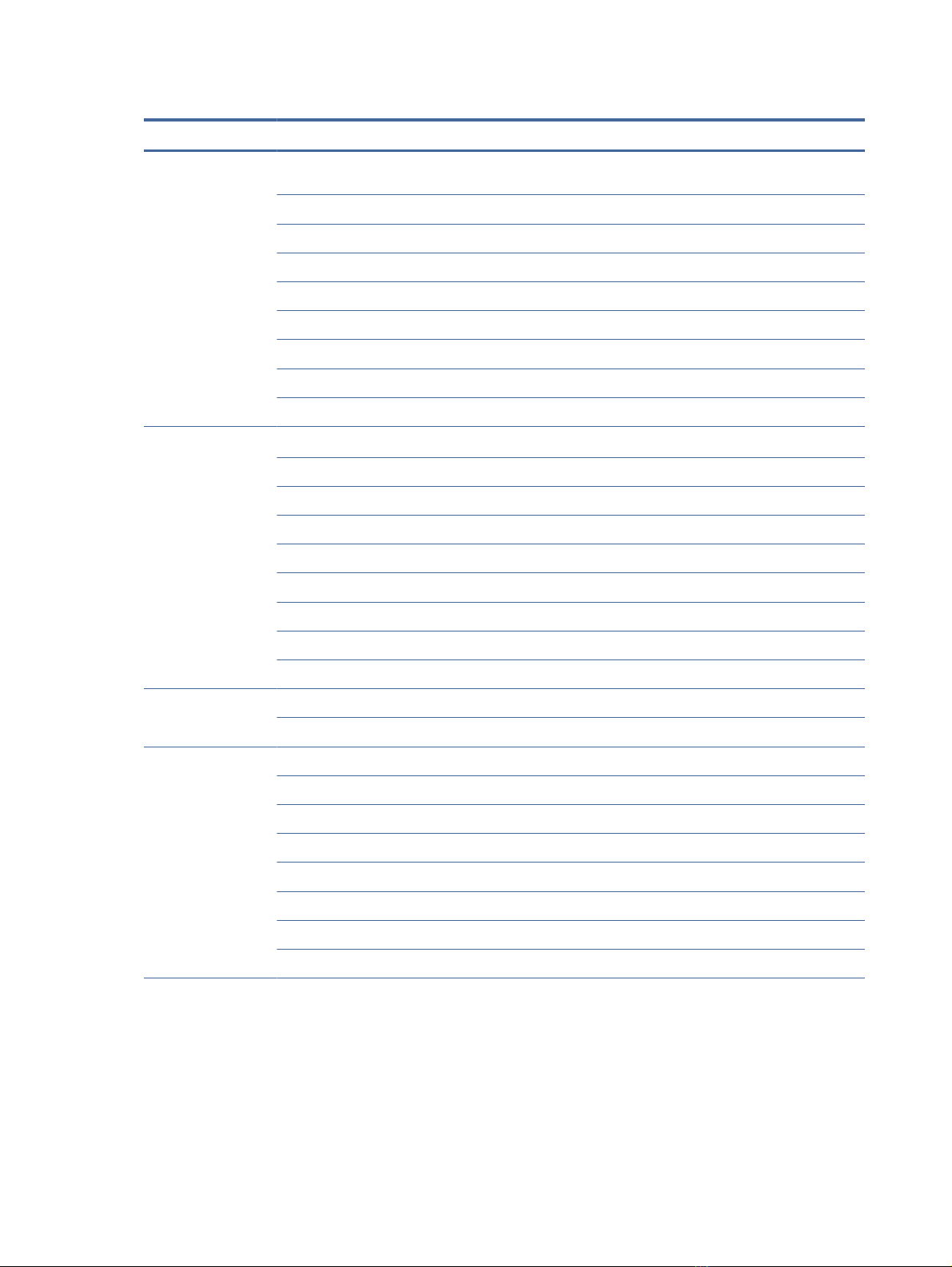
Table 1-1 Product components and their descriptions (continued)
Category Description
Memory Two customer-accessible memory module slots (small outline dual in-line memory modules (SODIMMs)
supporting up to 64 GB of RAM
DDR5-4800 dual-channel support
Supports the following congurations:
●64 GB (32 × 2)
●48 GB (32 + 16)
●32 GB (16 × 2)
●24 GB (16 × 1 + 8 × 1)
●16 GB (8 × 2)
●8 GB (8 × 1)
Primary storage PCIe®, (Non-Volatile Memory Express) NVMe™, M.2 2280 solid-state drives
2 TB PCIe NVMe TLC 2280 Solid State Drive
1 TB PCIe NVMe TLC 2280 Solid State Drive
512 GB PCIe® NVMe™ TLC 2280 Self Encrypted OPAL2 Solid State Drive
512 GB PCIe® NVMe™ TLC Solid State Drive
512 GB PCIe NVMe M.2 SSD
256 GB PCIe NVMe TLC 2280 Self Encrypted OPAL2 Solid State Drive
256 GB PCIe® NVMe™ TLC 2280 single-sided Solid State Drive
256 GB PCIe NVMe M.2 SSD
eMMC On-board embedded MultiMedia Controller (eMMC v5.0) congurations (MLC/TLC)
32 GB
Audio andvideo Audio brand: Bang & Olufsen
Dual speakers
Discrete ampliers
Camera, 5MP RGB
Camera, 5MP RGB 720p + IR (infrared)
Camera privacy cover
Supports WDR (Wide Dynamic Range)
Microphone (dual-array)
2 Chapter 1Product description

Table 1-1 Product components and their descriptions (continued)
Category Description
Wireless Wireless Local Area Network (WLAN)
Intel Gareld Peak 2 AX211 Wi-Fi 6e +Bluetooth 5.2 M.2 2230 (vPro)
Intel Gareld Peak 2 AX211 Wi-Fi 6e +Bluetooth 5.2 M.2 2230 (non-vPro)
Compatible with Miracast® devices[
Two WLAN antennas congured at top of panel
Supports HP Connection Optimizer (with data analytics)
Supports Static BIOS Specic Absorption Rate (SAR) for Intel modules and Realtek modules
Supports HP Extended Range Wireless LAN
Supports HP LAN-Wireless Protection (WLAN/LAN/WWAN switching)
Near Field Communication (NFC) (select products only)
NFC Mirage WNC XRAV-1 Near Field Communication Module
NFC antenna
WWAN (select products only)
Patron Intel XMM 7560 R+ LTE-Advanced Pro (Cat 16) WWAN
Kavalan Intel 5000 5G Solution WWAN
Sensors Ambient light sensor (ALS)
Ambient color sensor (ACS)
Ports HDMI v2.0a
USB 3.1 Gen 1 Type C (supports HP Sleep & Charge) (2)
USB 3.1 Gen 1 Type A (2)
Thunderbolt 4
Audio-out (headphone)/Audio-in (microphone) combo jack
Power requirements Battery
6 cell, 76 Whr, polymer, HP Long Life
3 cell, 51 Whr, polymer, HP Long Life
HP Fast Charge Technology
Smart AC adapters
100 W USB Type-C adapter, PFC, 1.8 mm
10 W USB Type-A port
65 W, non-PFC, slim, USB Type-C adapter, 1.8 mm
Power cord
C5, 1.0 m (3.3 ft), premium
C5, 1.0 m (3.3 ft), conventional
Product description 3

Table 1-1 Product components and their descriptions (continued)
Category Description
Security Supports Trusted Platform Module (TPM) 2.0, rmware based
Integrated ngerprint reader
Nano security cable slot
Operating system Windows® 10 Enterprise 64
Windows 10 Enterprise 64
Windows 10 Pro 64
Windows 11 Home 64
Windows 11 Home 64 Advanced
Windows 11 Home 64 Advanced Single Language
Windows 11 Home 64 Chinese Market CPPP
Windows 11 Home 64 High-end Chinese Market CPPP
Windows 11 Home 64 Plus
Windows 11 Home 64 Plus Single Language
Windows 11 Home 64 Plus Single Language Africa Market PPP
Windows 11 Home 64 Plus Single Language APAC EM PPP
Windows 11 Home 64 Plus Single Language India Market PPP
Windows 11 Home 64 Plus Single Language Indonesia Market PPP
Windows 11 Home 64 Single Language
Windows 11 Home 64 Single Language Africa Market PPP
Windows 11 Home 64 Single Language APAC EM PPP
Windows 11 Home 64 Single Language India Market PPP
Windows 11 Home 64 Single Language Indonesia Market PPP
Windows 11 Pro 64
Windows 11 Pro 64 Chinese Market
Windows 11 Pro 64 Downgrade Win 10 Pro 64
Windows 11 Pro 64 Downgrade Win 10 Pro 64 High End
Windows 11 Pro 64 Downgrade Win 10 Pro 64 High End Chinese Market
Windows 11 Pro 64 Downgrade Win 10 Pro 64 StF MSNA Standard
Windows 11 Pro 64 High End
Windows 11 Pro 64 High End Chinese Market
Windows 11 Pro 64 StF MSNA Standard
FreeDOS 3.0 Version
4 Chapter 1Product description

Table 1-1 Product components and their descriptions (continued)
Category Description
Serviceability End user replaceable parts
AC adapter
Memory module
Solid-state drive
WLAN module
WWAN module
Product description 5

Components2
Your computer features top-rated components. This chapter provides details about your components, where
they are located, and how they work.
Right
Use the illustration and table to identify the components on the right side of the computer.
Table 2-1 Right-side components and their descriptions
Component Description
(1) Magnetic pen attachment area (select products
only)
Holds an optional pen.
NOTE: For more information about the pen, see the
documentation provided with the pen.
(2) SIM card slot (select products only) Supports a wireless subscriber identity module (SIM) card.
(3) Security cable slot Attaches an optional security cable to the computer.
NOTE: The security cable is designed to act as a deterrent, but
it might not prevent the computer from being mishandled or
stolen.
(4) USB SuperSpeed 5 Gbps port Connects a USB device, provides high-speed data transfer,
and (for select products) charges small devices (such as a
smartphone) when the computer is on or in Sleep mode.
NOTE: Use a standard USB Type-A charging cable or cable
adapter (purchased separately) when charging a small external
device.
6 Chapter 2Components

Table 2-1 Right-side components and their descriptions (continued)
Component Description
(5) Audio-out (headphone)/Audio-in (microphone)
combo jack
Connects optional powered stereo speakers, headphones,
earbuds, a headset, or a television audio cable. Also connects
an optional headset microphone. This jack does not support
optional standalone microphones.
WARNING! To reduce the risk of personal injury, adjust the
volume before putting on headphones, earbuds, or a headset.
For additional safety information, see the Regulatory, Safety,
and Environmental Notices.
To access this guide:
▲Select the Search icon (select products only) in the taskbar,
type HP Documentation in the search box, and then
select HP Documentation.
NOTE: When a device is connected to the jack, the computer
speakers are disabled.
Left
Use the illustration and table to identify the components on the left side of the computer.
NOTE: Refer to the illustration that most closely matches your computer.
Table 2-2 Left-side components and their descriptions
Component Description
(1) HDMI port Connects an optional video or audio device, such as a high-
denition television, any compatible digital or audio component,
or a high-speed High Denition Multimedia Interface (HDMI)
device.
(2) USB SuperSpeed 5 Gbps port with HP Sleep and
Charge
Connects a USB device, provides high-speed data transfer, and
charges small devices (such as a smartphone), even when the
computer is o.
NOTE: Use a standard USB Type-A charging cable or cable
adapter (purchased separately) when charging a small external
device.
Left 7

Table 2-2 Left-side components and their descriptions (continued)
Component Description
(3) USB Type-C® power connector and
Thunderbolt™ ports with HP Sleep and Charge
and DisplayPort™ output (2)( (select products
only)
Connect AC adapters that have a USB Type-C connector,
supplying power to the computer and, if needed, charging the
computer battery.
– and –
Connect USB devices, provide high-speed data transfer, and
charge small devices (such as a smartphone), even when the
computer is o.
NOTE: Use a standard USB Type-C charging cable or cable
adapter (purchased separately) when charging a small external
device.
– and –
Connect display devices that have a USB Type-C connector,
providing DisplayPort output.
NOTE: Your computer might also support a Thunderbolt
docking station.
(4) Battery light When AC power is connected:
●White: The battery charge is greater than 90 percent.
●Amber: The battery charge is from 0 to 90 percent.
●O: The battery is not charging.
When AC power is disconnected (battery not charging):
●Blinking amber: The battery has reached a low battery
level. When the battery has reached a critical battery level,
the battery light begins blinking rapidly.
●O: The battery is not charging.
(5) Smart card reader (select products only) Supports optional smart cards.
(6) USB Type-C power connector and SuperSpeed
ports with HP Sleep and Charge and DisplayPort
output (2)
Connect AC adapters that have a USB Type-C connector,
supplying power to the computer and, if needed, charging the
computer battery.
– and –
Connect USB devices, provide high-speed data transfer, and
charge small devices (such as a smartphone), even when the
computer is o.
NOTE: Use a standard USB Type-C charging cable or cable
adapter (purchased separately) when charging a small external
device.
– and –
Connect display devices that have a USB Type-C connector,
providing DisplayPort output.
8 Chapter 2Components

Display
Use the illustration and table to identify the display components.
Low blue light mode (select products only)
Your computer display is shipped from the factory in low blue light mode for improved eye comfort and safety.
Also, blue light mode automatically adjusts blue light emissions when you are using the computer at night or
for reading.
WARNING! To reduce the risk of serious injury, read the Safety & Comfort Guide. It describes proper
workstation setup and proper posture, health, and work habits for computer users. The Safety & Comfort
Guide also provides important electrical and mechanical safety information. The Safety & Comfort Guide is
available on the web at http://www.hp.com/ergo.
Table 2-3 Display components and their descriptions
Component Description
(1) WWAN antennas* (select products only) Send and receive wireless signals to communicate with wireless wide
area networks (WWANs).
(2) WLAN antennas* (select products only) Send and receive wireless signals to communicate with wireless local
area networks (WLANs).
(3) Ambient light and color sensor Adjusts the brightness of the display, depending on the ambient light,
and manages and controls the color temperature. Color temperature
enables you to measure and adjust the warmth or coolness of the
light source.
(4) Internal microphones (2) Record sound.
(5) Camera light(s) (select products only) On: One or more cameras are in use.
(6) Camera(s) (select products only) Allow(s) you to video chat, record video, and record still images. Some
cameras also allow a facial recognition logon to Windows, instead of
a password logon.
NOTE: Camera functions vary depending on the camera hardware
and software installed on your product.
Display 9

Table 2-3 Display components and their descriptions (continued)
Component Description
(7) Camera privacy cover (select products only) By default, the camera lens is uncovered, but you can slide the
camera privacy cover to block the camera's view. To use the camera,
slide the camera privacy cover in the opposite direction to reveal the
lens.
NOTE: If you have both front-facing and rear-facing cameras, when
one camera lens is revealed and ready to use, the other is concealed.
*The antennas are not visible from the outside of the computer. For optimal transmission, keep the areas immediately around the
antennas free from obstructions.
For wireless regulatory notices, see the section of the Regulatory, Safety, and Environmental Notices that applies to your country or
region.
To access this guide:
▲Select the Search icon (select products only) in the taskbar, type HP Documentation in the search box, and then select HP
Documentation.
Keyboard area
Keyboards can vary by language.
NOTE: The keyboard, including the function keys and power button (select products only), is disabled in
stand, tent, and tablet modes. To enable the keyboard, including the power button, change to the clamshell
mode.
Touchpad
The touchpad settings and components are described here.
Touchpad settings
You learn how to adjust the touchpad settings and components here.
Adjusting touchpad settings
Use these steps to adjust touchpad settings and gestures.
1. Select the Search icon (select products only) in the taskbar, type touchpad settings in the search
box, and then press enter.
2. Choose a setting.
Turning on the touchpad
Follow these steps to turn on the touchpad.
1. Select the Search icon (select products only) in the taskbar, type touchpad settings in the search
box, and then press enter.
2. Using an external mouse, click the Touchpad button.
If you are not using an external mouse, press the Tab key repeatedly until the pointer rests on the
touchpad button. Then press the spacebar to select the button.
10 Chapter 2Components

Touchpad components
Use the illustration and table to identify the touchpad components.
Table 2-4 Touchpad components and their descriptions
Component Description
(1) Touchpad zone Reads your nger gestures to move the pointer or activate items
on the screen.
(2) Left touchpad button Functions like the left button on an external mouse.
(3) Near Field Communications (NFC) tapping area
and antenna (select products only)*
Allows you to wirelessly share information when you tap it with
an NFC-enabled device.
(4) Right touchpad button Functions like the right button on an external mouse.
*The antennas are not visible from the outside of the computer. For optimal transmission, keep the areas immediately around the
antennas free from obstructions.
For wireless regulatory notices, see the section of the Regulatory, Safety, and Environmental Notices that applies to your country or
region.
To access this guide:
▲Select the Search icon (select products only) in the taskbar, type HP Documentation in the search box, and then select HP
Documentation.
Lights
Use the illustration and table to identify the lights on the computer.
NOTE: Refer to the illustration that most closely matches your computer.
Touchpad components 11

Table 2-5 Lights and their descriptions
Component Description
(1) Privacy key light (select products only) On: Privacy screen is on, which helps prevent side-angle viewing.
(2) Mute light ●On: Computer sound is o.
●O: Computer sound is on.
(3) Microphone mute light ●On: Microphone is o.
●O: Microphone is on.
(4) Power light ●On: The computer is on.
●Blinking (select products only): The computer is in the Sleep
state, a power-saving state. The computer shuts o power
to the display and other unnecessary components.
●O: Depending on your computer model, the computer is
o, in Hibernation, or in Sleep. Hibernation is the power-
saving state that uses the least amount of power.
(5) Caps lock light On: Caps lock is on, which switches the key input to all capital
letters.
(6) Fn lock light On: The fn key is locked. For more information, see Hot keys
(select products only) on page 17.
(7) Num lk light On: Num lk is on.
Button and ngerprint reader
Fingerprint readers can be located on the touchpad, on a side panel of the computer, or on the top cover below
the keyboard.
IMPORTANT: To verify that your computer supports ngerprint reader sign-in, select the Search icon (select
products only) in the taskbar, type Sign-in options in the search box, and then follow the on-screen
12 Chapter 2Components
Table of contents
Other HP Laptop manuals

HP
HP Compaq 6710s User manual
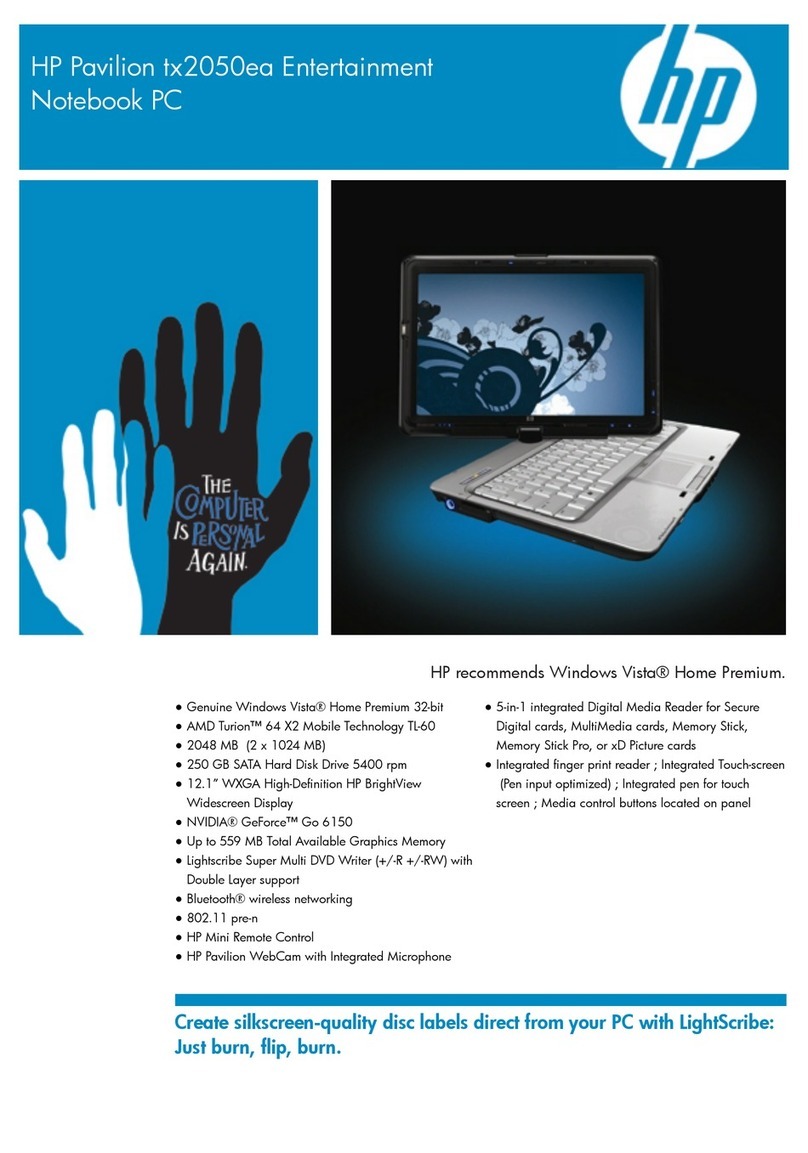
HP
HP Pavilion tx2050ea User manual

HP
HP 245 G4 Manual
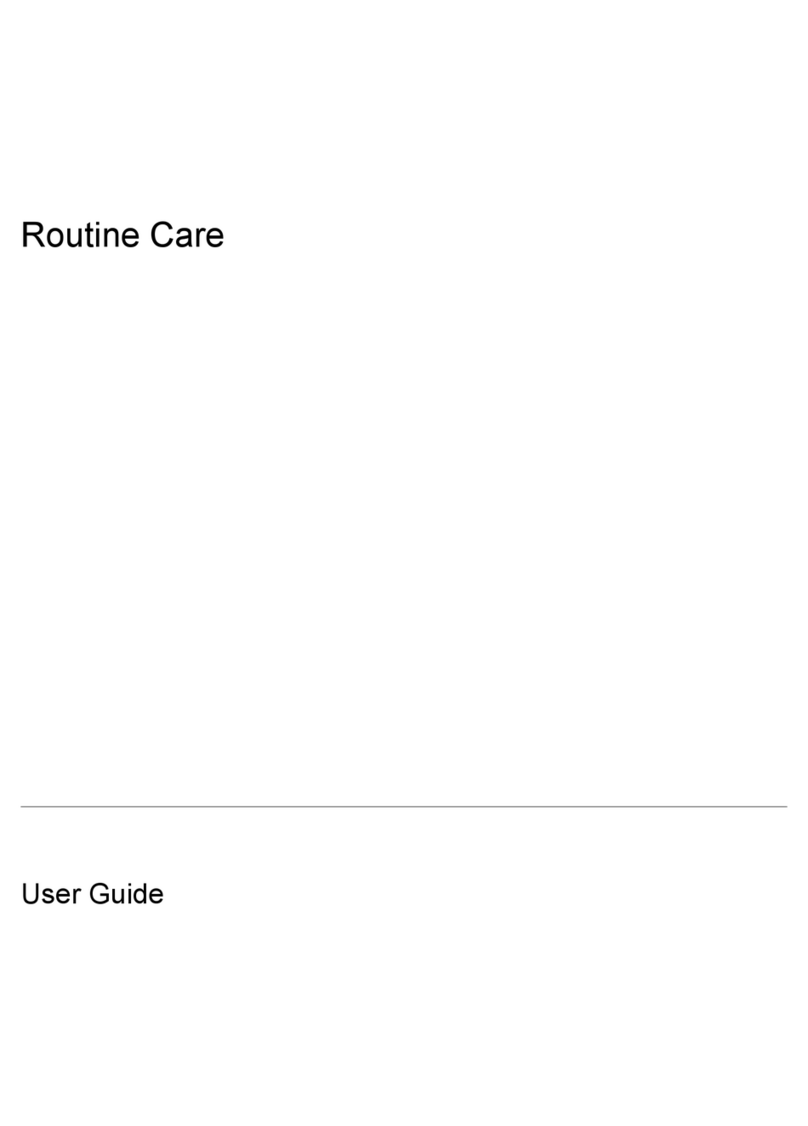
HP
HP Compaq NC6320 User manual

HP
HP ProBook 430 G2 User manual

HP
HP Pavilion 11 x360 PC Manual
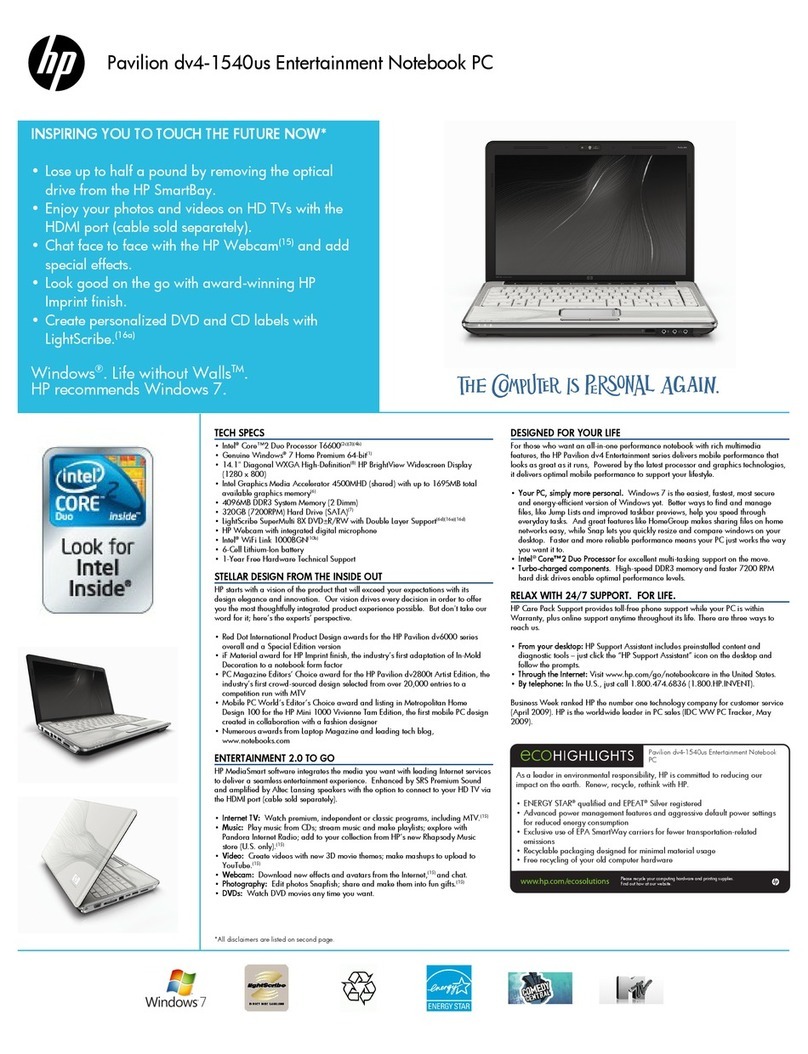
HP
HP Pavilion DV4-1540 User manual
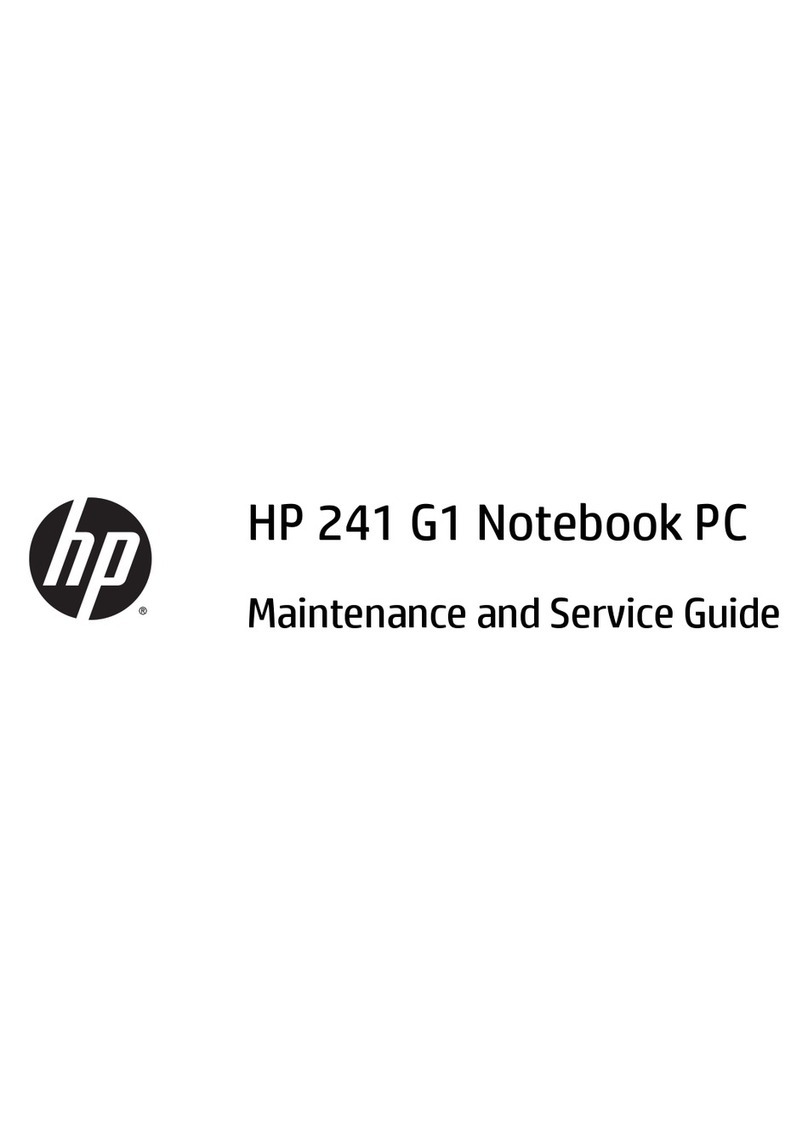
HP
HP HP 241 G1 Notebook PC Manual

HP
HP ProBook 430 G1 Manual
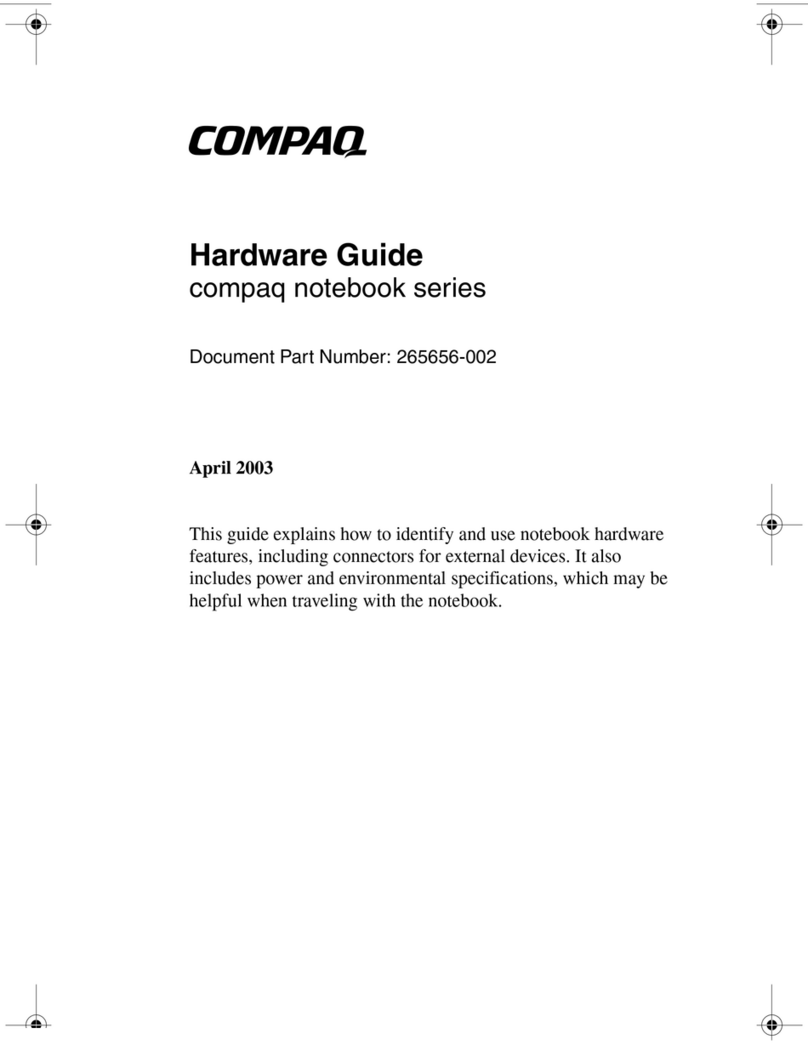
HP
HP Compaq 800c Installation instructions

HP
HP Compaq nx6310 Manual

HP
HP G72-100 - Notebook PC Manual

HP
HP 541 - Notebook PC Installation instructions
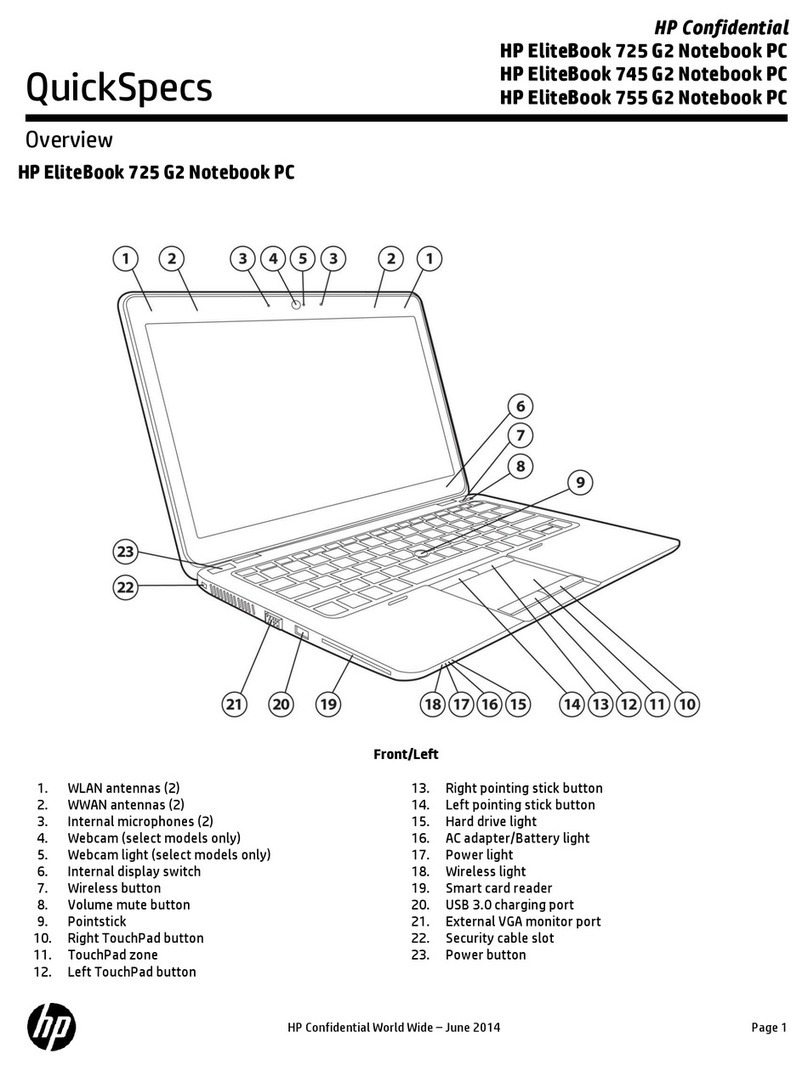
HP
HP EliteBook 725 G2 User instructions
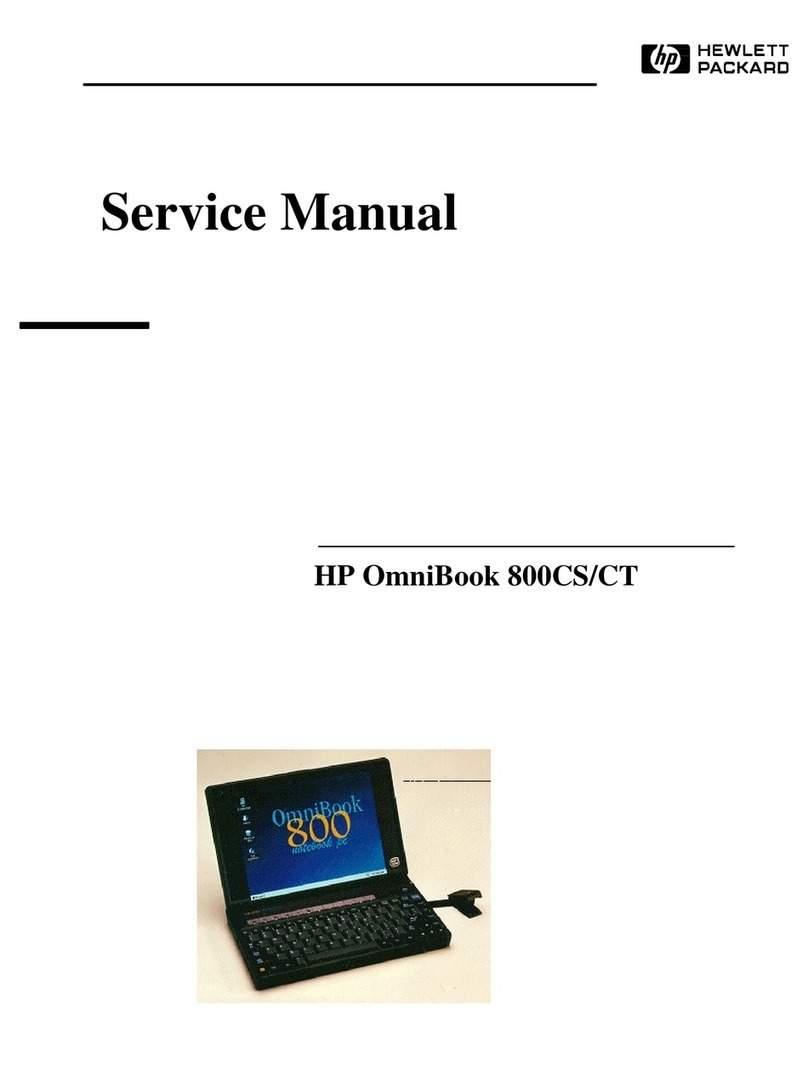
HP
HP OmniBook 800CCT User manual
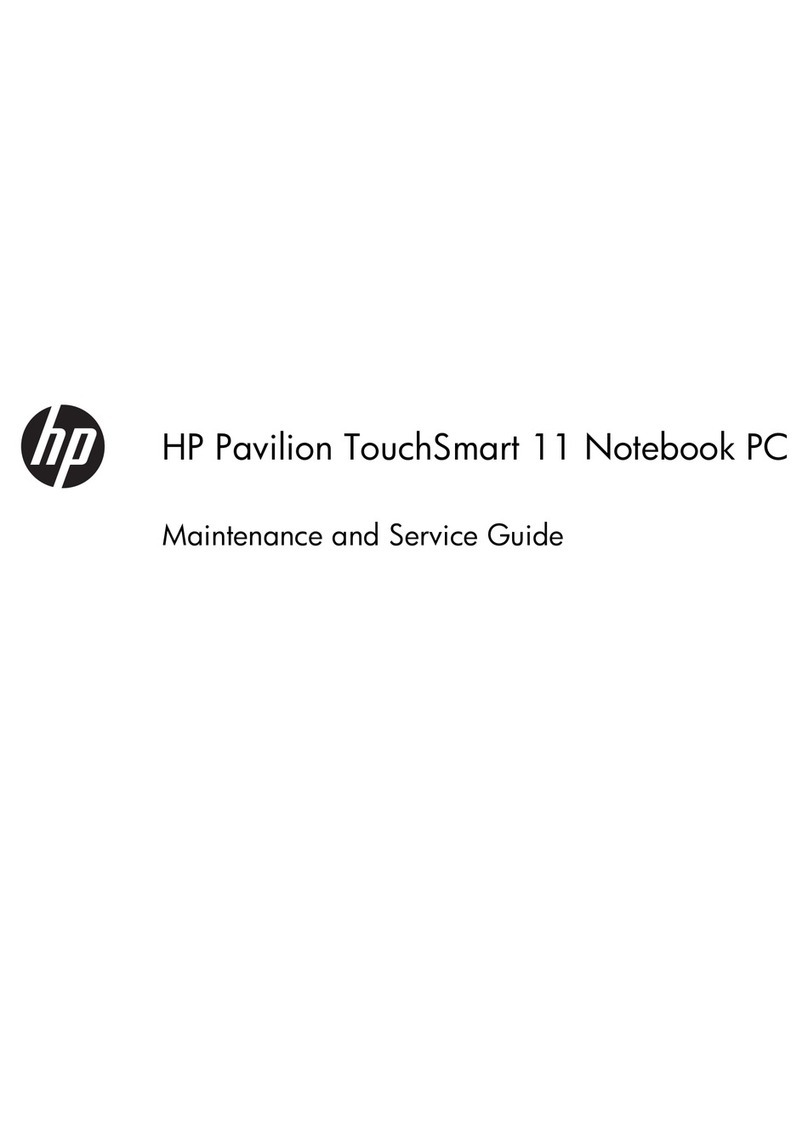
HP
HP Pavilion TouchSmart 11-e000 Manual
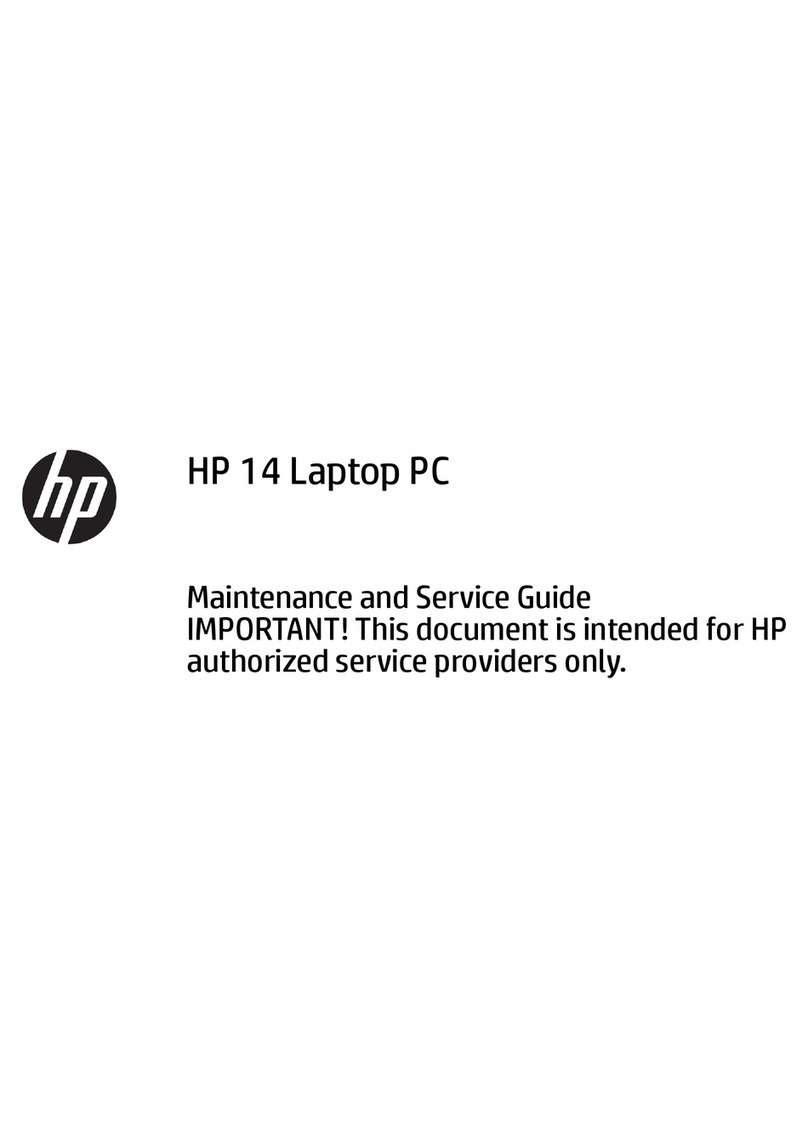
HP
HP ENVY 14 Manual
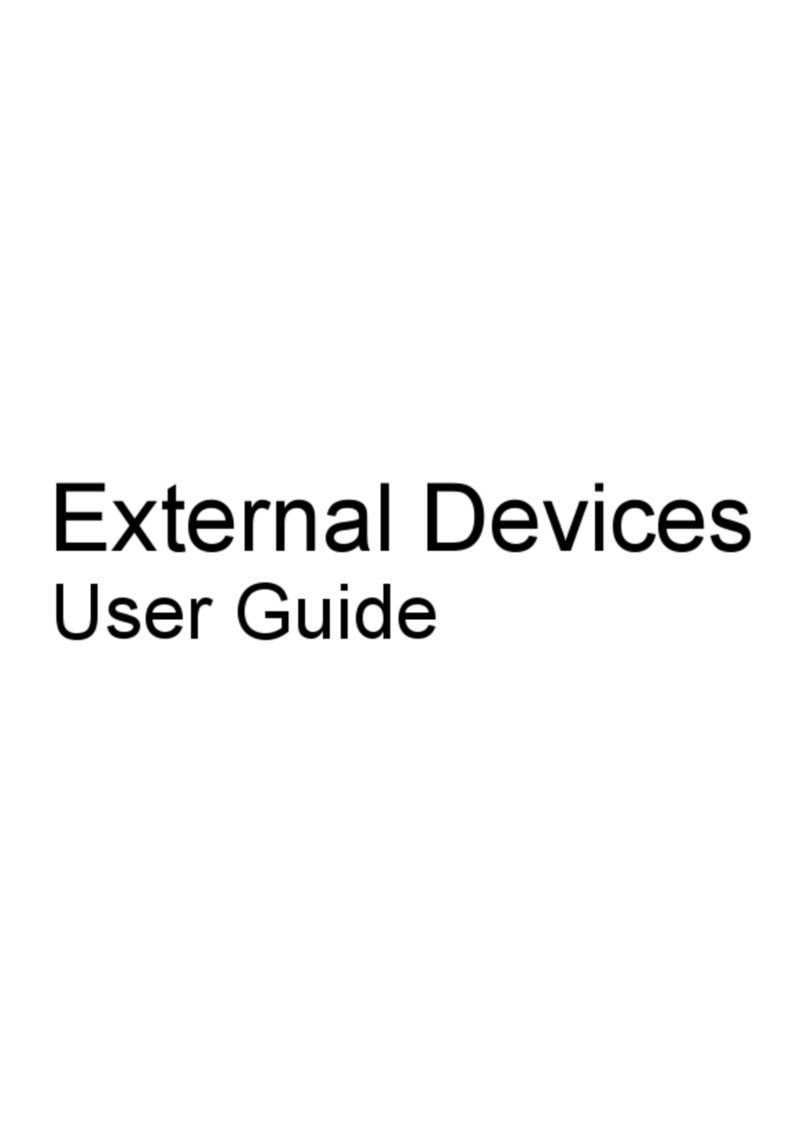
HP
HP Dv6-1350us - Pavilion Entertainment - Core 2 Duo 2.2... User manual
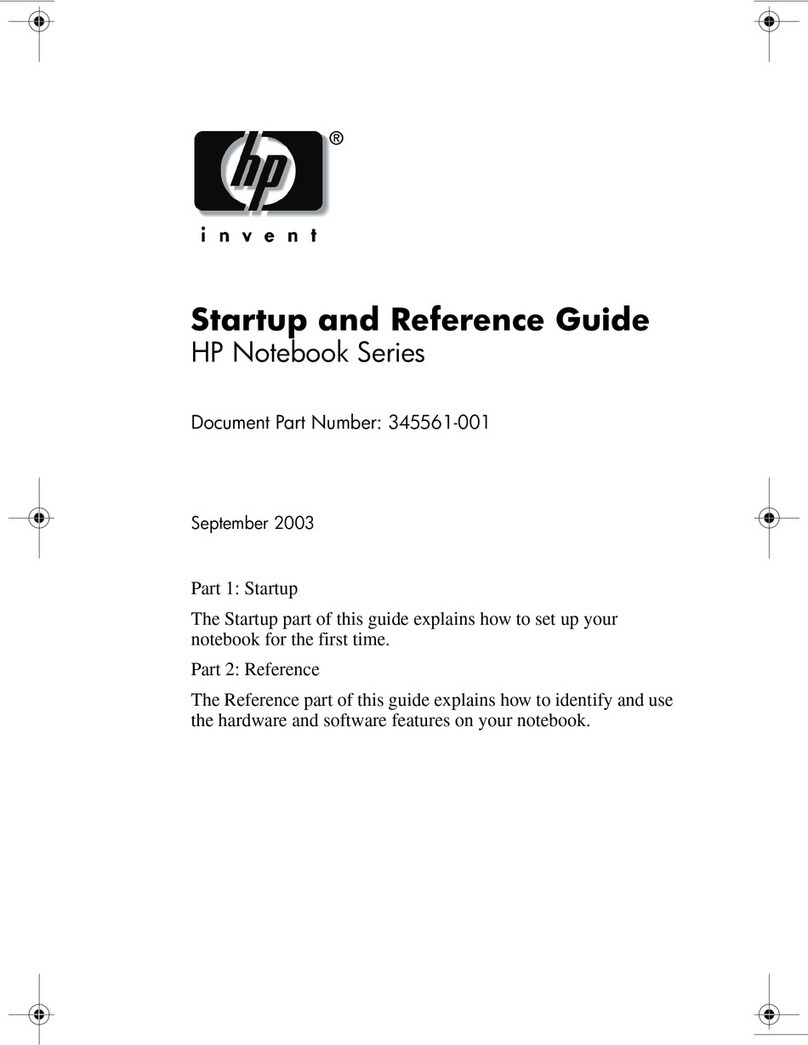
HP
HP 345561-001 User manual

HP
HP Spectre 13-af020nd User manual