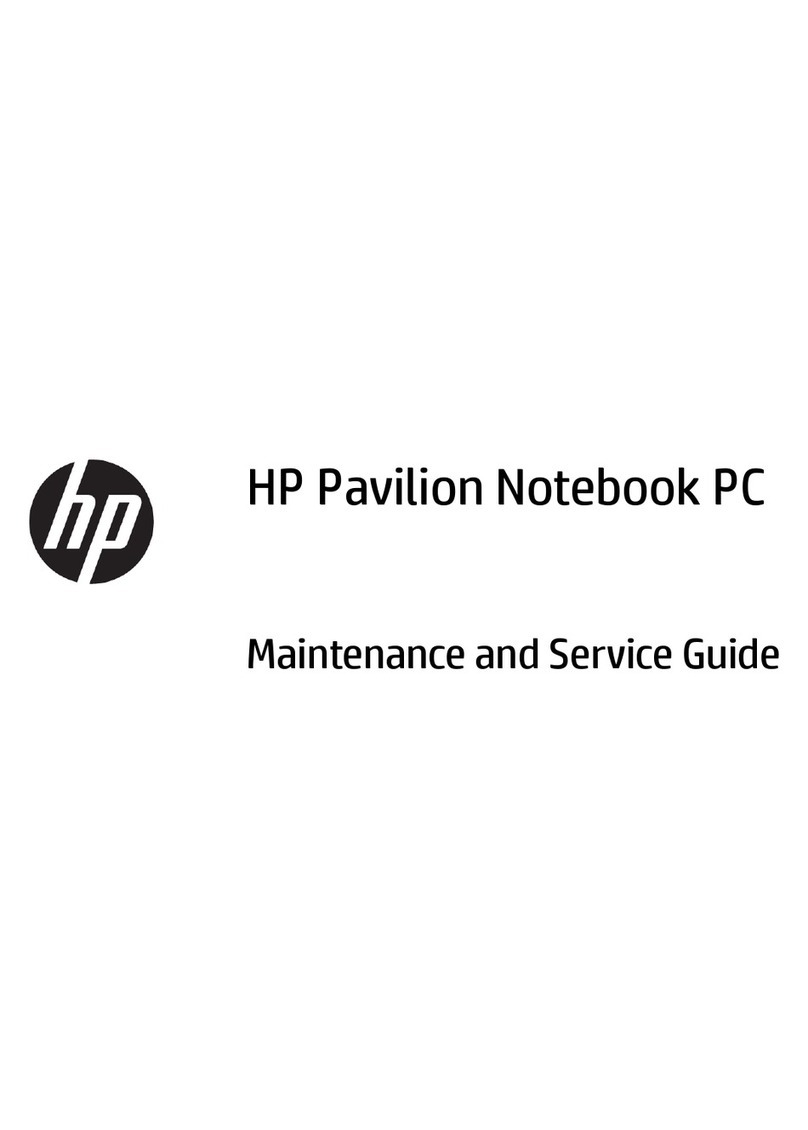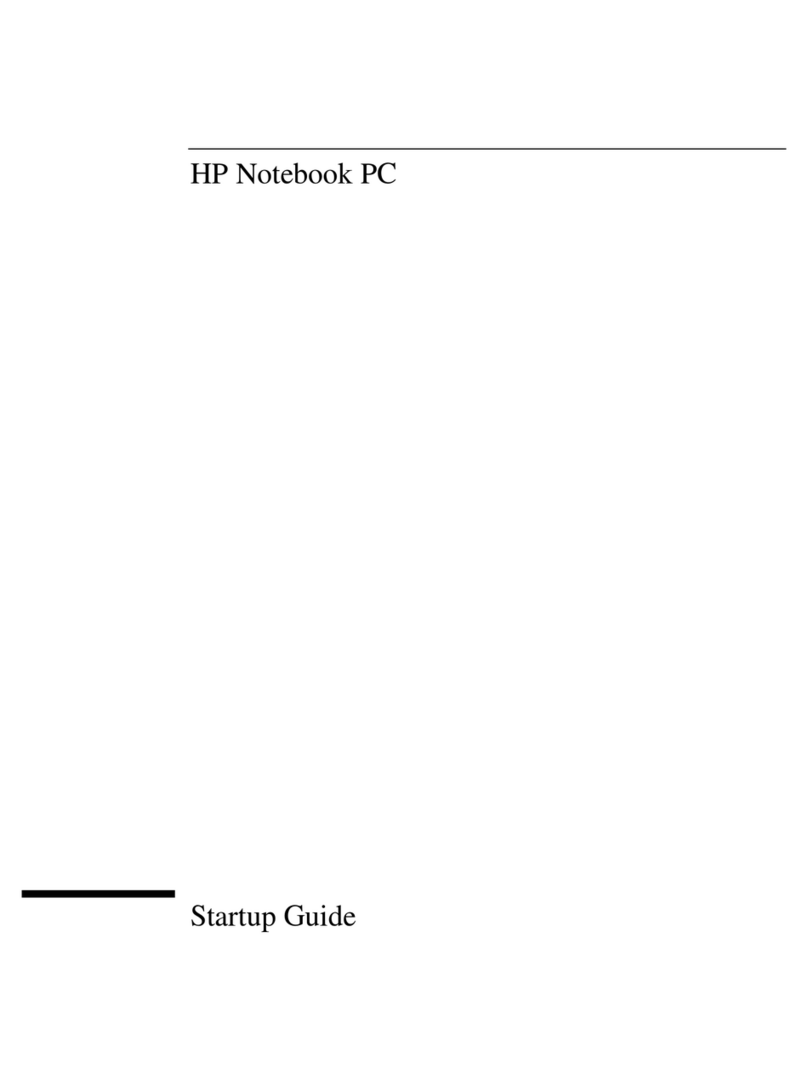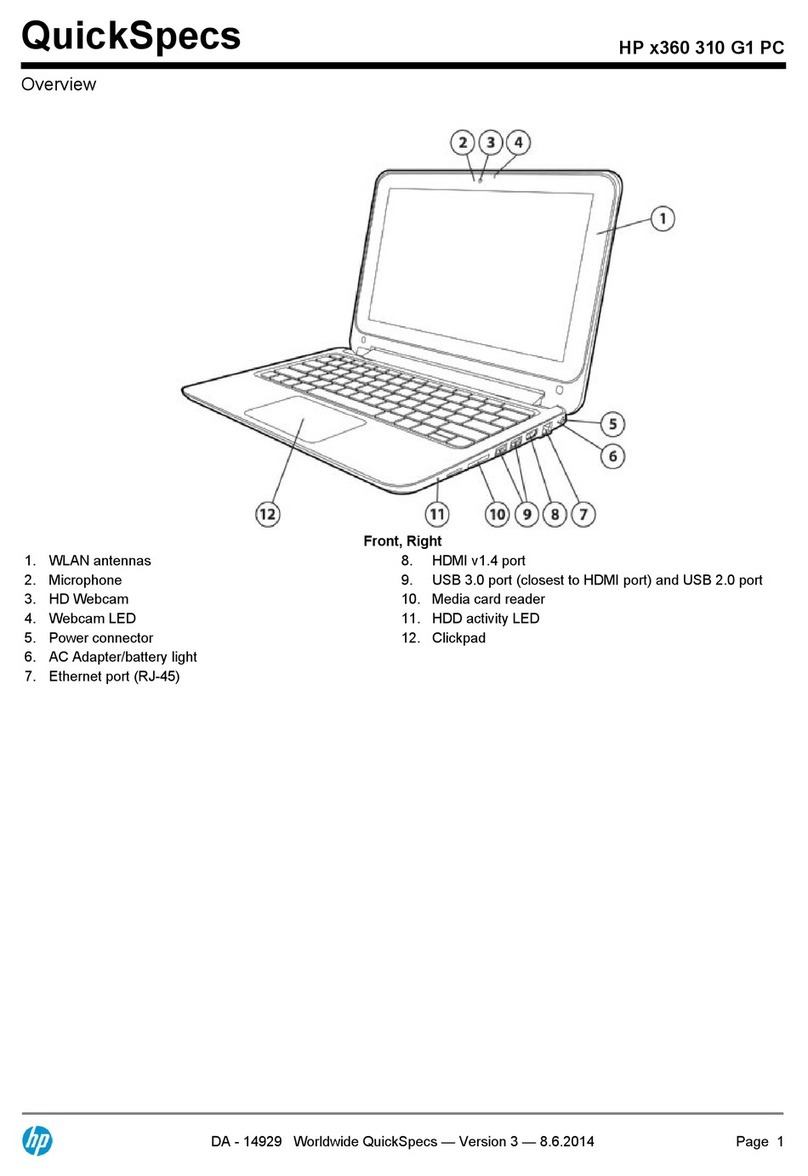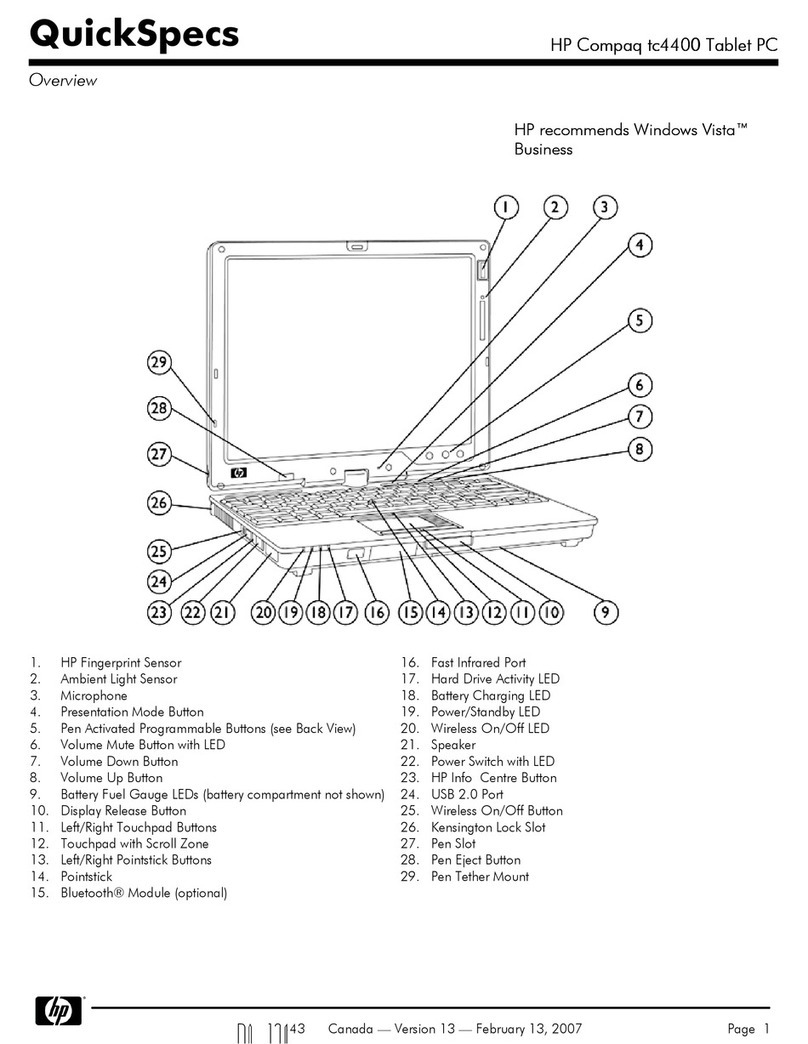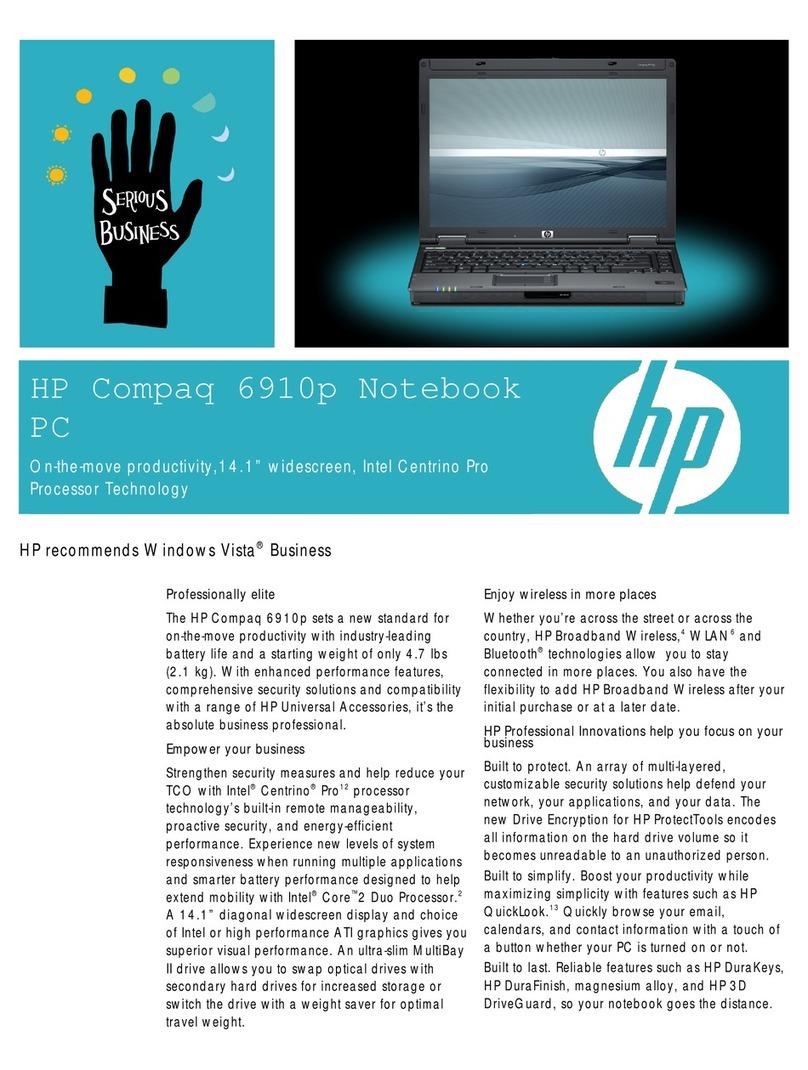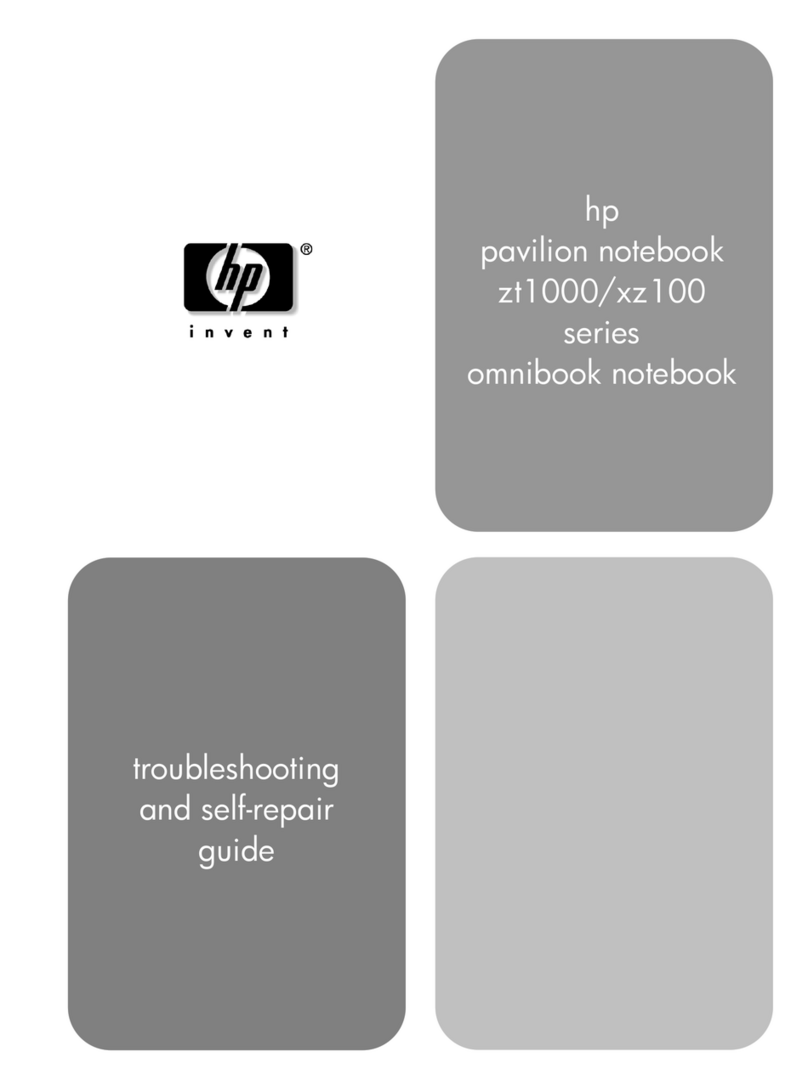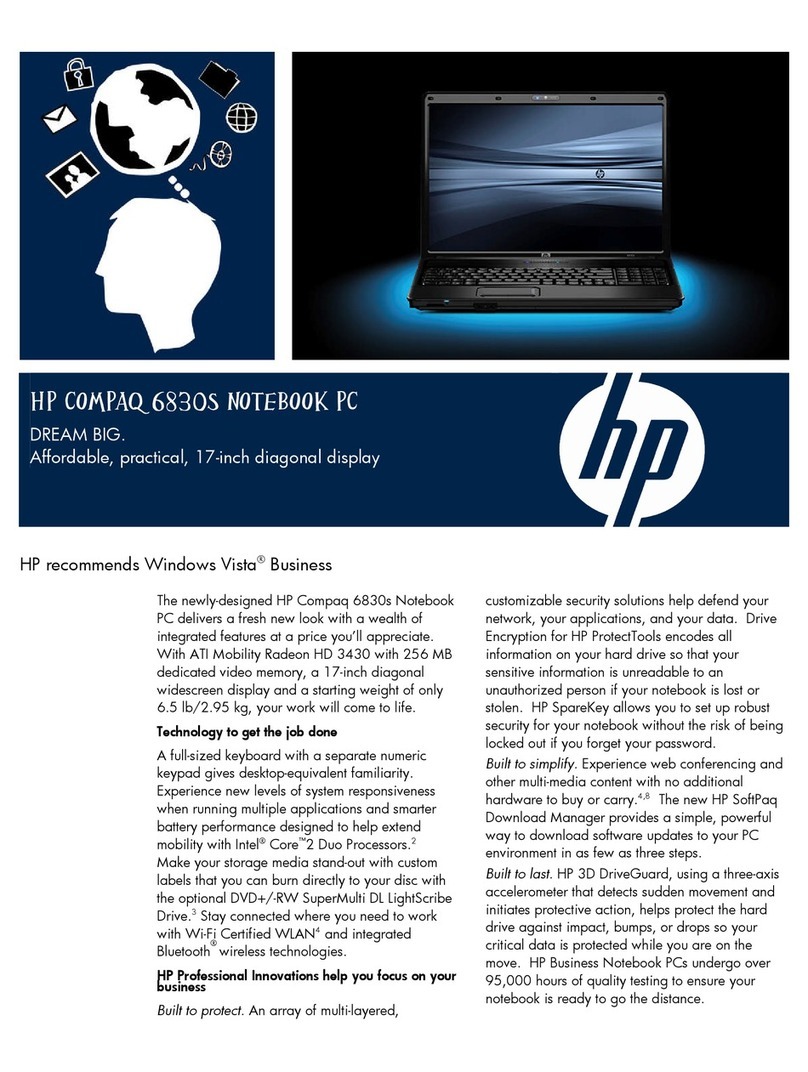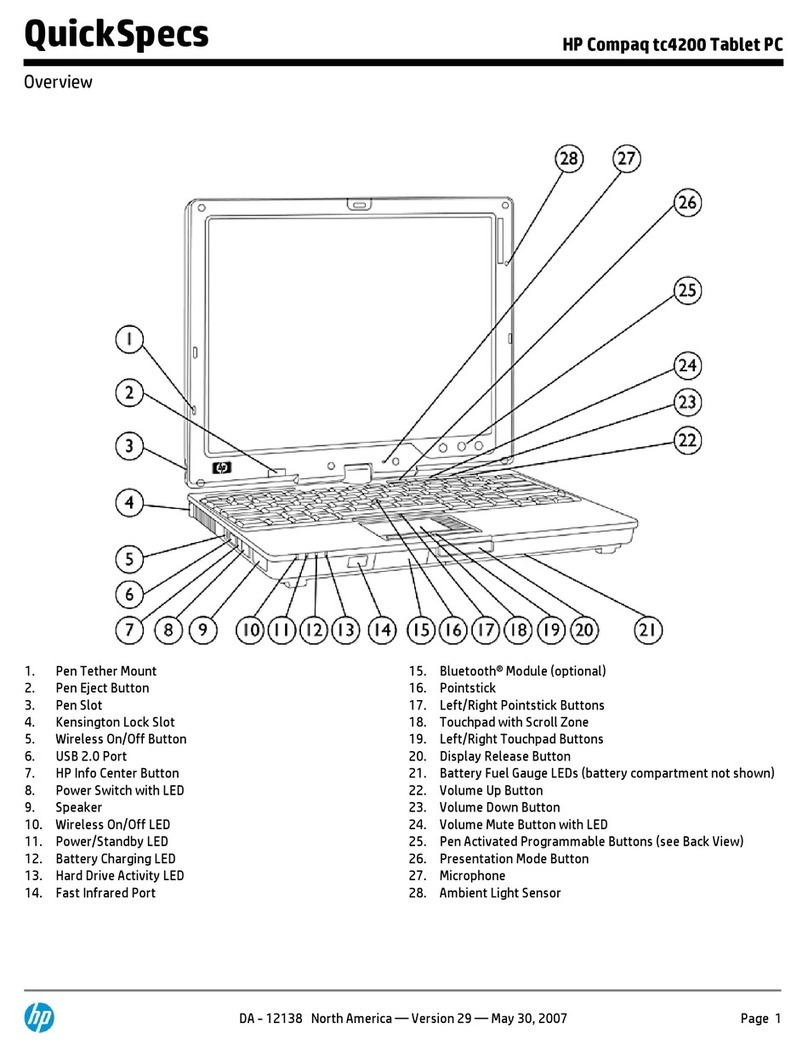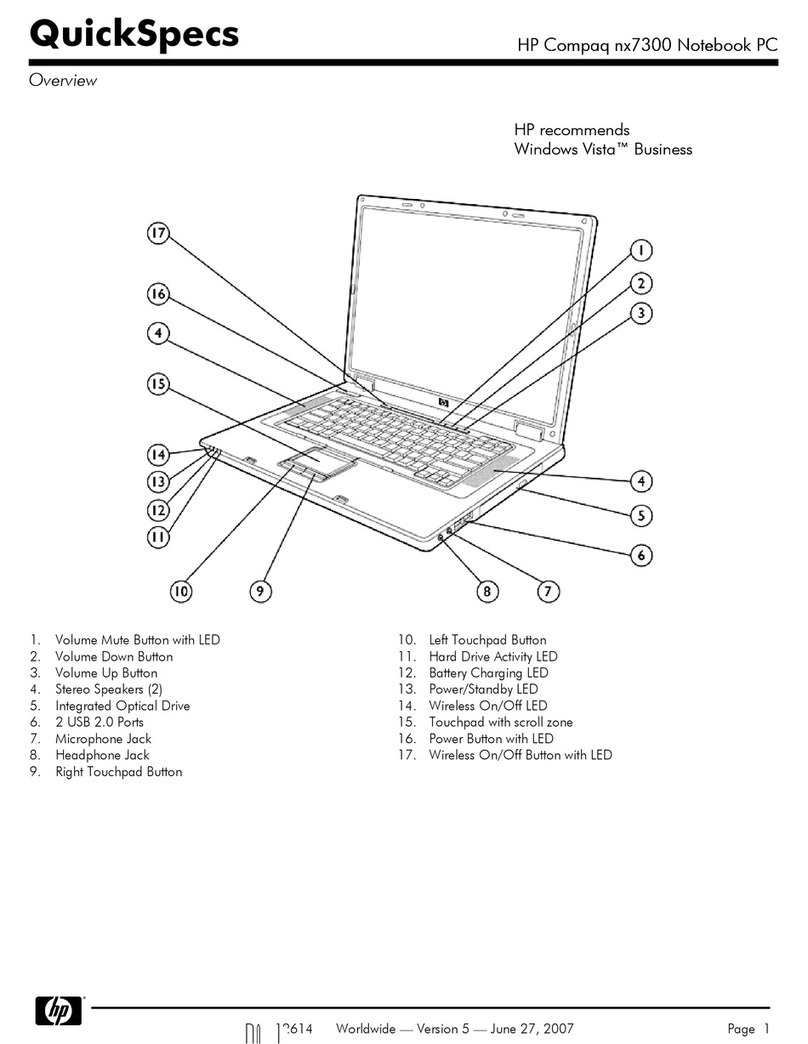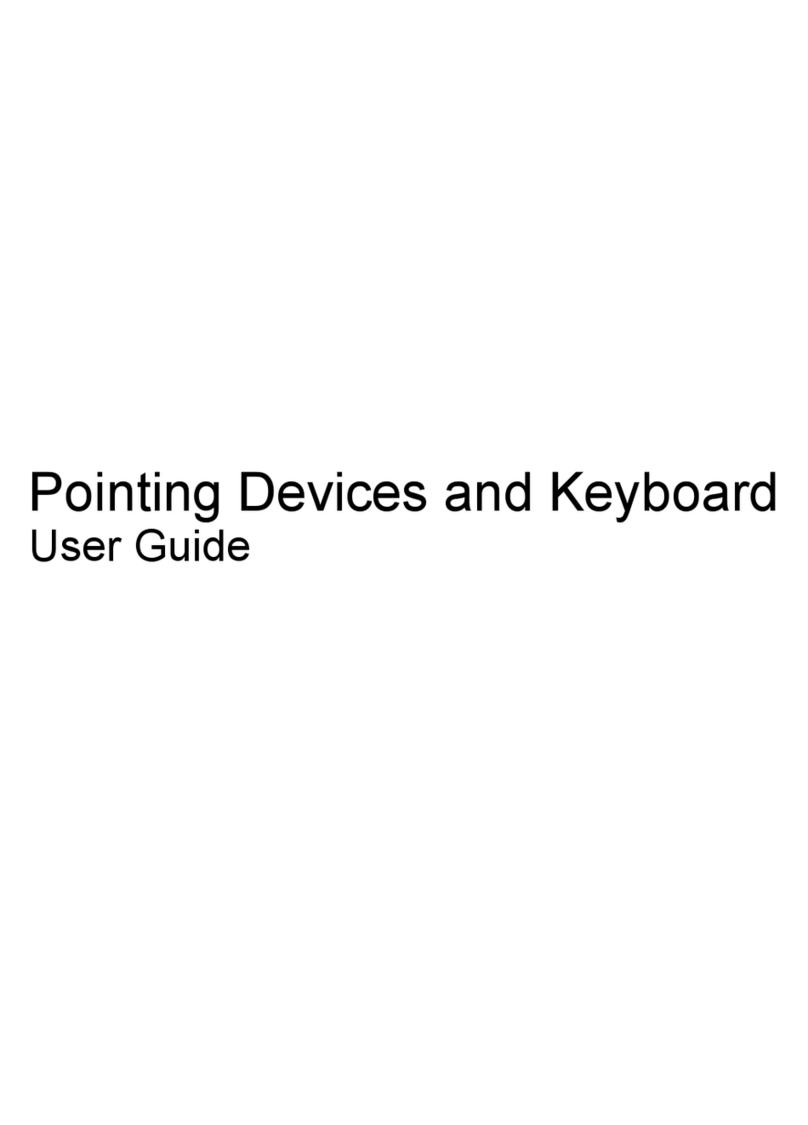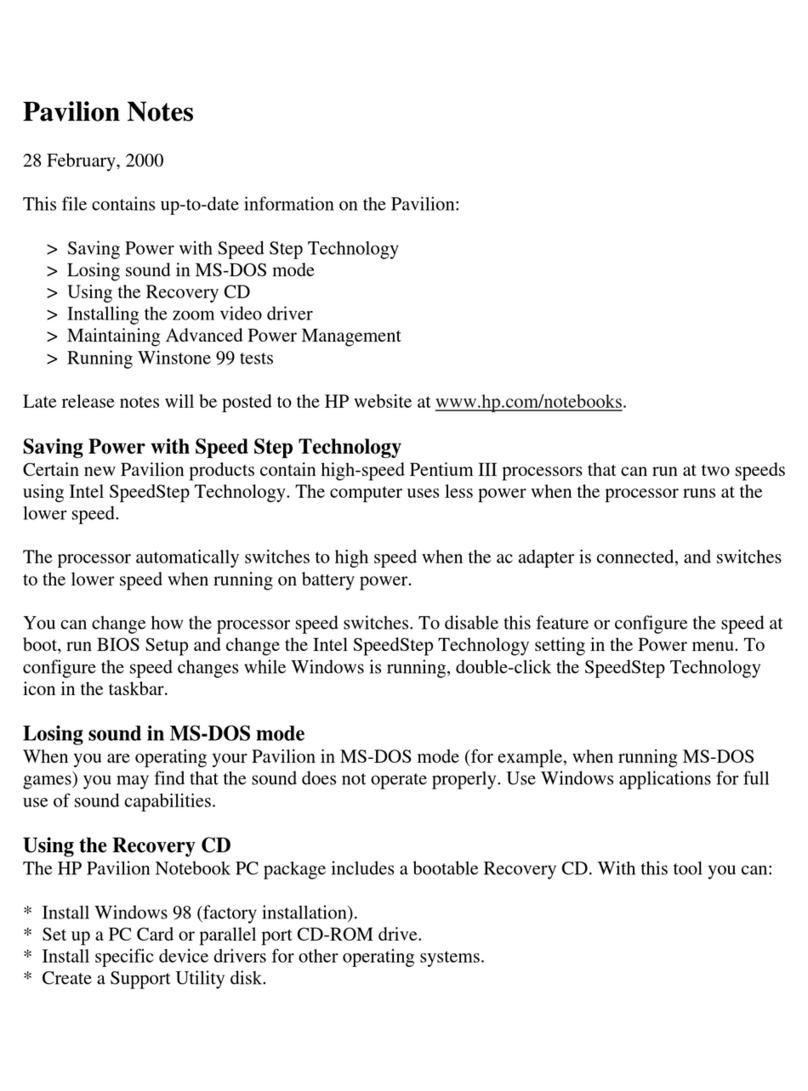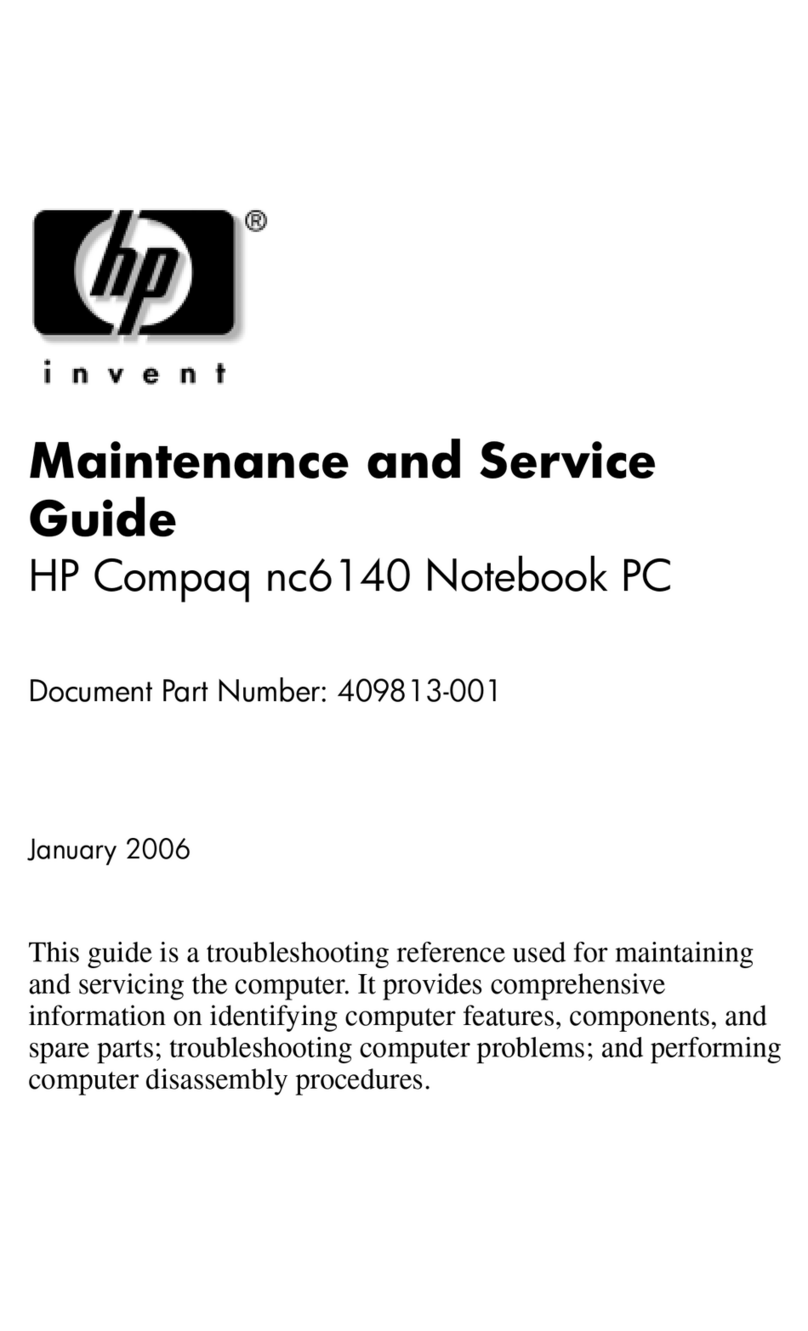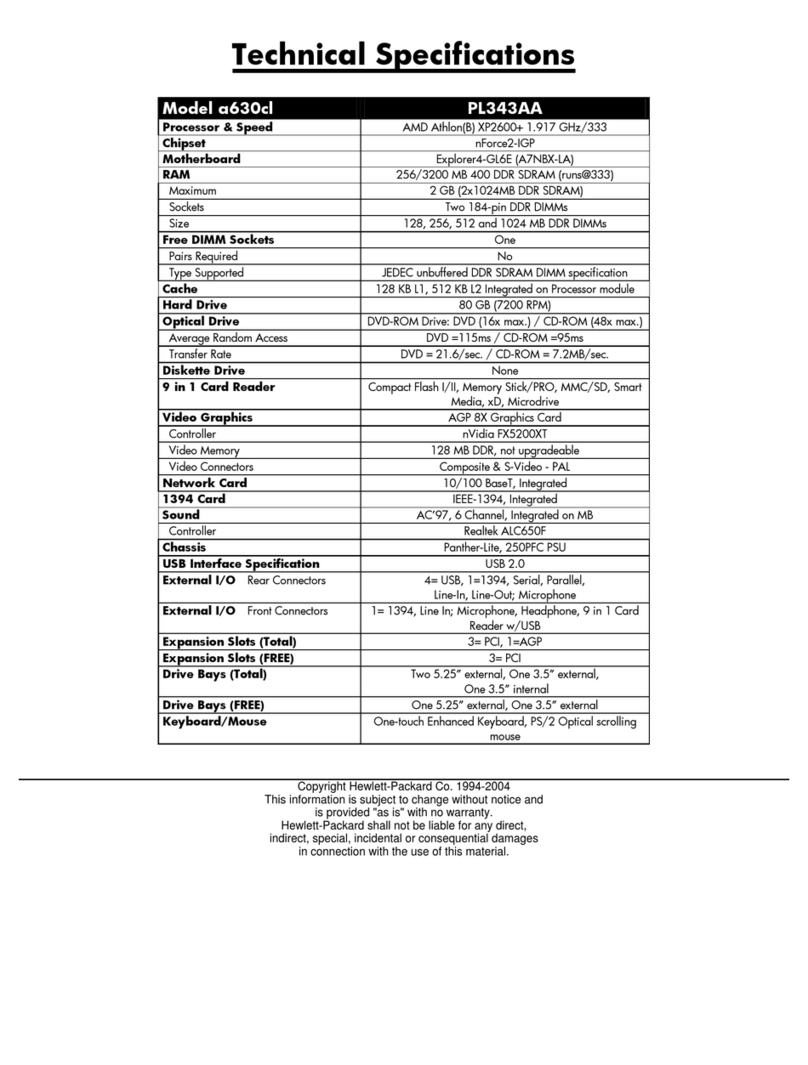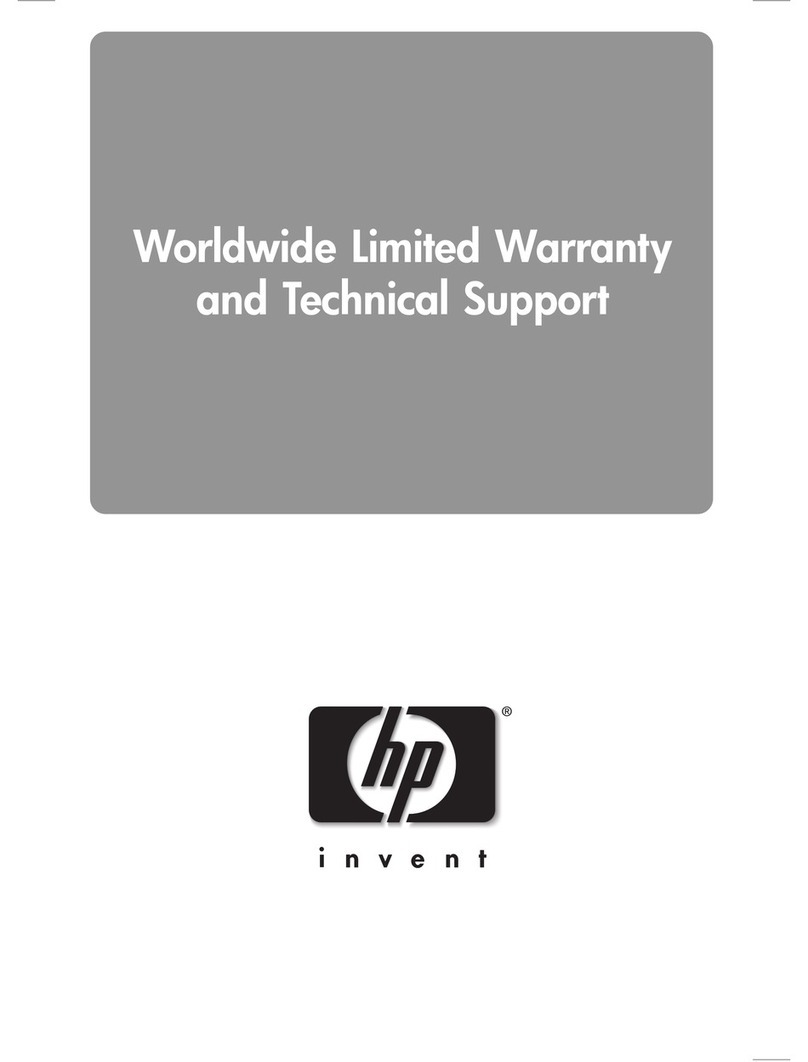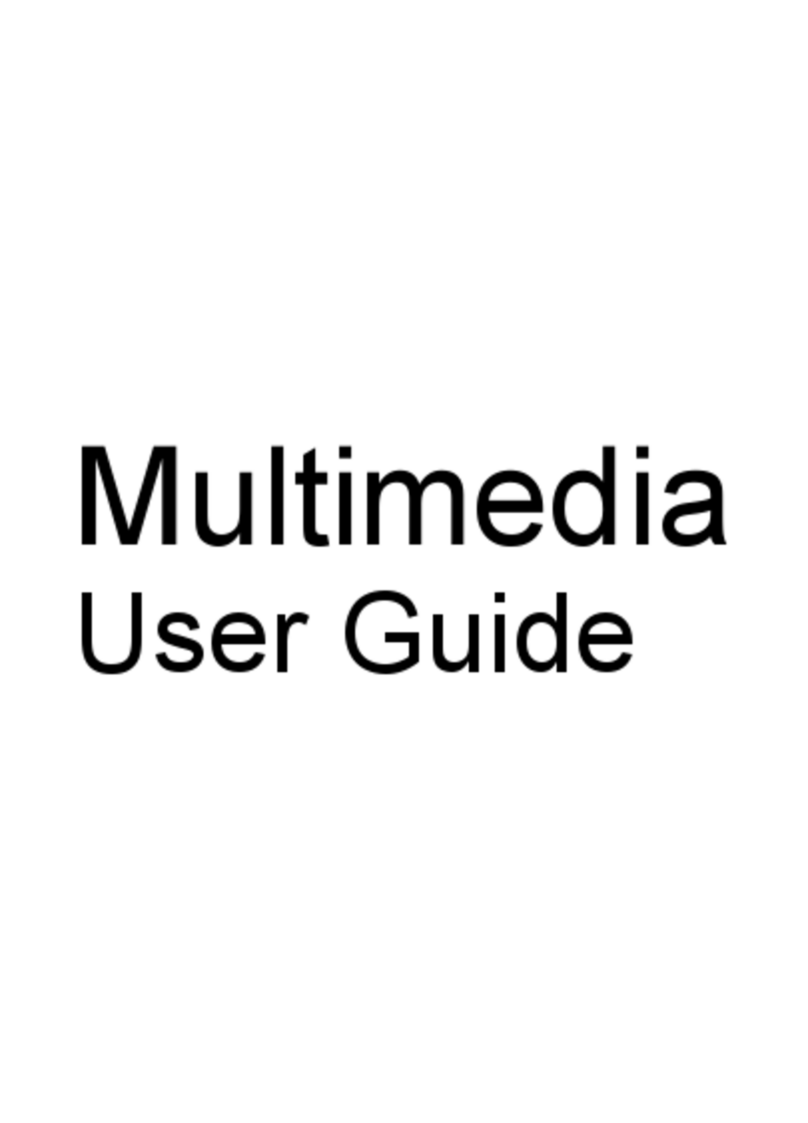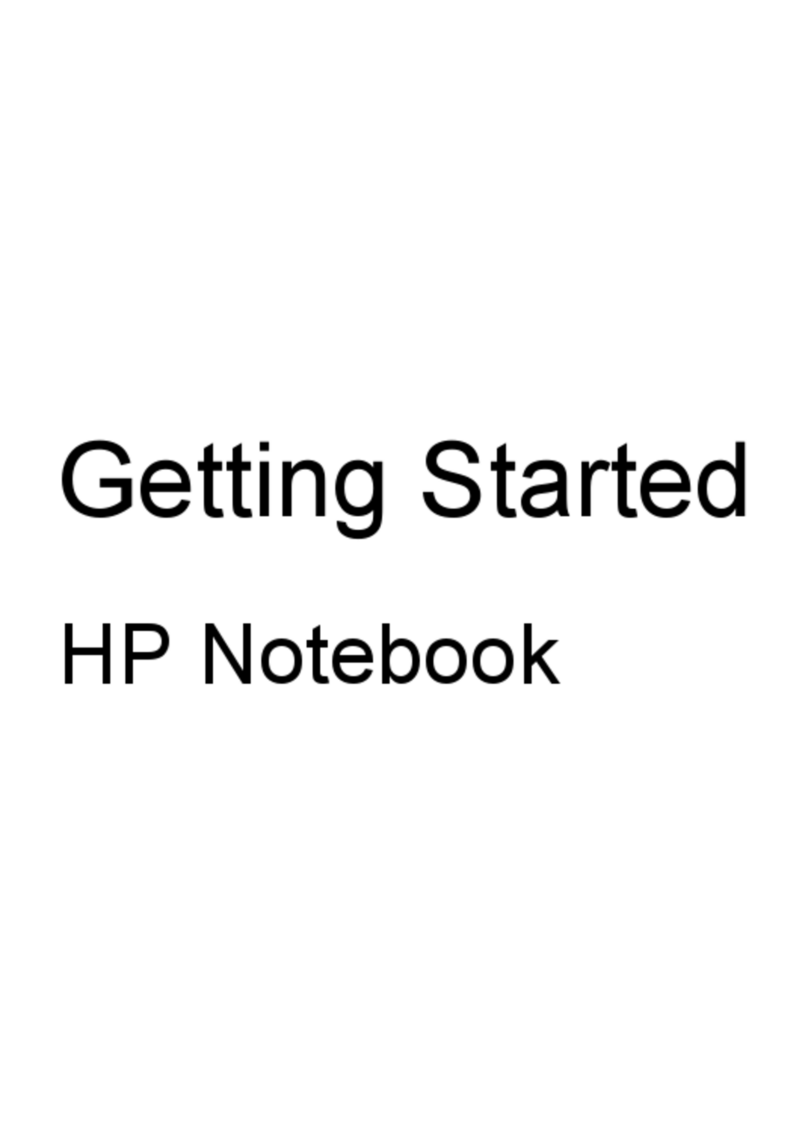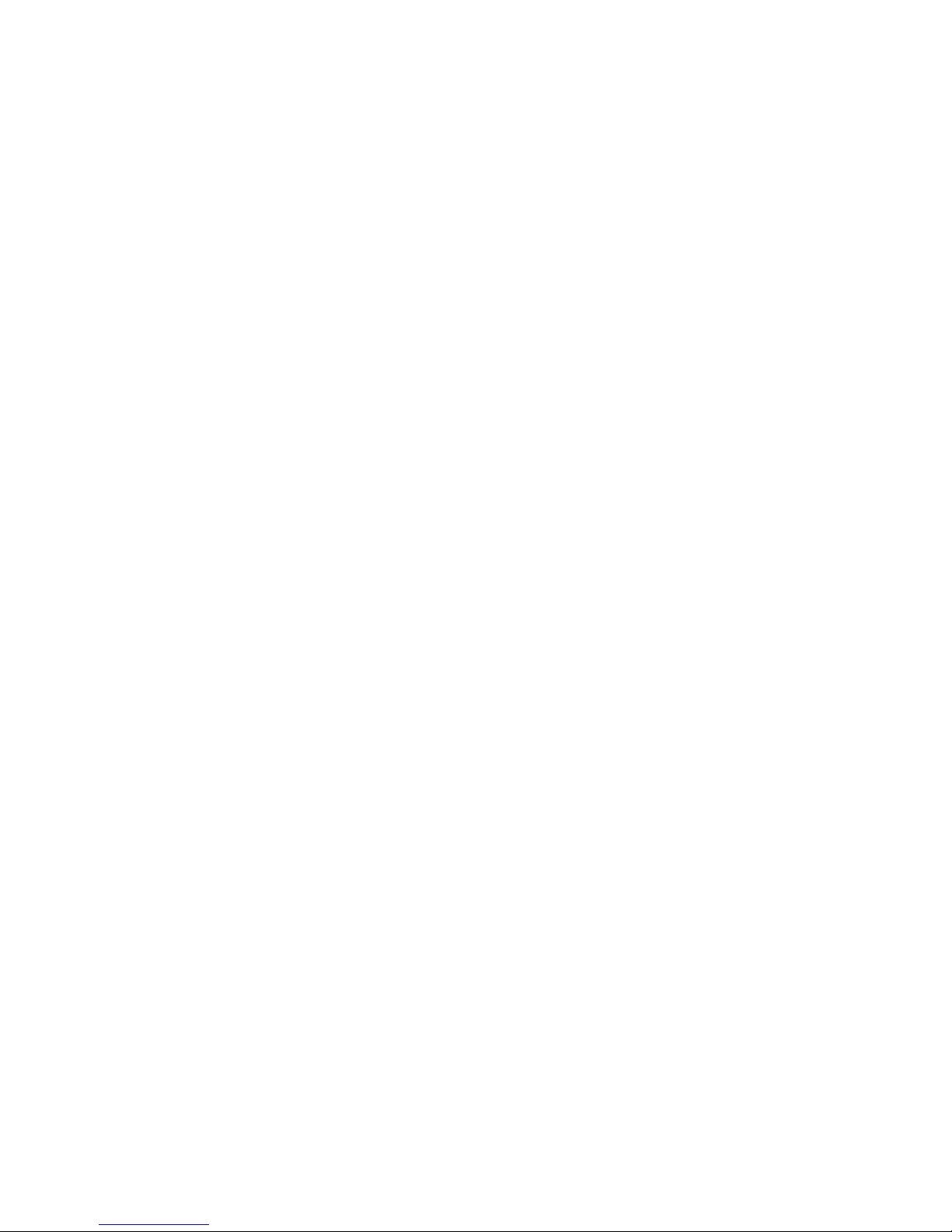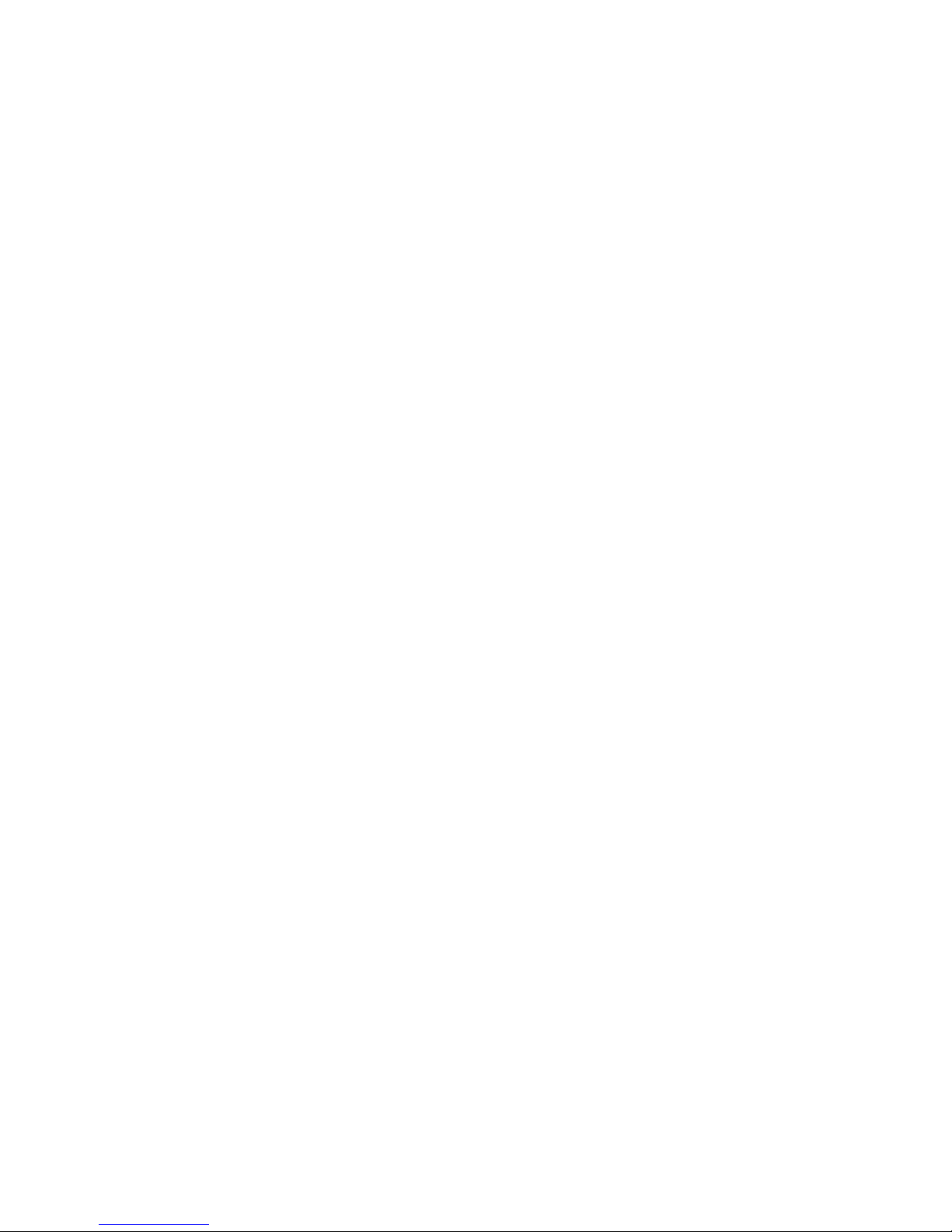5 Removal and replacement procedures for Customer Self-Repair parts ............................. 36
Component replacement procedures ........................................................................................ 36
Battery ................................................................................................................... 37
Optical drive .......................................................................................................... 38
Hard drive ............................................................................................................. 40
WLAN module ........................................................................................................ 42
Memory module ...................................................................................................... 44
6 Removal and replacement procedures for Authorized Service Provider parts .................. 46
Component replacement procedures ........................................................................................ 46
Keyboard ............................................................................................................... 46
Top cover ............................................................................................................... 49
Power button board ................................................................................................. 53
TouchPad button board ............................................................................................ 54
Power connector cable ............................................................................................ 55
System board ......................................................................................................... 57
RTC battery ............................................................................................................ 60
Fan ....................................................................................................................... 62
Heat sink ............................................................................................................... 63
Processor ............................................................................................................... 67
PCH heat sink ......................................................................................................... 69
Optical drive connector cable ................................................................................... 71
USB board ............................................................................................................. 73
Speakers ................................................................................................................ 75
Display assembly .................................................................................................... 76
7 Using Setup Utility (BIOS) and System Diagnostics ........................................................... 85
Starting Setup Utility (BIOS) ..................................................................................................... 85
Updating the BIOS ................................................................................................................. 85
Determining the BIOS version ................................................................................... 85
Downloading a BIOS update .................................................................................... 86
Using System Diagnostics ........................................................................................................ 87
8 Specifications .................................................................................................................. 88
Computer specifications .......................................................................................................... 88
14.0-in, SVA, display panel display specifications ..................................................................... 89
Hard drive specifications ........................................................................................................ 90
9 Backing up, restoring, and recovering ............................................................................ 91
Creating recovery media and backups ..................................................................................... 91
viii