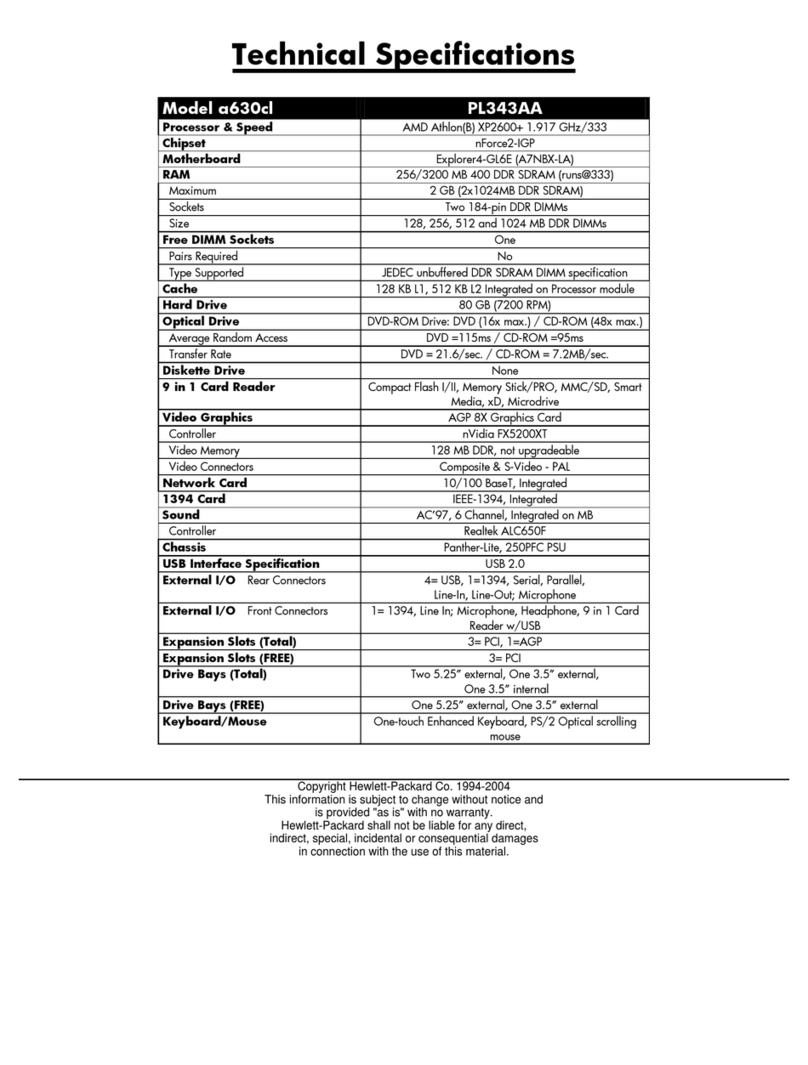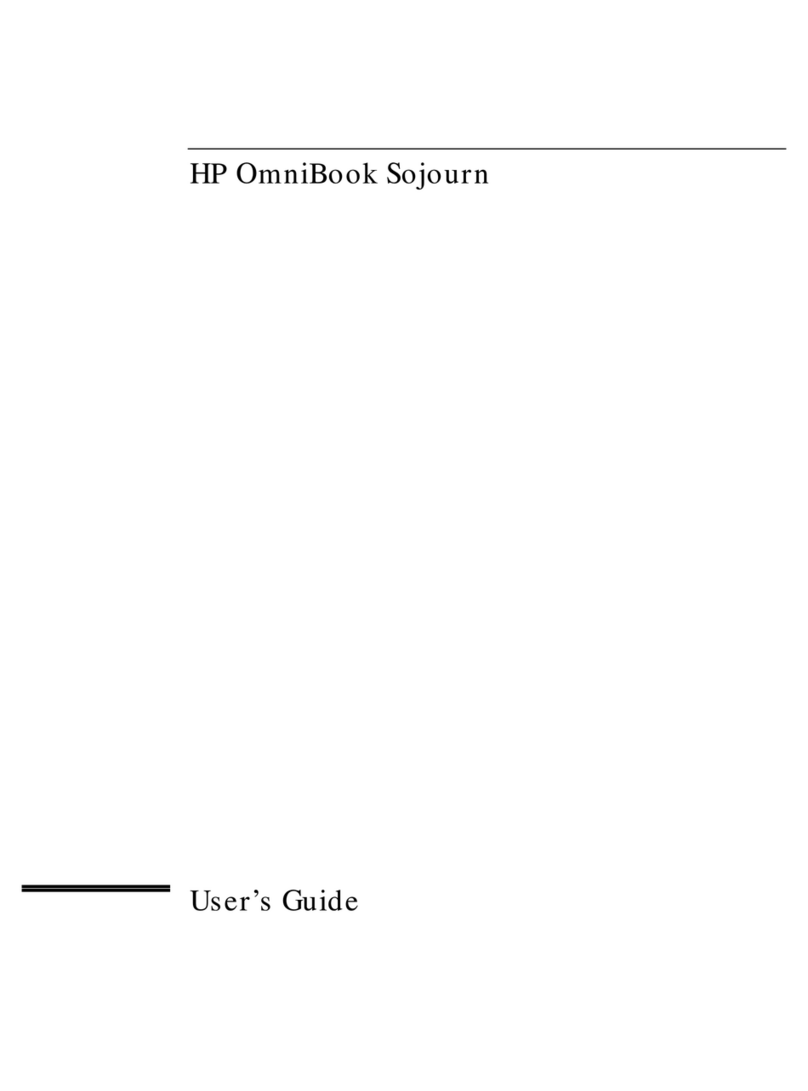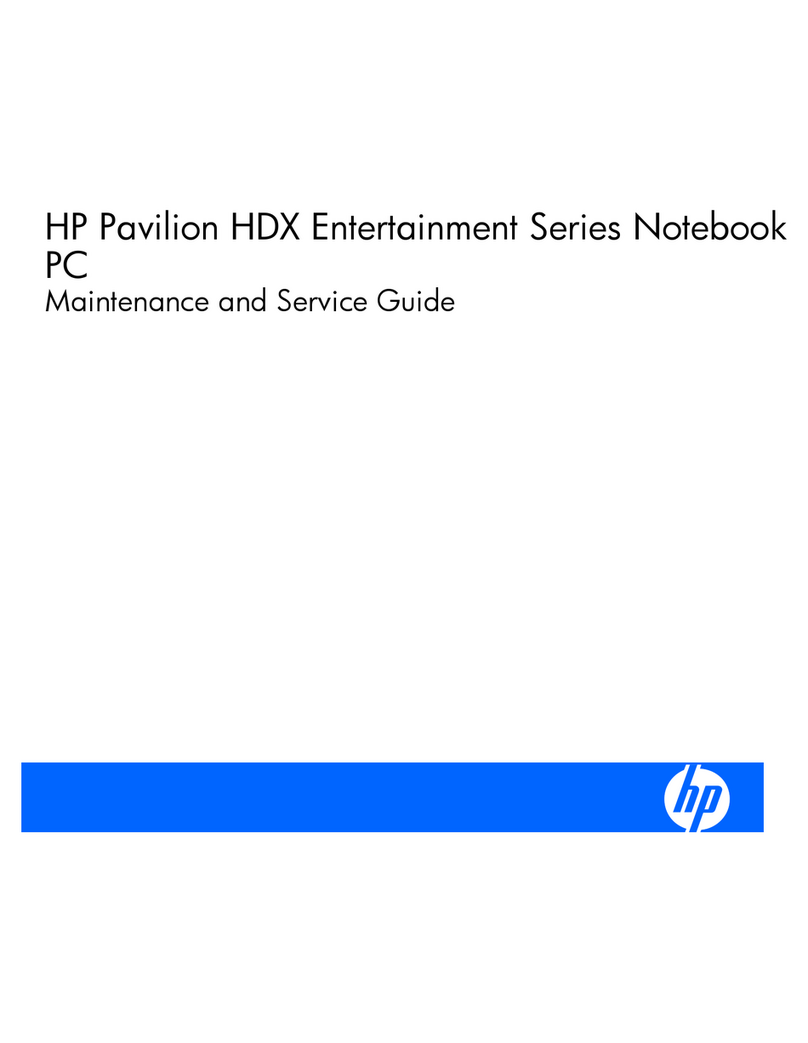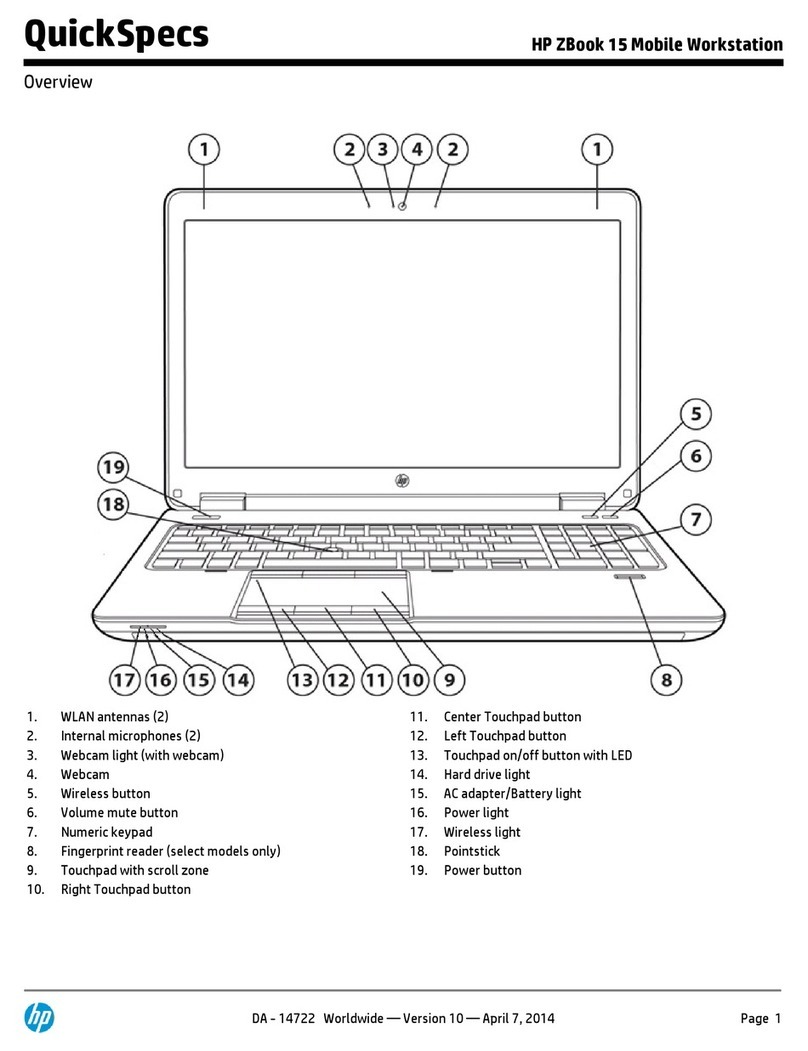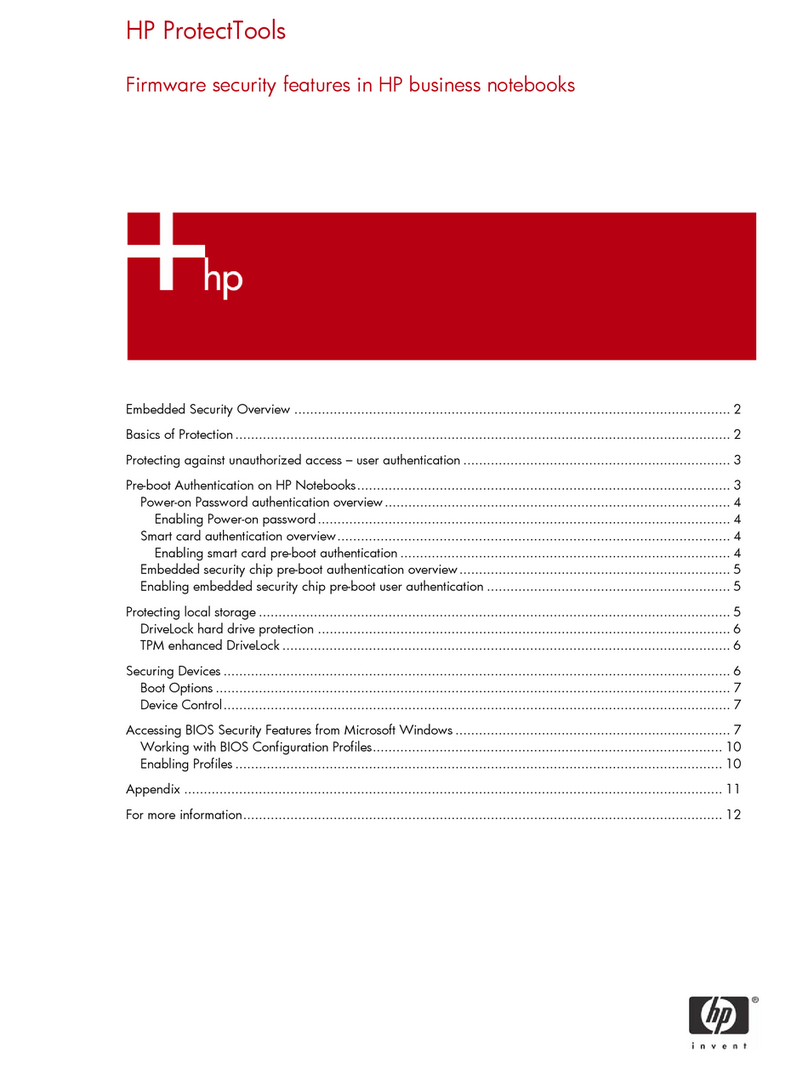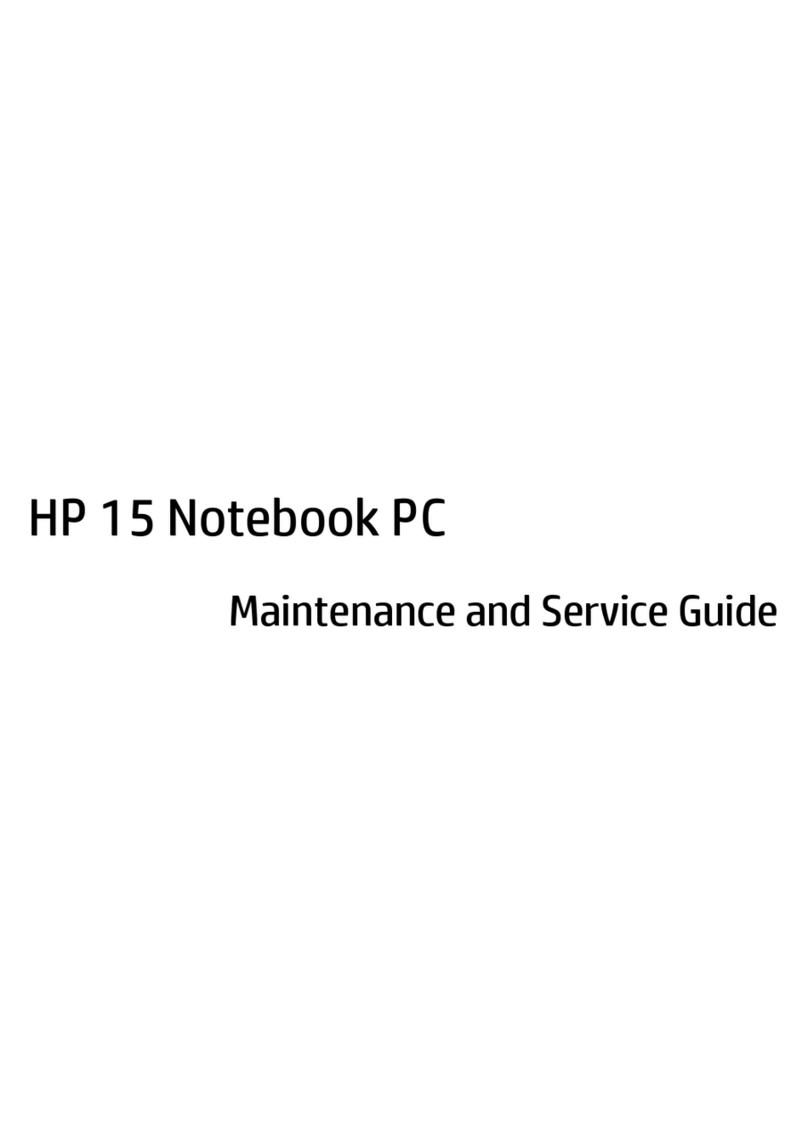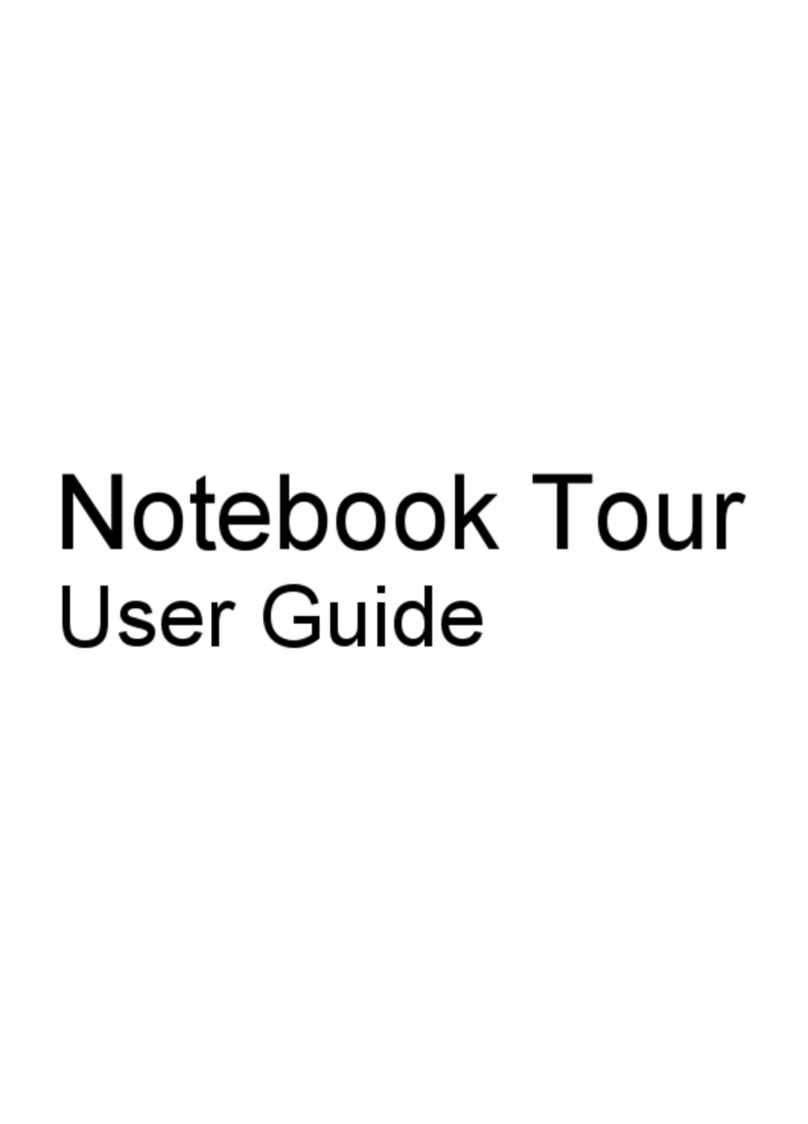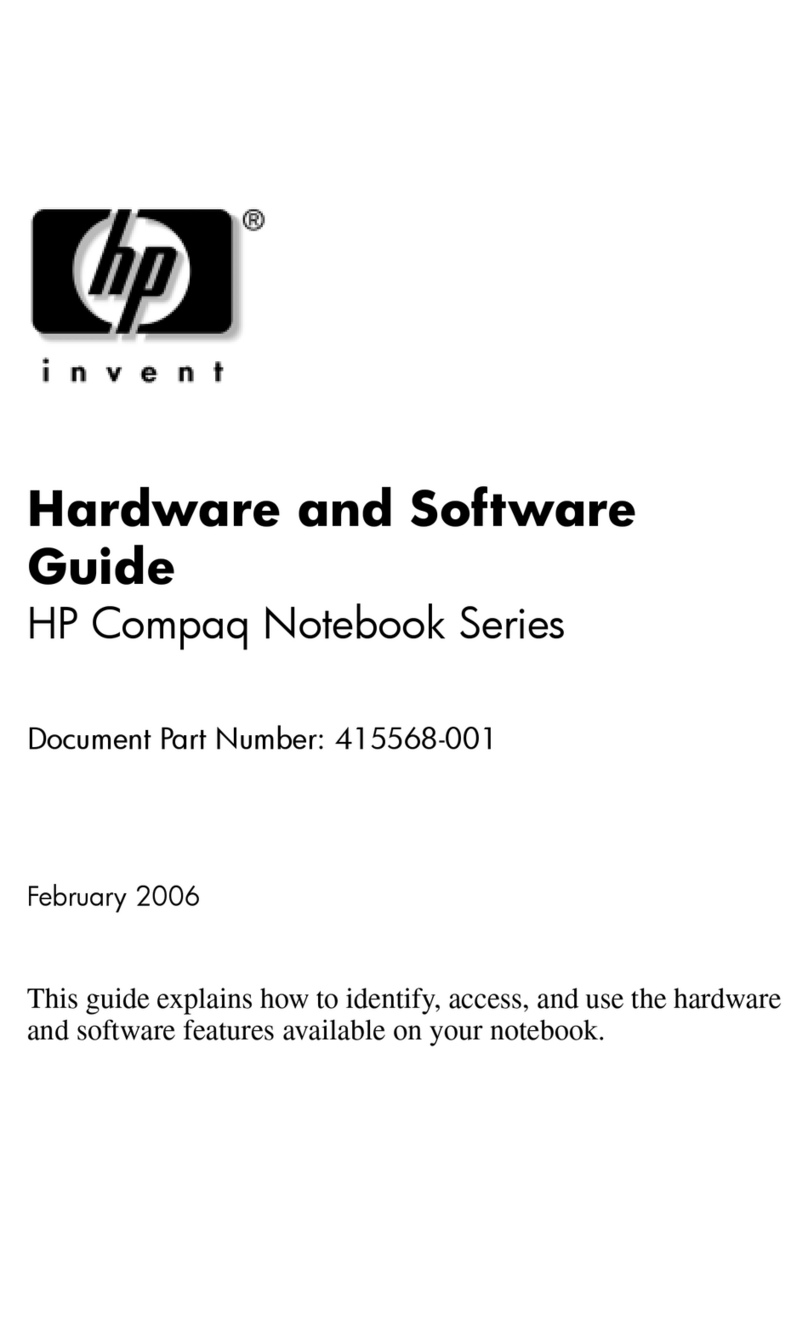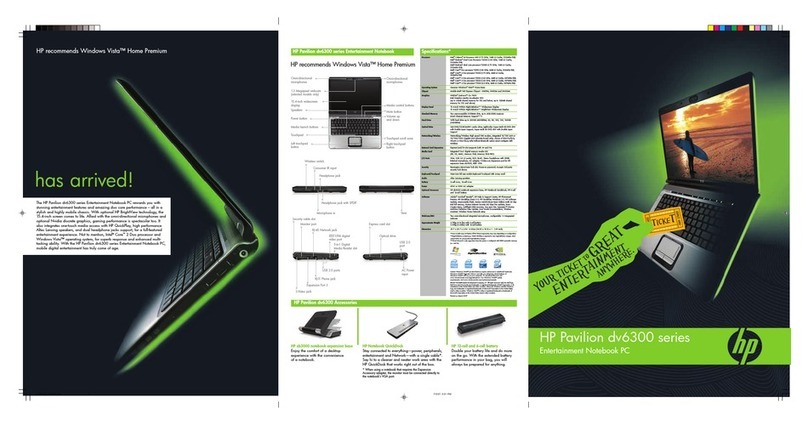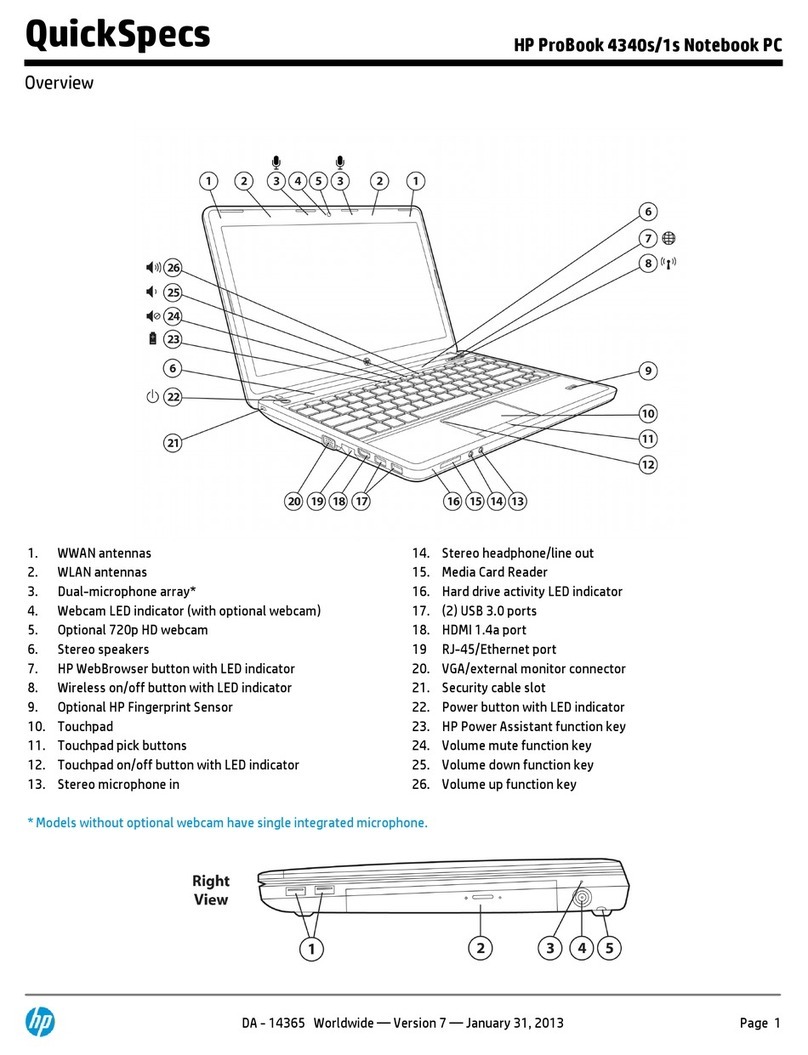Legal information
© Copyright 2023 HP Development
Company, L.P.
AMD, Radeon, and Ryzen are trademarks
of Advanced Micro Devices, Inc. Bluetooth
is a trademark owned by its proprietor and
used by HP Inc. under license. Bluetooth is a
trademark owned by its proprietor and used
by HP Inc. under license. The terms HDMI,
HDMI High-Definition Multimedia Interface,
and the HDMI Logo are trademarks or
registered trademarks of HDMI Licensing
Administrator, Inc. Intel and Thunderbolt
are trademarks of Intel Corporation or
its subsidiaries in the U.S. and/or other
countries. MediaTek is a trademark of
MediaTek Inc. Microsoft and Windows are
either registered trademarks or trademarks
of Microsoft Corporation in the United
States and/or other countries. NVIDIA,
GeForce RTX, and RTX are trademarks
and/or registered trademarks of NVIDIA
Corporation in the U.S. and other countries.
NVMe is a registered trademark of NVM
Express. PCIe is a US registered trademark
and/or service mark of PCI-SIG. Tile,
Inc. Realtek™ is a trademark of Realtek
Semiconductor Corporation. TILE, and the
TILE design are trademarks of Tile, Inc.
USB Type-C and USB-C are registered
trademarks of USB Implementers Forum.
DisplayPort™ and the DisplayPort™ logo are
trademarks owned by the Video Electronics
Standards Association (VESA®) in the United
States and other countries. Wi-Fi is a
registered trademark of the Wi-Fi Alliance®.
The information contained herein is subject
to change without notice. The only
warranties for HP products and services are
set forth in the express warranty statements
accompanying such products and services.
Nothing herein should be construed as
constituting an additional warranty. HP shall
not be liable for technical or editorial errors
or omissions contained herein.
First Edition: June 2023
Document Part Number: N49855-001
Product notice
This guide describes features that are
common to most models. Some features
may not be available on your computer.
Not all features are available in all
editions or versions of Windows. Systems
may require upgraded and/or separately
purchased hardware, drivers, software
or BIOS update to take full advantage
of Windows functionality. Windows is
automatically updated, which is always
enabled. High-speed internet and Microsoft
account required. ISP fees may apply and
additional requirements may apply over time
for updates. See http://www.microsoft.com.
If your product ships with Windows in S
Mode: Windows in S Mode works exclusively
with apps from the Microsoft Store within
Windows. Certain default settings, features,
and apps cannot be changed. Some
accessories and apps that are compatible
with Windows may not work (including some
antivirus, PDF writers, driver utilities, and
accessibility apps), and performance may
vary, even if you switch out of S Mode. If you
switch to Windows, you cannot switch back
to S Mode. Learn more at Windows.com/
SmodeFAQ.
To access the latest user guides, go to
http://www.hp.com/support, and follow the
instructions to find your product. Then select
Manuals.
Software terms
By installing, copying, downloading, or
otherwise using any software product
preinstalled on this computer, you agree
to be bound by the terms of the HP End
User License Agreement (EULA). If you
do not accept these license terms, your
sole remedy is to return the entire unused
product (hardware and software) within 14
days for a full refund subject to the refund
policy of your seller.
For any further information or to request
a full refund of the price of the computer,
please contact your seller.