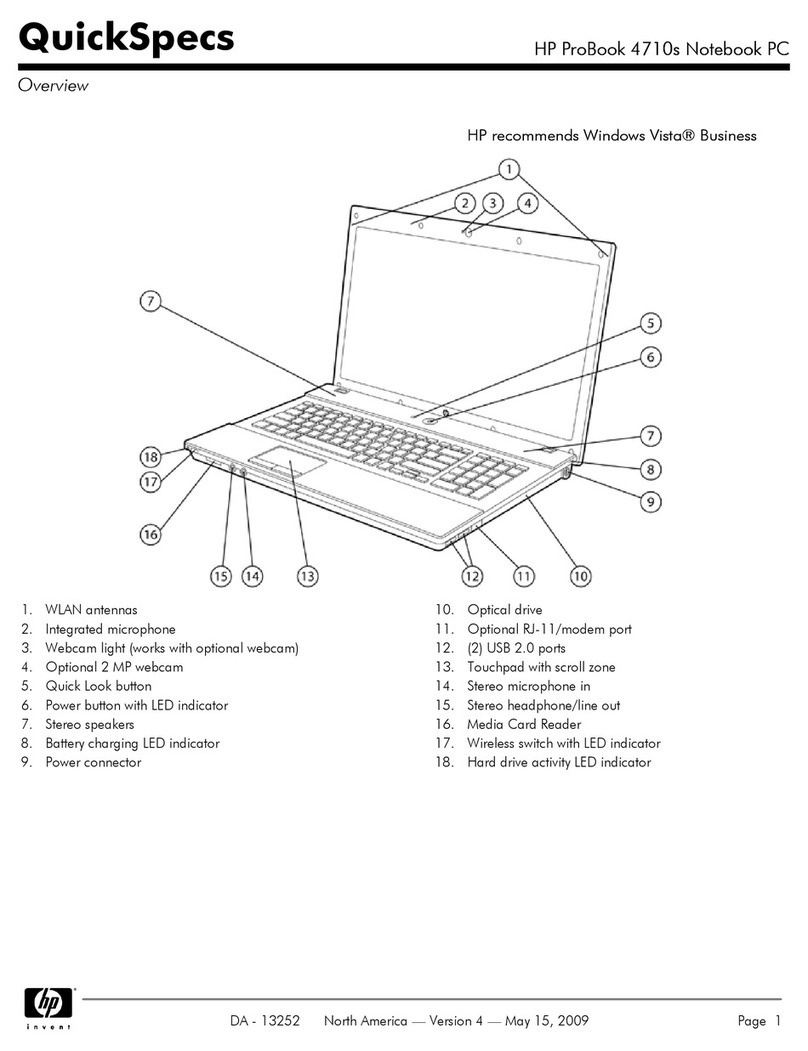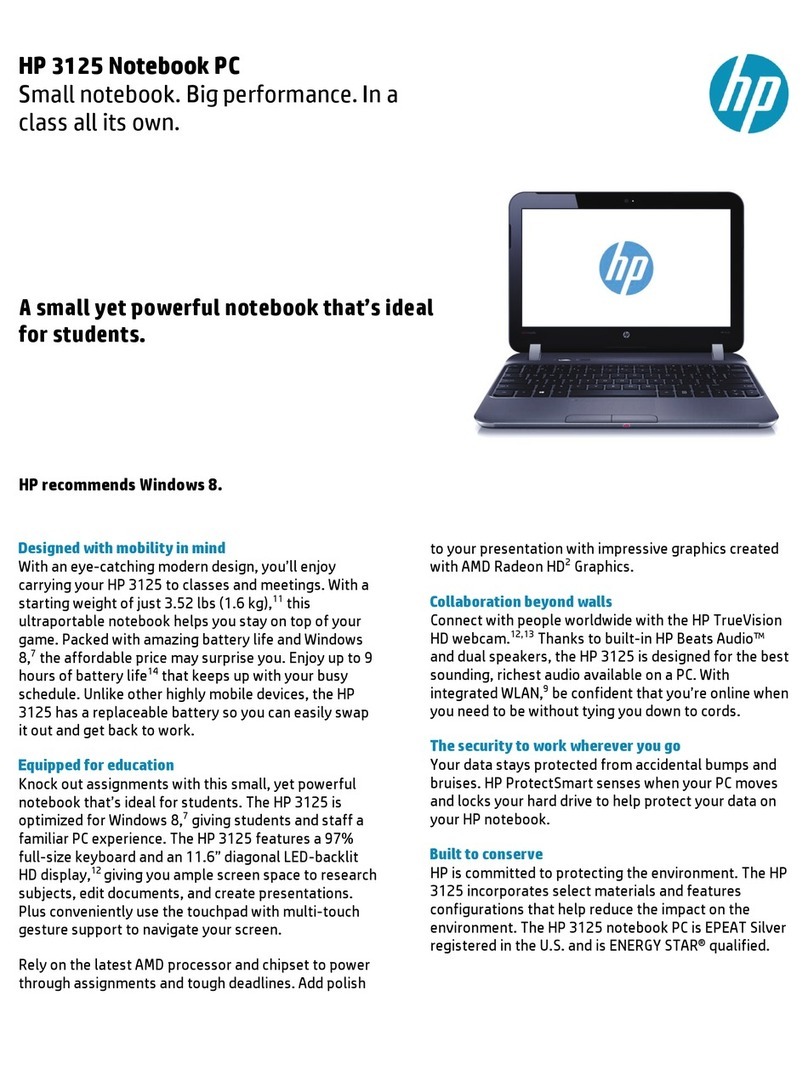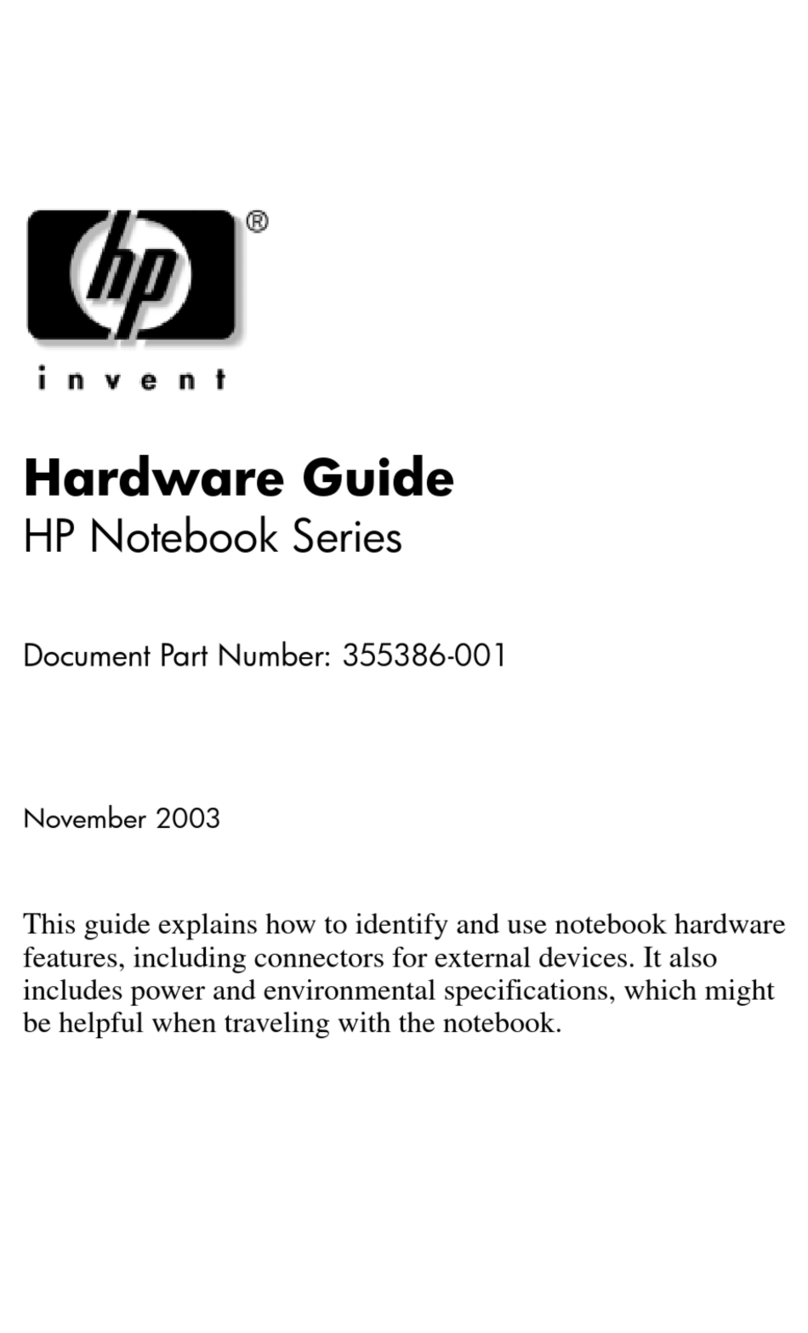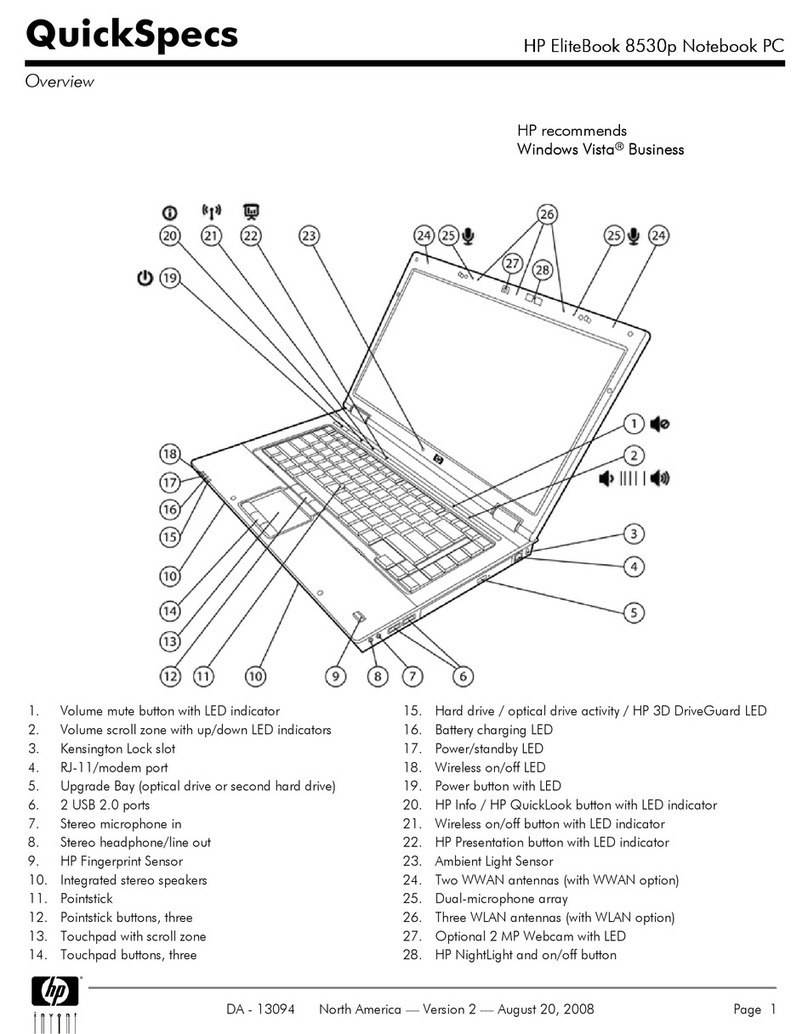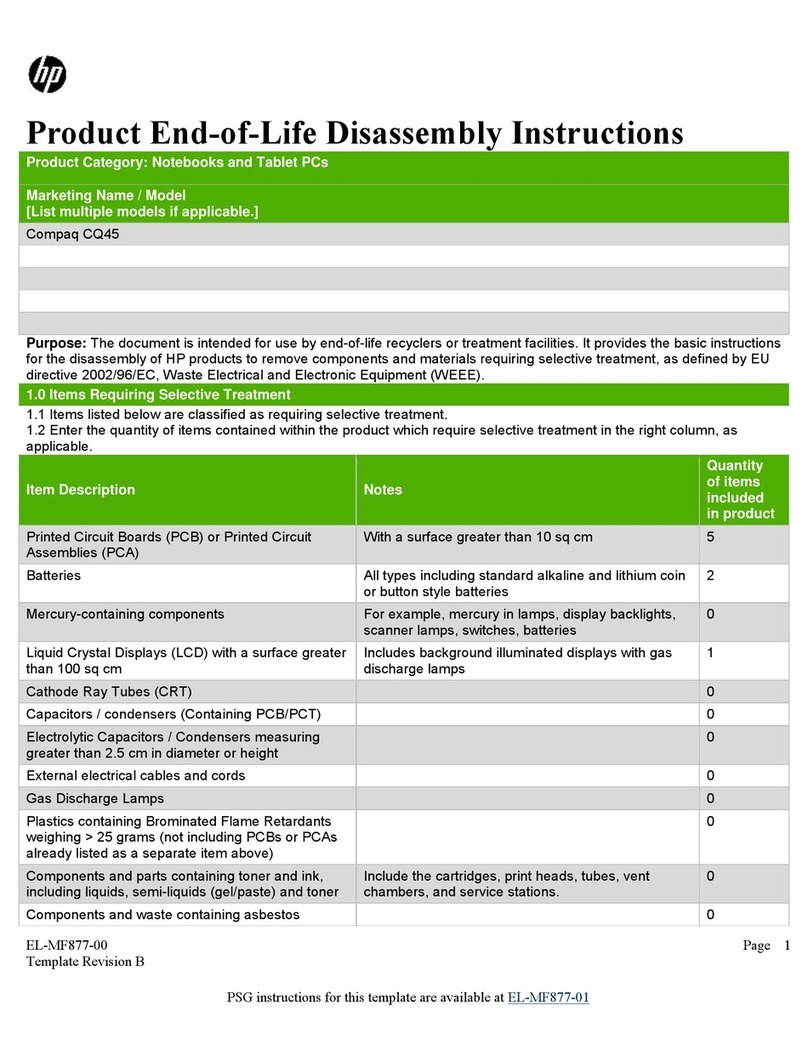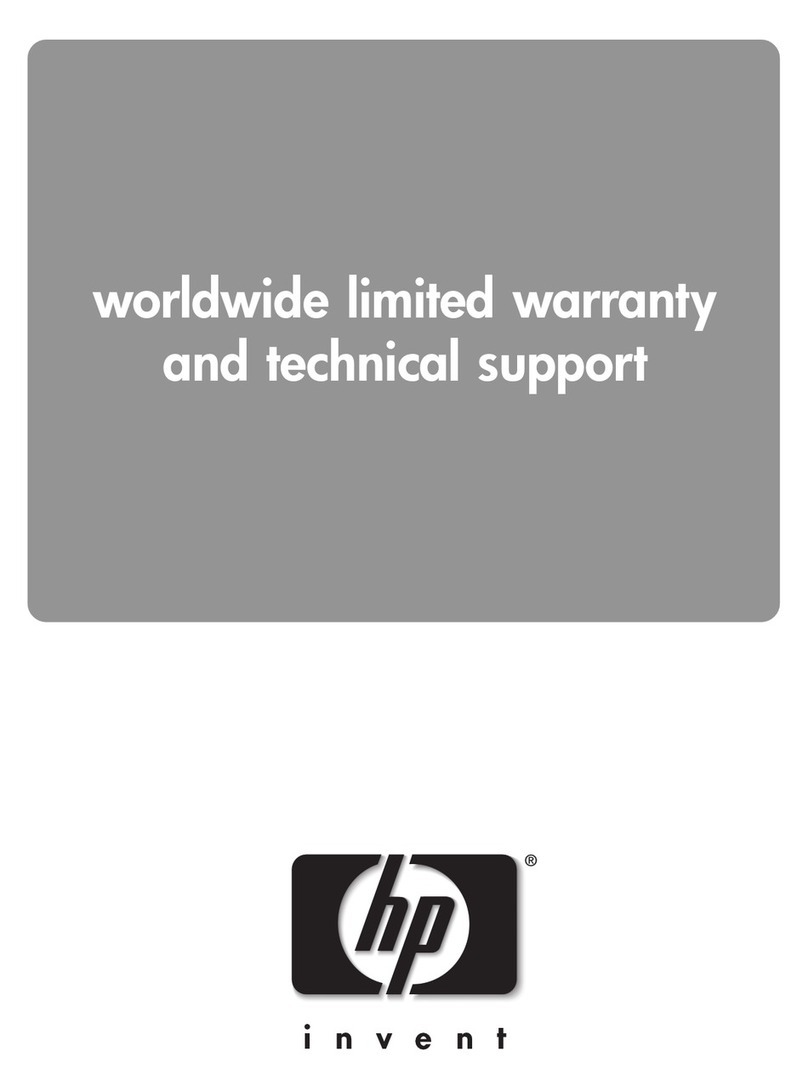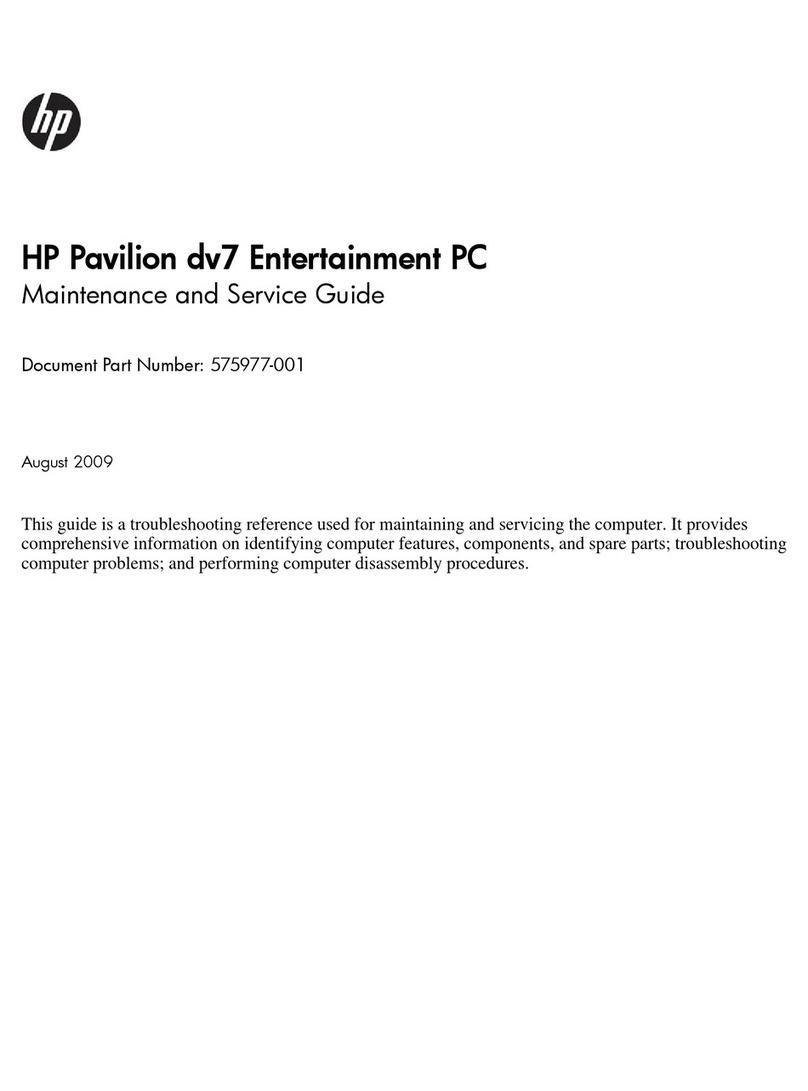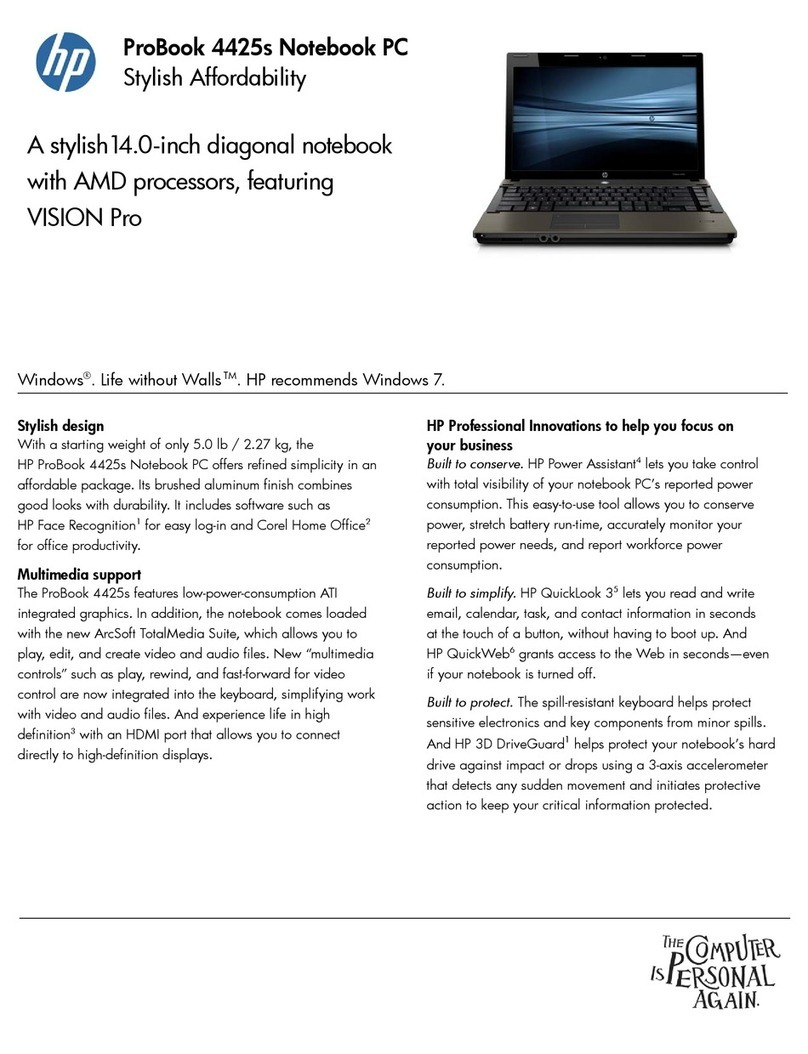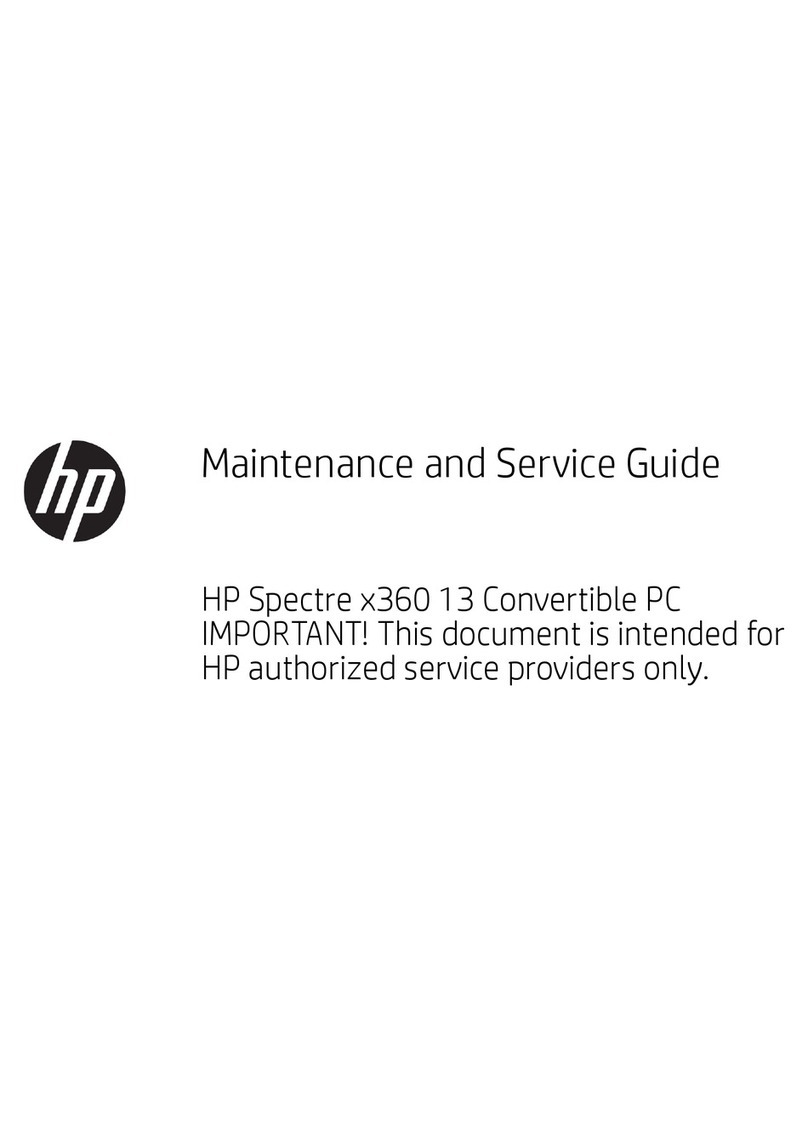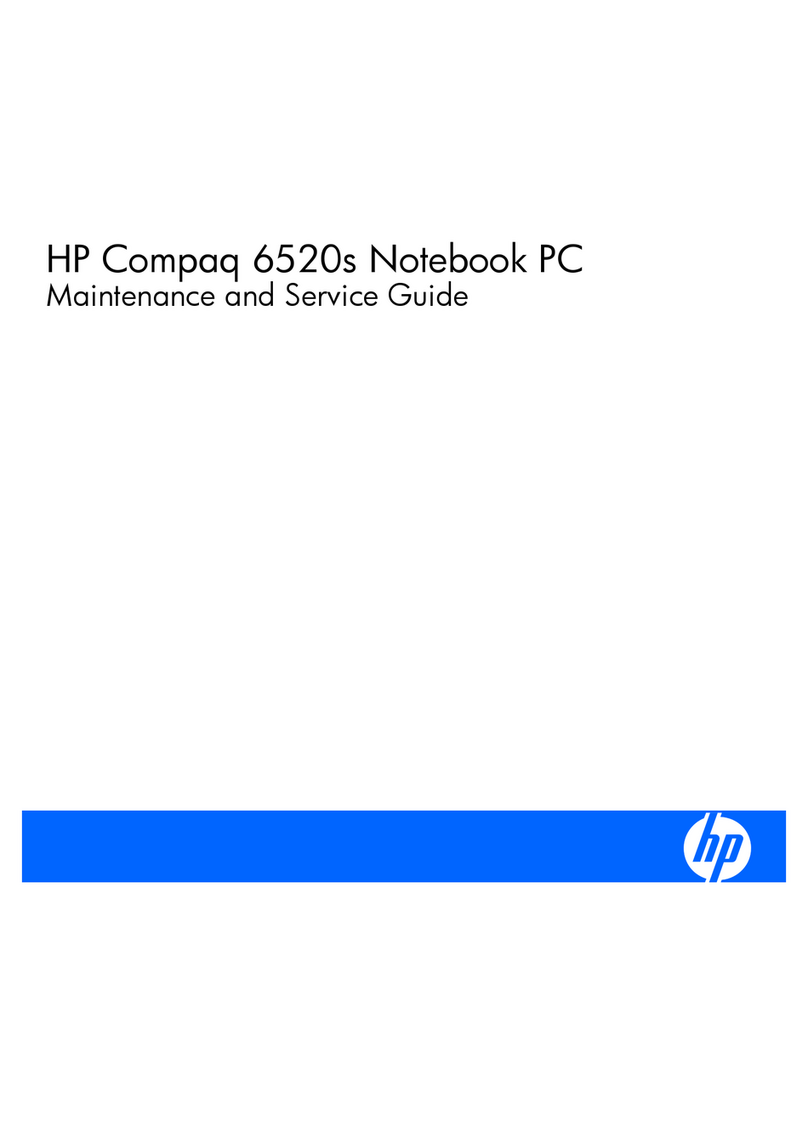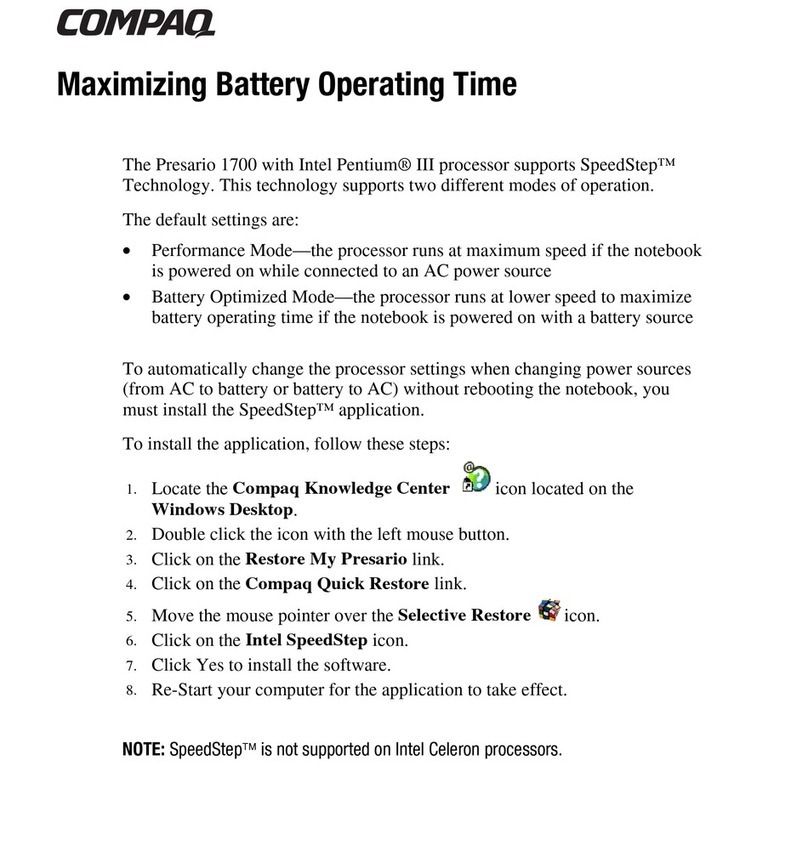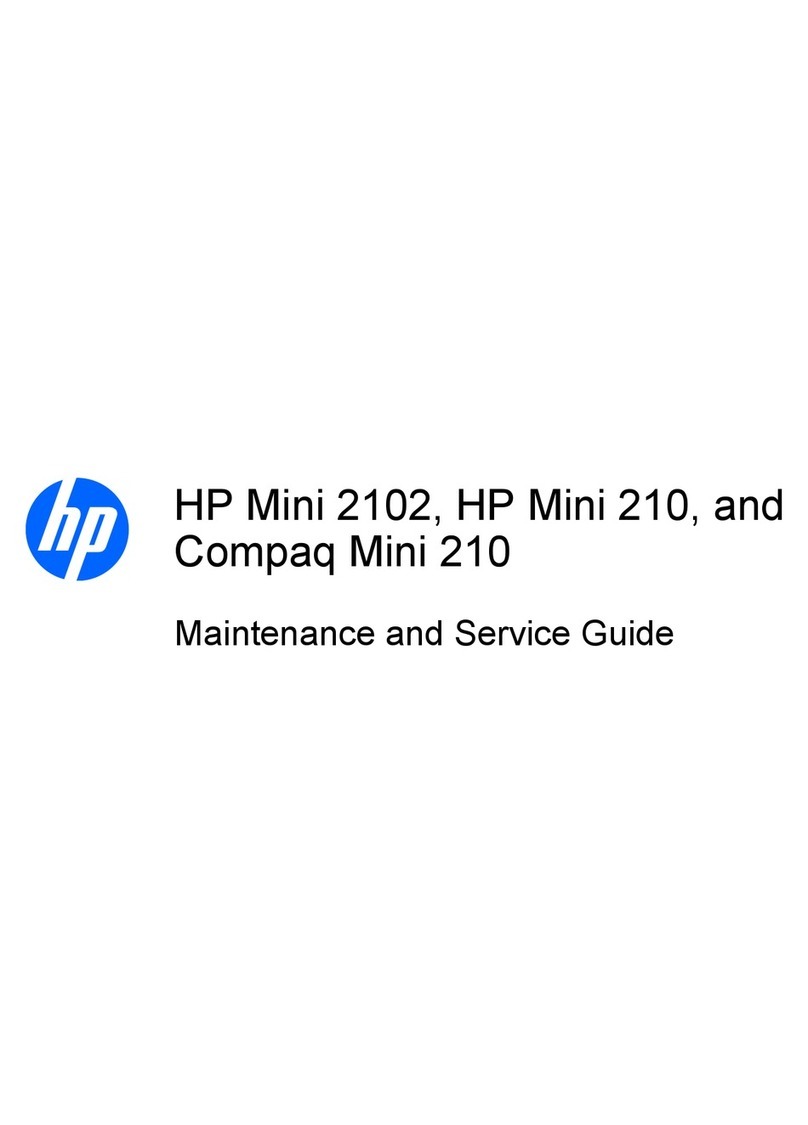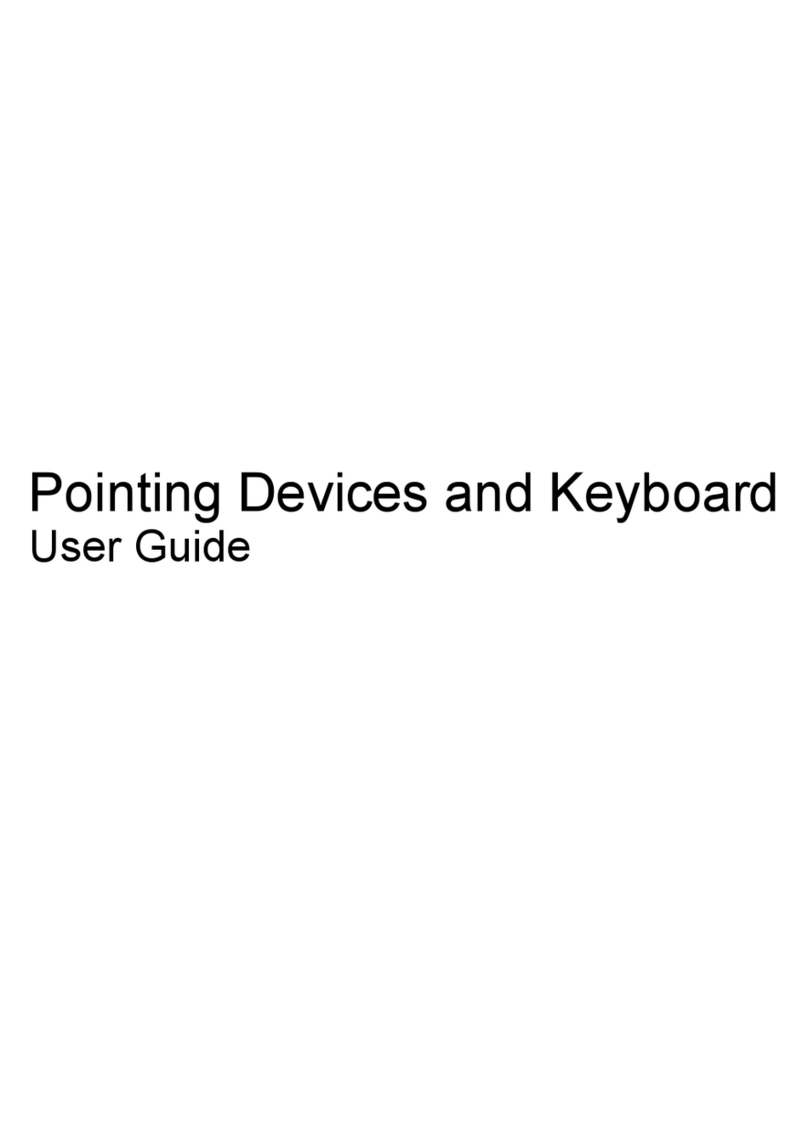Table of contents
1 Handling drives
2 Using an optical drive
Identifying the installed optical drive ..................................................................................................... 2
Using optical discs (CDs, DVDs, and BDs) .......................................................................................... 3
Selecting the right disc (CDs, DVDs, and BDs) .................................................................................... 4
CD-R discs ........................................................................................................................... 4
CD-RW discs ....................................................................................................................... 4
DVD±R discs ....................................................................................................................... 4
DVD±RW discs .................................................................................................................... 4
LightScribe DVD+R discs .................................................................................................... 4
Blu-ray Disc (BD) ................................................................................................................. 5
Playing a CD, DVD, or BD .................................................................................................................... 6
Configuring AutoPlay ............................................................................................................................ 7
Changing DVD region settings ............................................................................................................. 8
Observing the copyright warning .......................................................................................................... 9
Copying a CD, DVD, or BD ................................................................................................................ 10
Creating or “burning” a CD, DVD, or BD ............................................................................................ 11
Removing an optical disc (CD, DVD, or BD) ...................................................................................... 12
3 Improving hard drive performance
Using Disk Defragmenter ................................................................................................................... 13
Using Disk Cleanup ............................................................................................................................ 13
4 Using HP ProtectSmart Hard Drive Protection
Identifying HP ProtectSmart Hard Drive Protection status ................................................................. 15
Using HP ProtectSmart Hard Drive Protection software .................................................................... 16
5 Replacing the hard drive
6 Troubleshooting
The optical disc tray does not open for removal of a CD, DVD, or BD ............................................... 21
The computer does not detect the optical drive ................................................................................. 22
A disc does not play ........................................................................................................................... 23
A disc does not play automatically ..................................................................................................... 24
A DVD movie stops, skips, or plays erratically ................................................................................... 24
A DVD movie is not visible on an external display ............................................................................. 25
The process of burning a disc does not begin, or it stops before completion .................................... 25
iii