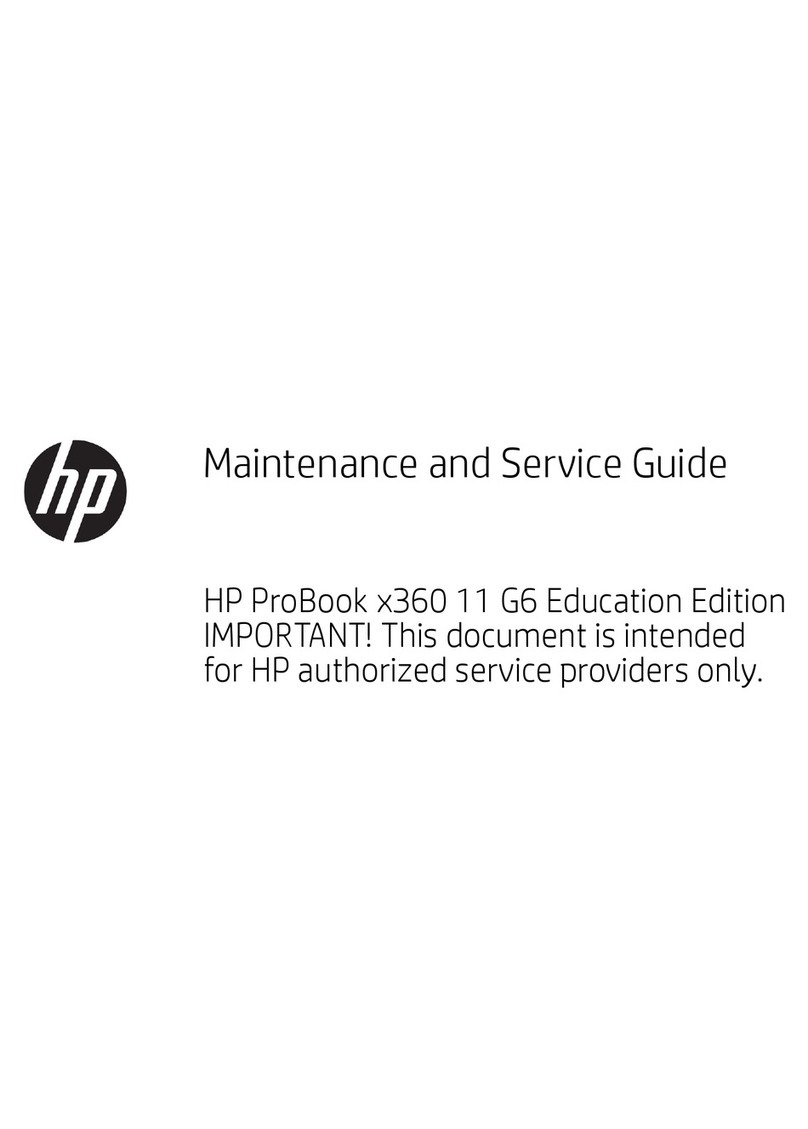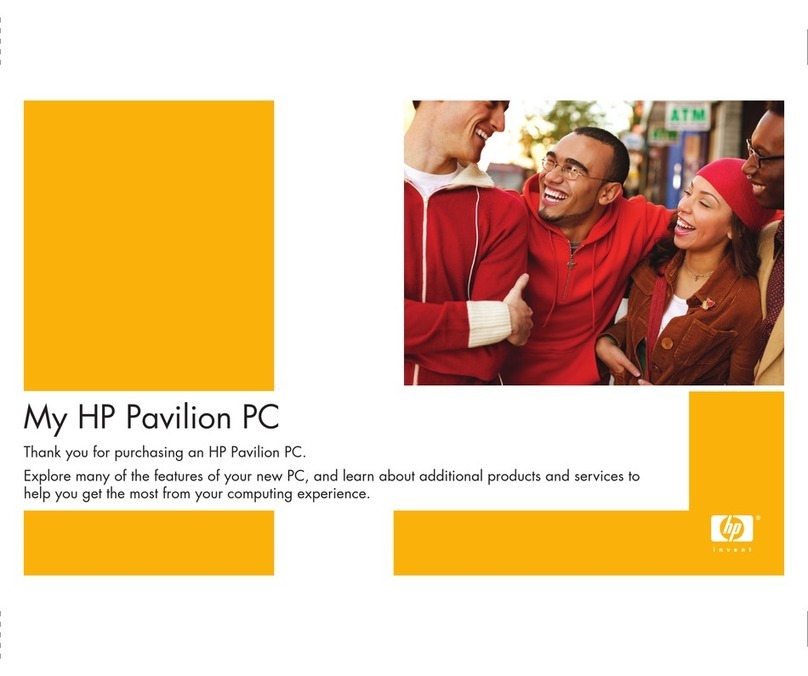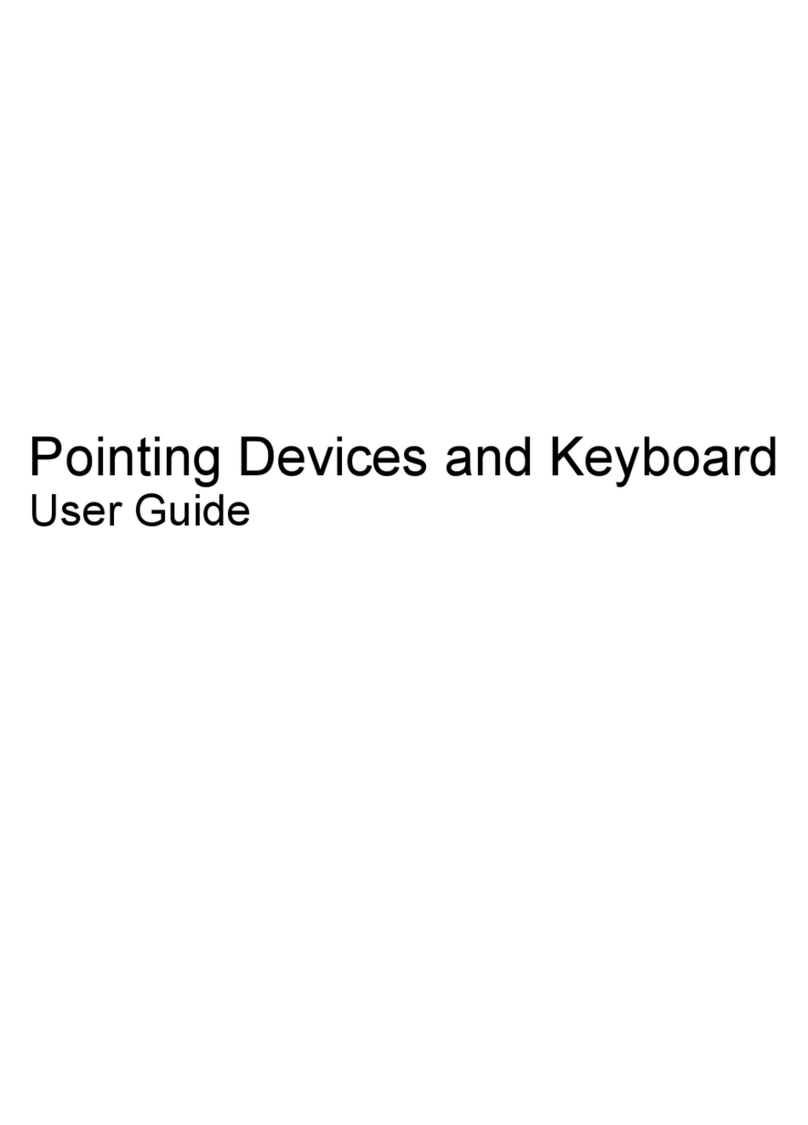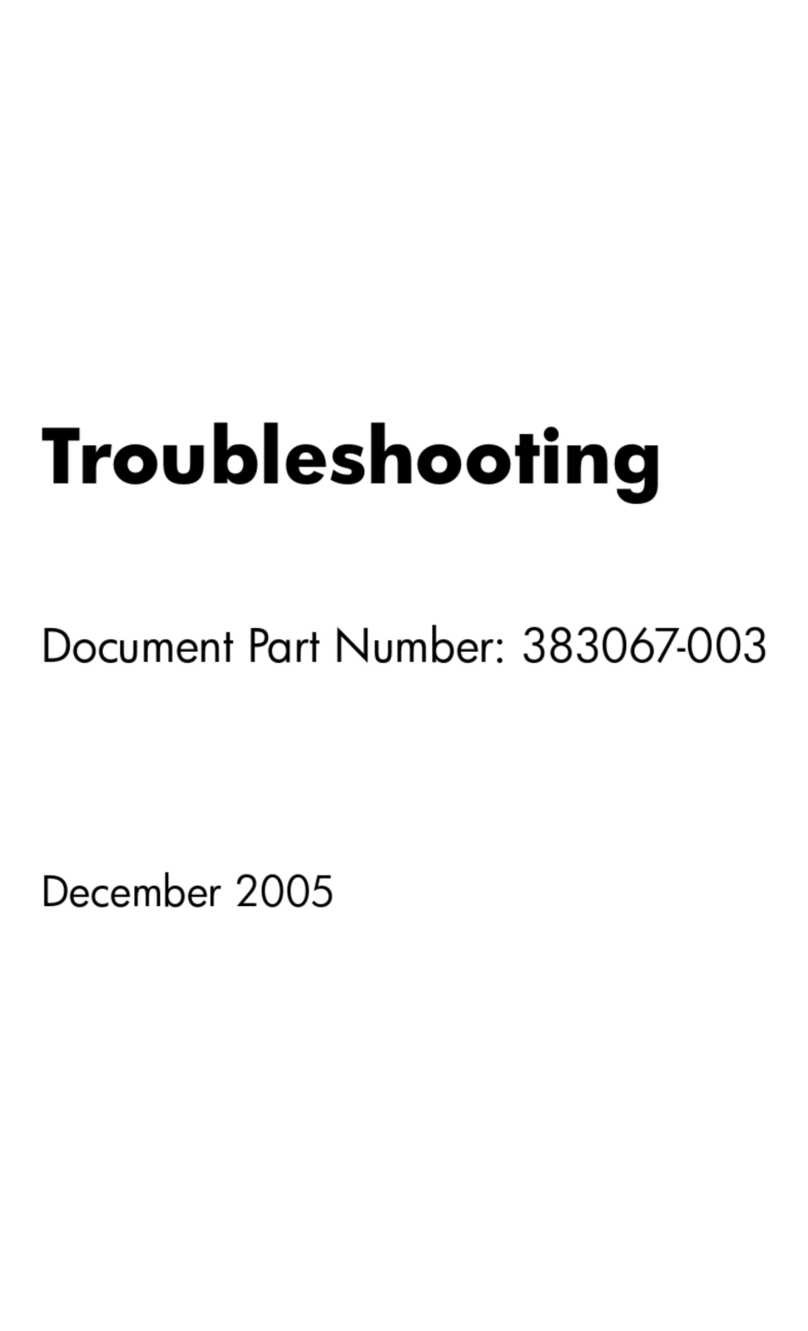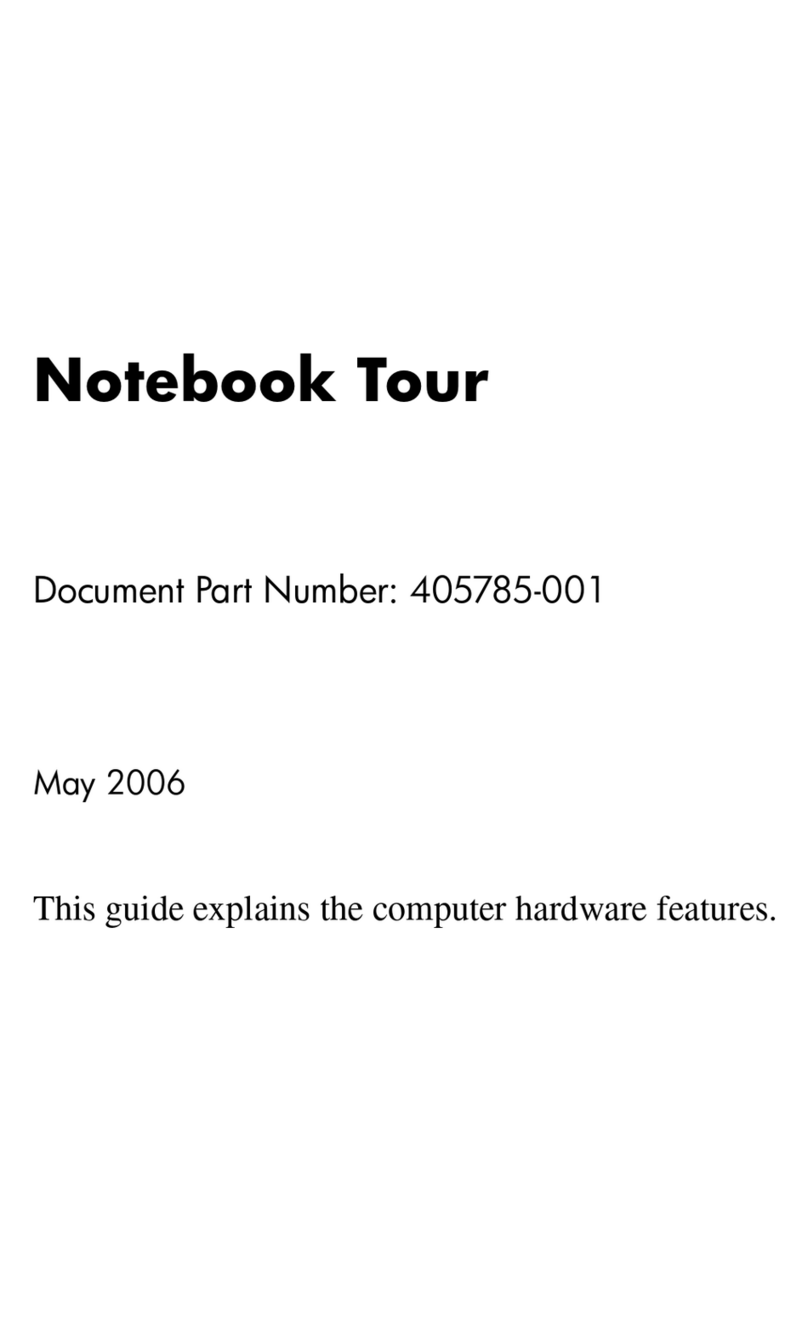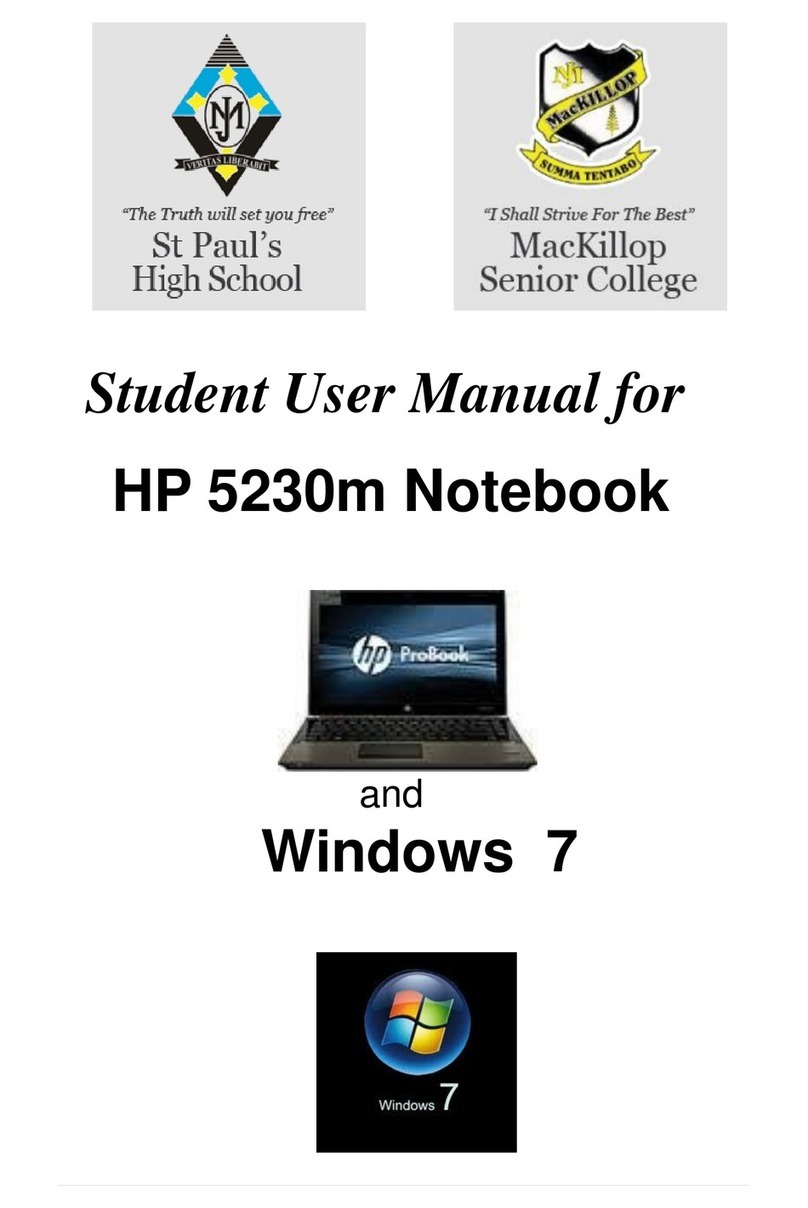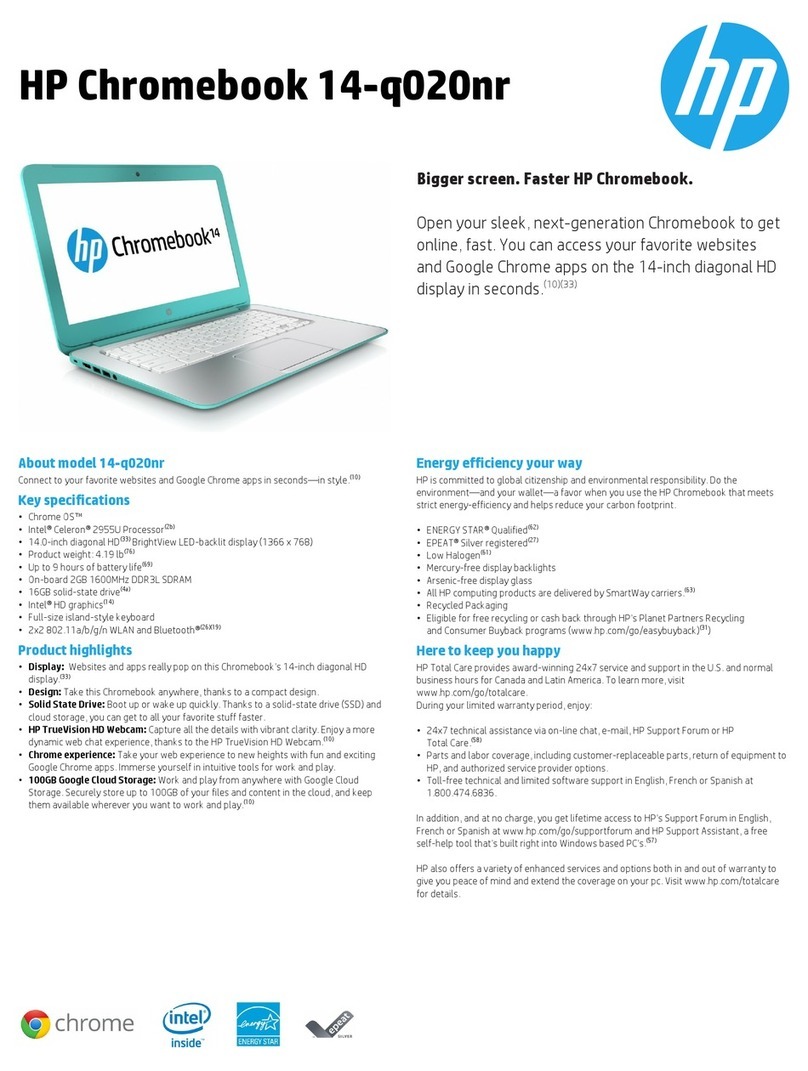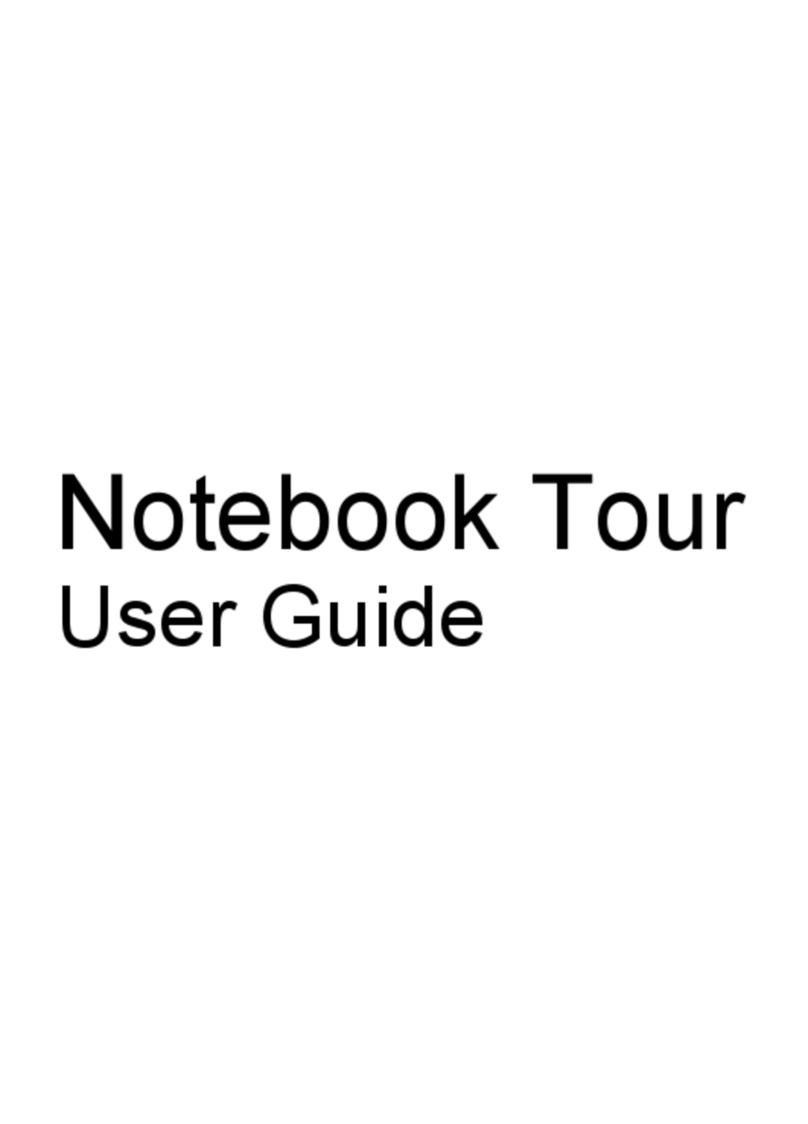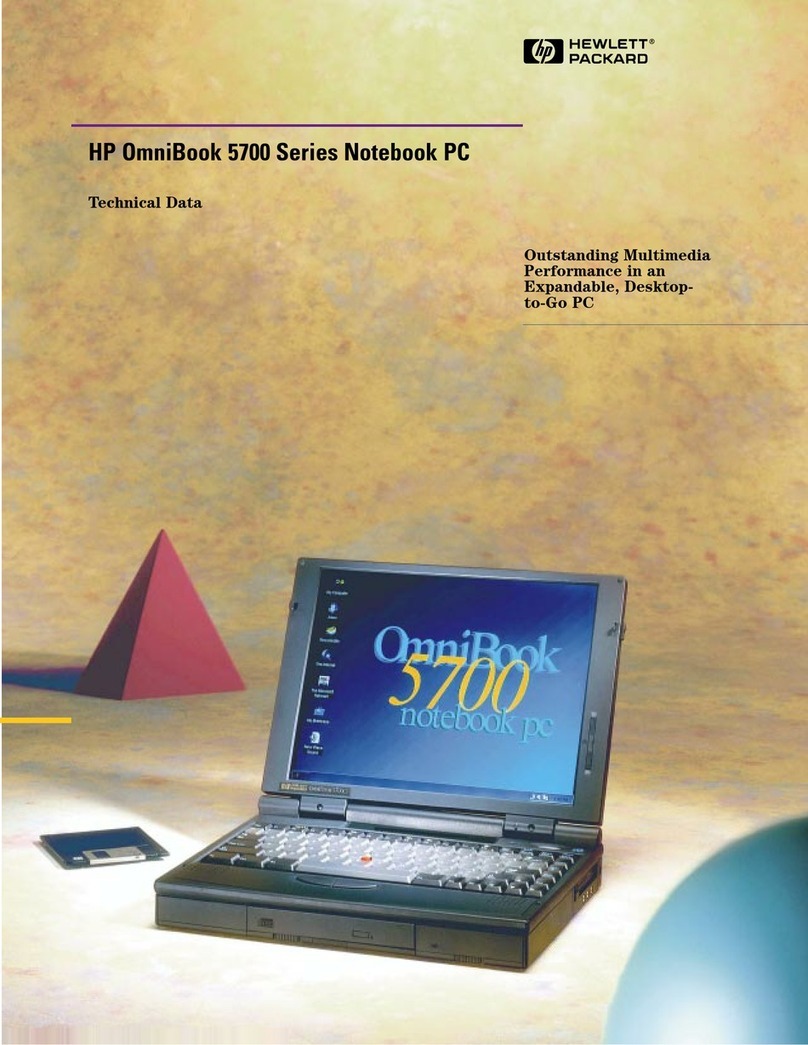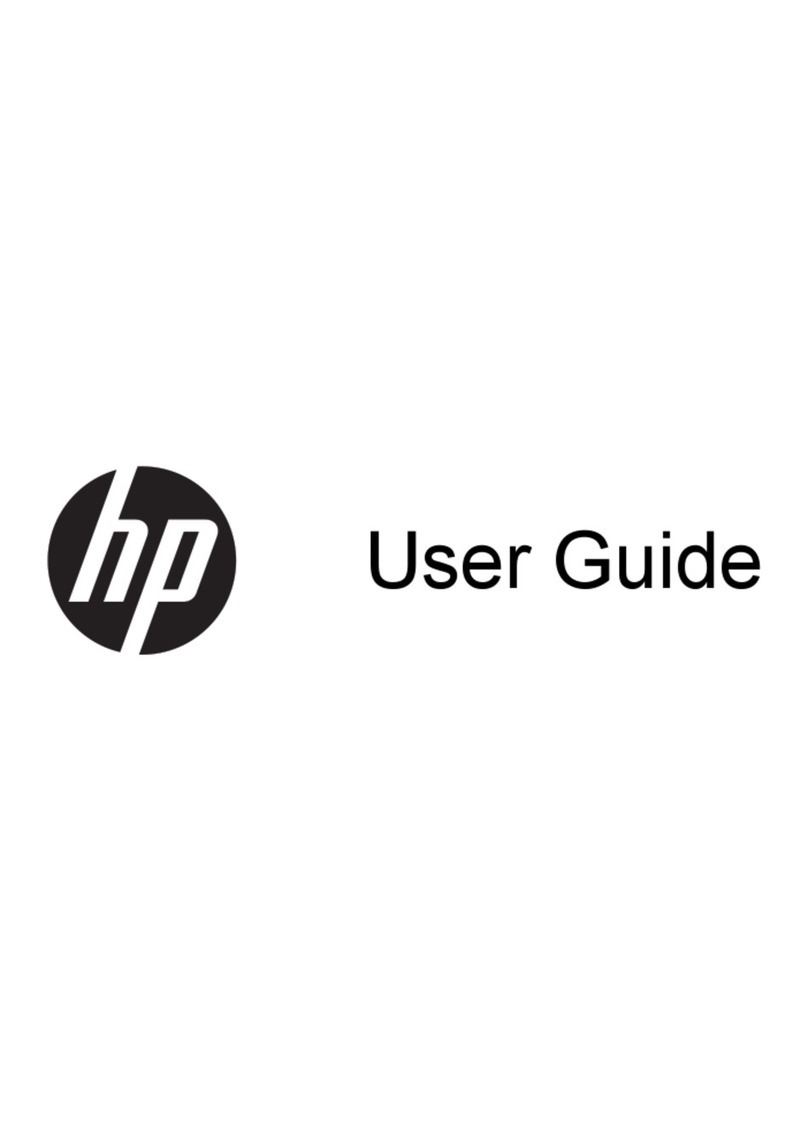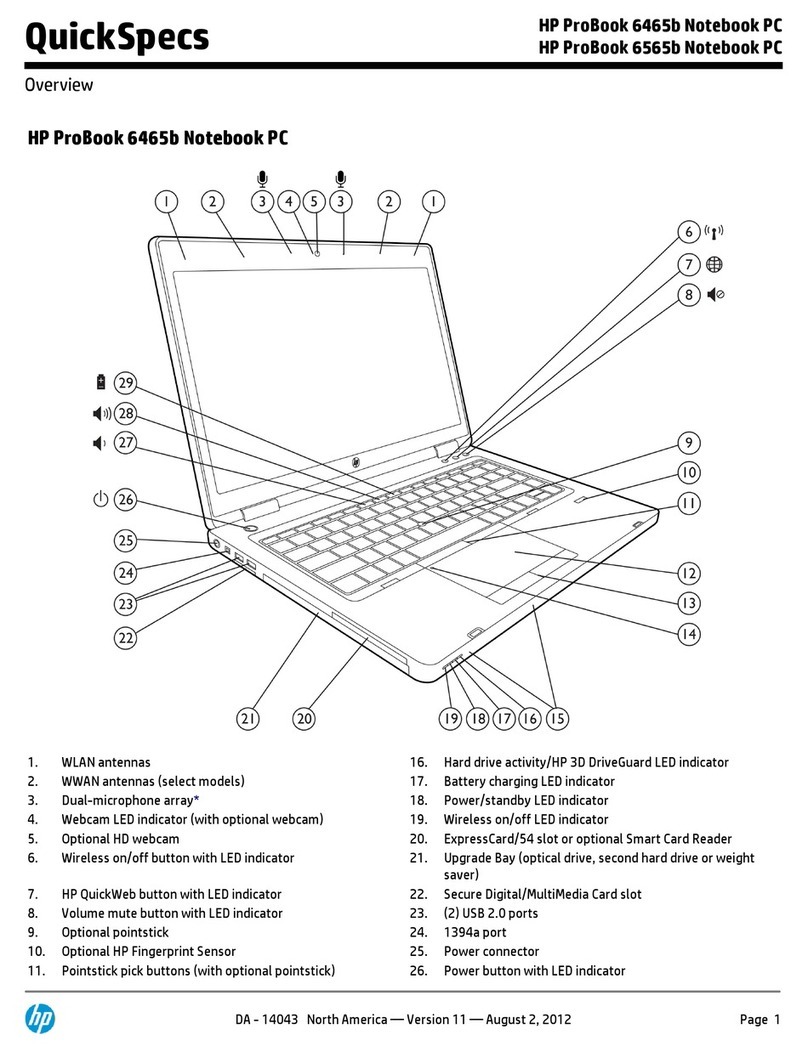7 Maintaining your computer .......................................................................................................................... 35
Improving performance ....................................................................................................................................... 35
Using Disk Defragmenter .................................................................................................................. 35
Using Disk Cleanup ............................................................................................................................ 35
Using HP 3D DriveGuard (select products only) ................................................................................ 35
Identifying HP 3D DriveGuard status .............................................................................. 36
Updating programs and drivers .......................................................................................................................... 36
Cleaning your computer ...................................................................................................................................... 36
Cleaning procedures .......................................................................................................................... 36
Cleaning the display ........................................................................................................ 37
Cleaning the sides or cover ............................................................................................. 37
Cleaning the TouchPad, keyboard, or mouse (select products only) ............................. 37
Traveling with or shipping your computer .......................................................................................................... 37
8 Securing your computer and information ....................................................................................................... 39
Using passwords .................................................................................................................................................. 39
Setting Windows passwords ............................................................................................................. 39
Setting Setup Utility (BIOS) passwords ............................................................................................. 40
Using Windows Hello (select products only) ....................................................................................................... 40
Using Internet security software ......................................................................................................................... 41
Using antivirus software ................................................................................................................... 41
Using rewall software ..................................................................................................................... 41
Installing software updates ................................................................................................................................. 41
Using HP Touchpoint Manager (select products only) ........................................................................................ 42
Securing your wireless network .......................................................................................................................... 42
Backing up your software applications and information .................................................................................... 42
Using an optional security cable (select products only) ..................................................................................... 42
9 Using Setup Utility (BIOS) ............................................................................................................................. 43
Starting Setup Utility (BIOS) ................................................................................................................................ 43
Updating Setup Utility (BIOS) .............................................................................................................................. 43
Determining the BIOS version ........................................................................................................... 43
Downloading a BIOS update .............................................................................................................. 44
10 Using HP PC Hardware Diagnostics (UEFI) ..................................................................................................... 45
Downloading HP PC Hardware Diagnostics (UEFI) to a USB device .................................................................... 45
11 Backing up, restoring, and recovering .......................................................................................................... 47
Creating recovery media and backups ................................................................................................................ 47
Creating HP Recovery media (select products only) ......................................................................... 47
ix