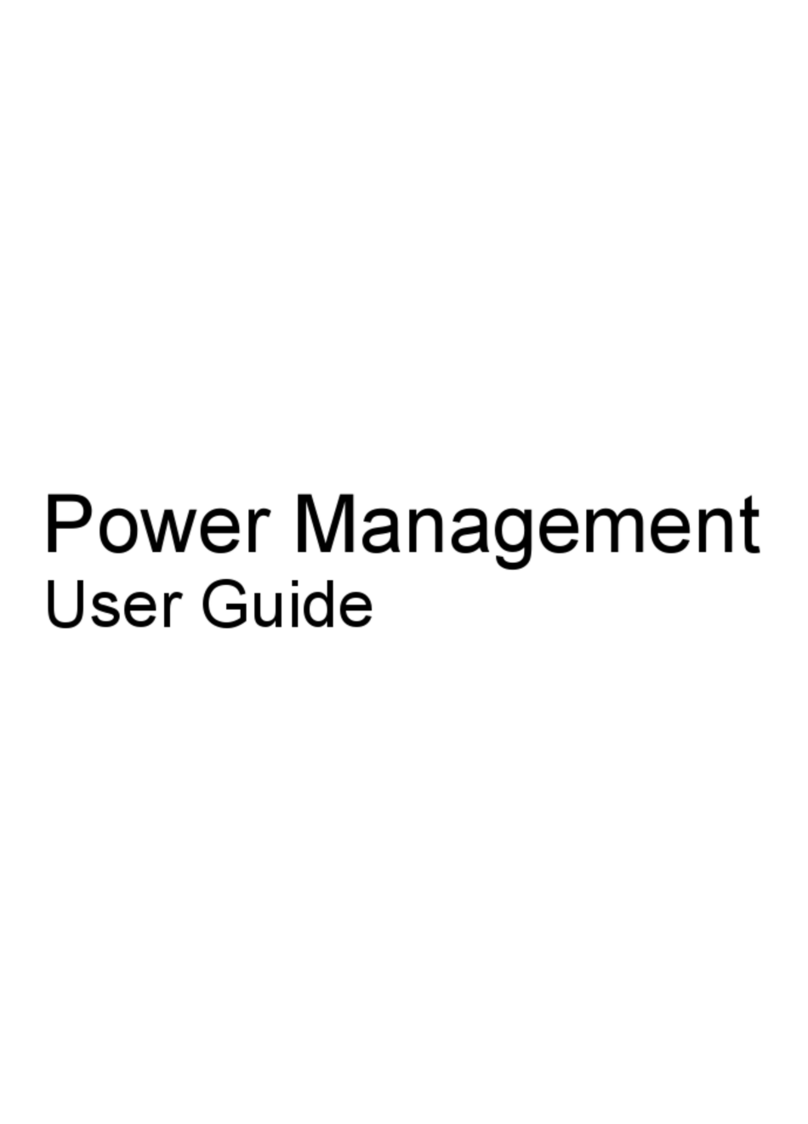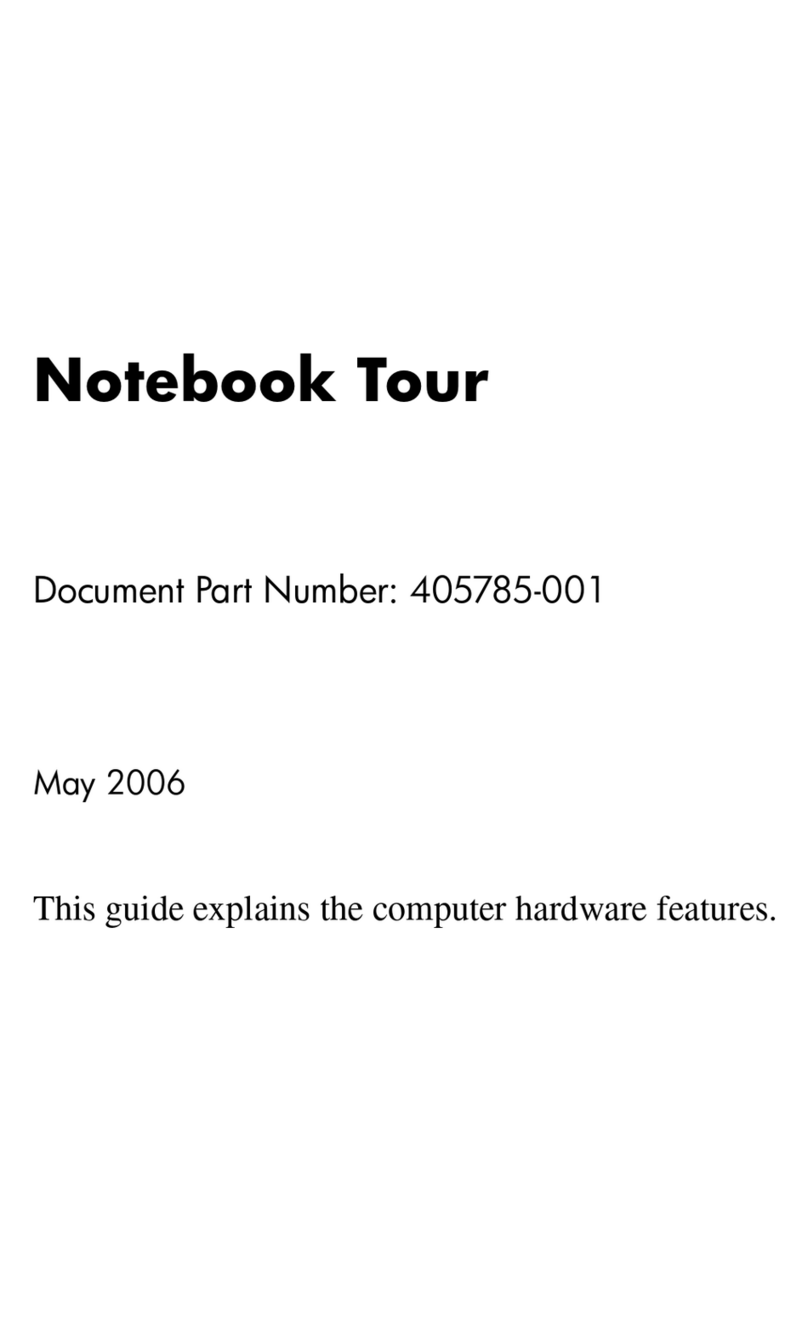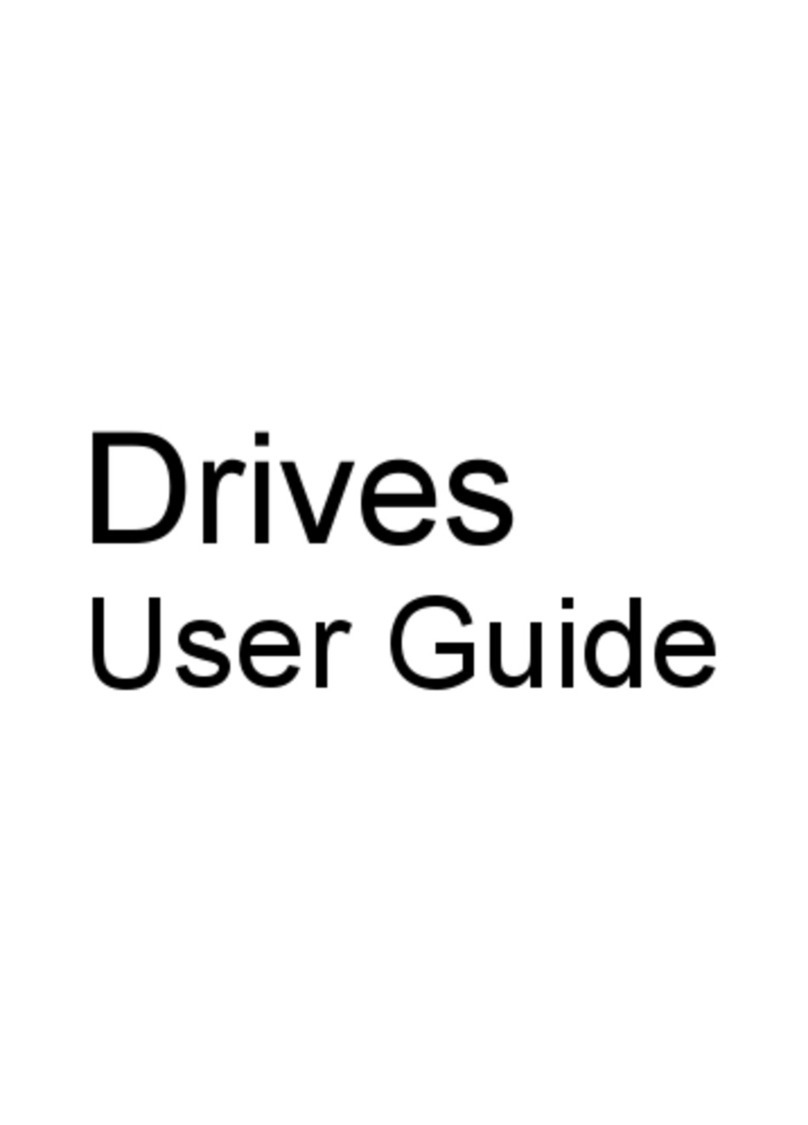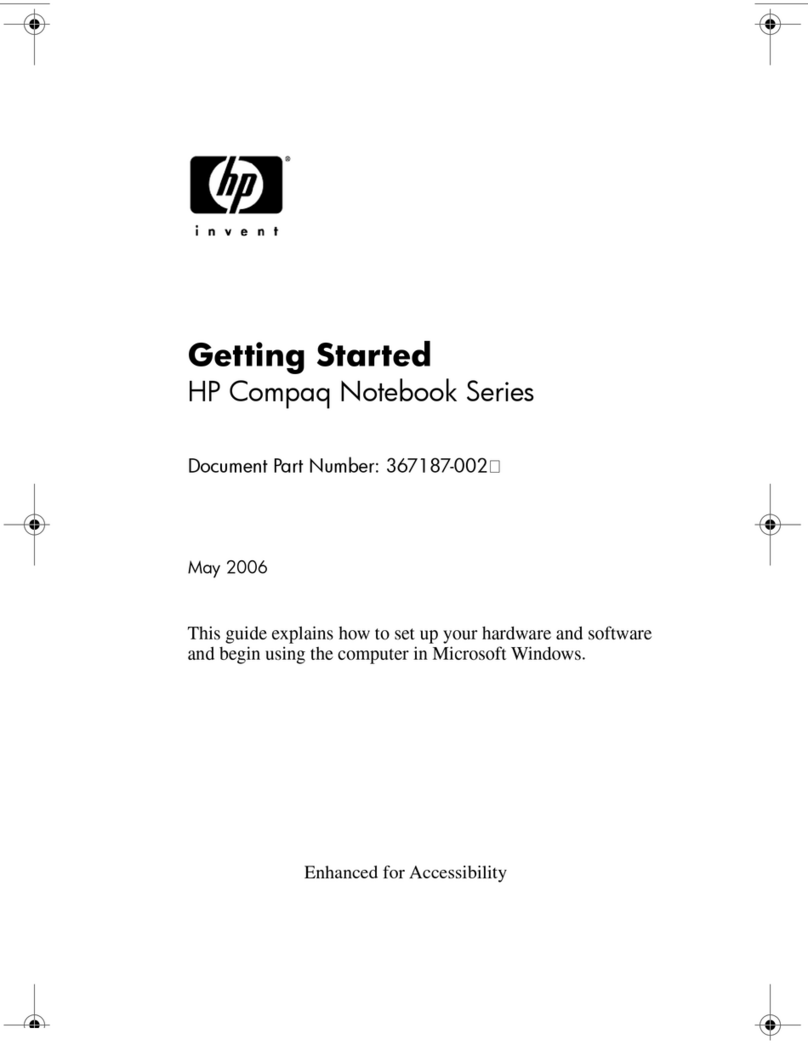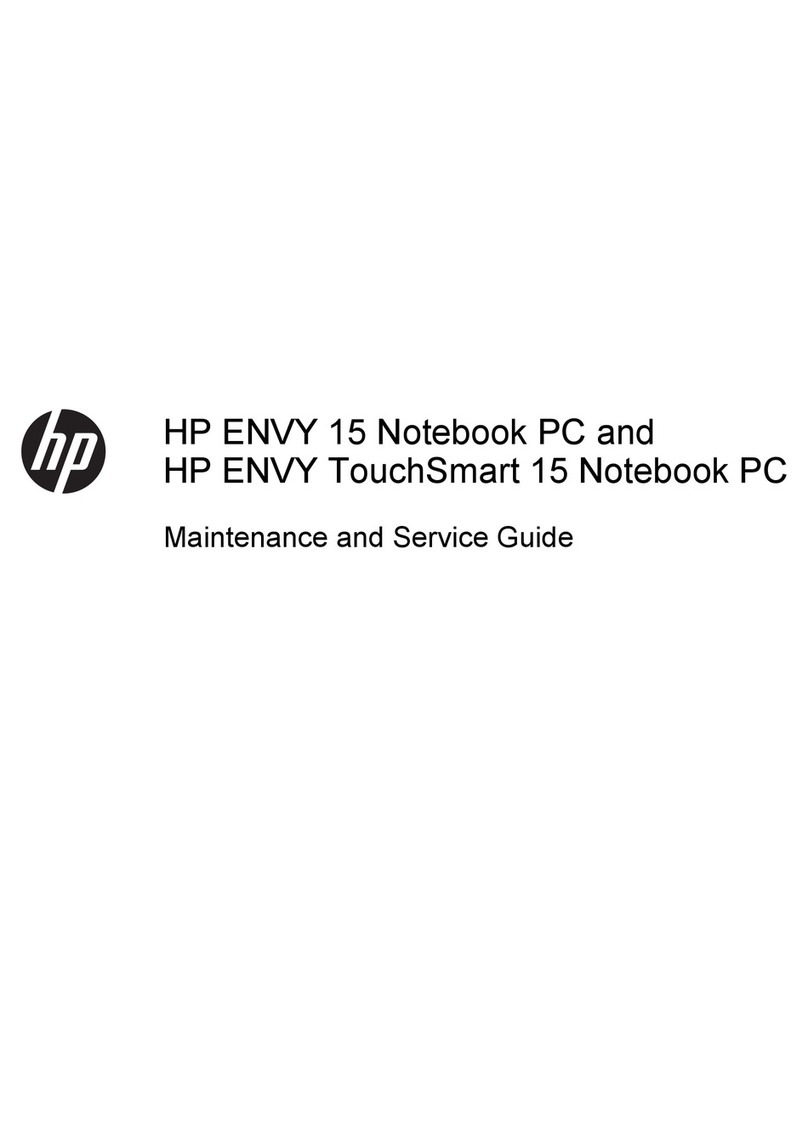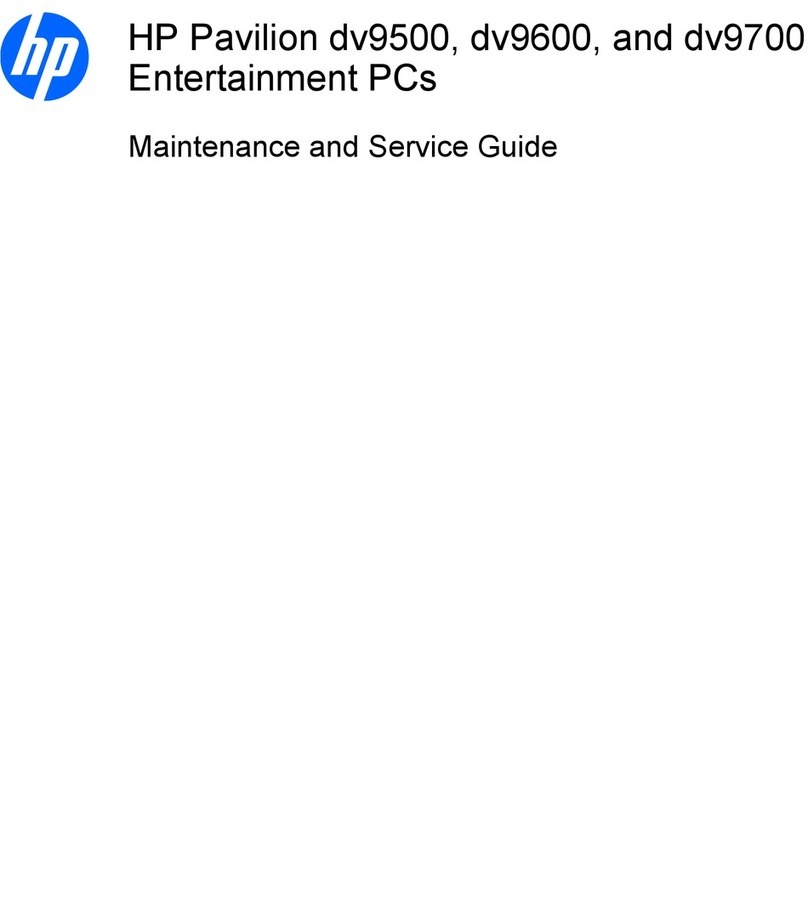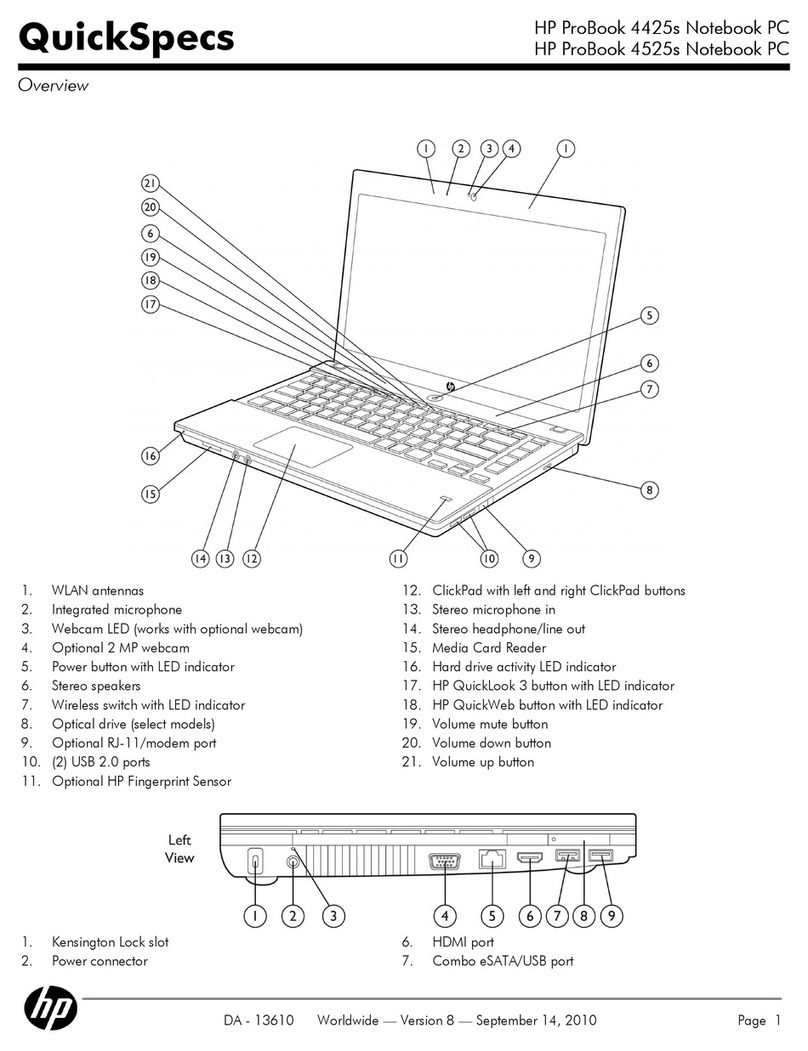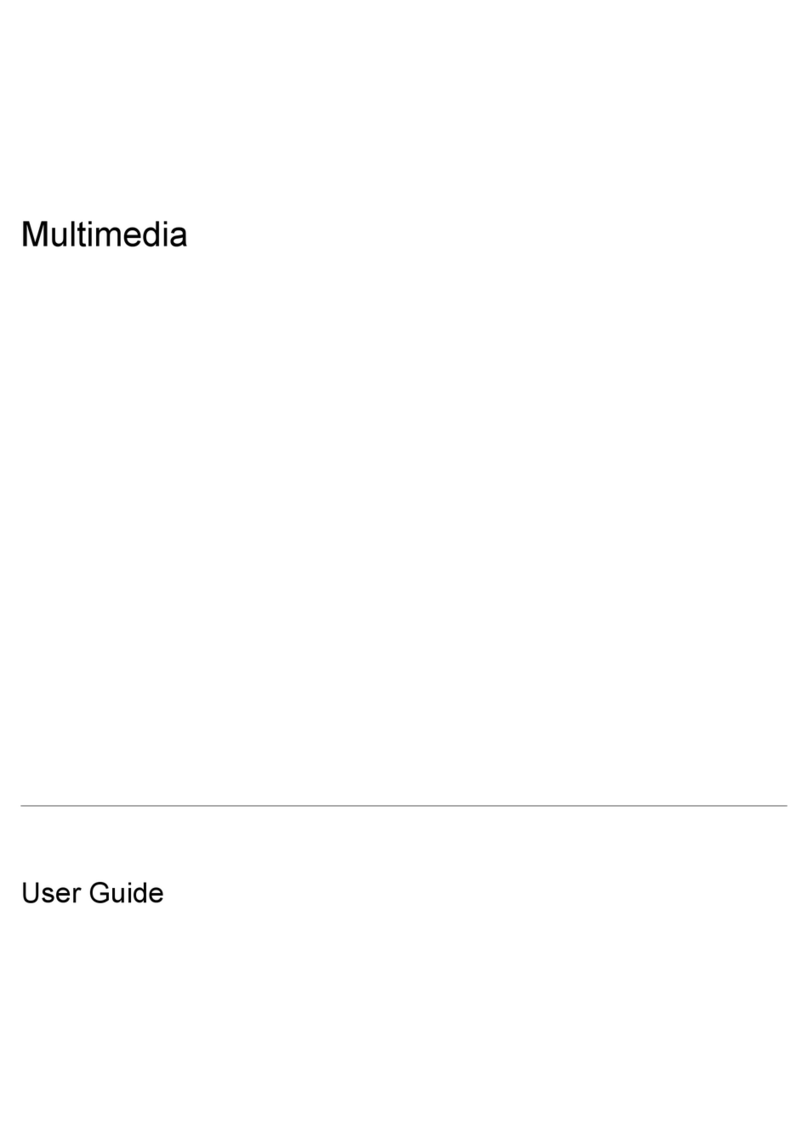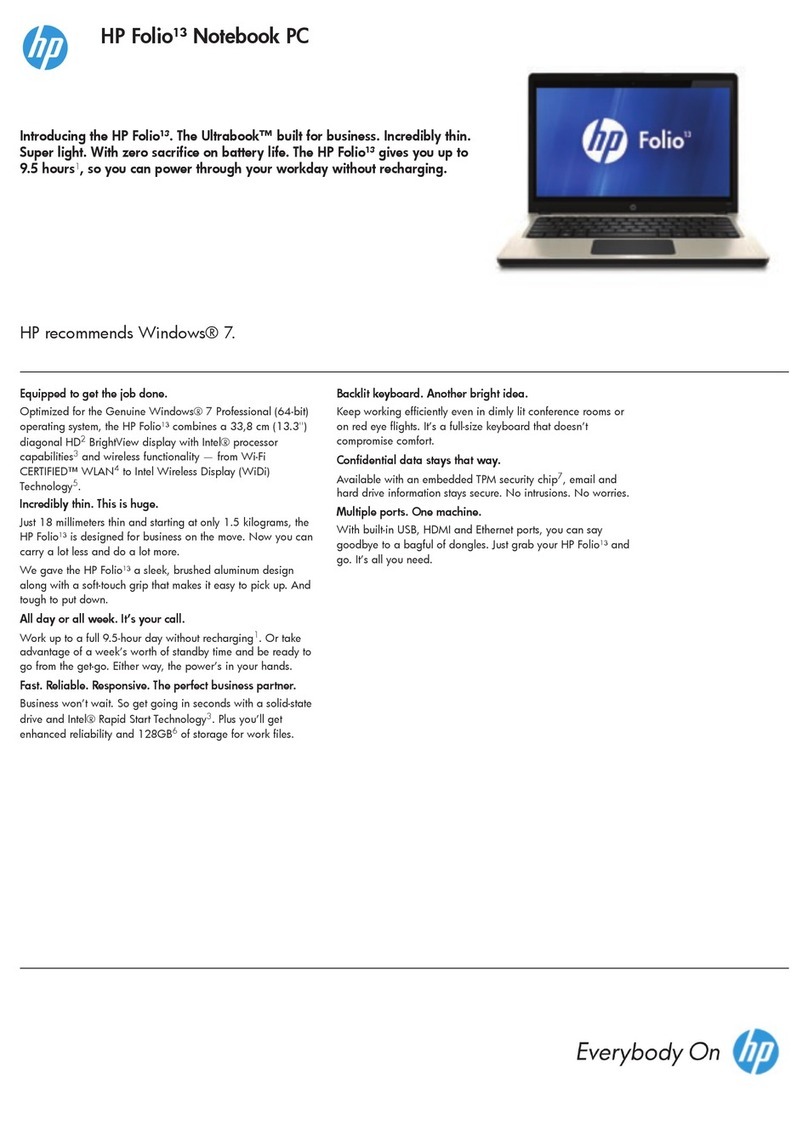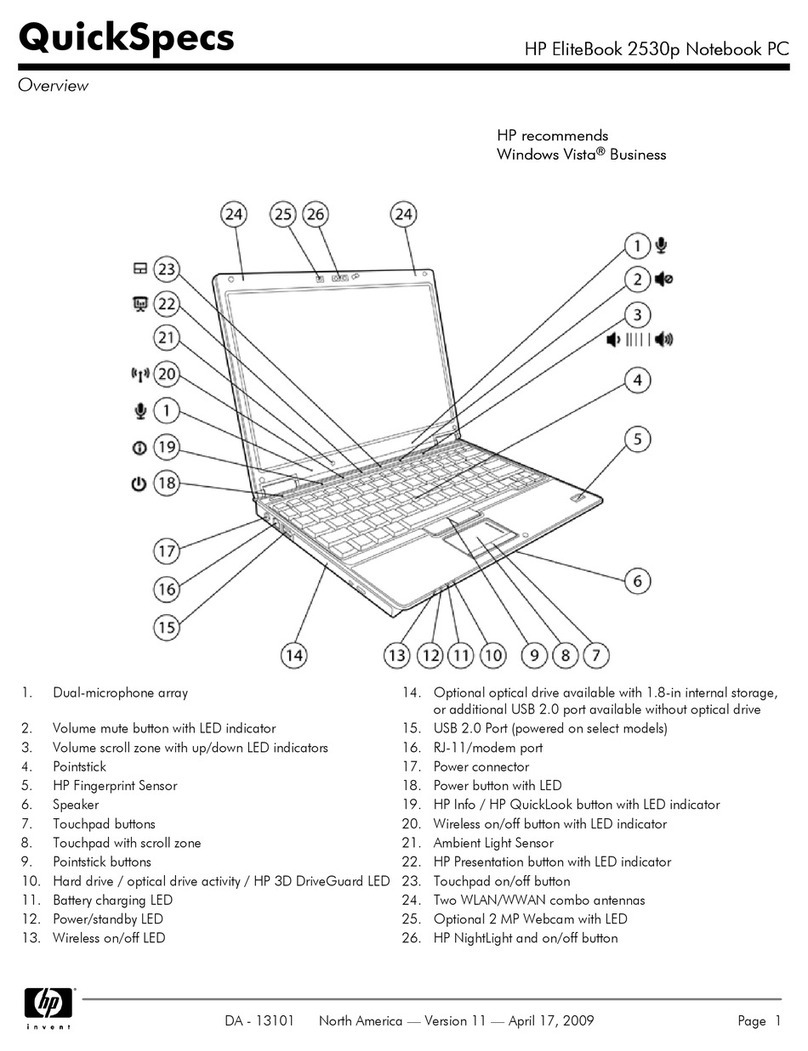Packaging and transporting guidelines ............................................. 36
Workstation guidelines ..................................................................... 36
Equipment guidelines ....................................................................... 37
Component replacement procedures ................................................................................................. 38
Serial number .................................................................................................................... 38
Computer feet .................................................................................................................... 39
Battery ............................................................................................................................... 40
Service access cover ......................................................................................................... 41
Hard drive .......................................................................................................................... 42
Optical drive ....................................................................................................................... 44
WLAN module .................................................................................................................... 46
Memory module ................................................................................................................. 48
RTC battery ....................................................................................................................... 49
Keyboard ........................................................................................................................... 50
Top cover ........................................................................................................................... 52
Power button board ........................................................................................................... 56
Speaker assembly ............................................................................................................. 57
TouchPad button board ..................................................................................................... 58
USB board ......................................................................................................................... 59
Security cable lock ............................................................................................................. 60
Power connector ................................................................................................................ 61
Display assembly ............................................................................................................... 62
System board ..................................................................................................................... 69
Fan/heat sink assembly ..................................................................................................... 73
Processor ........................................................................................................................... 77
5 Specifications ................................................................................................................................................ 79
Computer specifications ..................................................................................................................... 79
39.6-cm (15.6-in) display specifications ............................................................................................. 80
Hard drive specifications .................................................................................................................... 81
DVD±RW and CD-RW SuperMulti Double-Layer Combo Drive specifications .................................. 82
Blu-ray Disc ROM and DVD±R/RW SuperMulti Double-Layer Drive specifications ........................... 83
6 Setup Utility (BIOS) ....................................................................................................................................... 85
Starting Setup Utility ........................................................................................................................... 85
Using Setup Utility .............................................................................................................................. 85
Changing the language of Setup Utility ............................................................................. 85
Navigating and selecting in Setup Utility ............................................................................ 86
Displaying system information ........................................................................................... 86
Restoring factory default settings in Setup Utility .............................................................. 86
Exiting Setup Utility ............................................................................................................ 86
vi ENWW