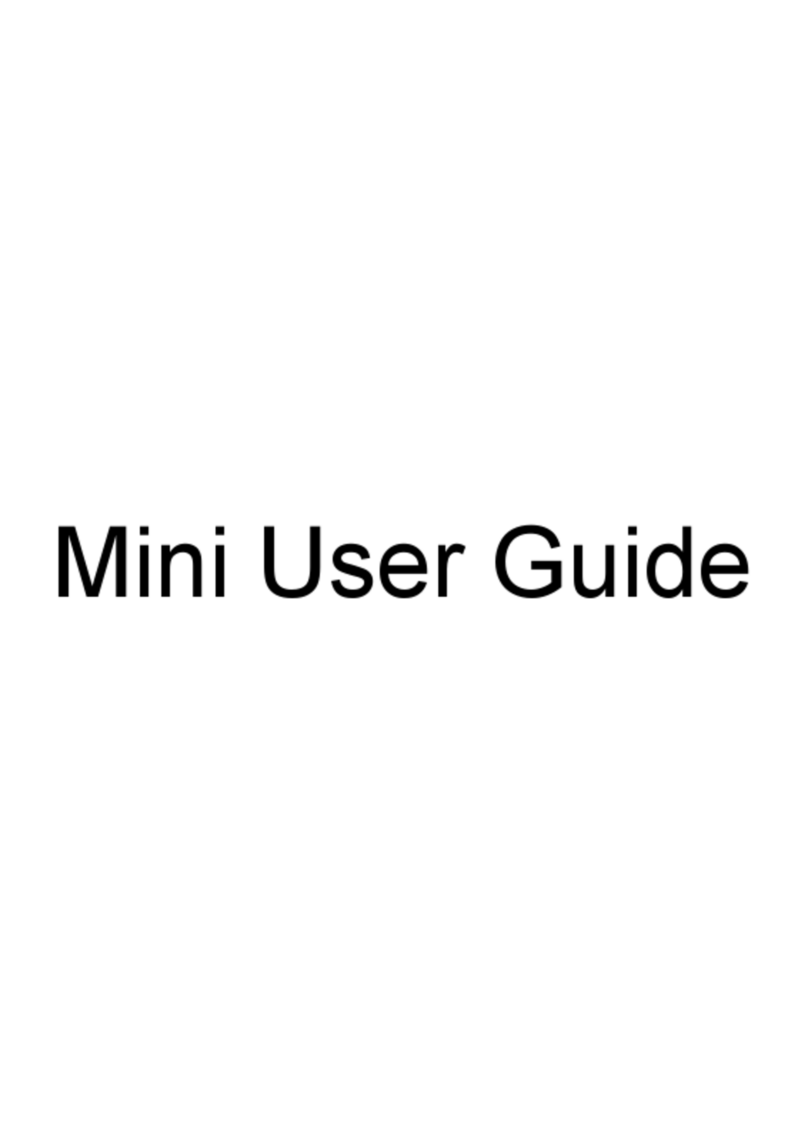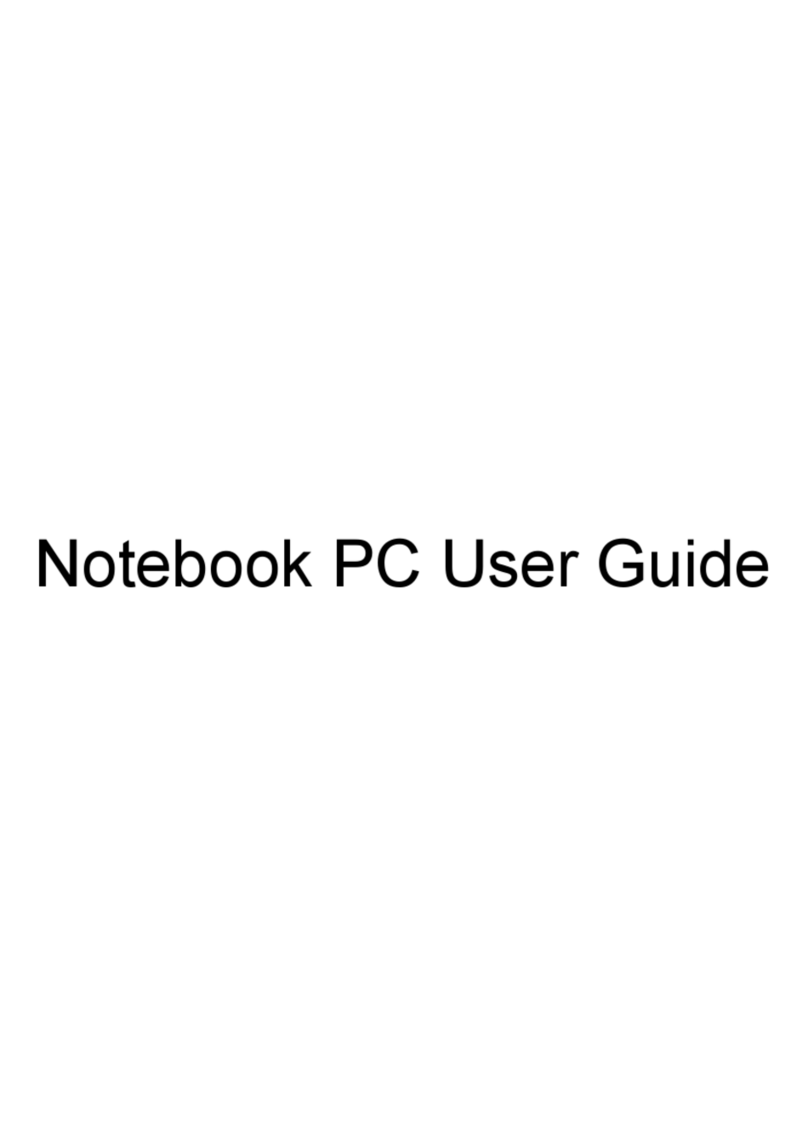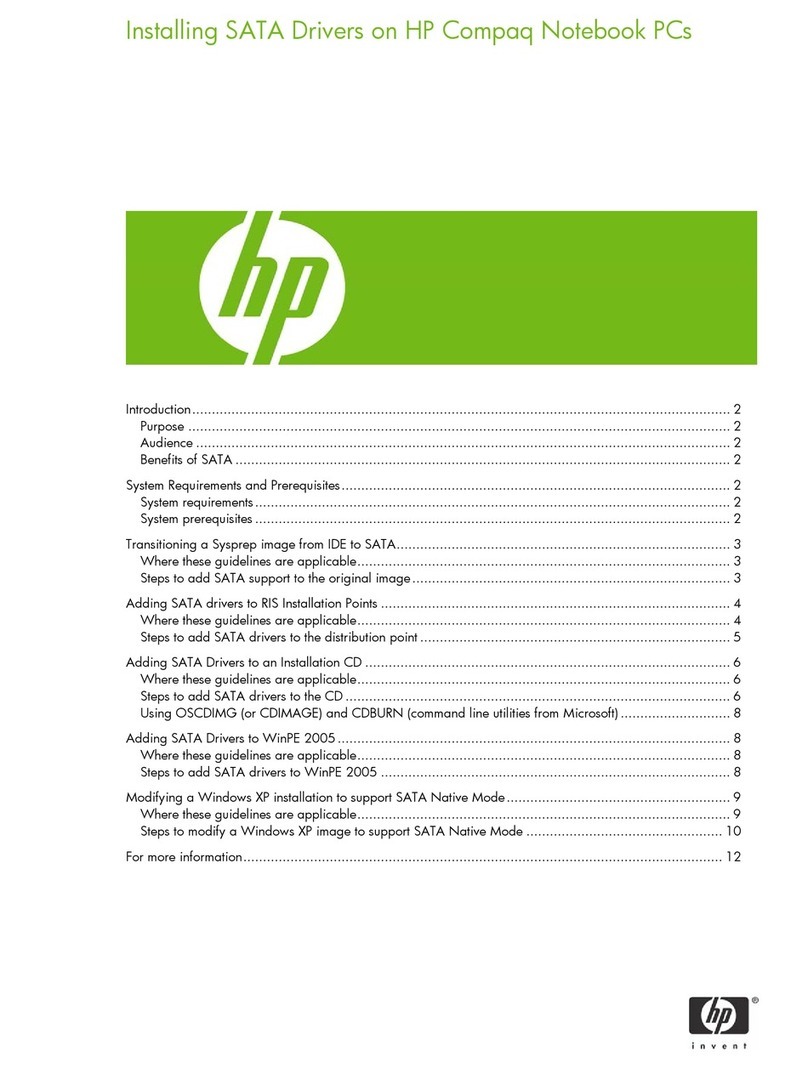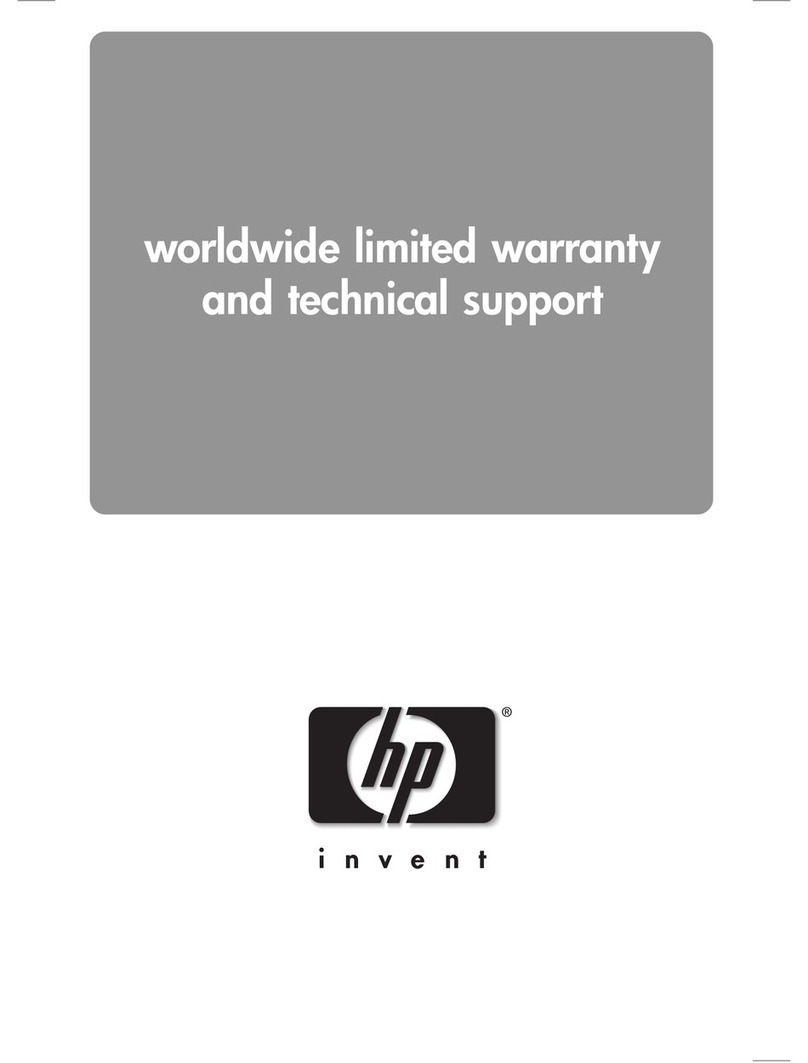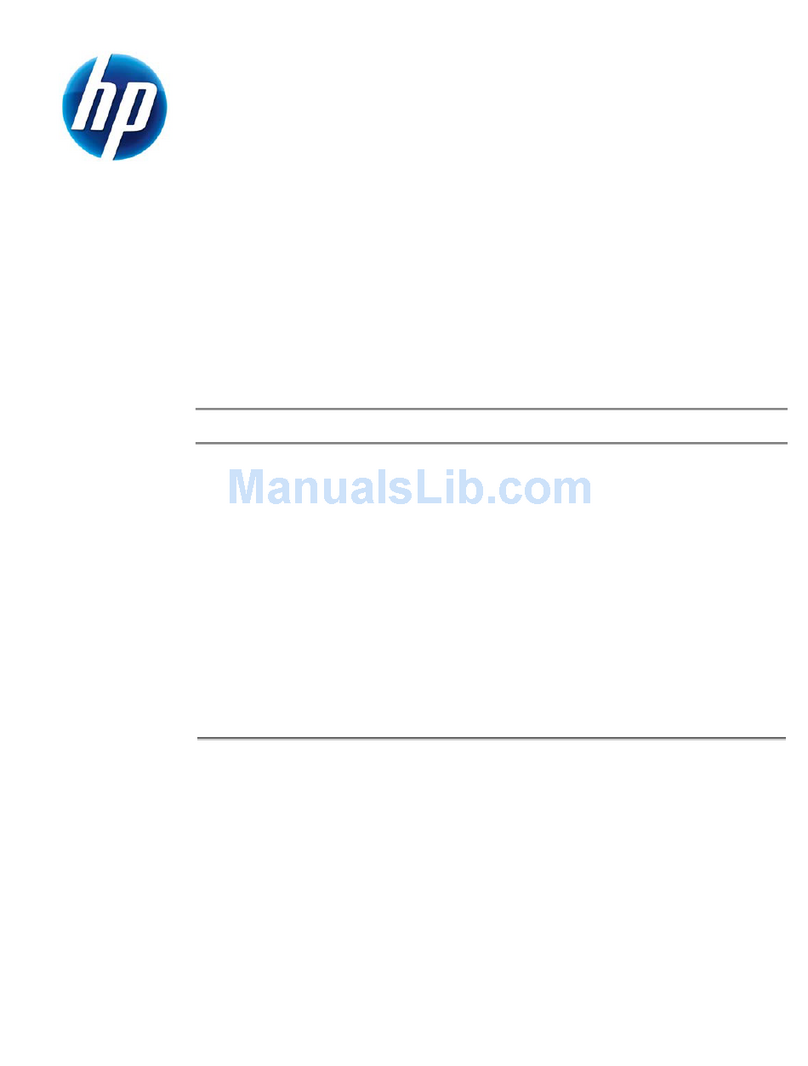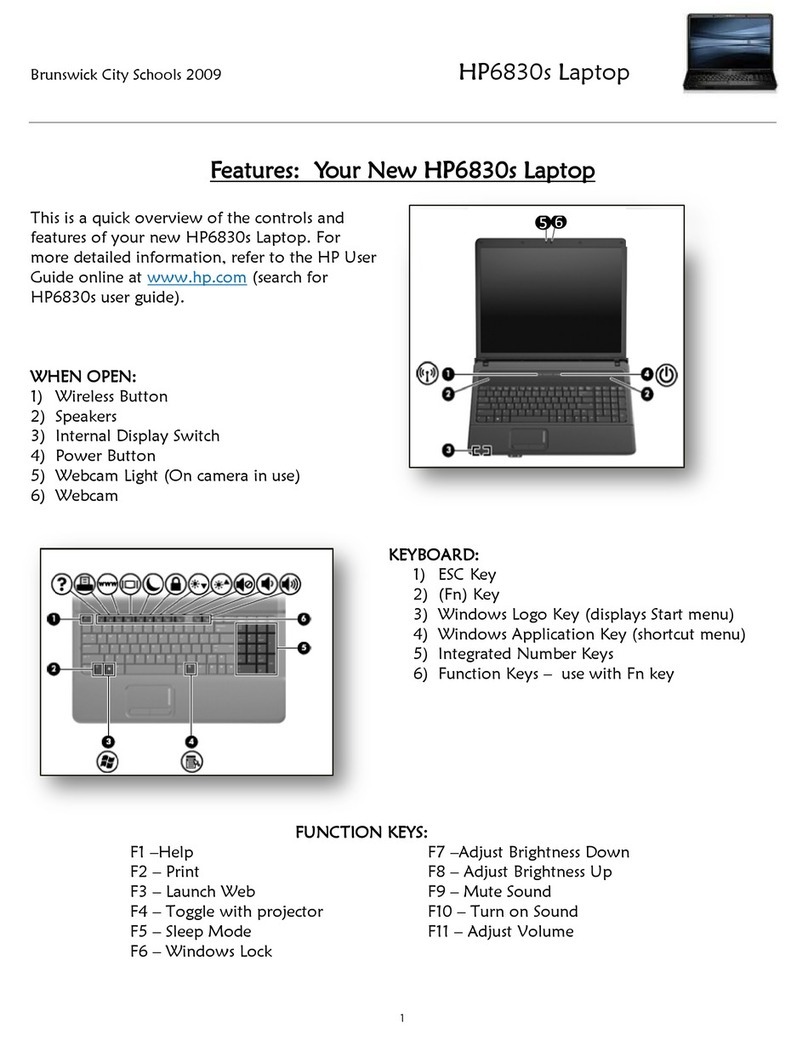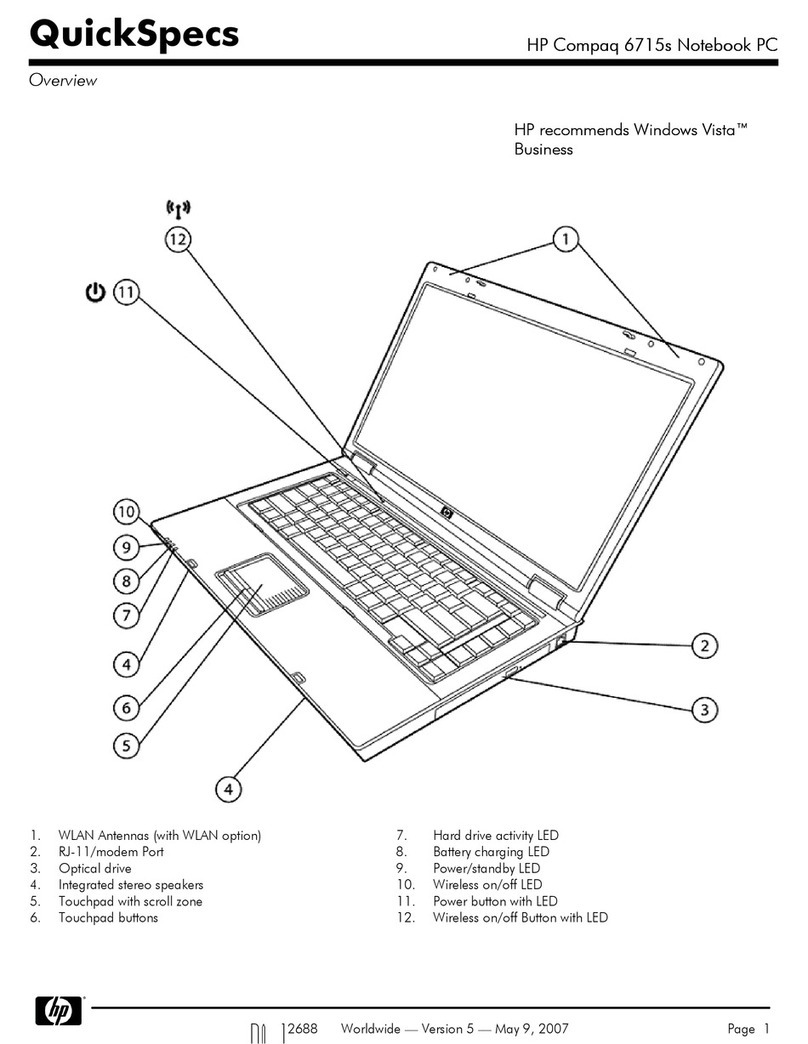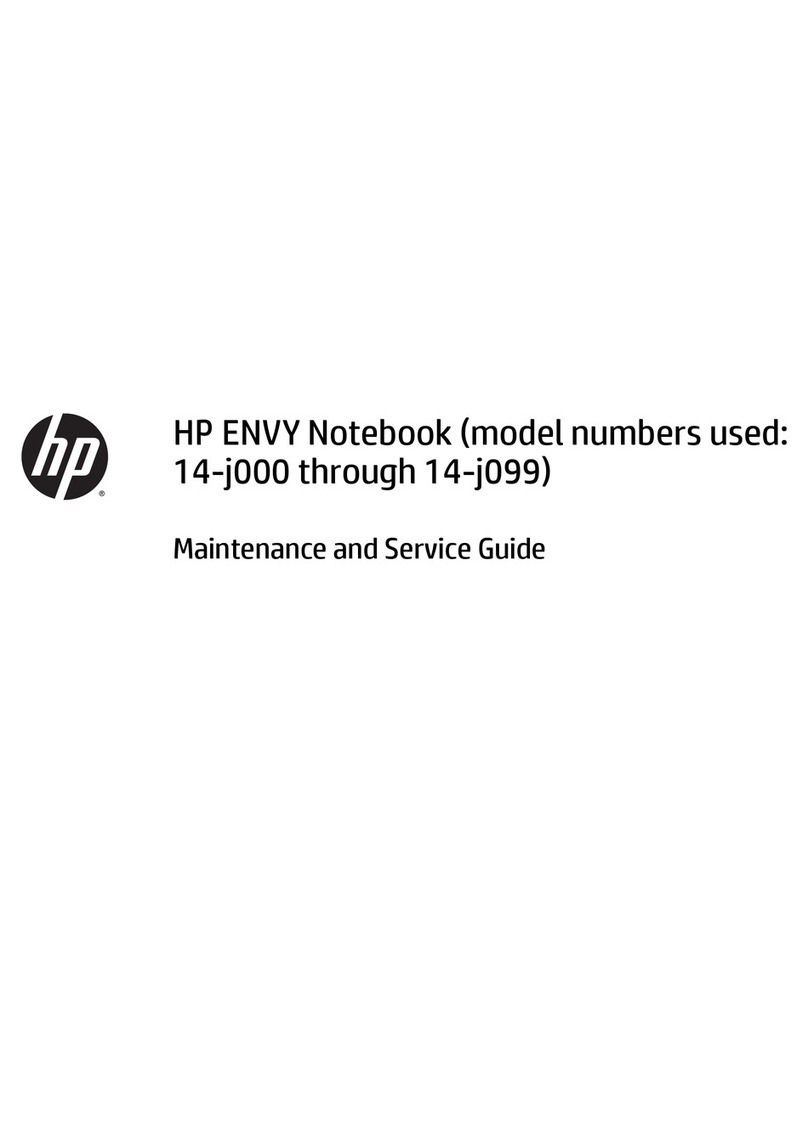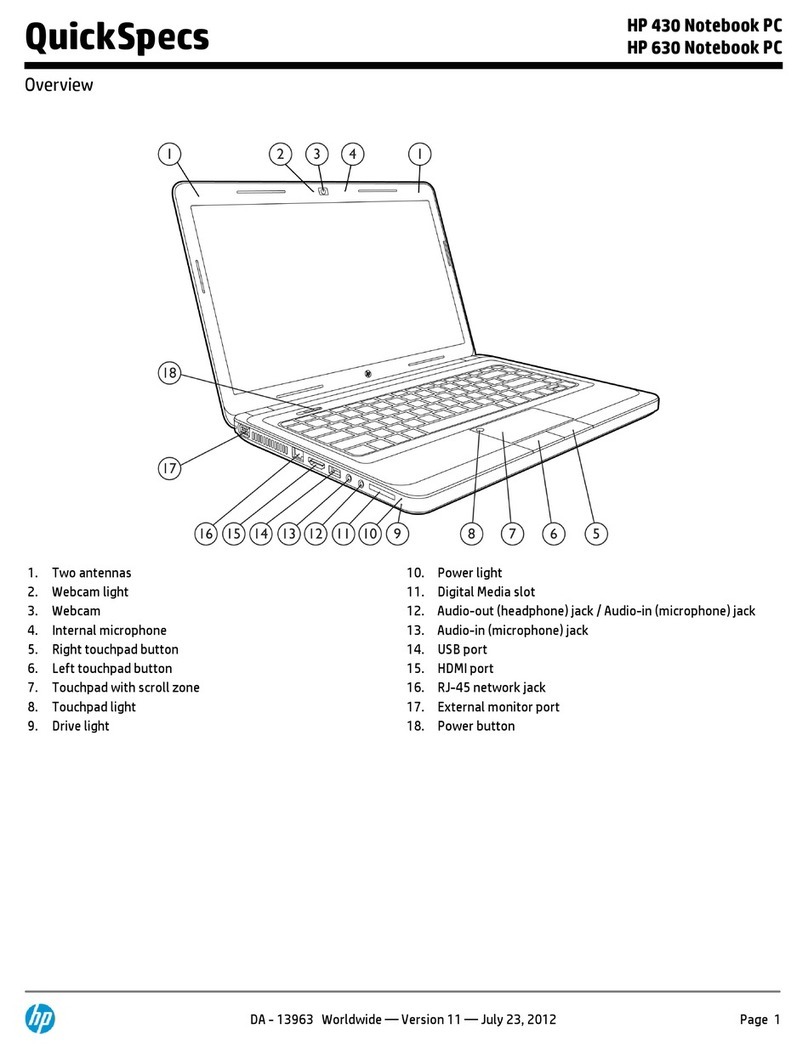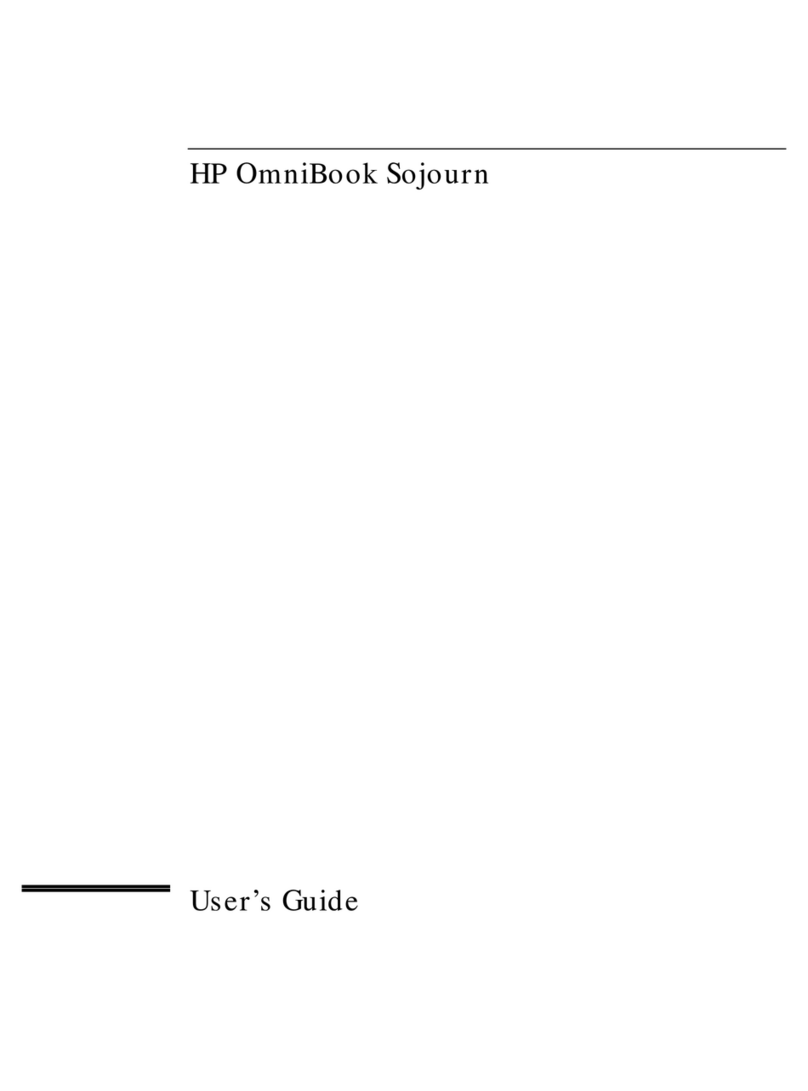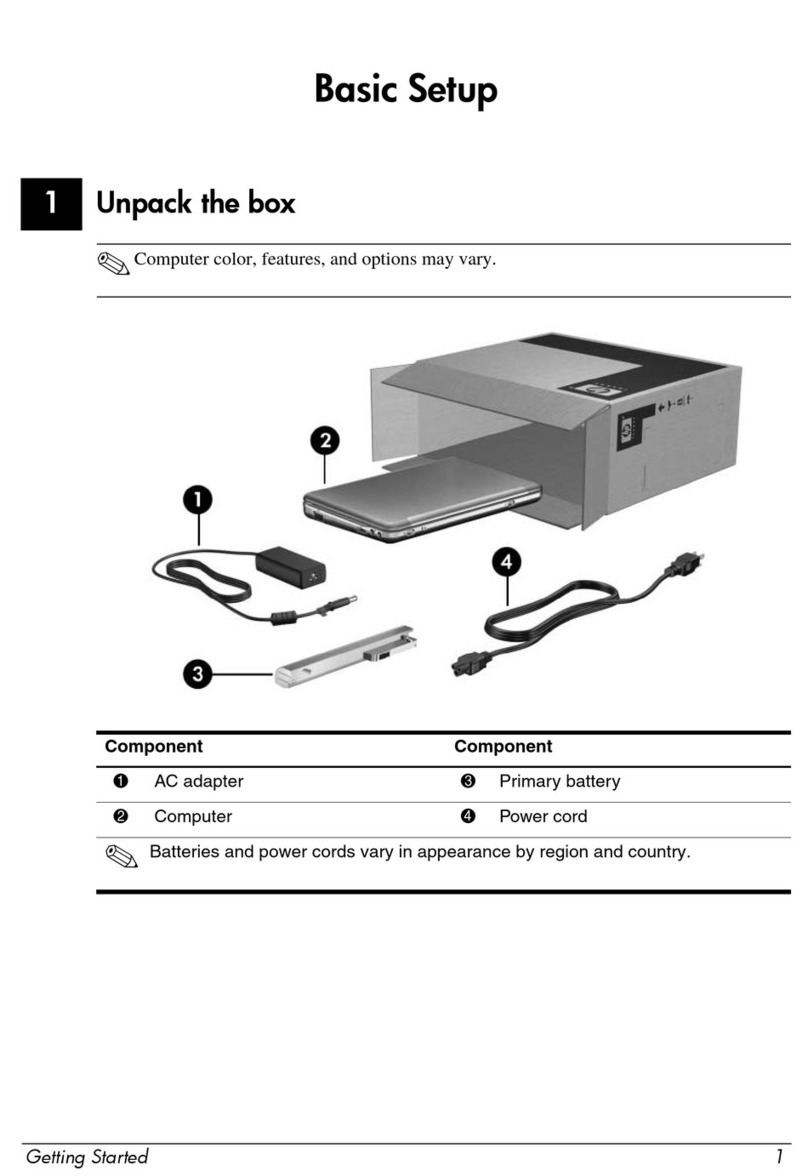5 Removal and replacement procedures for Customer Self-Repair parts ............................................................. 37
Component replacement procedures .................................................................................................................. 37
Bottom cover ..................................................................................................................................... 37
Solid-state drive (SSD) ...................................................................................................................... 39
Memory modules ............................................................................................................................... 40
WLAN/Bluetooth combo card ............................................................................................................ 42
WWAN module ................................................................................................................................... 44
Keyboard ........................................................................................................................................... 46
6 Removal and replacement procedures for Authorized Service Provider parts ................................................... 49
Component replacement procedures .................................................................................................................. 49
Battery ............................................................................................................................................... 50
Heat sink assembly ........................................................................................................................... 52
RTC battery ........................................................................................................................................ 54
USB board .......................................................................................................................................... 55
RJ-45 board with bracket .................................................................................................................. 56
Power button board .......................................................................................................................... 57
Speaker assembly ............................................................................................................................. 58
Fingerprint reader assembly ............................................................................................................. 59
TouchPad ........................................................................................................................................... 60
TouchPad button board ..................................................................................................................... 62
NFC module ....................................................................................................................................... 63
Smart card reader .............................................................................................................................. 64
Fan ..................................................................................................................................................... 65
System board .................................................................................................................................... 67
Display assembly ............................................................................................................................... 70
Top cover ........................................................................................................................................... 81
7 Interpreting system validation diagnostic front panel LEDs and audible codes ................................................. 82
8 Computer Setup (BIOS), TPM, and HP Sure Start ............................................................................................. 84
Using Computer Setup ......................................................................................................................................... 84
Starting Computer Setup .................................................................................................................. 84
Using a USB keyboard or USB mouse to start Computer Setup (BIOS) .......................... 84
Navigating and selecting in Computer Setup ................................................................................... 84
Restoring factory settings in Computer Setup ................................................................................. 85
Updating the BIOS ............................................................................................................................. 85
Determining the BIOS version ......................................................................................... 85
Downloading a BIOS update ........................................................................................... 86
Changing the boot order using the f9 prompt .................................................................................. 87
viii