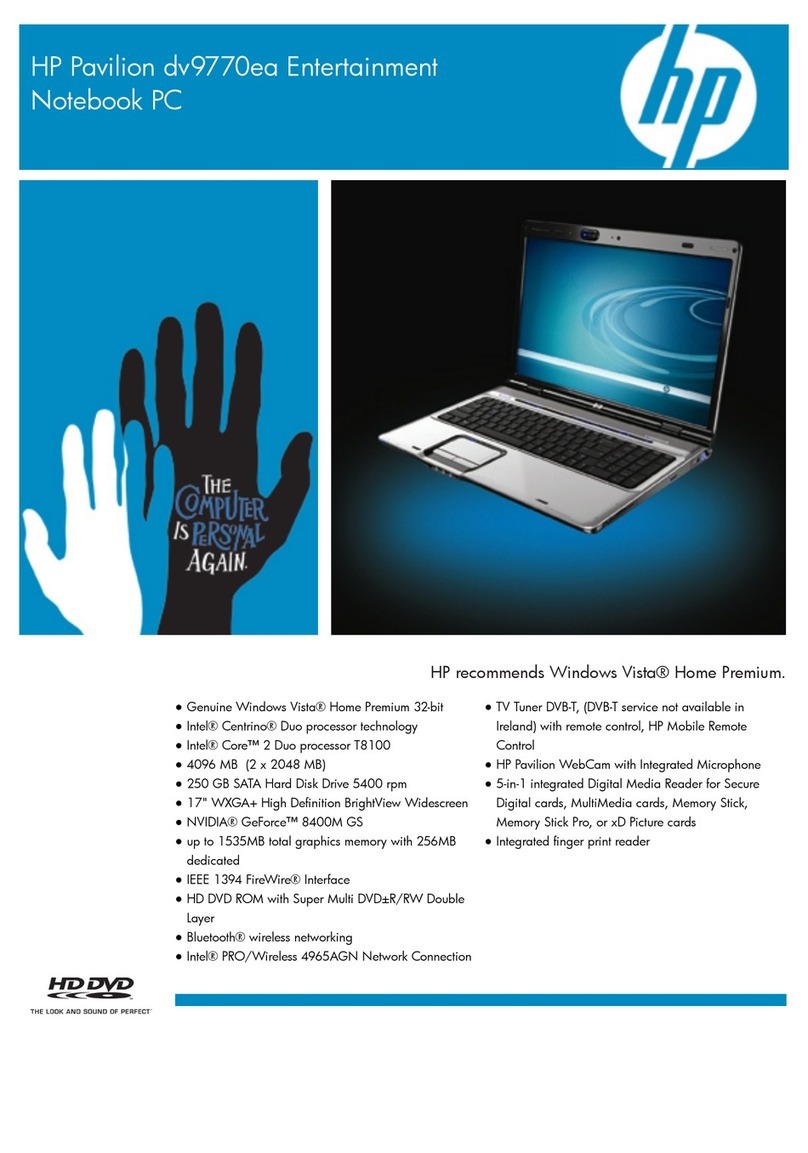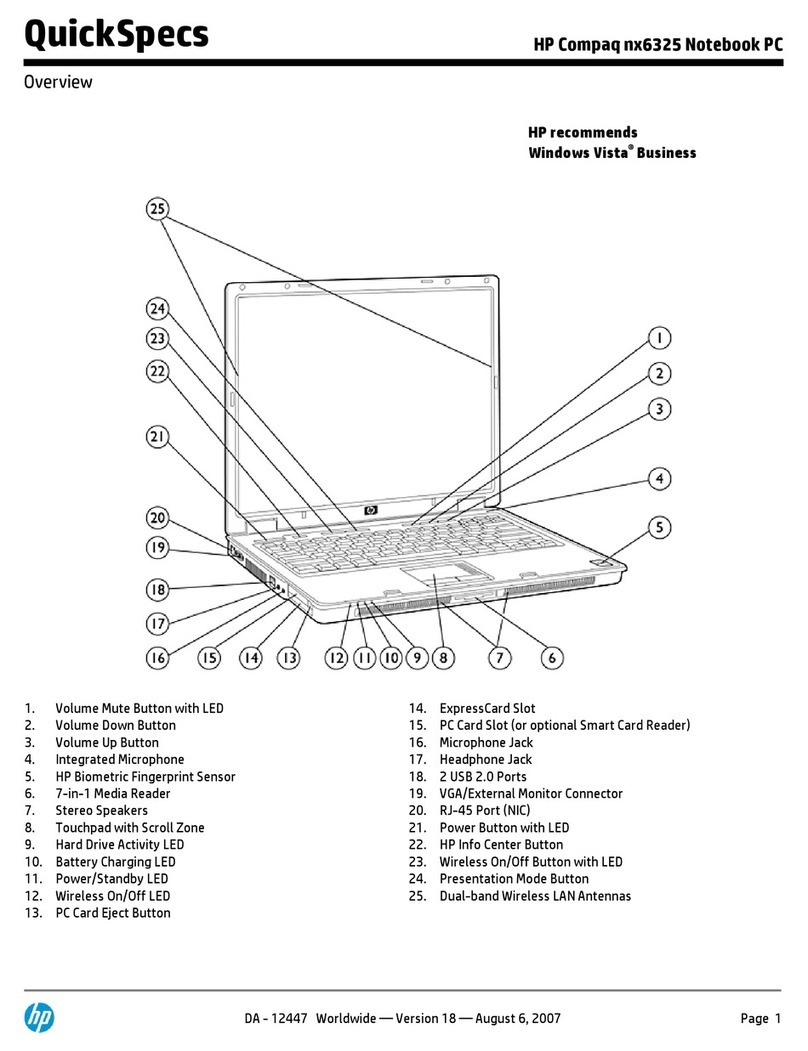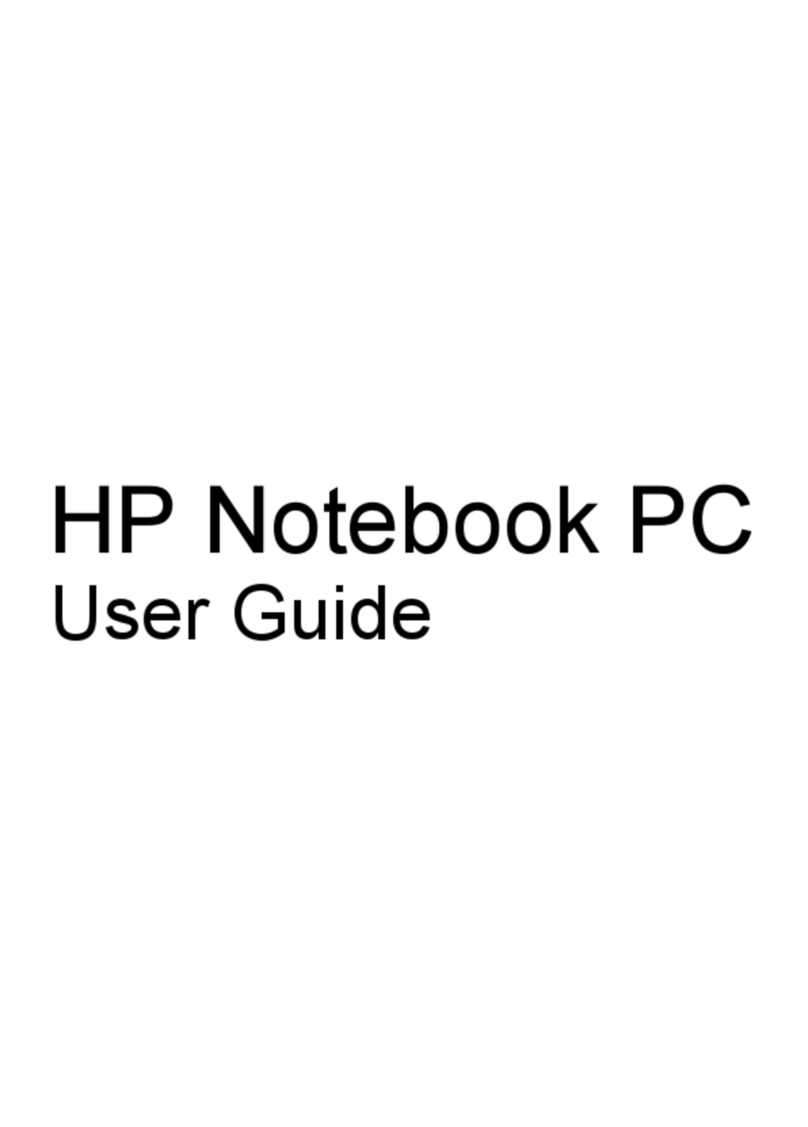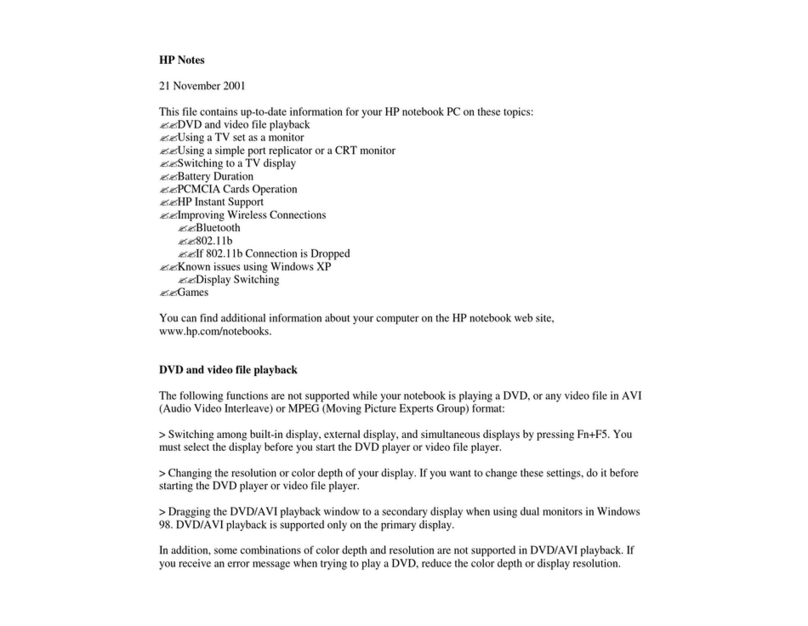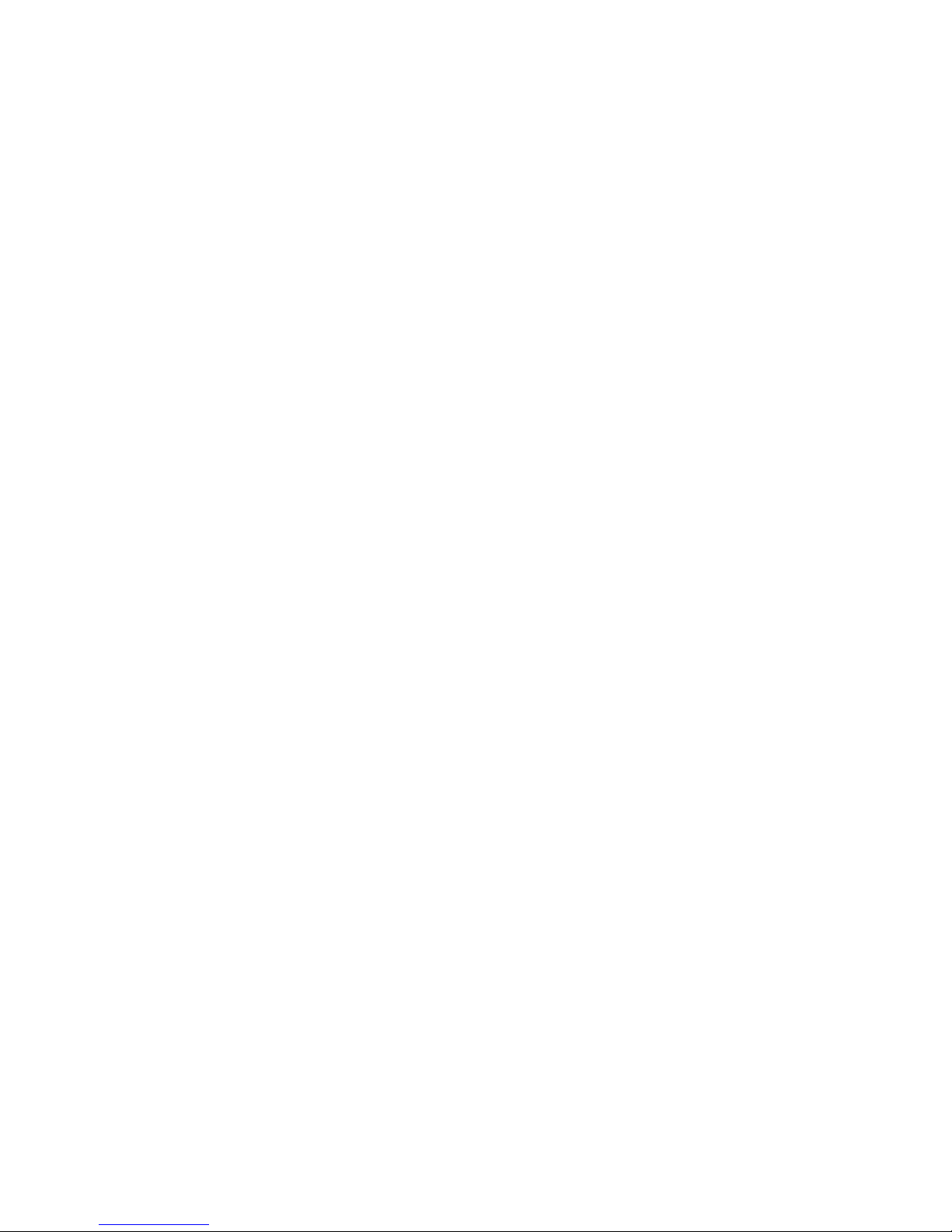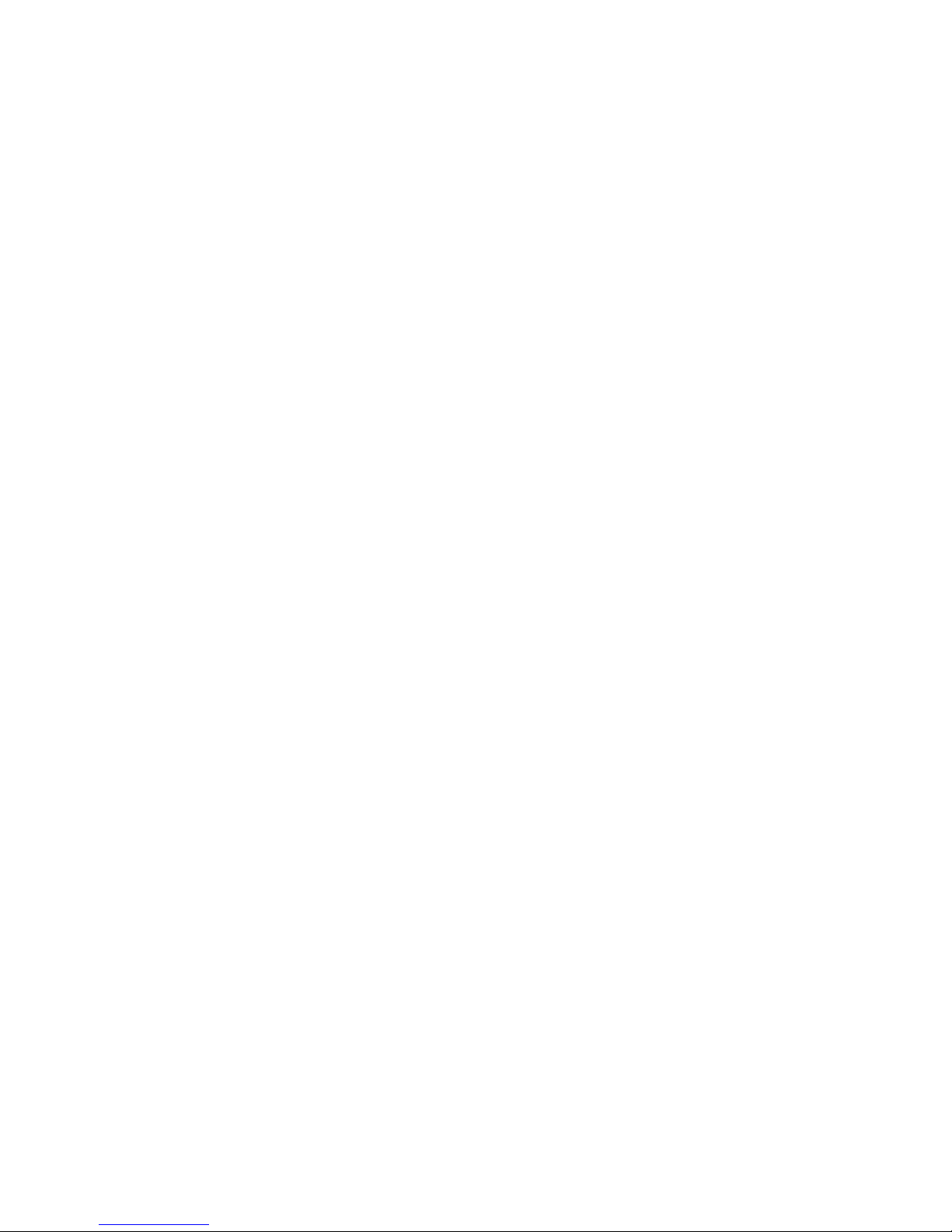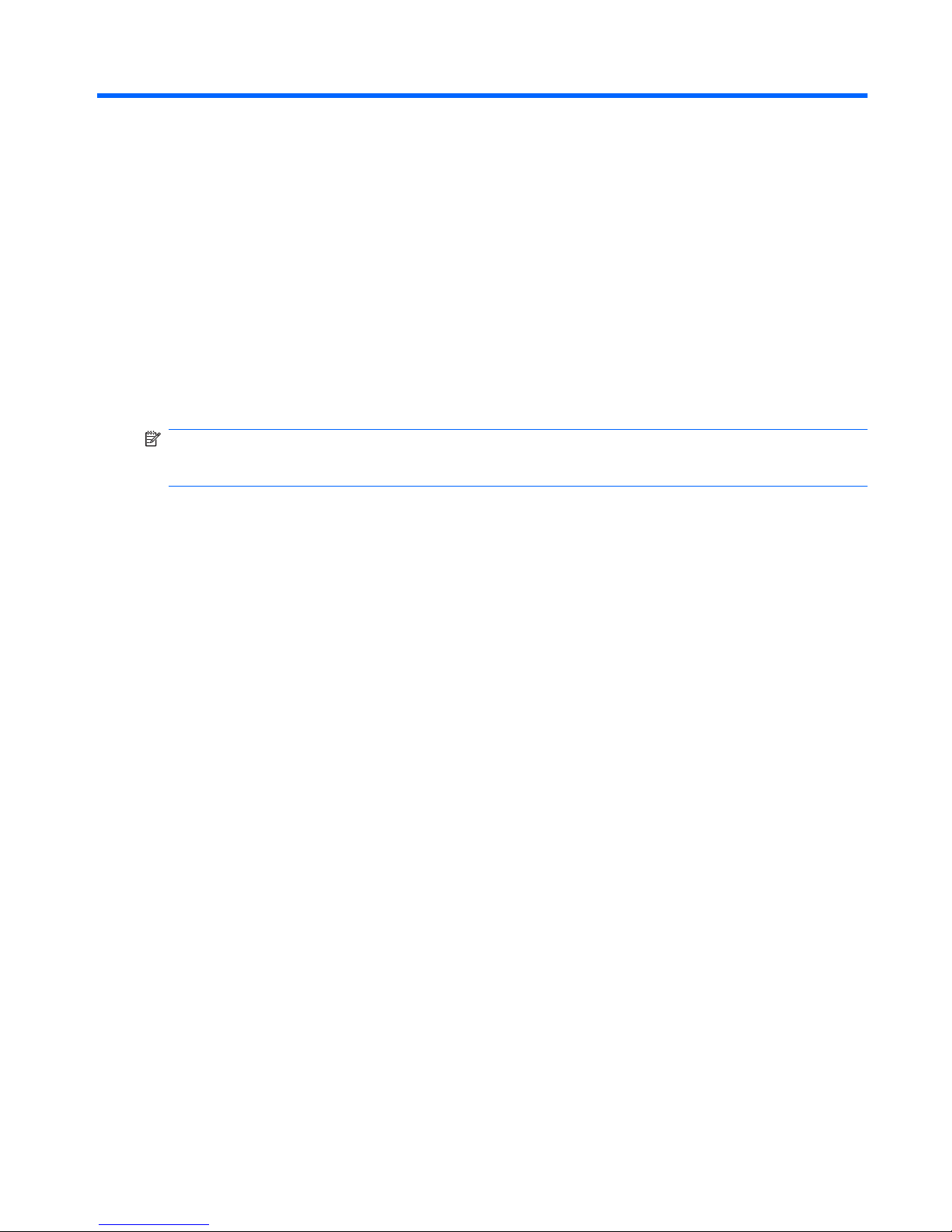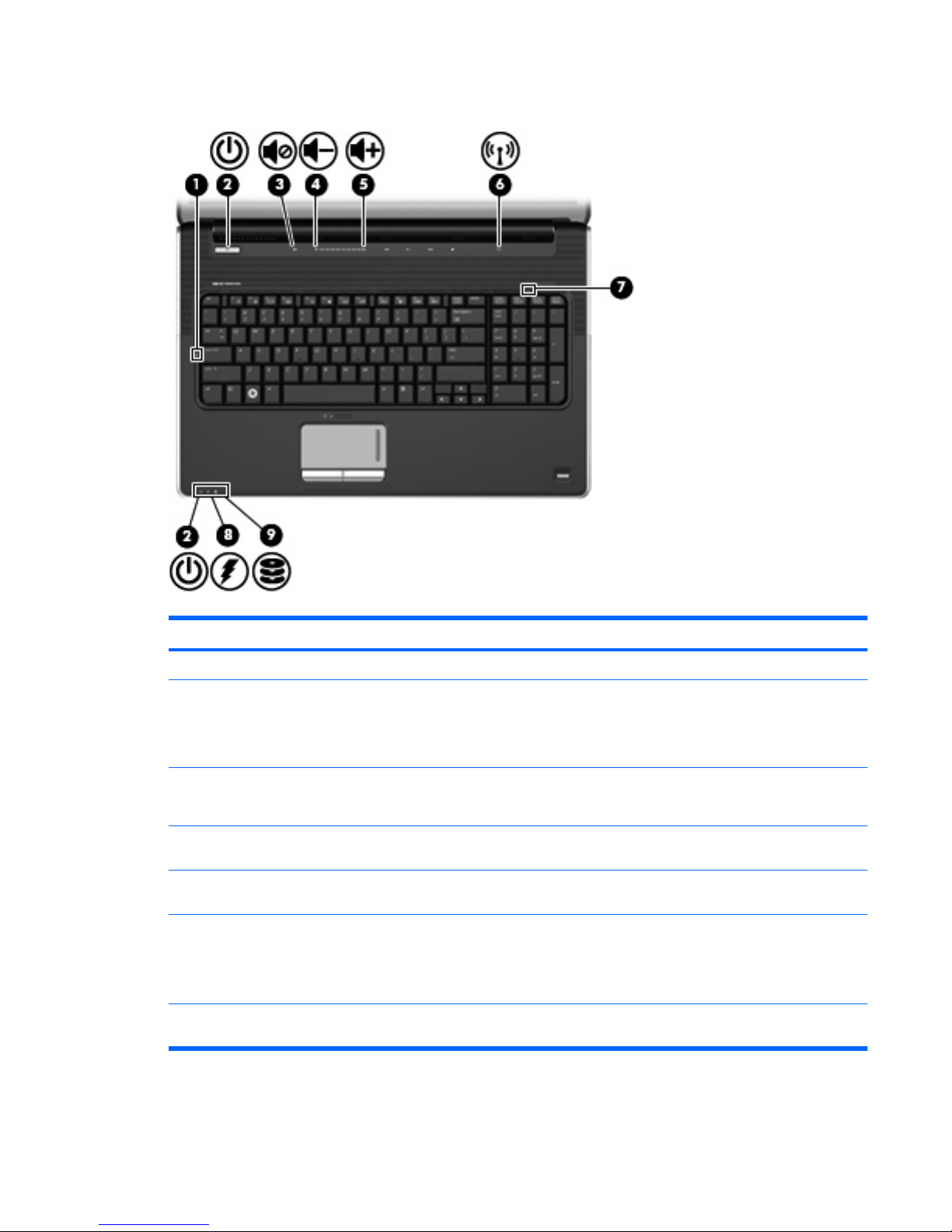HP Pavilion DV7-2270 User manual
Other HP Laptop manuals

HP
HP ENVY dv6-7200 Manual
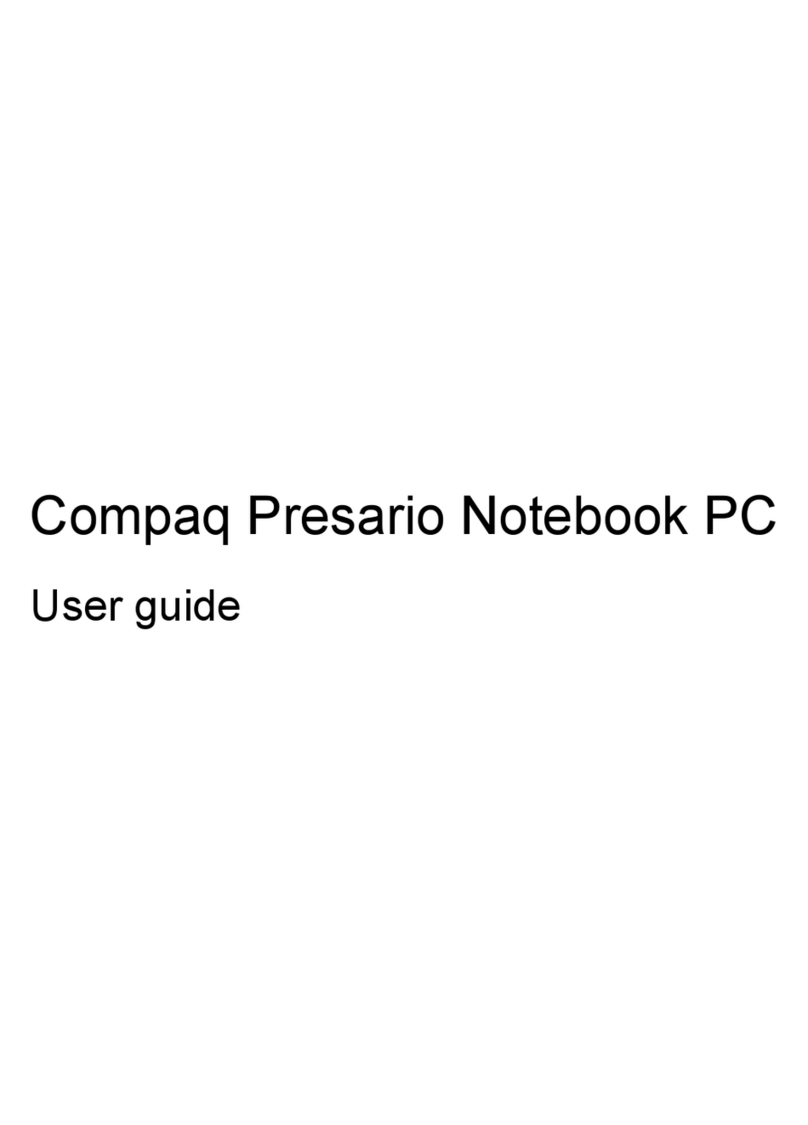
HP
HP Presario CQ32-100 - Notebook PC User manual
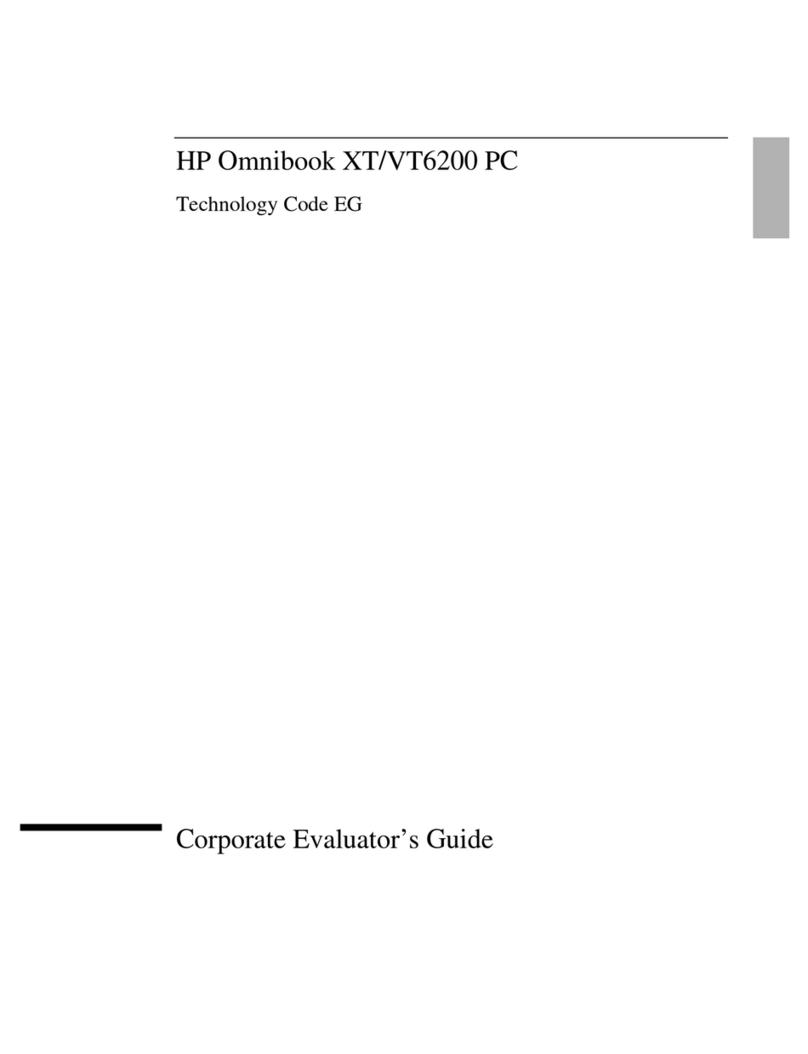
HP
HP OmniBook VT6200 User manual

HP
HP Compaq 2510p User manual
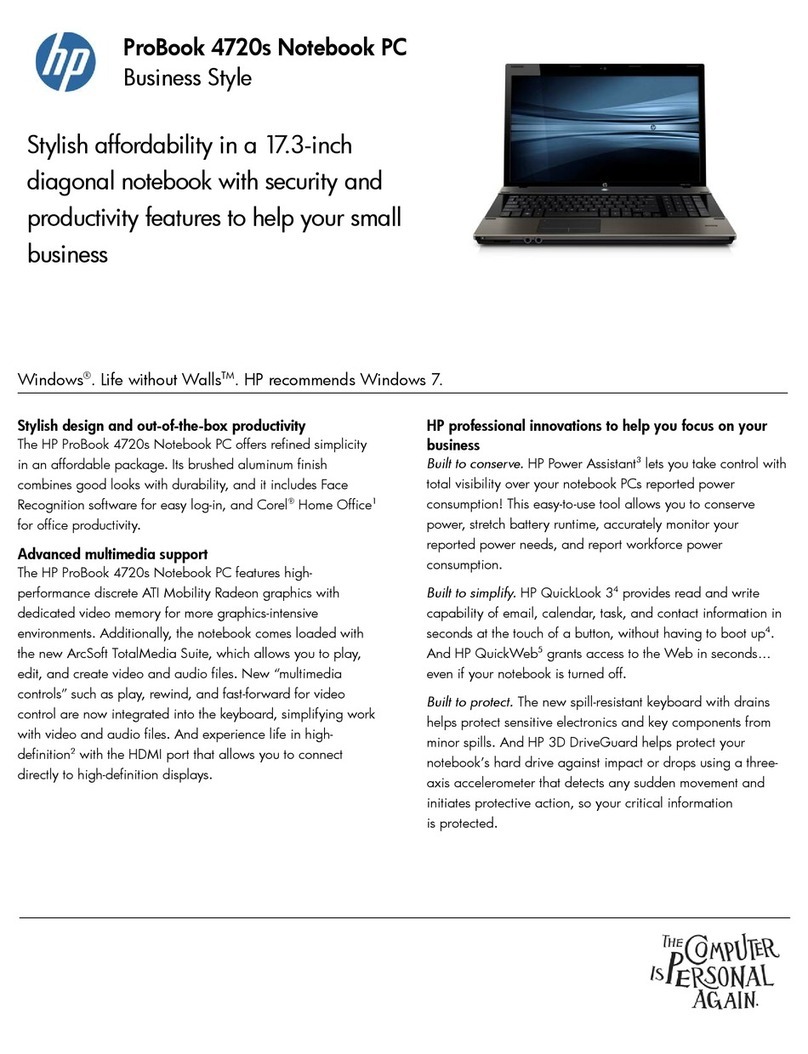
HP
HP XT992UT User manual
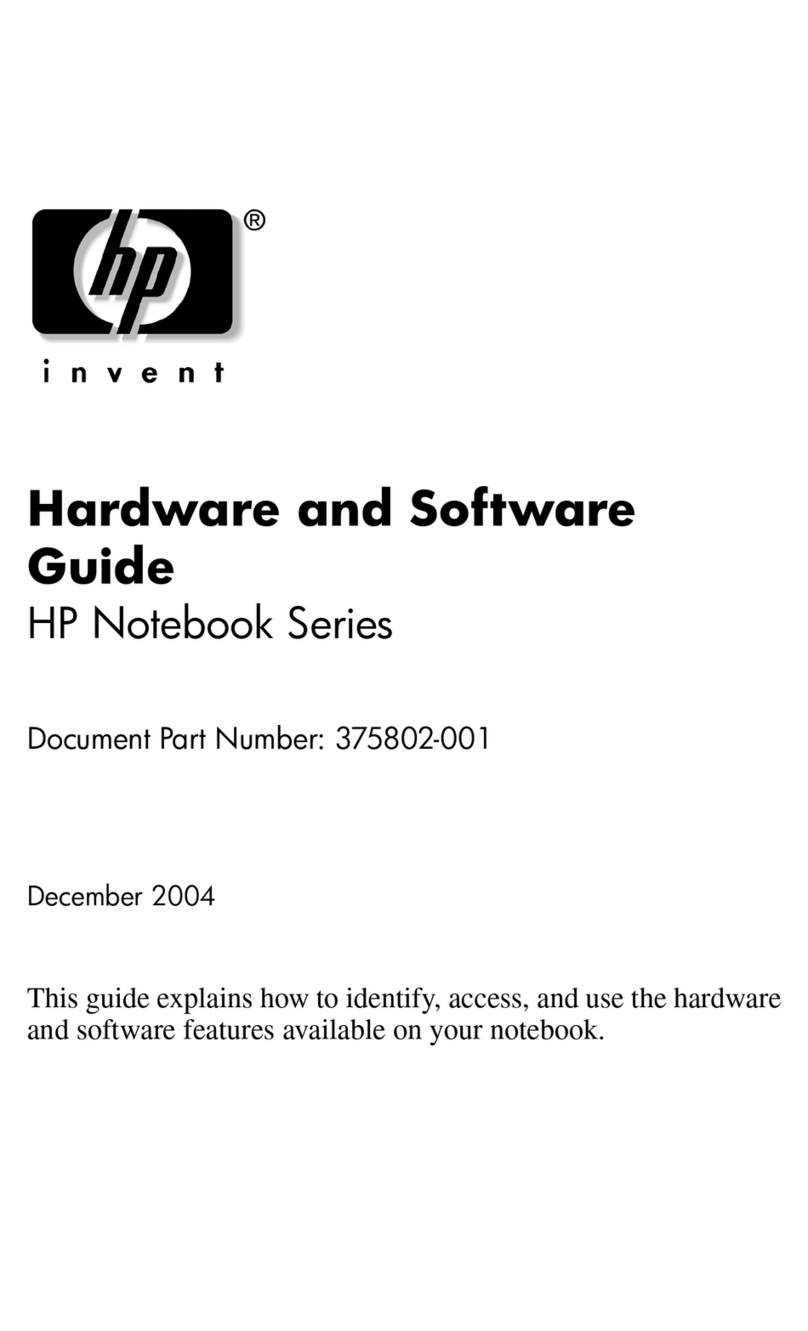
HP
HP Notebook Series Mounting instructions
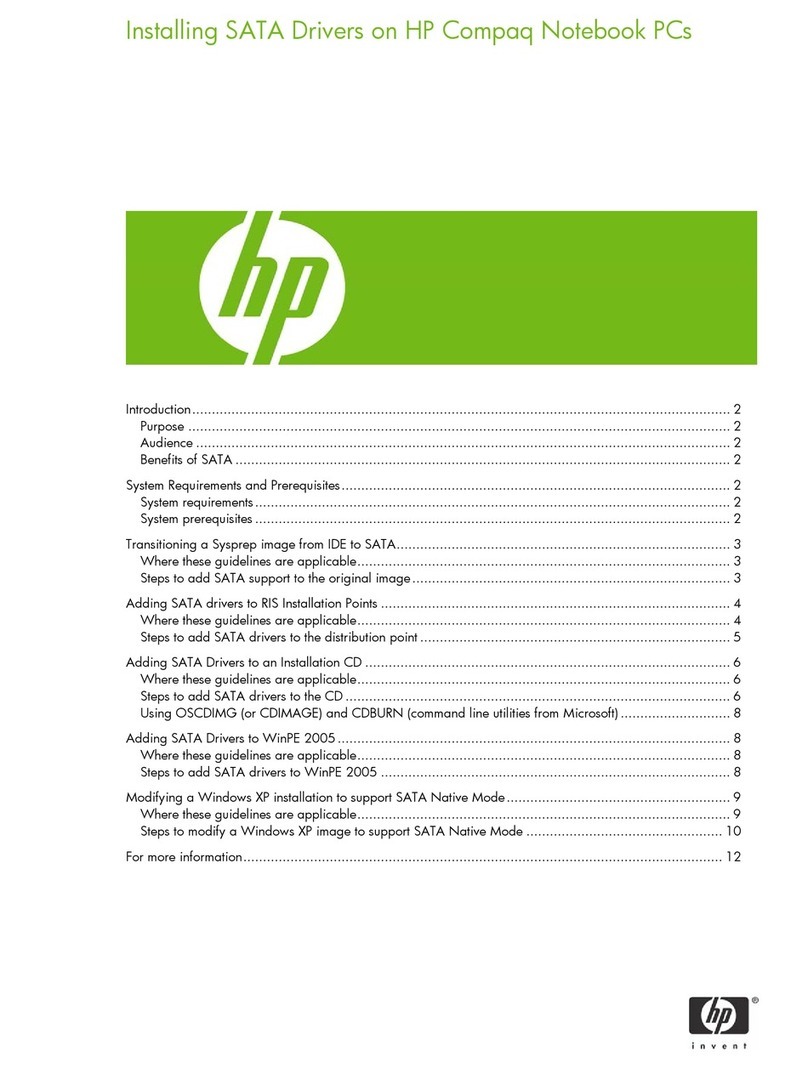
HP
HP Compaq nx6310 User manual
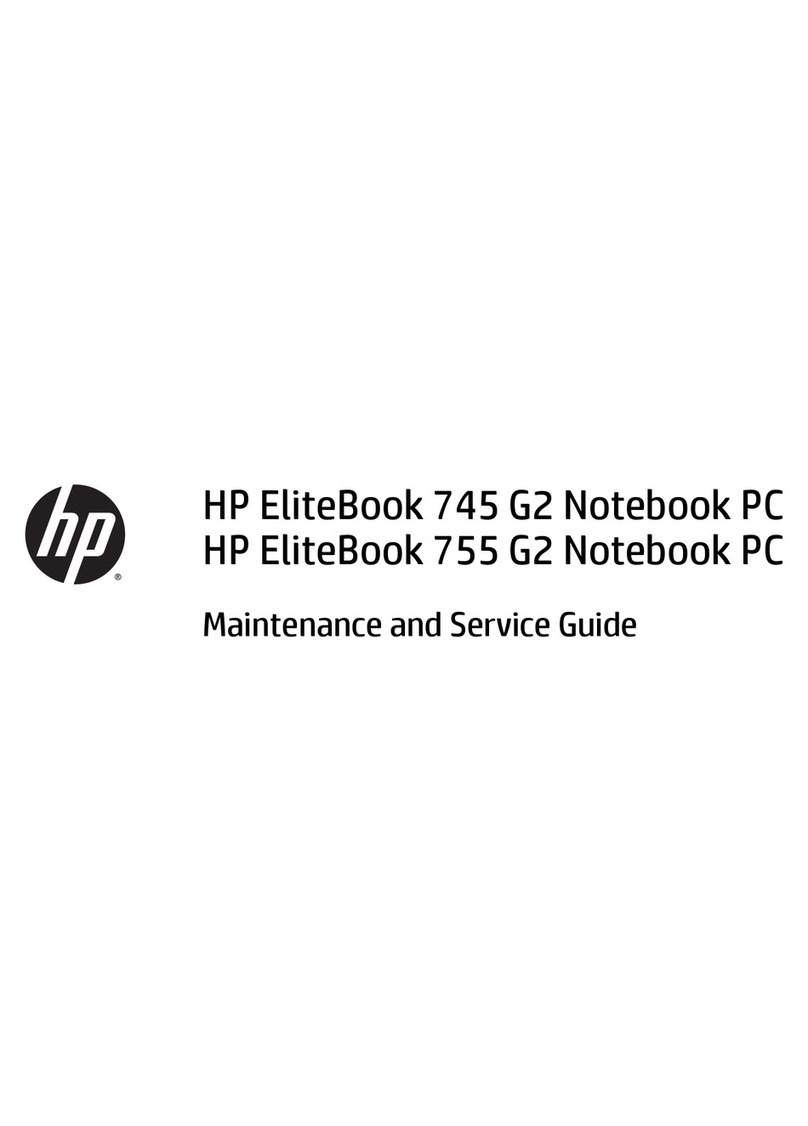
HP
HP EliteBook 745 G2 Manual
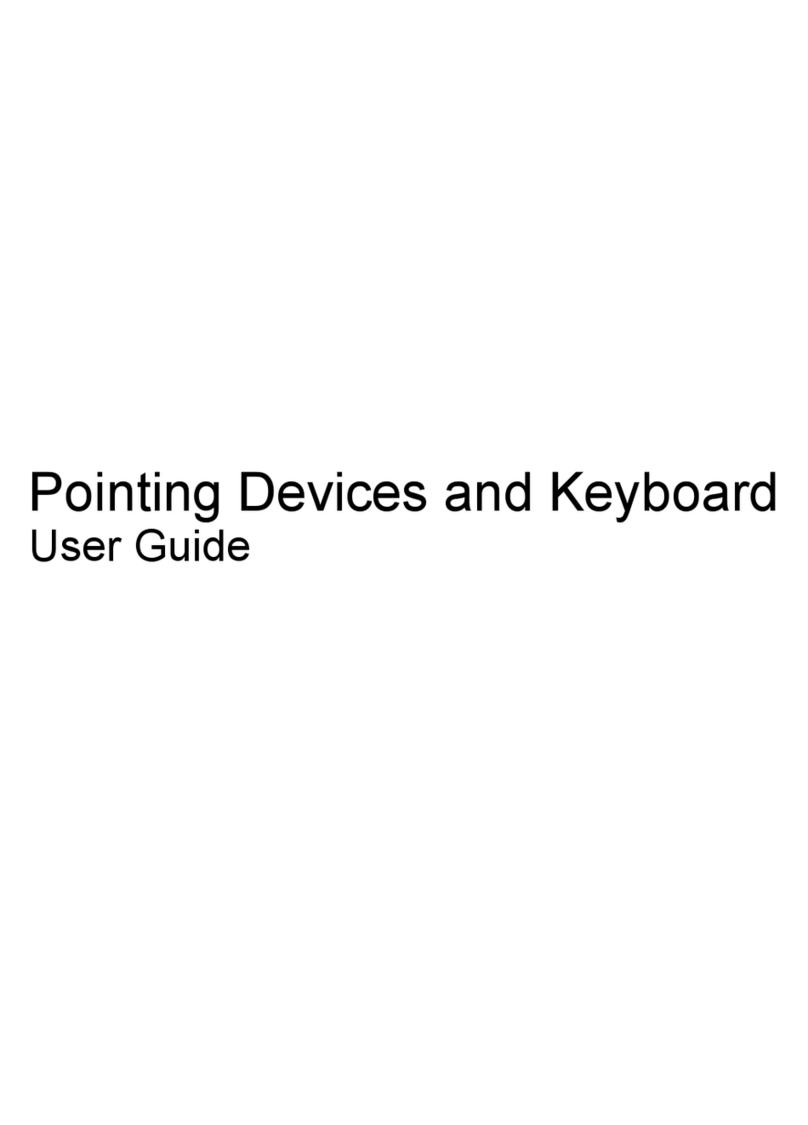
HP
HP Presario CQ20-100 - Notebook PC User manual
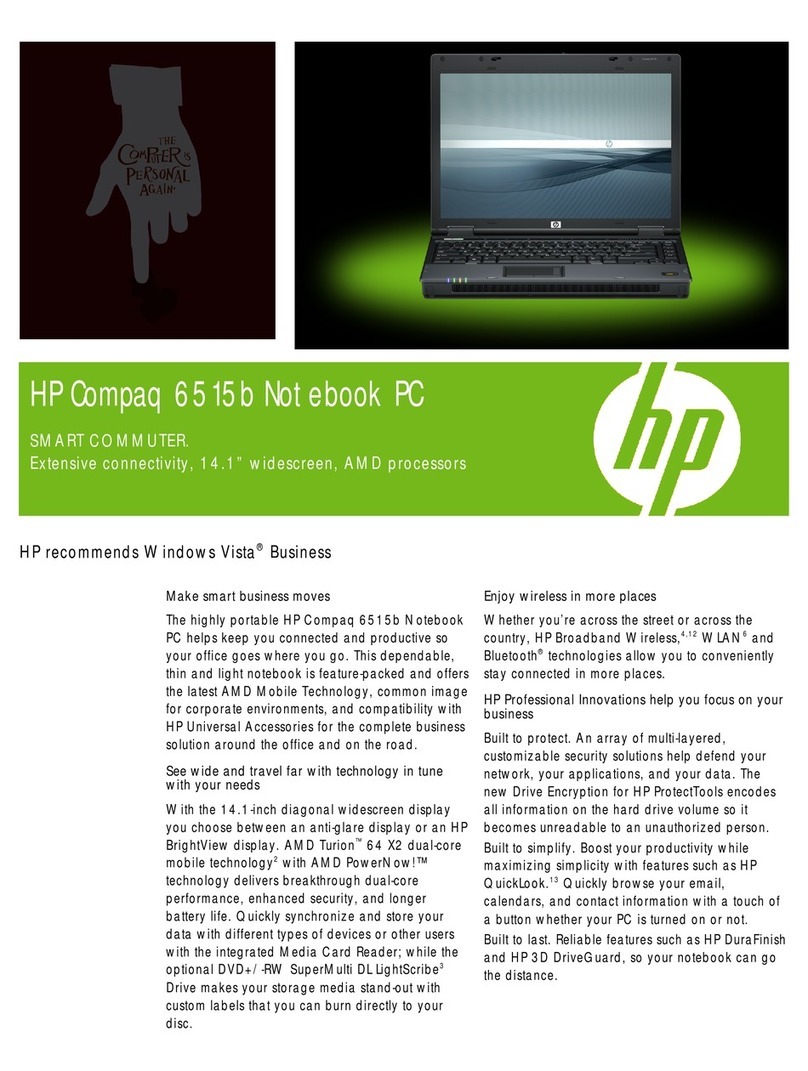
HP
HP Compaq 6515b Installation and user guide
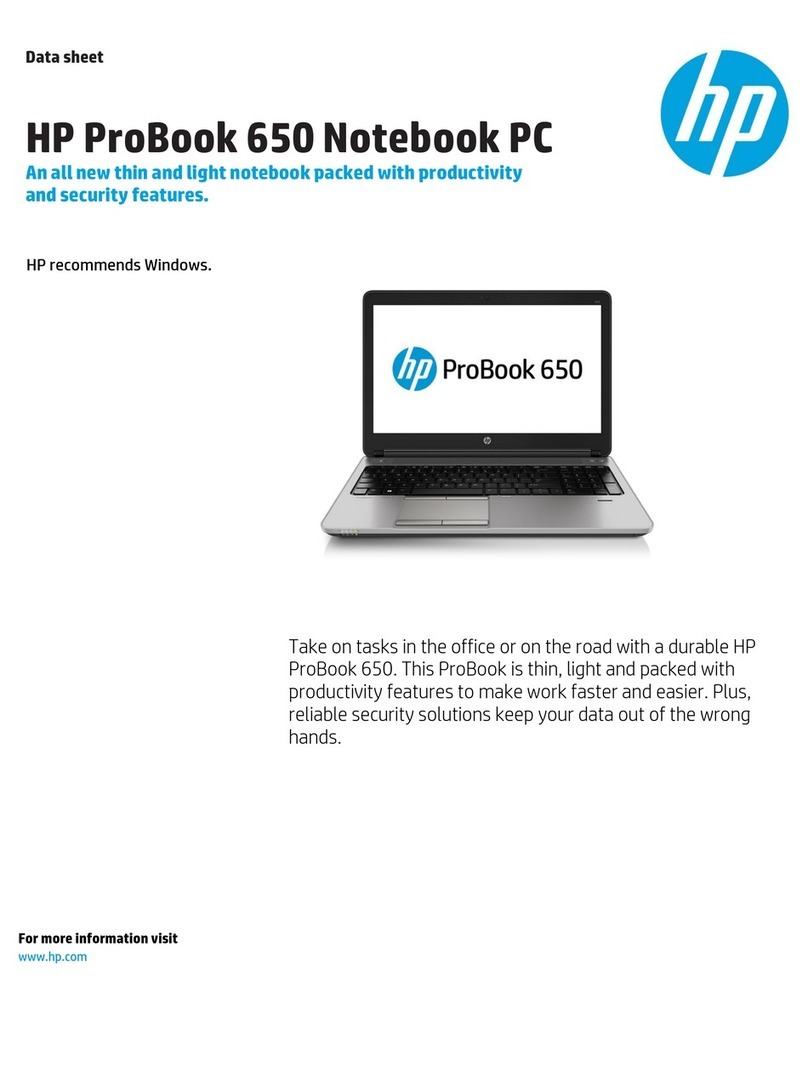
HP
HP ProBook 650 User manual

HP
HP Pavilion dv2000 - Entertainment Notebook PC Manual
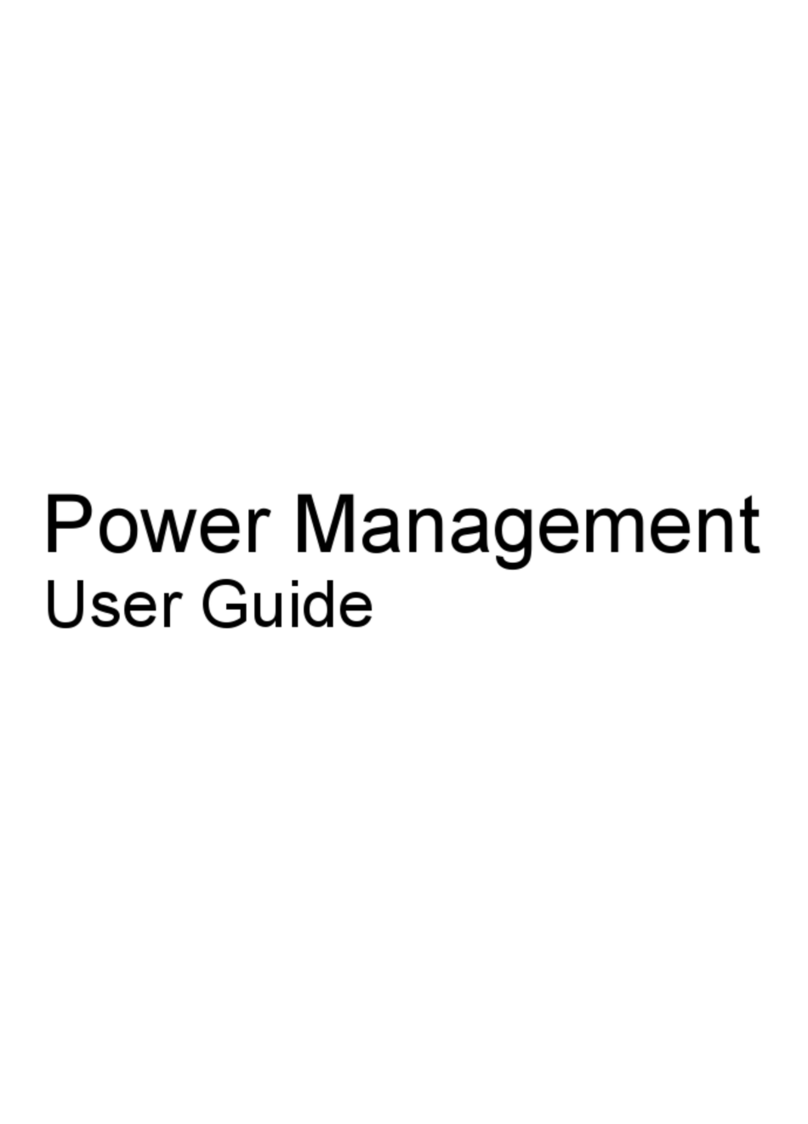
HP
HP KR922UT - 2133 Mini-Note - C7-M 1 GHz Instruction Manual

HP
HP Pavilion 15-bc000 Manual
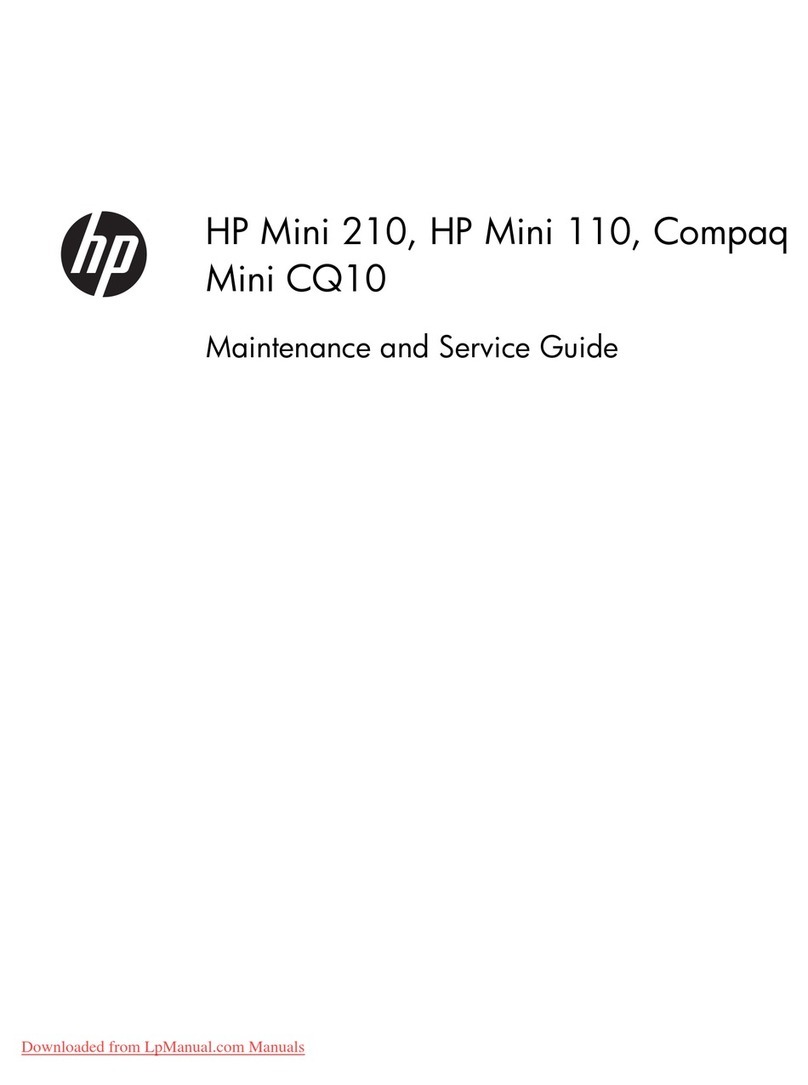
HP
HP Mini 10 Manual
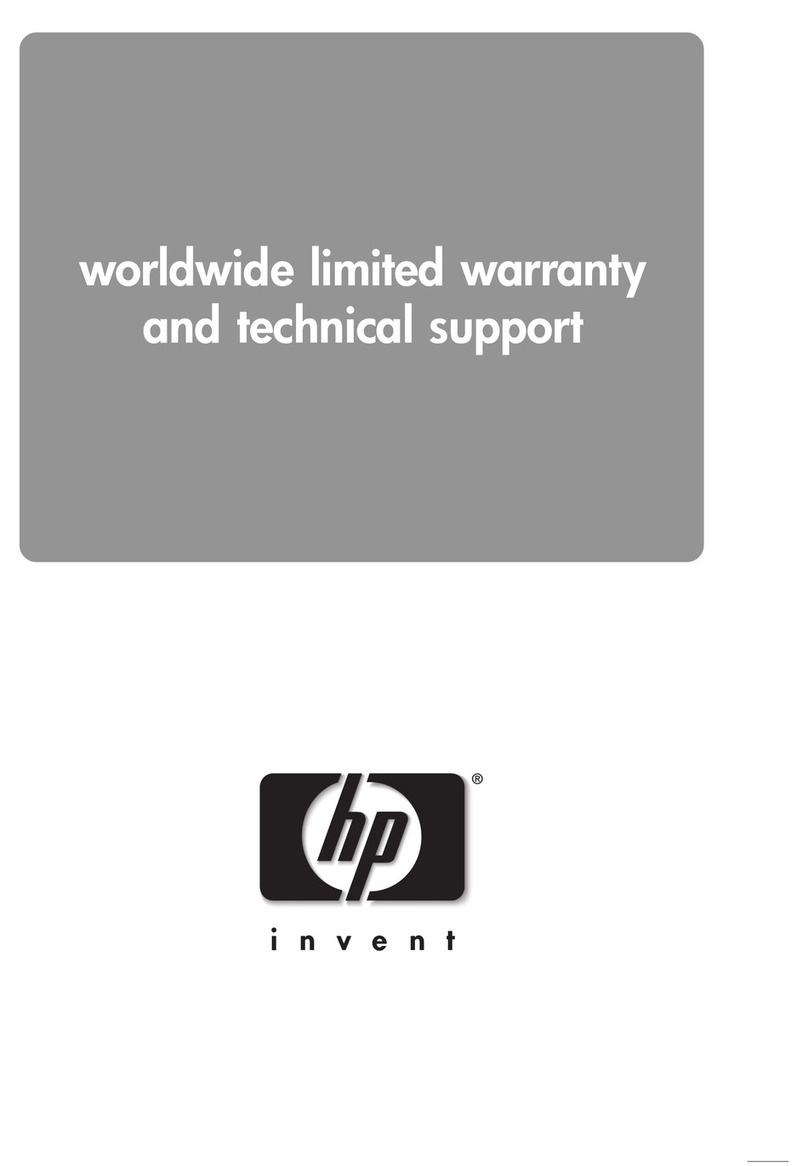
HP
HP Pavilion ZT3000 Use and maintenance manual

HP
HP Chromebook x360 Manual
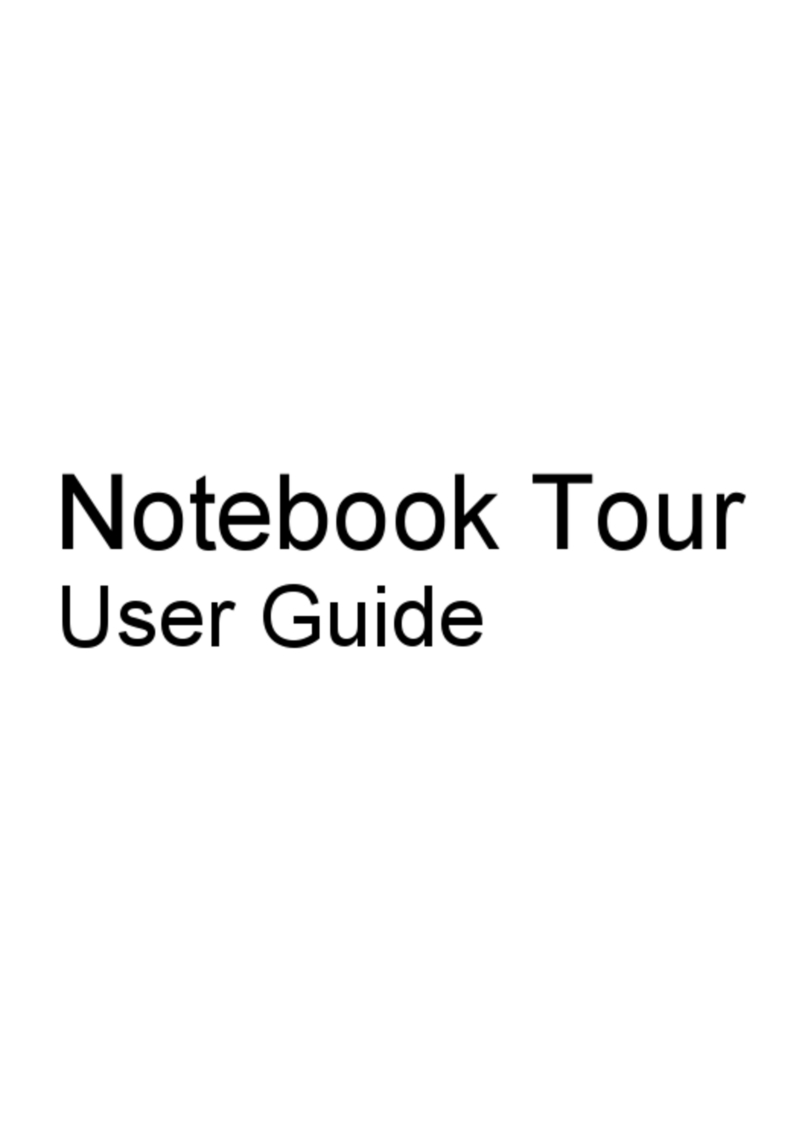
HP
HP Presario CQ35-100 - Notebook PC User manual

HP
HP TouchSmart TM2-1071 User manual

HP
HP 240 G4 Manual