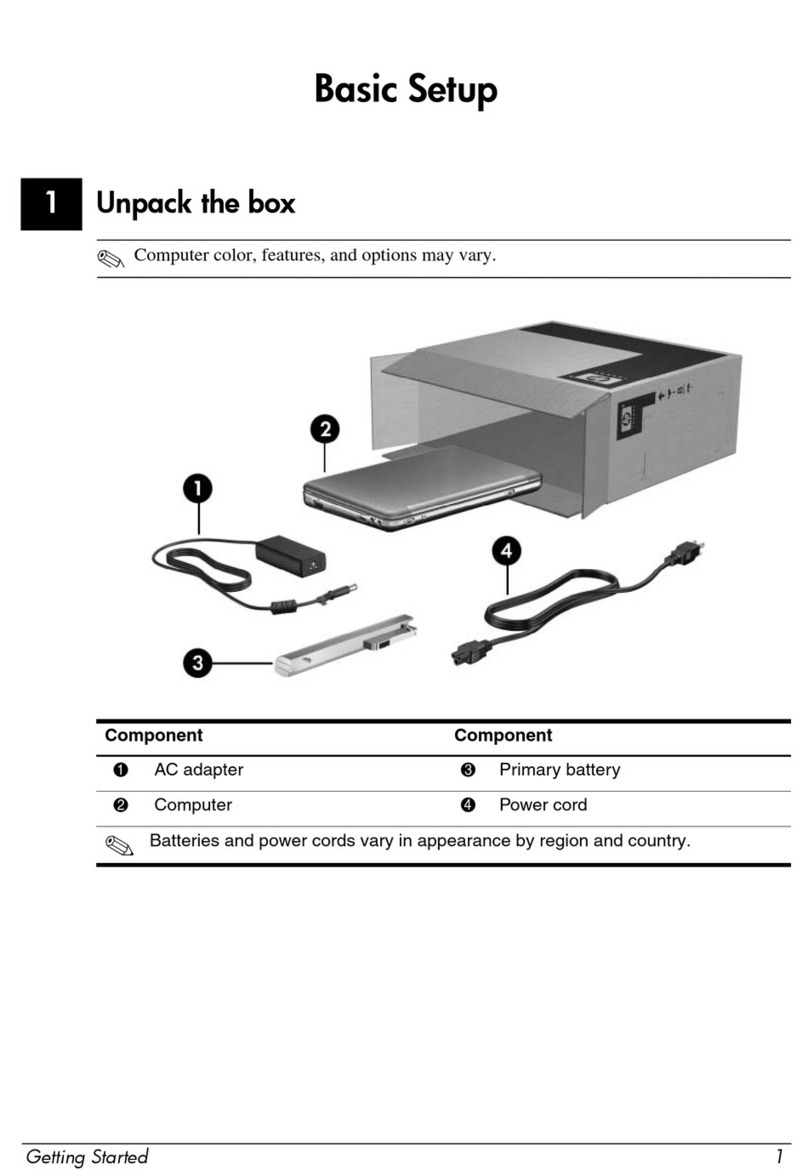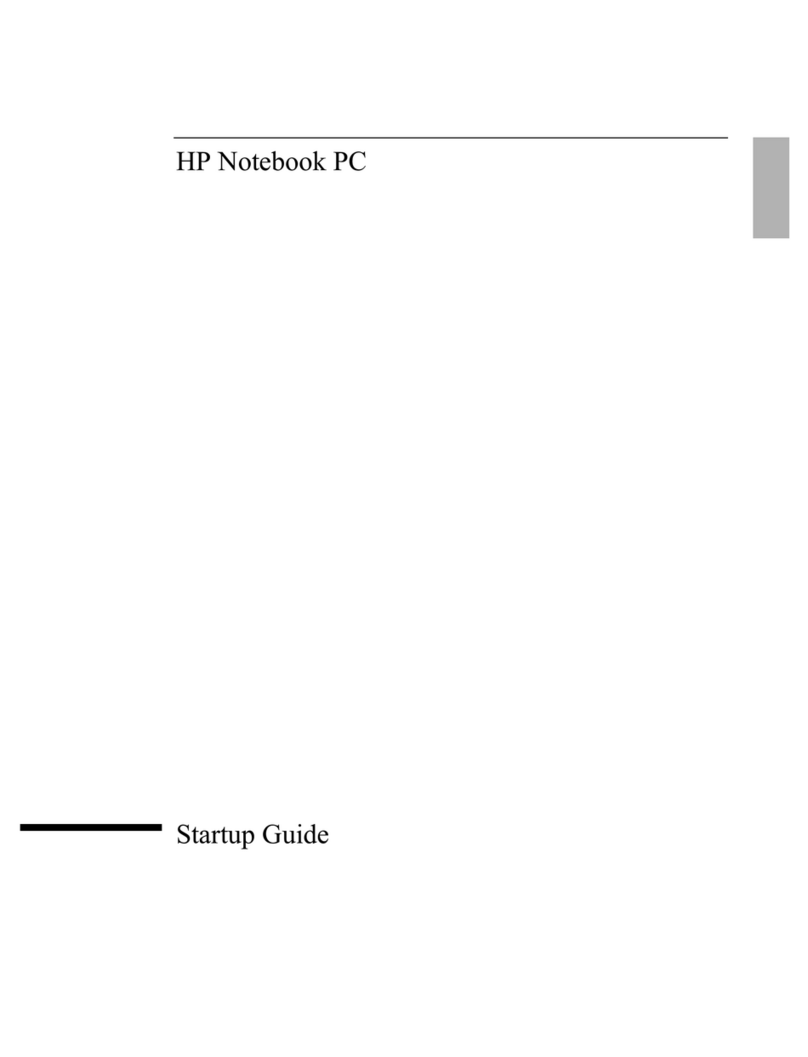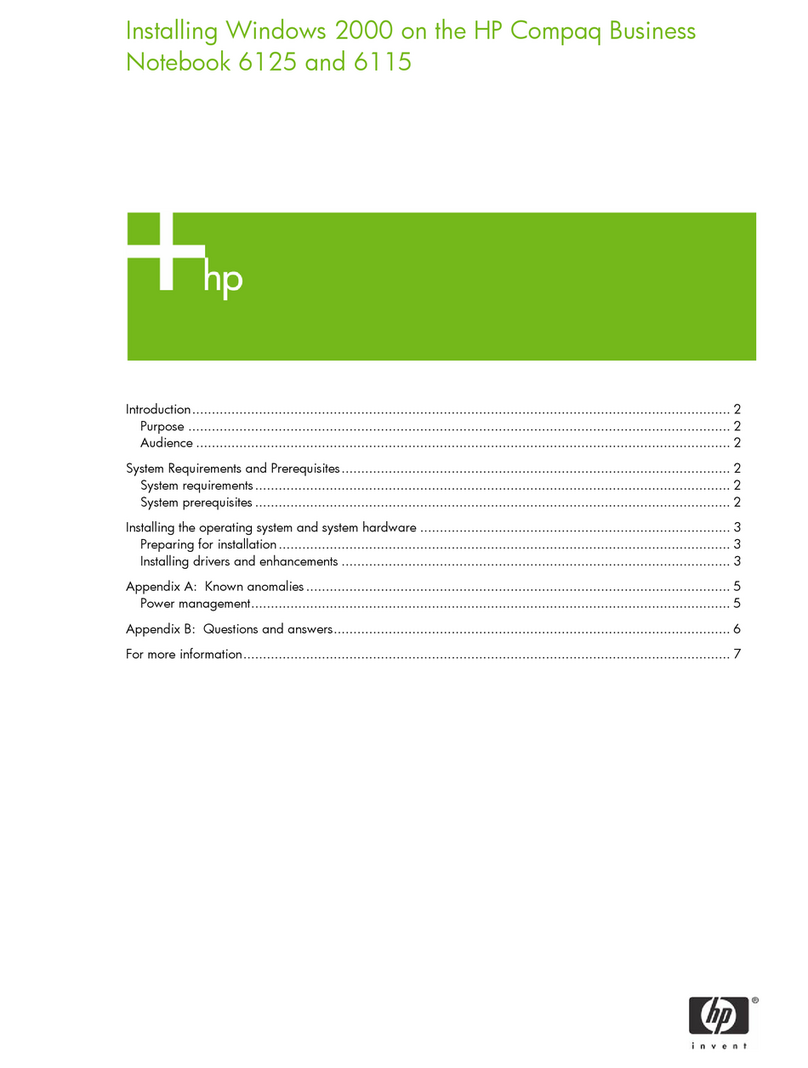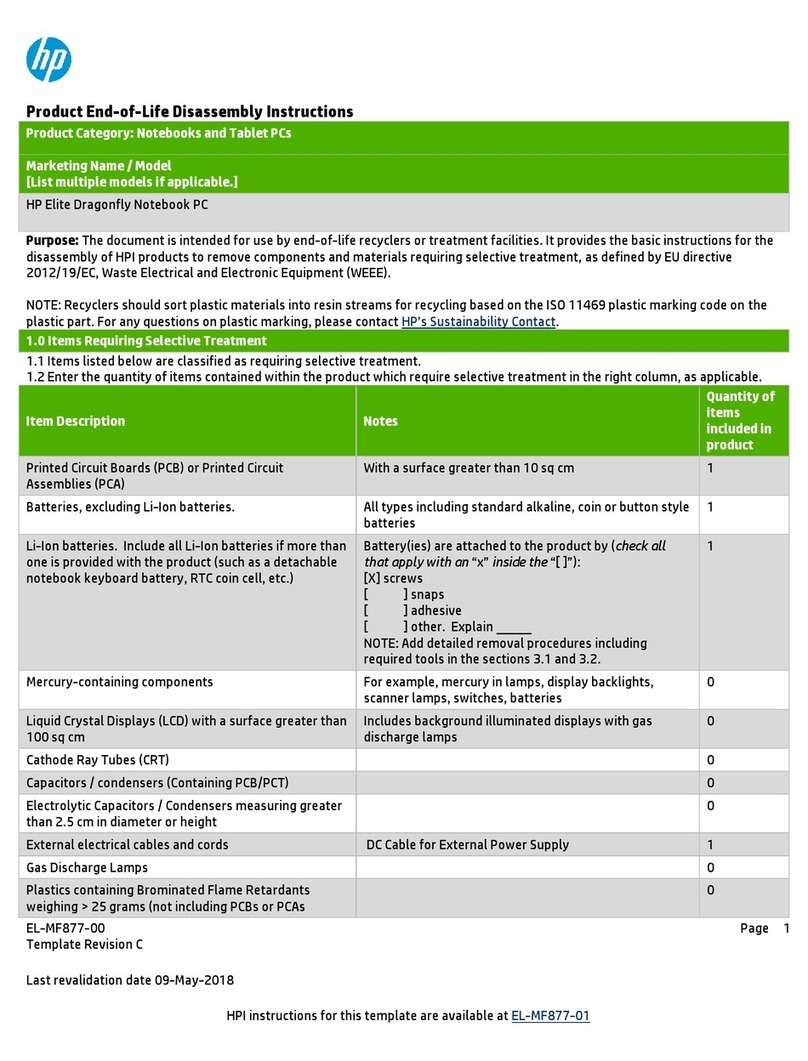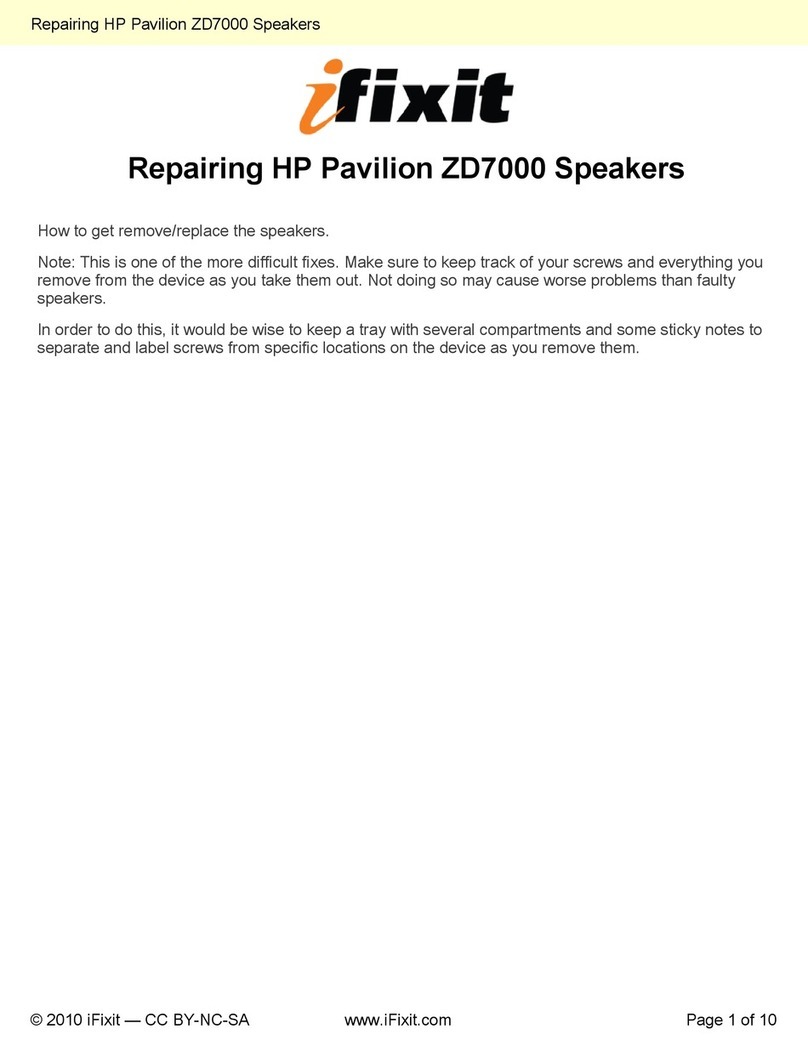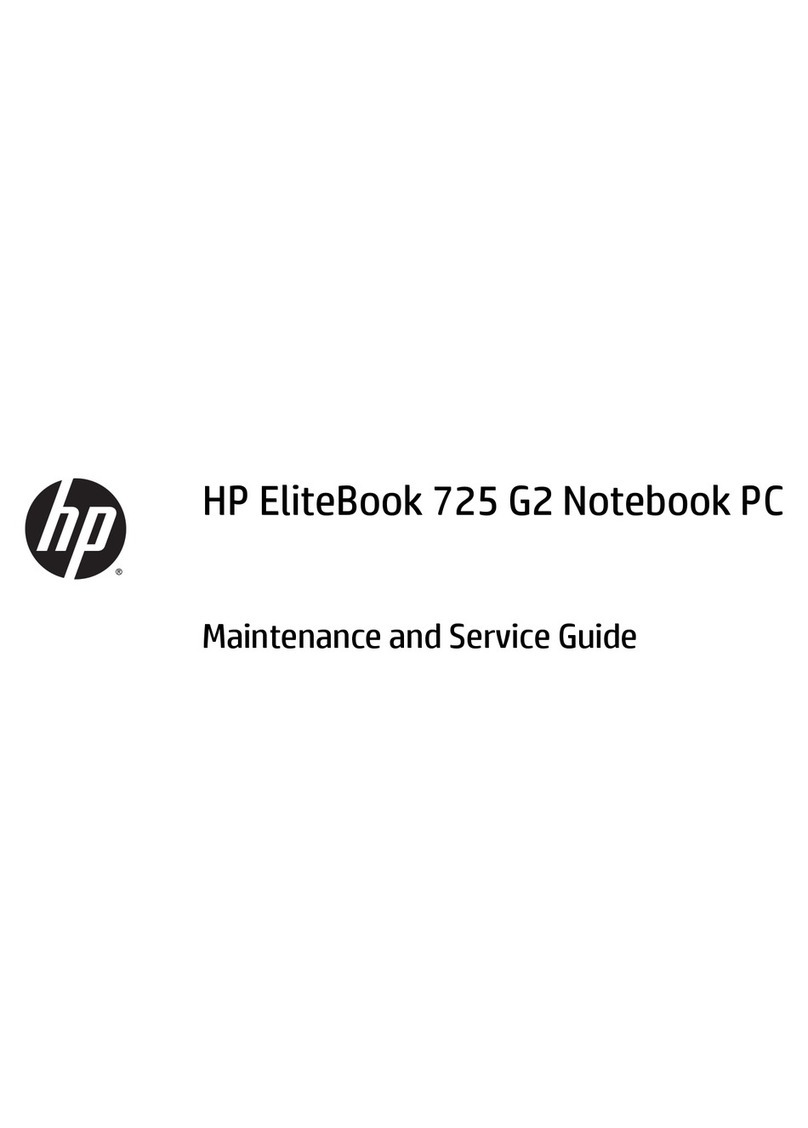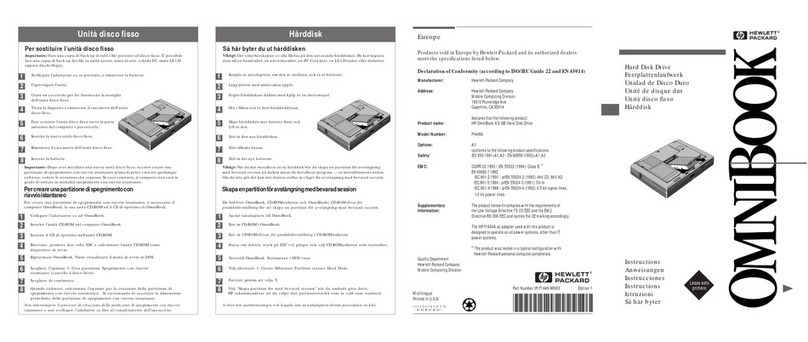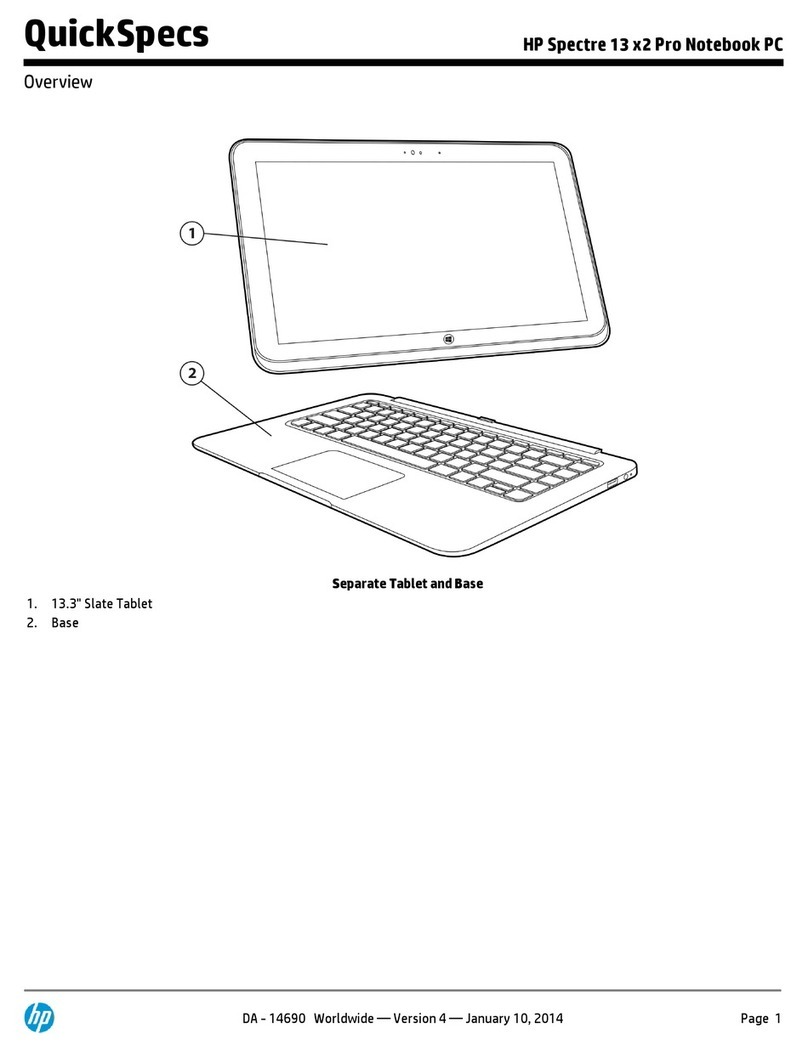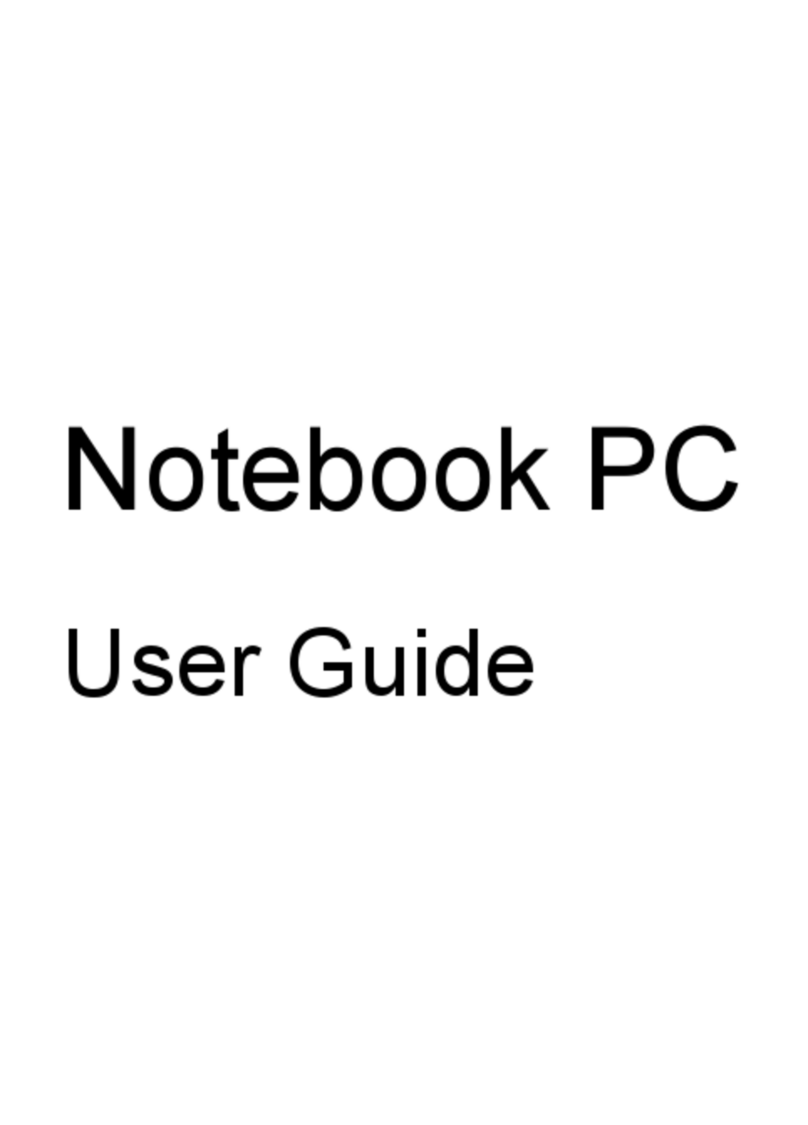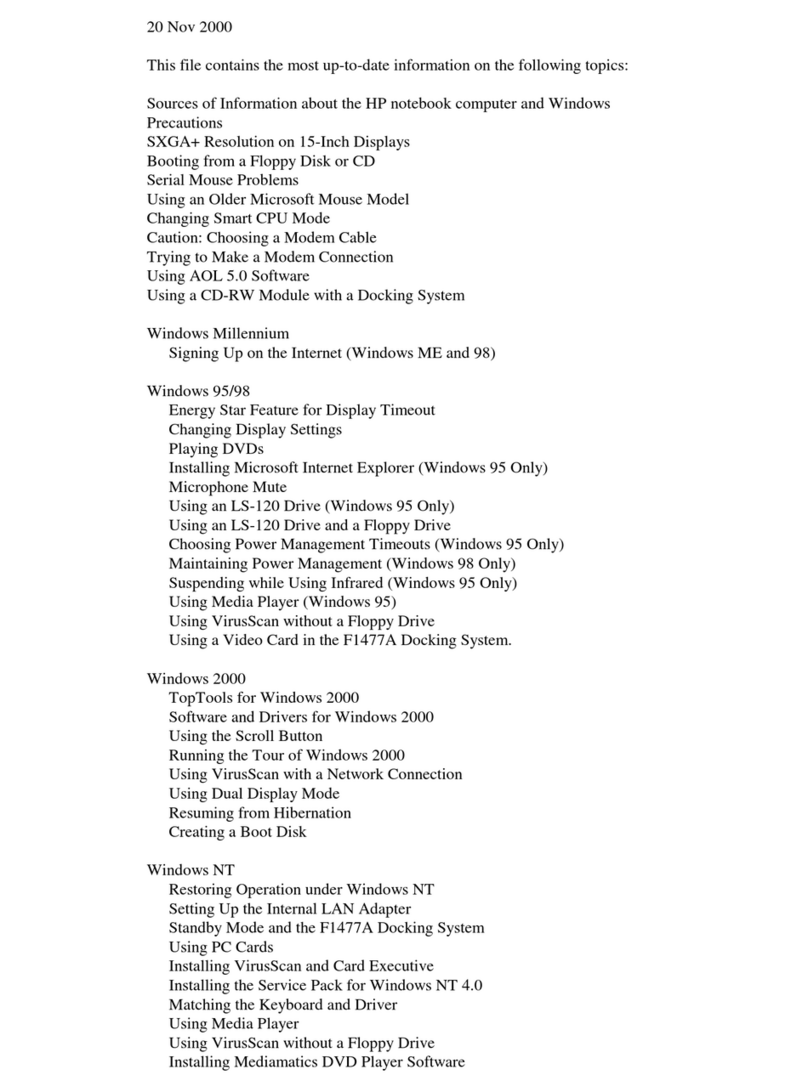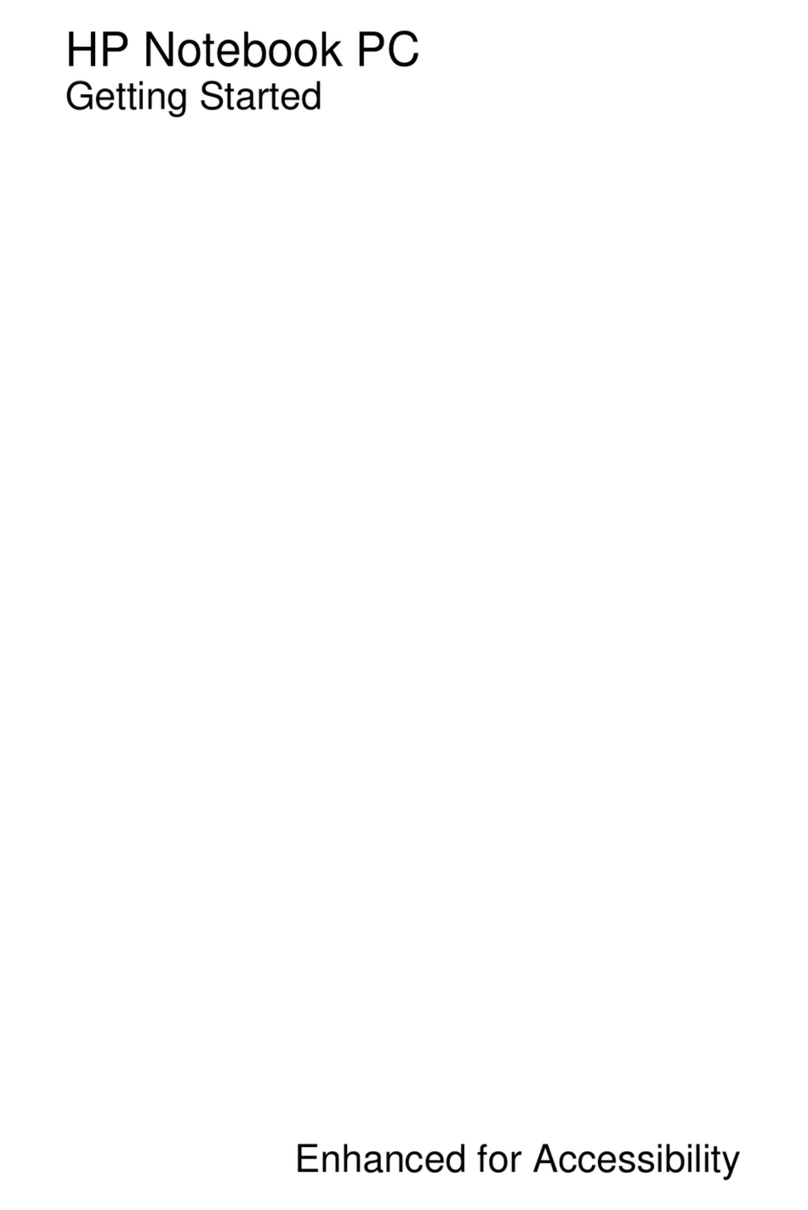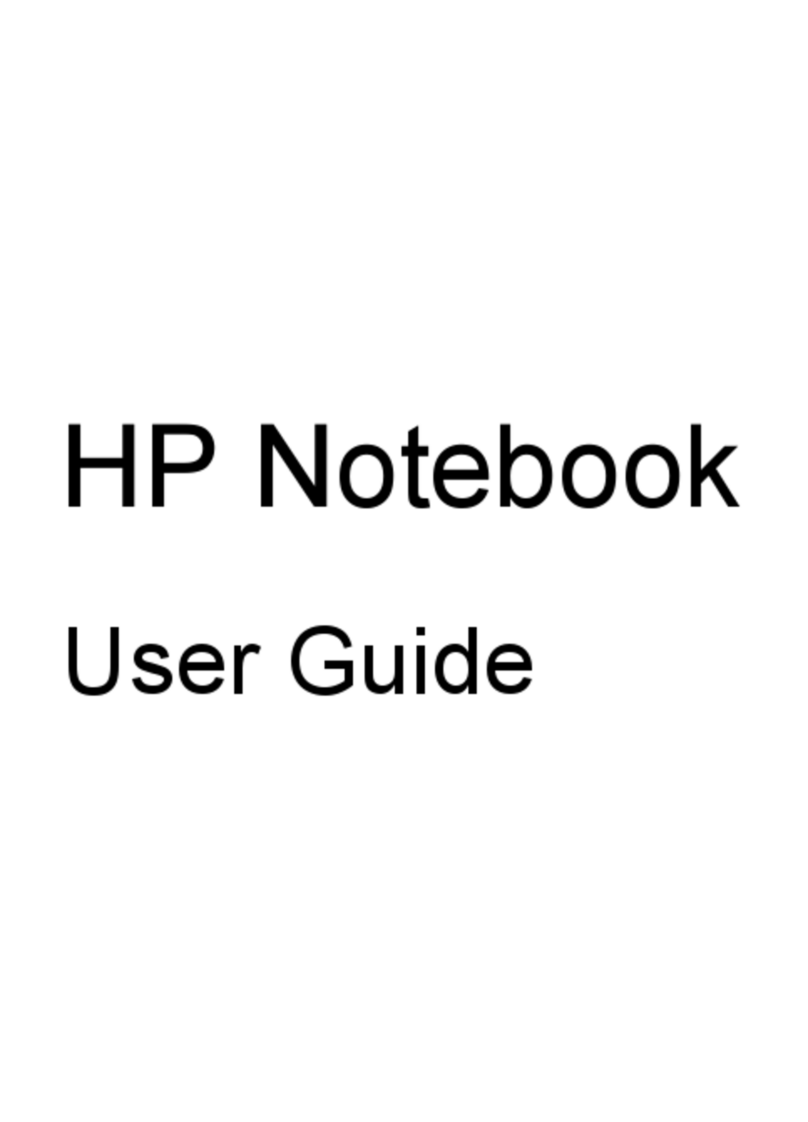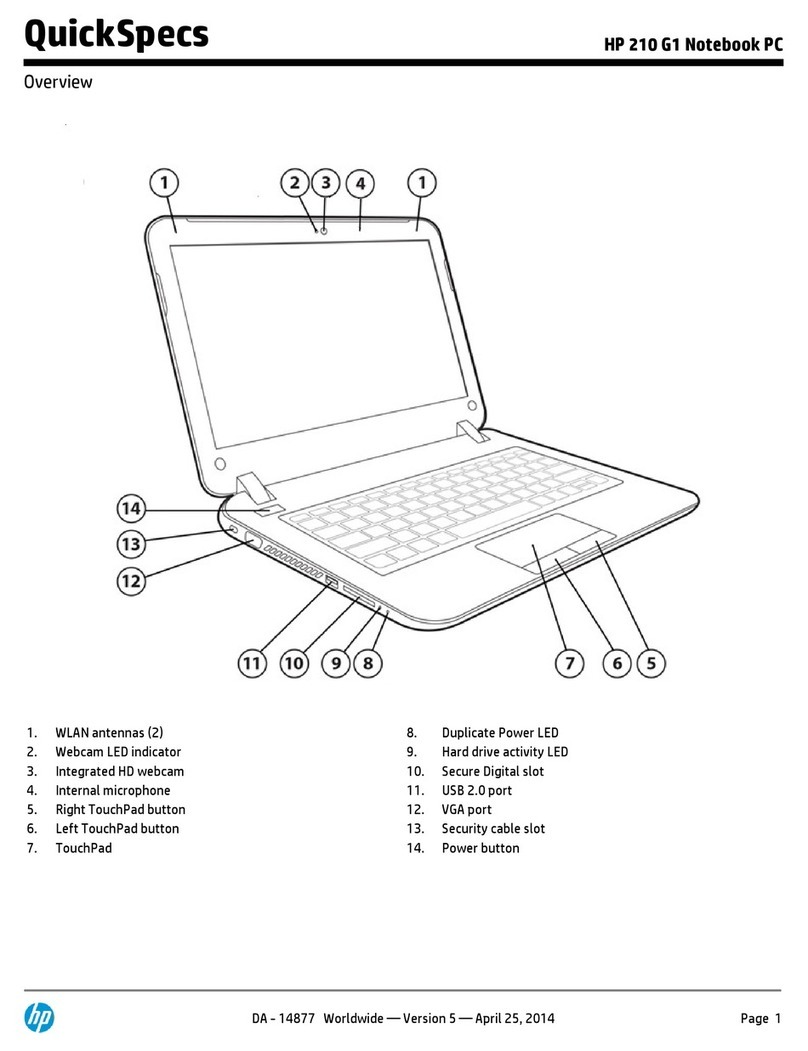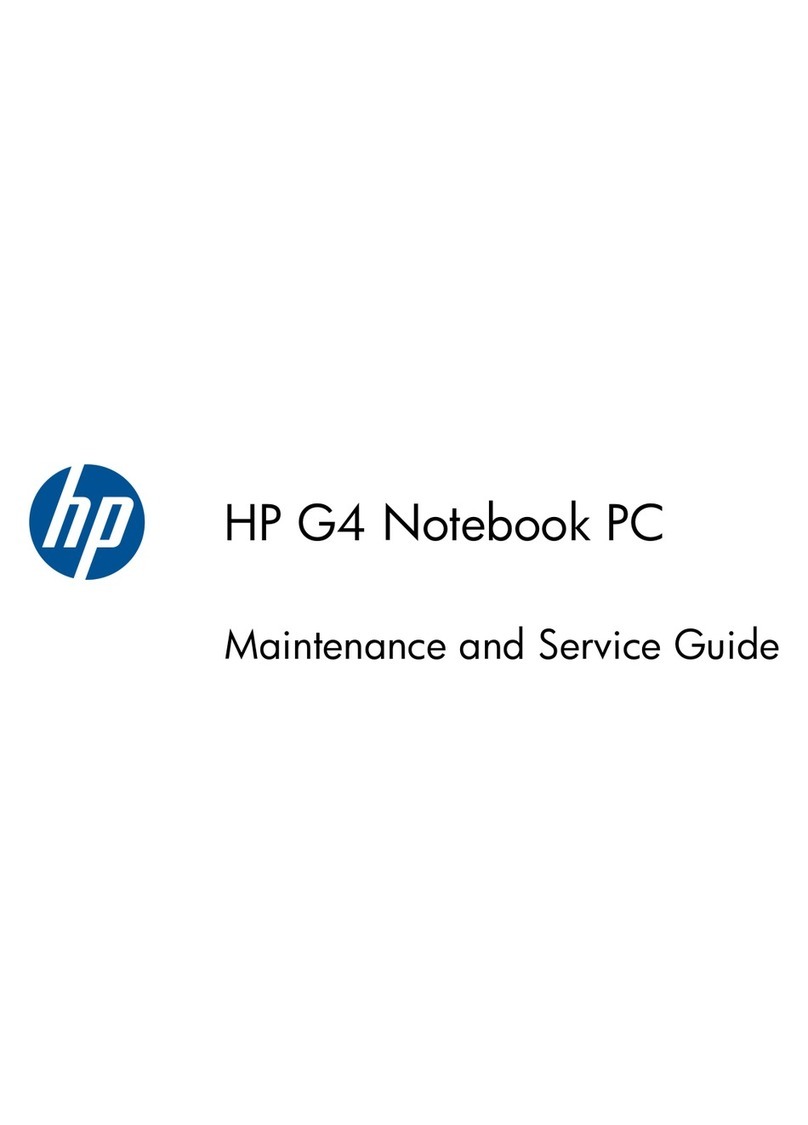Packaging and transporting guidelines ............................................. 39
Workstation guidelines ..................................................................... 39
Equipment guidelines ....................................................................... 40
Component replacement procedures ................................................................................................. 41
Serial number .................................................................................................................... 41
Computer feet .................................................................................................................... 42
Battery ............................................................................................................................... 43
Service access cover ......................................................................................................... 44
Hard drive .......................................................................................................................... 45
Optical drive ....................................................................................................................... 47
WLAN module .................................................................................................................... 49
Memory module ................................................................................................................. 51
Keyboard ........................................................................................................................... 52
Top cover ........................................................................................................................... 55
Power button board ........................................................................................................... 58
TouchPad button board ..................................................................................................... 59
TouchPad LED board ........................................................................................................ 60
Speaker assembly ............................................................................................................. 61
USB board ......................................................................................................................... 62
Power connector ................................................................................................................ 63
Display assembly ............................................................................................................... 64
System board ..................................................................................................................... 71
RTC battery ....................................................................................................................... 74
Heat sink assembly ............................................................................................................ 75
Processor ........................................................................................................................... 79
5 Specifications ................................................................................................................................................ 81
Computer specifications ..................................................................................................................... 81
39.6-cm (15.6-in) display specifications ............................................................................................. 82
Hard drive specifications .................................................................................................................... 83
DVD±RW and CD-RW SuperMulti Double-Layer Combo Drive specifications .................................. 84
Blu-ray Disc ROM and DVD±R/RW SuperMulti Double-Layer Drive specifications ........................... 85
6 Setup Utility (BIOS) ....................................................................................................................................... 86
Starting Setup Utility ........................................................................................................................... 86
Using Setup Utility .............................................................................................................................. 86
Changing the language of Setup Utility ............................................................................. 86
Navigating and selecting in Setup Utility ............................................................................ 87
Displaying system information ........................................................................................... 87
Restoring factory default settings in Setup Utility .............................................................. 87
Exiting Setup Utility ............................................................................................................ 87
vi
Downloaded from LpManual.com Manuals