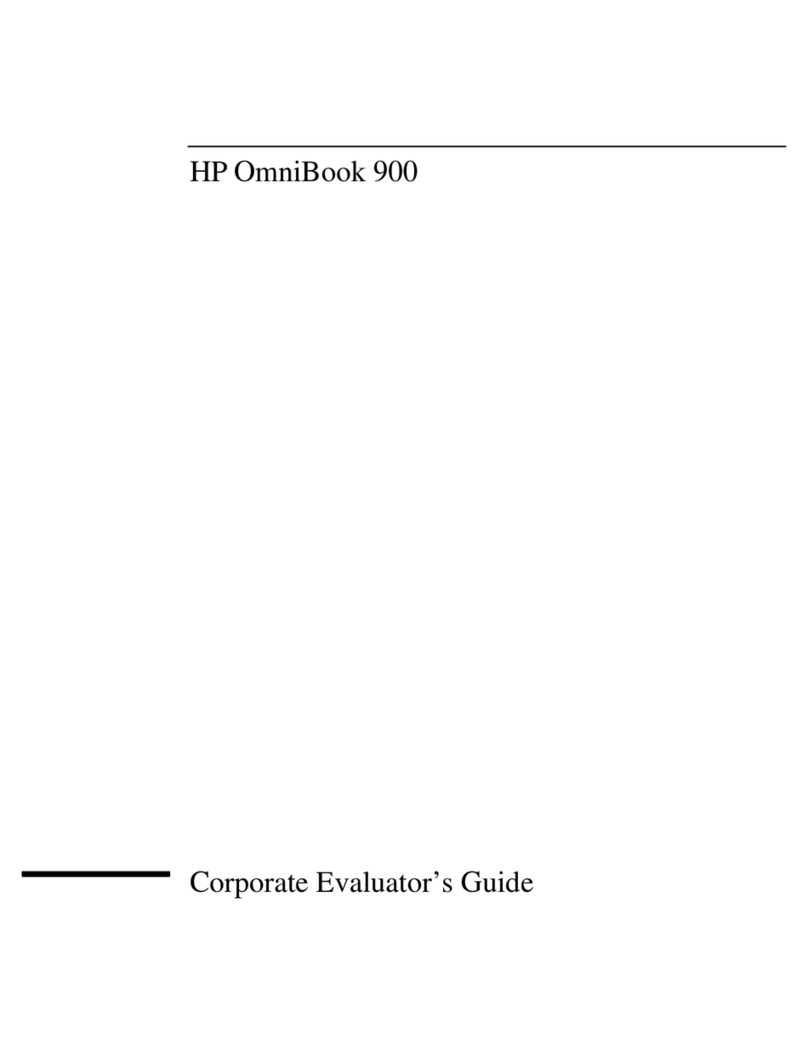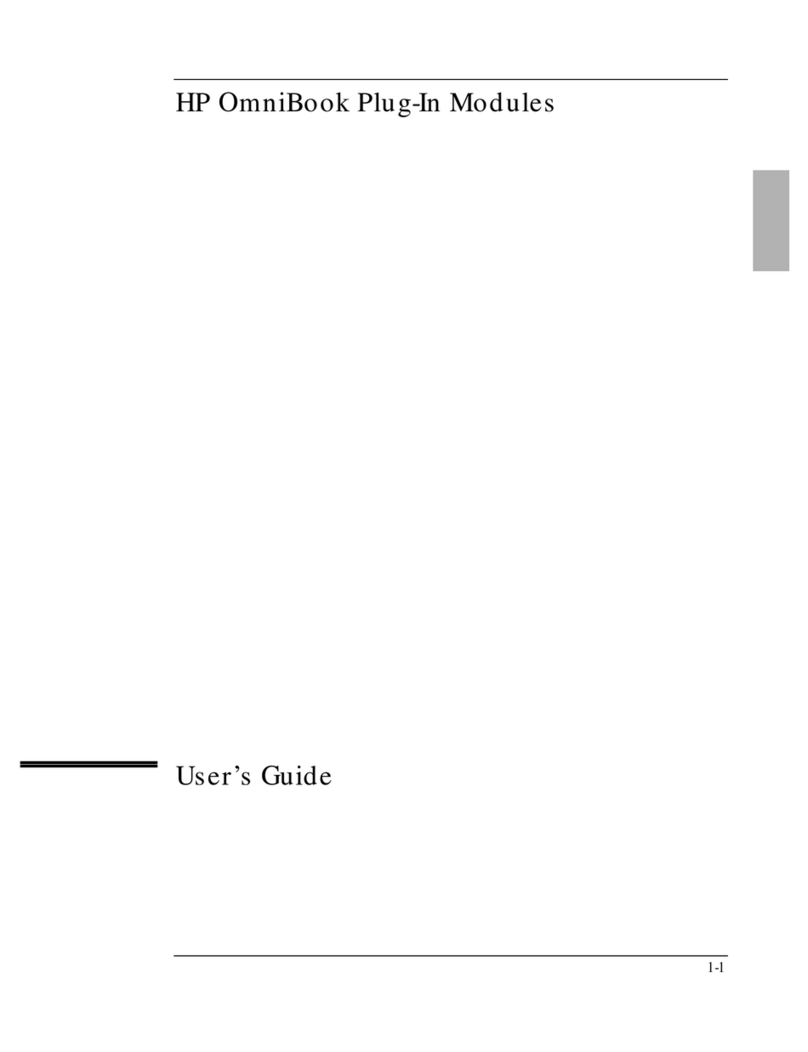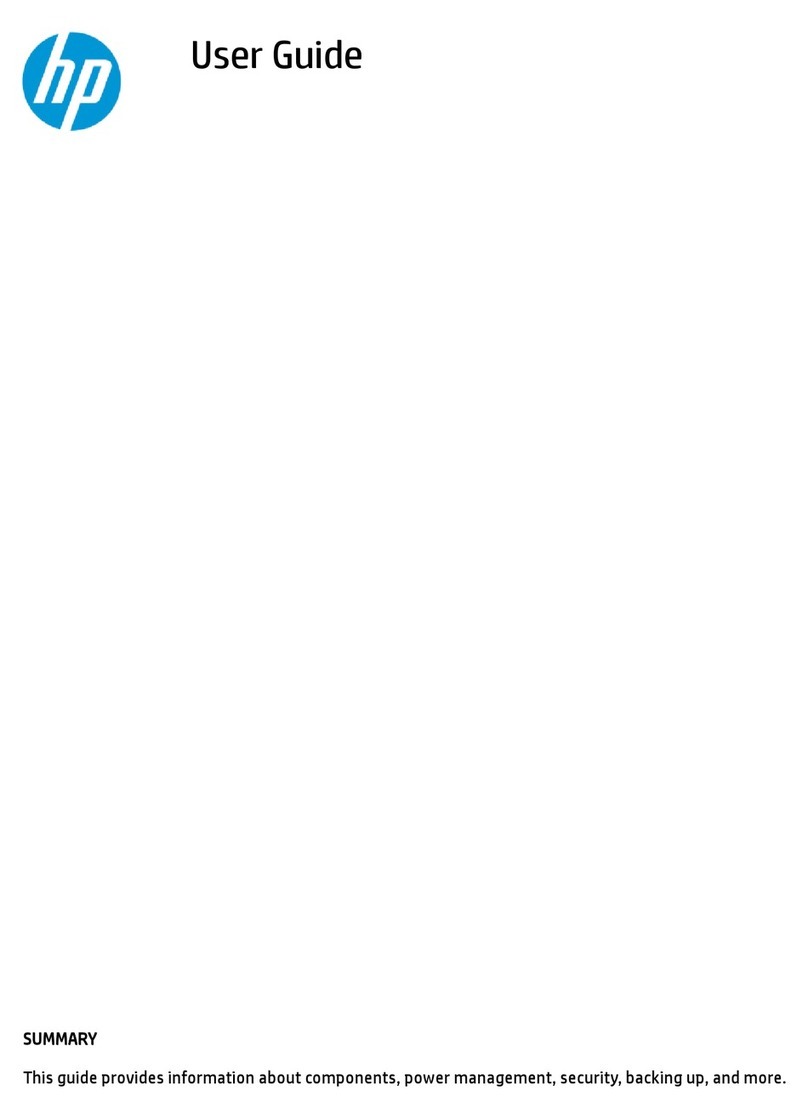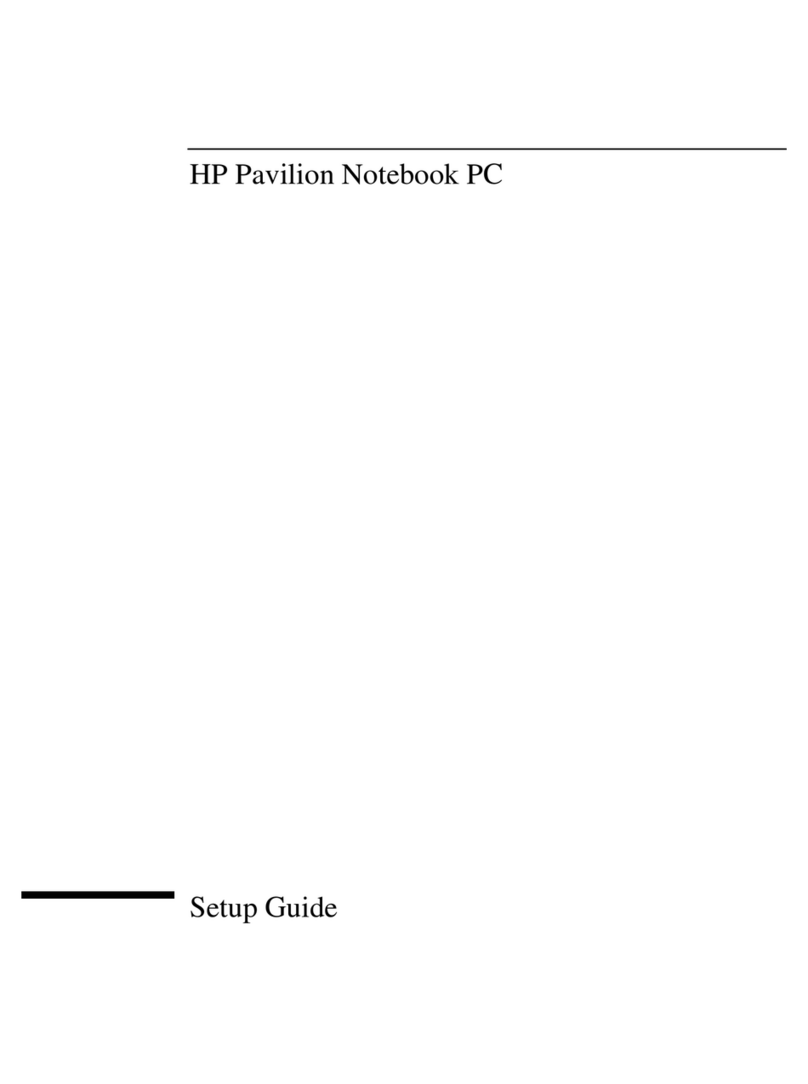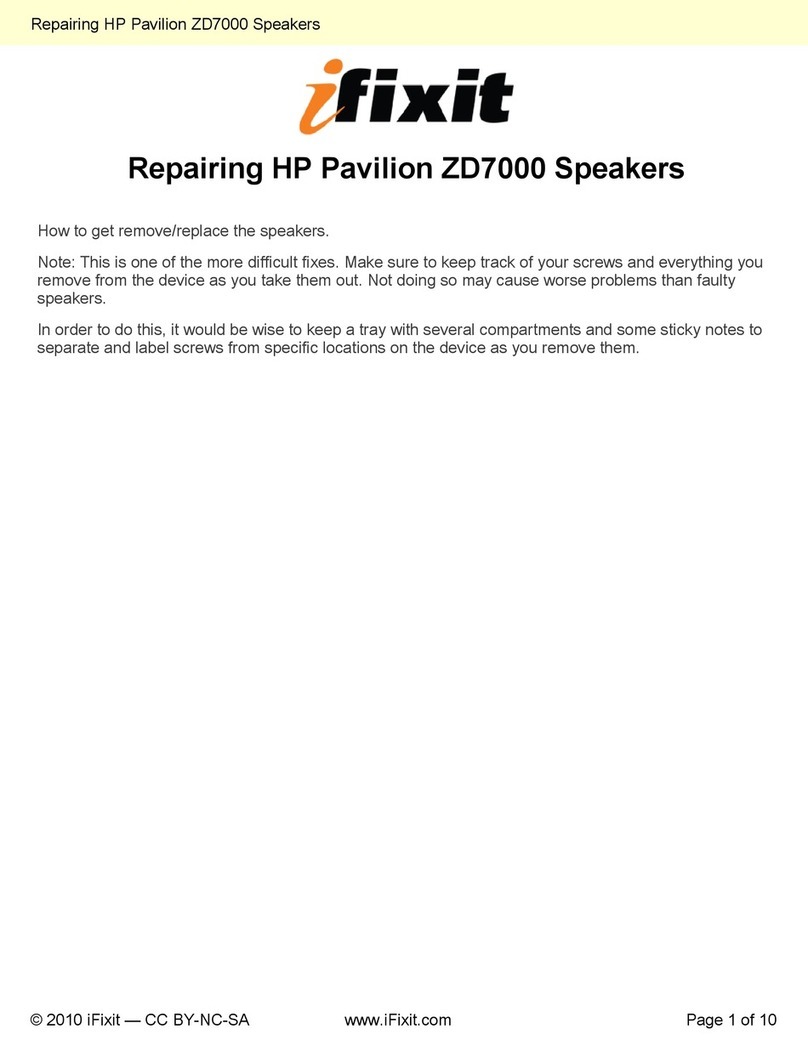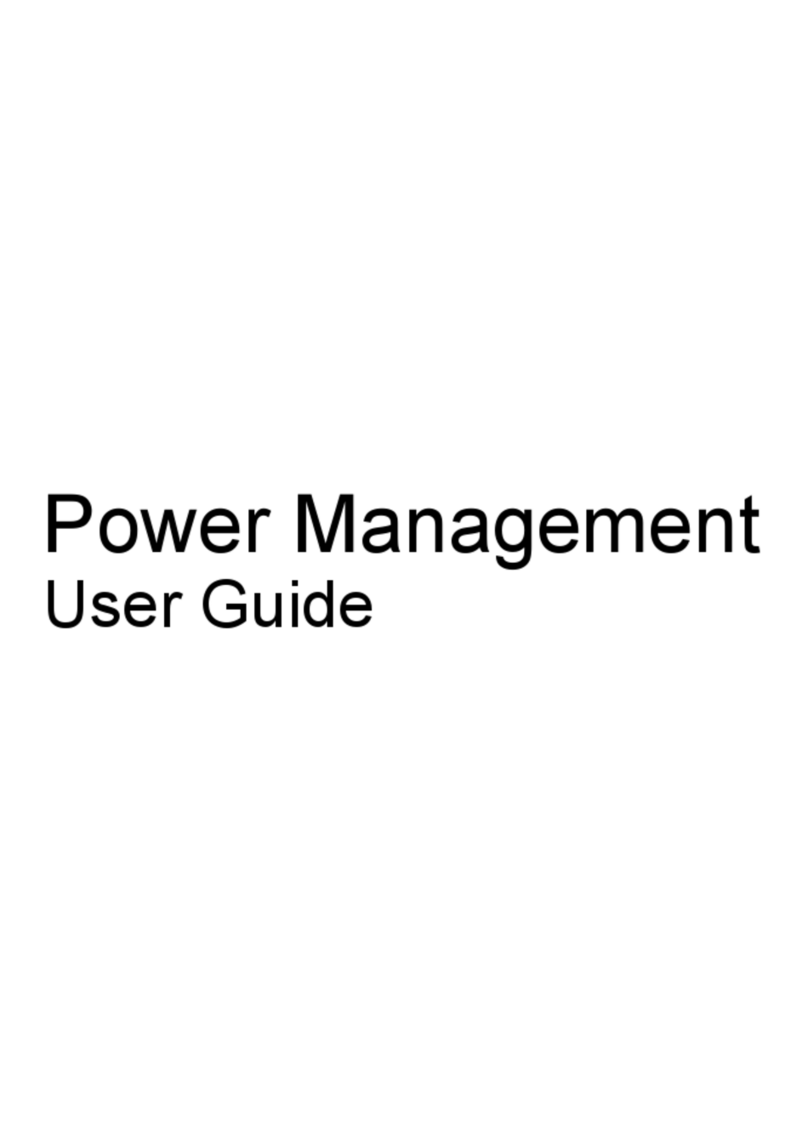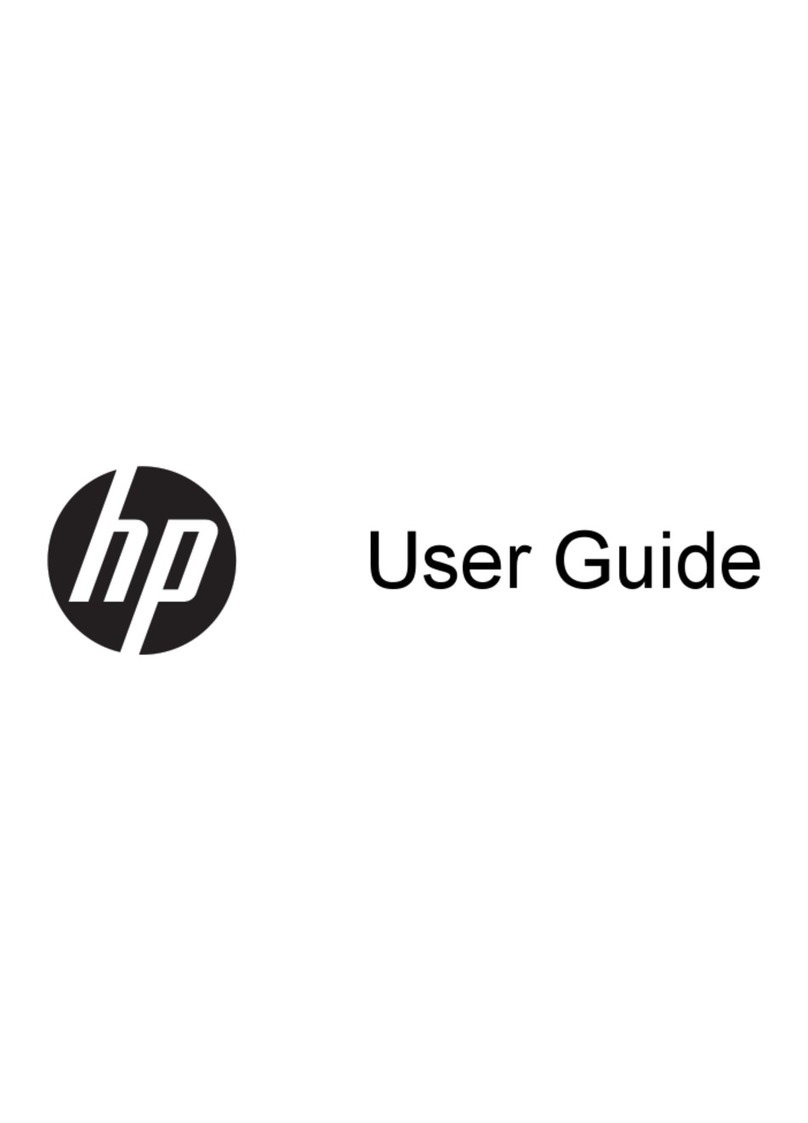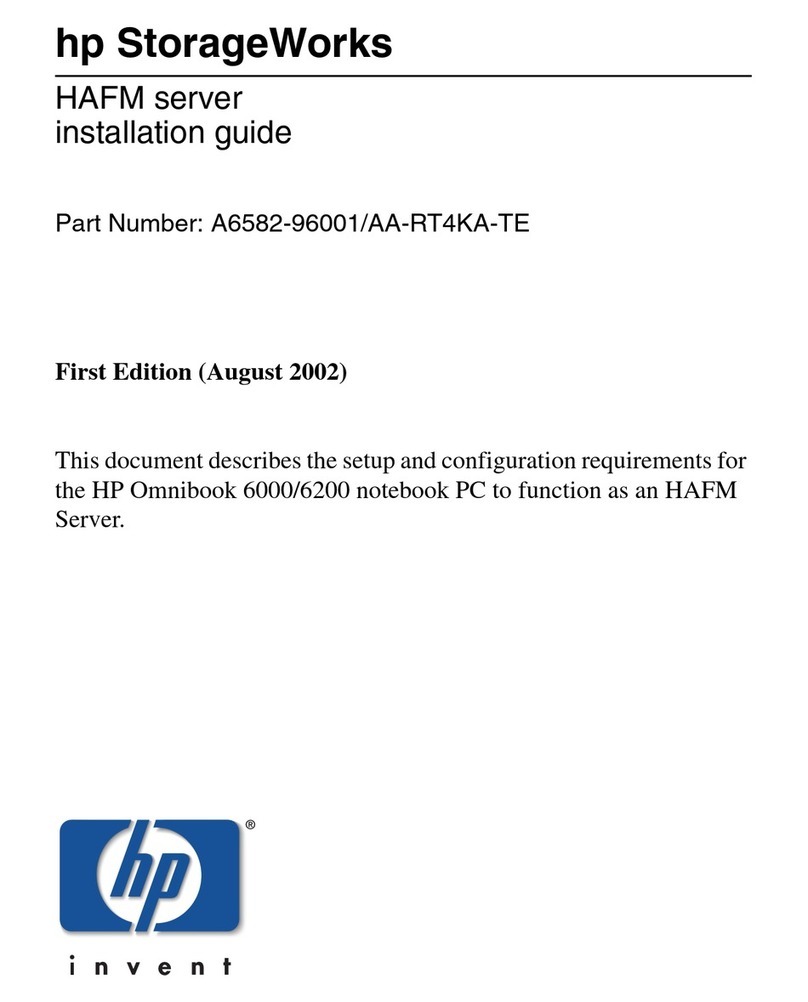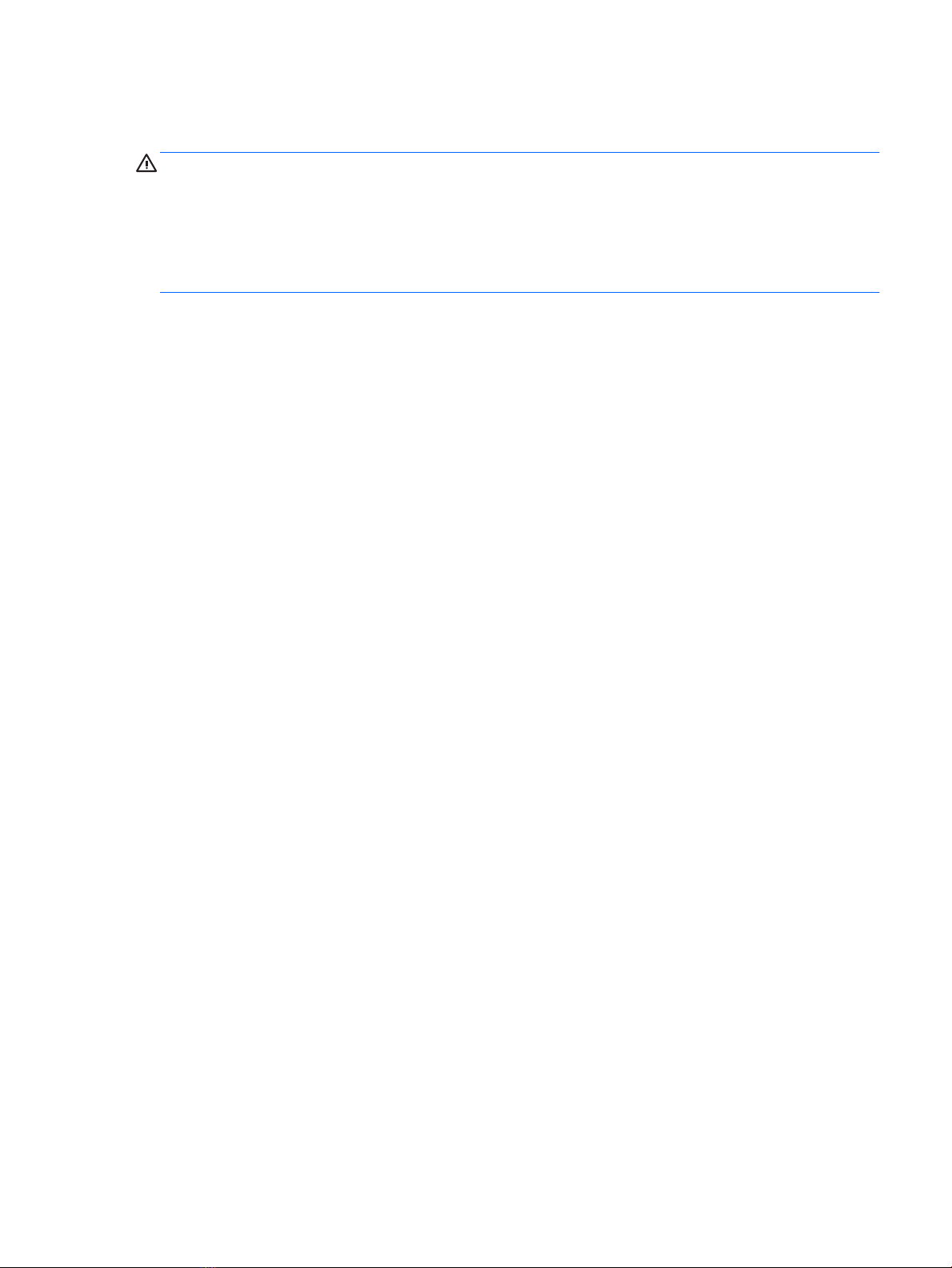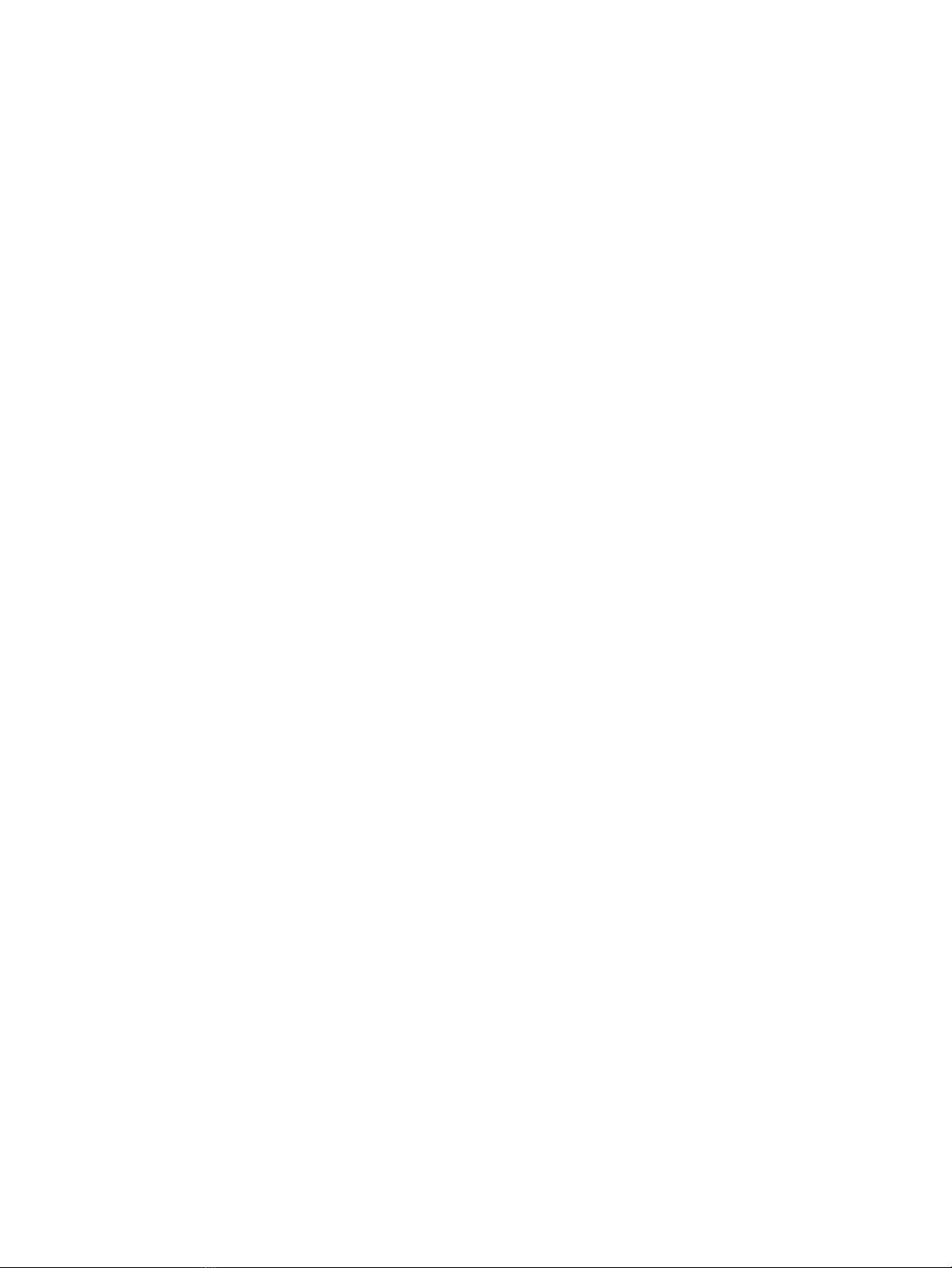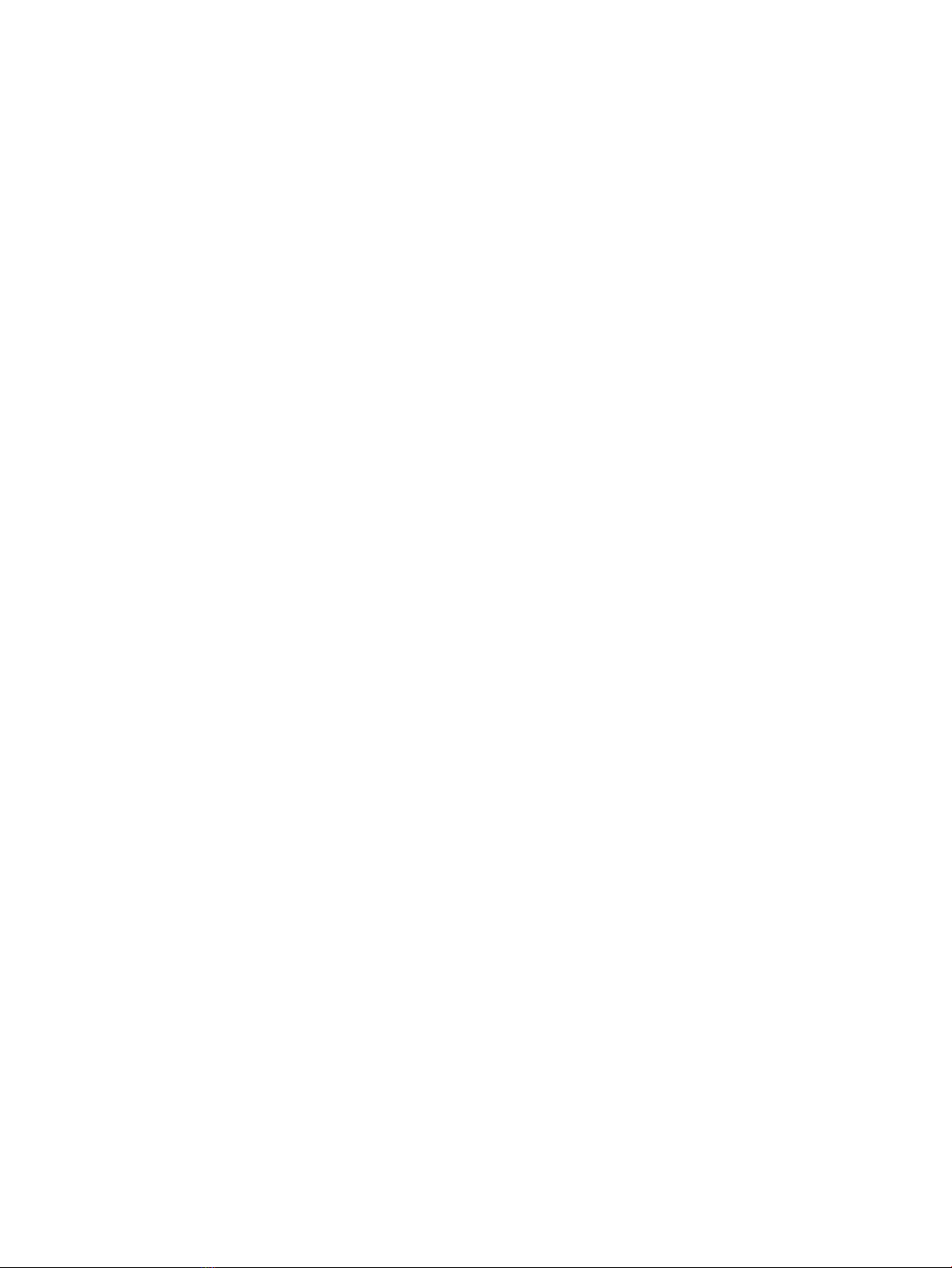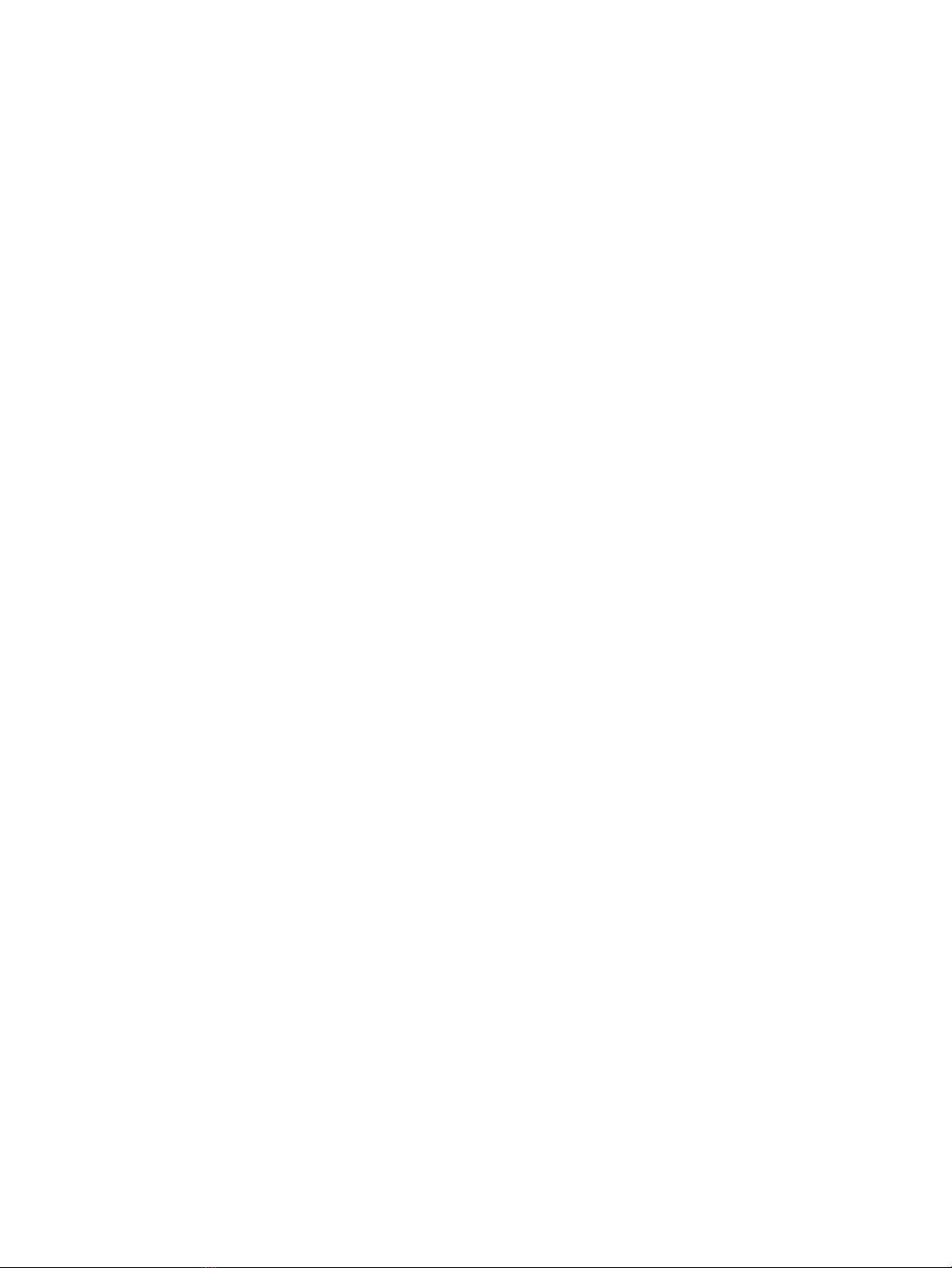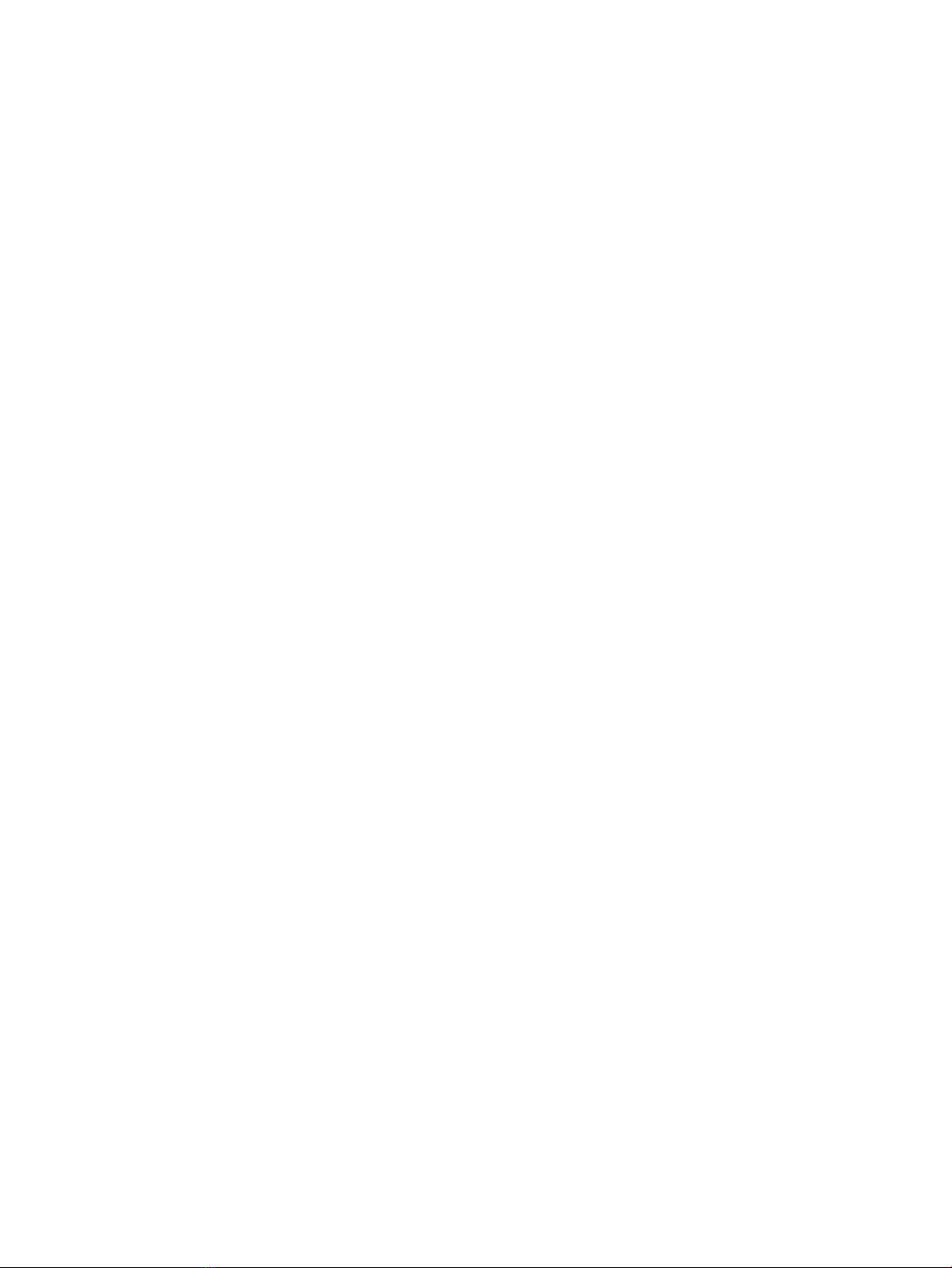4 Navigating using the keyboard, touch gestures and pointing devices ............................................................... 24
Using pointing devices ......................................................................................................................................... 24
Setting pointing device preferences ................................................................................................. 24
Using the pointing stick ..................................................................................................................... 24
Using the TouchPad and gestures ..................................................................................................... 24
Tapping ............................................................................................................................ 24
Scrolling .......................................................................................................................... 26
2-nger pinch zoom ........................................................................................................ 26
2-nger click ................................................................................................................... 26
Rotating (select products only) ...................................................................................... 27
Flicking (select products only) ........................................................................................ 27
Edge swipes (select products only) ................................................................................ 28
Right-edge swipe .......................................................................................... 28
Left-edge swipe ............................................................................................ 28
Top-edge swipe ............................................................................................ 29
Using the keyboard .............................................................................................................................................. 29
Using Windows shortcut keys ........................................................................................................... 30
Identifying the hot keys .................................................................................................................... 30
Using keypads ................................................................................................................................... 31
Using the embedded numeric keypad (select products only) ........................................ 31
Turning the embedded numeric keypad on and o ..................................... 32
Switching key functions on the embedded numeric keypad ....................... 32
Using the integrated numeric keypad (select products only) ........................................ 32
Using an optional external numeric keypad ................................................................... 32
5 Multimedia .................................................................................................................................................. 34
Audio .................................................................................................................................................................... 34
Connecting speakers ......................................................................................................................... 34
Adjusting the volume ........................................................................................................................ 34
Connecting headphones .................................................................................................................... 34
Connecting a microphone ................................................................................................................. 35
Connecting headphones and microphones ...................................................................................... 35
Checking audio functions on the computer ...................................................................................... 35
Webcam (select products only) ........................................................................................................................... 35
Video .................................................................................................................................................................... 36
VGA .................................................................................................................................................... 36
Dual-Mode DisplayPort ..................................................................................................................... 37
Discovering and connecting wired displays using MultiStream Transport ...................................... 37
Connect displays to computers with AMD or Nvidia graphics (with an optional hub) ... 38
Connect displays to computers with Intel graphics (with and optional hub) ................ 38
Connect displays to computers with Intel graphics (with a built-in hub) ...................... 38
vi