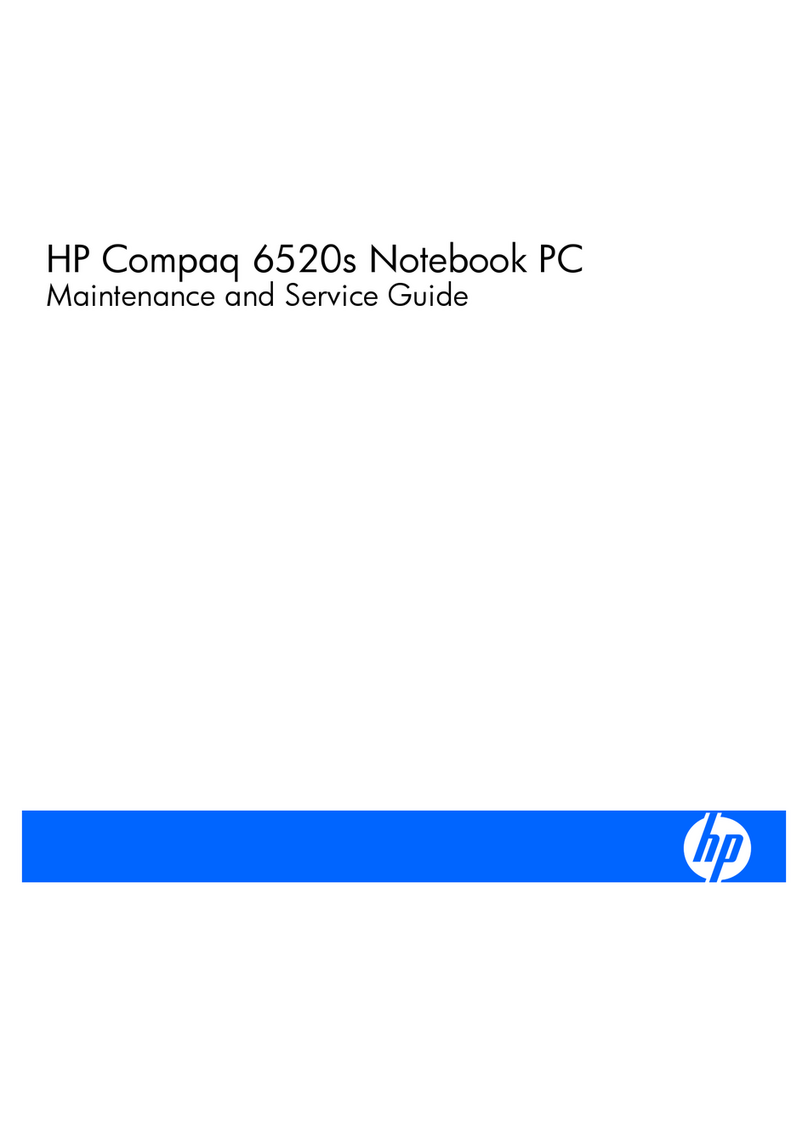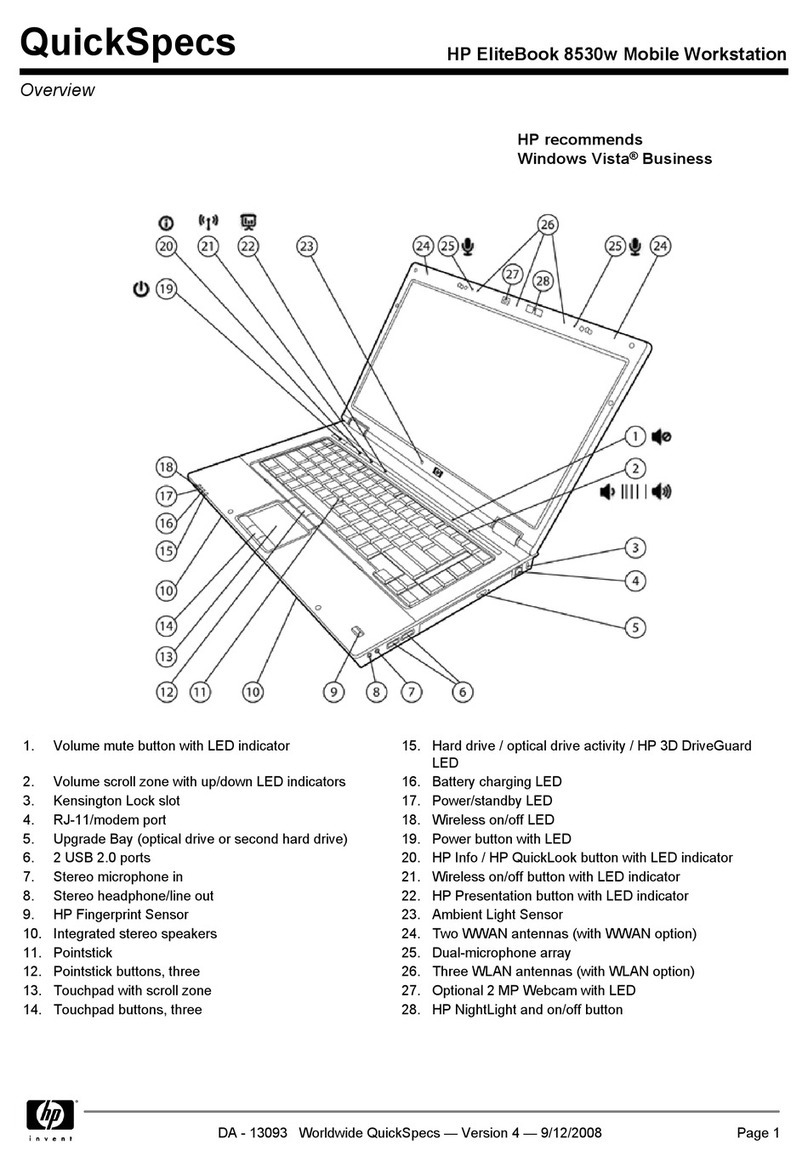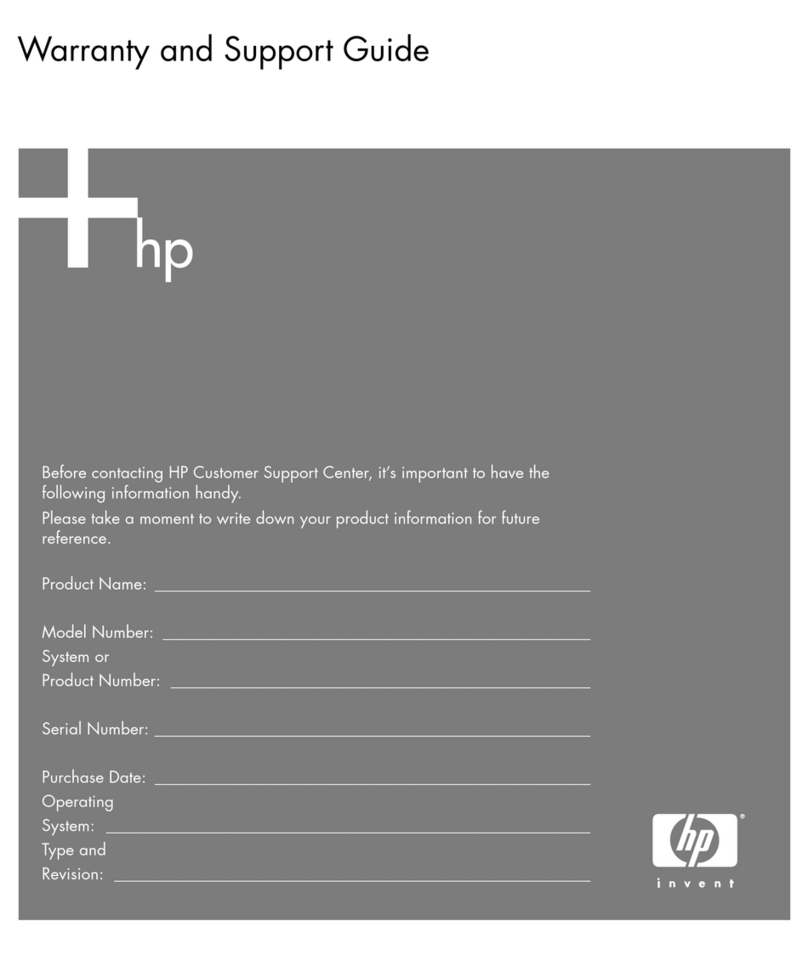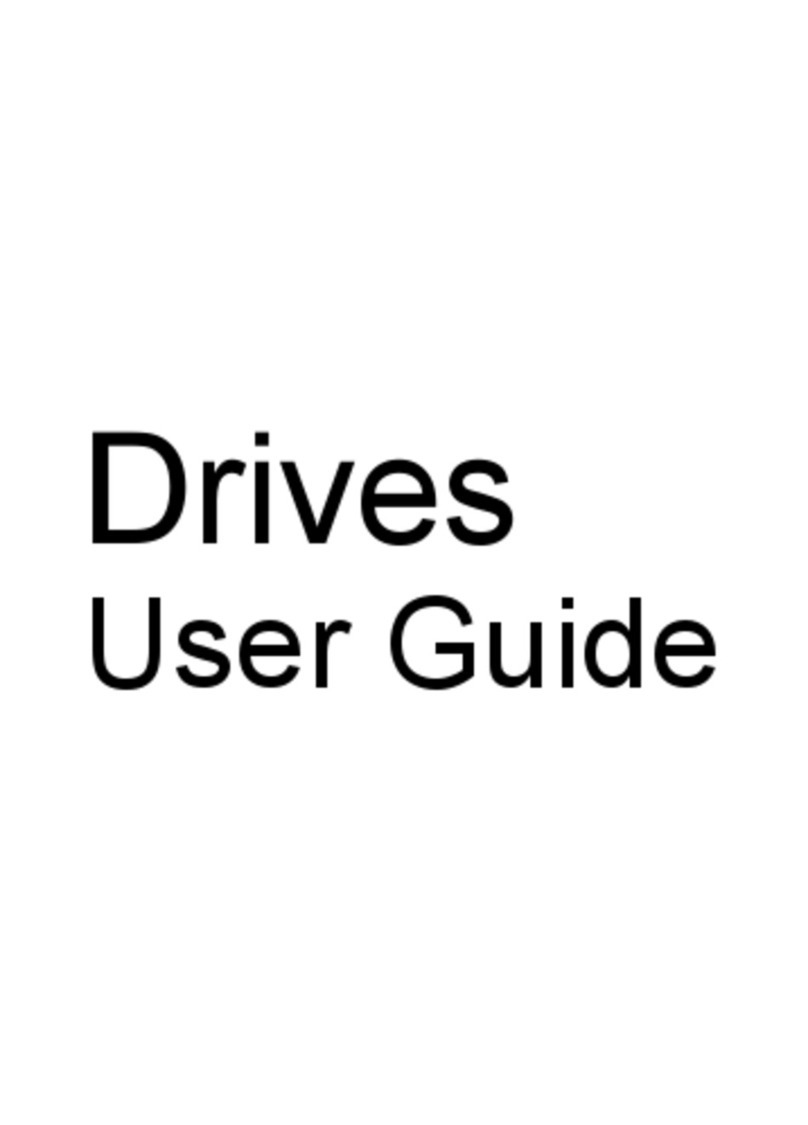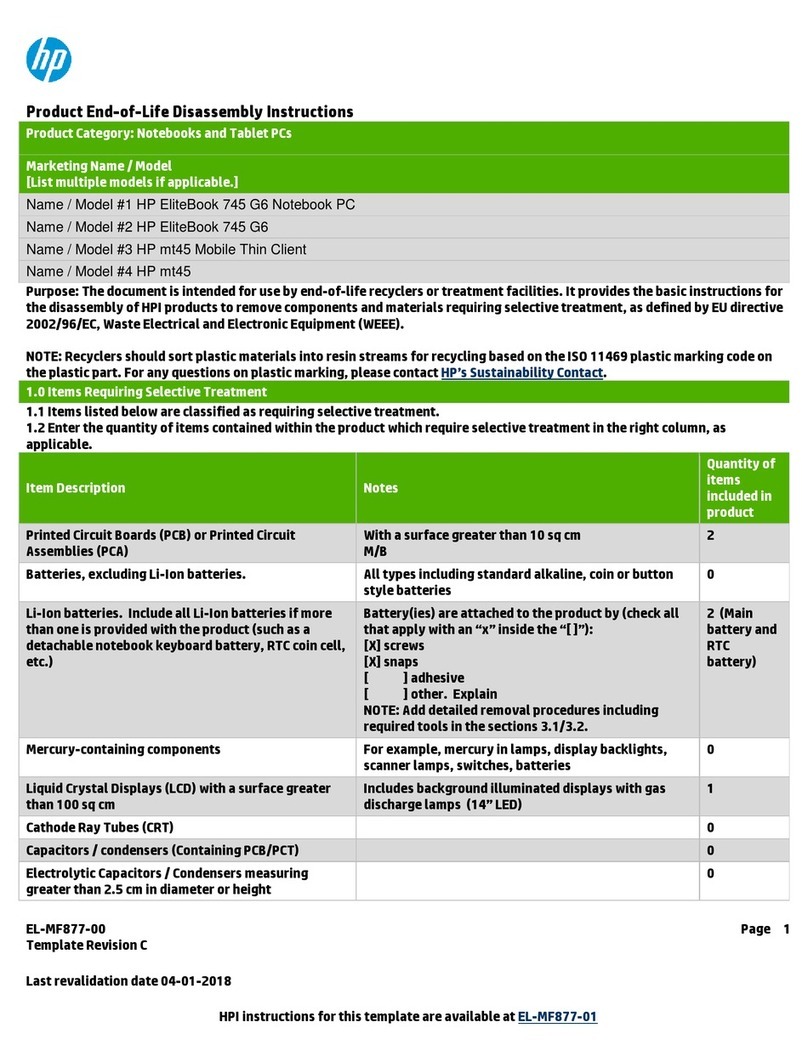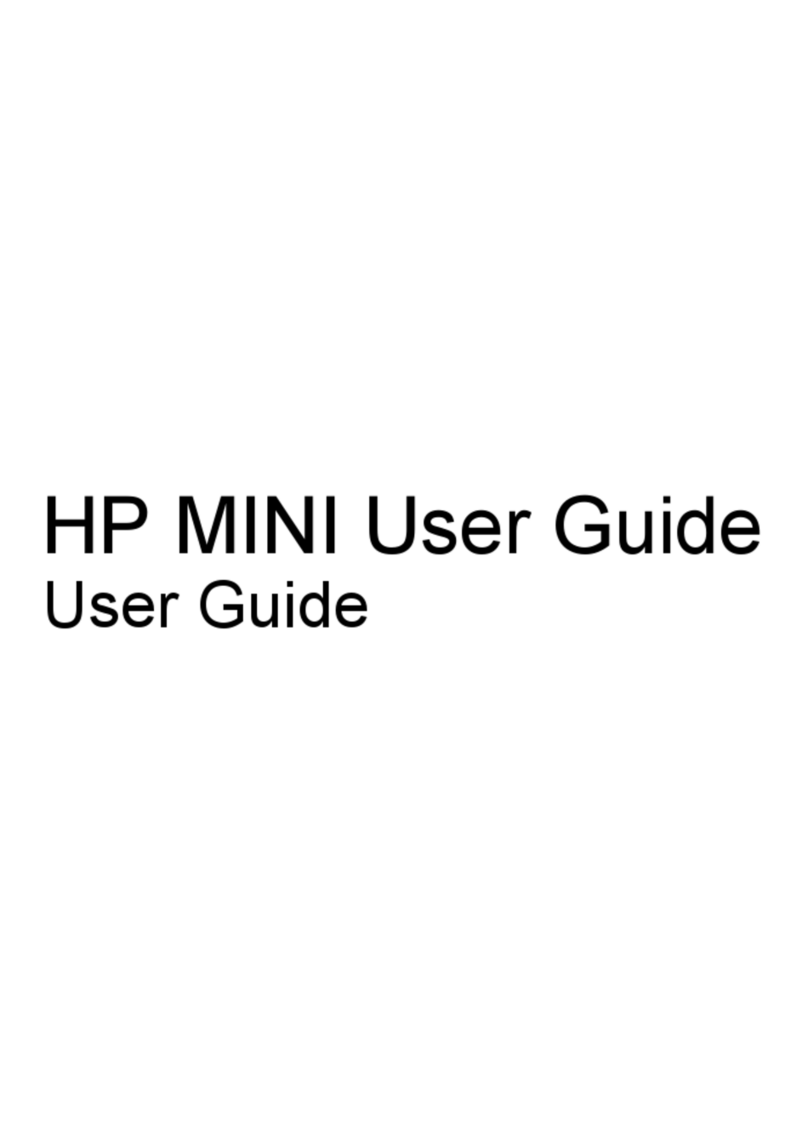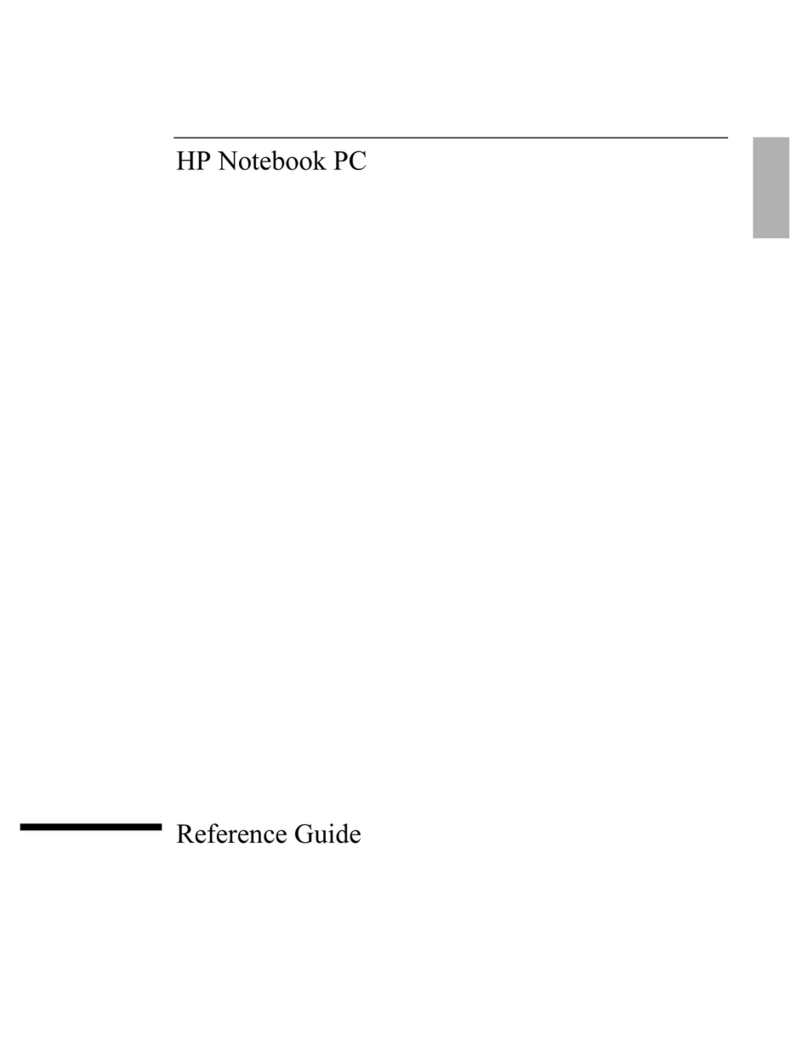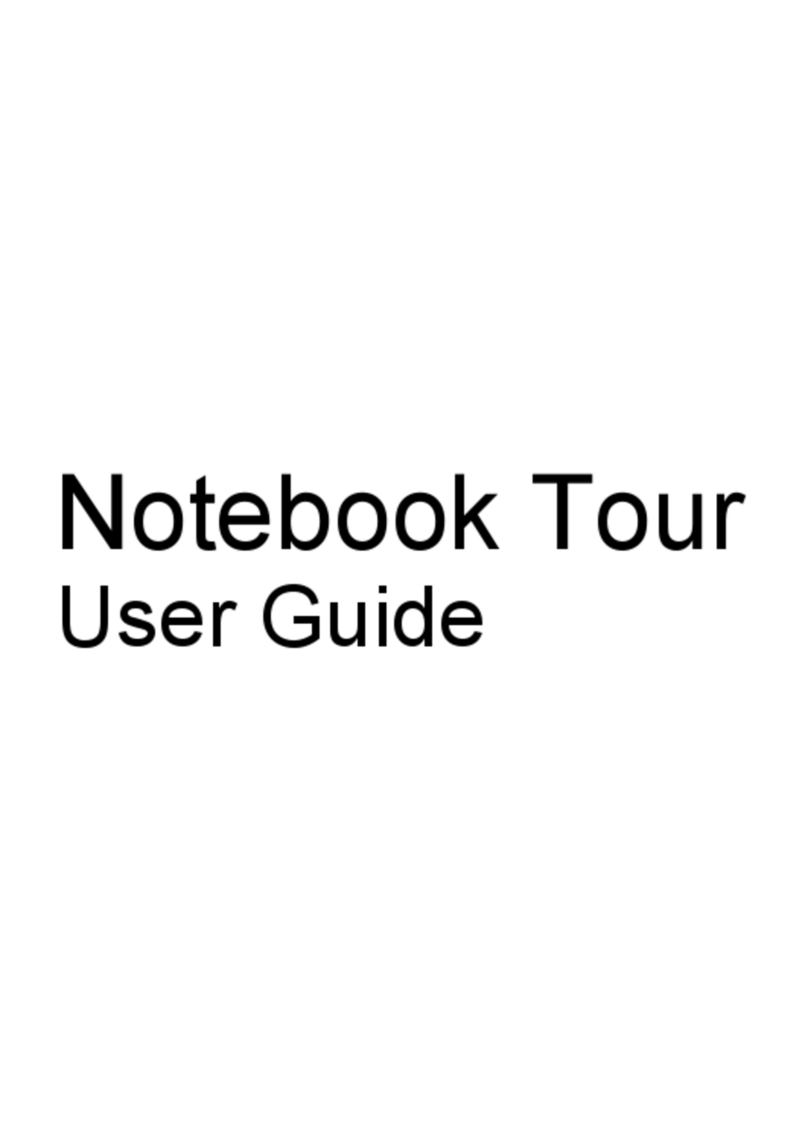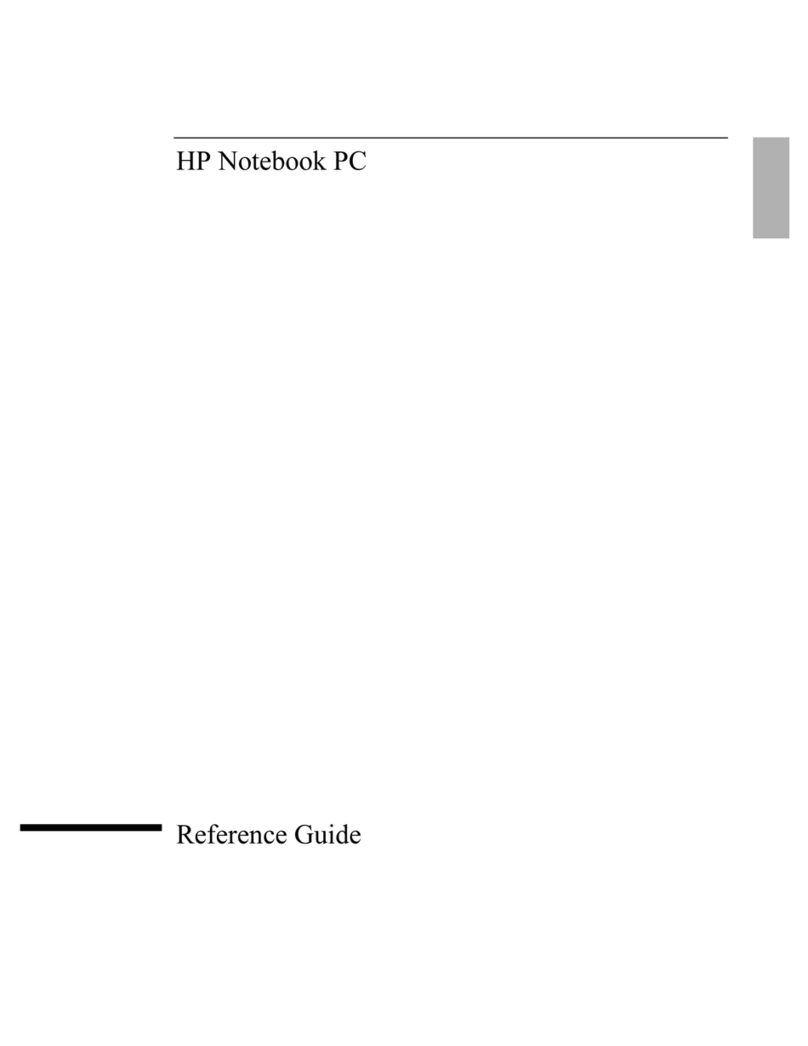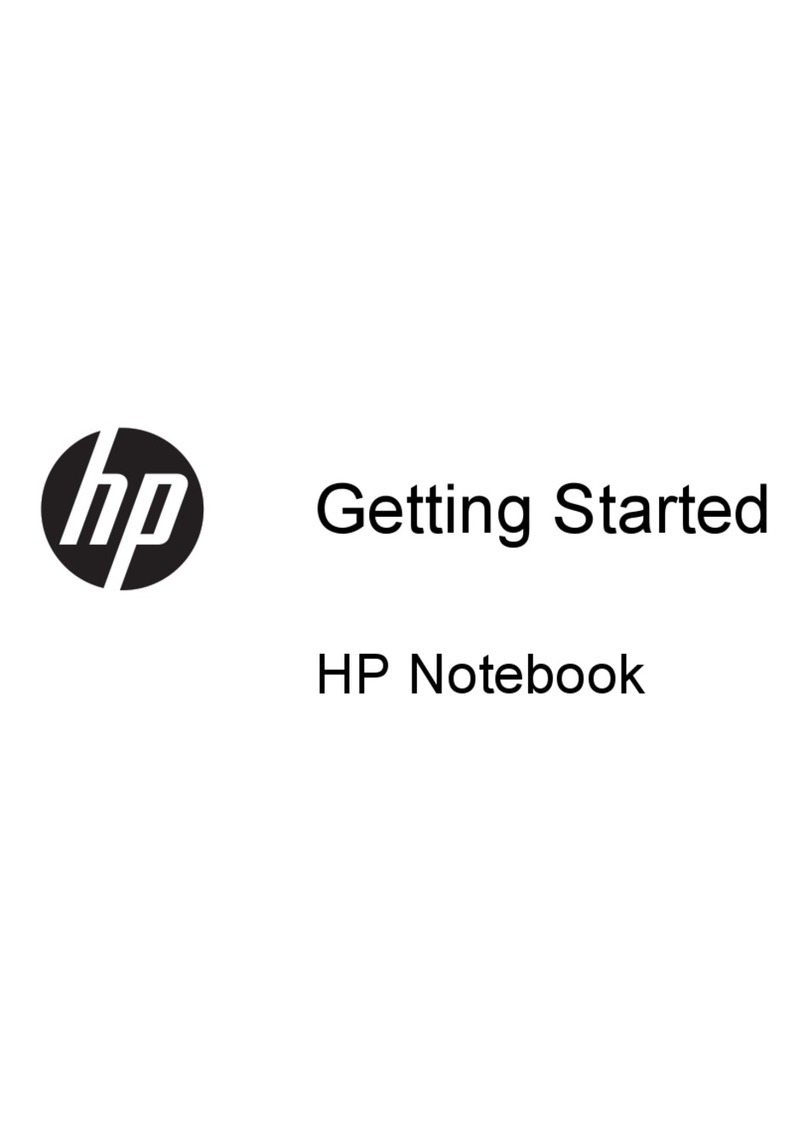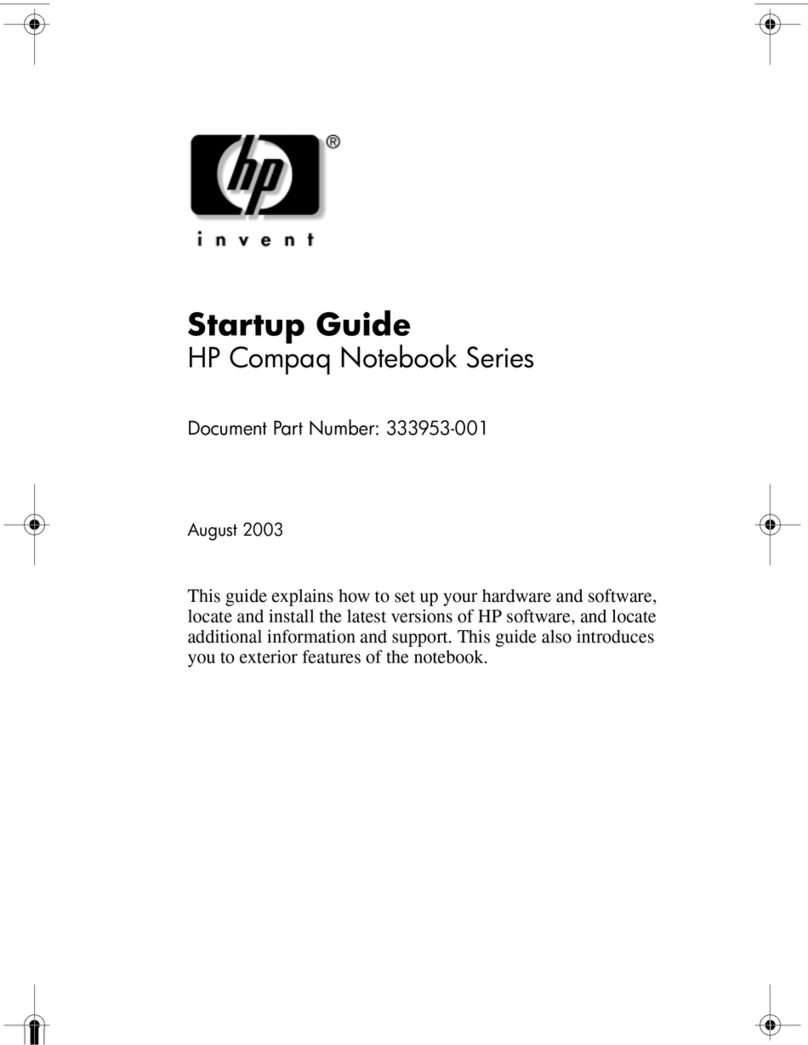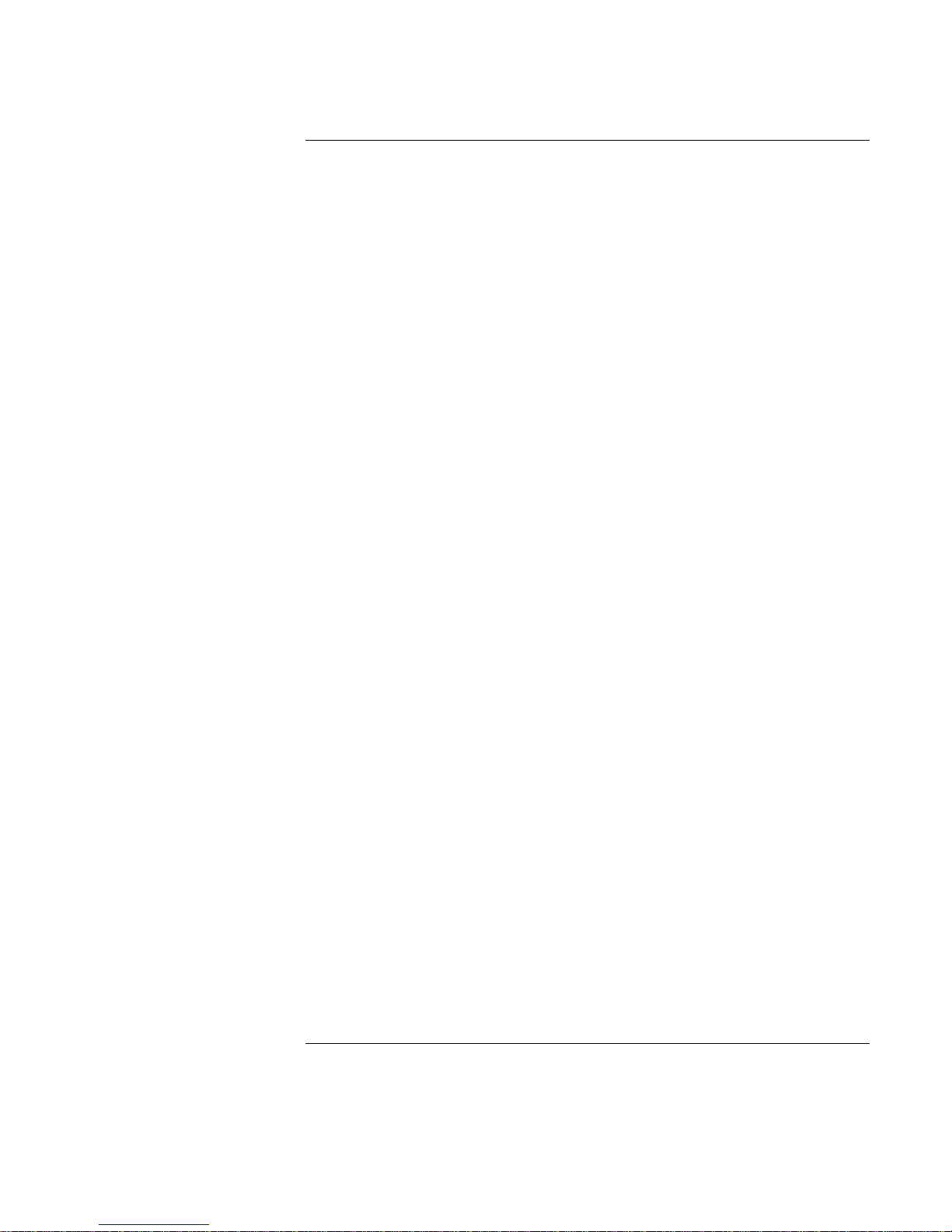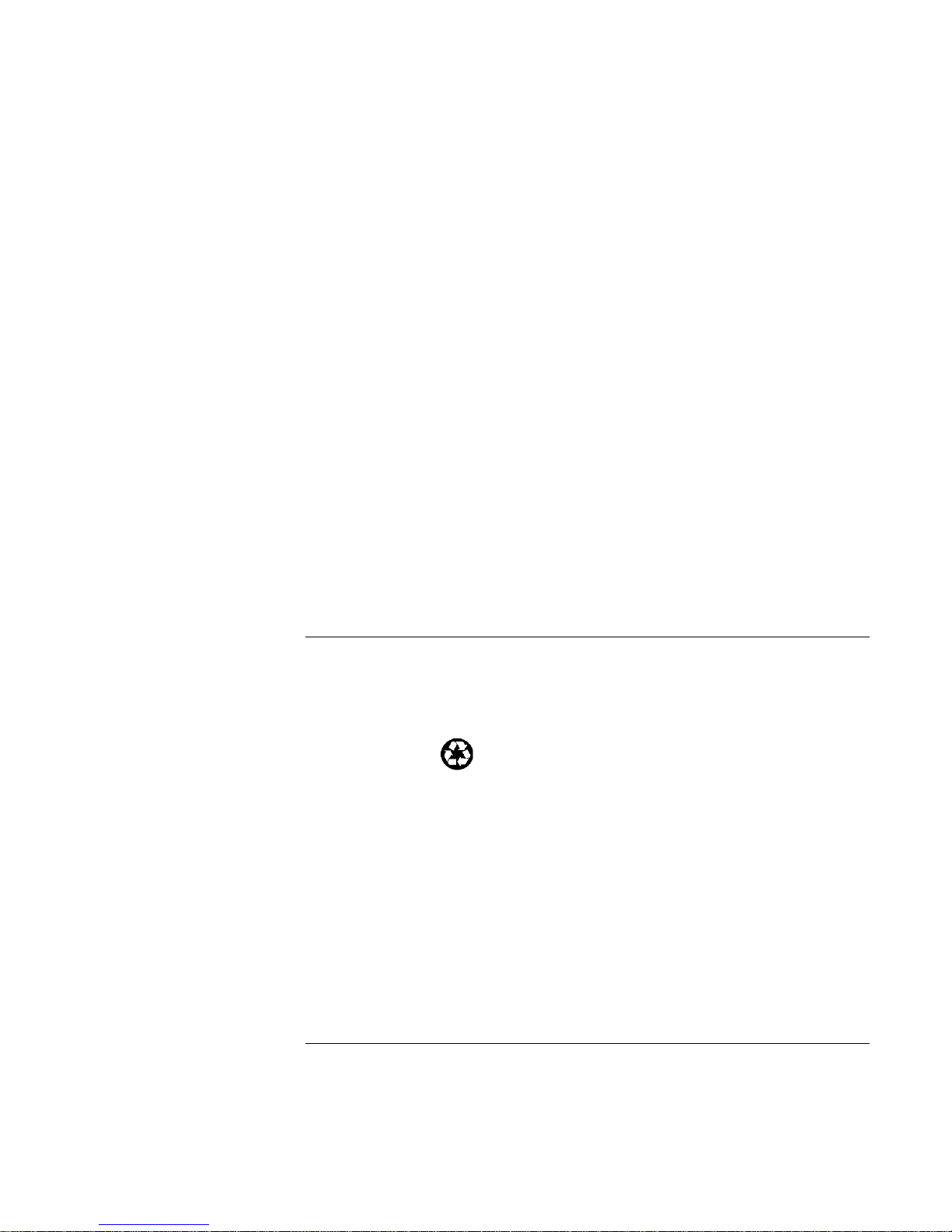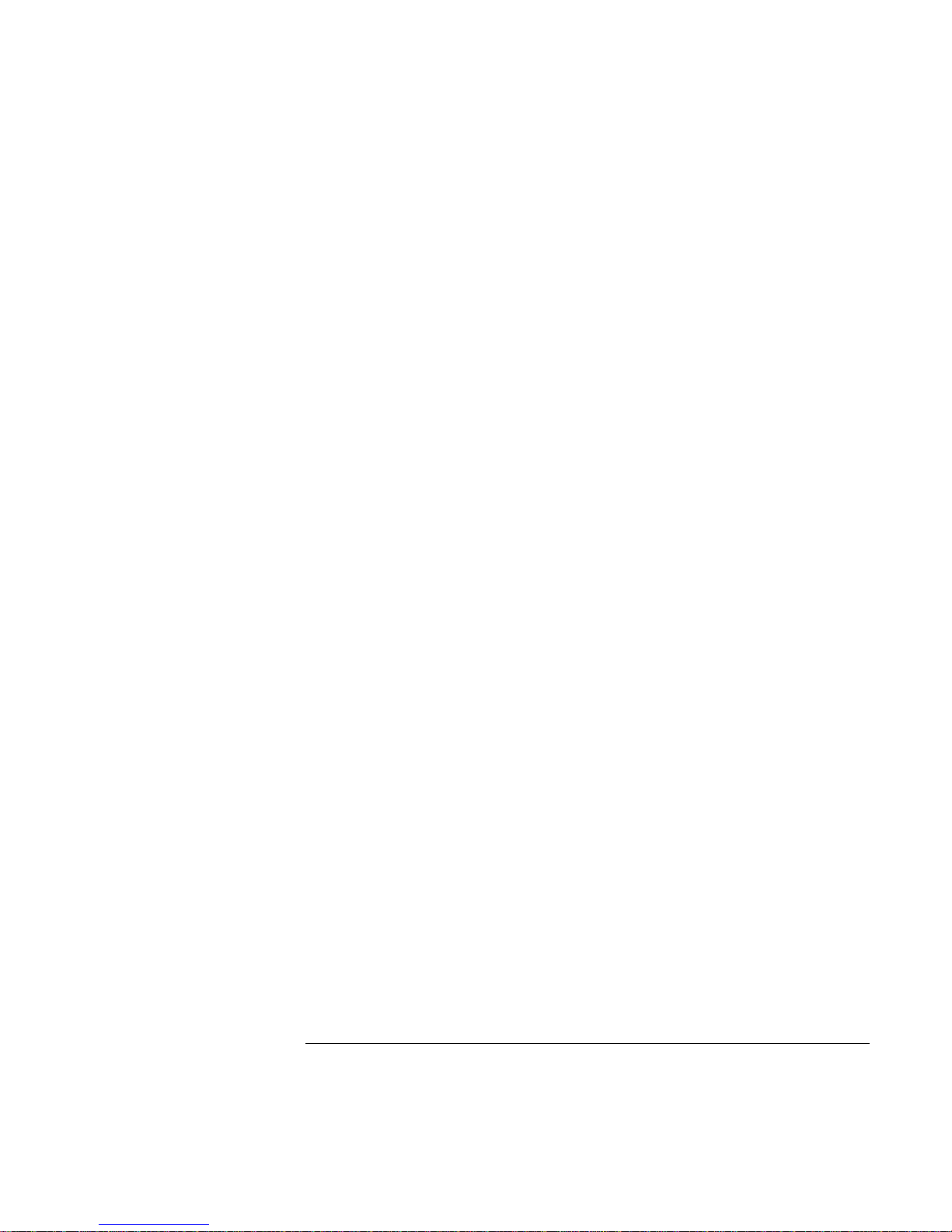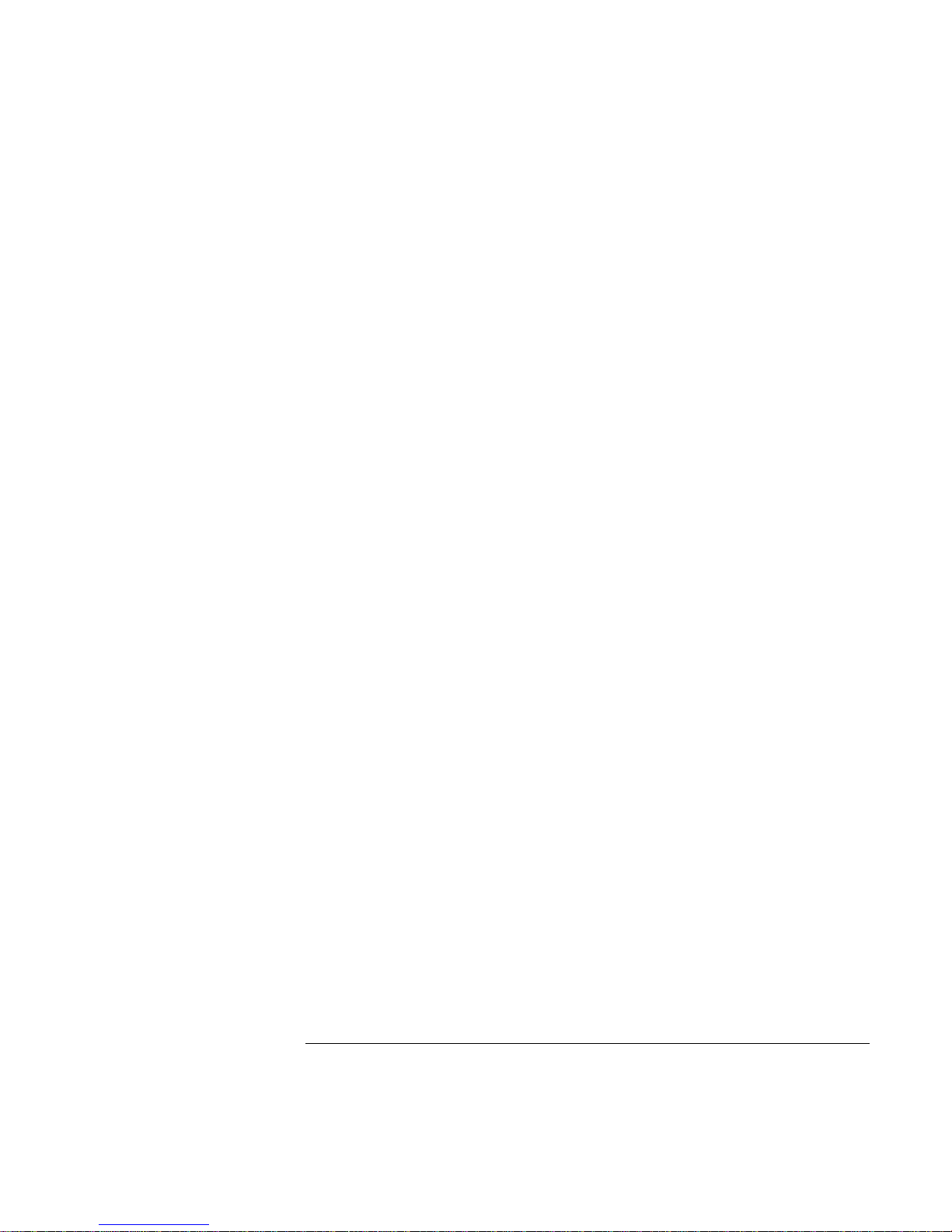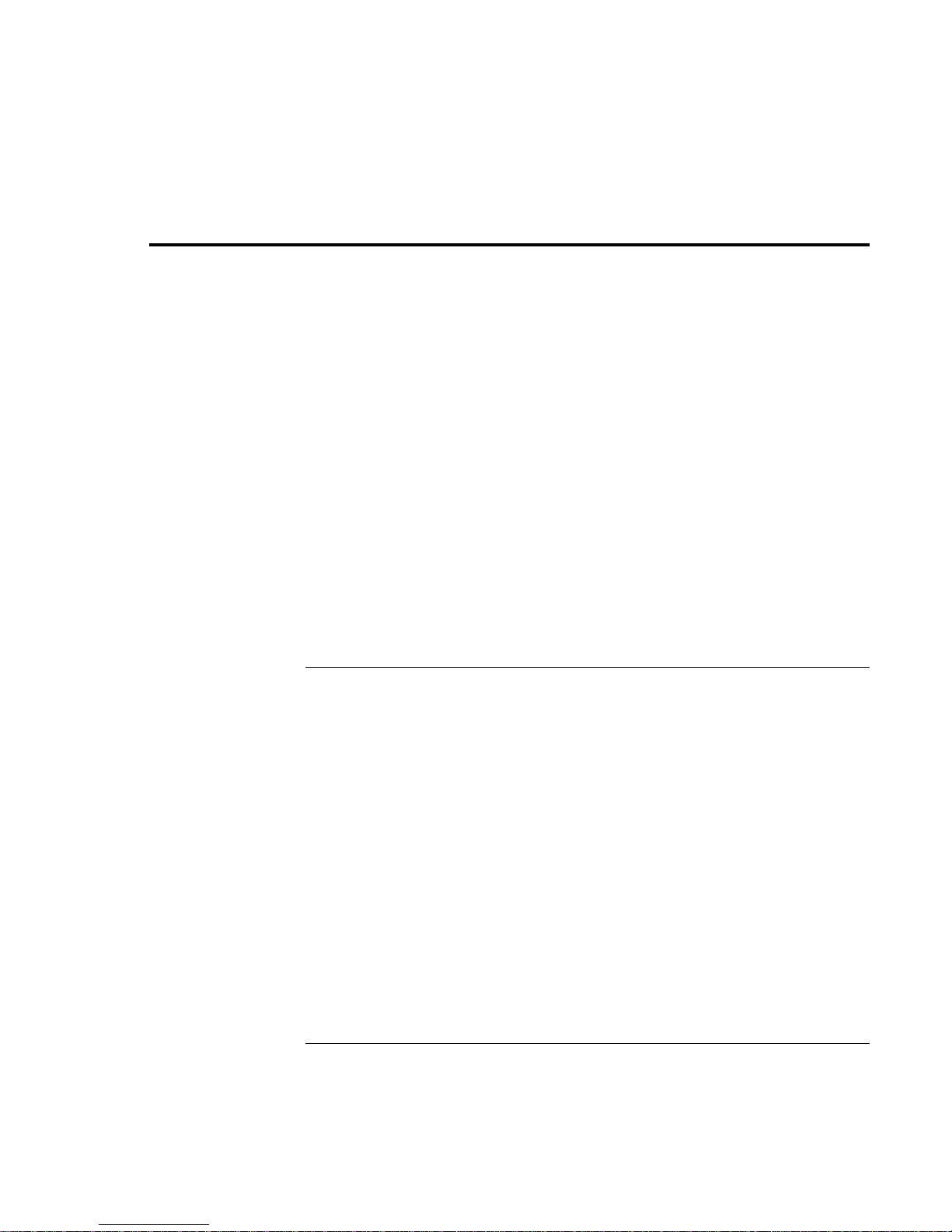Setup Guide 7
Expanding the Hibernate Partition...............................................................................83
Service and Support.........................................................................................................85
Hewlett-Packard Limited Warranty Statement............................................................86
Getting Support for Your HP Notebook PC ................................................................88
To use the User’s Guide.........................................................................................88
To get help from the HP notebook Web site..........................................................88
To get support from the HP Customer Care Web site............................................89
To call the HP Customer Care Center....................................................................89
Obtaining Repair Service .............................................................................................91
To receive warranty repair service .........................................................................91
To repair your computer outside the warranty period............................................91
To prepare your computer for shipment.................................................................91
Solving Problems with Your Computer.........................................................................93
Troubleshooting Techniques........................................................................................94
Audio Problems......................................................................................................94
CD-ROM Drive Problems......................................................................................94
Display Problems....................................................................................................95
DVD Problems........................................................................................................97
Hard Disk Drive Problems .....................................................................................98
Heat Problems.........................................................................................................99
Keyboard, Touch Pad, and Mouse Problems.........................................................99
Memory Problems ................................................................................................100
MIDI Problems.....................................................................................................100
Modem Problems..................................................................................................100
PC Card (PCMCIA) Problems .............................................................................101
Performance Problems..........................................................................................102
Port Replicator Problems......................................................................................103
Power and Battery Problems ................................................................................103
Printing Problems .................................................................................................105
Recovery CD Problems........................................................................................106
Serial, Parallel, and USB Problems......................................................................106
Startup Problems...................................................................................................107
Suspending and Resuming Problems...................................................................108
Testing Hardware Operation......................................................................................109
Recovering and Reinstalling Software.......................................................................111
To recover the factory installation of your hard disk...........................................111
To replace a damaged Recovery CD....................................................................112
To update the HP Notebook BIOS.......................................................................112
To recover an application.....................................................................................113
Specifications and Regulatory Information.................................................................115
Hardware and Software Specifications......................................................................116