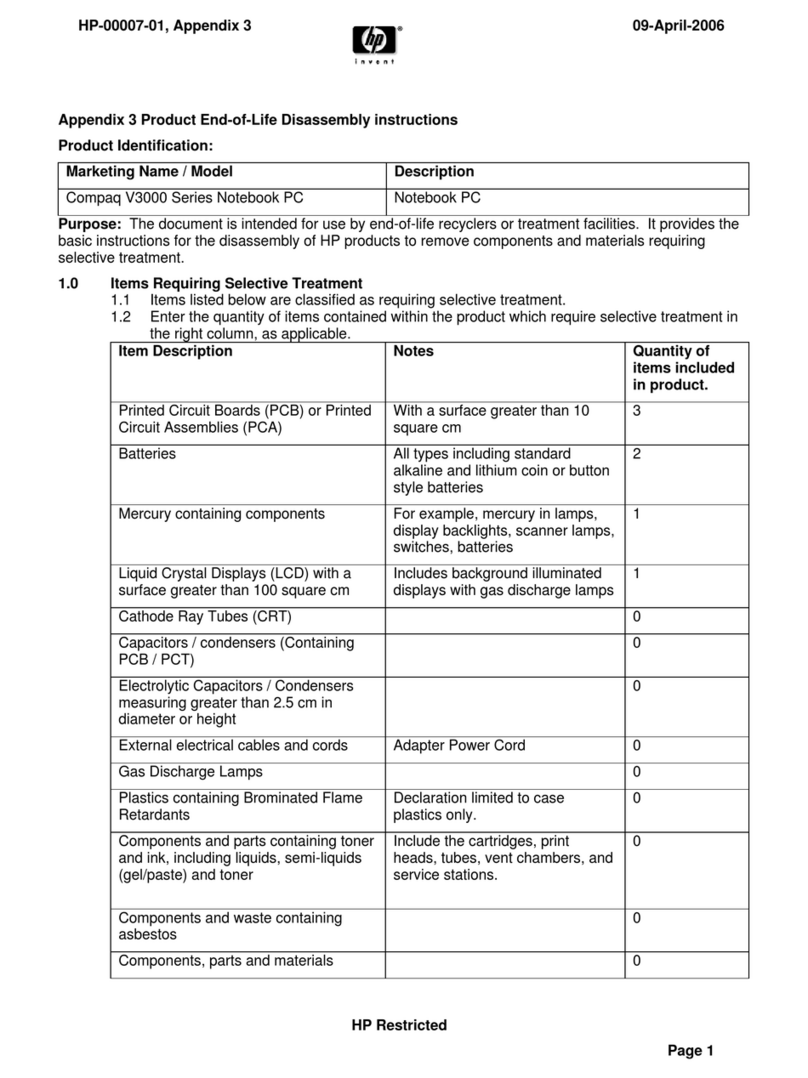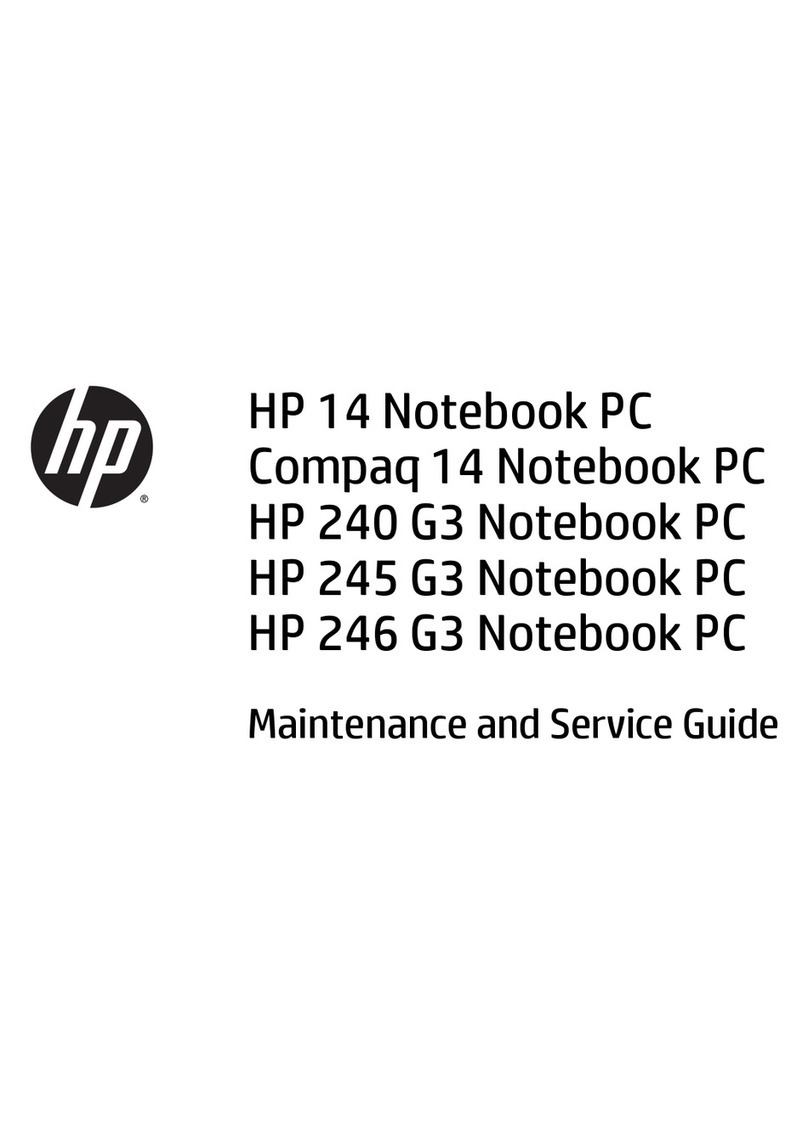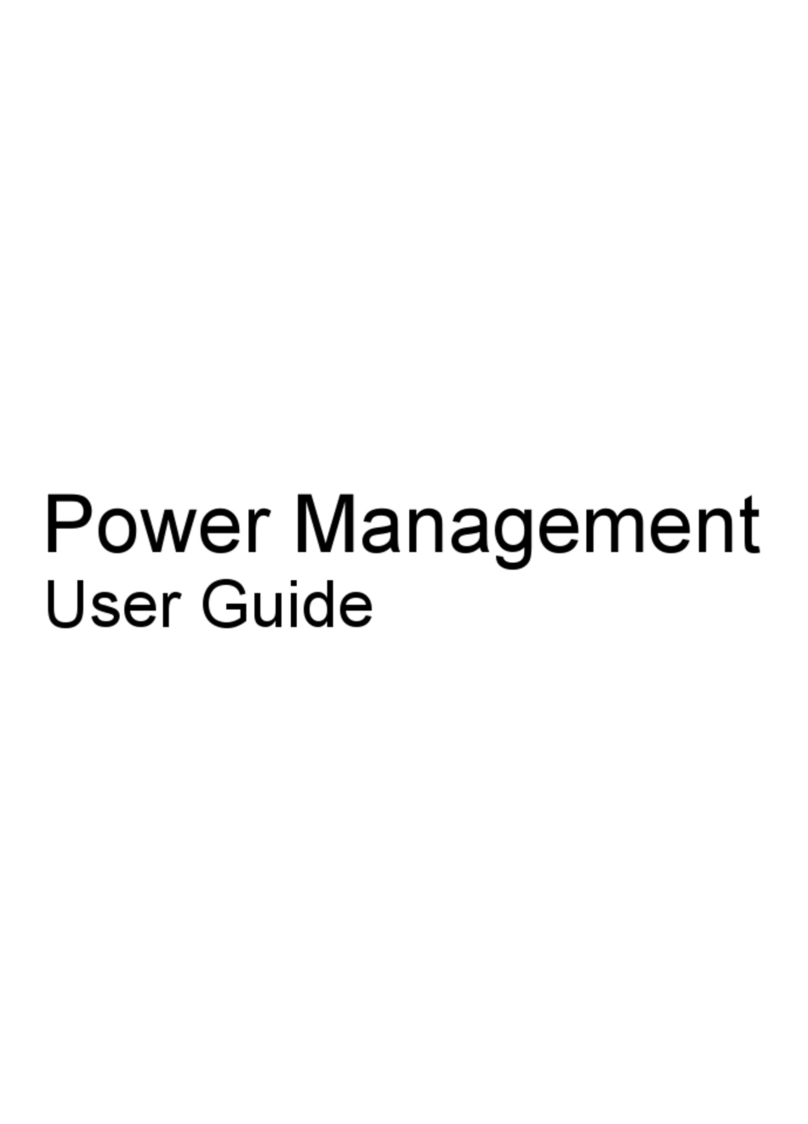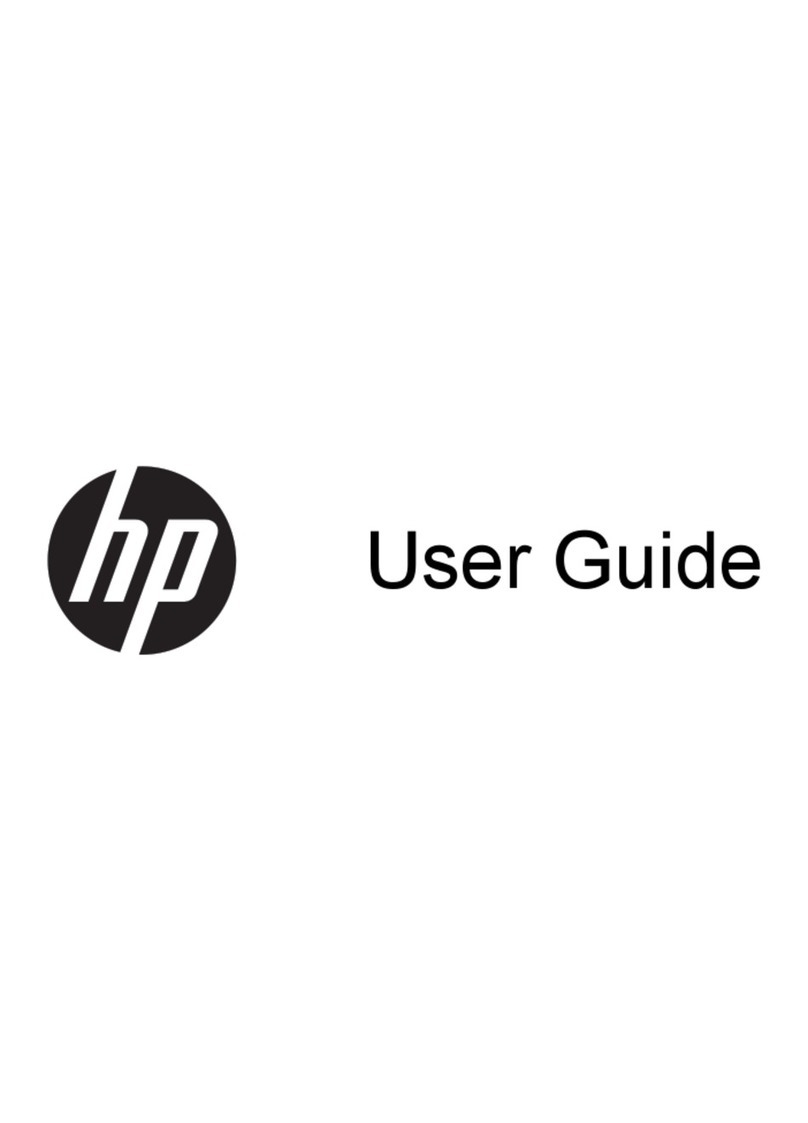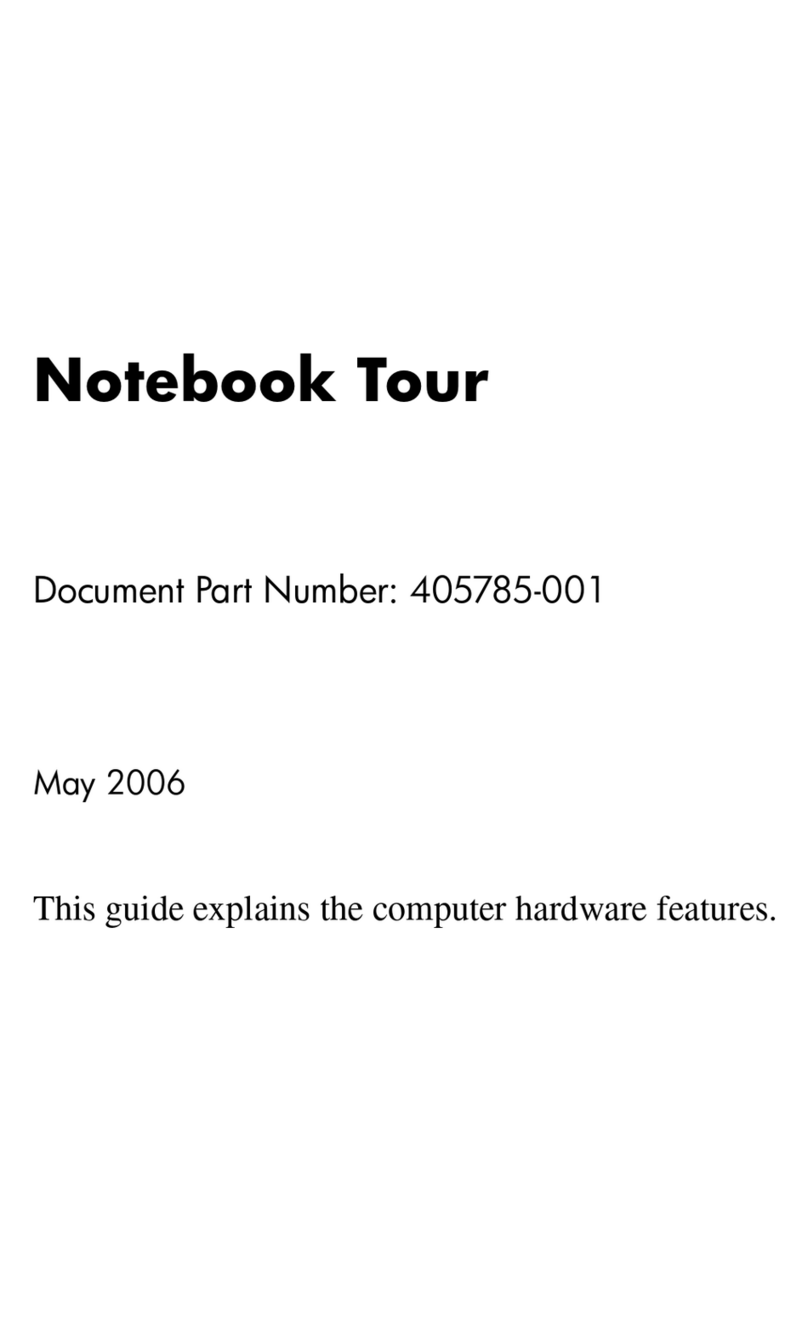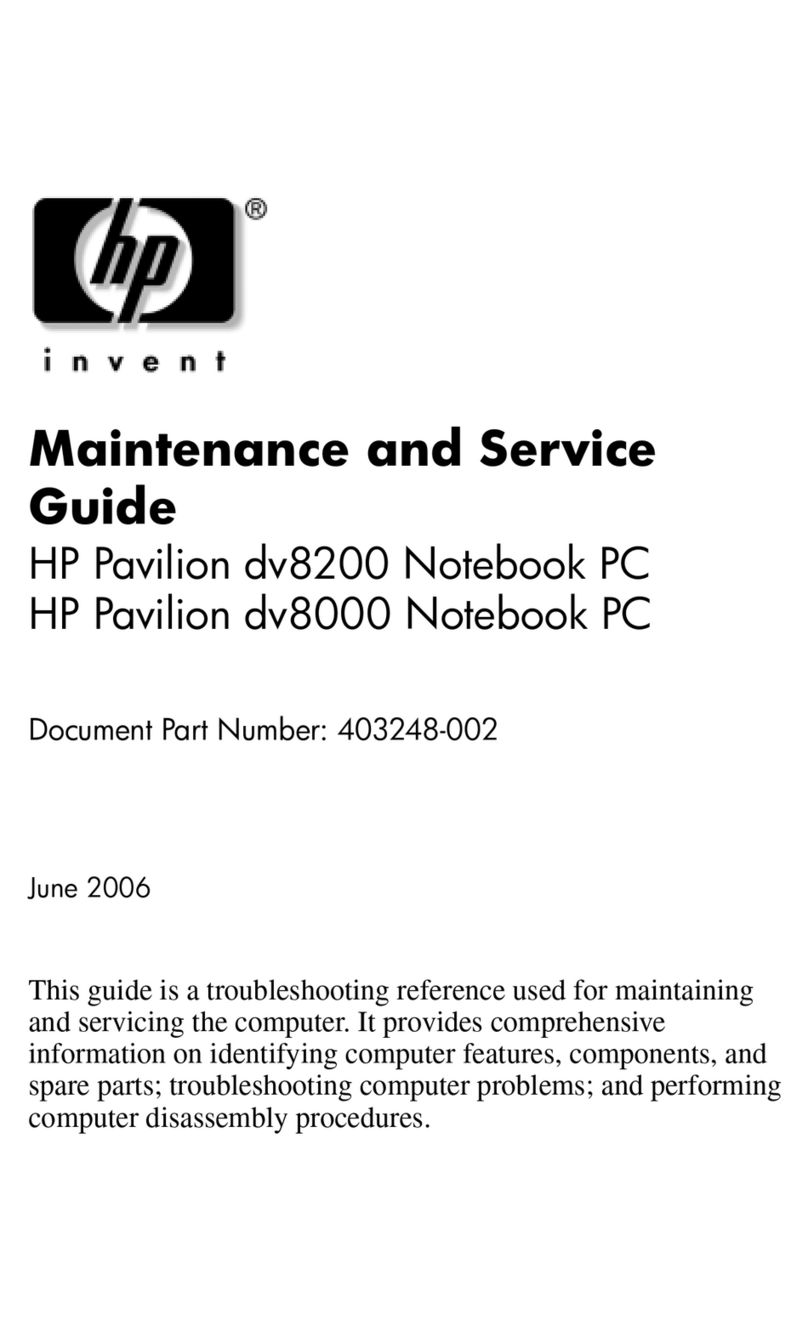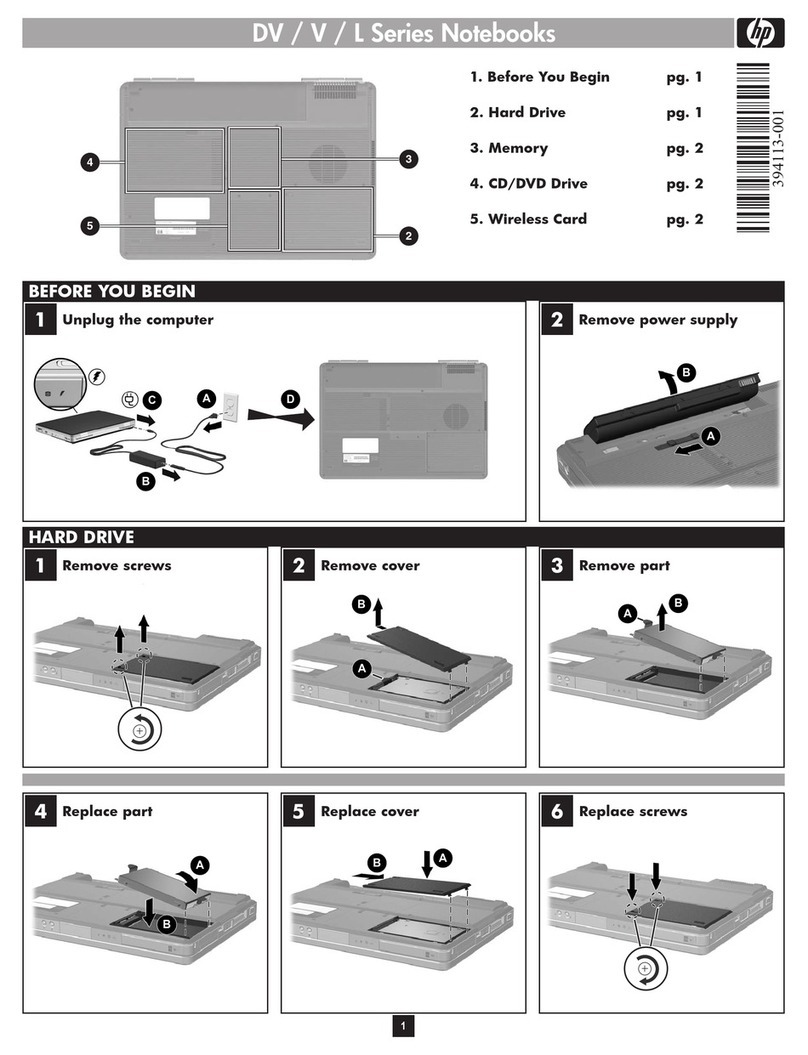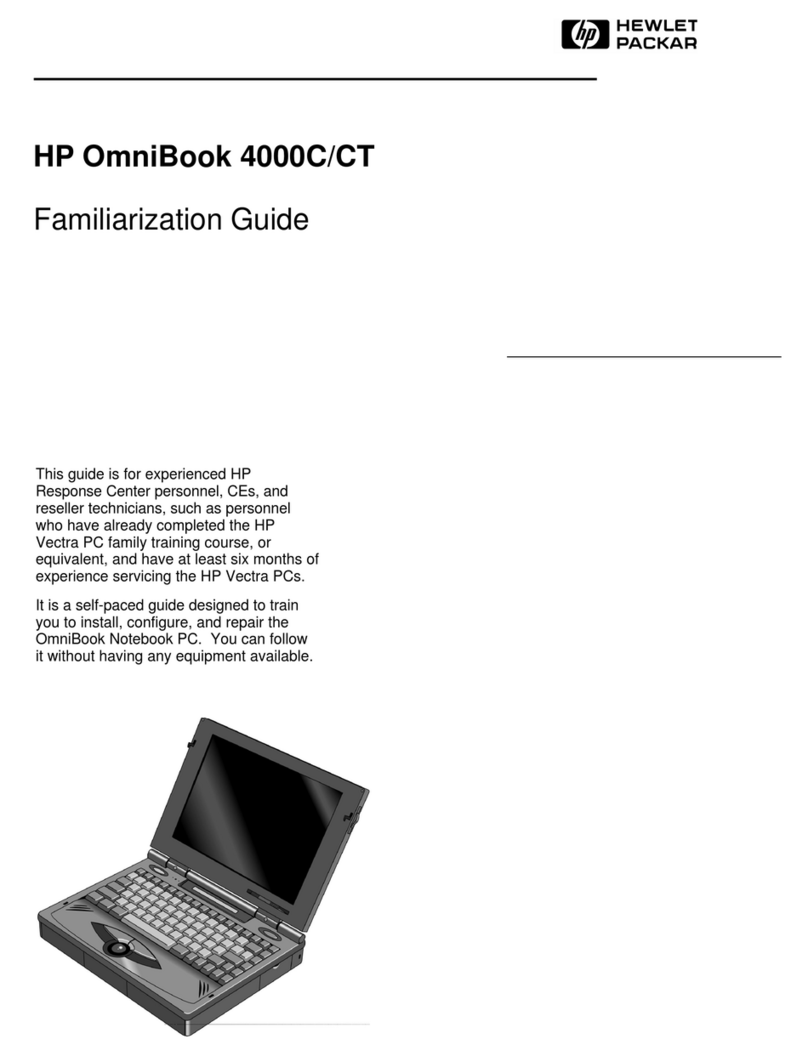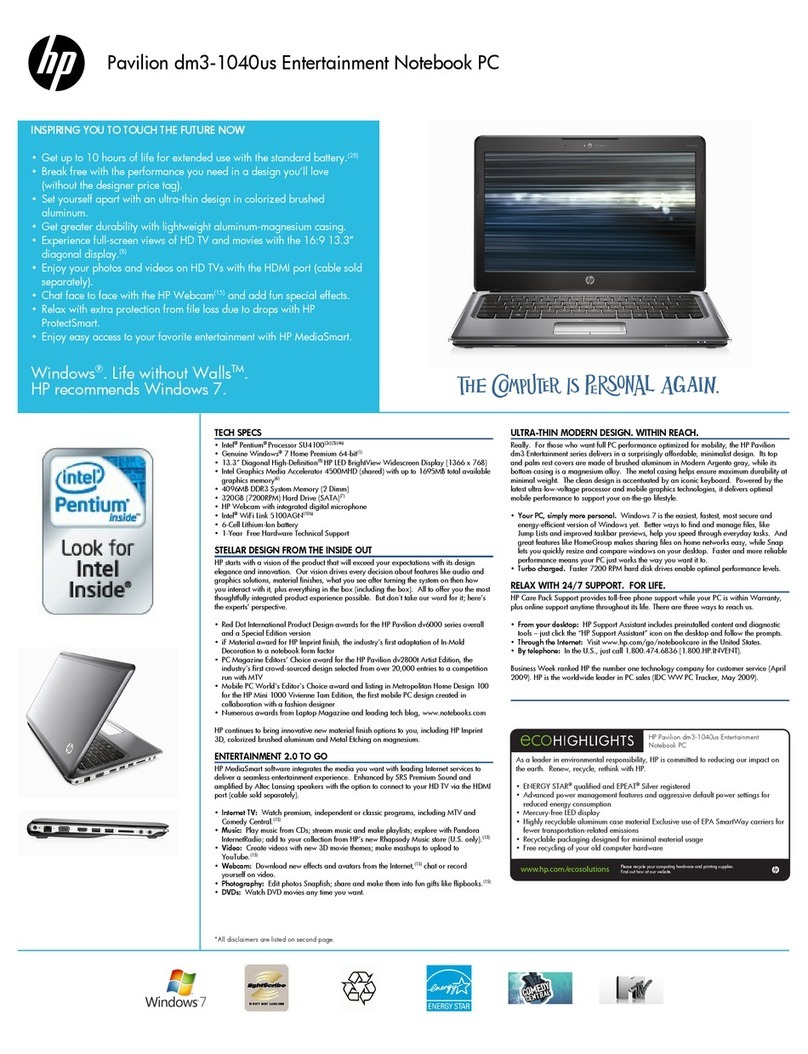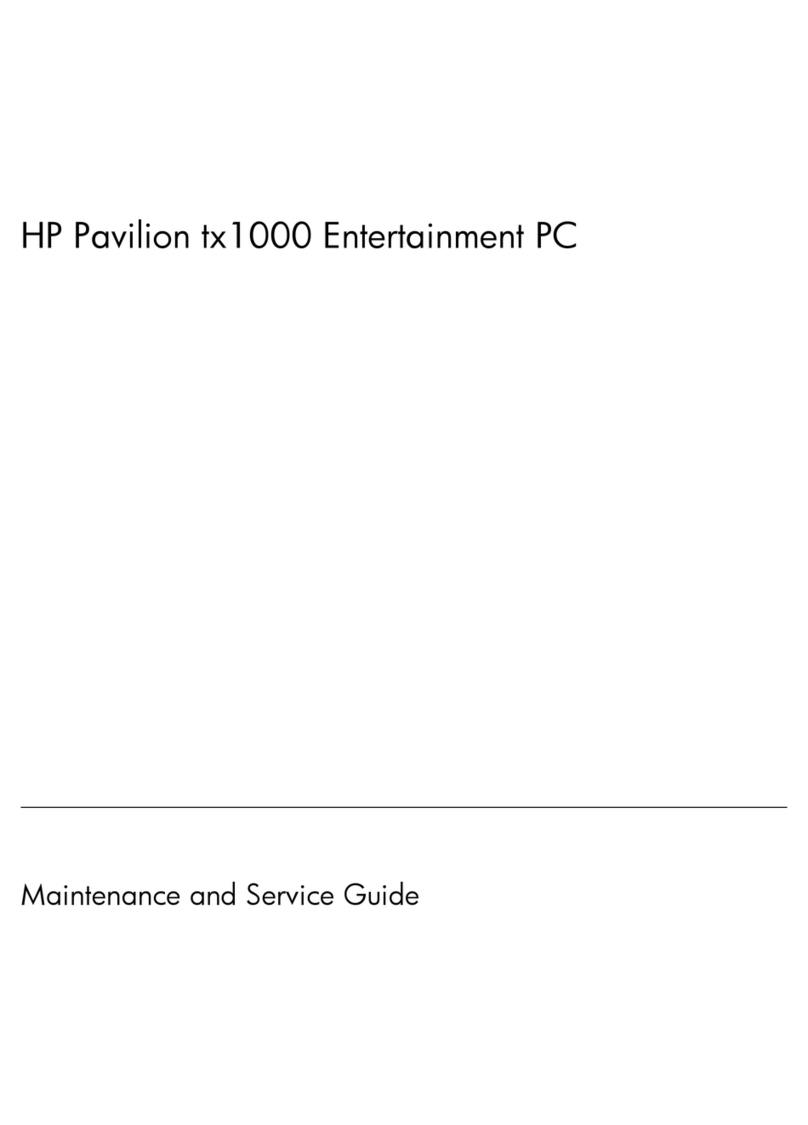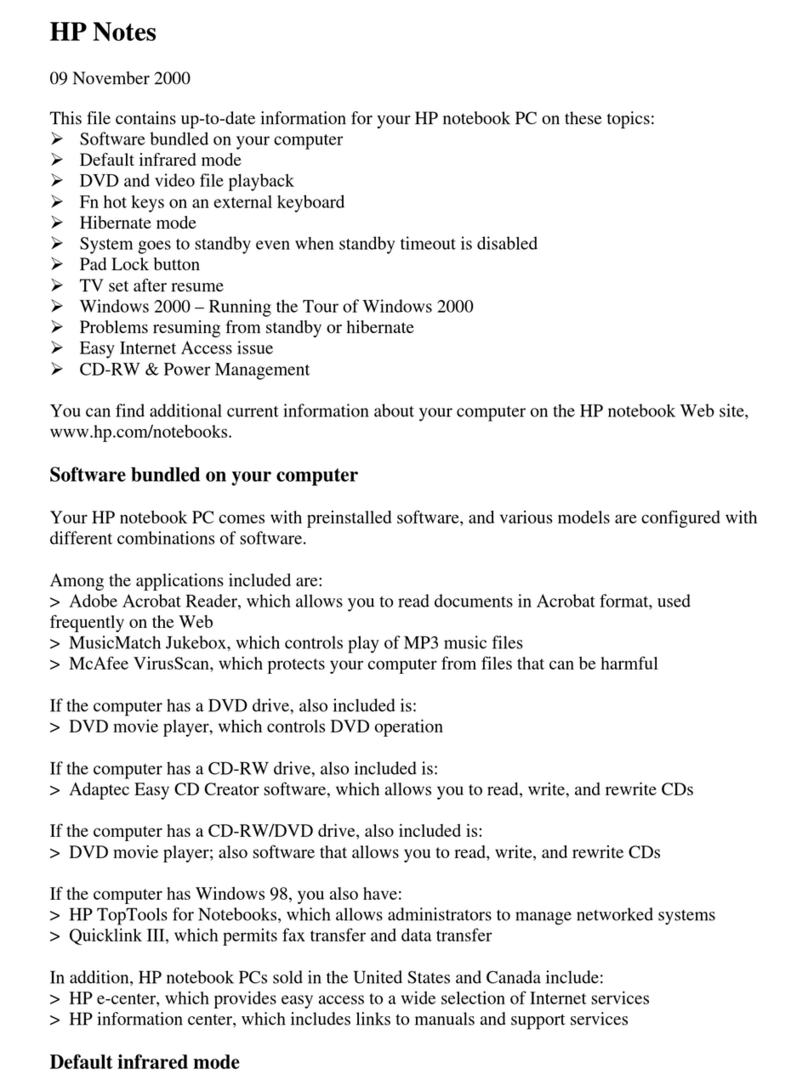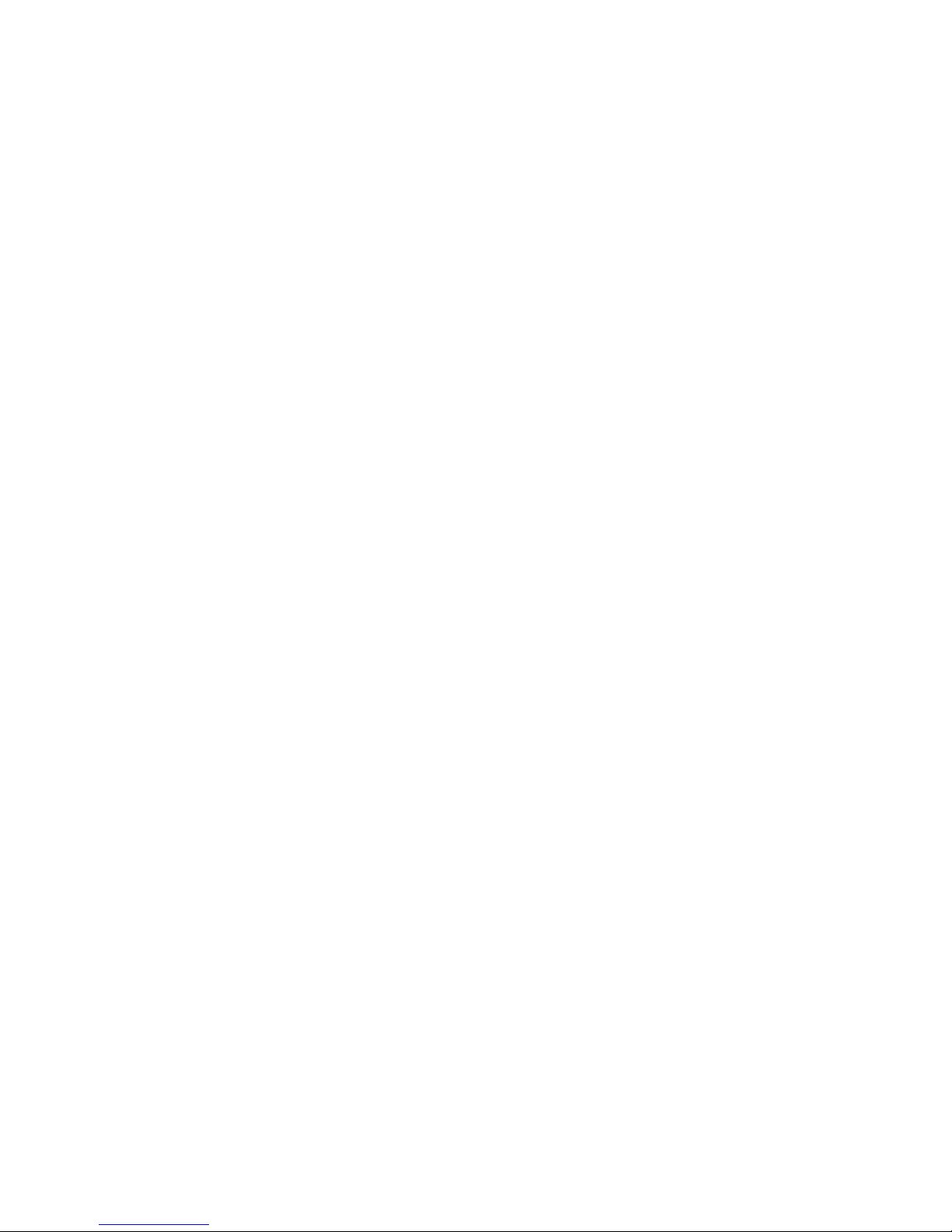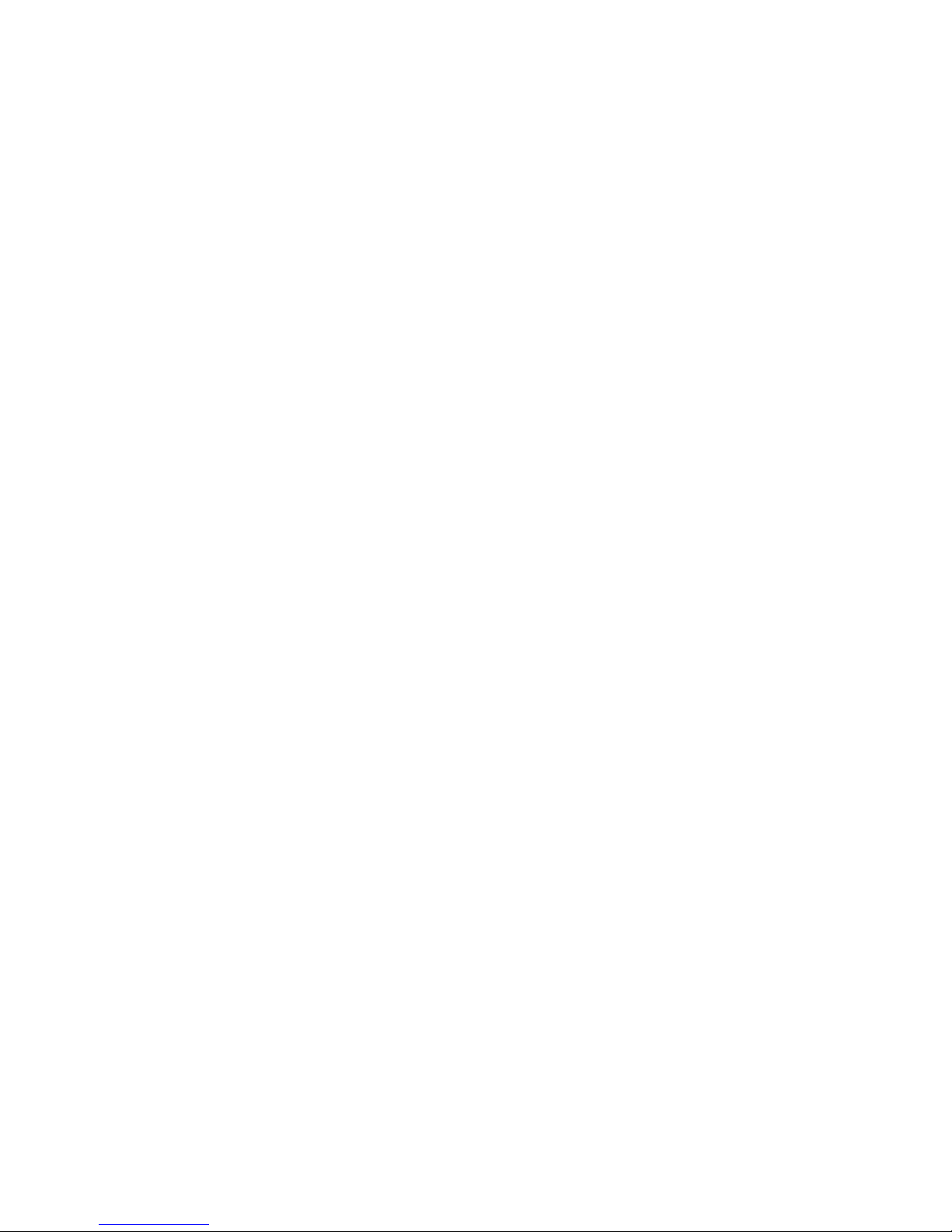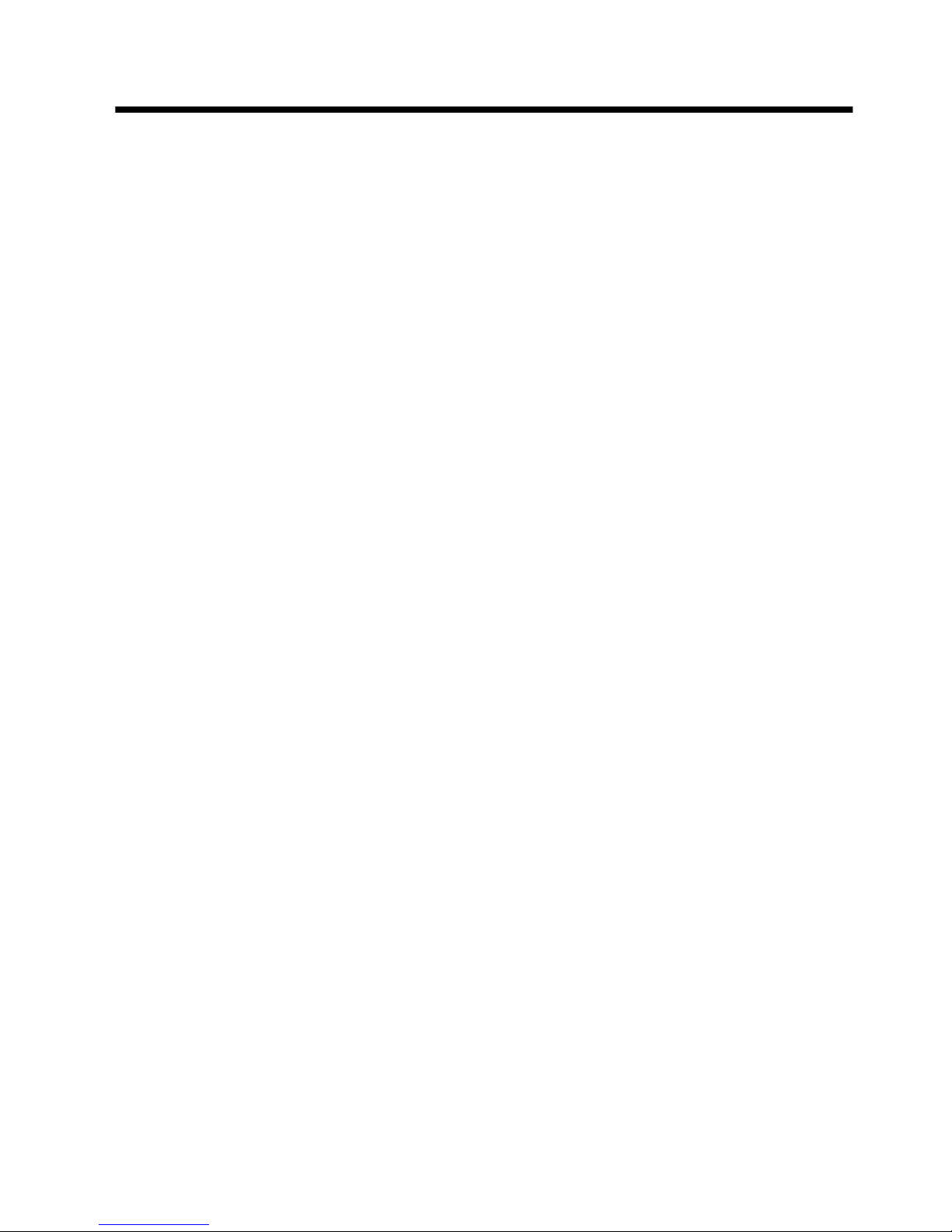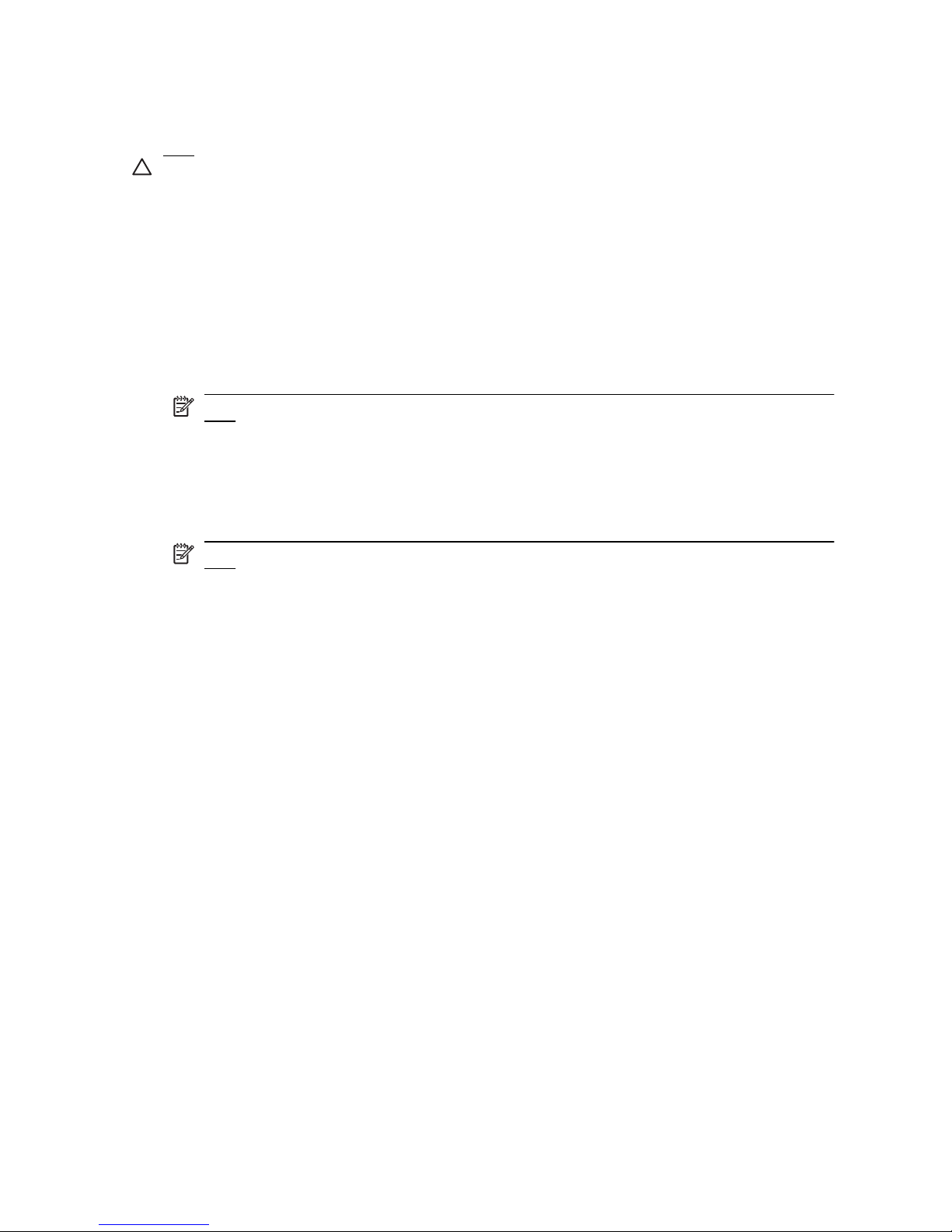Table of contents
1 First-time setup
Identifying hardware for setup ........................................................................ 1
Setting up the computer .................................................................................. 2
Step 1: Insert the battery .............................................................. 3
Step 2: Connect the computer to external power ......................... 4
Step 3: Open the computer .......................................................... 5
Step 4: Turn on the computer ....................................................... 6
Step 5: Set up the software .......................................................... 6
Step 6: Create recovery discs (recommended) ............................ 7
2 Quick tour
Identifying the hardware ................................................................................. 9
Top components ........................................................................... 9
Lights ......................................................................... 9
Buttons, speakers, switches, and pointing
devices ..................................................................... 10
Keys ......................................................................... 11
Front components ...................................................................... 12
Right-side components ............................................................... 13
Left-side components ................................................................. 14
Bottom components ................................................................... 15
Wireless antennae (select models only) ..................................... 16
3 Finding information
Finding Help and Support ............................................................................. 17
Finding the user guides ................................................................................ 17
Identifying installed software and hardware .................................................. 18
4 Next steps
Protecting the computer ................................................................................ 19
Protecting the computer from viruses ......................................... 19
Protecting your system files ....................................................... 19
Protecting your privacy ............................................................... 19
Protecting the computer from power surges .............................. 20
Using the computer safely .......................................................... 20
Connecting to a computer network ............................................................... 22
Installing additional hardware and software .................................................. 23
Installing hardware ..................................................................... 23
Locating and installing software ................................................. 23
Updating the software installed on the computer .......................................... 24
Turning off the computer ............................................................................... 24
5 Troubleshooting
Troubleshooting resources ........................................................................... 25
Quick troubleshooting ................................................................................... 26
v