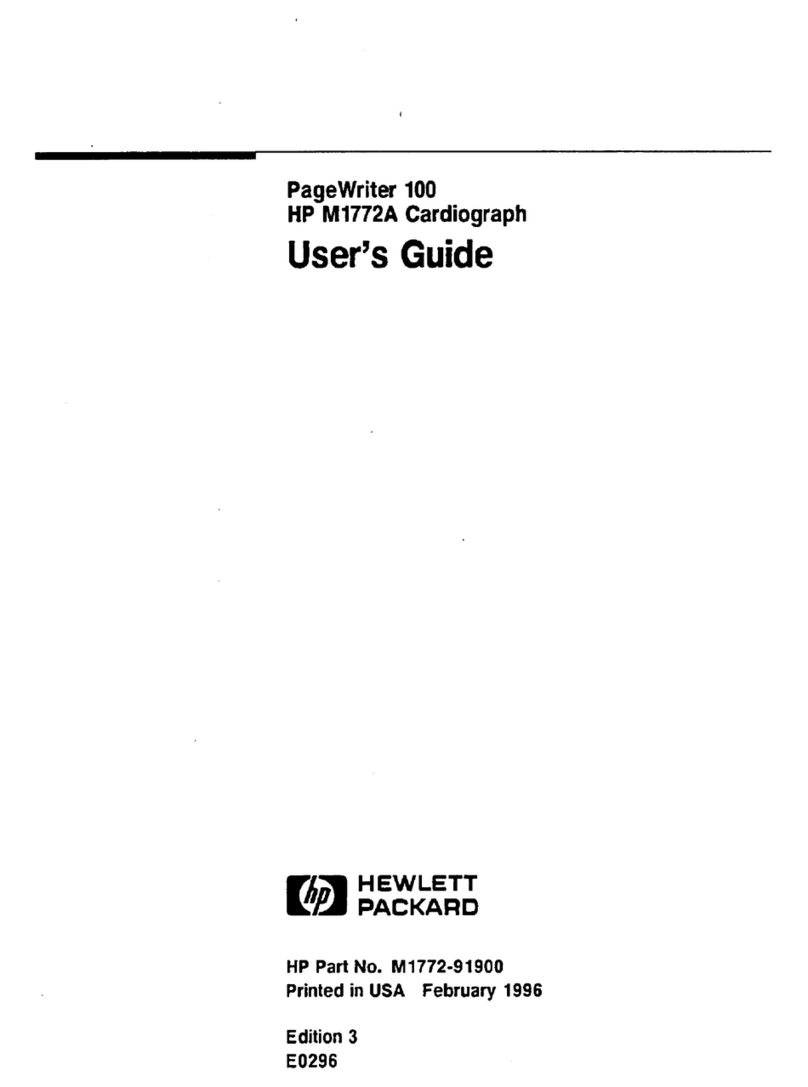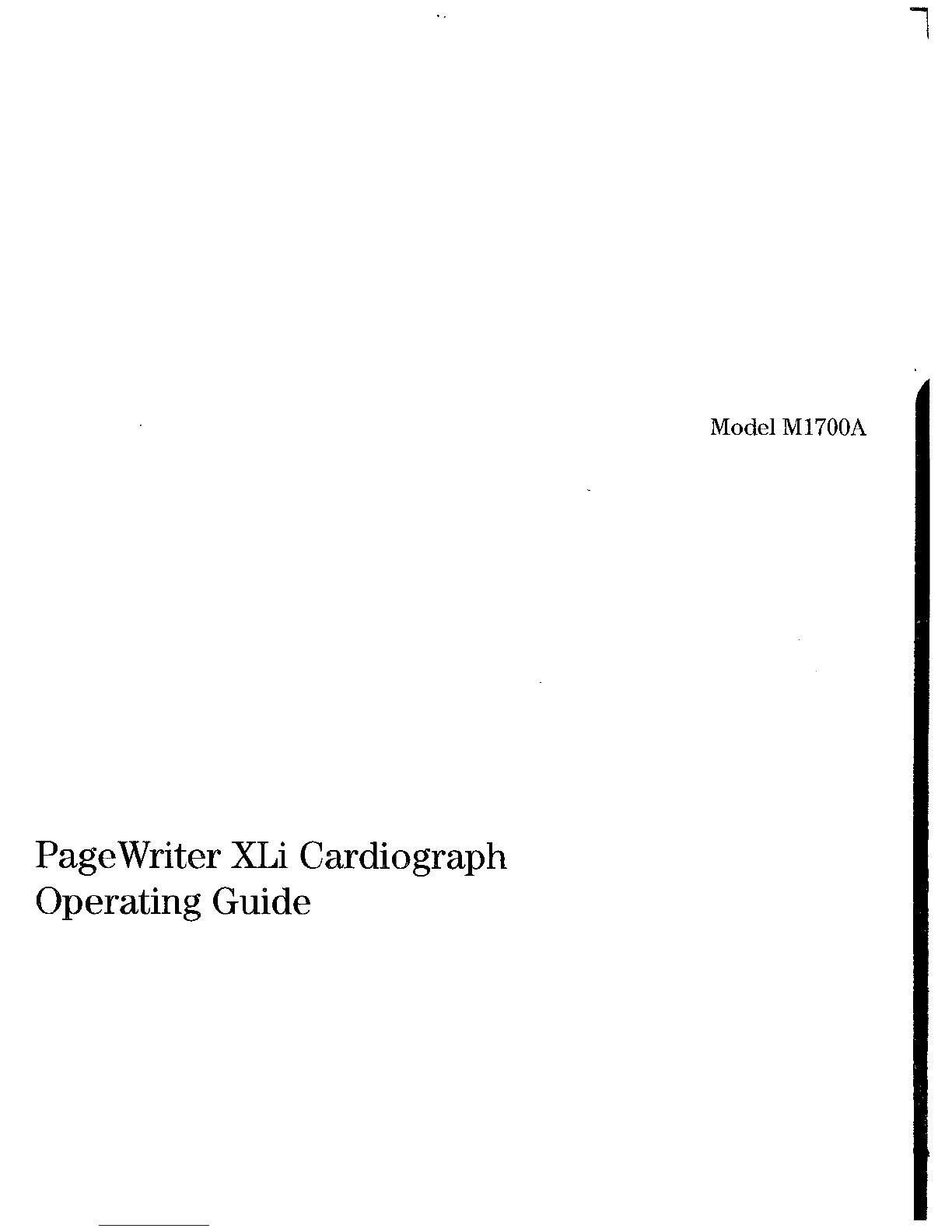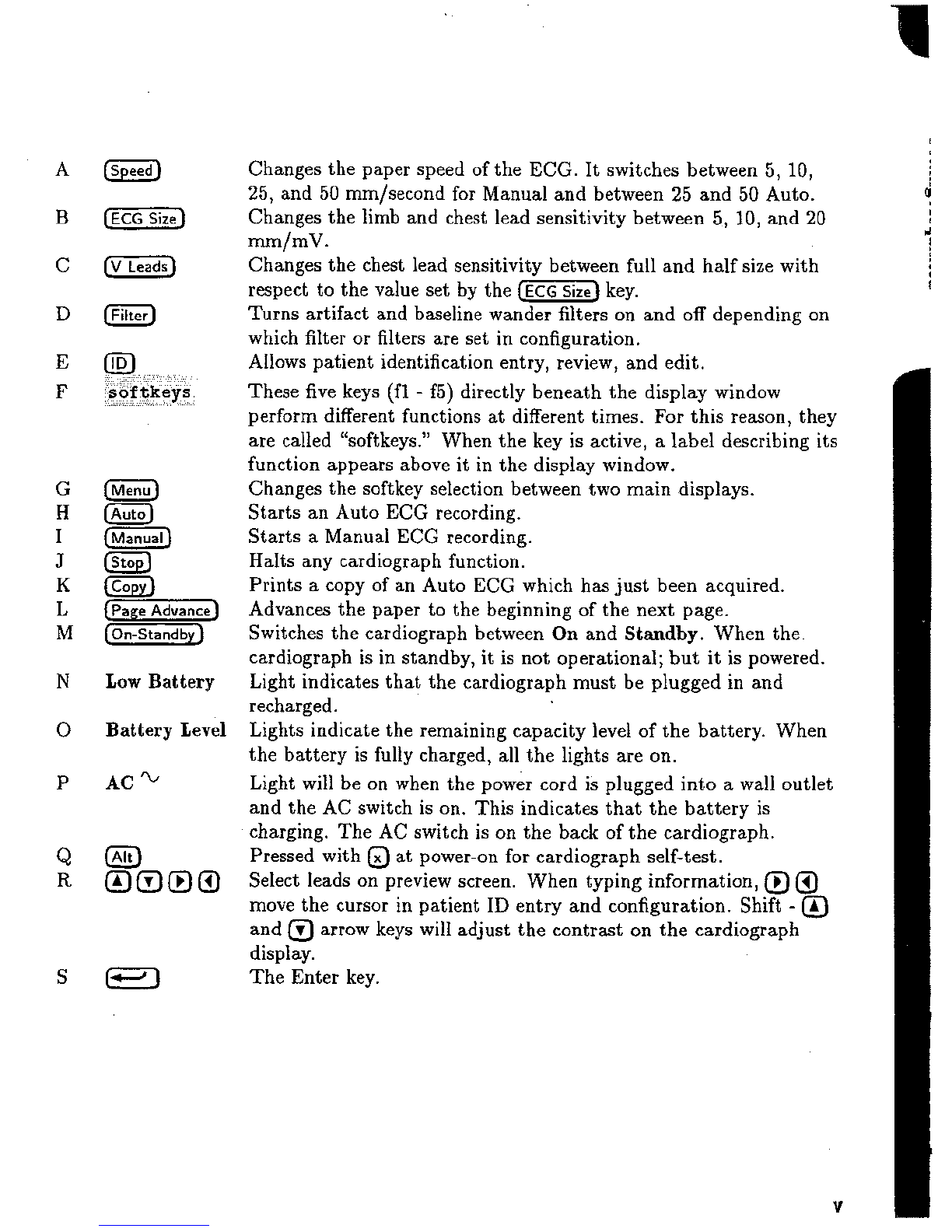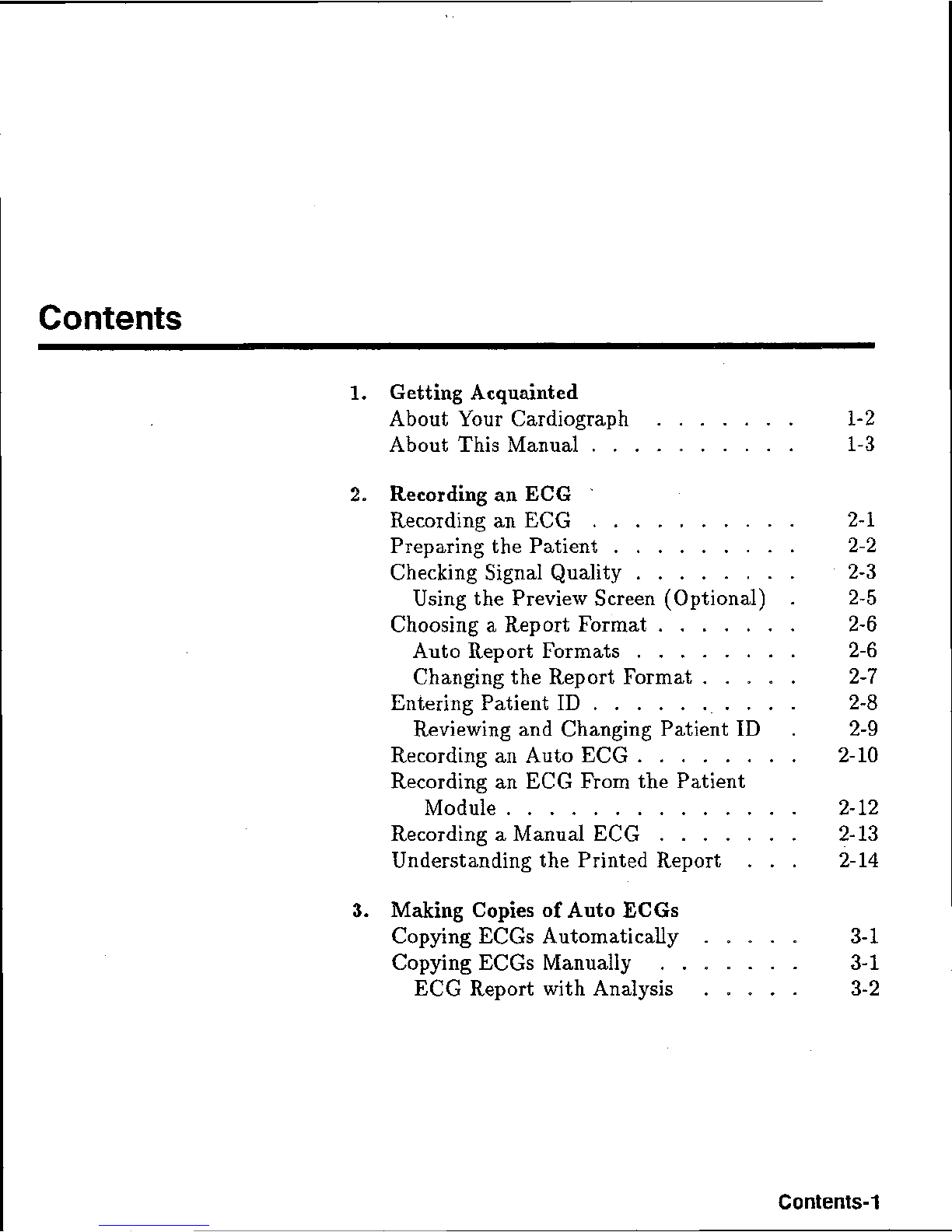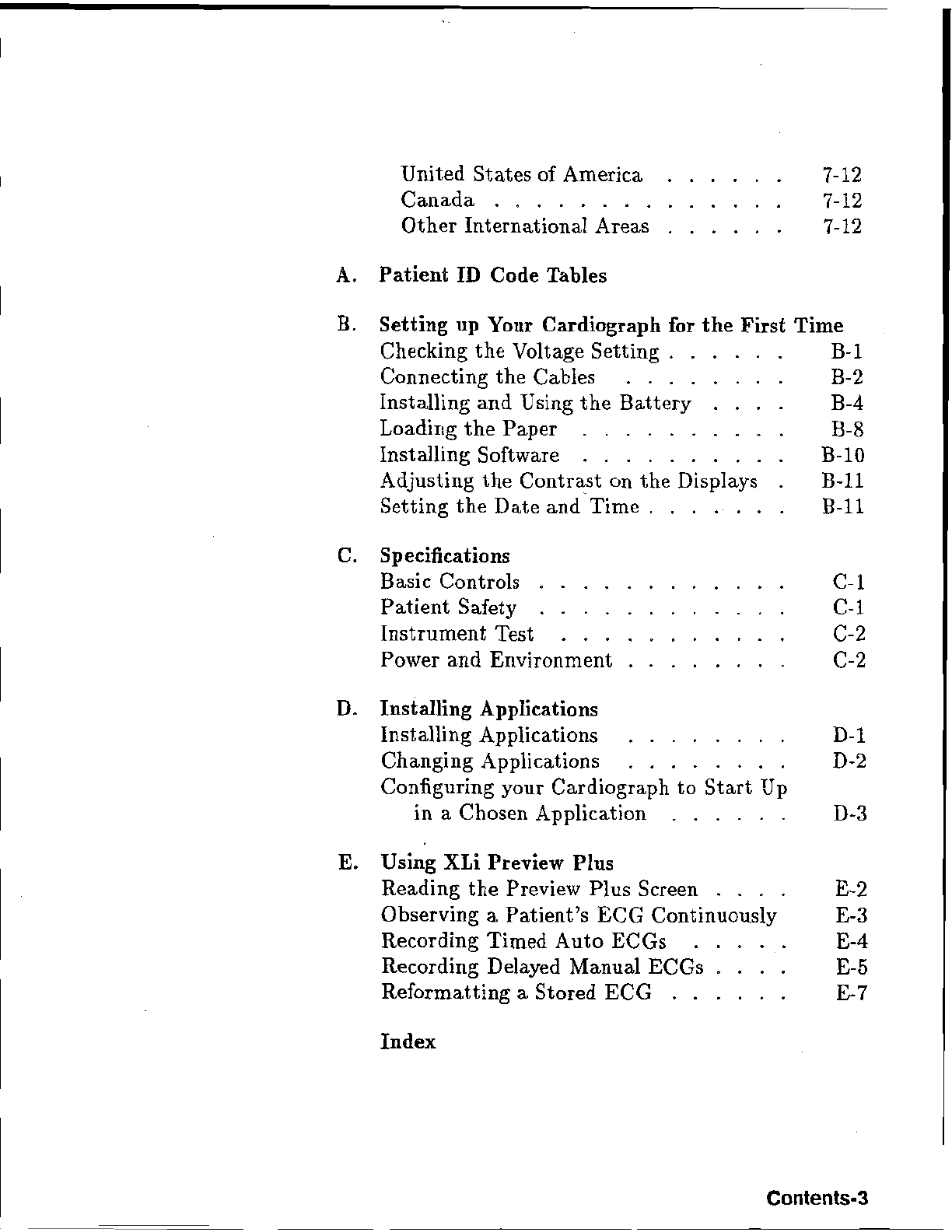Low
Battery
Battery Level
AC%
Changes the paper speed of the
ECG.
It switches between 5, 10,
25, and 50 mm/second for Manual and between
25
and 50 Auto.
Changes the limb and chest lead sensitivity between
5,
10,and 20
mm/mV.
Changes the chest Bead sensitivity between full and half size with
respect to the value set by the key.
Turns artifact and baseline wander filters on and off depending on
which filter or filters are set in configuration.
Allows patient identification entry, review, and edit.
These five keys (f1
-
f5) directly beneath the display window
perform different functions at different times. For this reason, they
are called "softkeys." When the key is active, a label describing its
function appears above it
in
the display window.
Changes the softkey selection between two main displays.
Starts an Auto EGG recording.
Starts a Manual EGG recording.
Halts any cardiograph function.
Prints
a
copy of an Auto ECG which has just been acquired.
Advances the paper to the beginning of the next page.
Switches the cardiograph between
On
and
Stadby.
When the.
cardiograph is in standby, it is raot operational; but it is powered.
Light indicates that the cardiograph must be plugged in and
recharged.
Lights indicate the remaining capacity level of the battery. When
the battery is fully charged, all the lights are on.
Light
will
be on when the power cord is plugged into
a
wall outlet
and the
AC
switch is on. This indicates that the battery is
charging. The
AC
switch
is
on the back of the cardiograph.
Pressed with
@
at power-on for cardiograph self-test.
Select leads on preview screen. When typing information,
@
@
move the cursor in patient
ID
entry and configuration. Shift
-
@
and arrow keys will adjust the contrast on the cardiograph
display.
The Enter key.