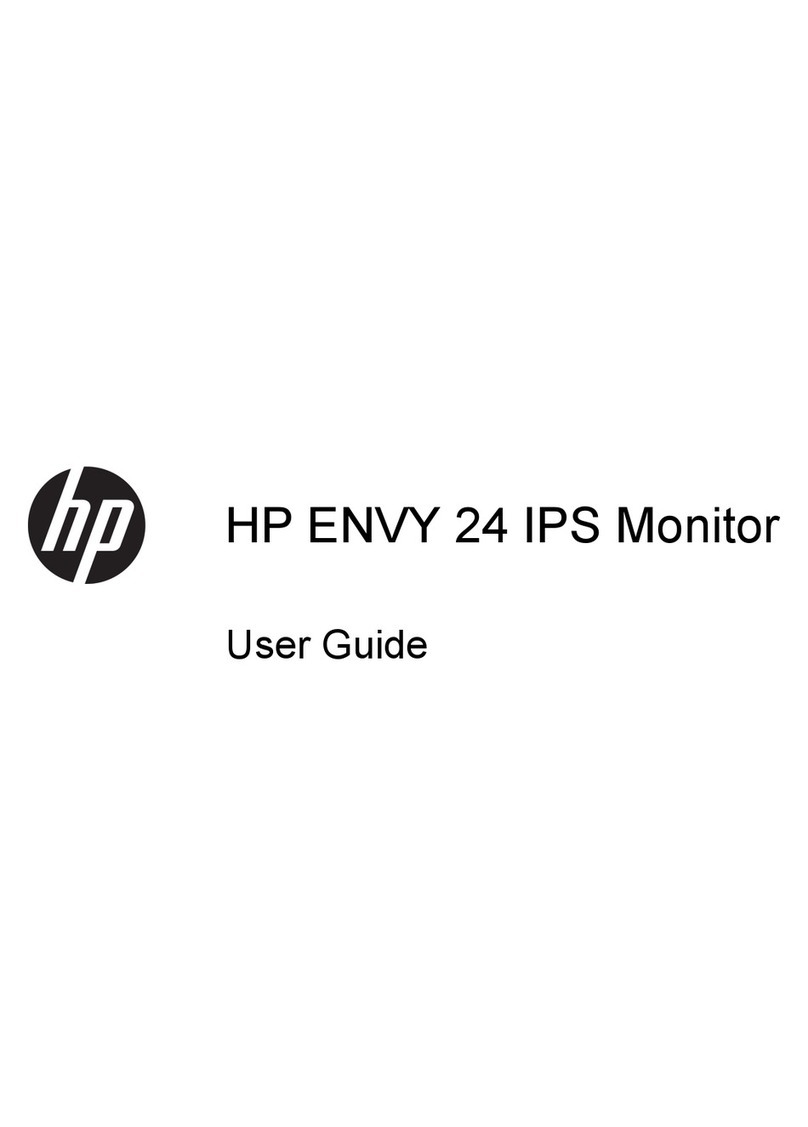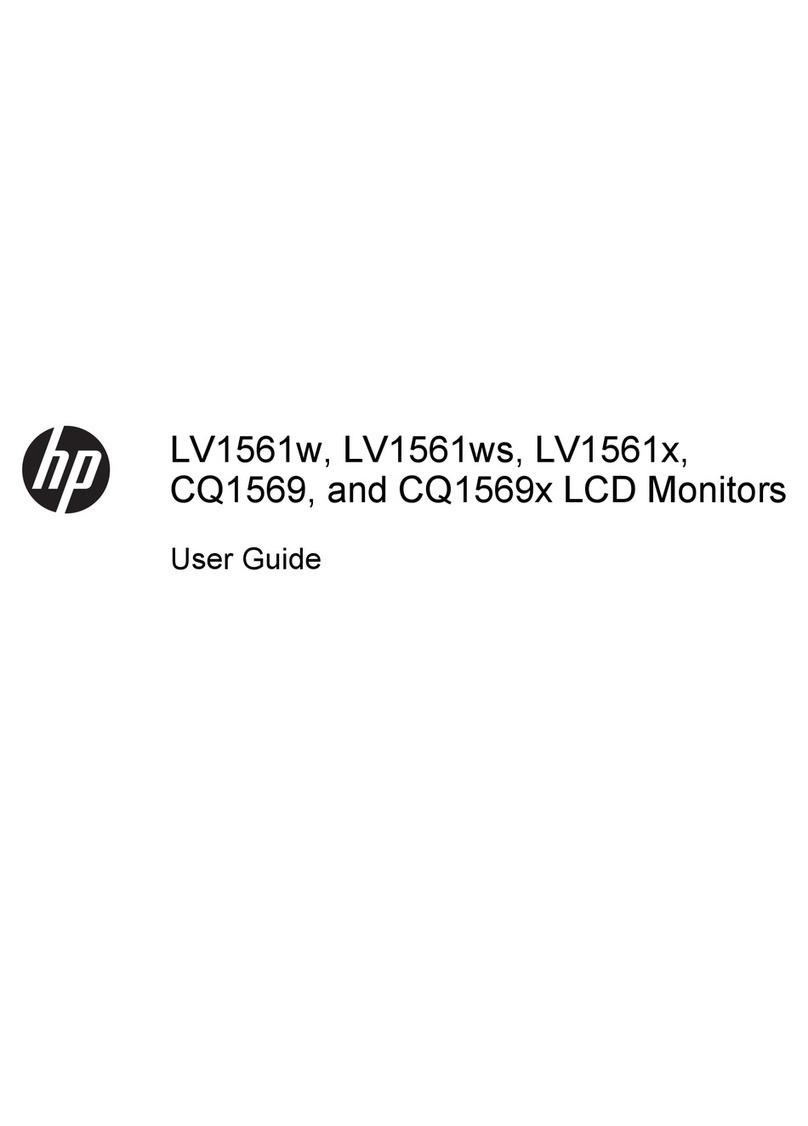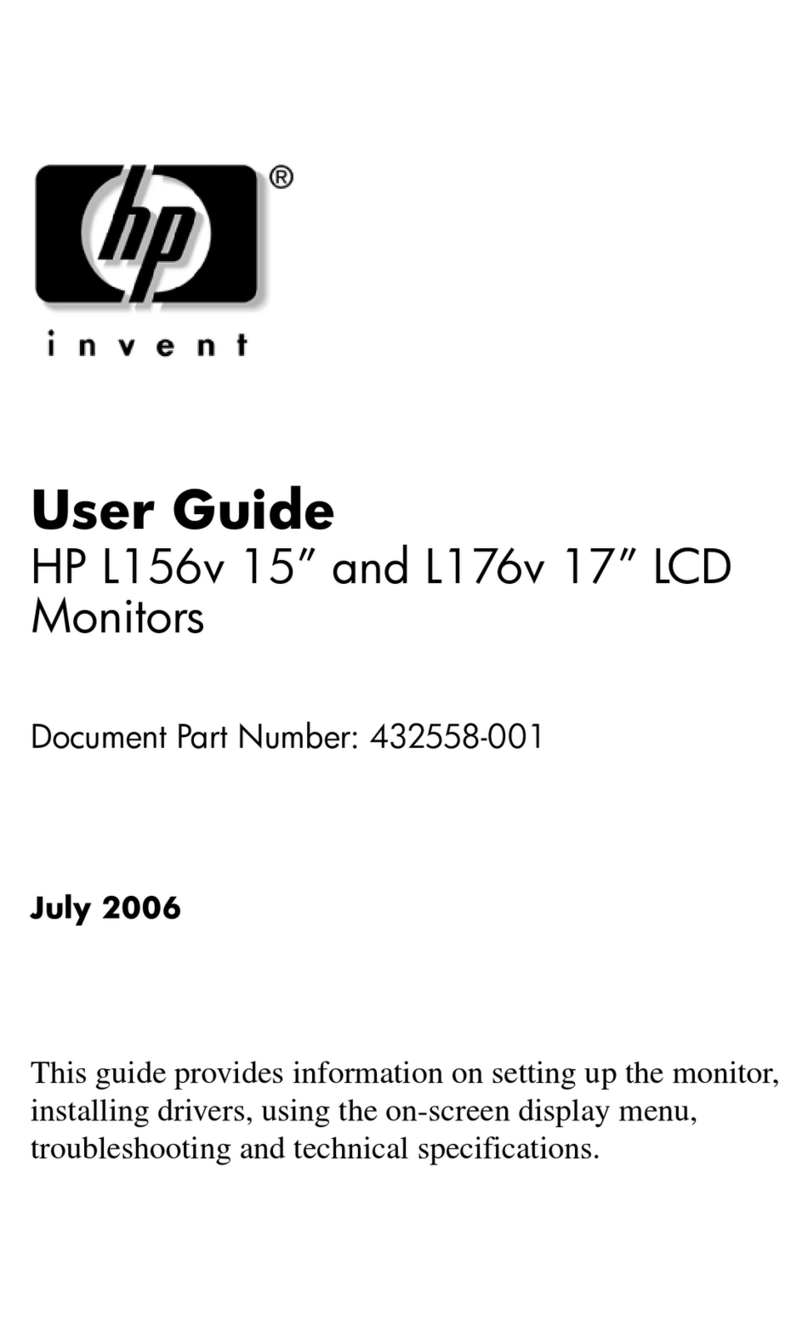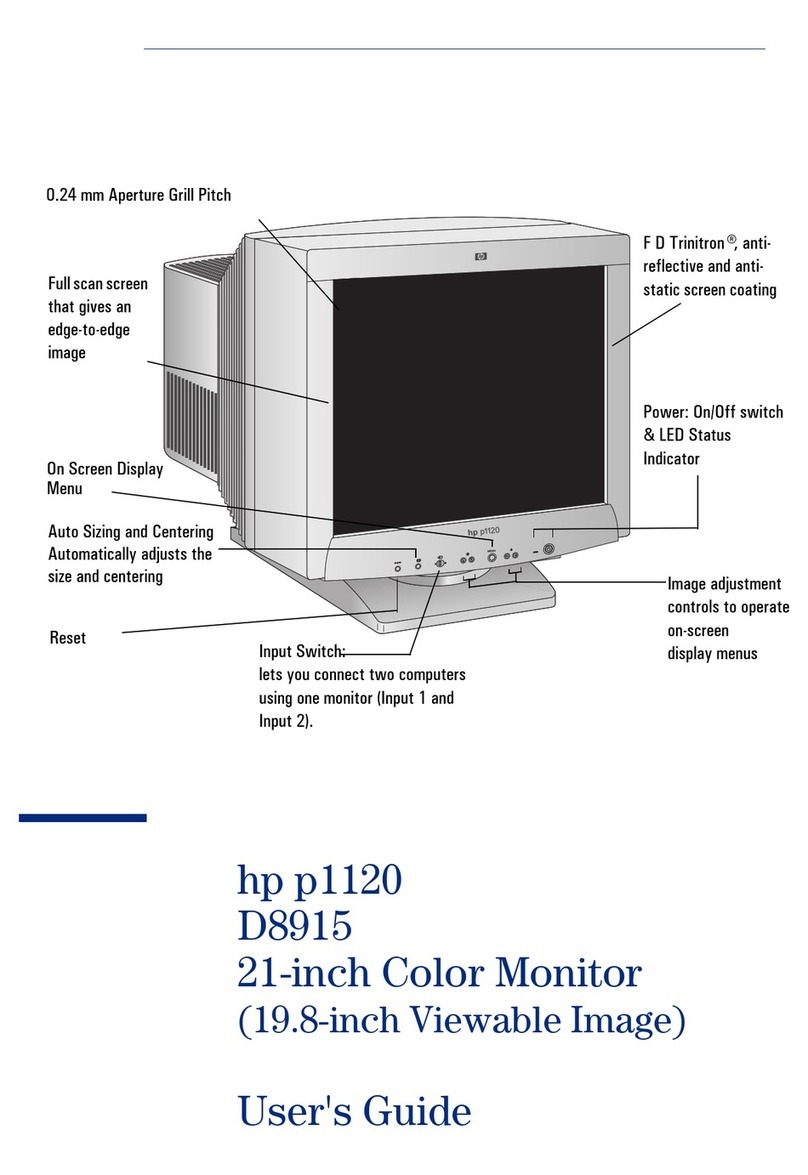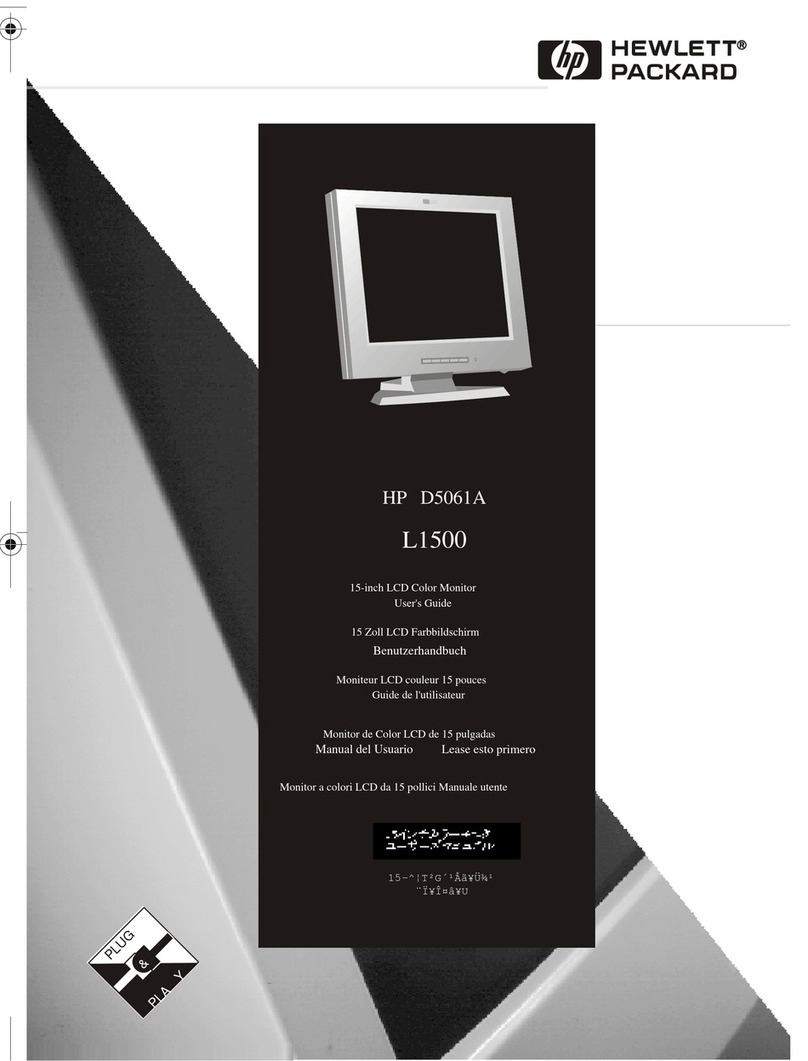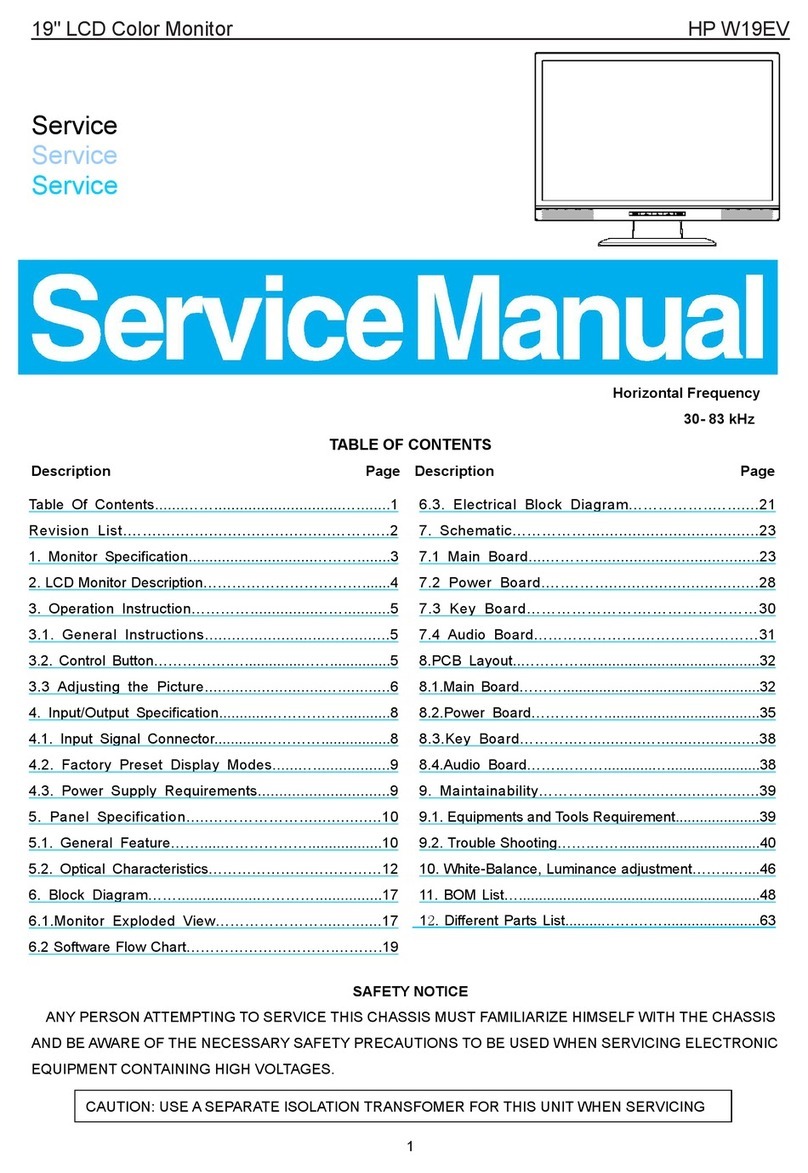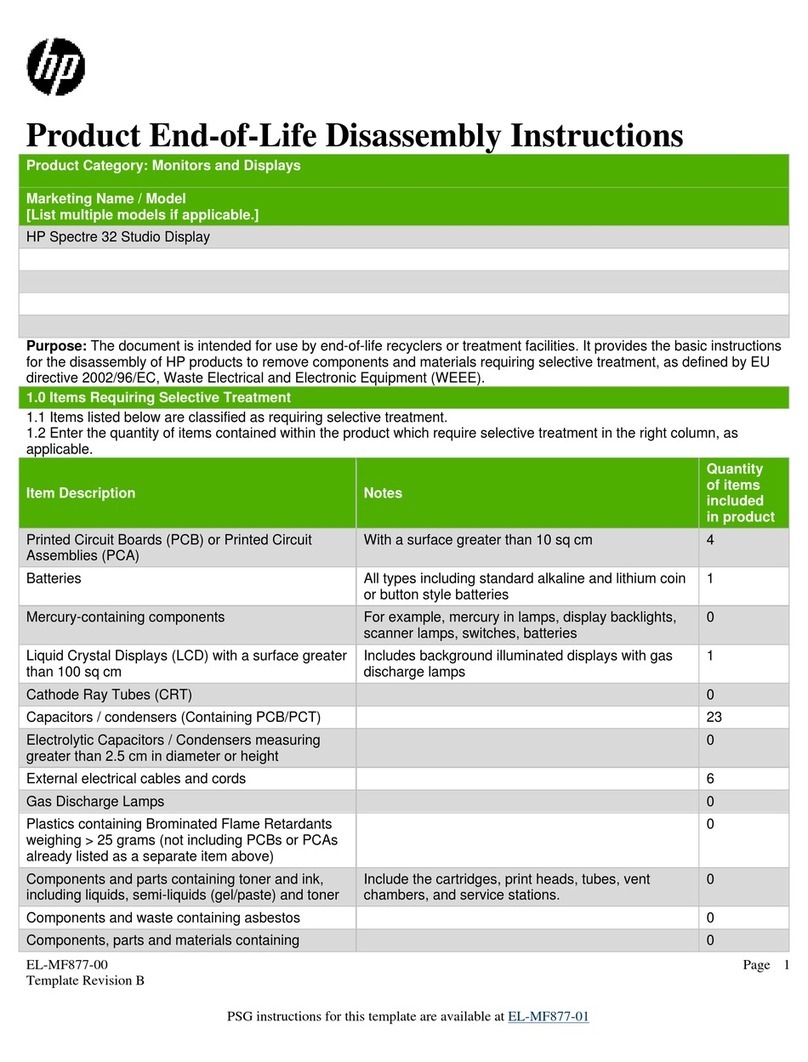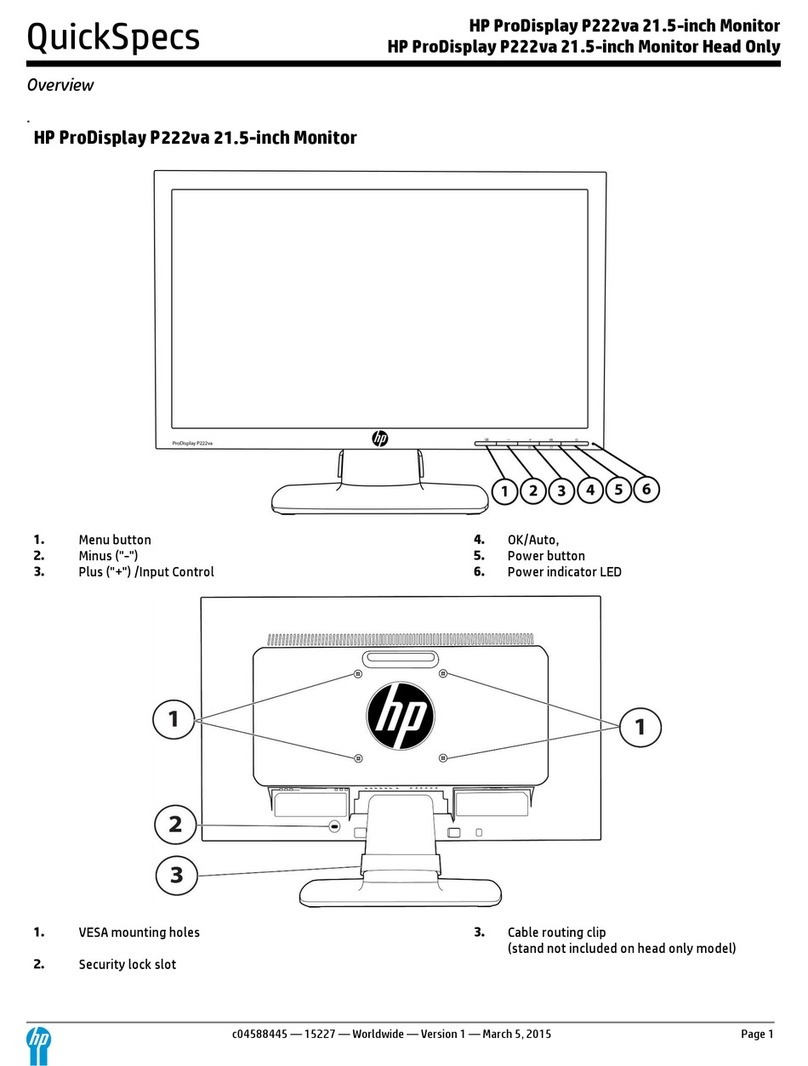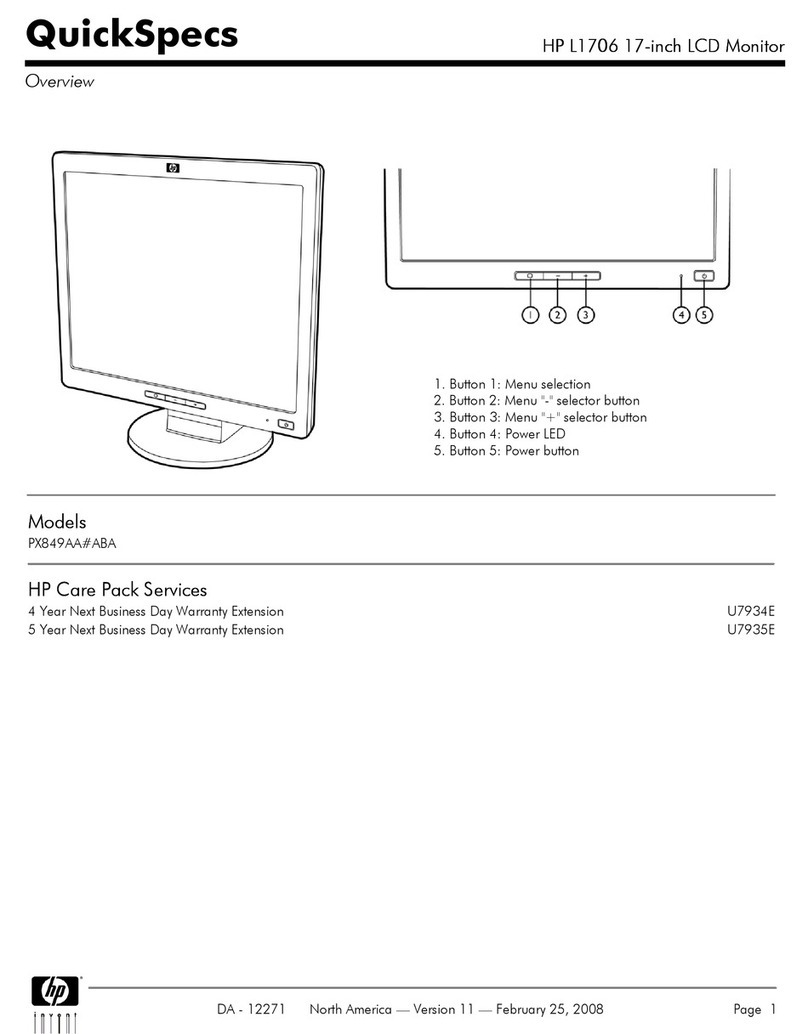iii
Table of Contents
1. Getting started .............................................................................................................................................. 1
Important safety information.................................................................................................................... 1
Important service information and precautions........................................................................................ 1
RoHS (2002/95/EC) requirements........................................................................................................... 2
General descriptions ............................................................................................................................... 2
Firmware updates.................................................................................................................................... 3
Before returning the repaired product to the customer ........................................................................... 3
2. Monitor features ............................................................................................................................................ 4
Features .................................................................................................................................................. 4
Front components.................................................................................................................................... 5
Rear components .................................................................................................................................... 6
Locating the serial number and product number..................................................................................... 8
3. Illustrated parts catalog.................................................................................................................................. 9
How to order parts ................................................................................................................................. 10
4. Removal and replacement procedures ....................................................................................................... 12
Preparation for disassembly.................................................................................................................. 12
RC ......................................................................................................................................................... 13
Connector repair.................................................................................................................................... 16
PHONE JACK M1.................................................................................................................................. 18
DC JACK M2 ......................................................................................................................................... 18
HDMI connector J2 ..................................................................................................................... 19
DP connector J3 ......................................................................................................................... 20
TYPE A J4,J5.............................................................................................................................. 21
TYPE B J6 .................................................................................................................................. 21
Function test .......................................................................................................................................... 22
Function test .......................................................................................................................................... 22
Support and troubleshooting ................................................................................................................. 22