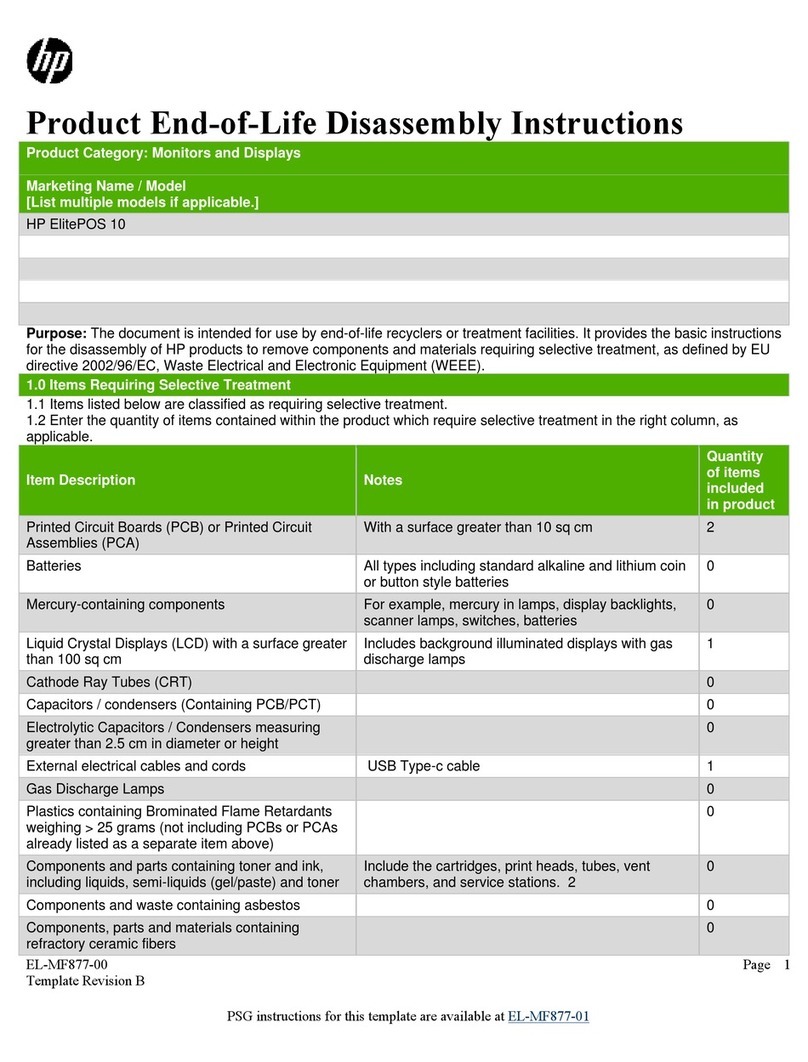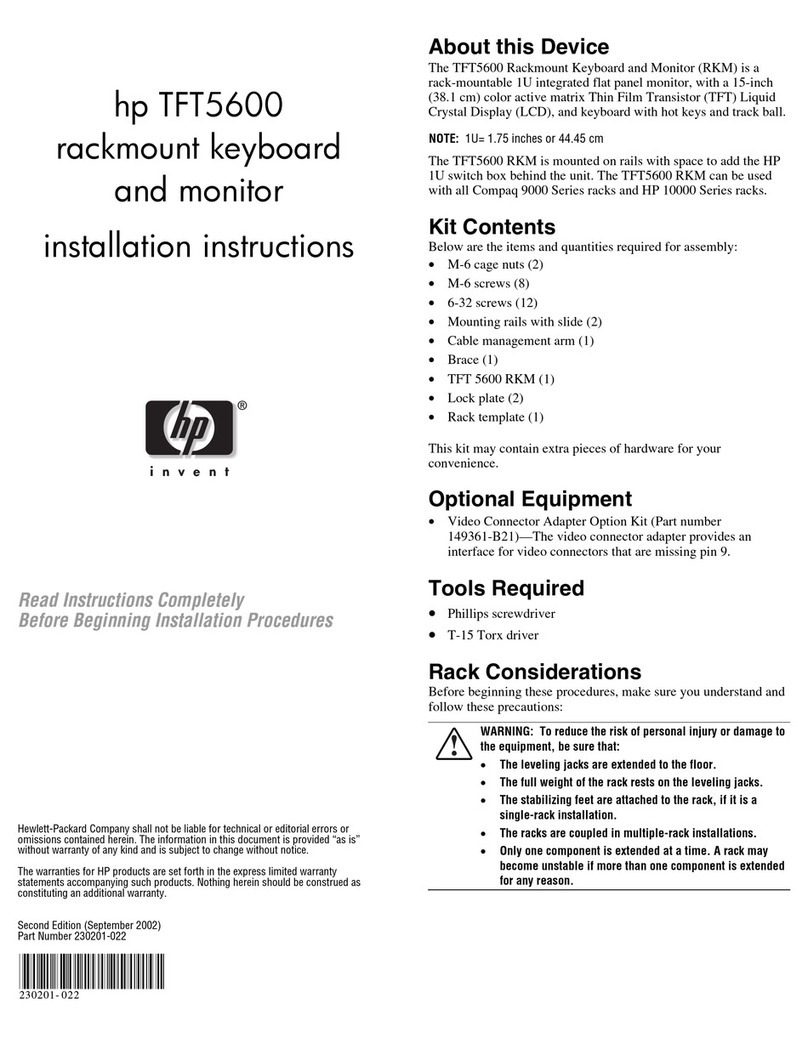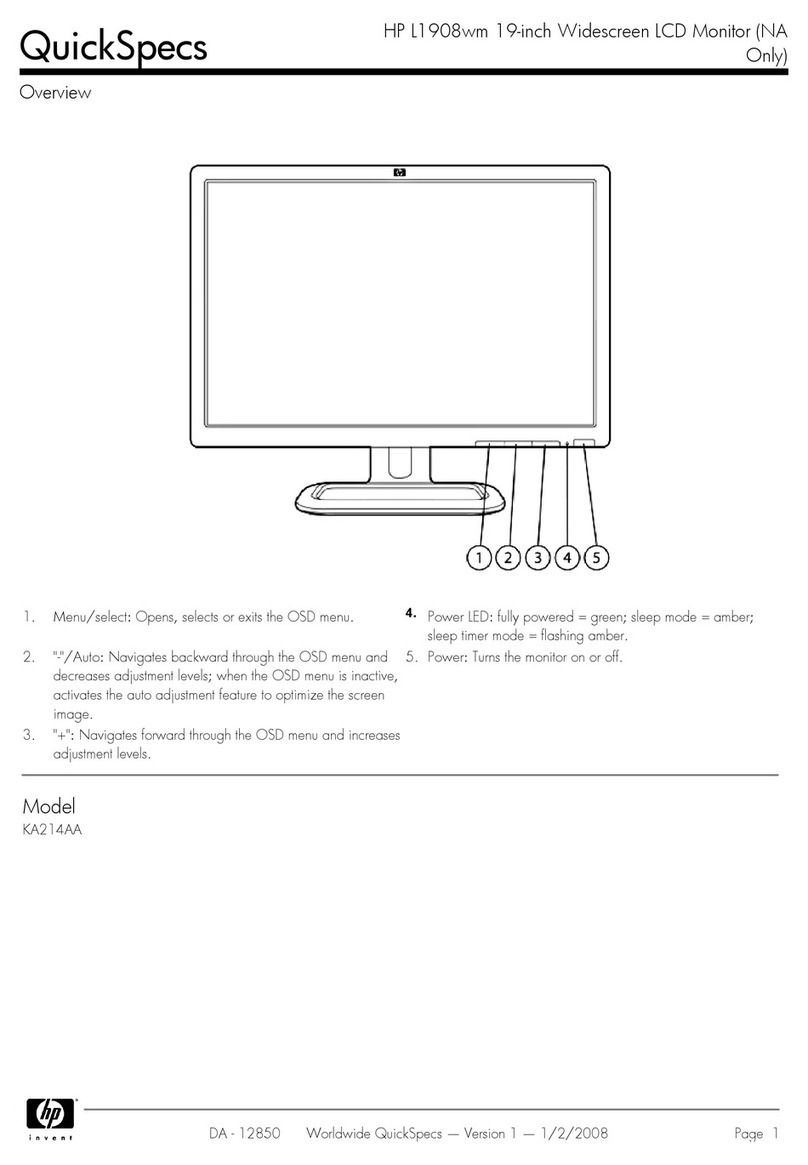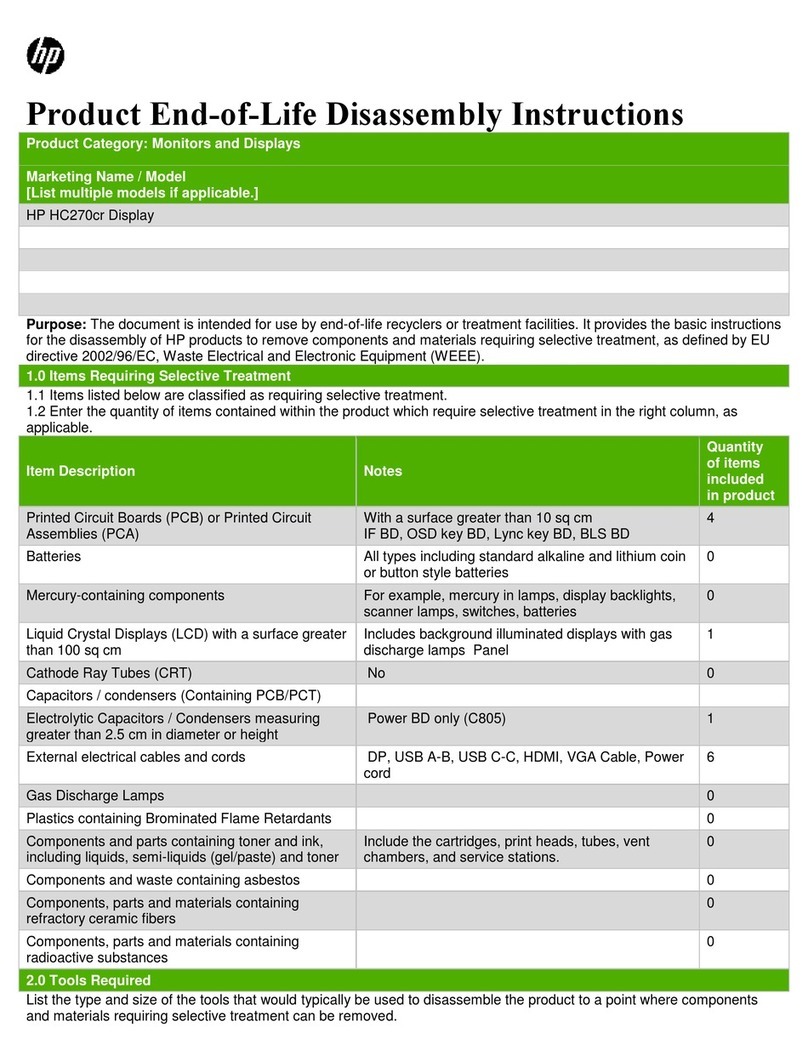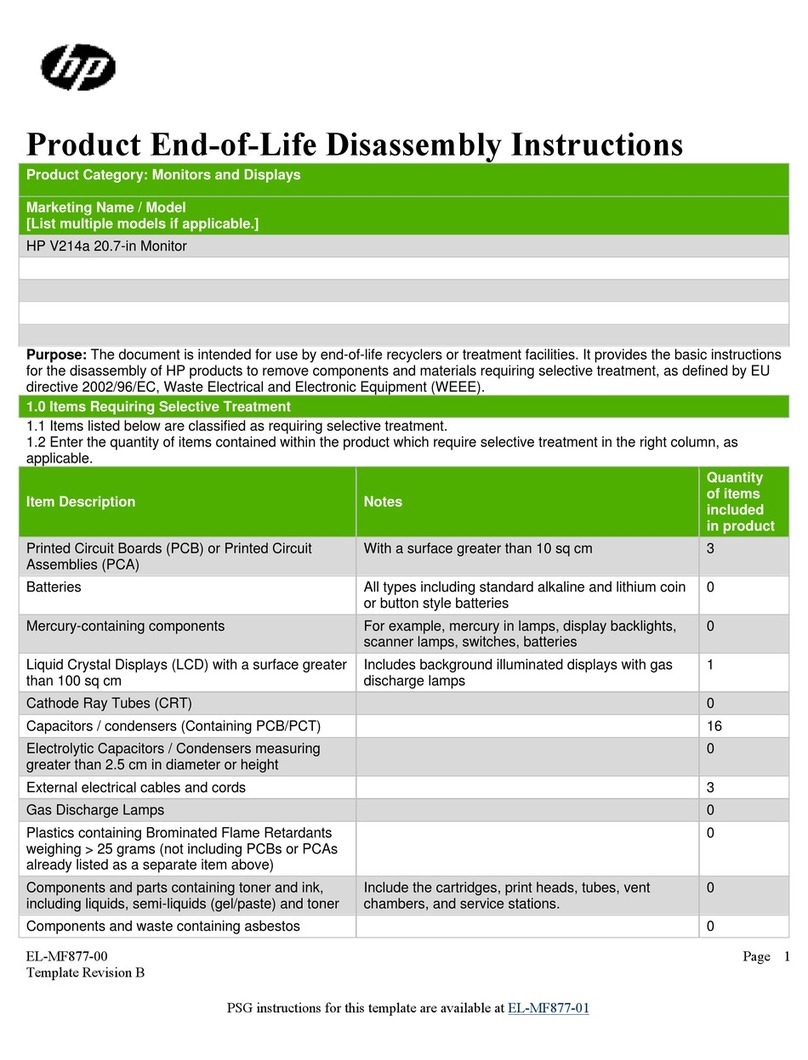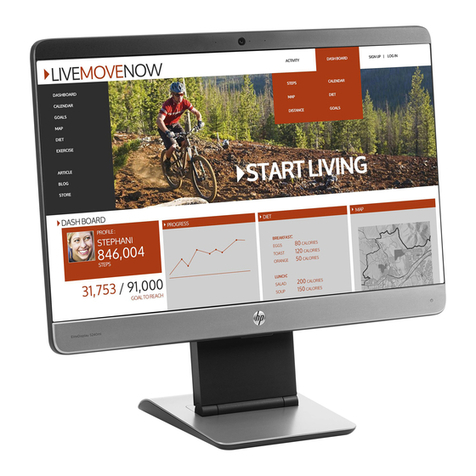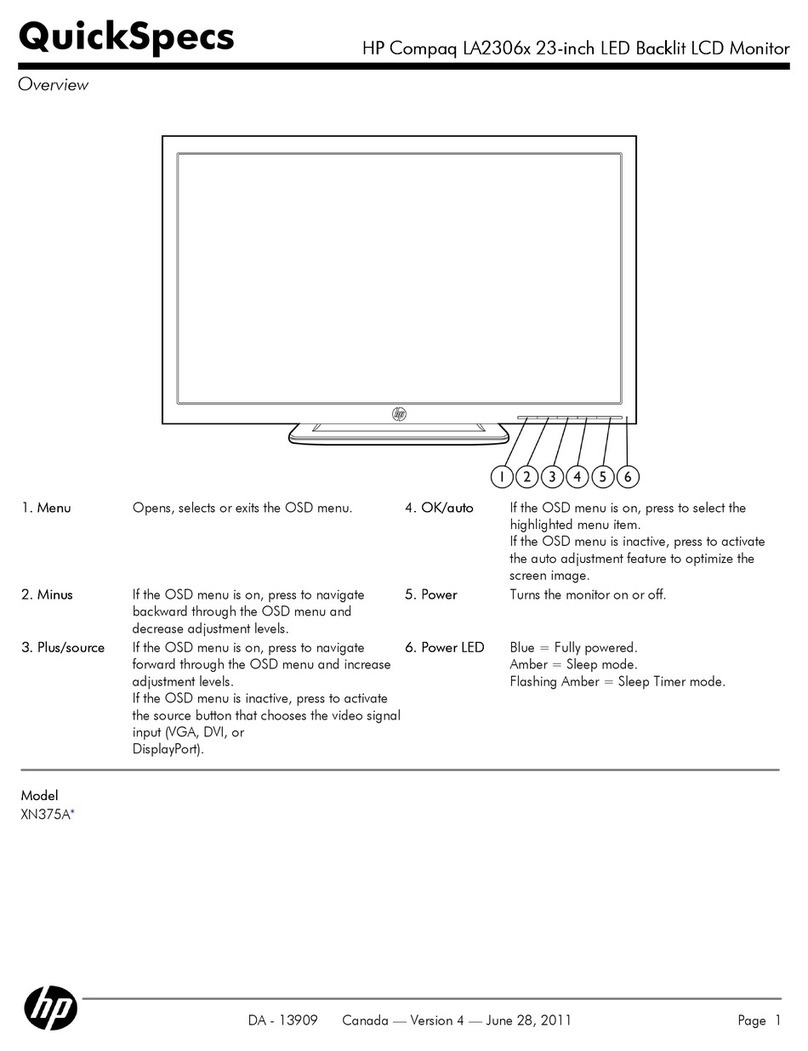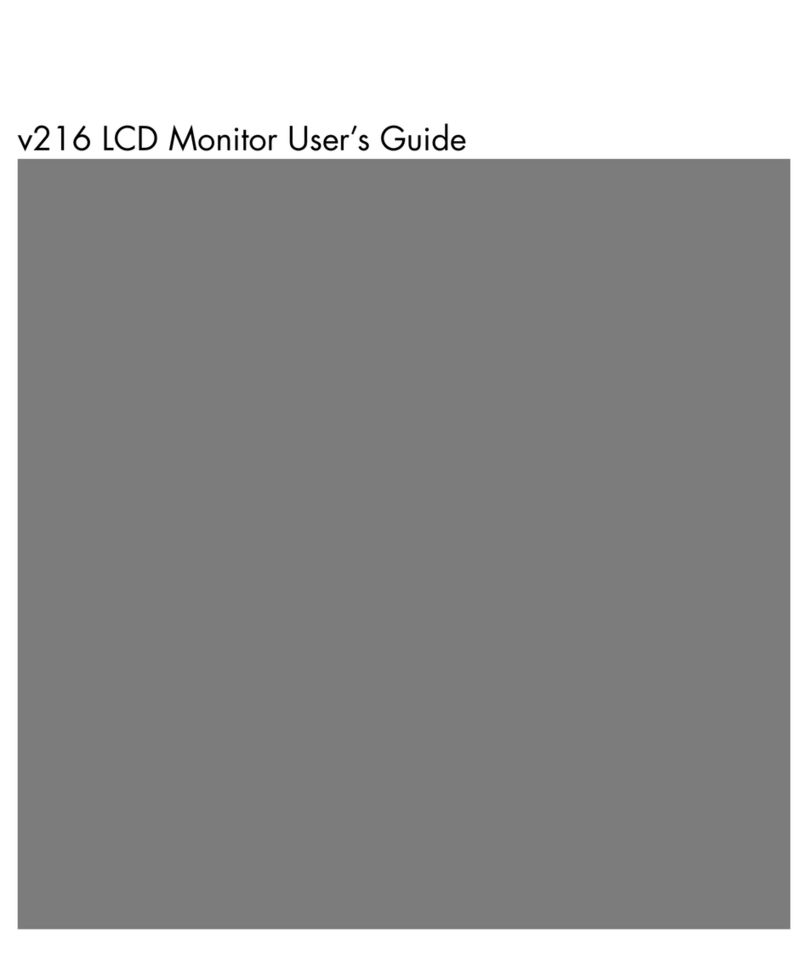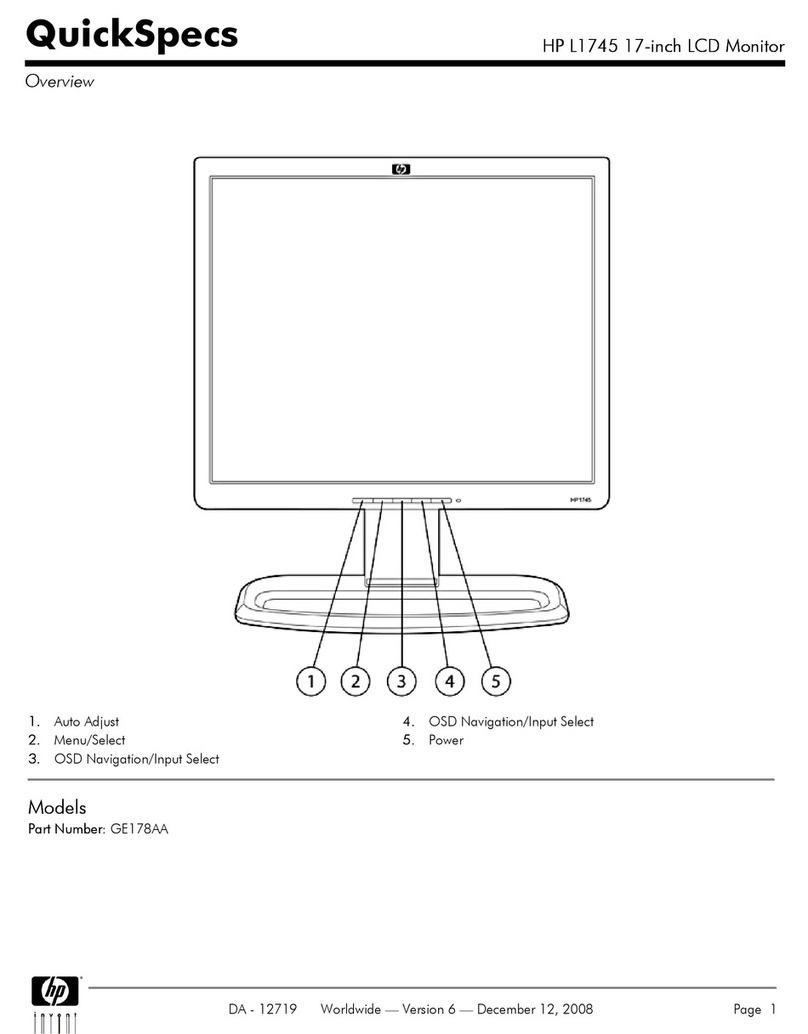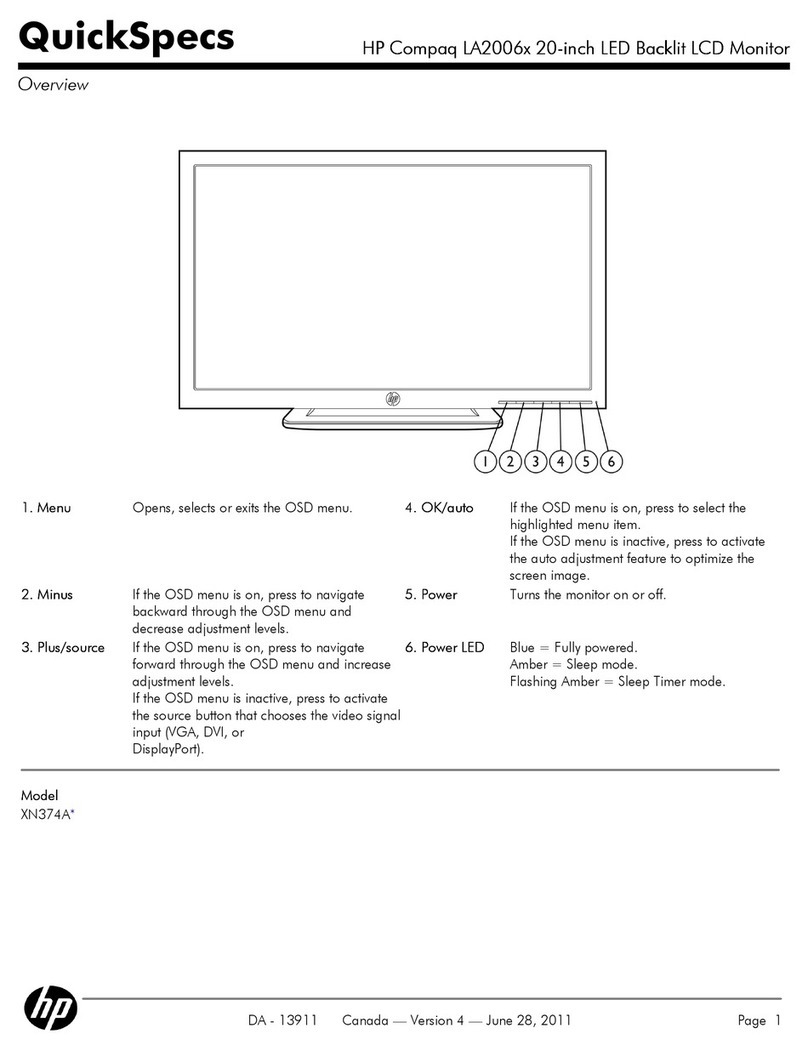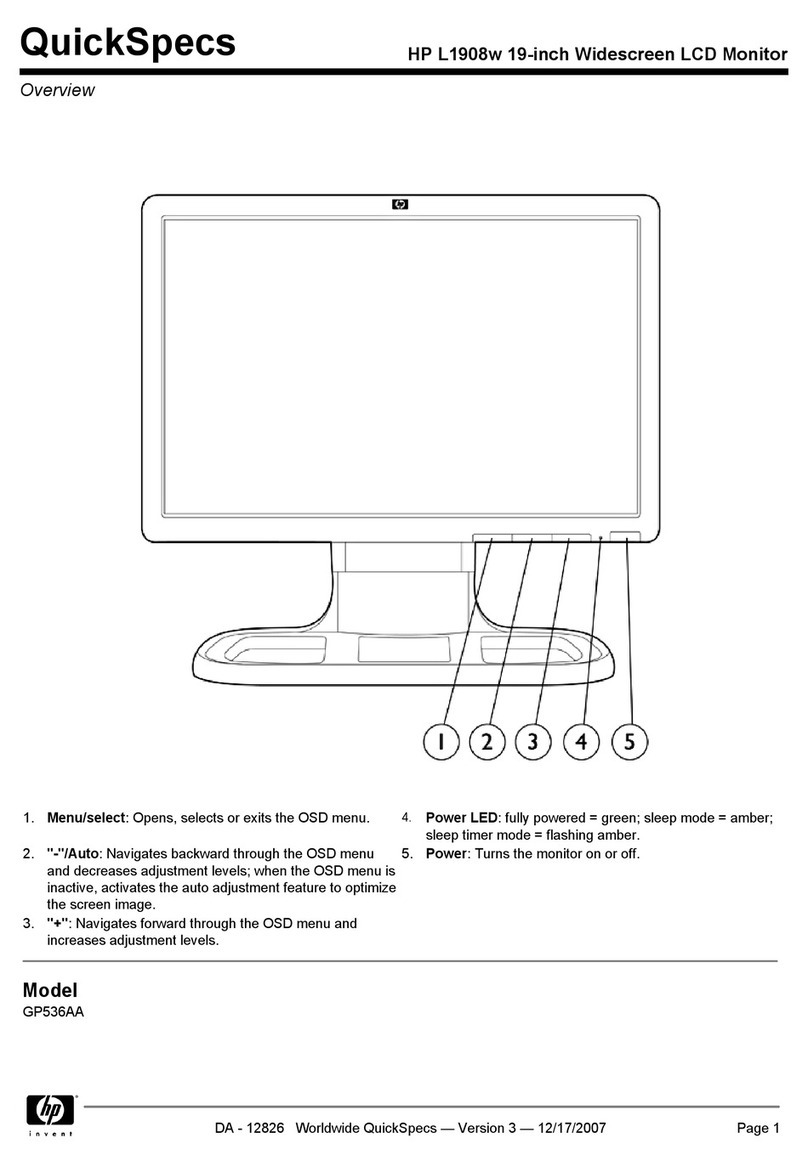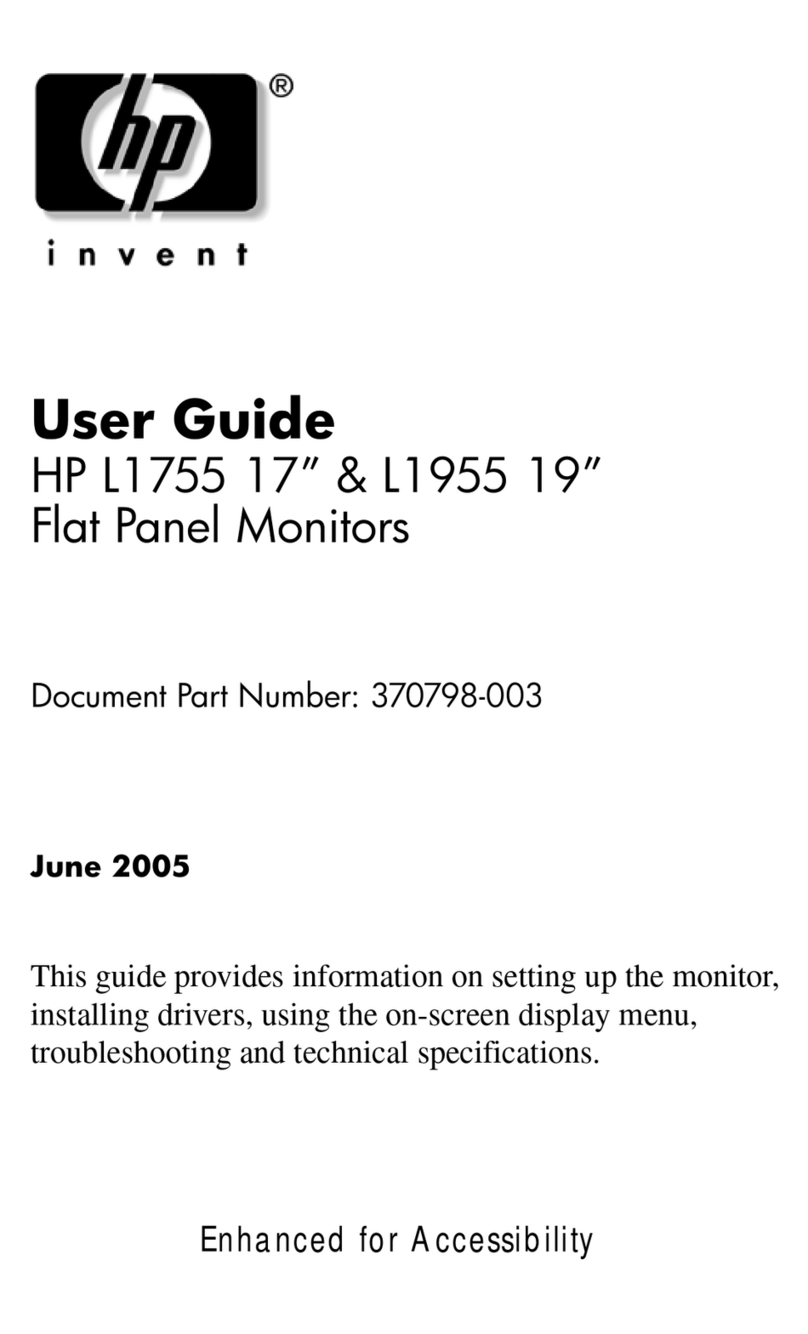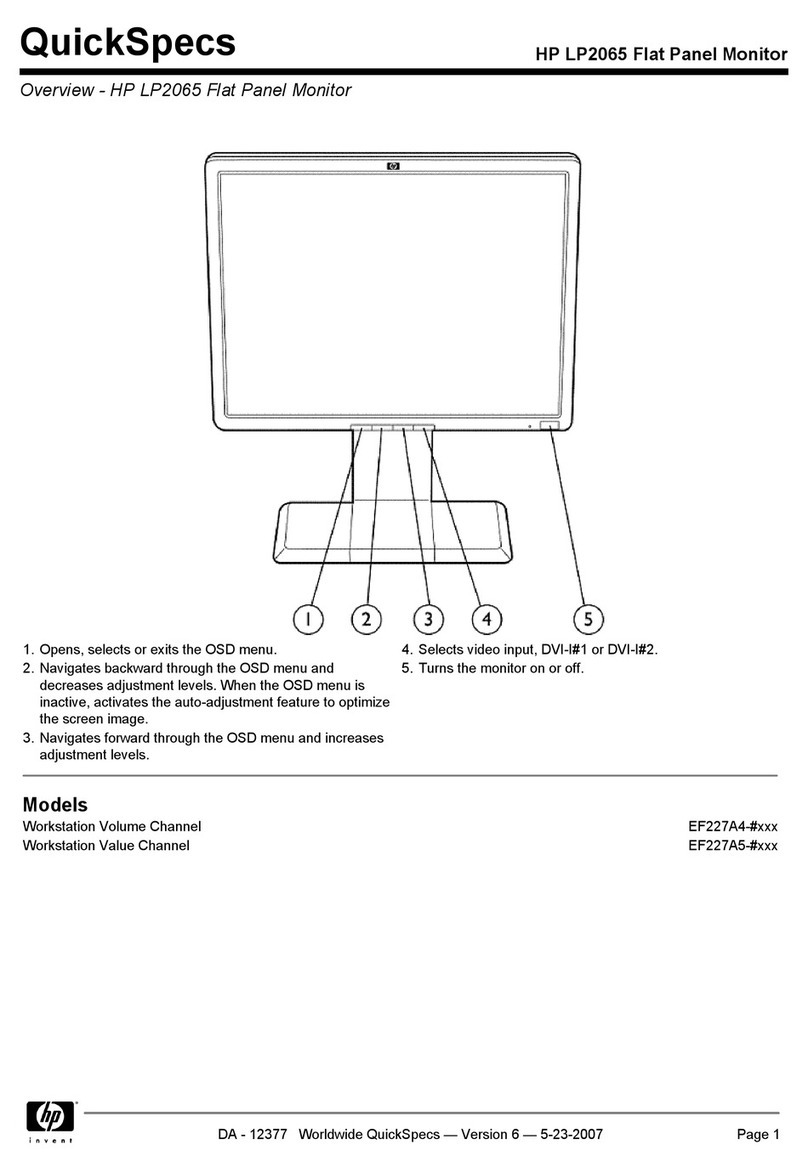hp pavilion fx50 15”lcd monitor
Important Safety Instructions
2EnglishEnglish
English
Important Safety Instructions
Important Safety InstructionsImportant Safety Instructions
Important Safety Instructions
WARNING For your safety always connect equipment to a grounded wall outlet. Always
use a power cord with a properly grounded plug, such as the one provided
with the equipment, or one in compliance with your national safety standards.
This equipment can be disconnected from the power by removing the power
cord from the power outlet. This means the equipment must be located close
to an easily accessible power outlet.
To avoid electrical shock, do not open the monitor's cover. There are no user-
serviceable parts inside. Only qualified service personnel should service these
parts.
Make sure your PC is powered off before connecting or disconnecting a
display peripheral.
Working
in Comfort
Thank you for selecting HP monitor equipment.
To optimize your comfort and productivity, it's important that you set
up your work area correctly and use your HP equipment properly.
With that in mind, we have developed some setup and use
recommendations for you to follow based on established ergonomic
principles.
You can consult the online version of Working in Comfort preloaded
on the hard disk of HP computers, or visit HP's Working in Comfort
web site at: http://www.hp.com/ergo/
CAUTION
The lightning flash with arrowhead symbol, situated within an equilateral
triangle, is intended to alert the user to the presence of uninsulated "dangerous
voltage" which may be of sufficient magnitude to constitute a risk of electric
shock.
The exclamation mark within an equilateral triangle is intended to alert the user
to the presence of important operating and servicing instructions in the
literature accompanying the appliance.
WARNING Before you connect any cables or install your HP monitor, refer to the above
safety instructions. Refer also to the user’s manual that accompanies your PC
and the video adapter to ensure this equipment is correctly installed.
!