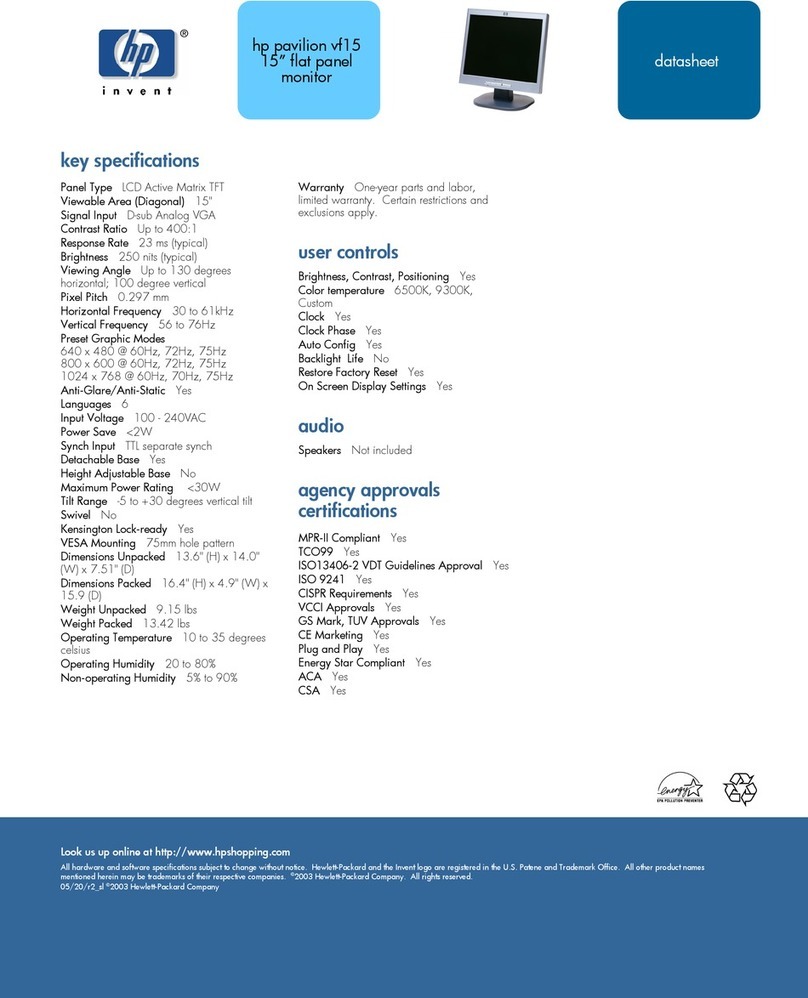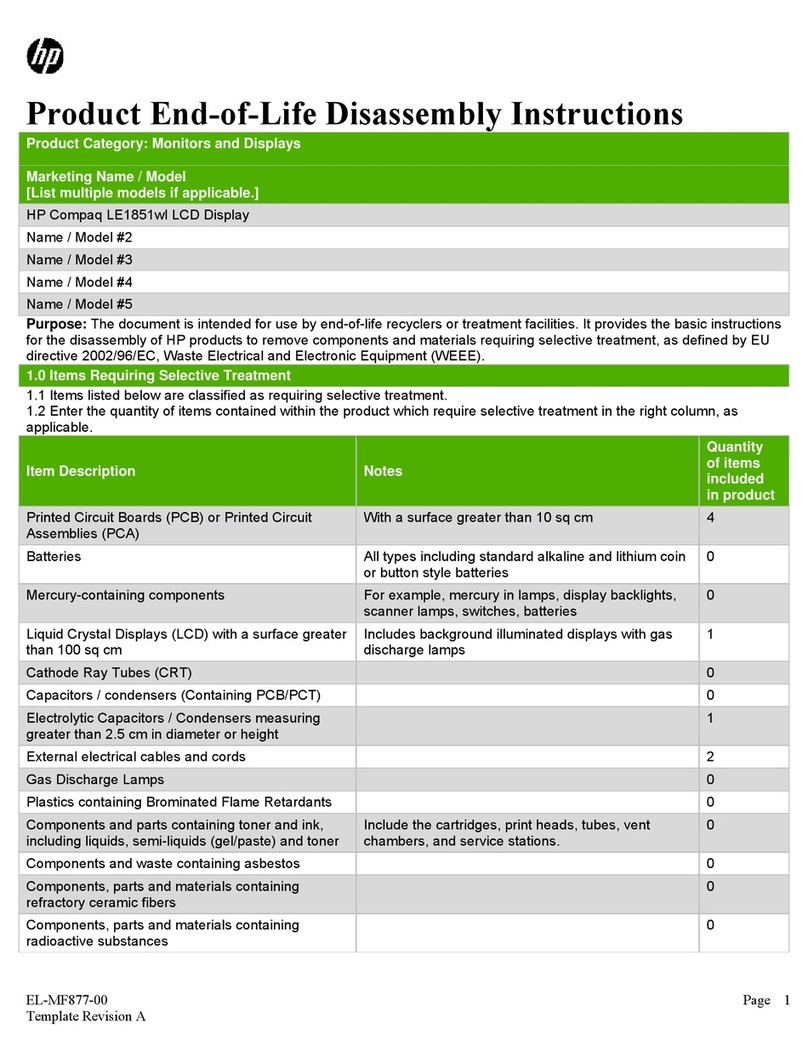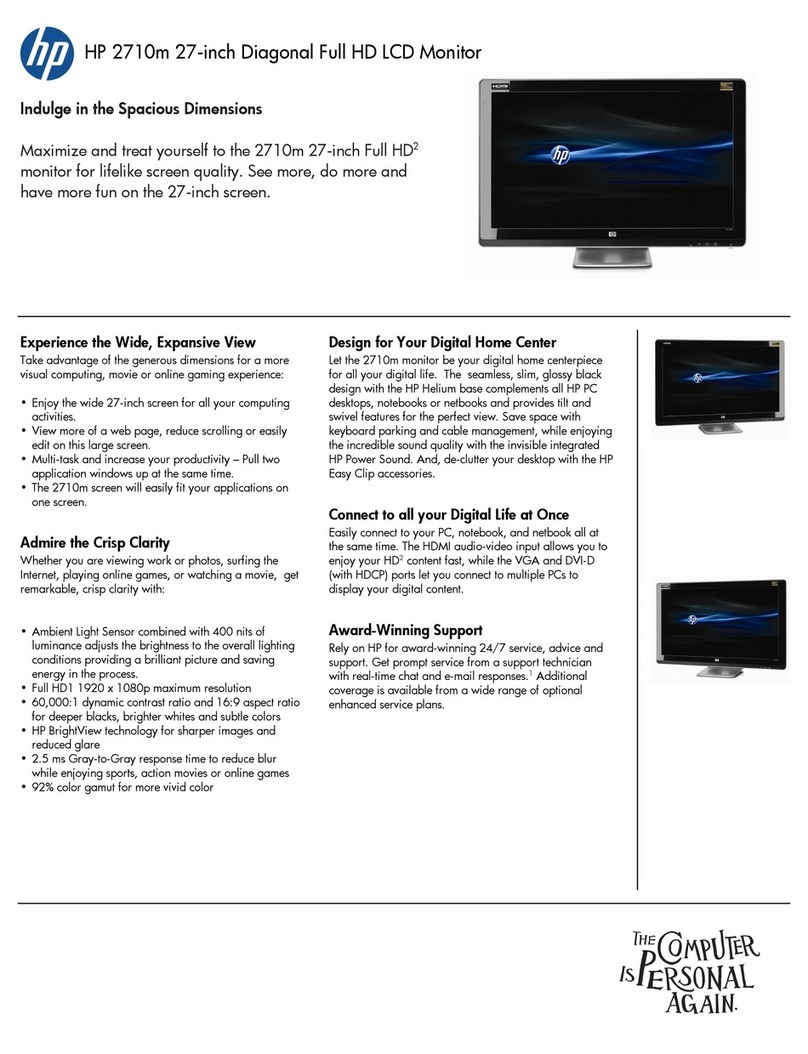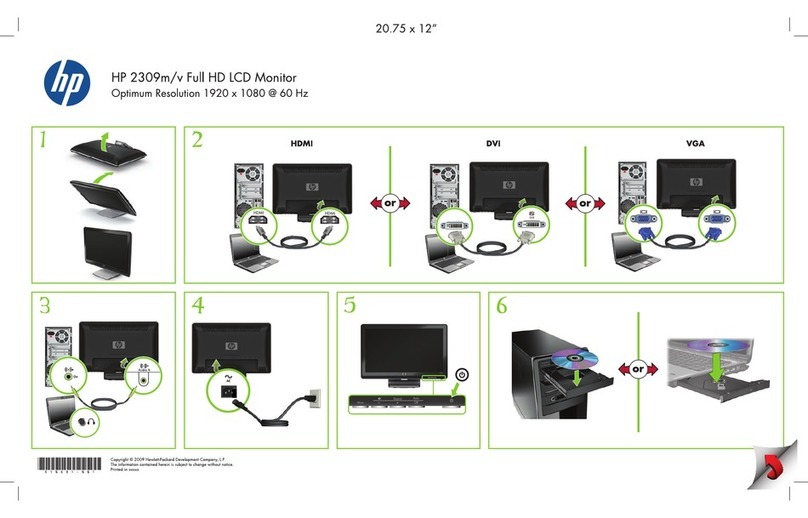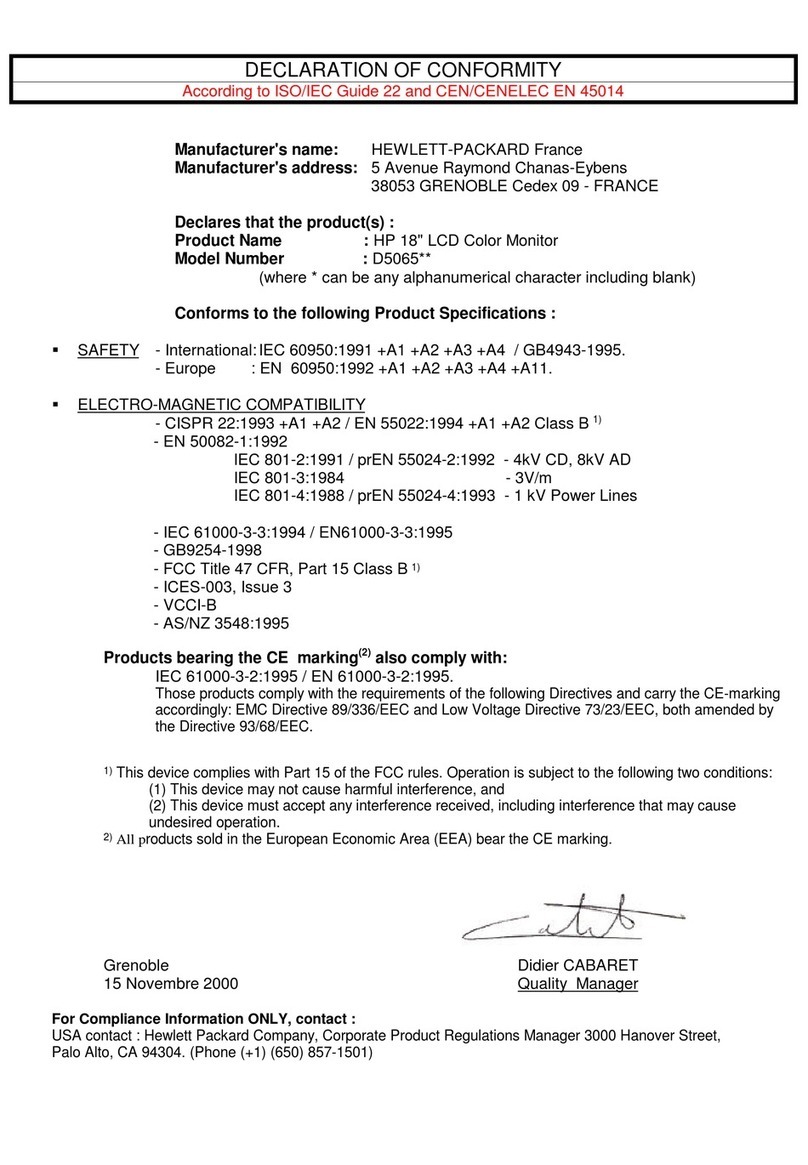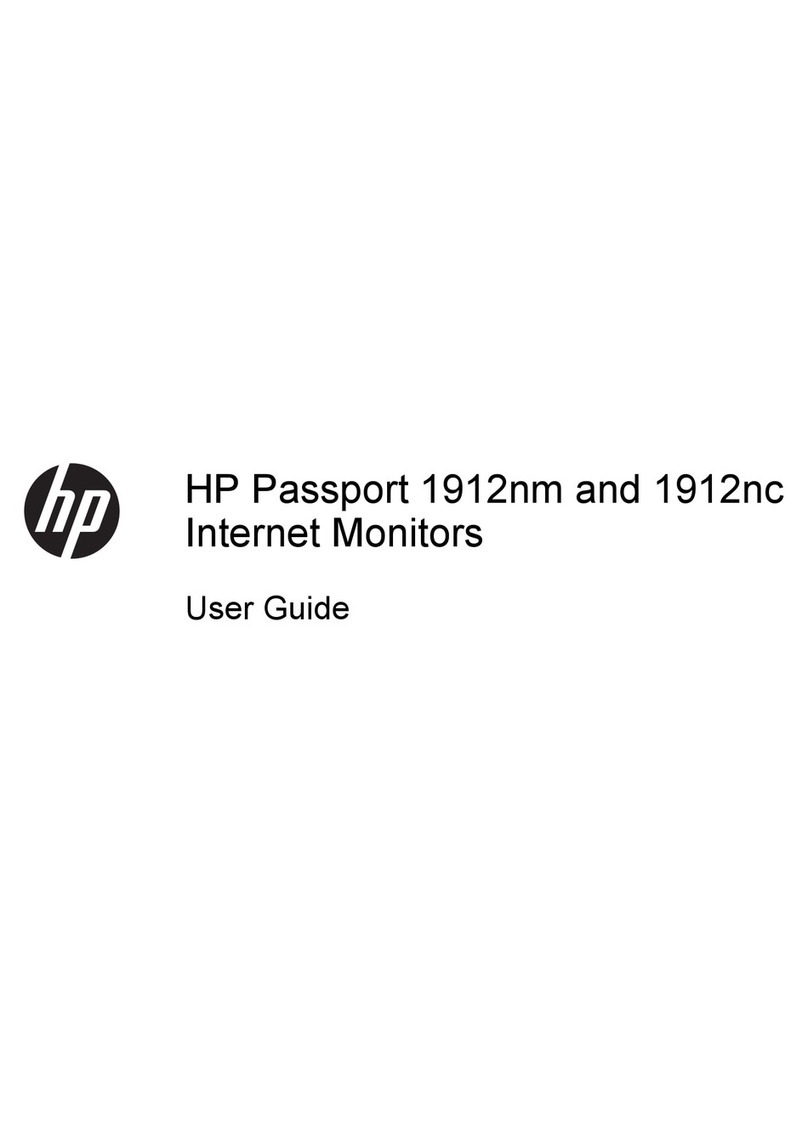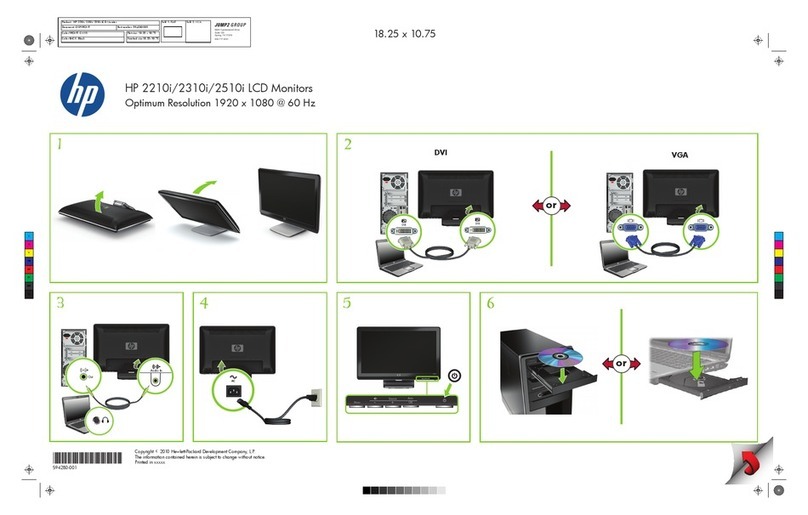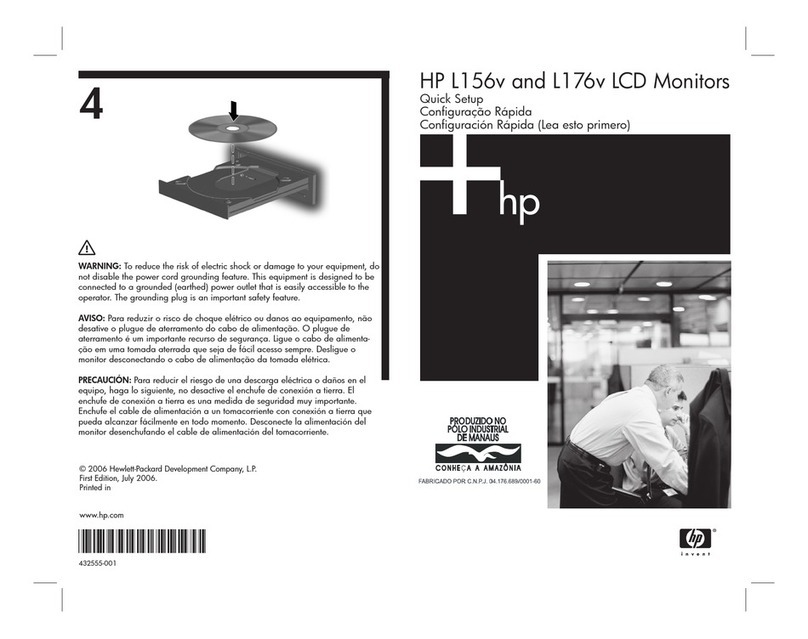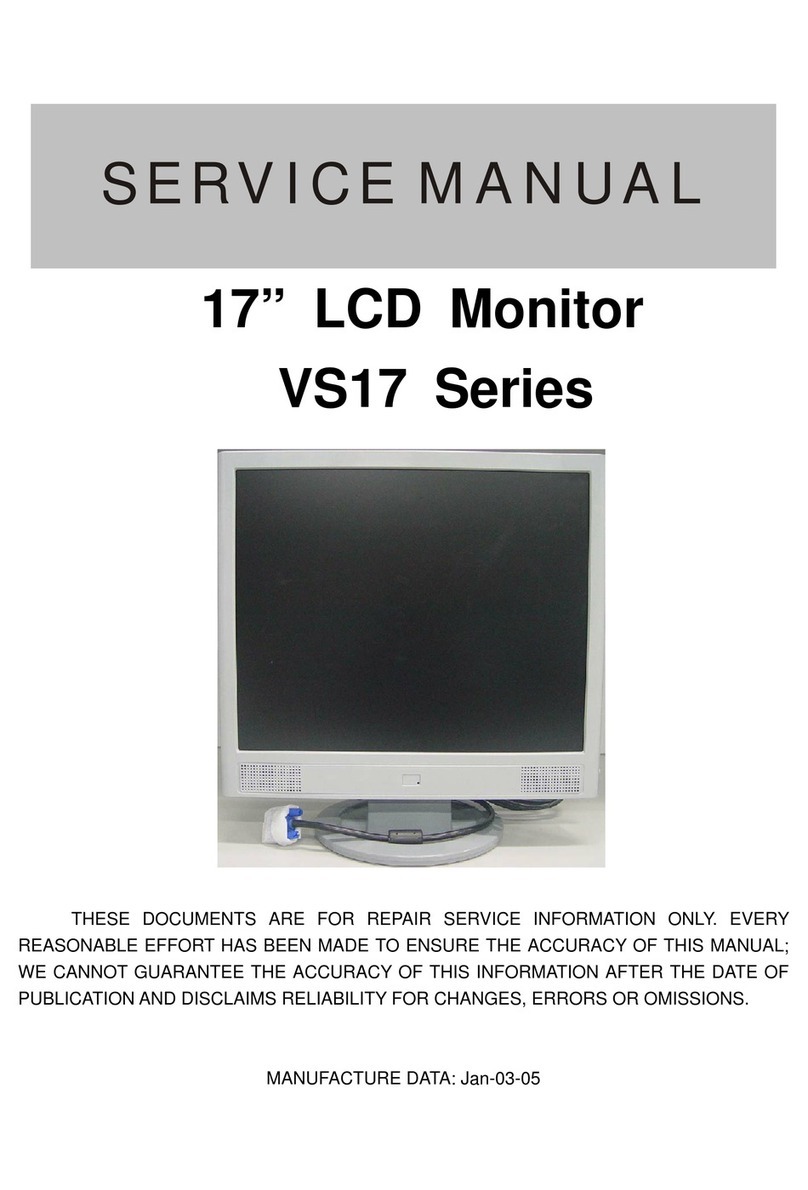Table of contents
1 Product Features
HP L2045w ............................................................................................................................................ 1
2 Safety and Maintenance Guidelines
Important Safety Information ................................................................................................................. 3
Maintenance Guidelines ........................................................................................................................3
Cleaning the Monitor ............................................................................................................. 4
Shipping the Monitor .............................................................................................................4
3 Setting Up the Monitor
Rear Components .................................................................................................................................. 5
Selecting the Signal Connectors and Cables ........................................................................................6
Connecting the Monitor ......................................................................................................................... 8
Adjusting the Monitor ...........................................................................................................................10
Turning on the Monitor ........................................................................................................................ 12
Connecting USB Devices .................................................................................................................... 13
Using the Accessory Rails ................................................................................................................... 13
Mounting Solutions ..............................................................................................................................14
Removing the Monitor Pedestal Base ................................................................................ 14
Mounting the Monitor .......................................................................................................... 14
Mounting to the Pedestal Base ...........................................................................................17
Locating the Rating Labels ..................................................................................................................17
4 Operating the Monitor
Software and Utilities ...........................................................................................................................19
The Information File ............................................................................................................19
The Image Color Matching File ........................................................................................... 19
Installing the .INF and .ICM Files ........................................................................................................ 20
Installing from the CD ......................................................................................................... 20
Downloading from the Worldwide Web .............................................................................. 20
Using the Auto-Adjustment Function ...................................................................................................20
Front Panel Controls ............................................................................................................................ 22
Adjusting the Monitor Settings ............................................................................................................. 23
Using the On-Screen Display Menu ................................................................................... 23
OSD Menu Selections ........................................................................................24
Optimizing Digital Conversion ............................................................................ 28
Using the HP Display Assistant Utility ................................................................................ 28
Identifying Monitor Conditions ............................................................................................................. 29
Sleep Timer Mode ............................................................................................................................... 29
ENWW v