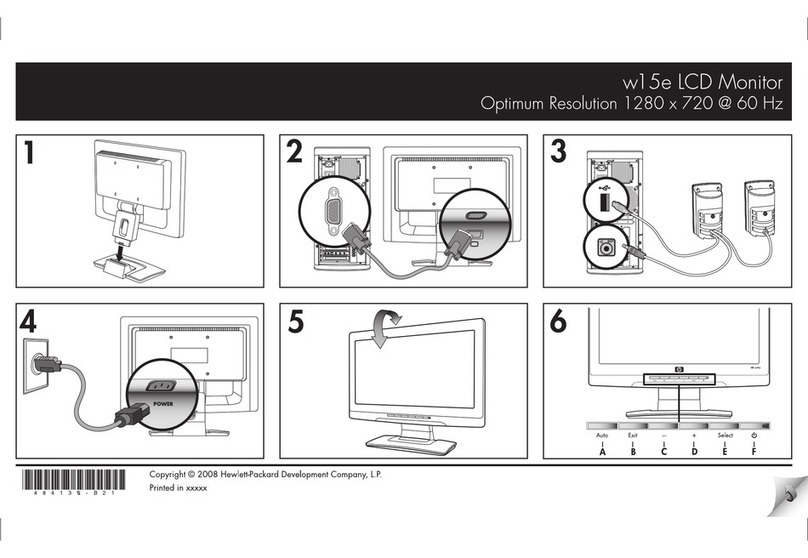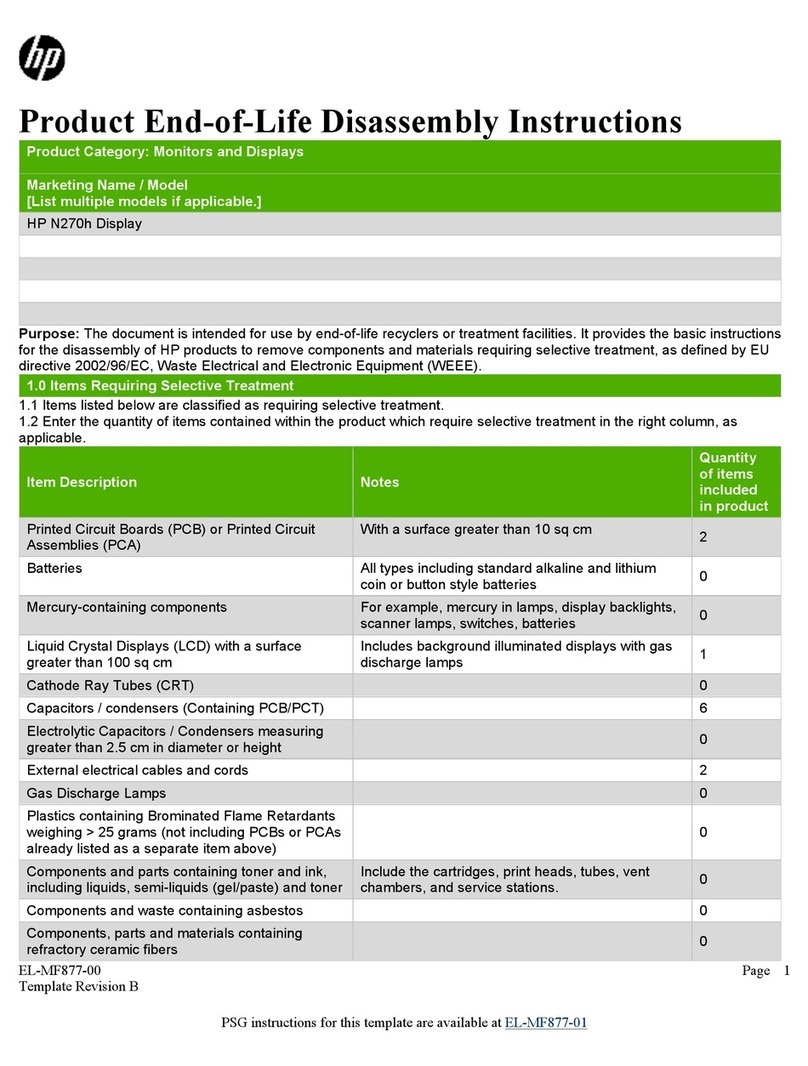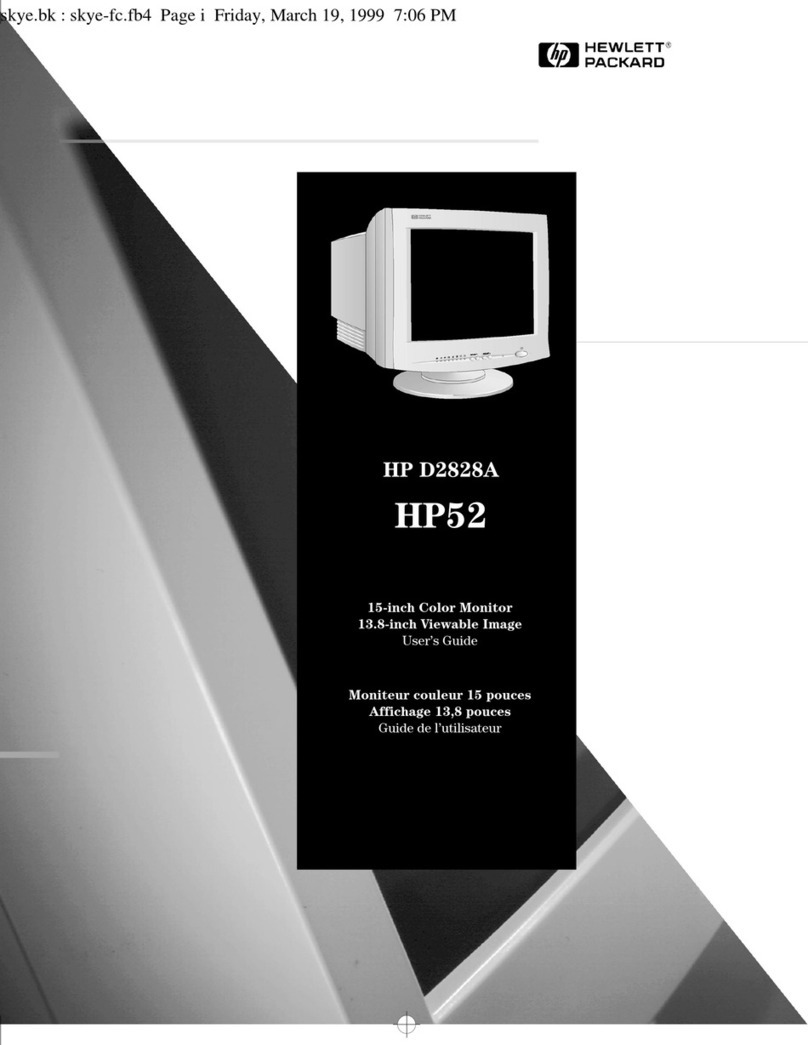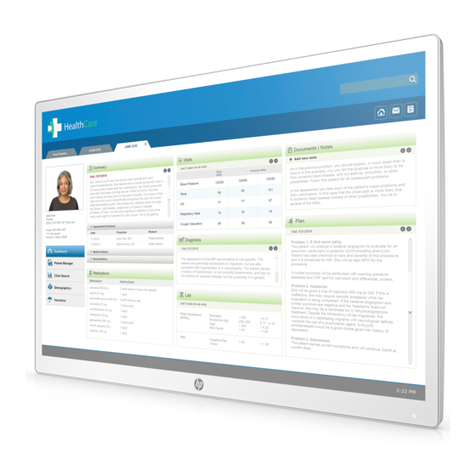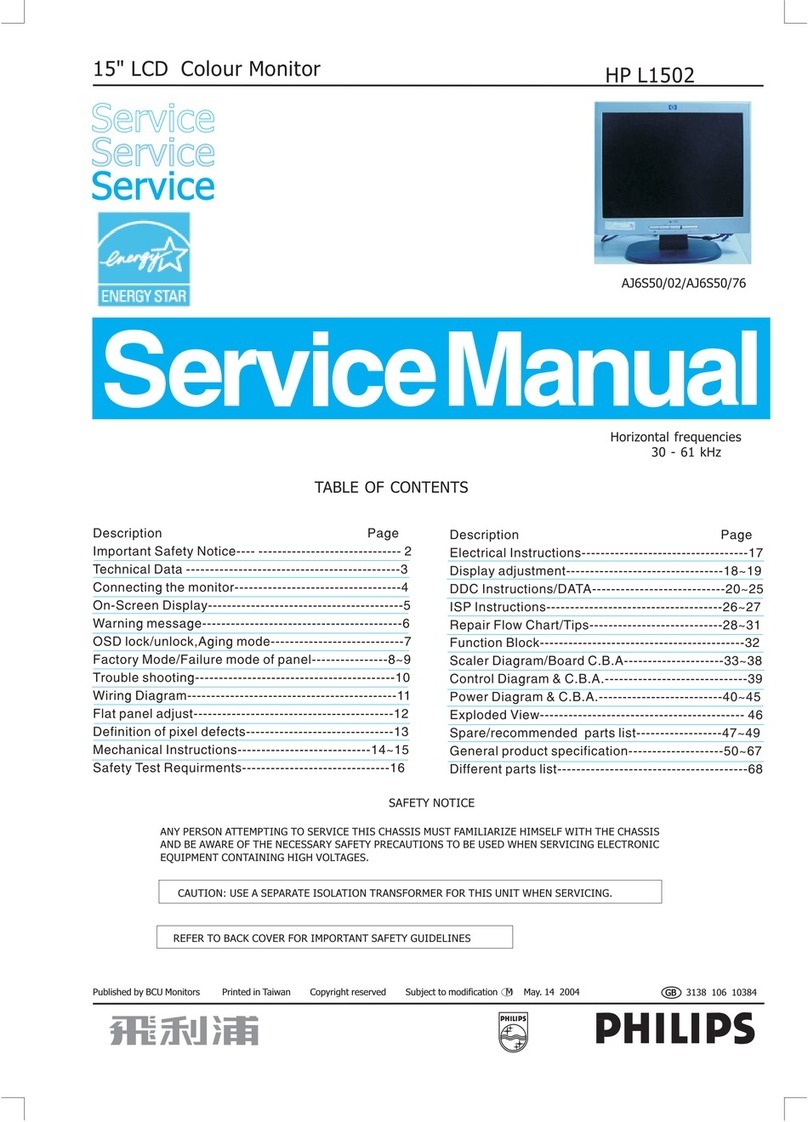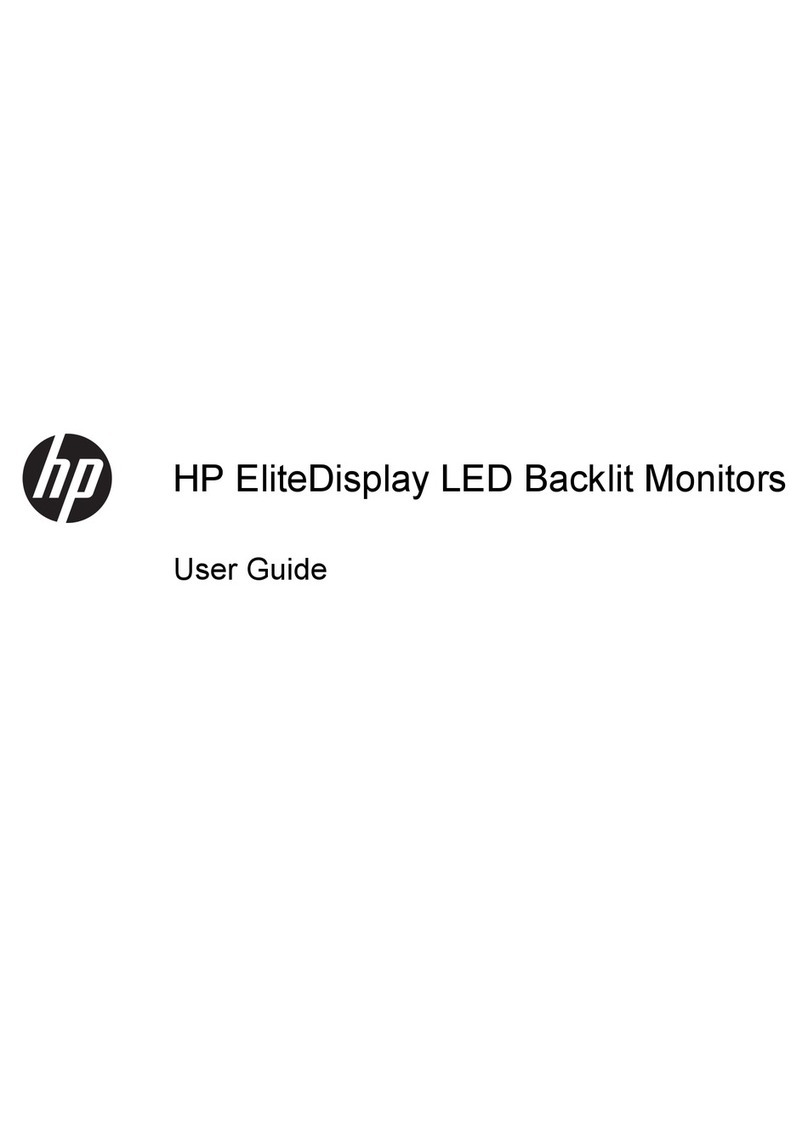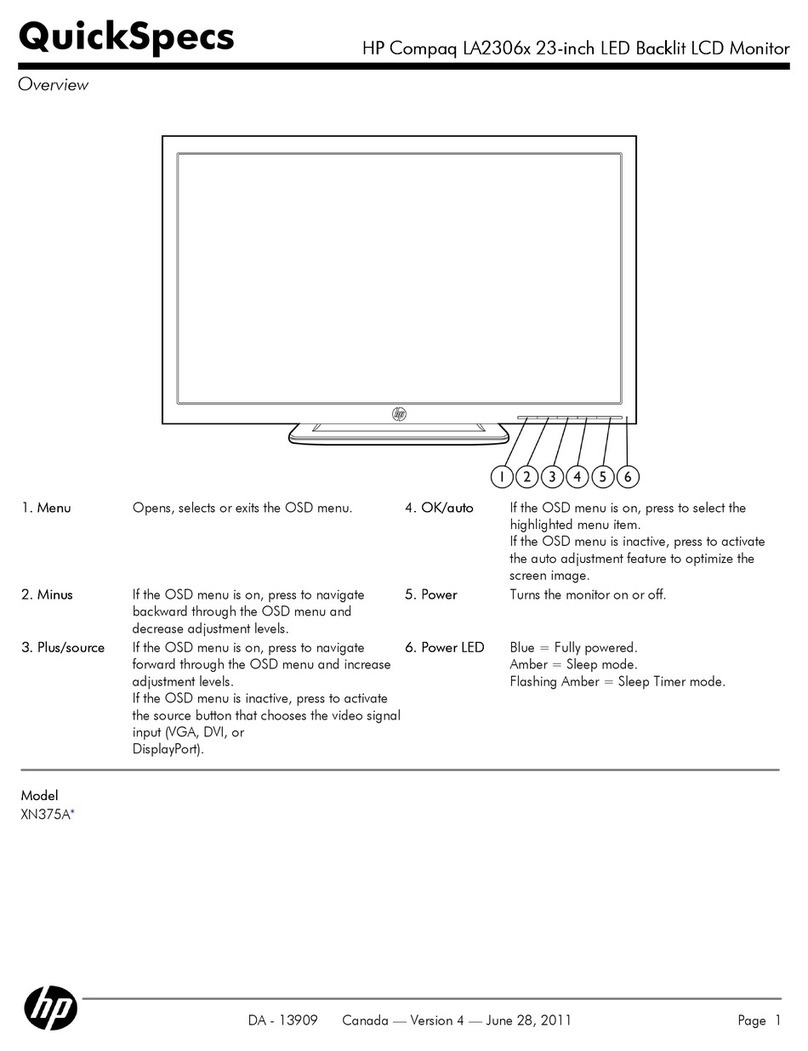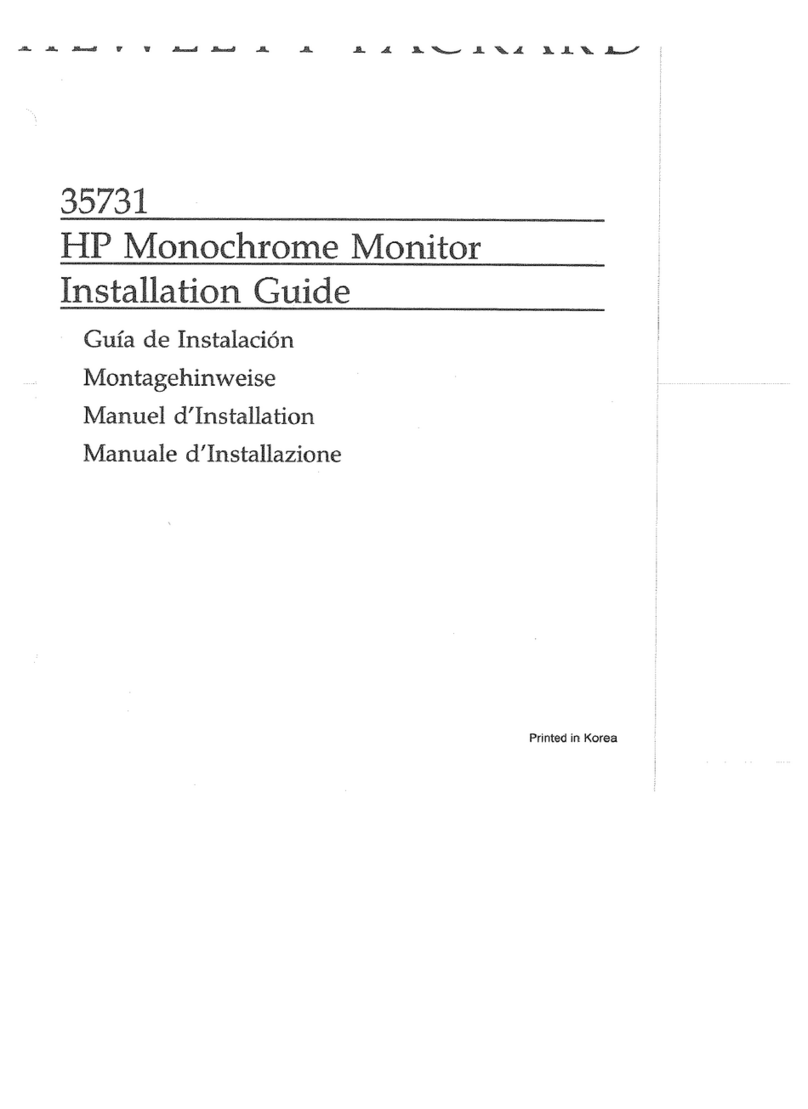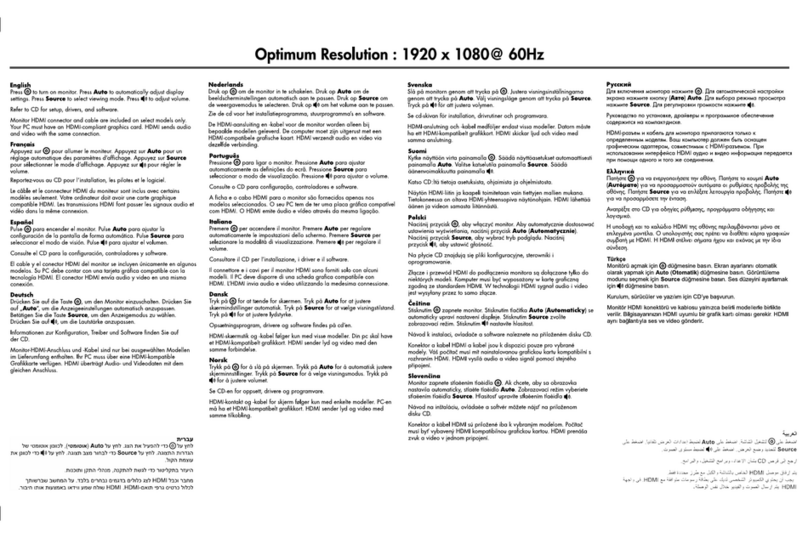6
HP Pavilion MX75 Monitor Guide
Filename: M0075KEU2.doc Title: HP-Print2k.dot
Template: HP-Print2K.dot Author: James Zimmerman Last Saved By: WASSER, Inc.
Revision #: 35 Page: 6 of 32 Printed: 10/13/00 11:23 AM
Using the Monitor
This chapter contains information about using
the HP Pavilion MX75 Monitor.
Turning the Monitor On and Off
Use the Power button on the front panel to turn
the monitor on and off. When the monitor is on,
the light near the Power button is illuminated.
The light is green when the monitor and PC are
active and yellow/amber when the monitor is in
one of its reduced power modes.
The monitor’s power management features
reduce power consumption to low levels when
your PC has been inactive for a specified period
of time. See “Minimising Energy Use”on page 7
for more information.
Because of the monitor’s power management
features, you don’t normally need to turn off the
monitor when it’s not in use. When turned off,
the monitor uses the same amount of power that
it uses in Sleep mode (less than 5 watts).
If your PC doesn’t support DPMS power
management, you can reduce power
consumption by turning off the monitor when it
won’t be used for an extended period. You can
turn the monitor off even if you leave the PC
running.
Warning:
To completely disconnect
power from the monitor, you must
remove the power cord from the AC
power outlet or surge protector.
Degaussing the Display
Degaussing removes magnetism that causes
unwanted colour variations. Degauss the display
any time you notice unusual colour variations.
Note:
Do not degauss more frequently than once every
30 minutes, or the degauss will be incomplete. It is
not necessary to degauss unless you have moved
the monitor.