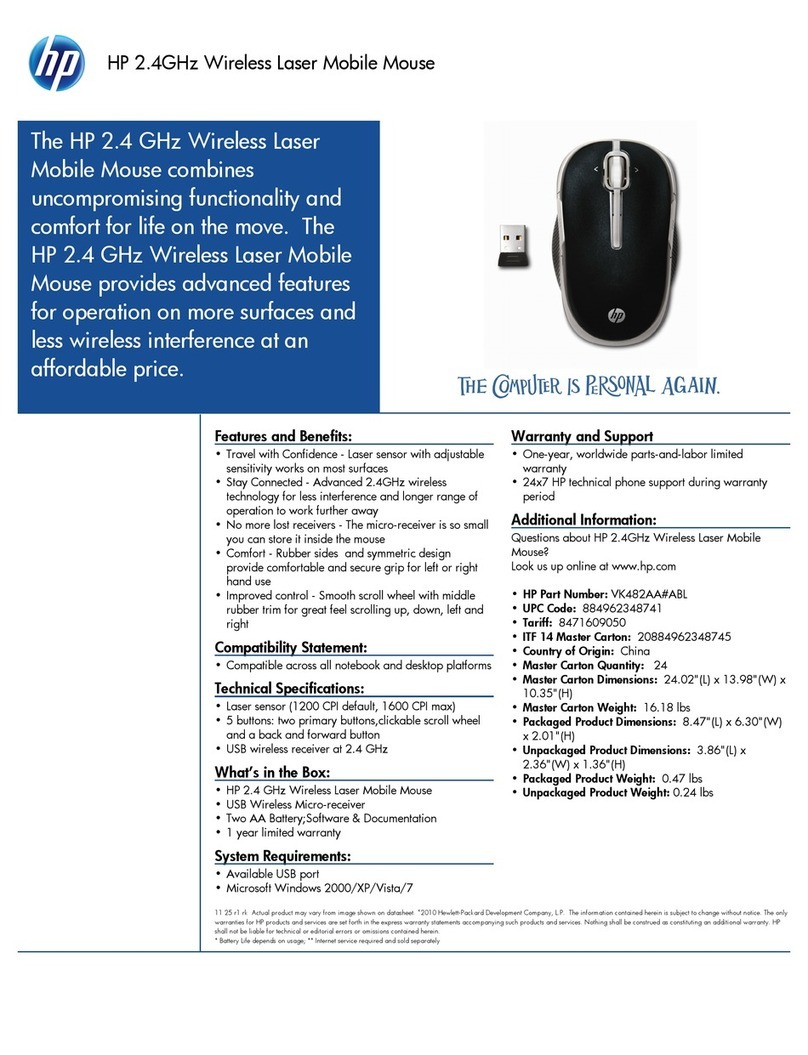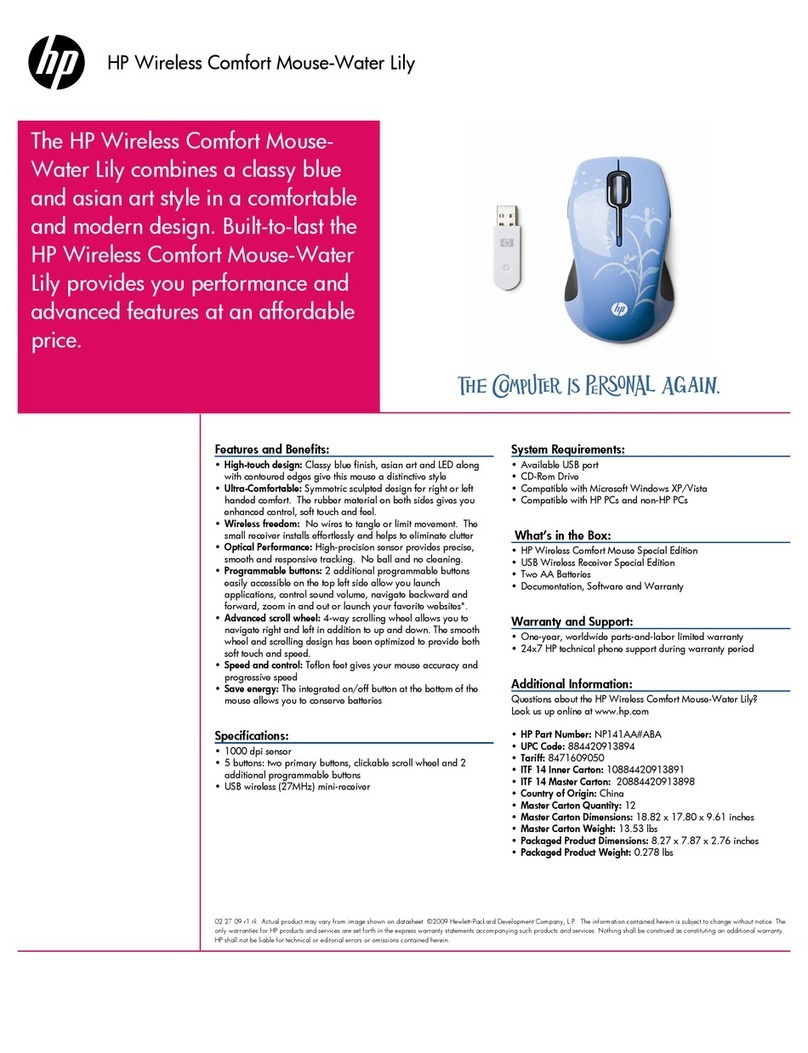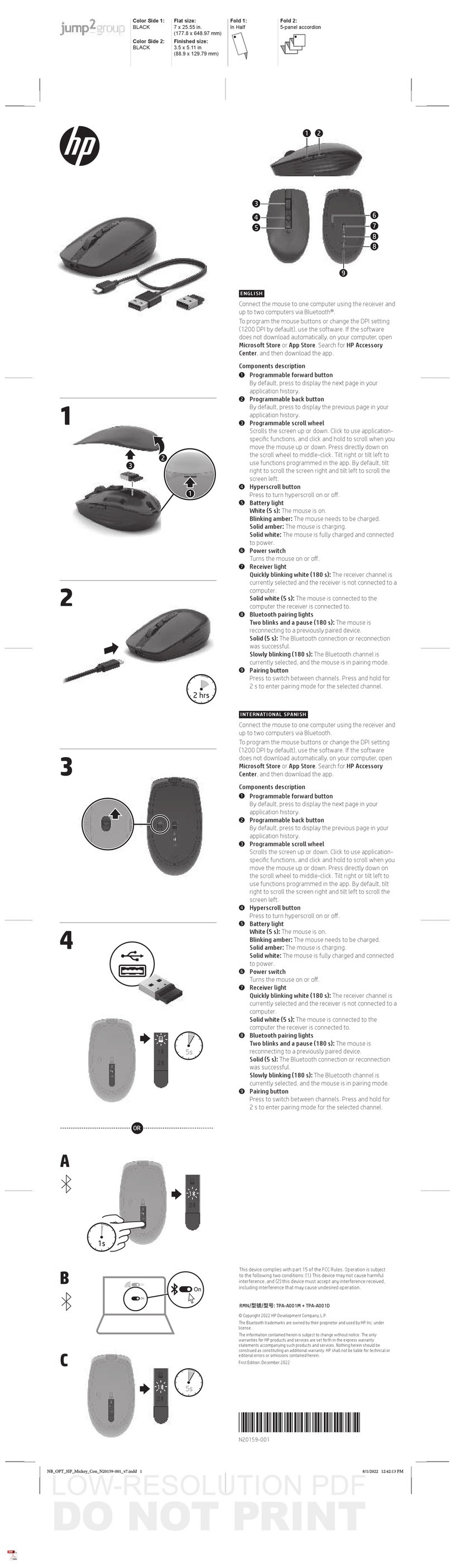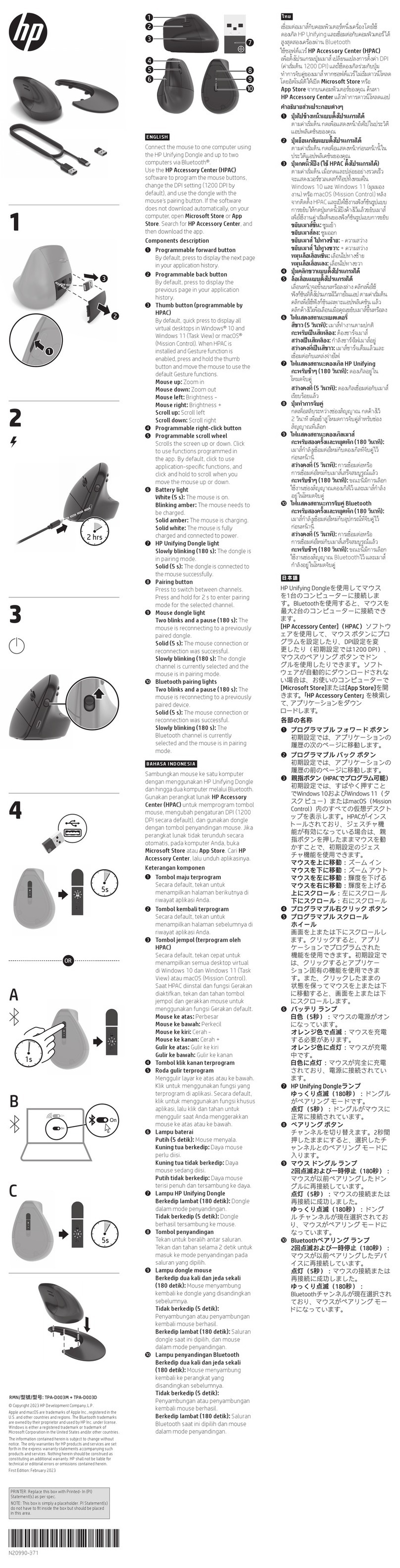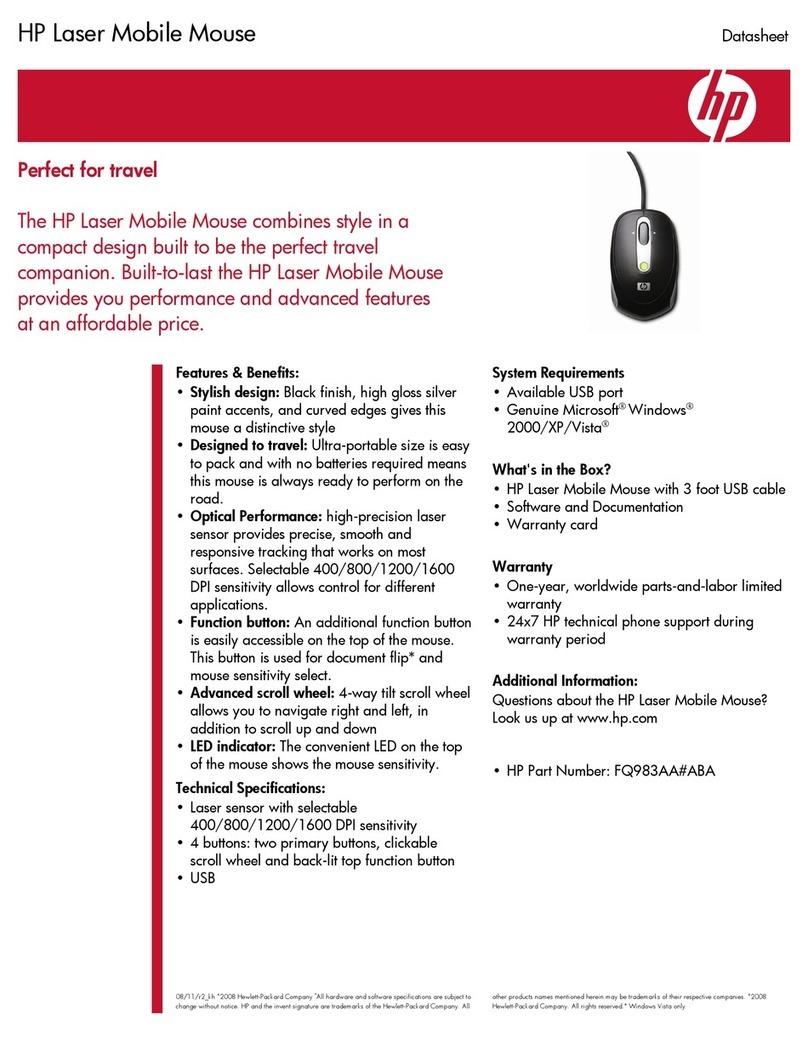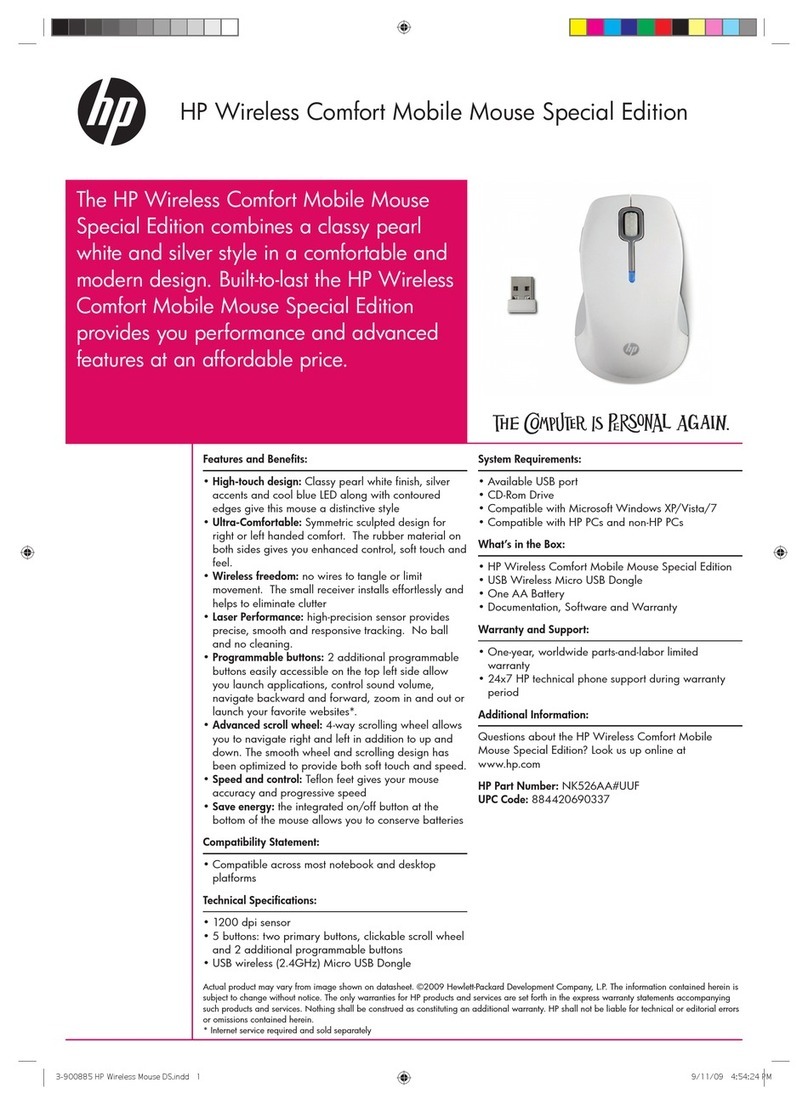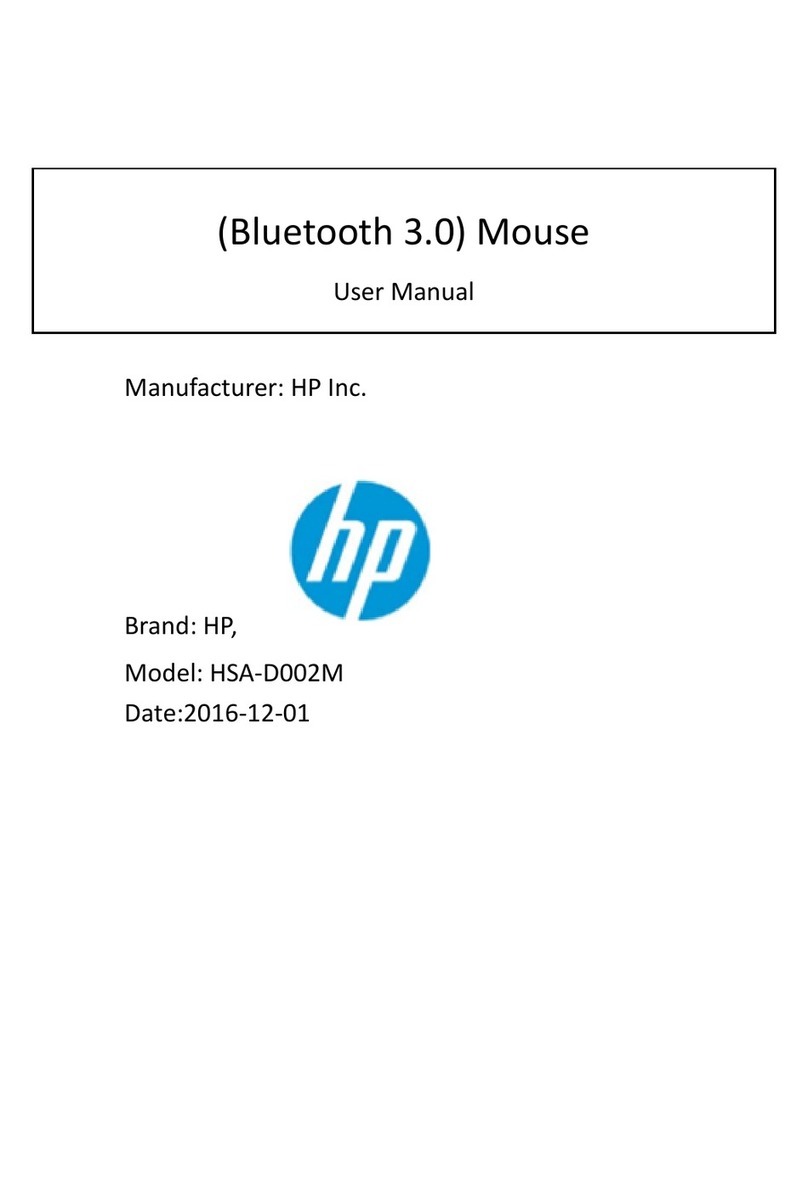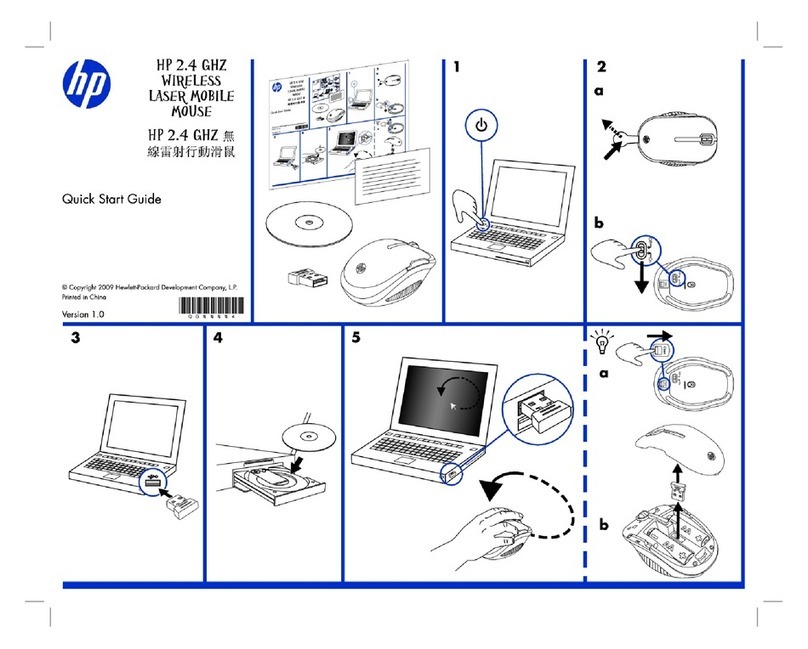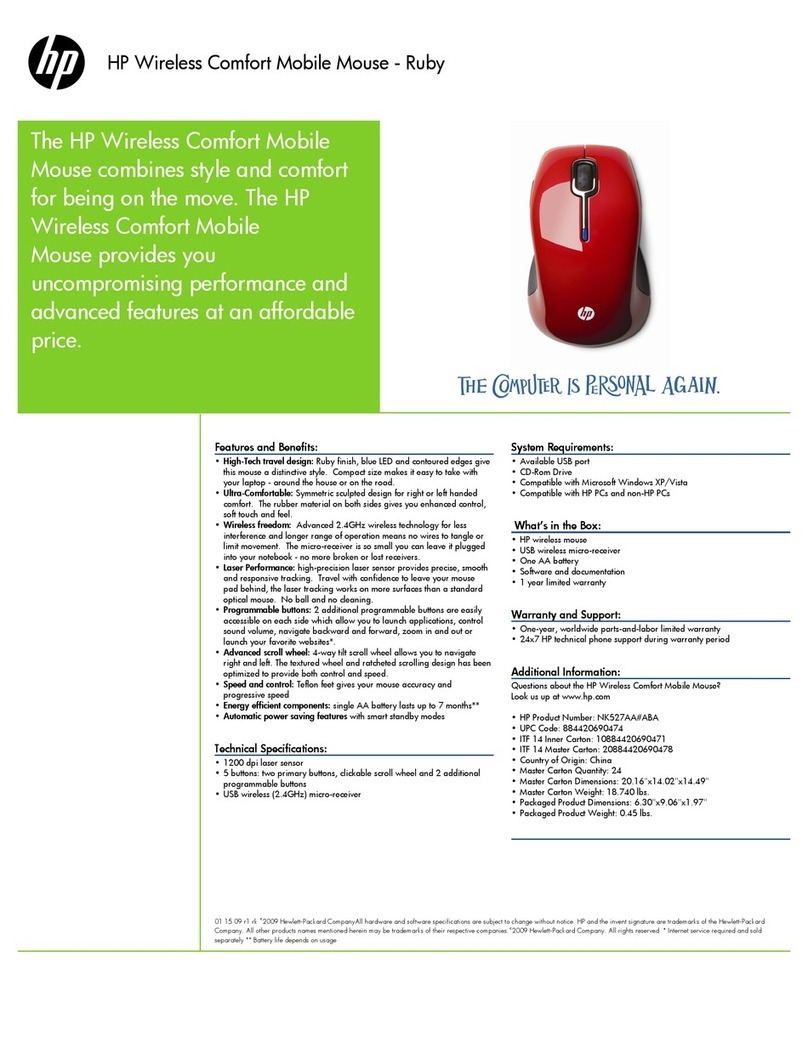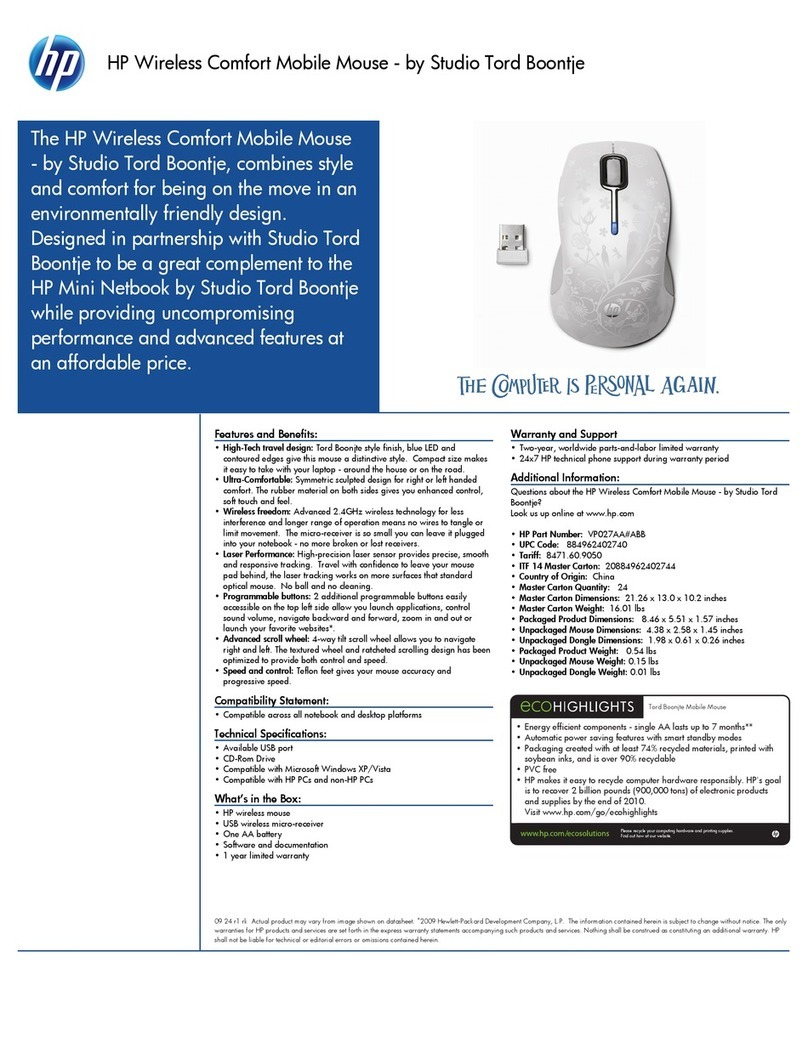CAUTION
RISK OFEXPLOSIONIFBATTERYISREPLACEDBYANINCORRECTTYPE.
DISPOSE OFUSEDBATTERIESACCORDING
TOTHEINSTRUCTIONS
Note: It isrecommended toonlyusehigh-capacityalkaline batterieswiththisproduct.
FCC Statement for27MHzMouseorKeyboard
ThisequipmenthasbeentestedandfoundtocomplywiththelimitsforaClassBdigital
device, pursuanttoPart15oftheFCC Rules.Theselimitsaredesignedtoprovide
reasonableprotectionagainstharmfulinterference inaresidentialinstallation.This
equipmentgenerates, usesandcanradiateradiofrequencyenergyand, ifnotinstalledandused
inaccordance withtheinstructions,maycauseharmfulinterferencetoradiocommunications.
However,thereisnoguarantee thatinterference willnotoccurinaparticularinstallation.If
thisequipmentdoescauseharmfulinterference toradioortelevisionreception, whichcanbe
determinedbyturningtheequipmentoffandon,theuserisencouragedtotrytocorrectthe
interference byoneofthefollowing measures:
-Reorientorrelocatethereceiving antenna.
-Increasetheseparationbetweentheequipmentand receiver.
-Connecttheequipmentintoanoutletonacircuitdifferentfromthattowhichthereceiveris
connected.
-Consultthedealeroranexperiencedradio/TVtechnicianforhelp.
Thisdevice complieswithPart15oftheFCC Rules. Operationissubjecttothefollowing two
conditions:(1)Thisdevice maynotcauseharmfulinterference, and(2)thisdevice mustaccept
anyinterference received,including interference thatmaycauseundesiredoperation.
FCC Caution:Anychangesormodificationsnotexpresslyapprovedbythepartyresponsible
forcompliance couldvoidtheuser'sauthoritytooperatethisequipment.
ThisClassBdigitalapparatuscomplieswithCanadianICES-003.
Cetappareilnum riquedelaclasseBestconforme àlanormeNMB-003 du Canada.