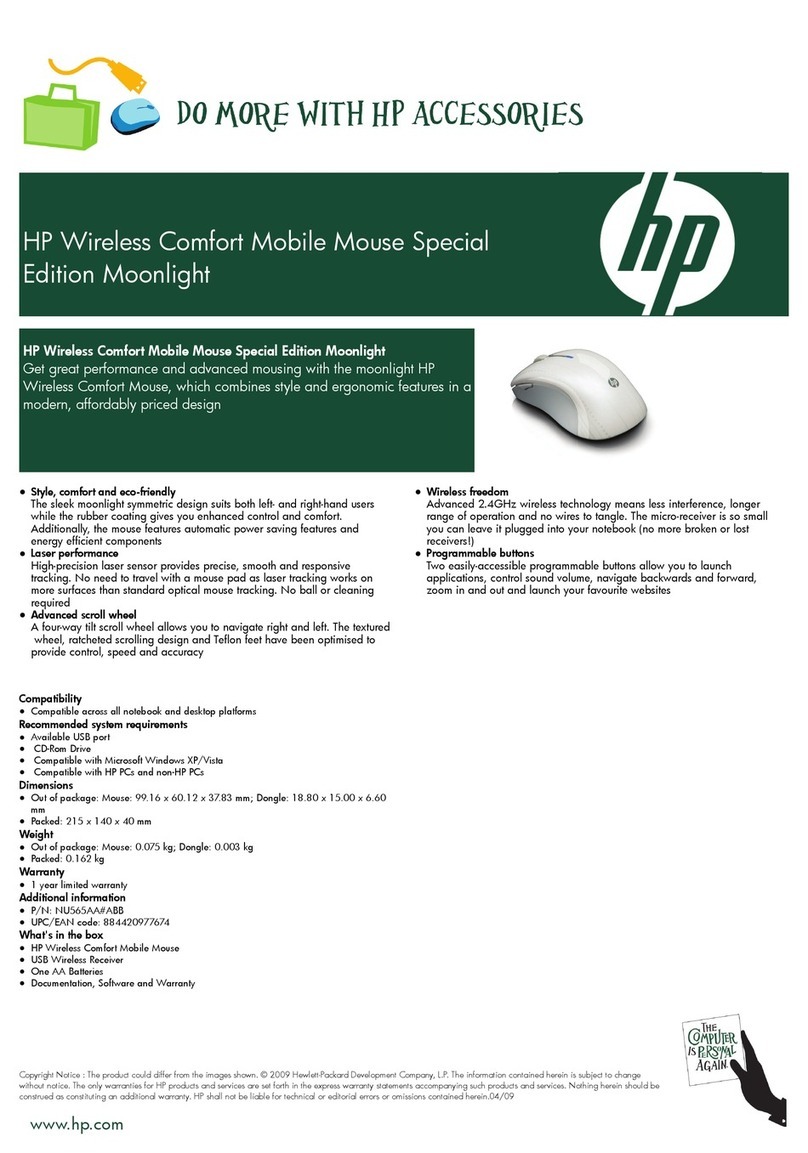HP MORFDIUO-27M User manual
Other HP Mouse manuals

HP
HP 513192-001 User manual
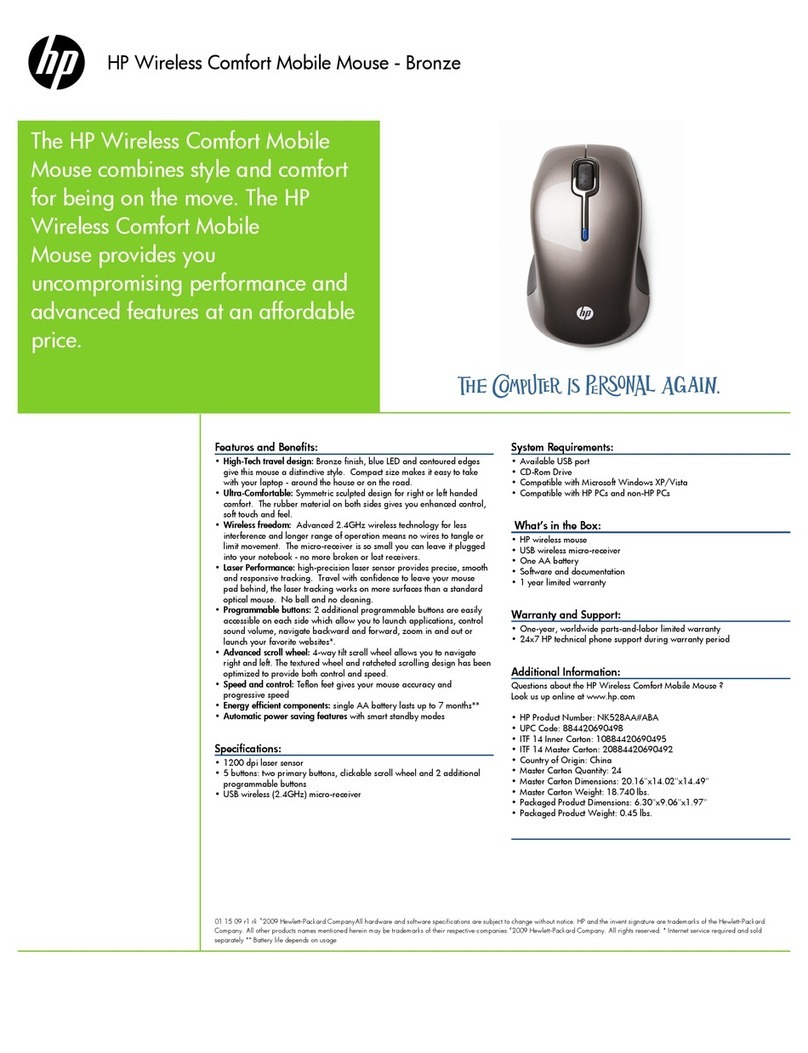
HP
HP NK528AA - Comfort Wireless Mouse User manual
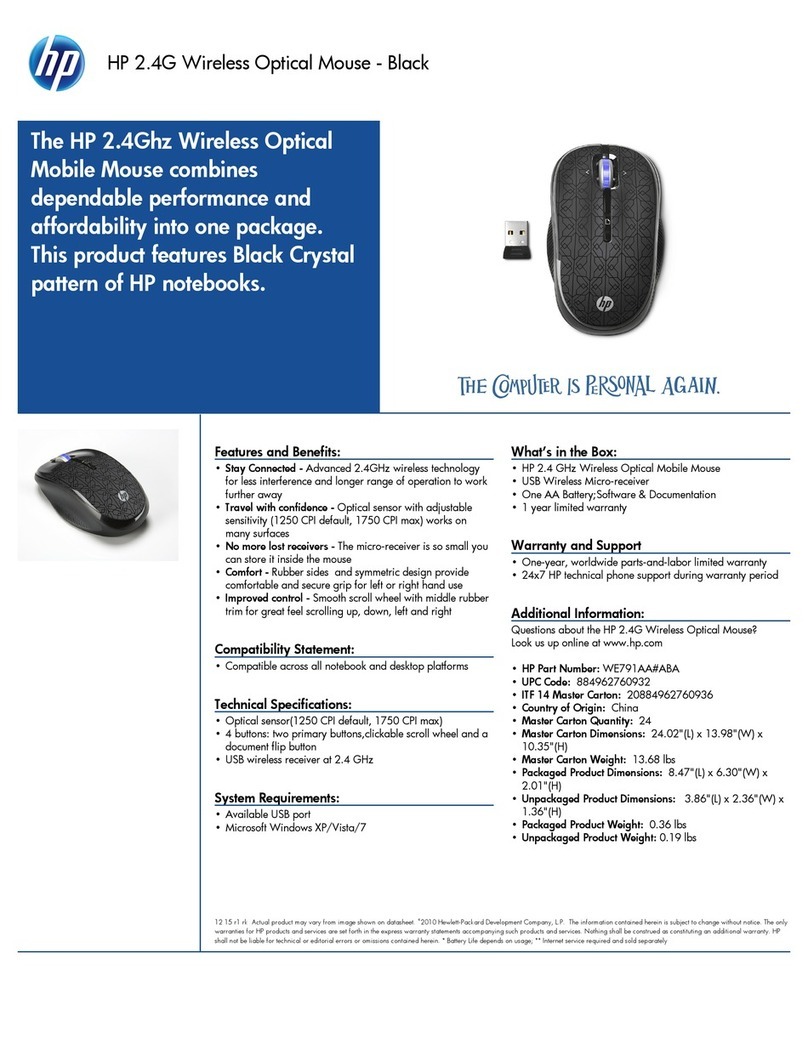
HP
HP WE791AA User manual

HP
HP XA964AA User manual

HP
HP LB420AA User manual

HP
HP MORFD3UO User manual

HP
HP EY018AA User manual

HP
HP EW208AA - USB Optical Mouse Use and maintenance manual
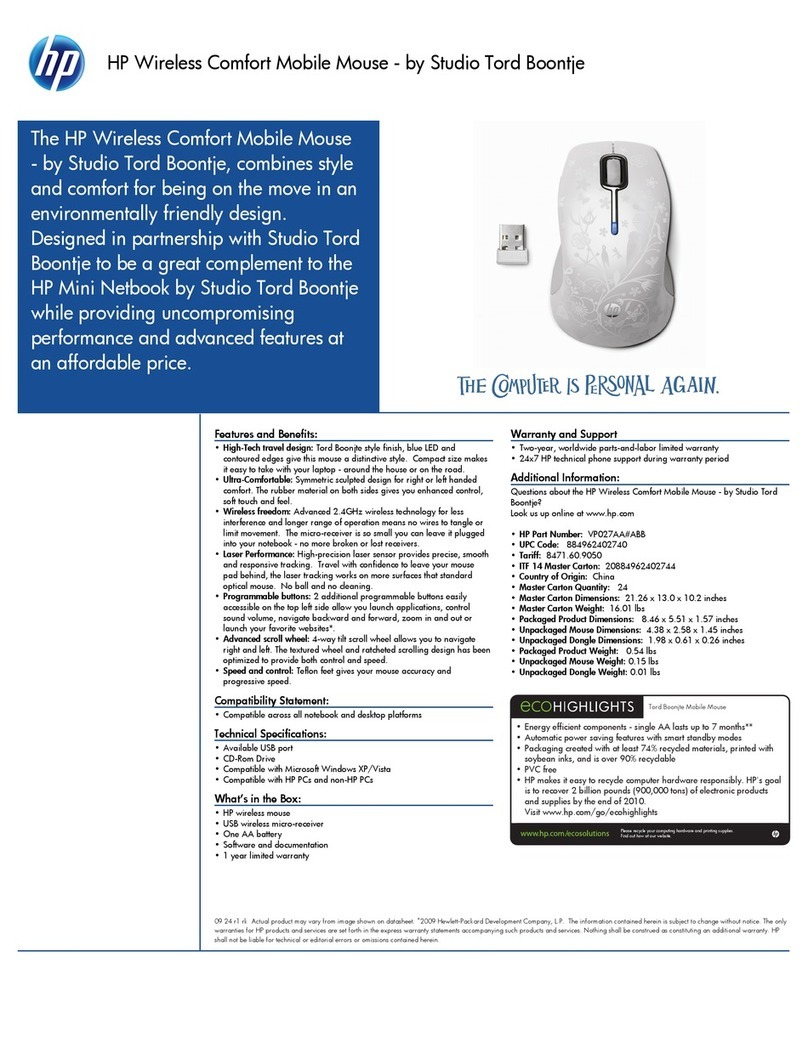
HP
HP NK528AA - Comfort Wireless Mouse User manual
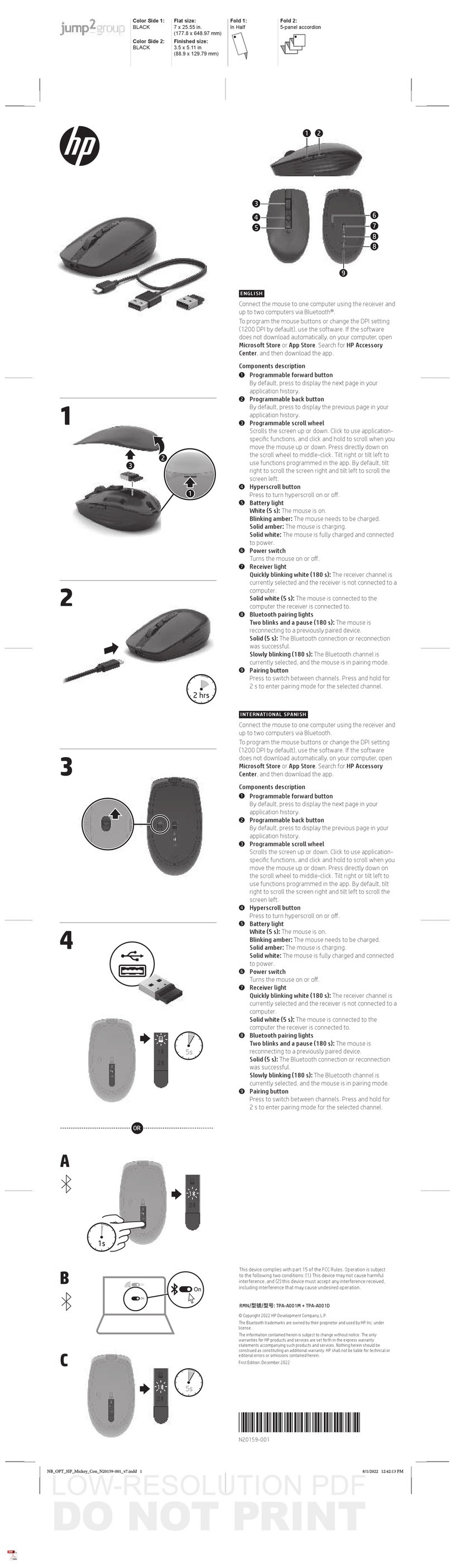
HP
HP RX1C User manual

HP
HP MOUSE User manual
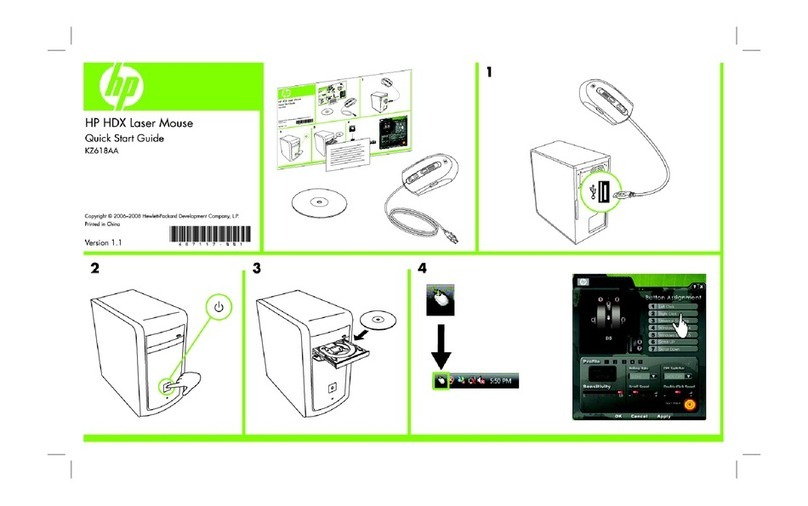
HP
HP KZ618AA User manual
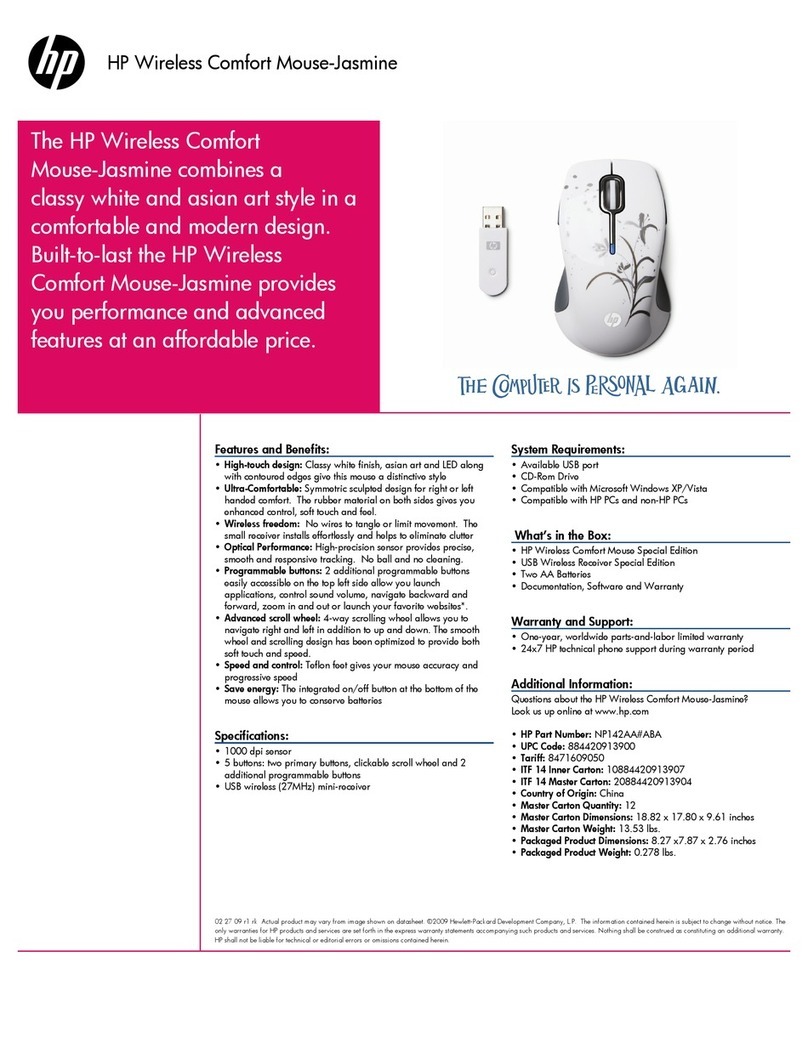
HP
HP FQ422AA - Wireless Comfort Mouse User manual
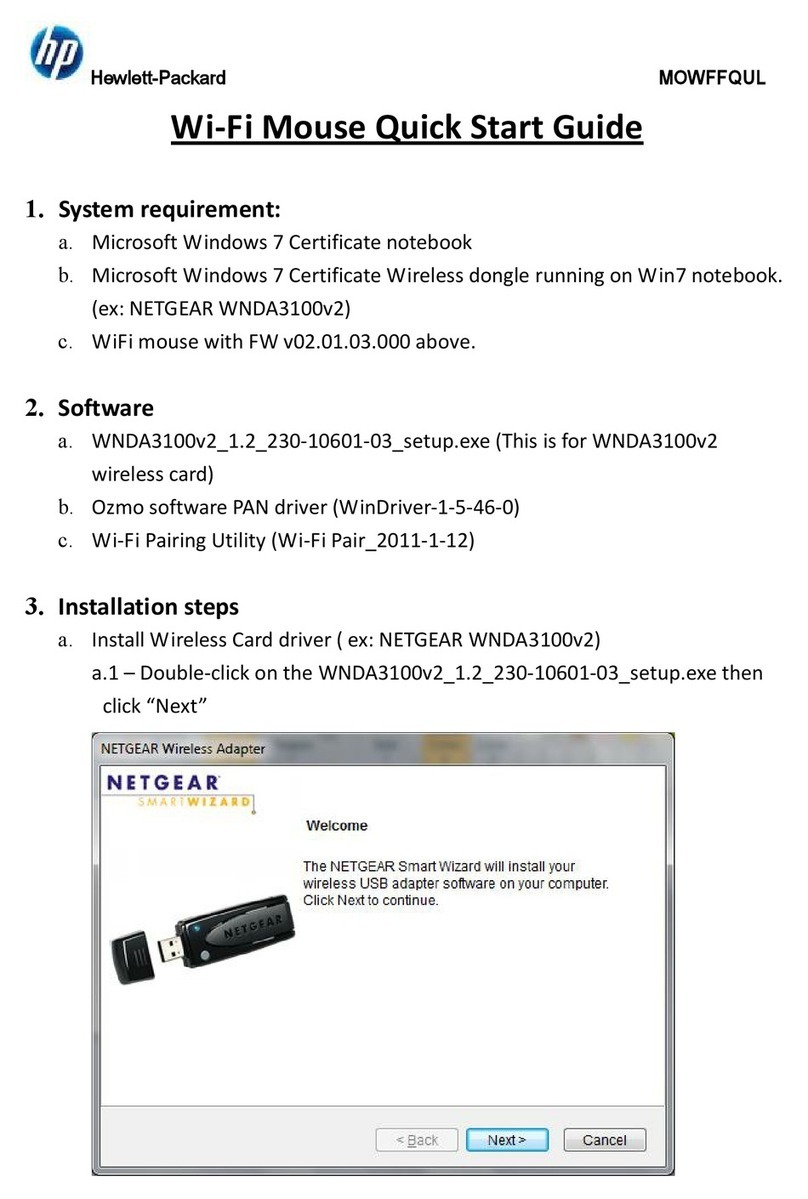
HP
HP MOWFFQUL User manual
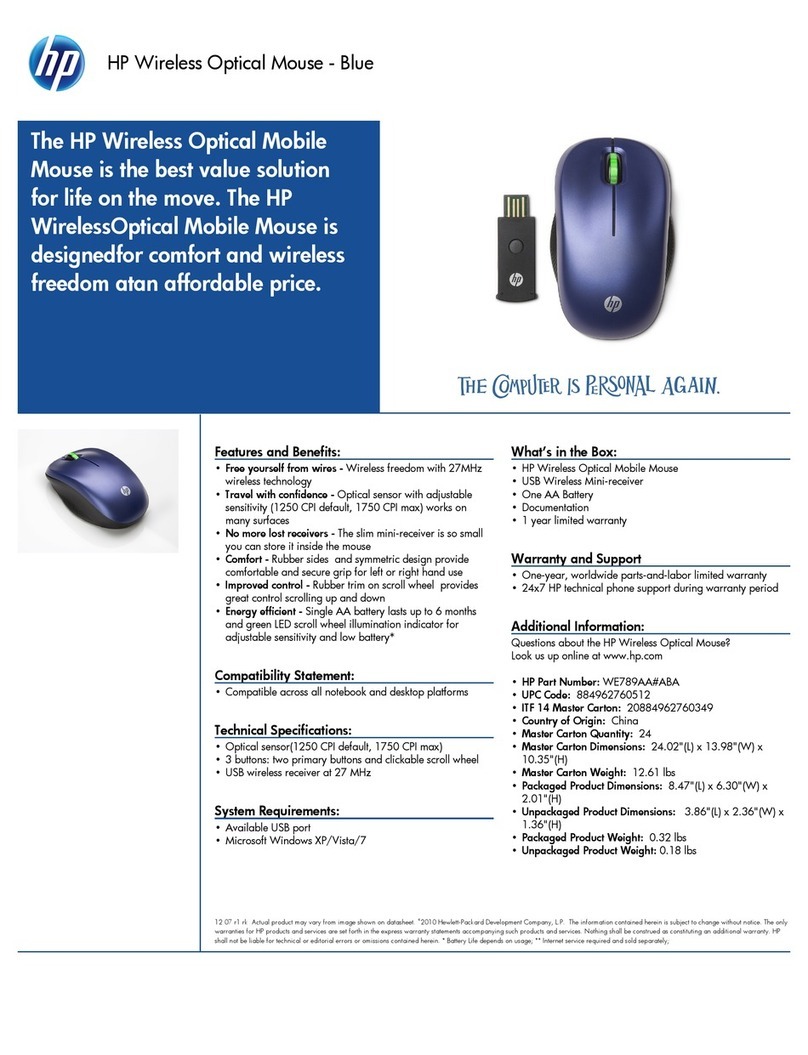
HP
HP WE789AA User manual
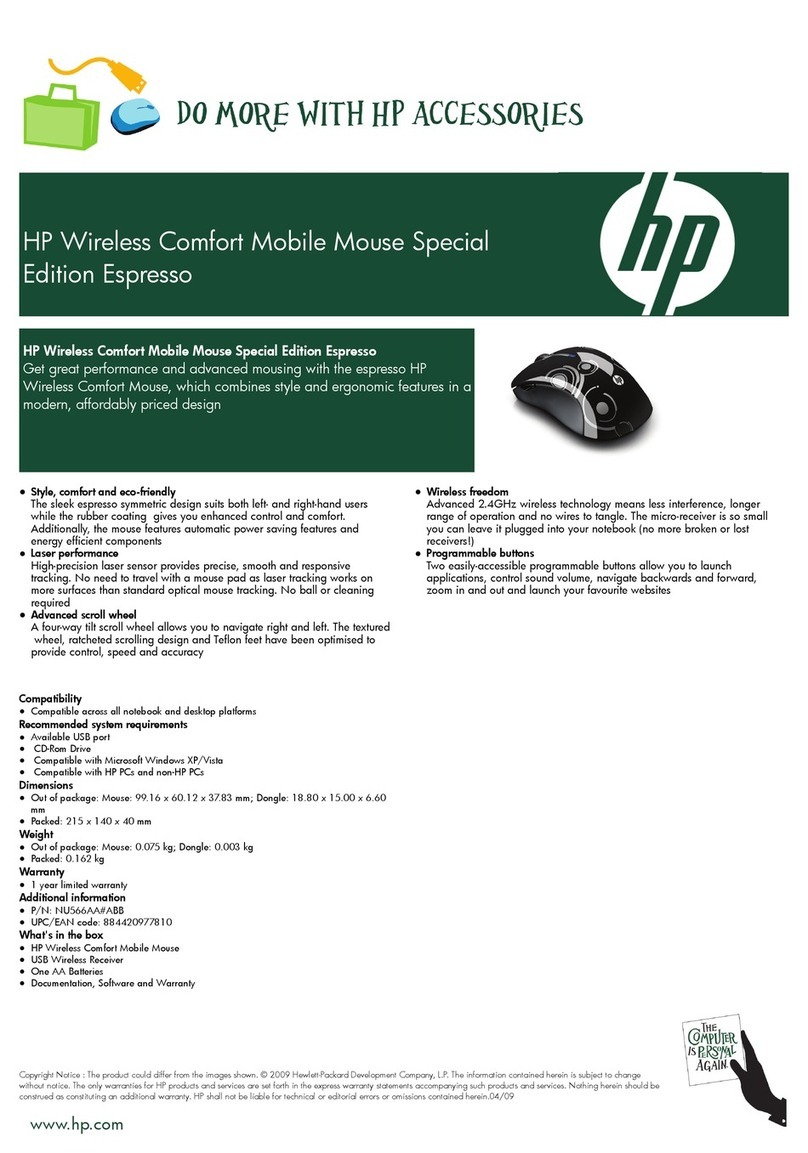
HP
HP FQ422AA - Wireless Comfort Mouse User manual
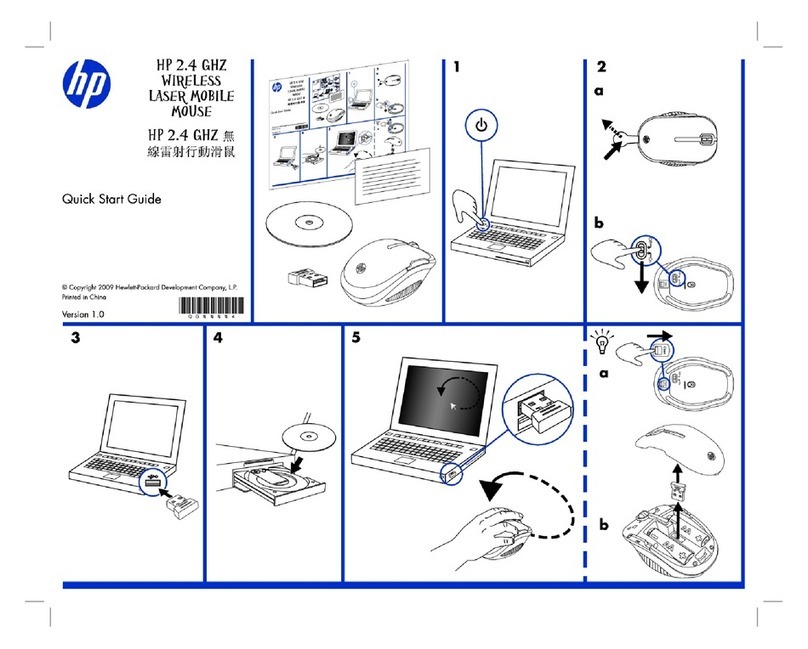
HP
HP VK482AA User manual
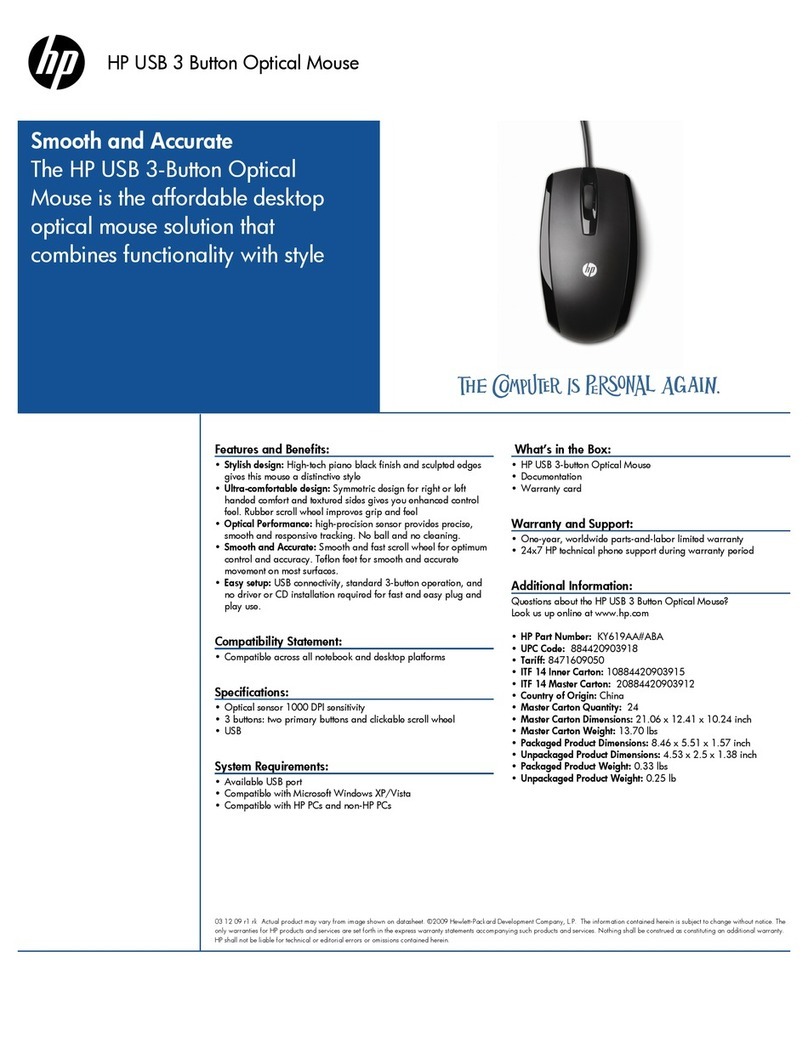
HP
HP KY619AA - USB 3 Button Optical Mouse User manual

HP
HP Dual Mode 300 User manual
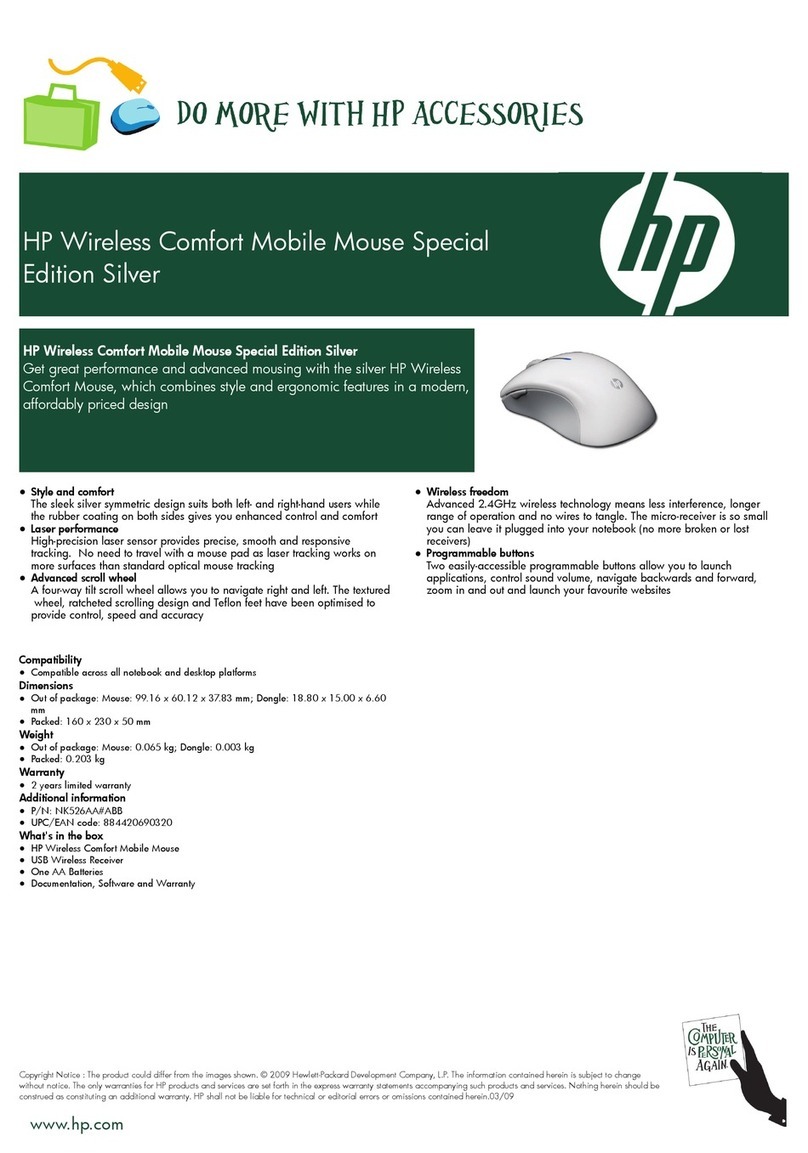
HP
HP NK528AA - Comfort Wireless Mouse User manual