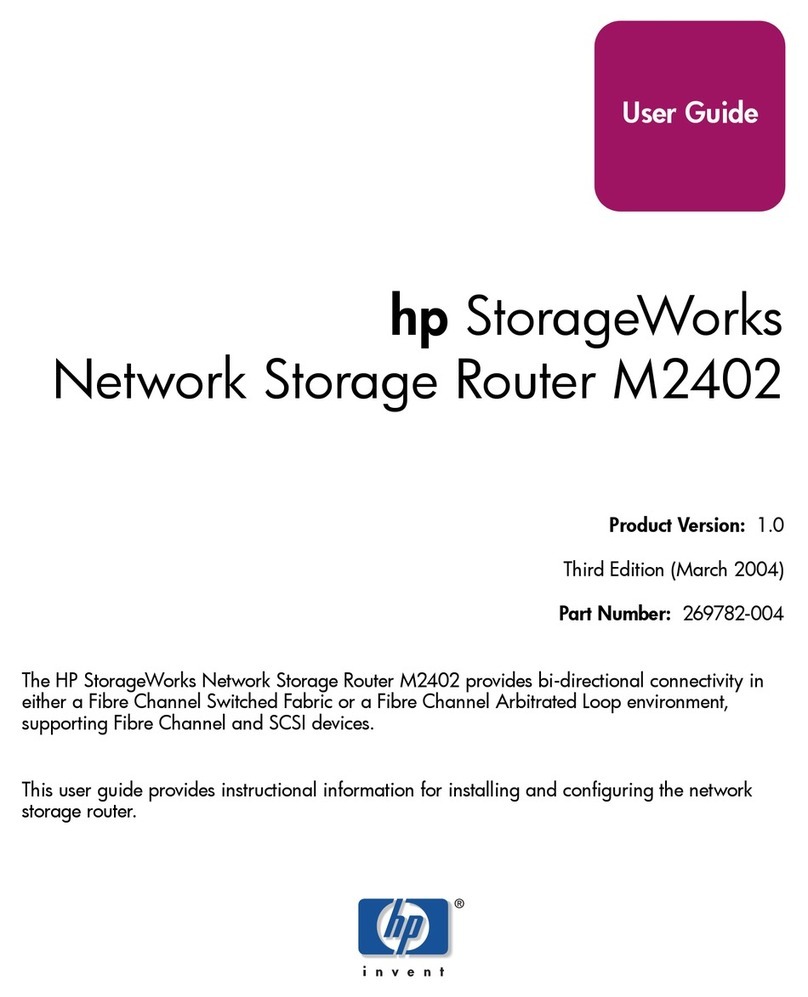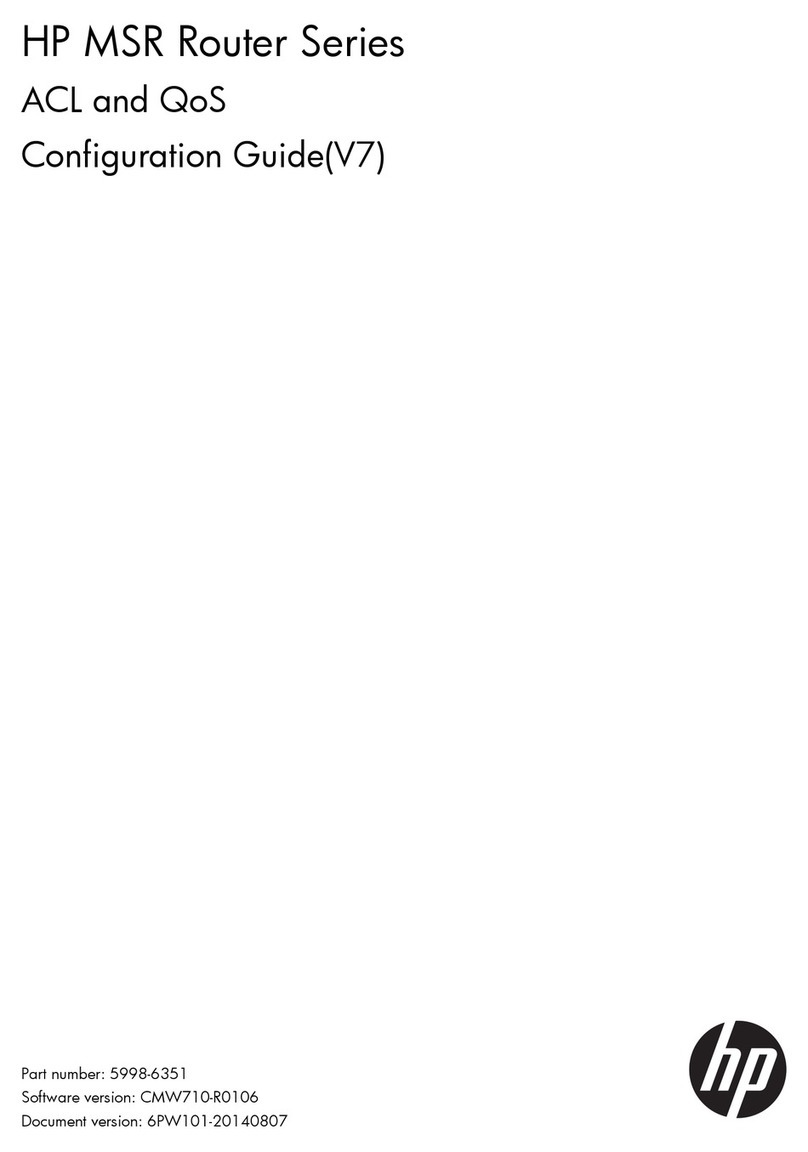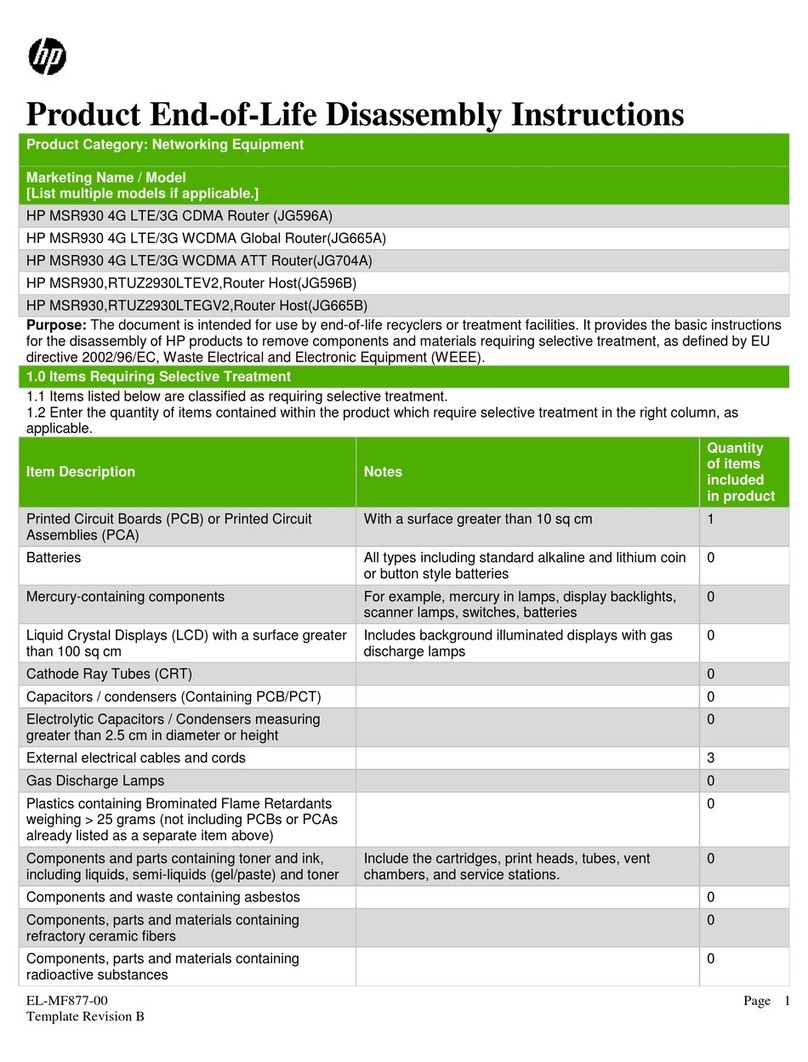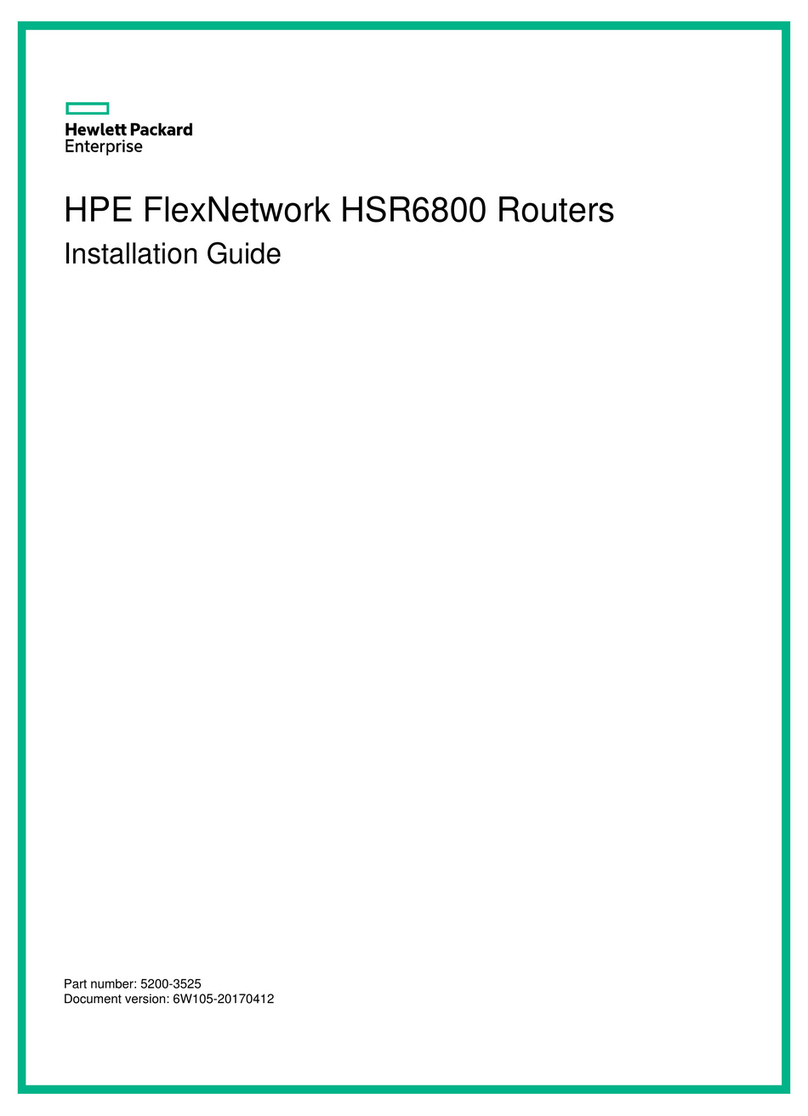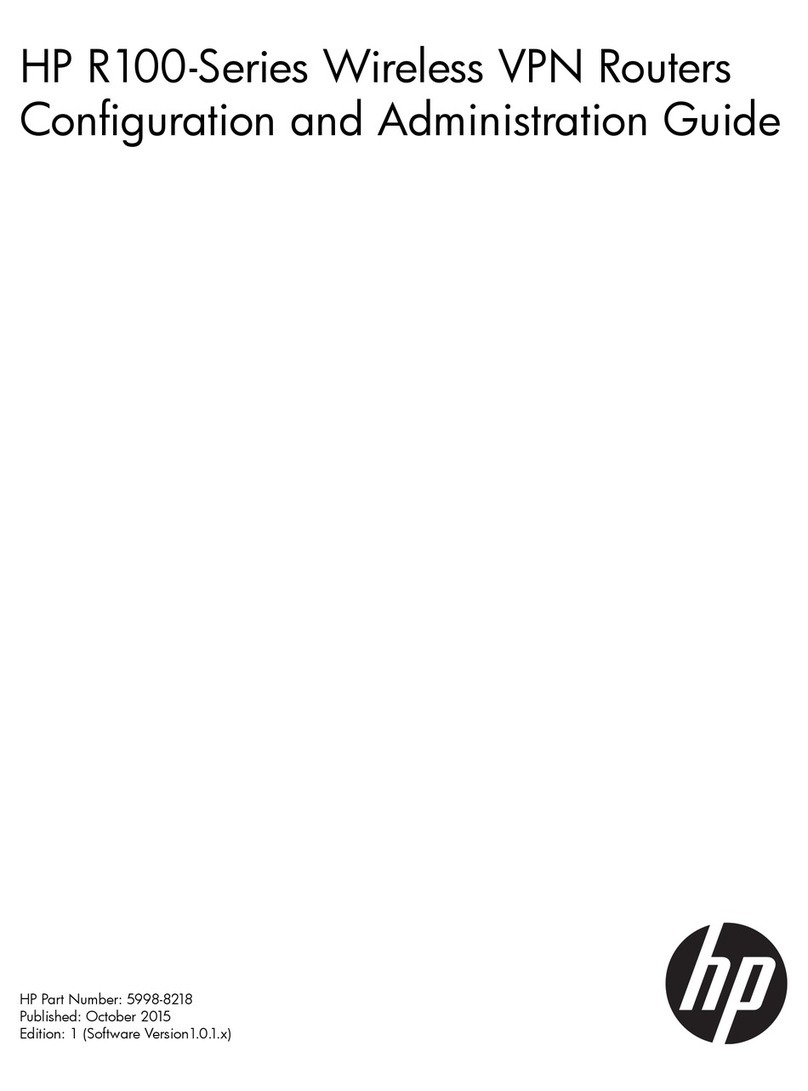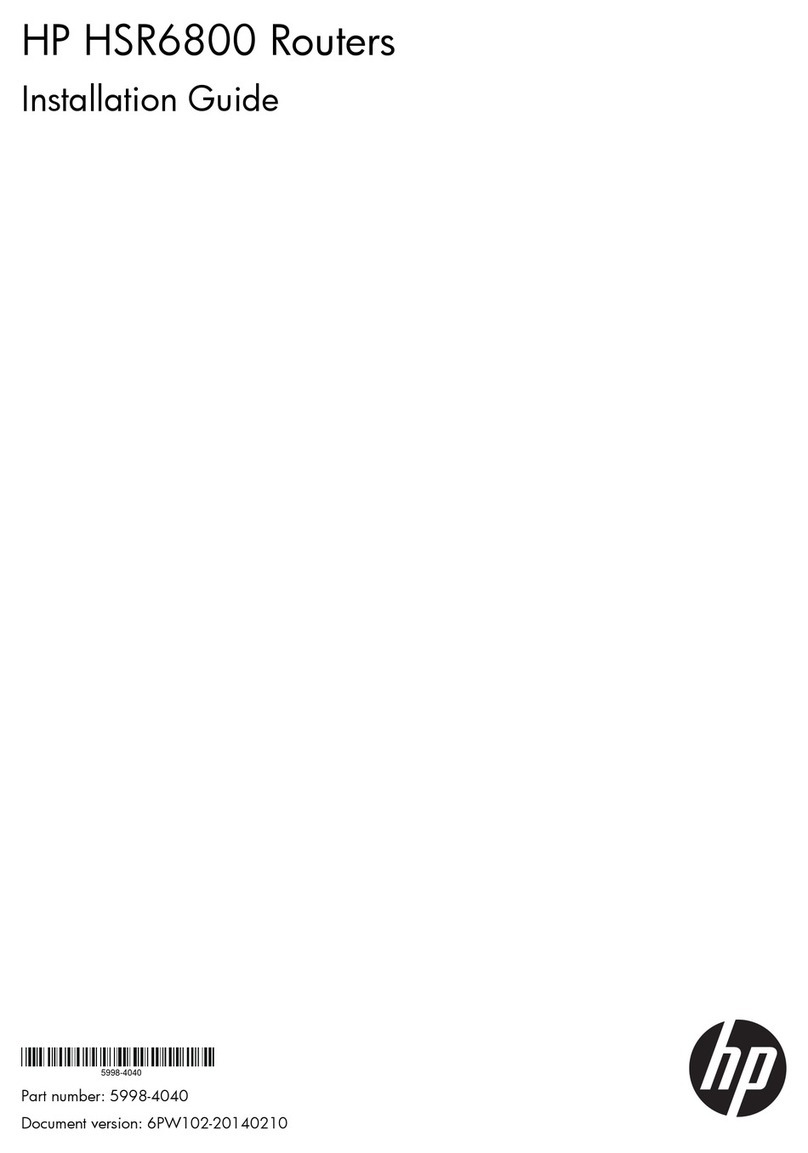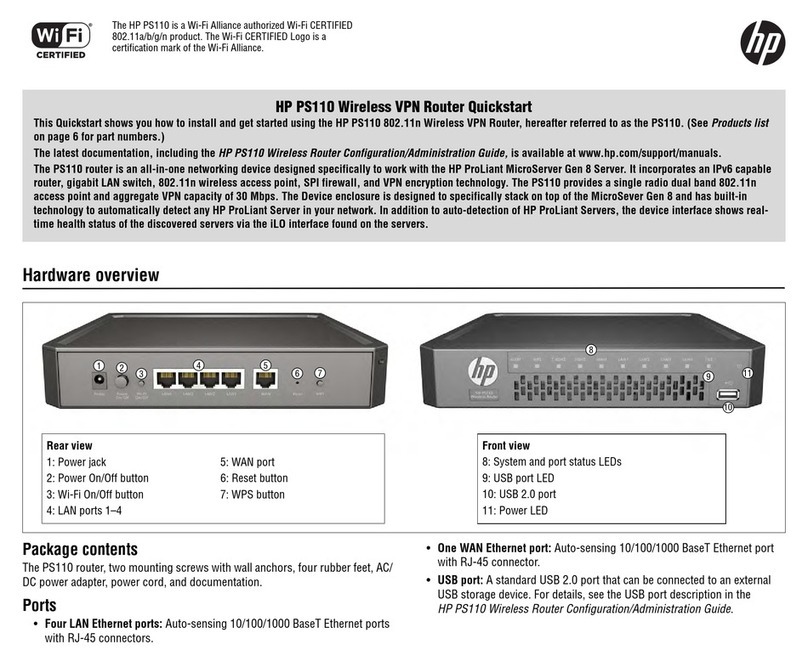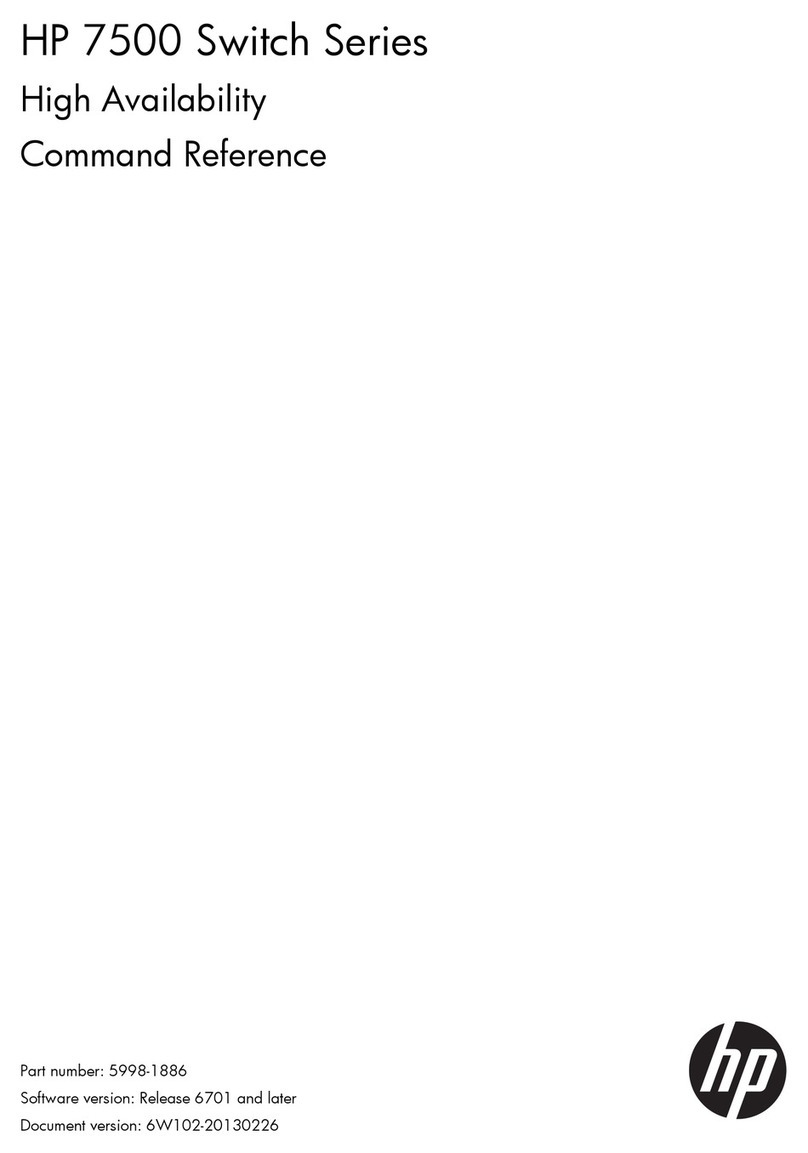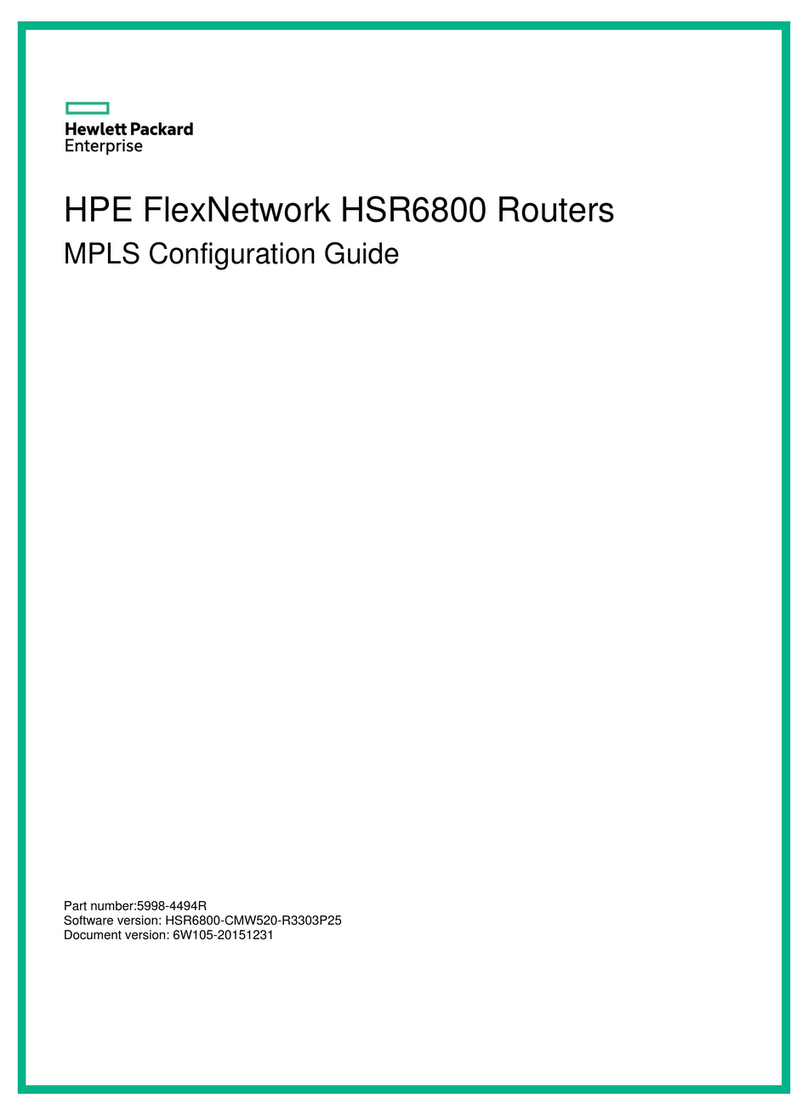Installing an Interface Card
If you remove the slot divider
between SIC slots 1 and 2 or 3 and
4 on an MSR3024/3044/3064, you
can install a DSIC interface card.
DSIC interface cards are not hot
swappable.
SIC interface cards are not hot
swappable.
HMIM interface cards on the
MSR3024/3044/3064 are hot
swappable.
AC power module DC power module
Installing the power module
MSR3044/3064 supports two power
modules for redundancy. The power
modules are hot swappable.
PWR2
To install a power
module:
1. Remove the filler
panel (if any).
2. Insert the AC/DC
power module.
3. Fasten the captive
screw.
MSR3012/3024 uses built-in power
modules.
MSR3044
PWR1
5
6
Connecting the Power Cable
Before connecting the power cable, make sure the router is properly grounded.
Make sure the power switch is off and connect the power cable to the router first
and then to the equipment-room power supply system to avoid bodily injury.
The power cord in the figure is only for illustration.
If you remove the filler module next to the
PWR1 slot, you can install a PoE power
module.
PoE power module
Filler module
To connect the power cable for rack-mounting:
1. Connect one end of the power cable to the router and the other end to the
power source.
2. Use a removable cable tie to secure the power cable plug to the power module.
Attach labels to both ends of the power cable.
To connect the power cable when you mount the router on a workbench:
1. Connect one end of the power cable to the router and the other end to the
power source.
2. Use a removable cable tie to secure the power cable plug to the power module.
Arrange the power cables neatly and keep them away from high-temperature,
wet, or sharp objects.