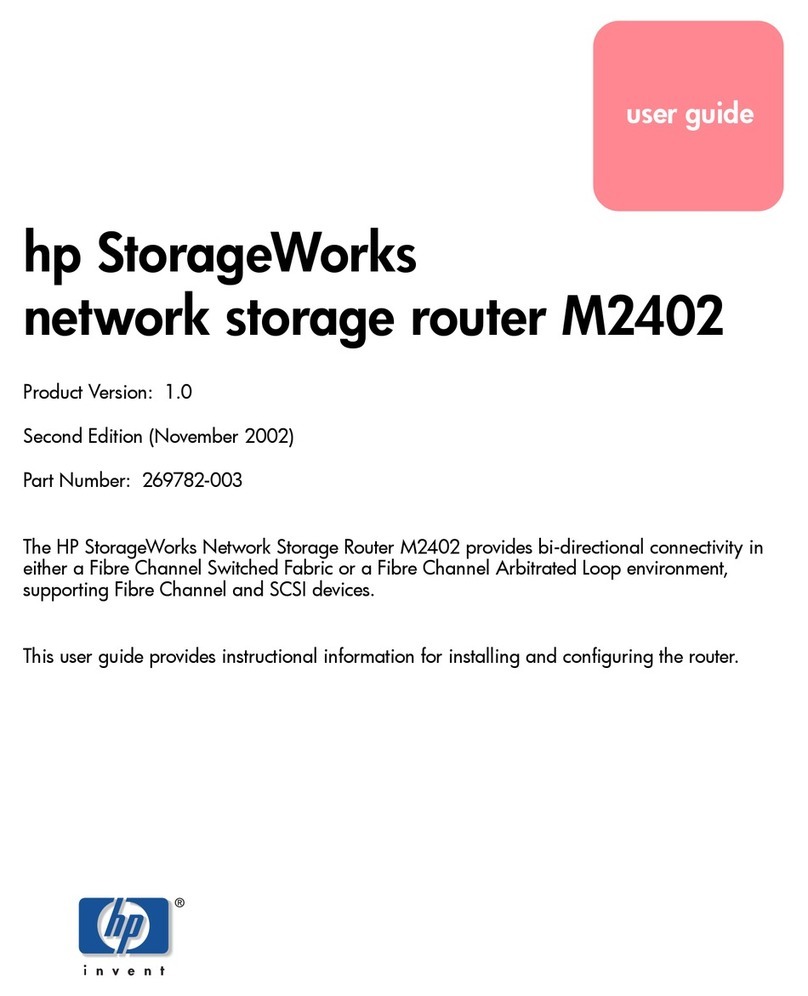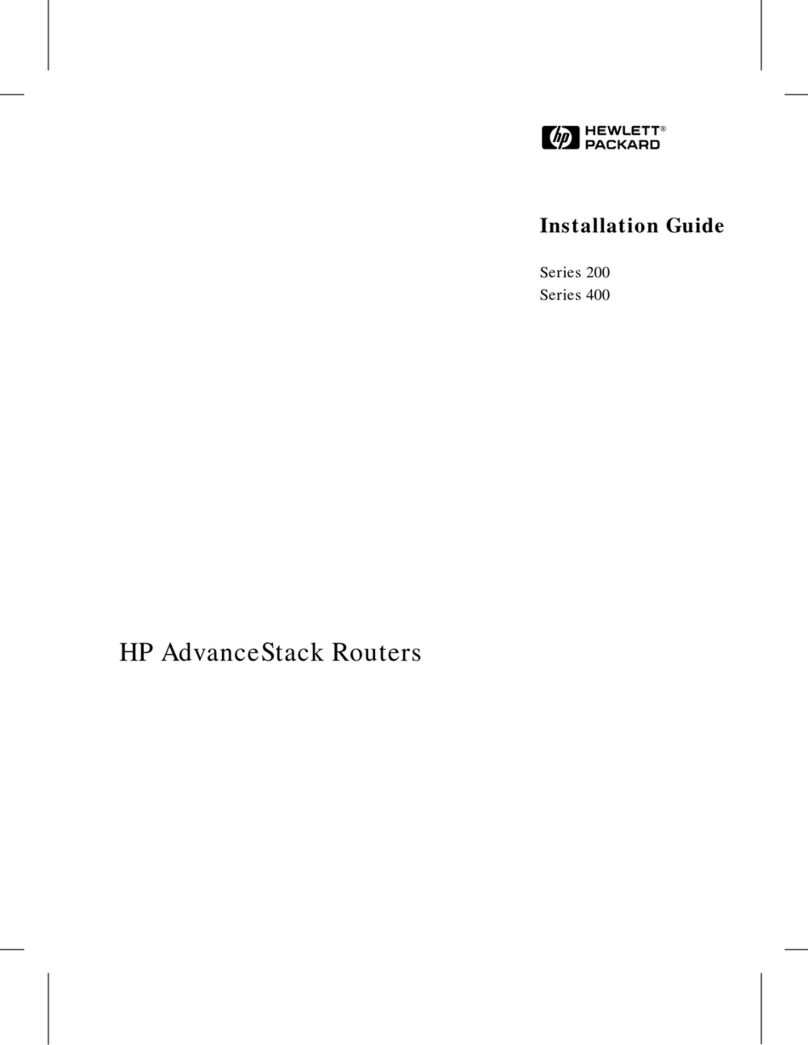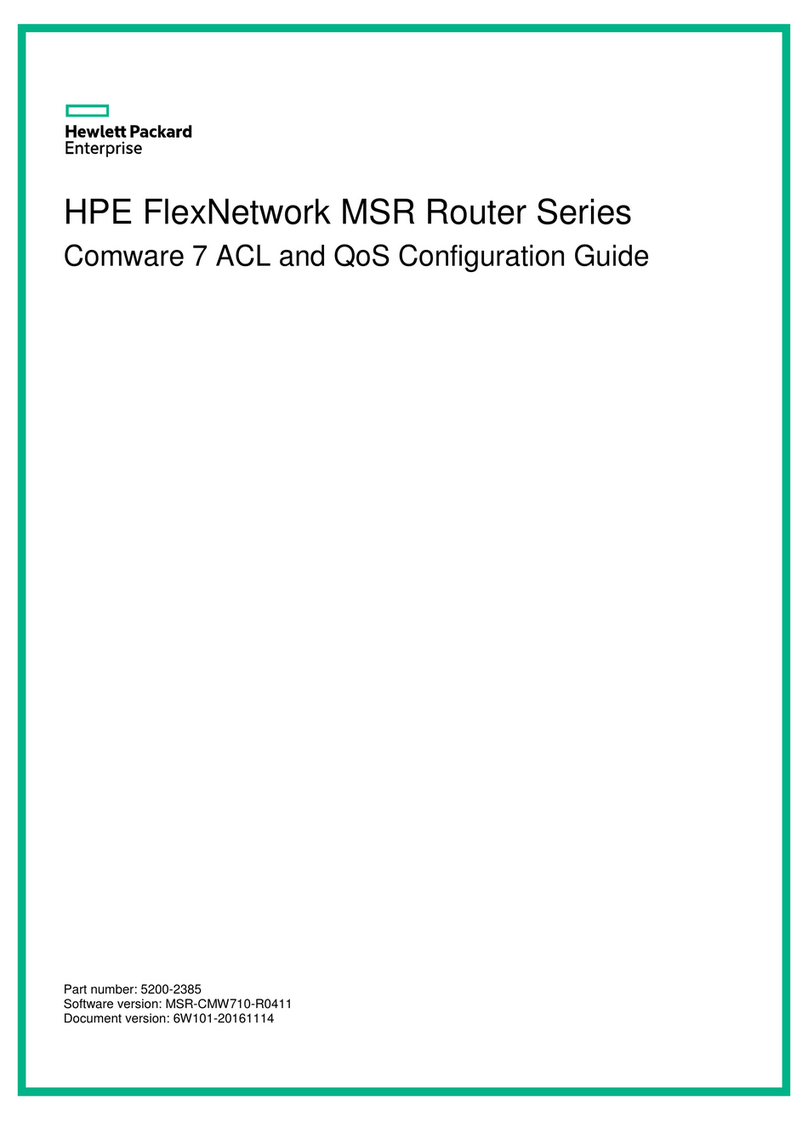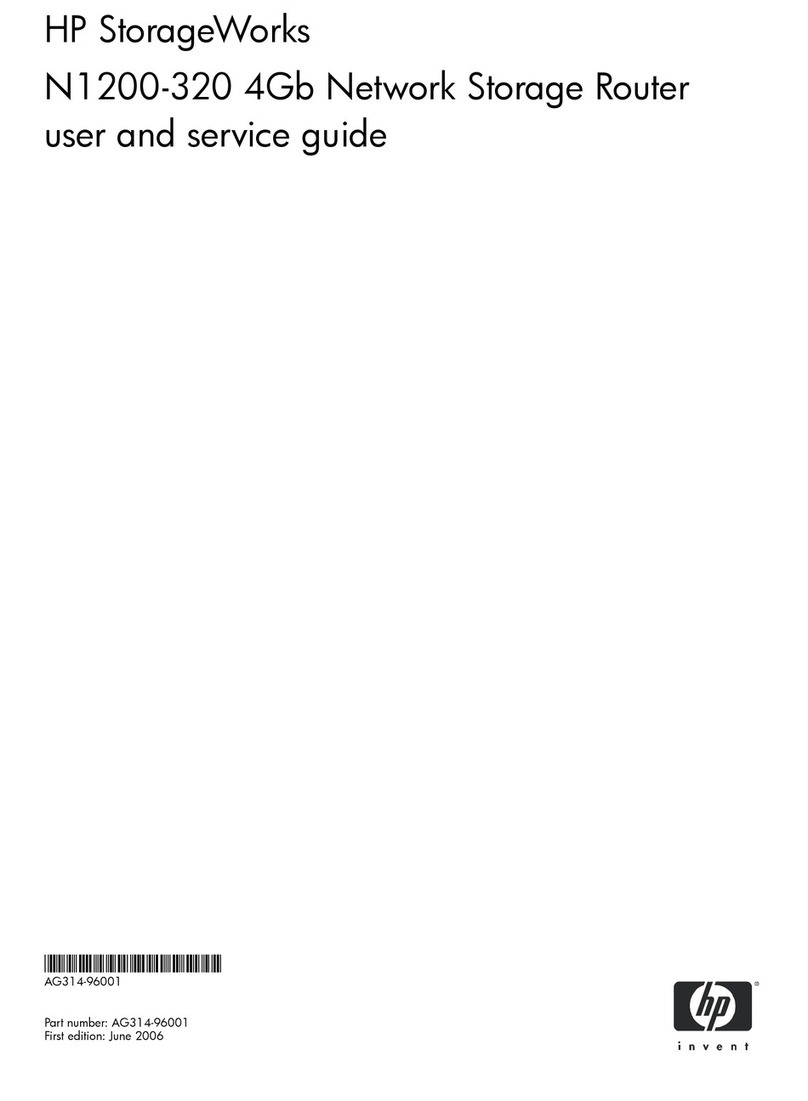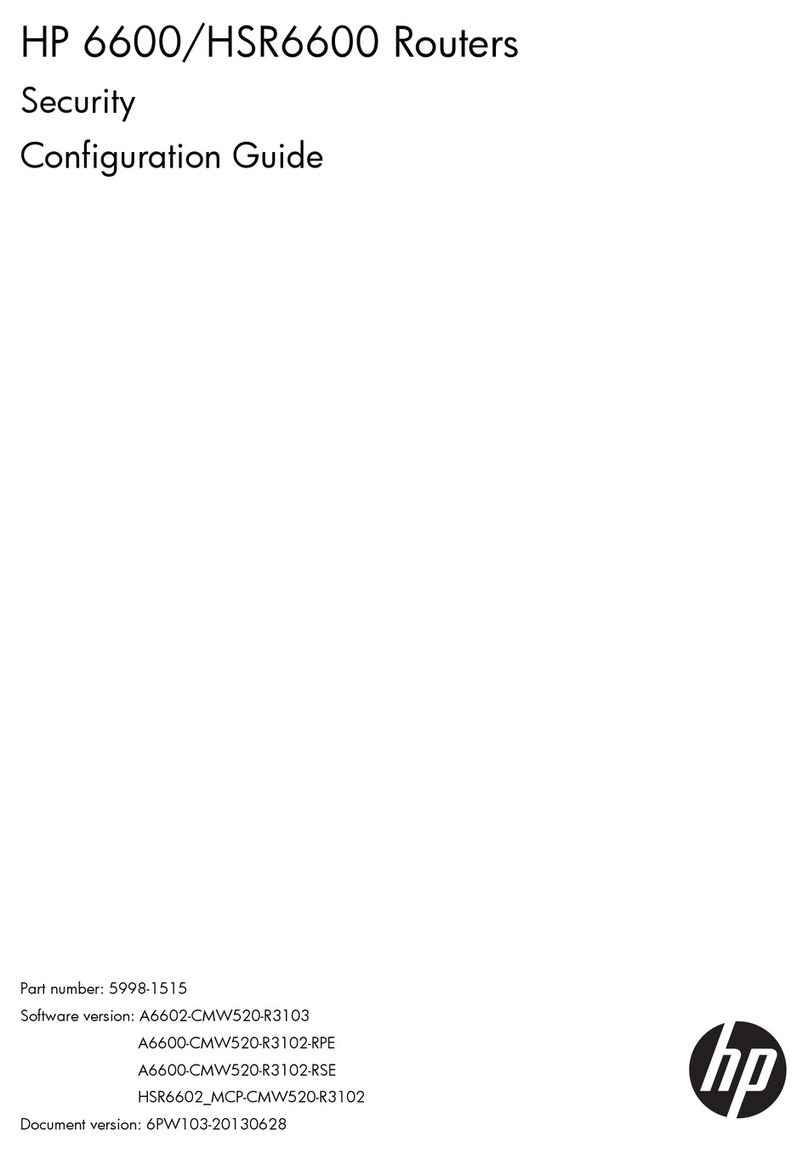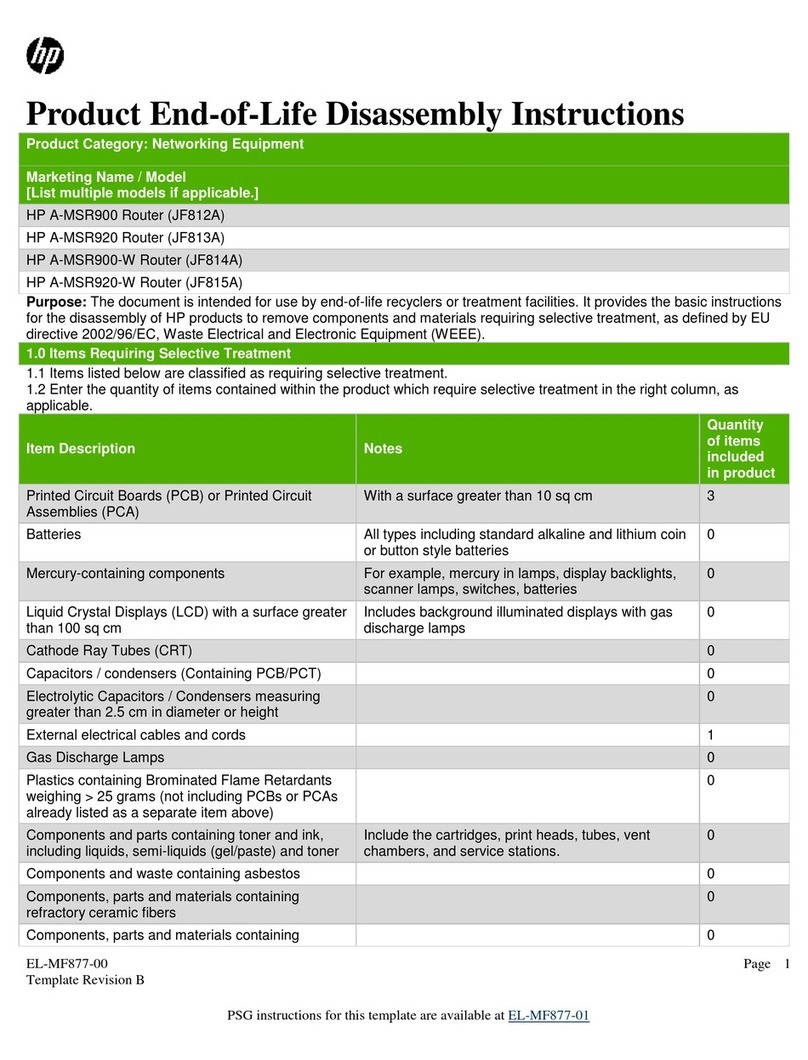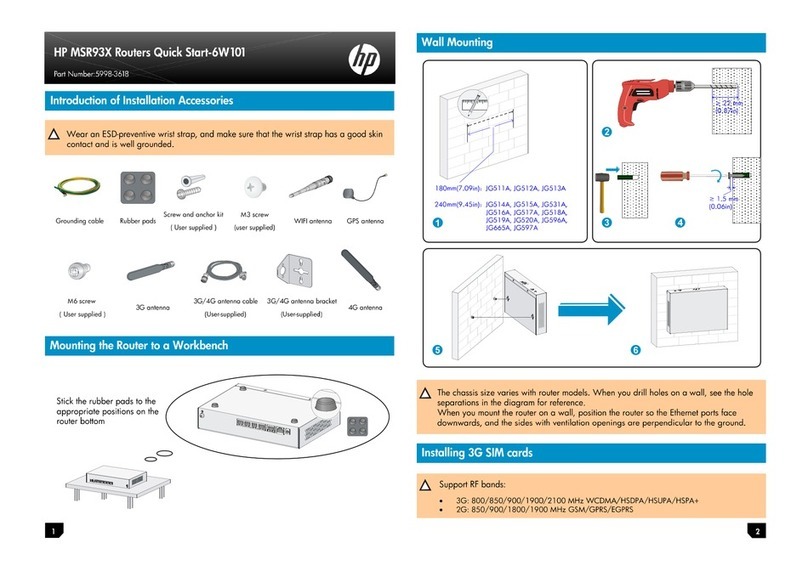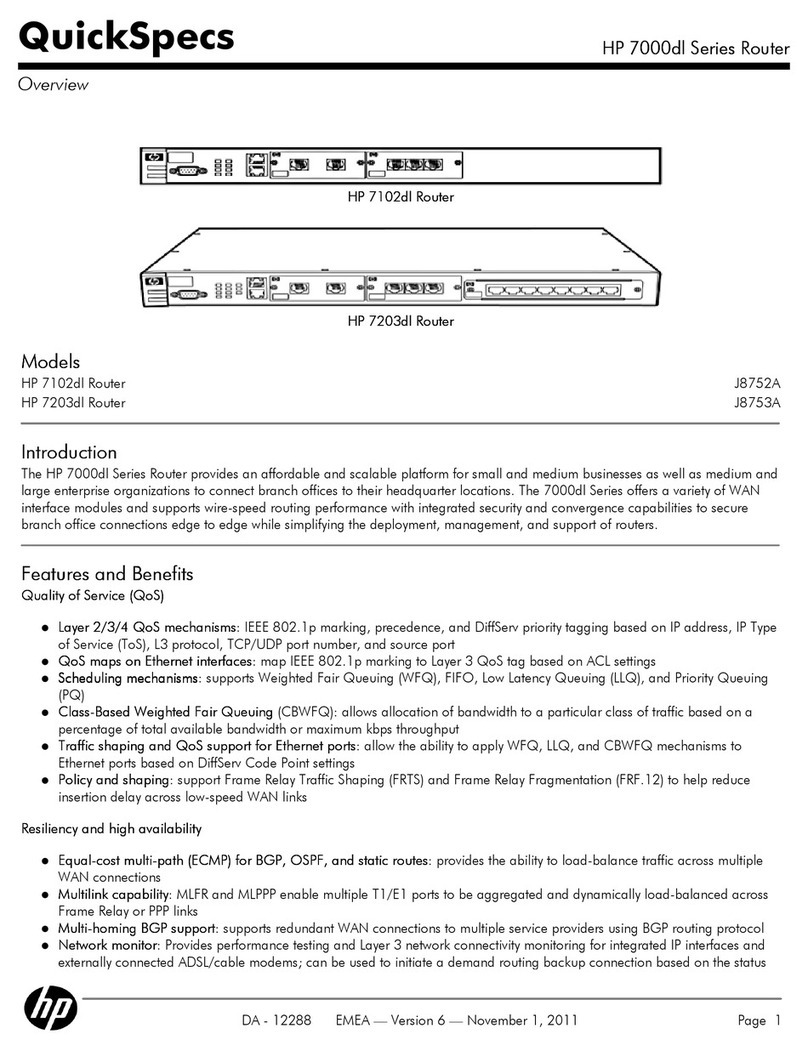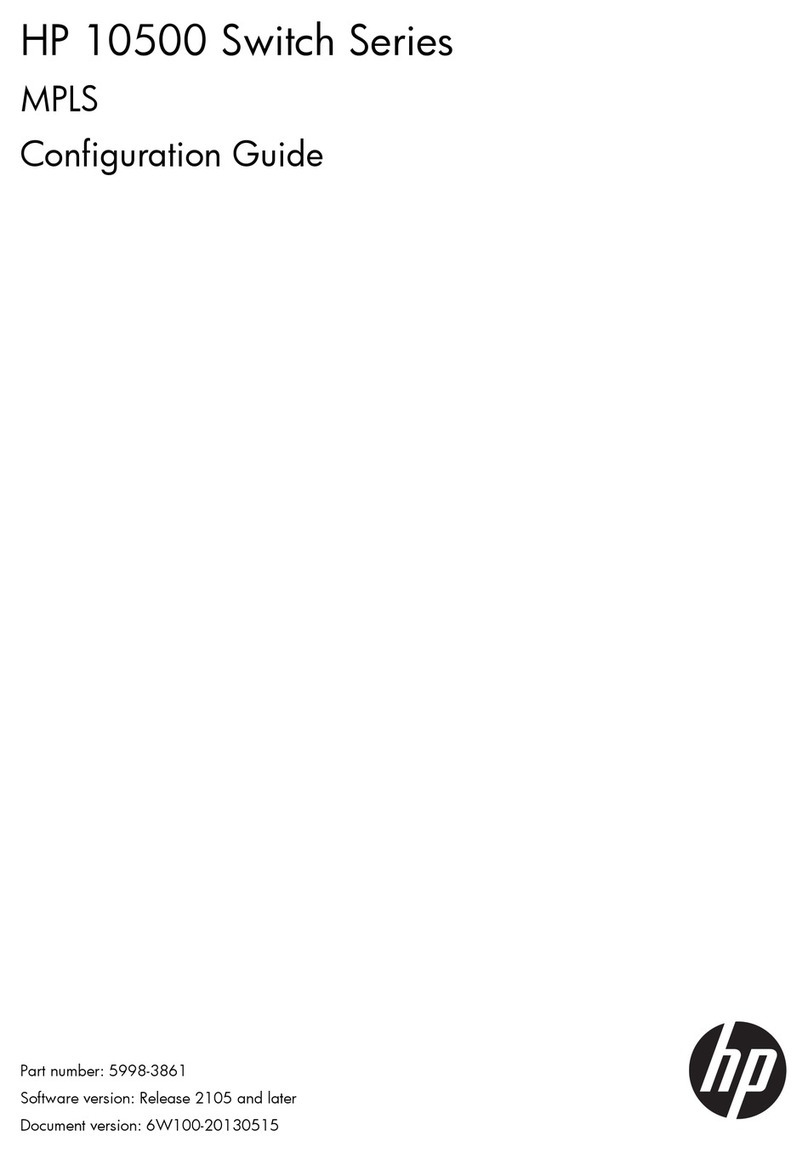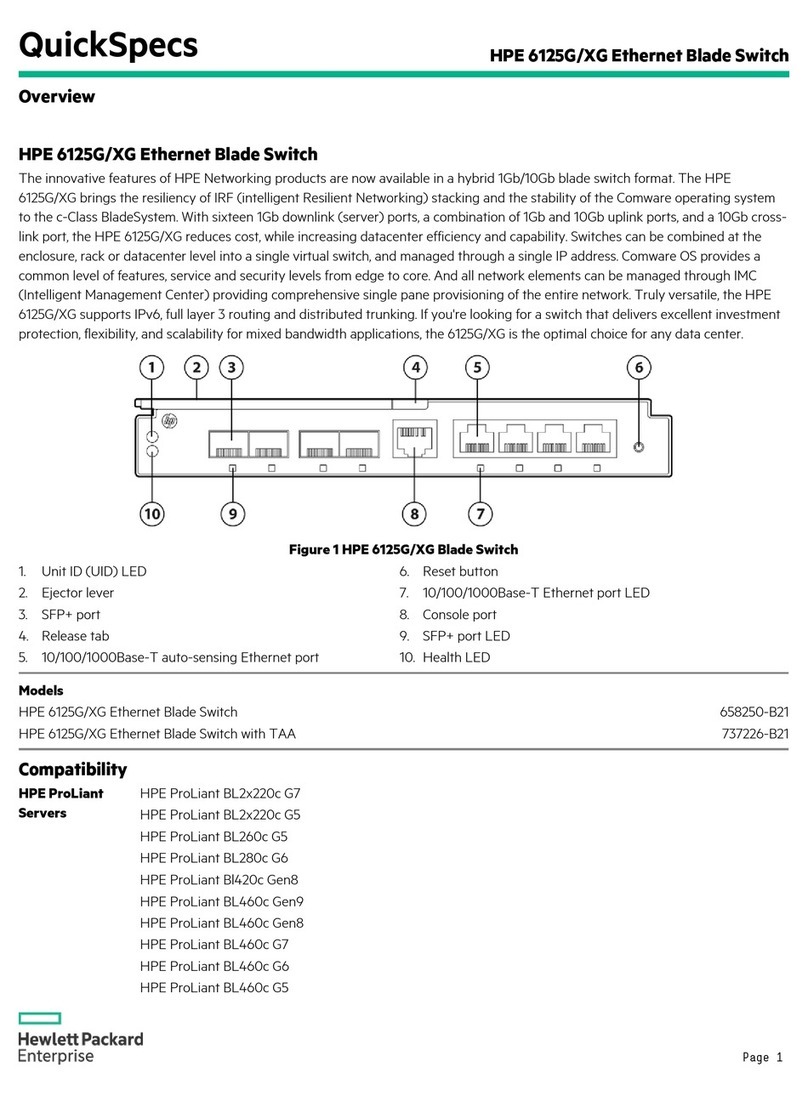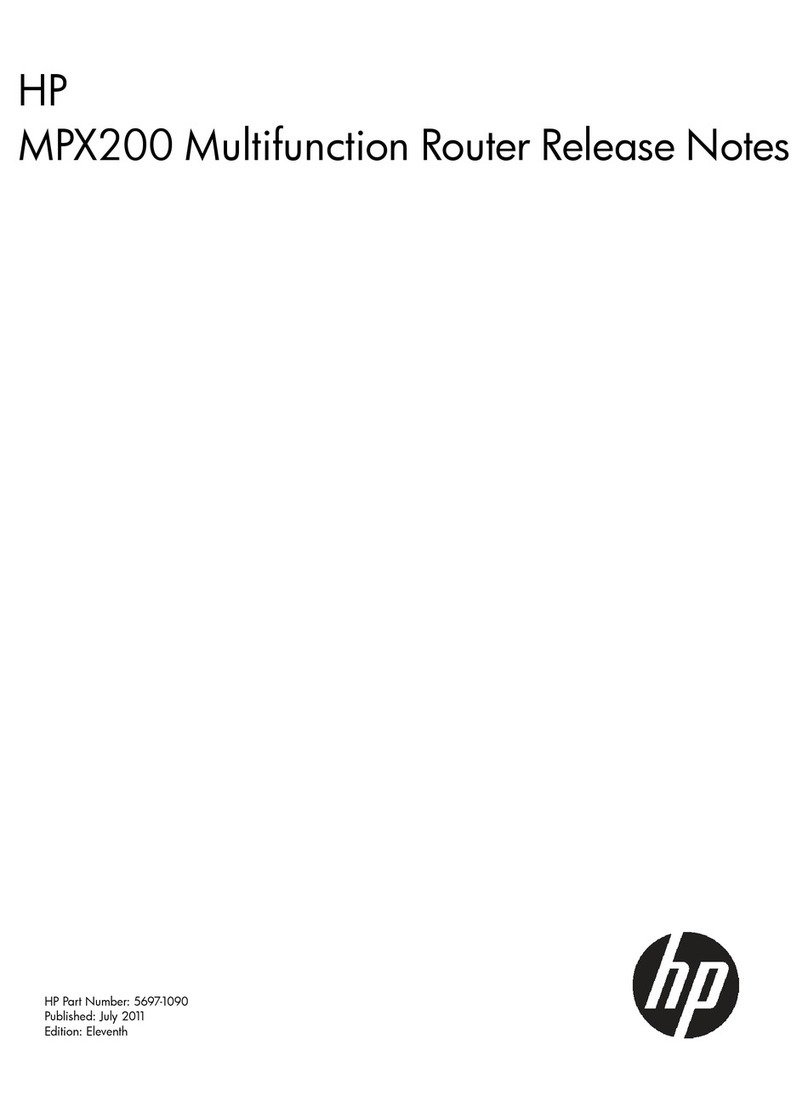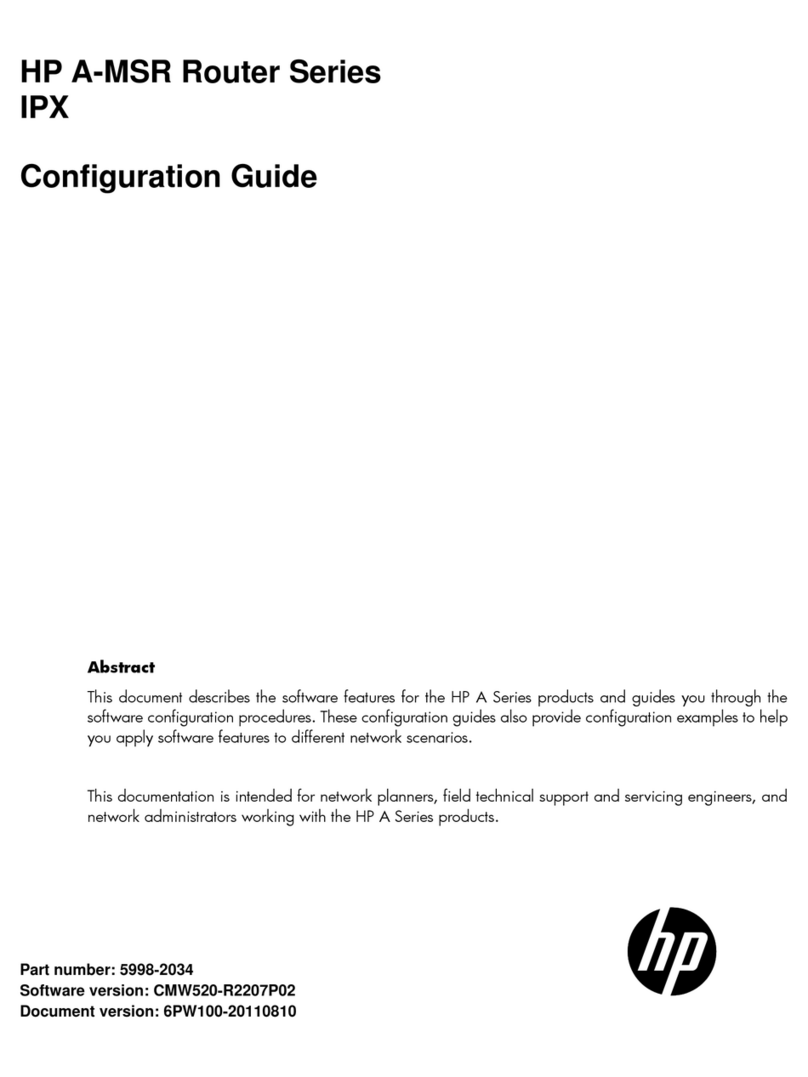i
Contents
IRF overview ································································································································································· 1
Hardware compatibility····················································································································································1
IRF benefits·········································································································································································1
Application scenario·························································································································································1
Network topologies ··························································································································································2
Basic concepts···································································································································································2
IRF member roles ······················································································································································2
IRF member ID···························································································································································2
IRF port ······································································································································································3
Physical IRF port ·······················································································································································3
IRF domain ID ···························································································································································3
IRF split ······································································································································································4
IRF merge ··································································································································································4
Member priority························································································································································5
Interface naming conventions ··········································································································································5
File system naming conventions·······································································································································5
Configuration synchronization mechanism ····················································································································7
Master election··································································································································································7
IRF multi-active detection ··················································································································································7
Multi-active handling procedure ·····························································································································7
LACP MAD ································································································································································8
BFD MAD ··································································································································································9
ARP MAD ······························································································································································· 10
ND MAD ································································································································································ 11
Configuring IRF···························································································································································13
General restrictions and configuration guidelines······································································································ 13
Software requirements ·········································································································································· 13
IRF physical port restrictions and binding requirements···················································································· 13
IRF link redundancy··············································································································································· 13
MAD ······································································································································································· 13
Other configuration guidelines ···························································································································· 14
Setup and configuration task list ·································································································································· 14
Planning the IRF fabric setup········································································································································· 15
Assigning a member ID to each IRF member device ································································································· 16
Specifying a priority for each member device············································································································ 16
Connecting physical IRF ports······································································································································· 17
Binding physical ports to IRF ports ······························································································································· 17
Accessing the IRF fabric ················································································································································ 19
Configuring a member device description·················································································································· 20
Configuring IRF link load sharing mode······················································································································ 20
Configuring the global load sharing mode ········································································································ 20
Configuring a port-specific load sharing mode ································································································· 20
Configuring IRF bridge MAC persistence···················································································································· 21
Enabling software auto-update for software image synchronization ······································································· 22
Configuration prerequisites ·································································································································· 22
Configuration procedure ······································································································································ 22
Setting the IRF link down report delay ························································································································· 23
Configuring MAD··························································································································································· 23