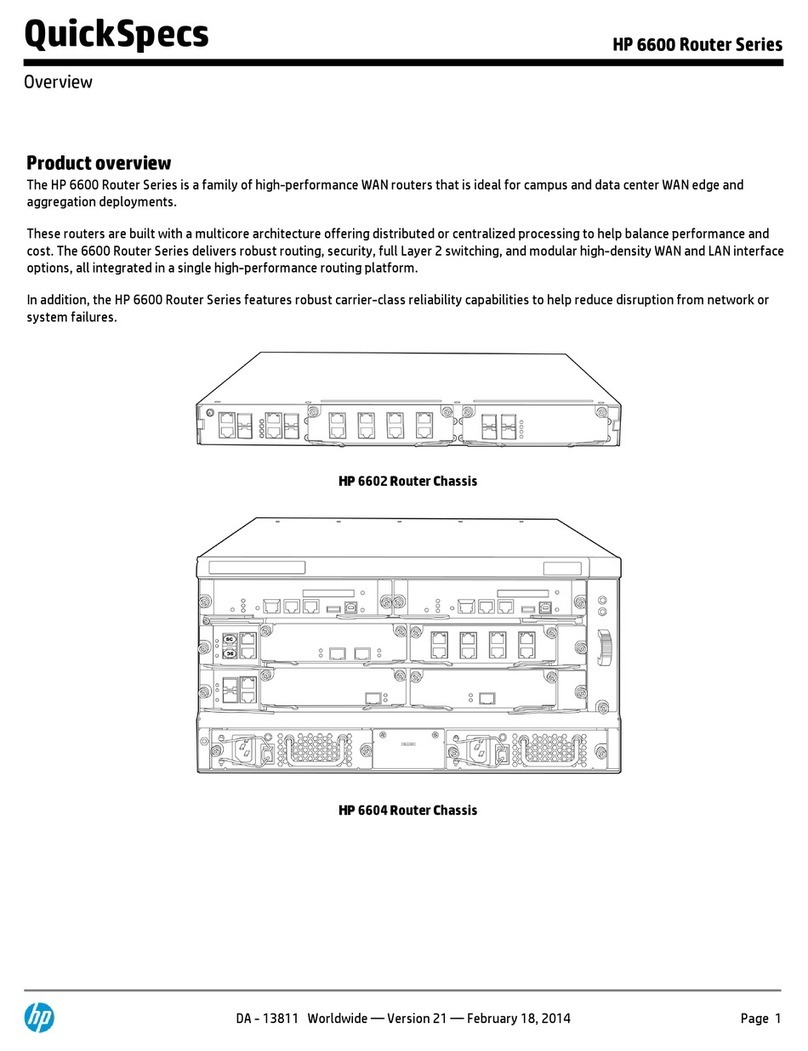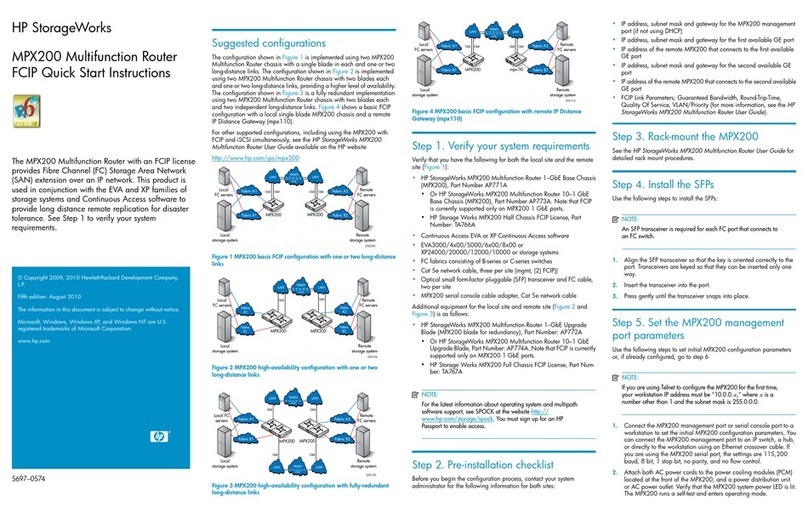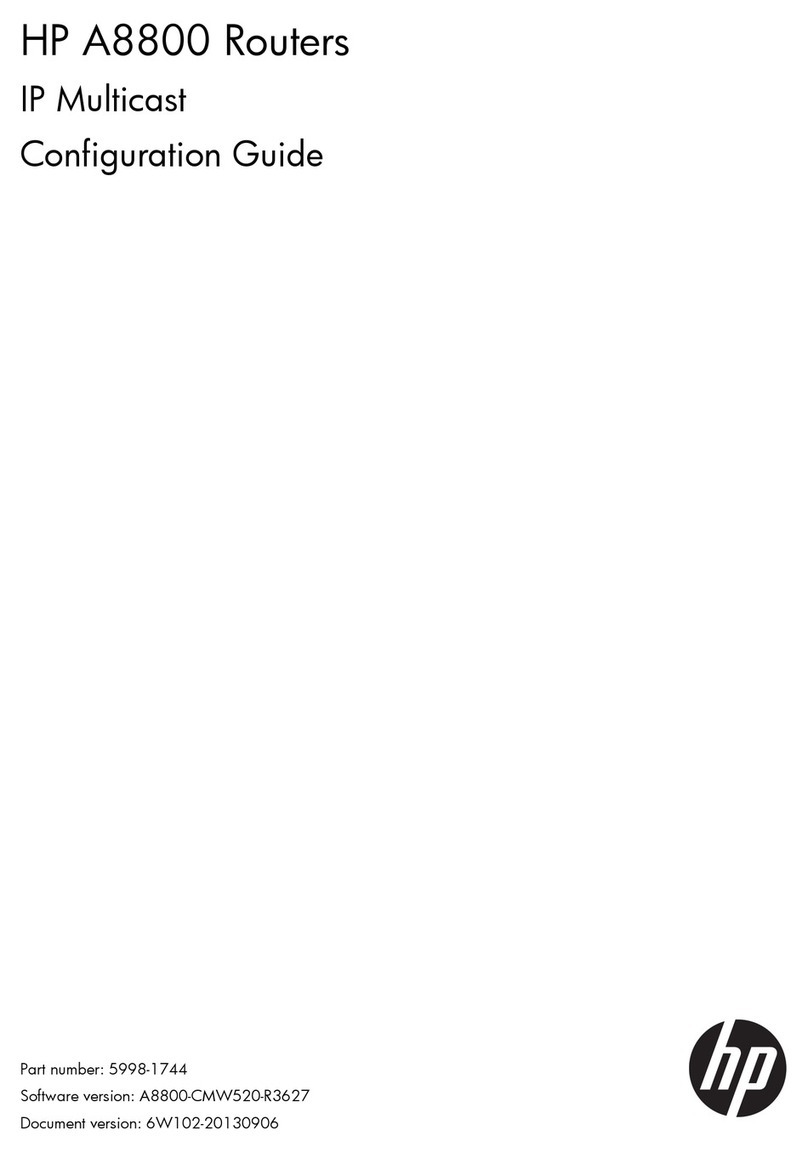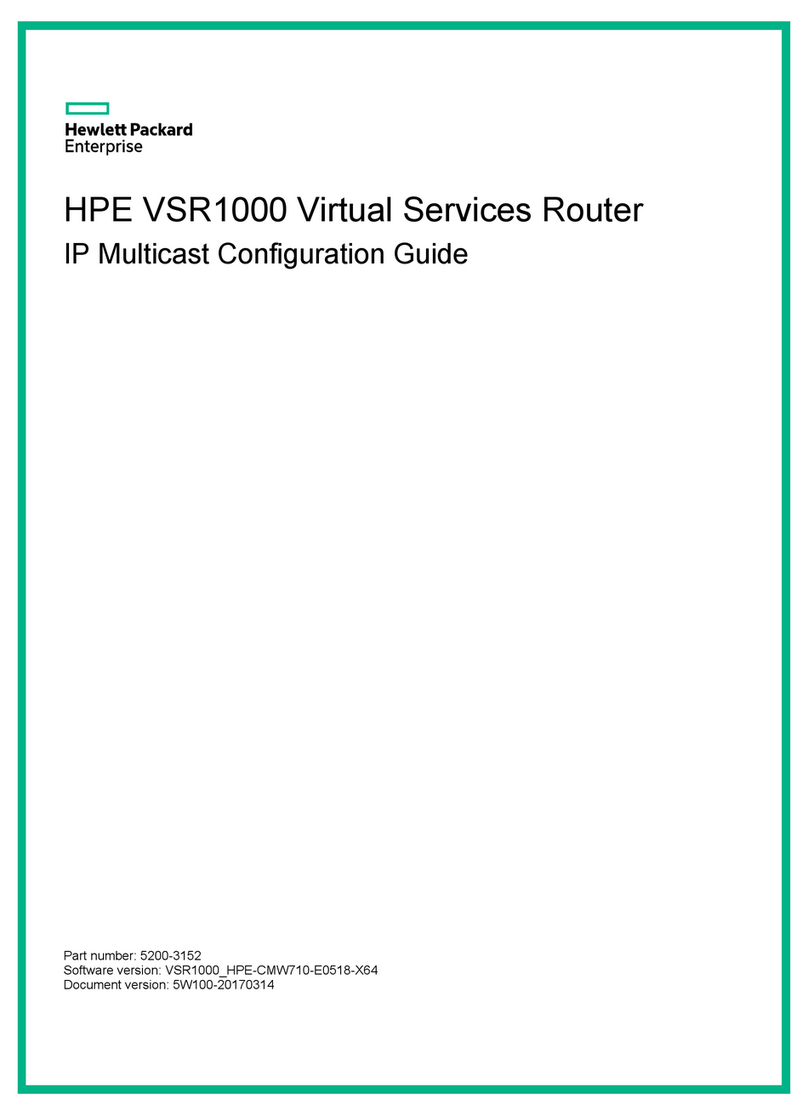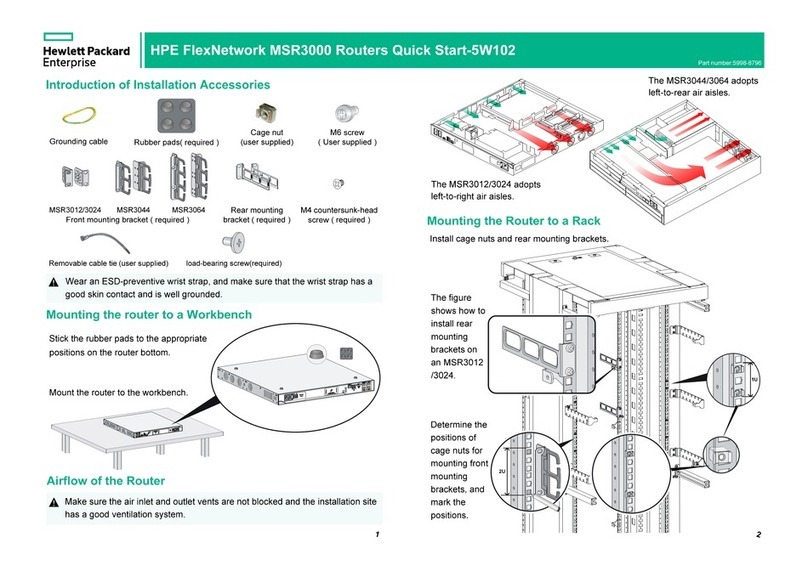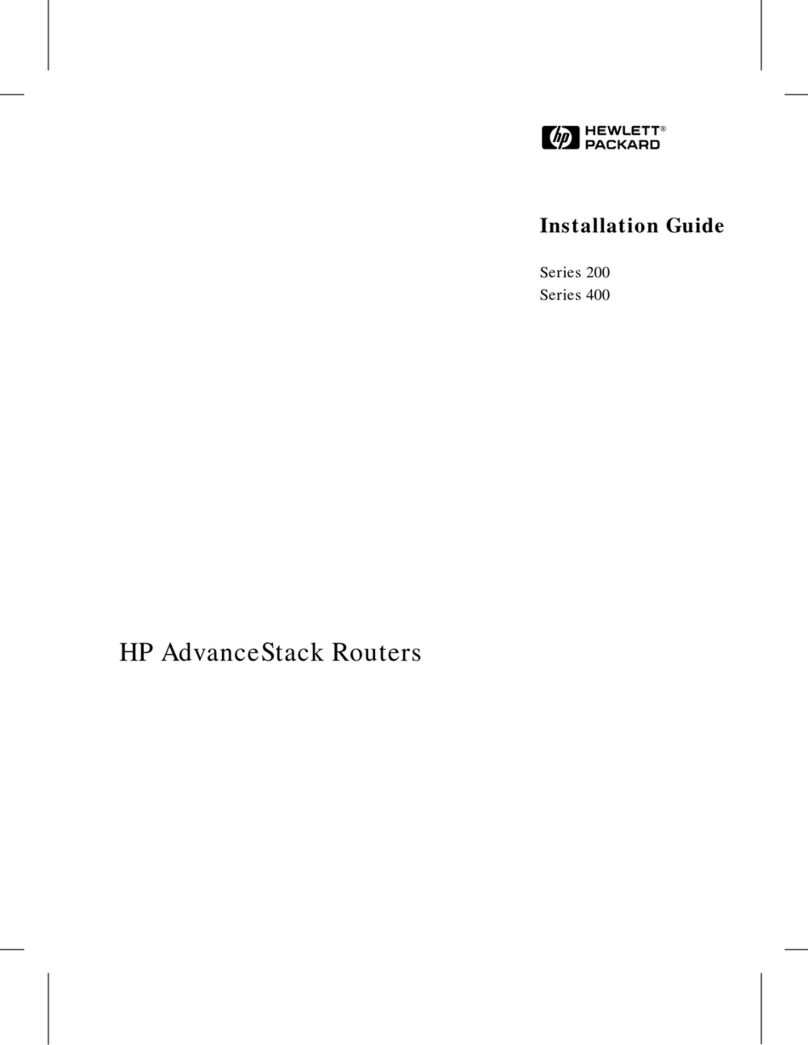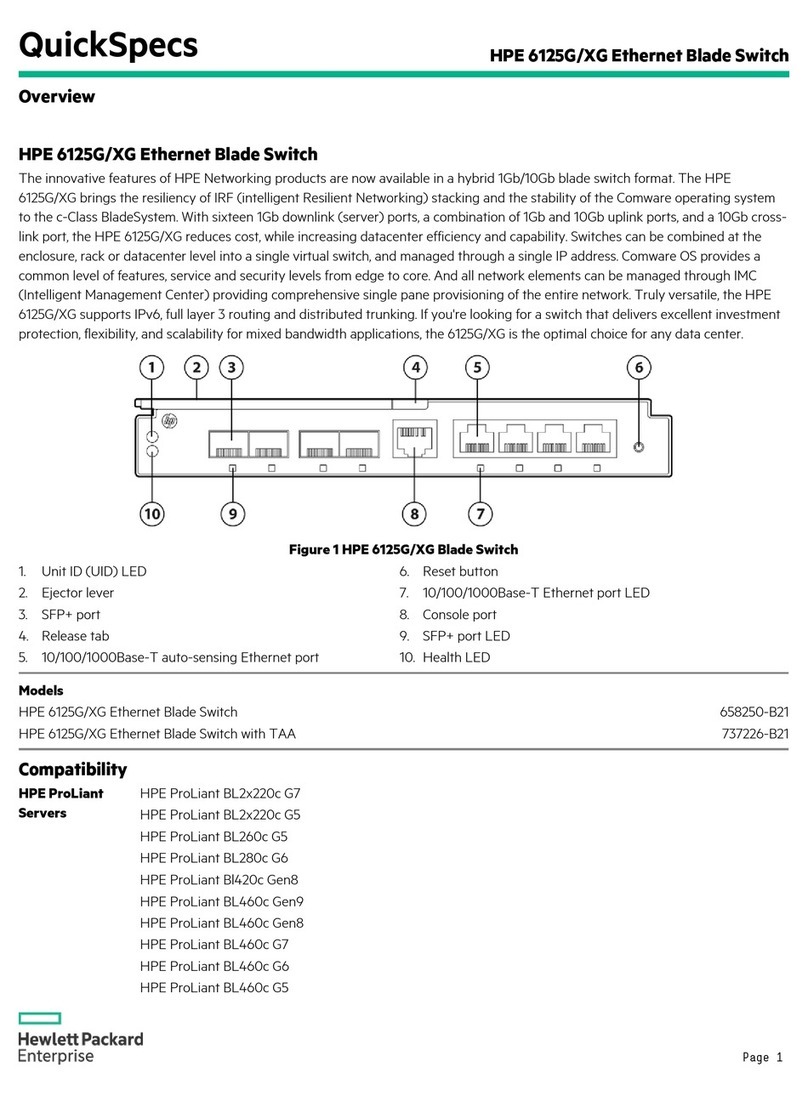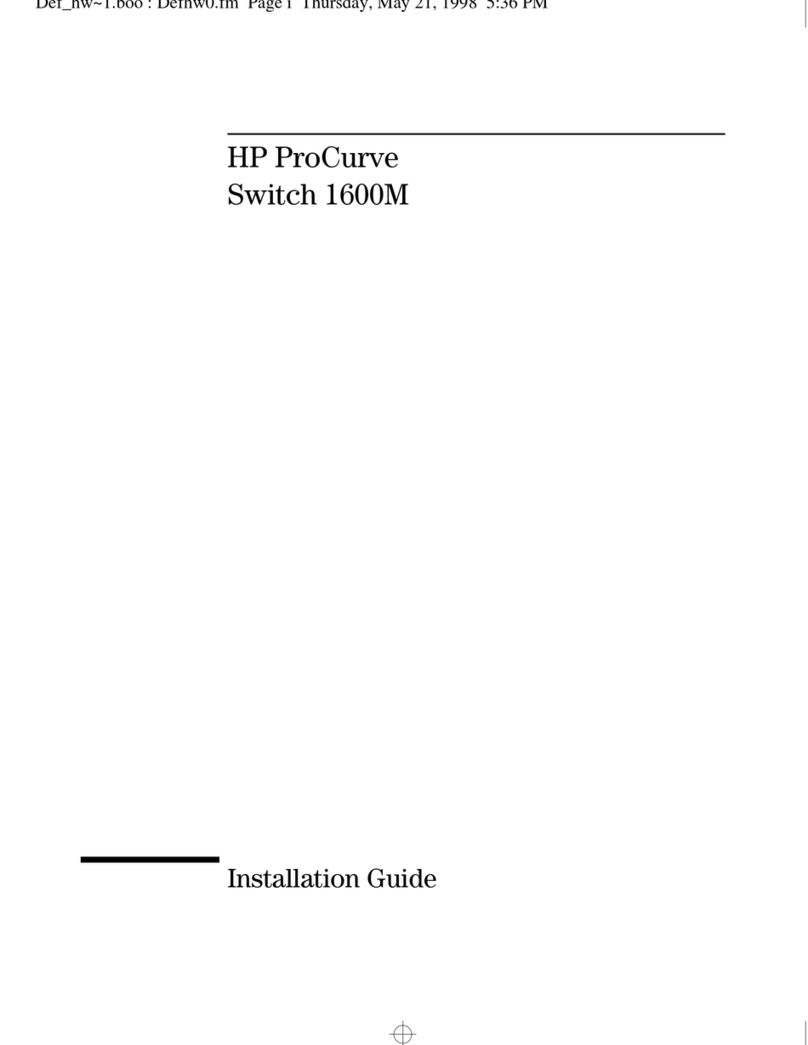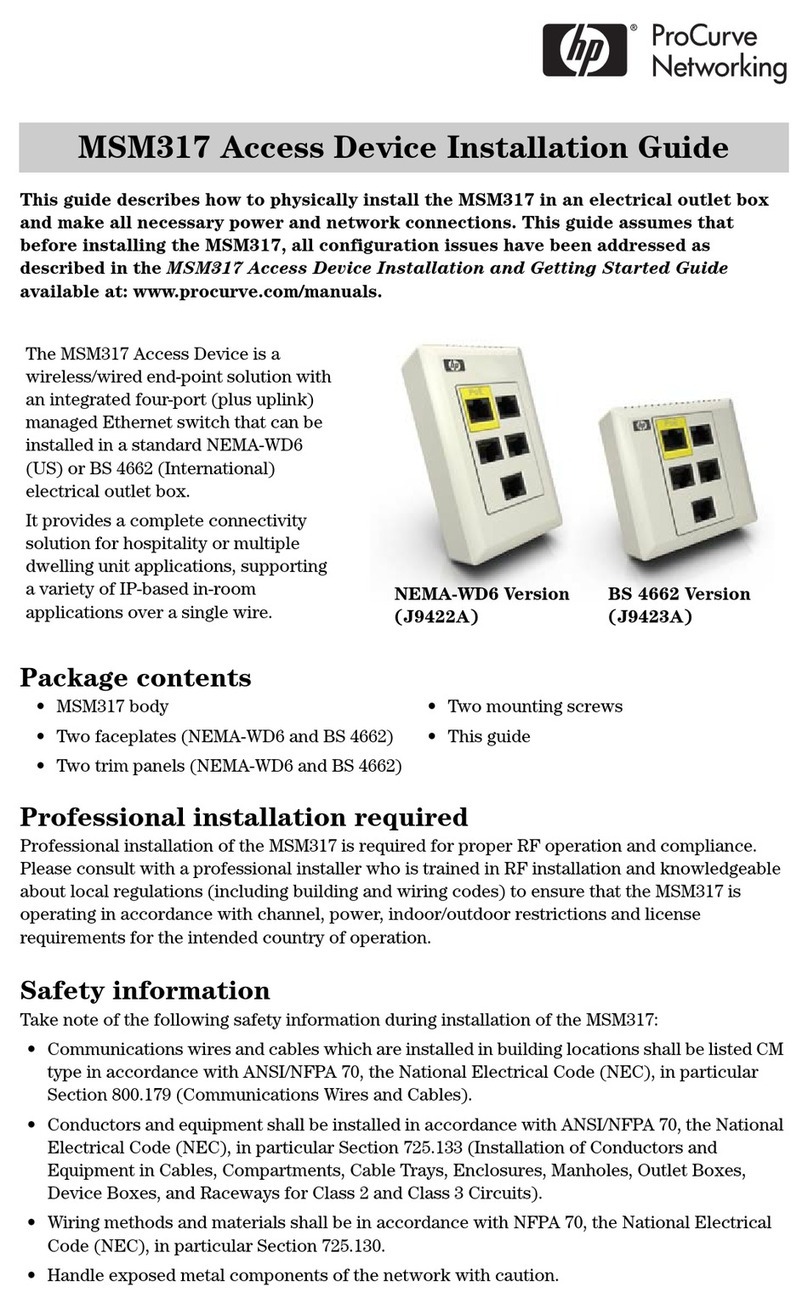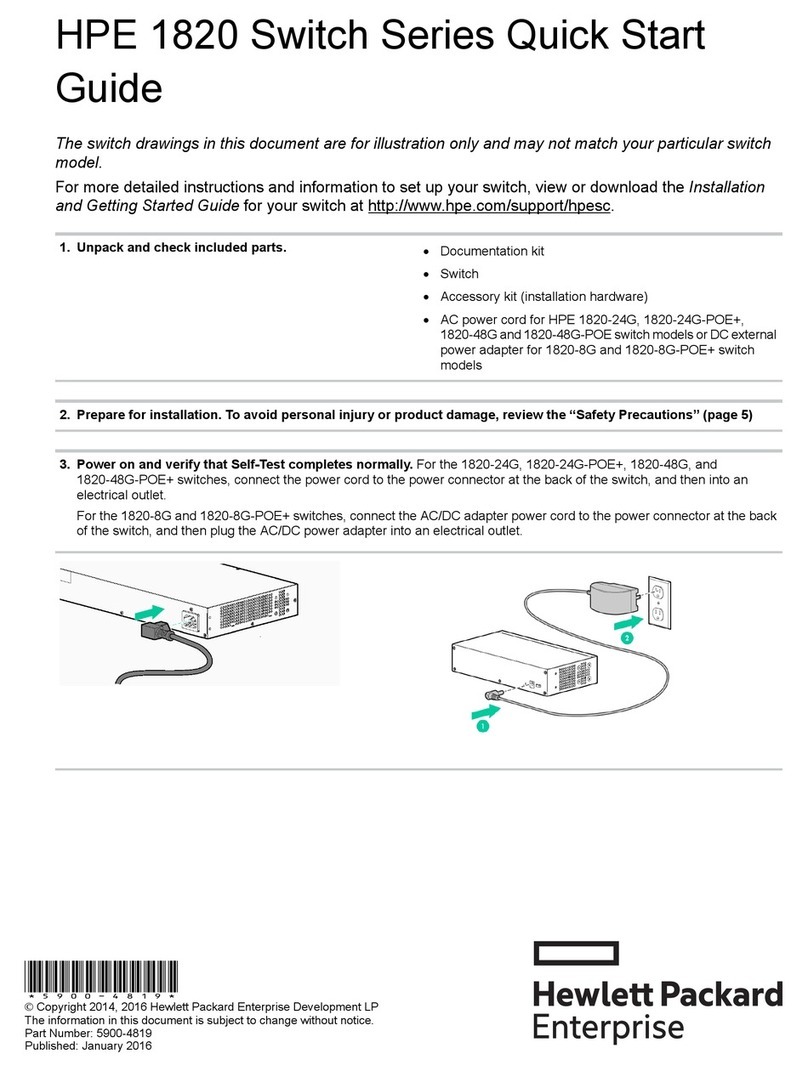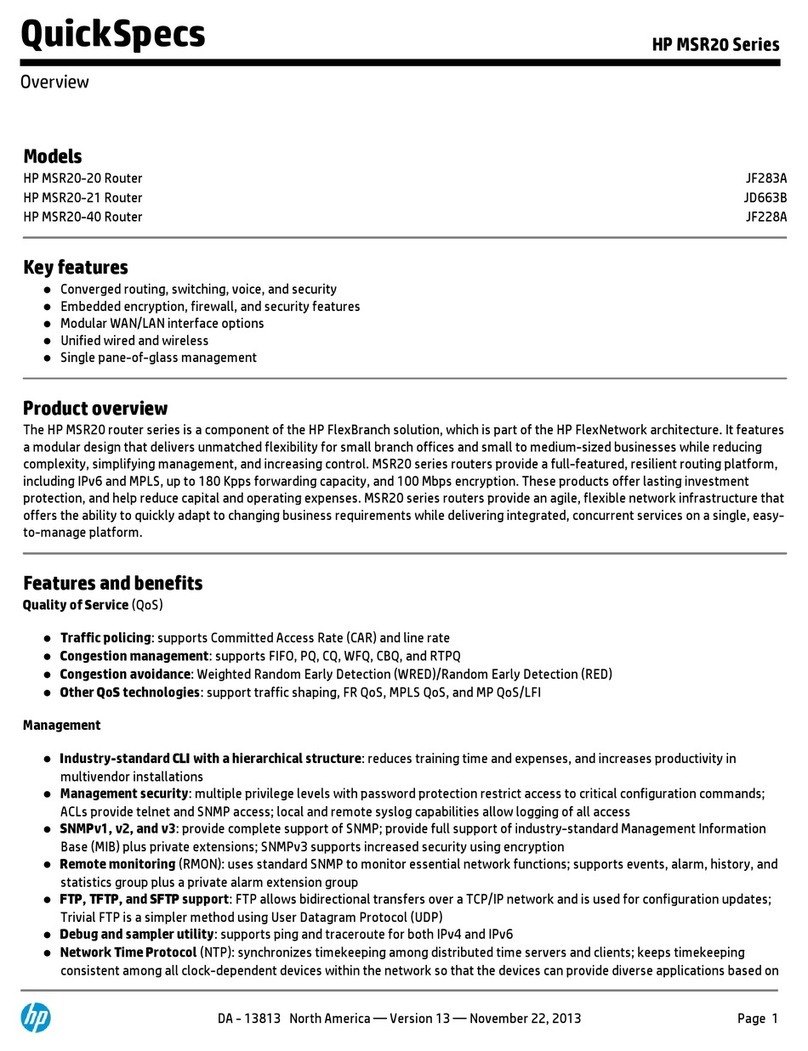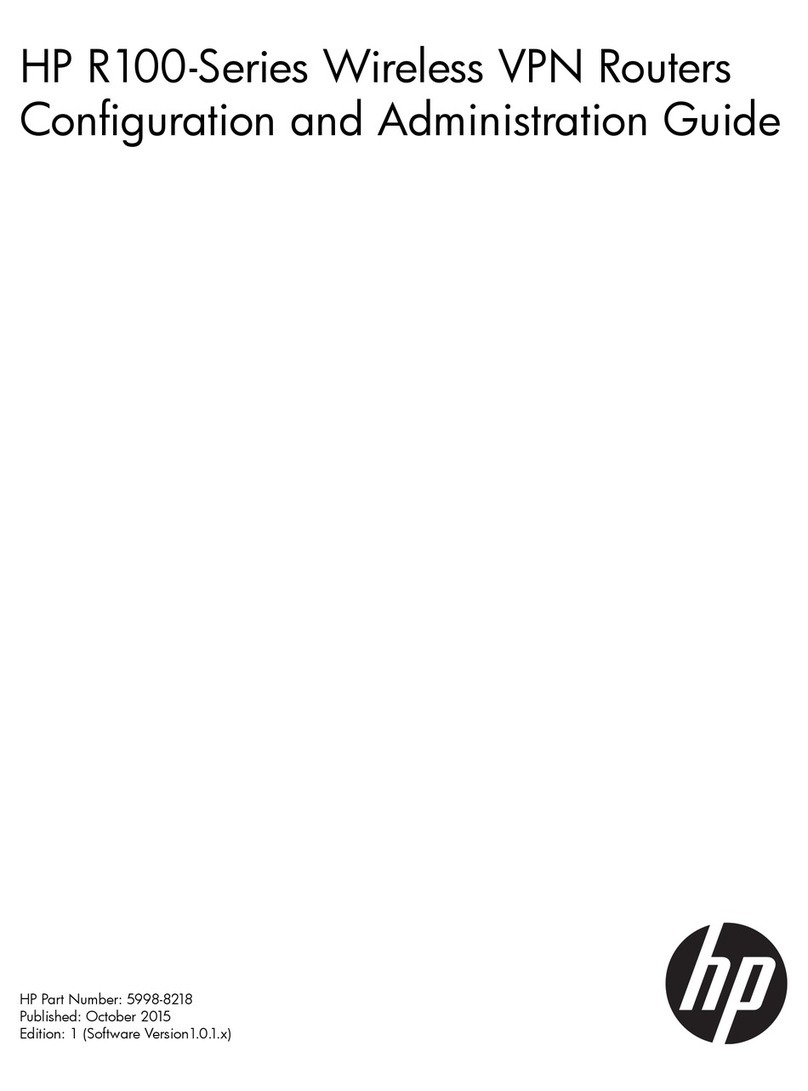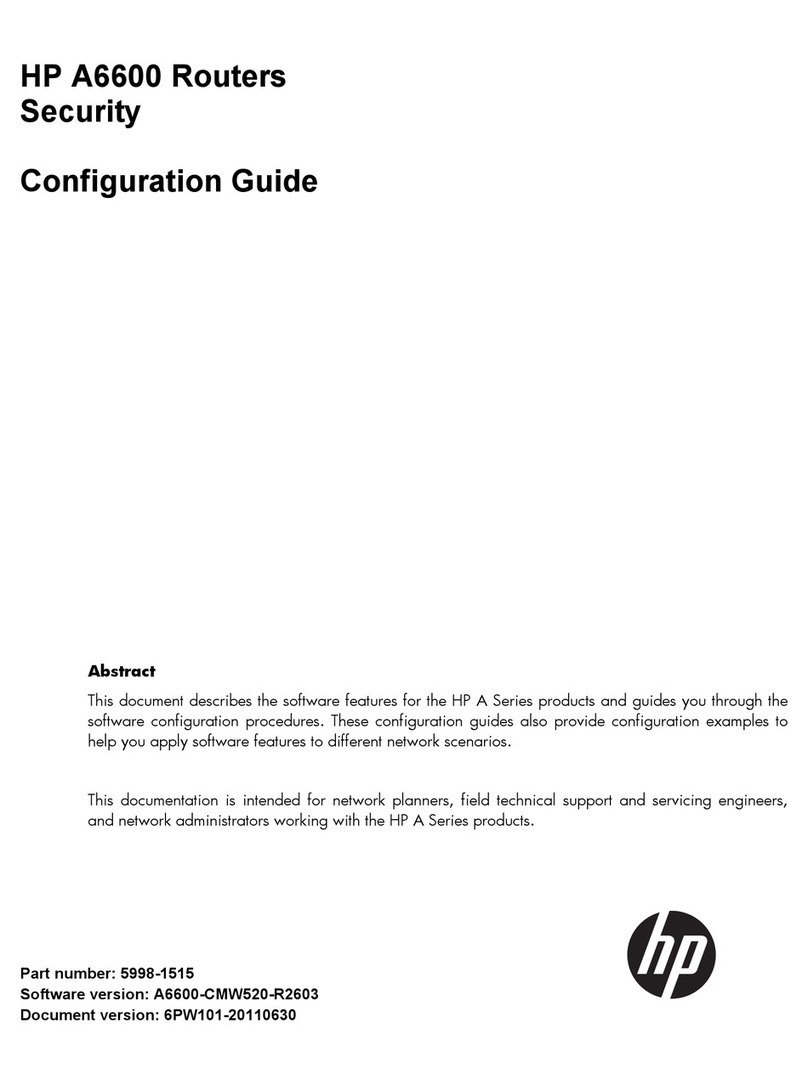Displaying and maintaining CT1/PRI interfaces································································································ 28
Configuring an E1-F interface······································································································································· 28
Configuring an E1-F interface in framed mode·································································································· 28
Configuring an E1-F interface in unframed mode ····························································································· 29
Configuring other E1-F interface parameters ····································································································· 29
Displaying and maintaining E1-F interfaces······································································································· 30
Configuring a T1-F interface ········································································································································· 30
Configuration procedure ······································································································································ 31
Starting a BERT test on a T1-F interface ·············································································································· 32
Displaying and maintaining T1-F interfaces ······································································································· 33
Configuring a CE3 interface········································································································································· 33
Configuring a CE3 interface in E3 mode ··········································································································· 34
Configuring a CE3 interface in CE3 mode ········································································································ 34
Displaying and maintaining CE3 interfaces······································································································· 36
Configuring a CT3 interface········································································································································· 36
Configuring a CT3 interface in T3 mode············································································································ 37
Configuring a CT3 interface in CT3 mode········································································································· 38
Displaying and maintaining CT3 interfaces ······································································································· 40
Configuring POS interfaces·······································································································································42
Overview········································································································································································· 42
SONET and SDH··················································································································································· 42
POS········································································································································································· 42
Feature and hardware compatibility···························································································································· 42
Configuring a standard POS interface ························································································································ 43
Configuring a POS channel interface·························································································································· 44
Displaying and maintaining POS interfaces ··············································································································· 45
POS interface configuration example·························································································································· 45
Network requirements··········································································································································· 45
Configuration procedure ······································································································································ 45
Verifying the configuration··································································································································· 46
Troubleshooting POS interfaces···································································································································· 46
Symptom 1 ····························································································································································· 46
Solution··································································································································································· 46
Symptom 2 ····························································································································································· 46
Solution··································································································································································· 46
Symptom 3 ····························································································································································· 47
Solution··································································································································································· 47
Configuring CPOS interfaces····································································································································48
Overview········································································································································································· 48
Overhead bytes ····················································································································································· 48
CPOS interface application scenarios ················································································································ 49
Feature and hardware compatibility···························································································································· 49
CPOS interface configuration task list ························································································································· 50
Configuring the operating mode of an interface card······························································································· 50
Configuring basic functions of a CPOS interface······································································································· 50
Configuring an E1 channel··········································································································································· 51
Configuring a T1 channel ············································································································································· 52
Displaying and maintaining CPOS interfaces ············································································································ 53
CPOS-E1 interface configuration example·················································································································· 53
Network requirements··········································································································································· 53
Configuration procedure ······································································································································ 54
Verifying the configuration··································································································································· 55
Troubleshooting CPOS interfaces································································································································· 55
ii