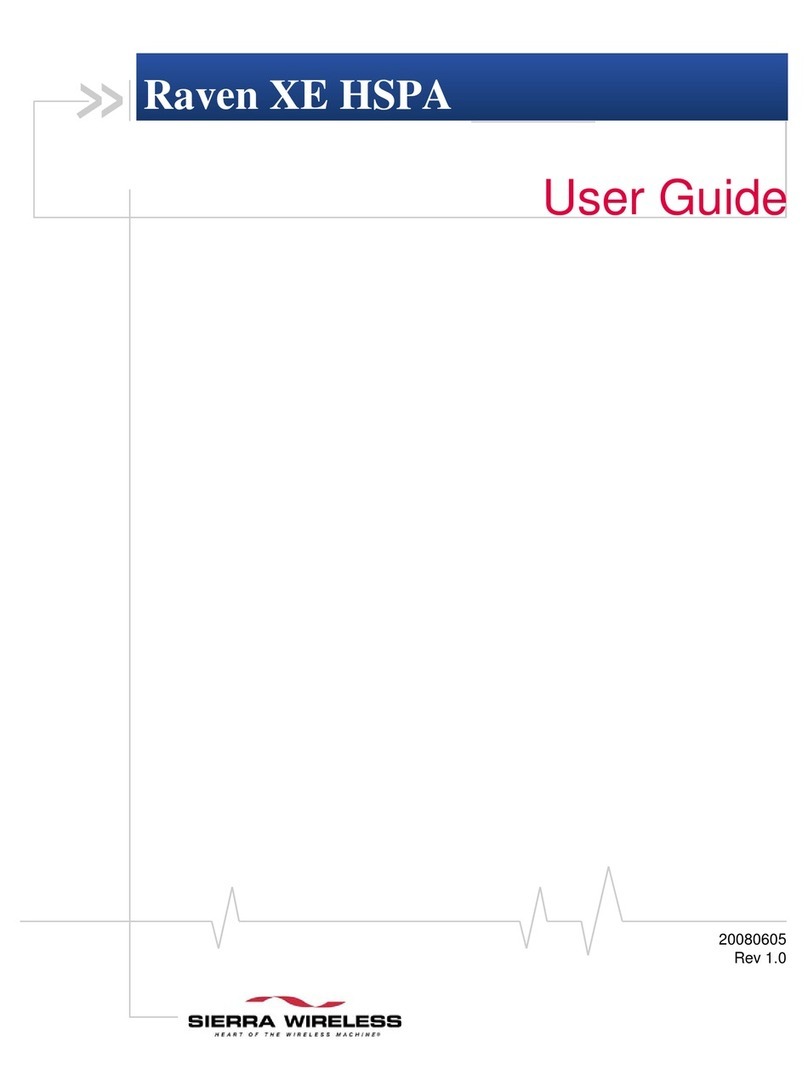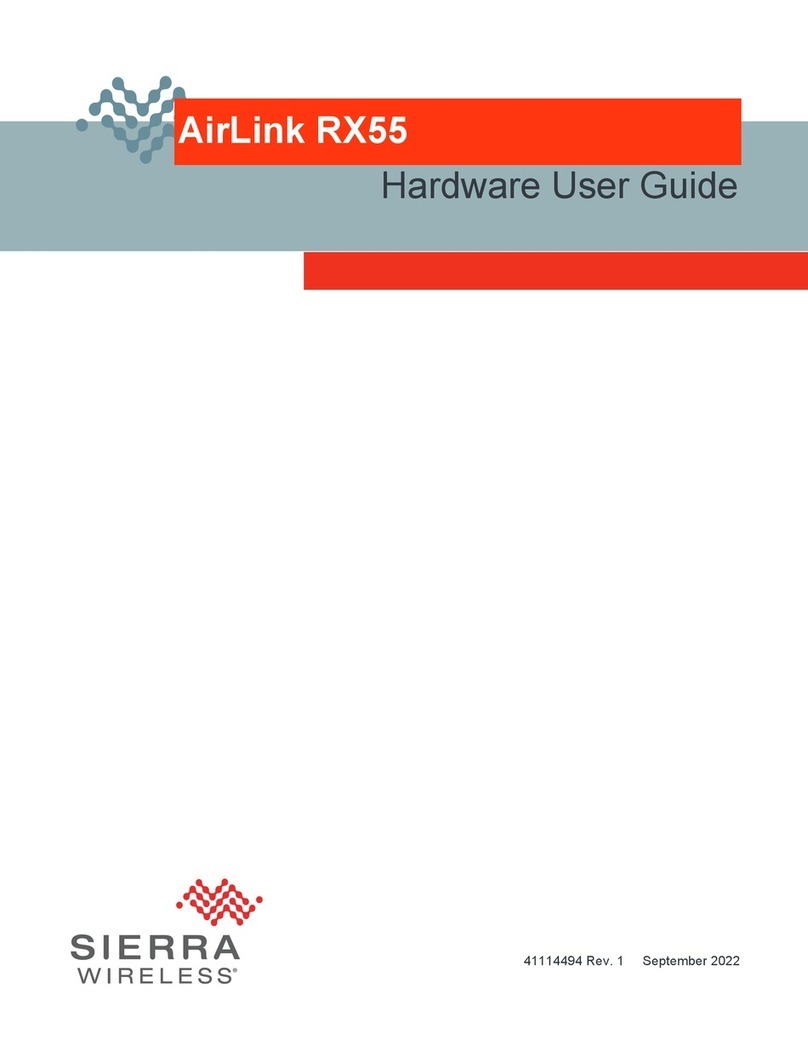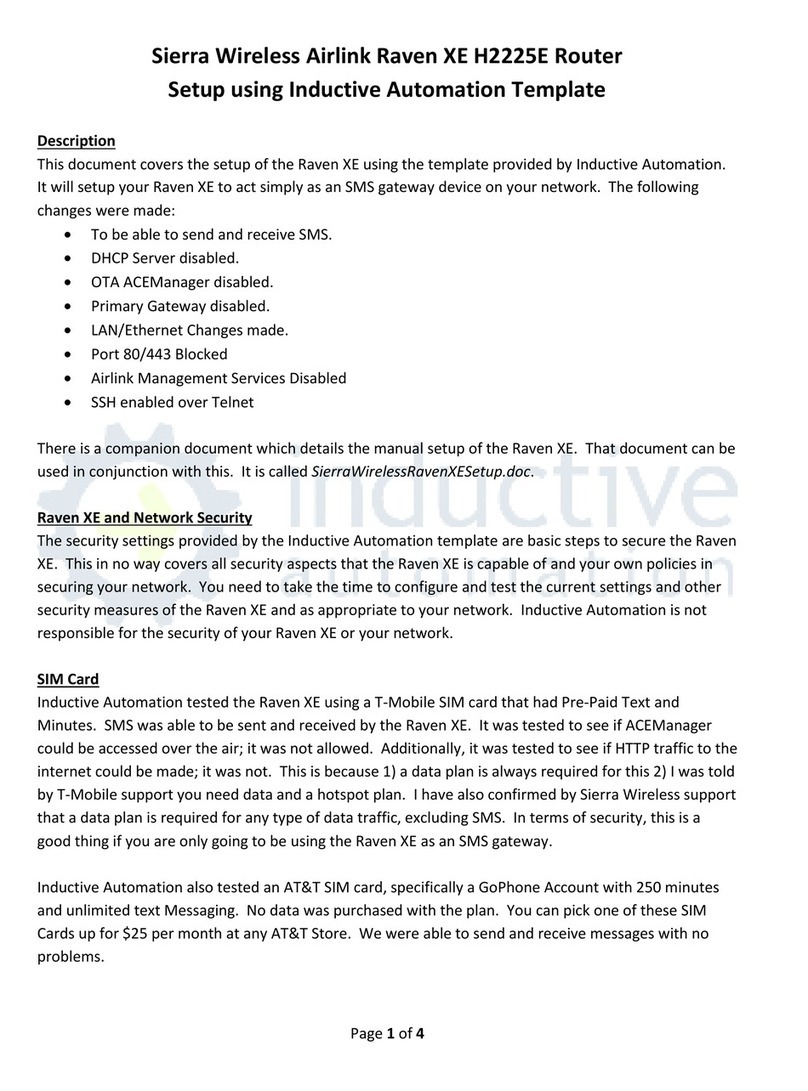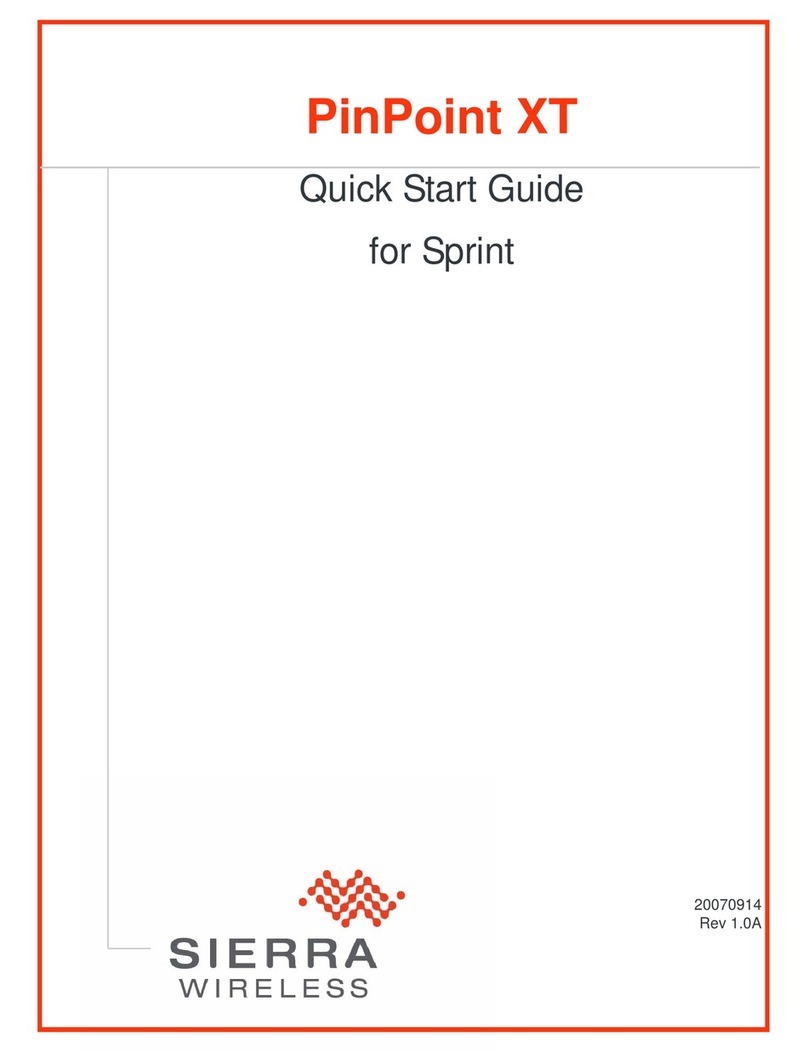AirLink®GX Series Quick Start Guide
AirLink Support
support@sierrawireless.com
AirLink Online Support Knowledgebase
www.sierrawireless.com/Support/SupportCenter
AirLink Software Downloads
www.sierrawireless.com/Support/Downloads Sierra Wireless Headquarters
13811 Wireless Way, Richmond, BC, Canada, V6V 3A4
Main Phone: +1-604-231-1100 (8am to 5pm Pacic time)
Sierra Wireless Contact Information
Page 2
AirVantage Management Service Sales
AirVantageSales@sierrawireless.com
AirLink Hardware Sales
Connect to ACEmanager™
Connect to AirVantage Management Service
1 Using a web browser, log into your AirVantage Management Service account.
If you don’t have an AirVantage account, you can get a free trial account at https://airvantage.net.
2 If you have not already done so, register all your devices by following the instructions on the registration page.
3Apply power to all your devices. AirVantage Management Service completes the registration at the next device
check in (default device check in is every 24 hours).
4You can remotely congure and monitor all the devices at the same time with AirVantage Management Service.
© 2013 Sierra Wireless All Rights Reserved PN 2400281 Rev. 1
1 On the Windows computer connected to the GX device, enter http://192.168.13.31: 9191 in the web browser.
The ACEmanager login screen appears.
NOTE: It may take the device 2 – 3 minutes to respond after the initial power up.
2The administrator user name, user, is entered by default. Enter the default password 12345.
3The ACEmanager homepage appears. You can now congure each device with ACEmanager.
Refer to the ALEOS Conguration User Guide for detailed information.