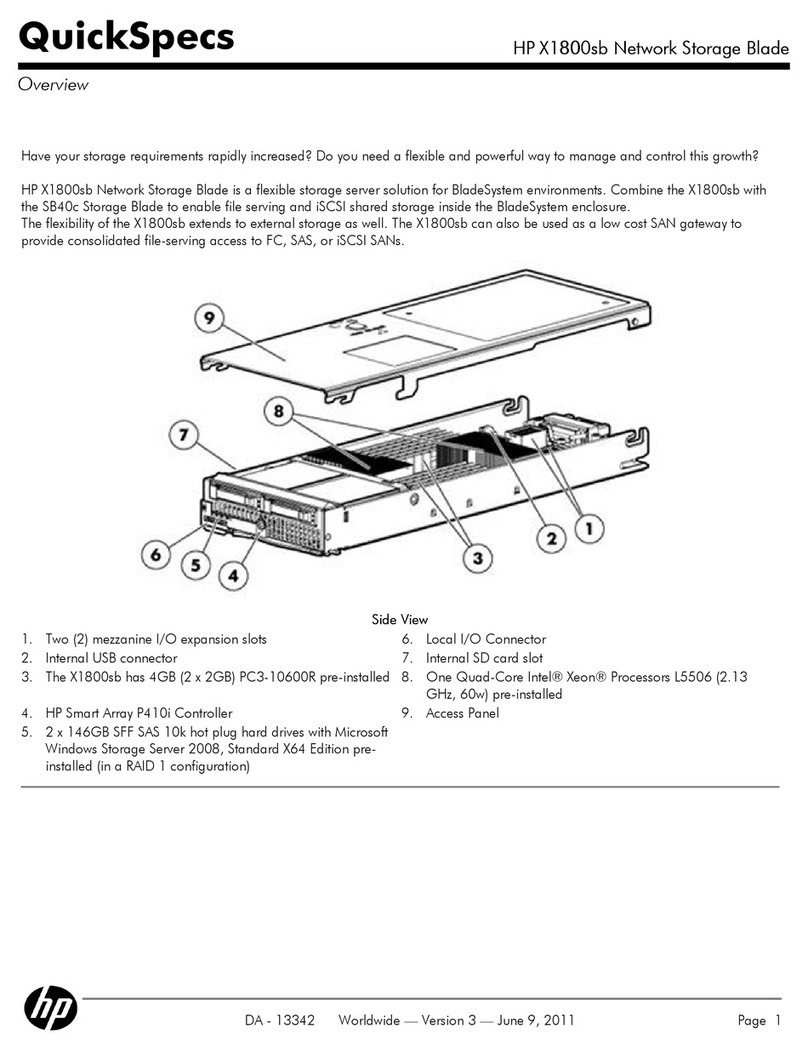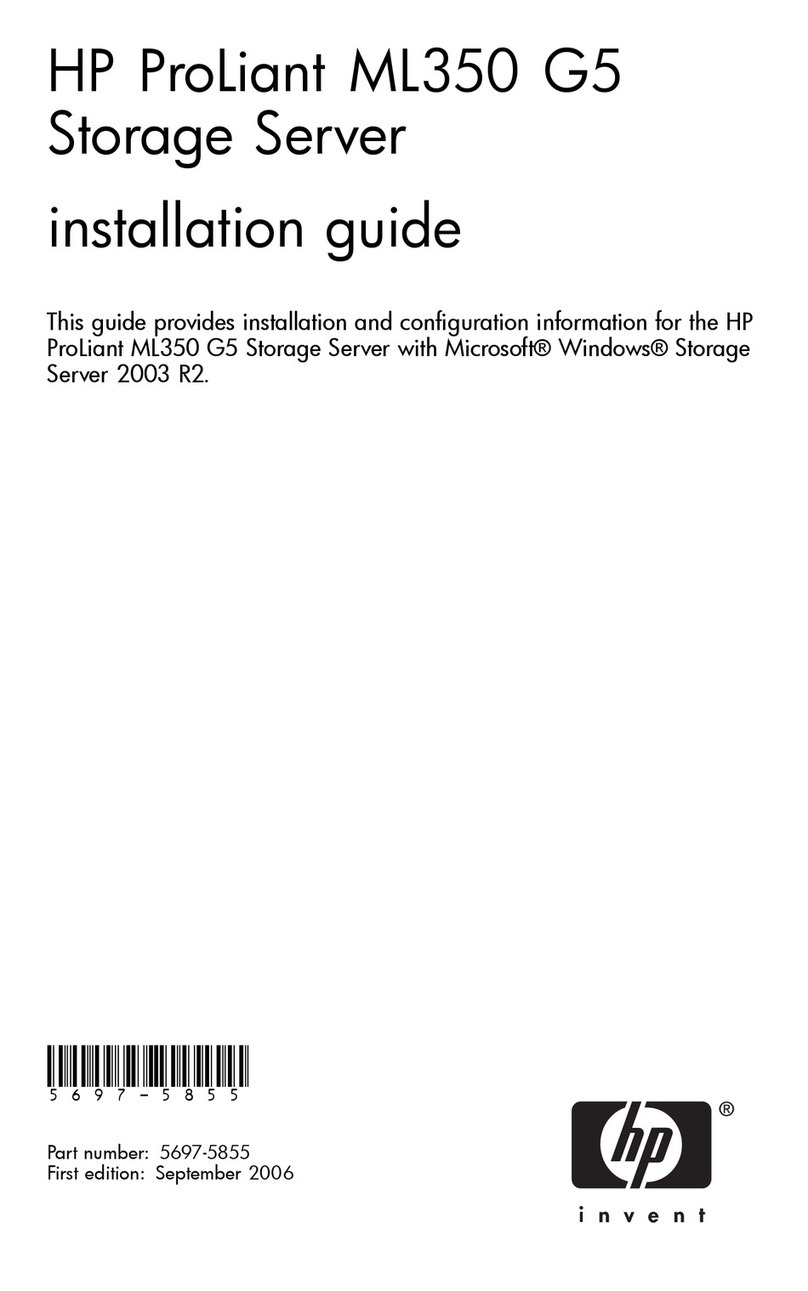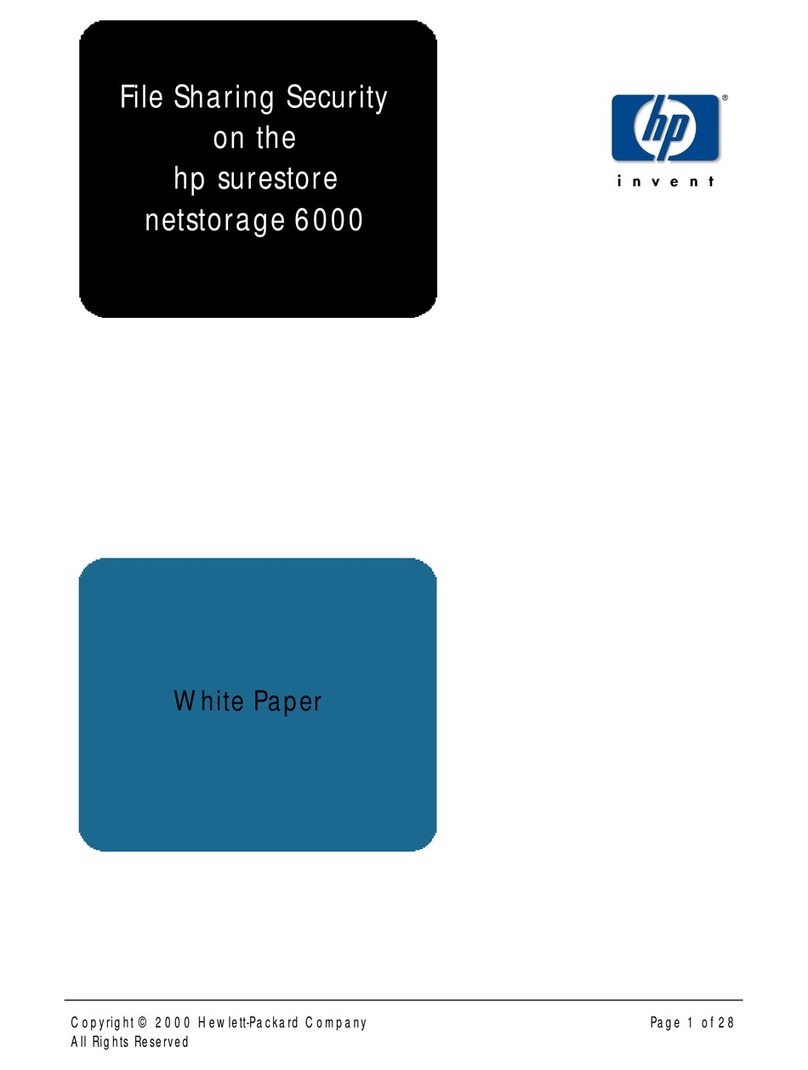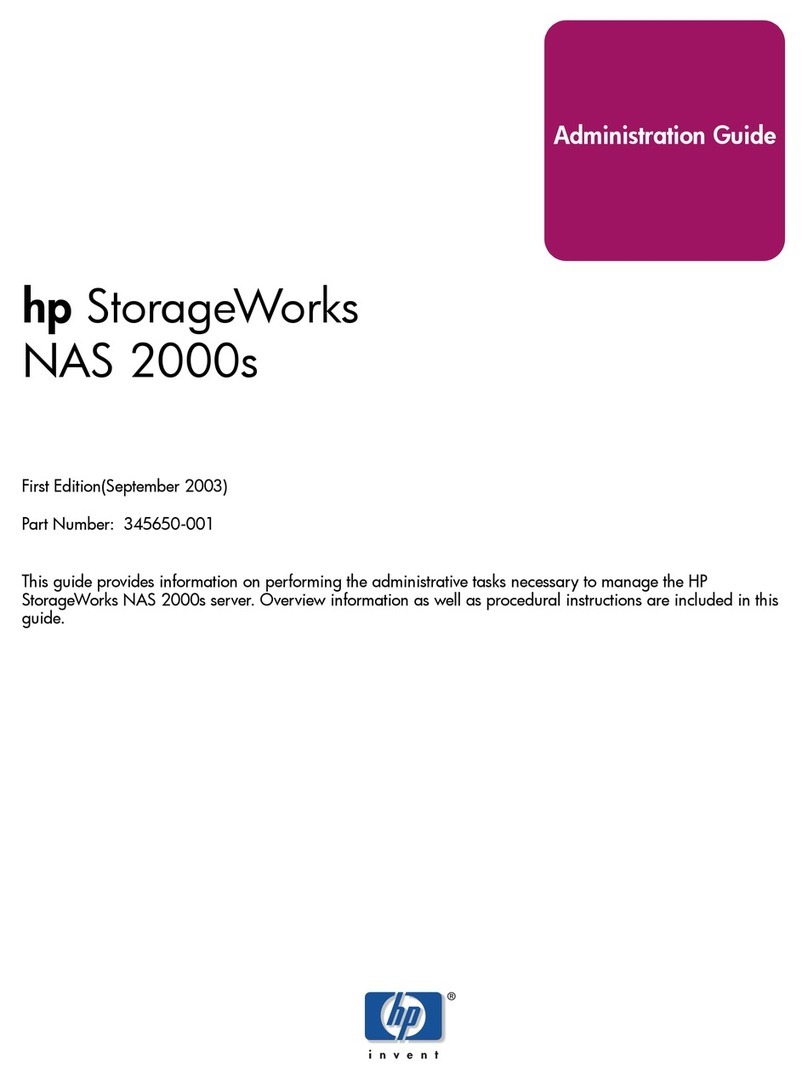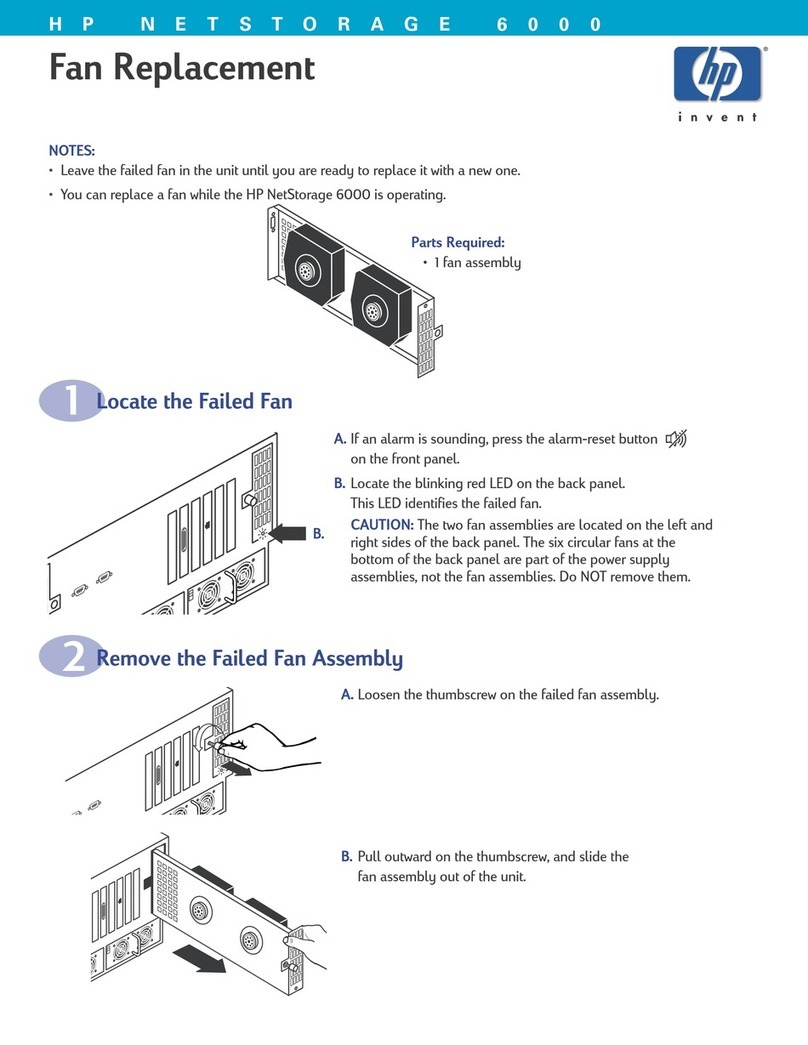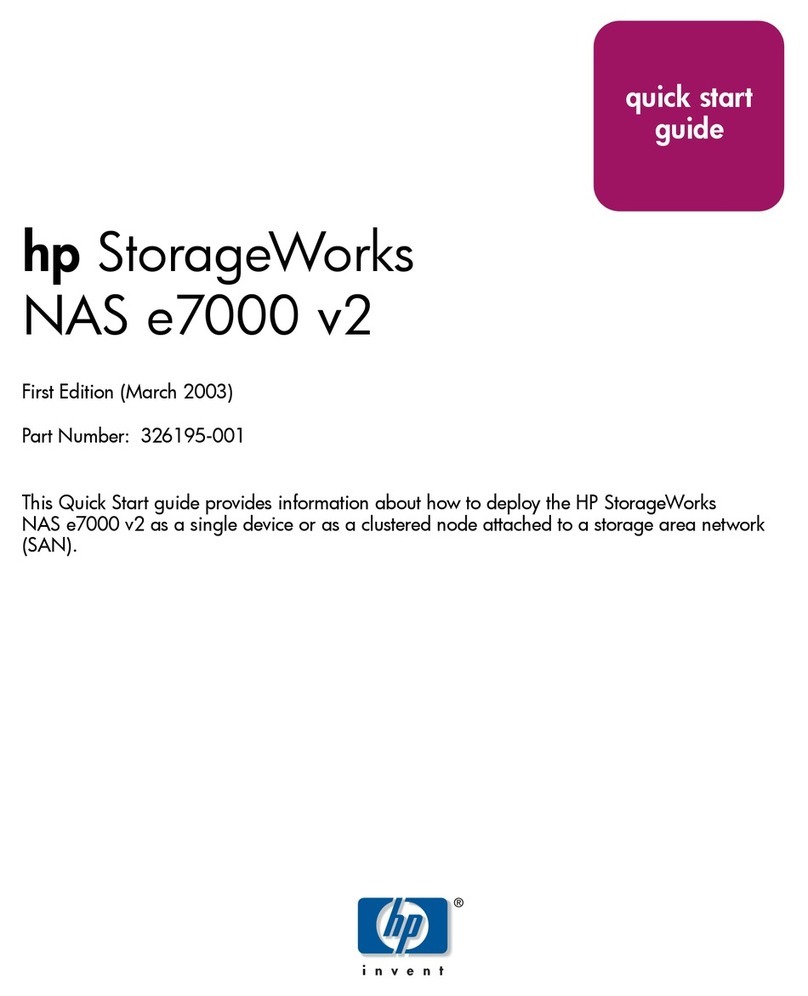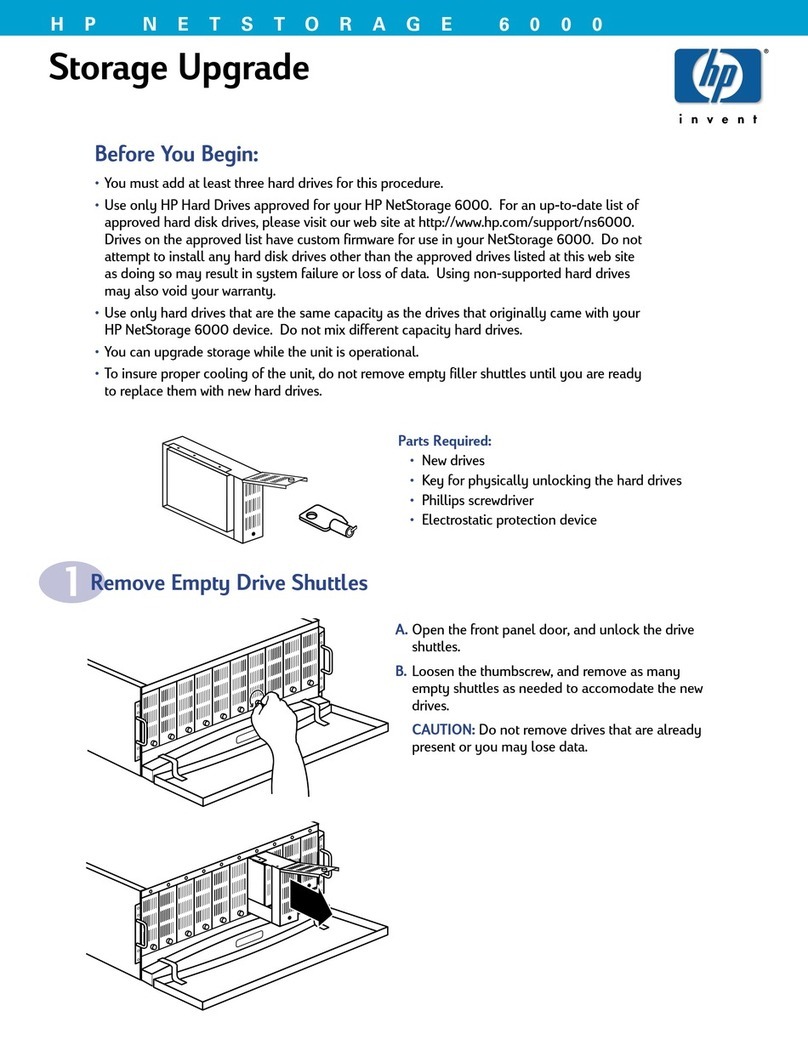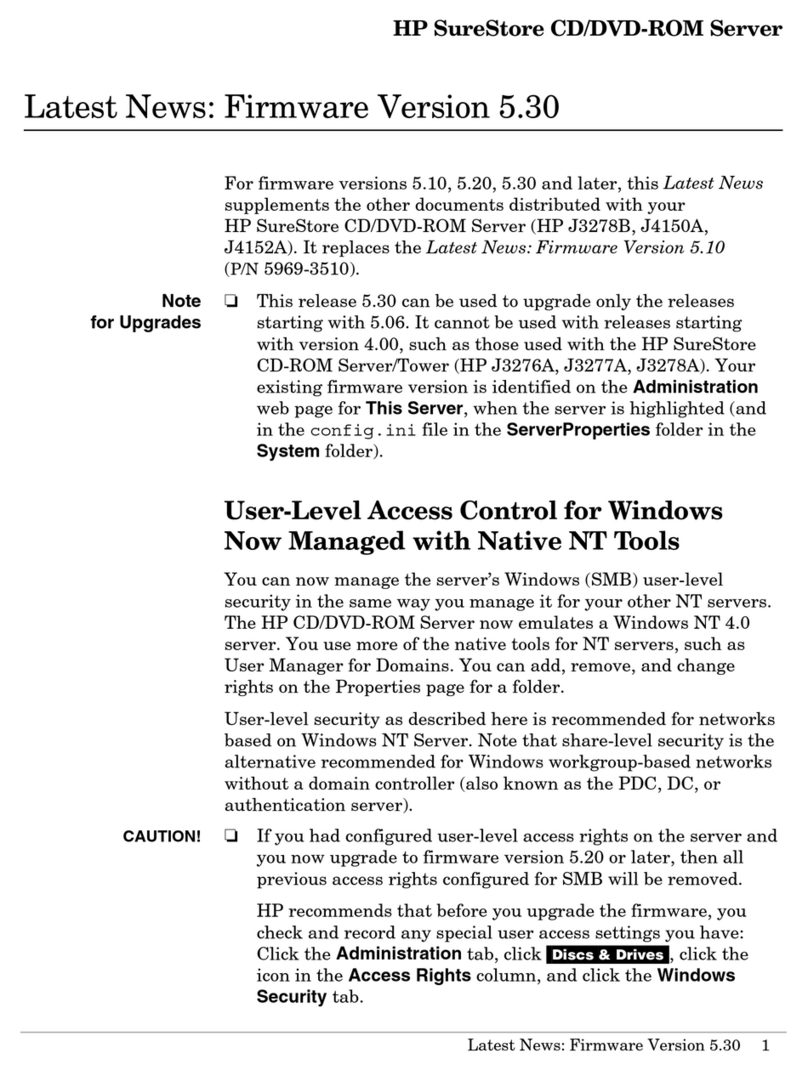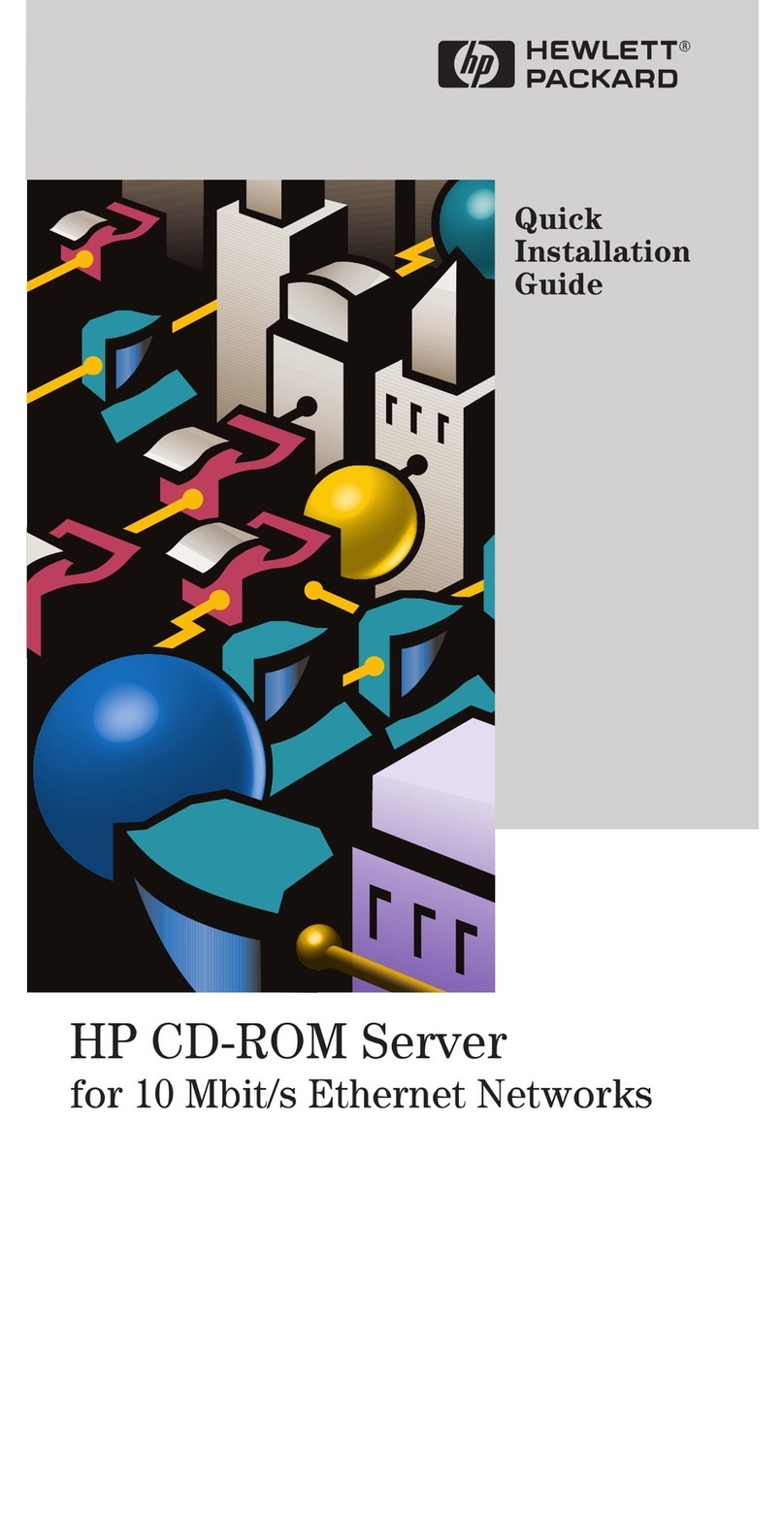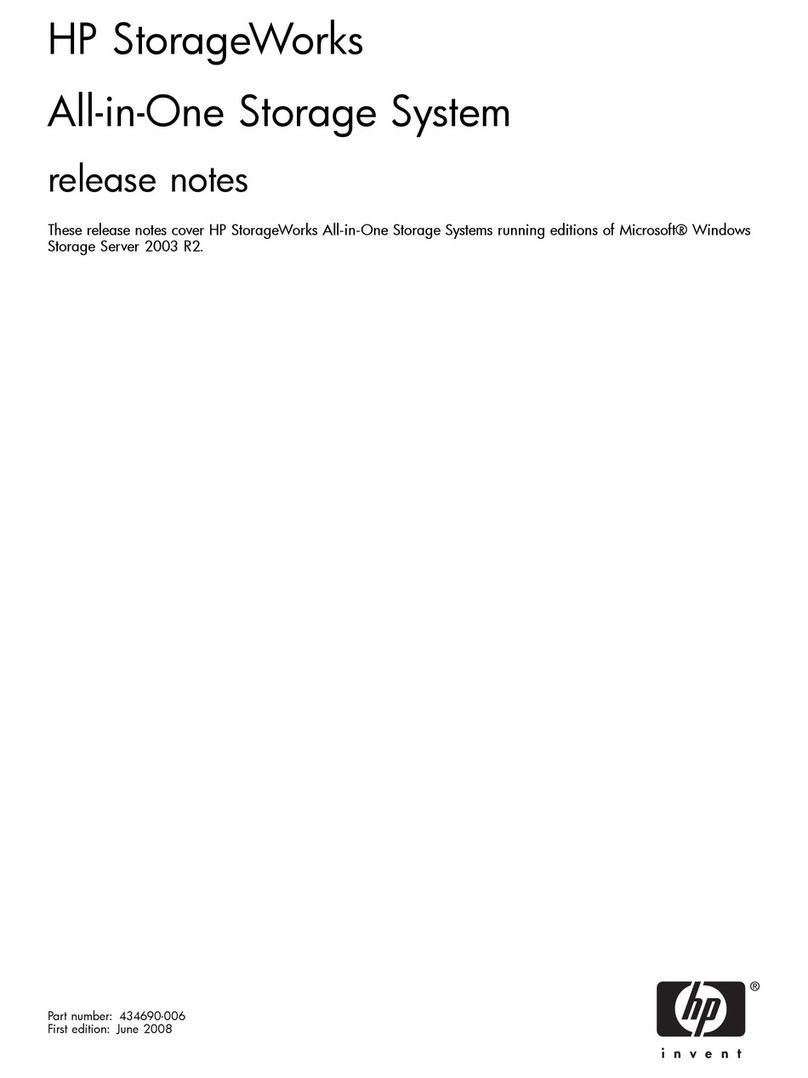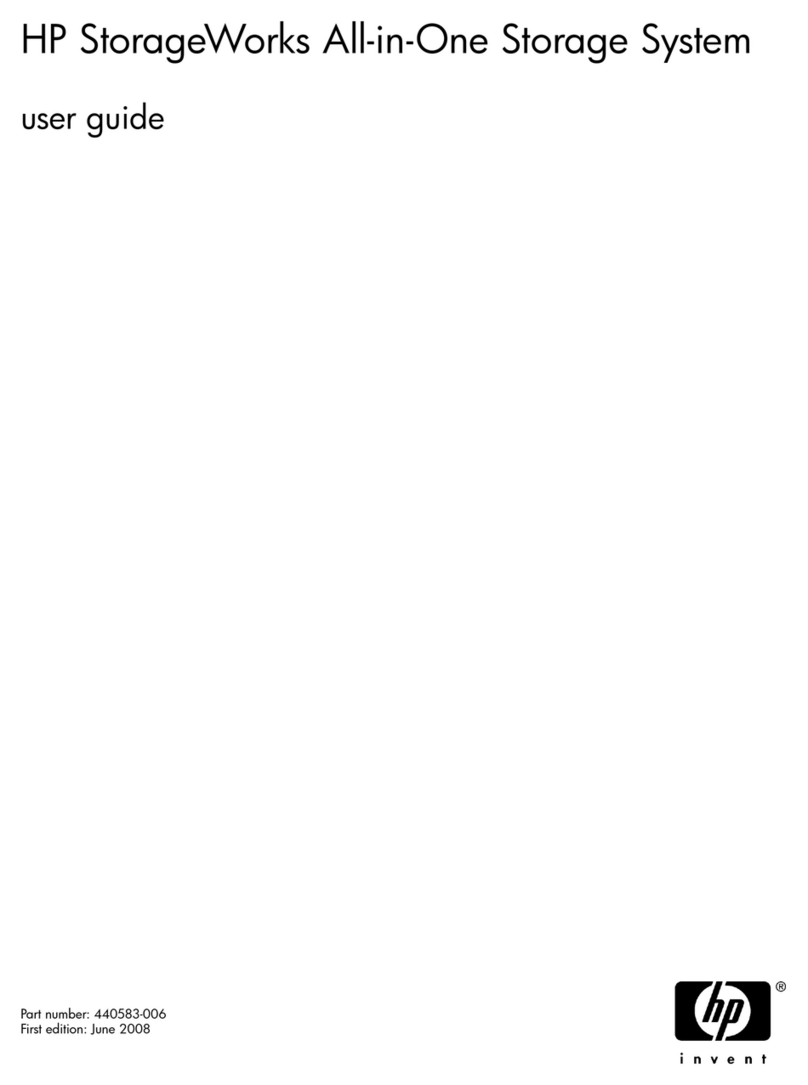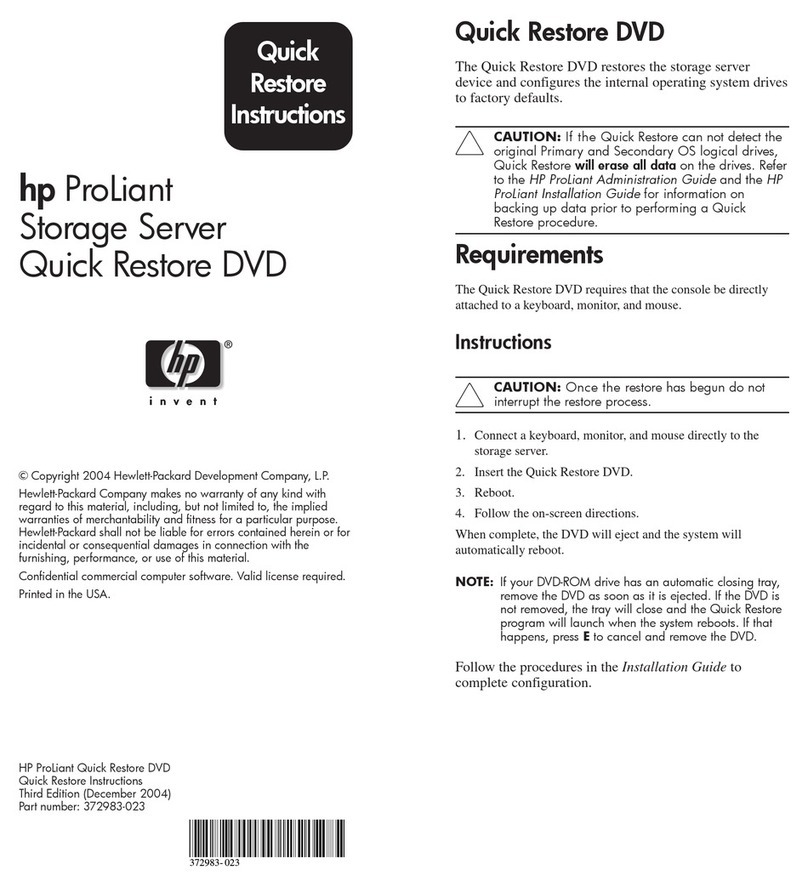© Copyright 2004 Hewlett-Packard Development Company, L.P.
Hewlett-Packard Company makes no warranty of any kind with regard to
this material, including, but not limited to, the implied warranties of merchant-
ability and fitness for a particular purpose. Hewlett-Packard shall not be liable
for errors contained herein or for incidental or consequential damages in
connection with the furnishing, performance, or use of this material.
This document contains proprietary information, which is protected by
copyright. No part of this document may be photocopied, reproduced, or
translated into another language without the prior written consent of Hewlett-
Packard. The information contained in this document is subject to change
without notice.
Hewlett-Packard Company shall not be liable for technical or editorial errors or
omissions contained herein. The information is provided “as is” without warranty
of any kind and is subject to change without notice. The warranties for
Hewlett-Packard Company products are set forth in the express limited
warranty statements accompanying such products. Nothing herein should be
construed as constituting an additional warranty.
Printed in the U.S.A.
hp ProLiant
ML350 Storage Server
Installation
Instructions
HP ProLiant ML350 Storage Server
Installation Instructions
First Edition (September 2004)
Part Number: 378132-021
Operating system
The HP ProLiant ML350 Storage Server is preloaded with the
Windows®Storage Server 2003 operating system. Prior to power up,
deployment instructions found in the “Installation Guide” should
be followed to enable the successful configuration of the storage
server in addition to the guidelines found below.
Required Items:
Installation Guide
Administration Guide
To begin the first-time startup procedure:
Be sure that the server is safely installed in an adequate
environment.
Be sure that the power cables and peripheral devices are
plugged in and AC power is supplied to the server.
Refer to the Installation Guide prior to powering up the server.
This document is for the person who installs, administers,
and troubleshoots servers and storage systems. HP
assumes you are qualified in servicing computer
equipment and trained in recognizing hazards in products
with hazardous energy levels.
Rack option
A separate rack mount kit is required to install this storage server
into a rack. For information download the HP ProLiant ML350 G4
Server Reference and Troubleshooting Guide at:
http://www.docs.hp.com
Product documentation
Installation Instructions
Rack template tool used during rack installation
contains:
Administration Guide
Installation Guide
HP Warranty fulfillment
document
provides instructions to obtain a
printed warranty
HP Important Safety
Information booklet
Safety information for HP storage,
power, networking and rack products
Documentation CD
requirements and configuration options
Installation Guide
rack installation poster
Administration Guide provides administrative and proce-
dural instructions to manage the
storage server
Item Description
1Power cord connector
2Optional hot-plug redundant power supply
3SCSI connector knockouts
4PCI Express x4 (half length card), slot 1
5PCI Express x8 (full length card), slot 2
664-bit 100 MHz PCI-X slot, bus 9, slot 3
764-bit 100 MHz PCI-X slot, bus 9, slot 4
864-bit 133 MHz PCI-X slot, bus 6, slot 5
964-bit 66 MHz PCI-X slot, bus, 2, slot 6
-RJ-45 Ethernet connector
qUSB 2.0 connectors (2)
wVideo connector
eParallel connector
rSerial connector
tKeyboard connector
yMouse connector
Item Description
1UID switch and LED Blue = Activated
Flashing = System managed remotely
Off = Deactivated
2Int system health LED Green = Normal (system on)
Amber = System health is degraded
Red = System health is critical
Off = Normal (system off)
3Ext system health LED Green = Normal (system on)
Red = Power redundancy failure.
4NIC link/activity LED Green = Linked to network
Flashing green = Linked with activity
Off = No network connection
5Power on LED On = Power
Amber = System off power available
Off = No power
6System Power
7UID button
Callouts
Follow the steps in this section to set up a tower model server.
WARNING: To reduce the risk of electric shock, fire, or
damage to the equipment, do not plug telephone or
telecommunications connectors into RJ-45 connectors.
1. Connect network cable and any peripheral devices to the server.
2. Connect the power cord to the back of the server.
3. Connect the power cord to the AC power source.
Installing a storage server (tower)
WARNING: To reduce the risk of personal injury or damage
to the equipment:
• Do not disable the power cord grounding plug. The
grounding plug is an important safety feature.
• Plug the power cord into a grounded (earthed) electrical
outlet that is easily accessible at all times.
• Unplug the power cord from the power supply to
disconnect power to the equipment.
• Do not route the power cord where it can be walked on
or pinched by items placed against it. Pay particular
attention to the plug, electrical outlet, and the point where
the cord extends from the server.
To register your product visit the HP Registration web site at:
http://www.register.hp.com
Registering your storage server
378132- 021