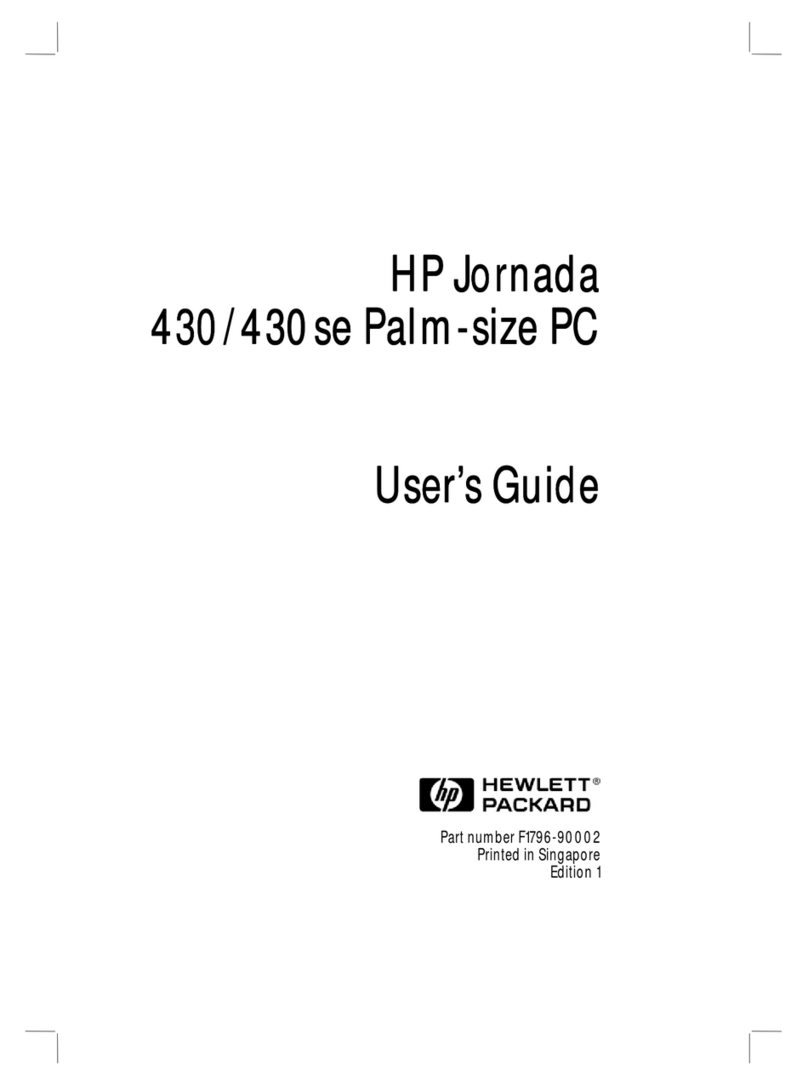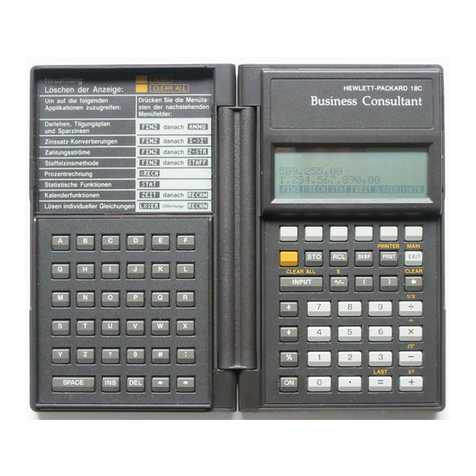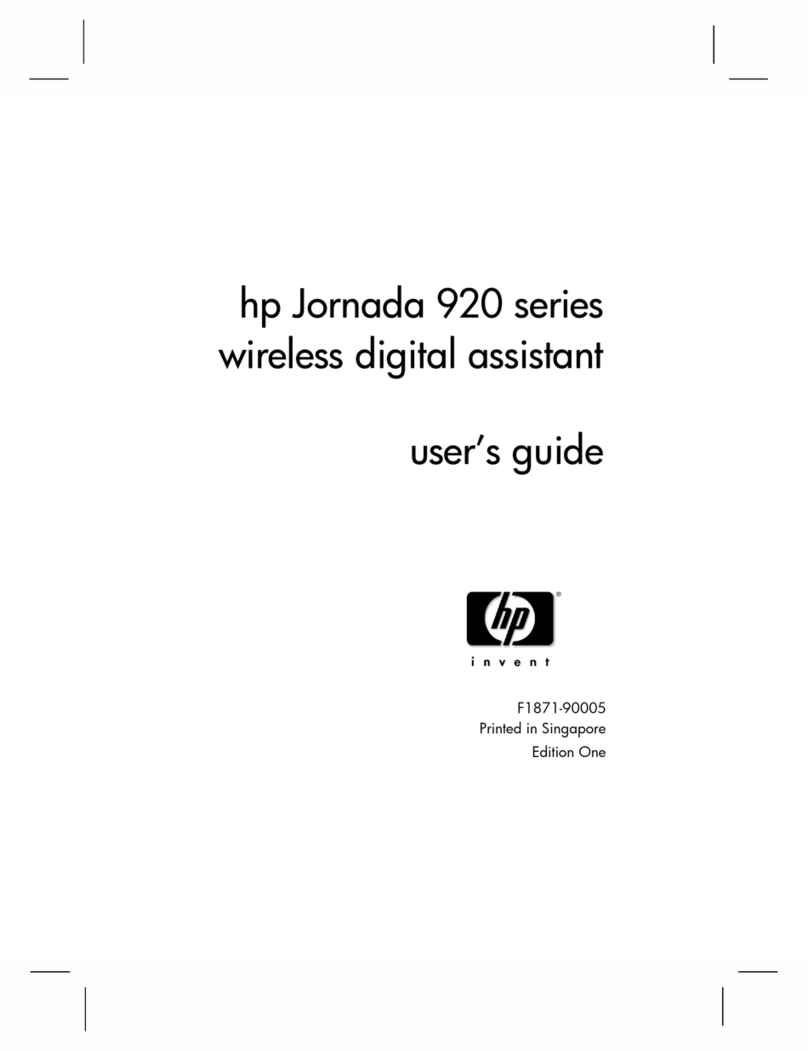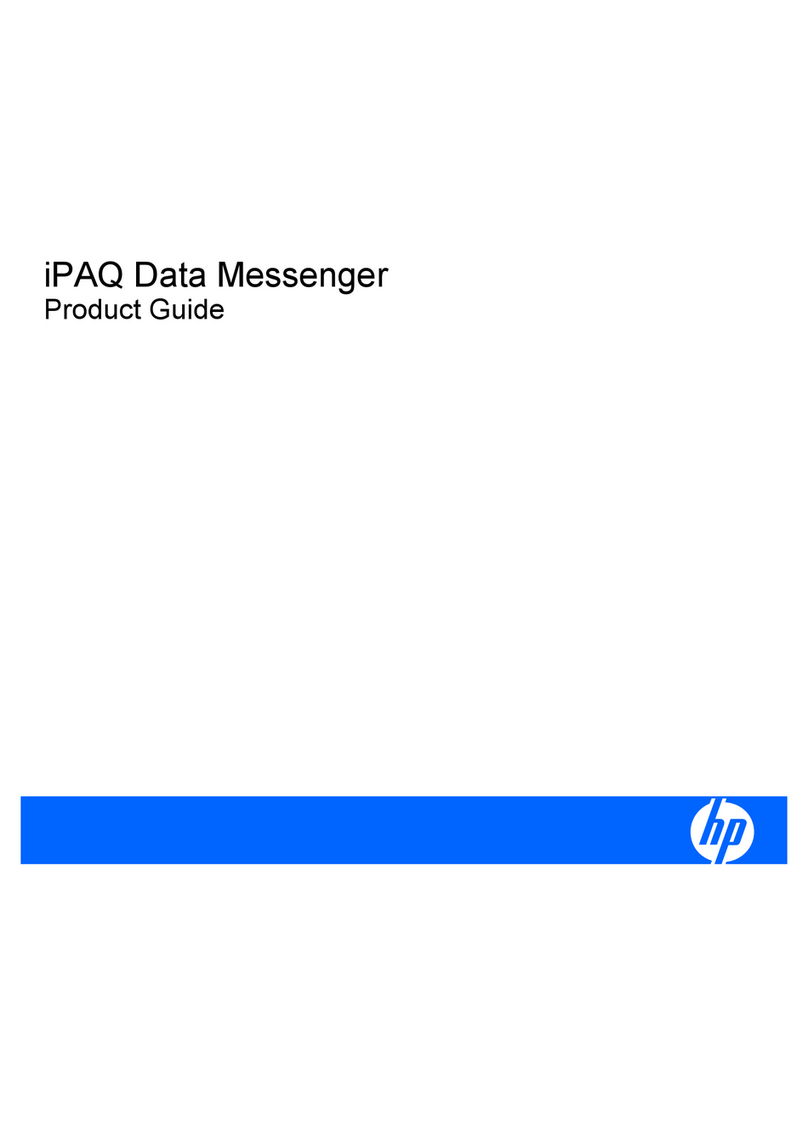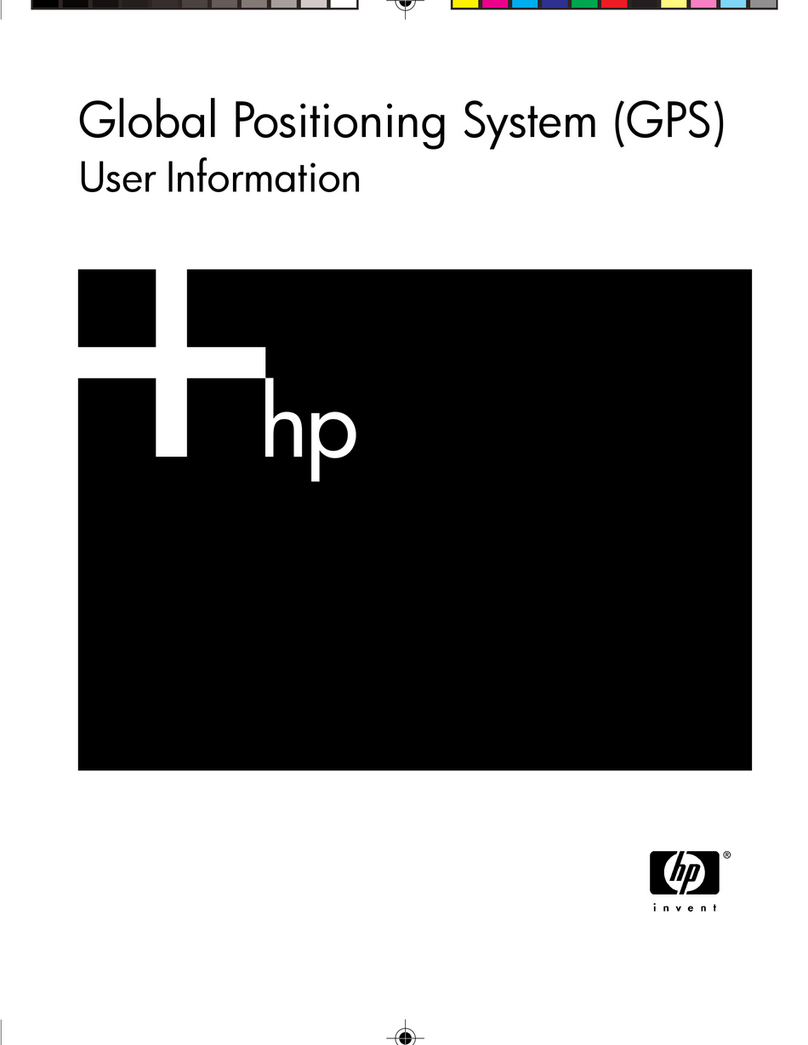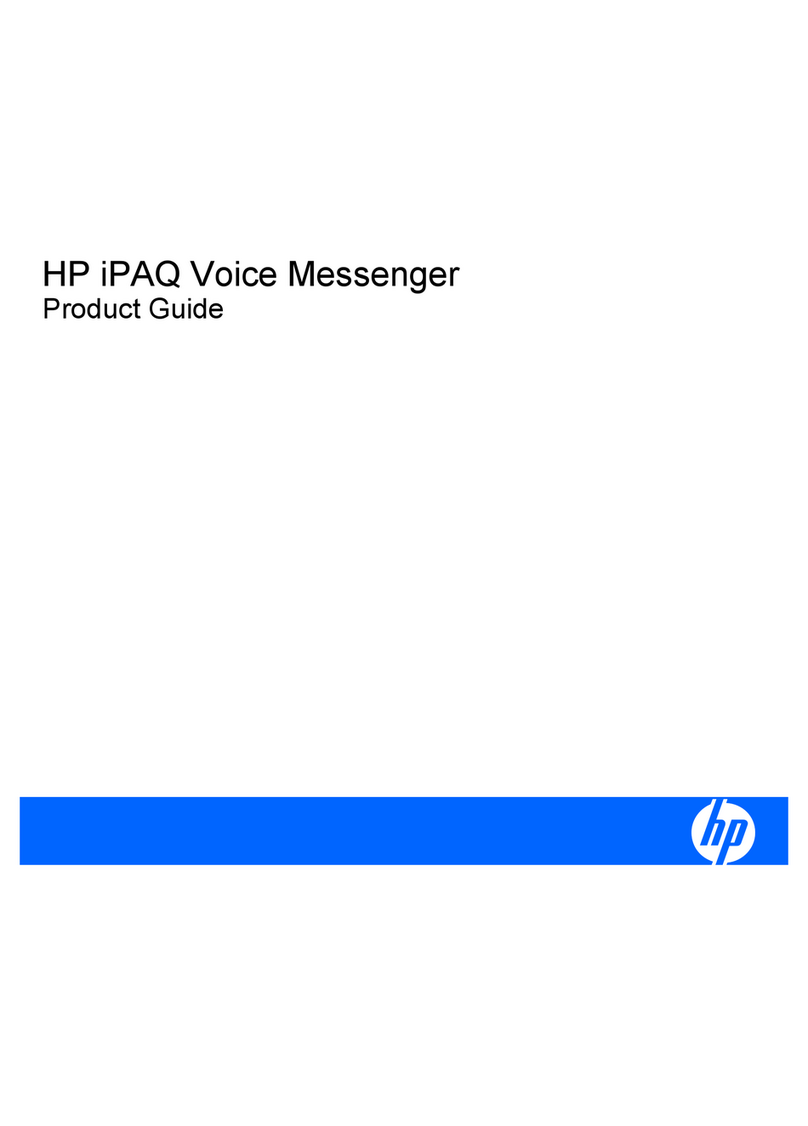Turning WLAN On or Off ................................................................................................... 71
Automatically Connecting to a WLAN Network .................................................................. 71
Searching for WLAN Networks to Access ......................................................................... 71
Manually Connecting to a WLAN Network ......................................................................... 72
Finding an IP Address ....................................................................................................... 72
Configuring Network Security Settings .............................................................................. 72
Deleting Wireless Network Settings ................................................................................... 73
Configuring 802.1x Authentication Settings ....................................................................... 73
Bluetooth ............................................................................................................................................ 74
Bluetooth Terms ................................................................................................................ 74
Working with Bluetooth Manager ....................................................................................... 74
Using Bluetooth Phone Manager ....................................................................................... 75
Connecting to a Computer via Bluetooth ........................................................................... 75
Bluetooth Device Profiles ................................................................................................... 75
Creating, Ending, and Accepting a Bluetooth Partnership ................................................. 76
Renaming a Bluetooth Partnership .................................................................................... 77
Making a Device Discoverable .......................................................................................... 77
Opening Bluetooth Settings ............................................................................................... 77
Setting Up an Incoming or Outgoing Bluetooth Serial (COM) Port .................................... 77
Connecting to Intranet URLs .............................................................................................................. 79
Changing an Intranet URL .................................................................................................................. 80
Setting Up an Automatic Choice for Connections .............................................................................. 81
Setting Up Proxy Server Settings ....................................................................................................... 82
Configuring Advanced Proxy Settings ................................................................................................ 83
Using Advanced Connection Settings ................................................................................................ 84
Setting Up a VPN Server Connection ................................................................................................ 85
Changing a Connection Group Name ................................................................................................ 86
Ending a Connection .......................................................................................................................... 87
10 HP Photosmart Mobile
HP Photosmart Mobile ....................................................................................................................... 88
Attaching a Voice Note to a Picture .................................................................................................... 89
E-mailing Pictures .............................................................................................................................. 90
Viewing a Slideshow .......................................................................................................................... 91
View Pictures Stored on the HP iPAQ ................................................................................................ 92
Add a Picture to a Contact ................................................................................................................. 93
Print Pictures ...................................................................................................................................... 94
Assign a Picture to the Today Screen Background ............................................................................ 95
11 Windows Media Player 10 Mobile
Windows Media Player ....................................................................................................................... 96
Listening to Music and Watching Videos ............................................................................................ 97
Clearing the Now Playing List ............................................................................................................ 98
Updating a Library .............................................................................................................................. 99
12 Mobile Office
Internet Explorer Mobile ................................................................................................................... 100
Word Mobile ..................................................................................................................................... 101
Excel Mobile ..................................................................................................................................... 102
v