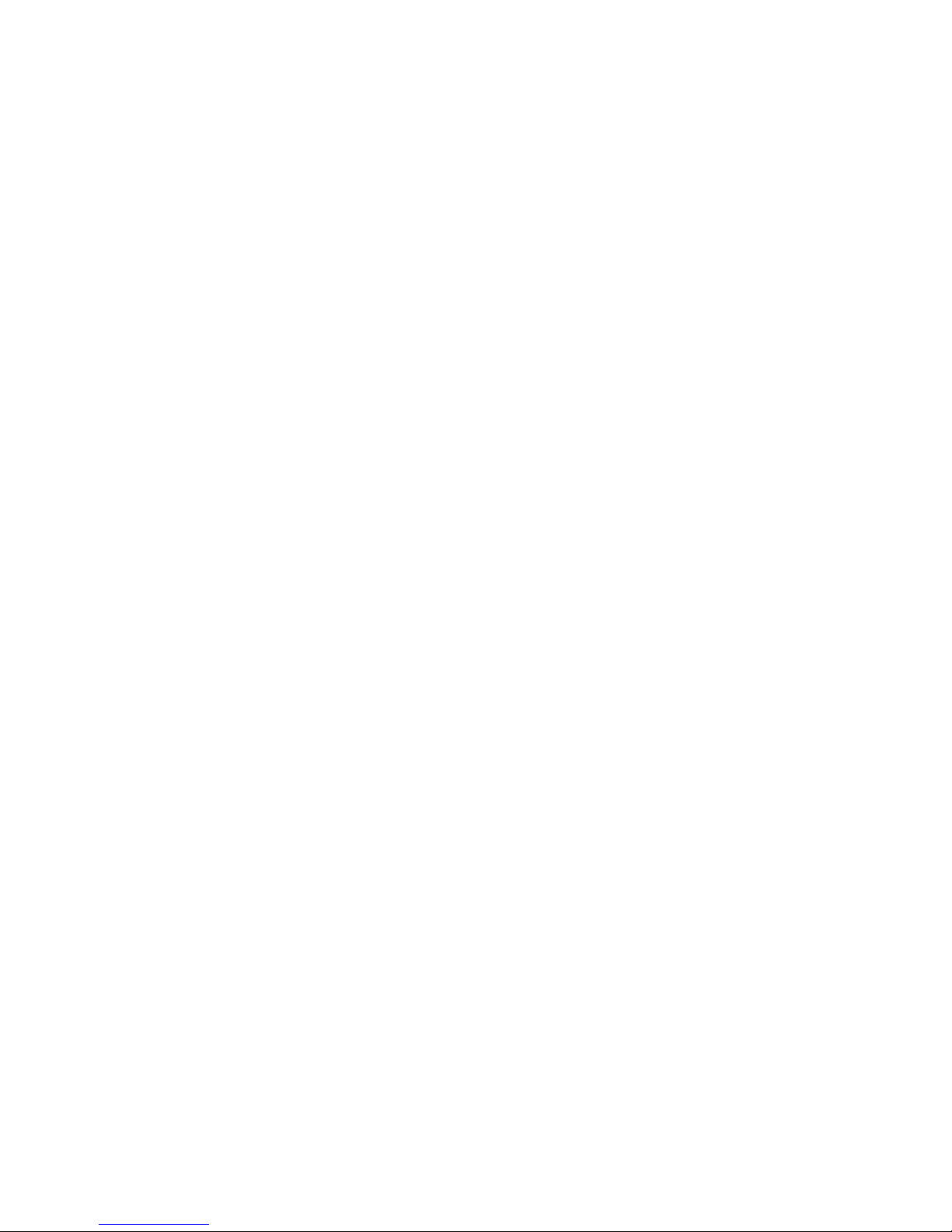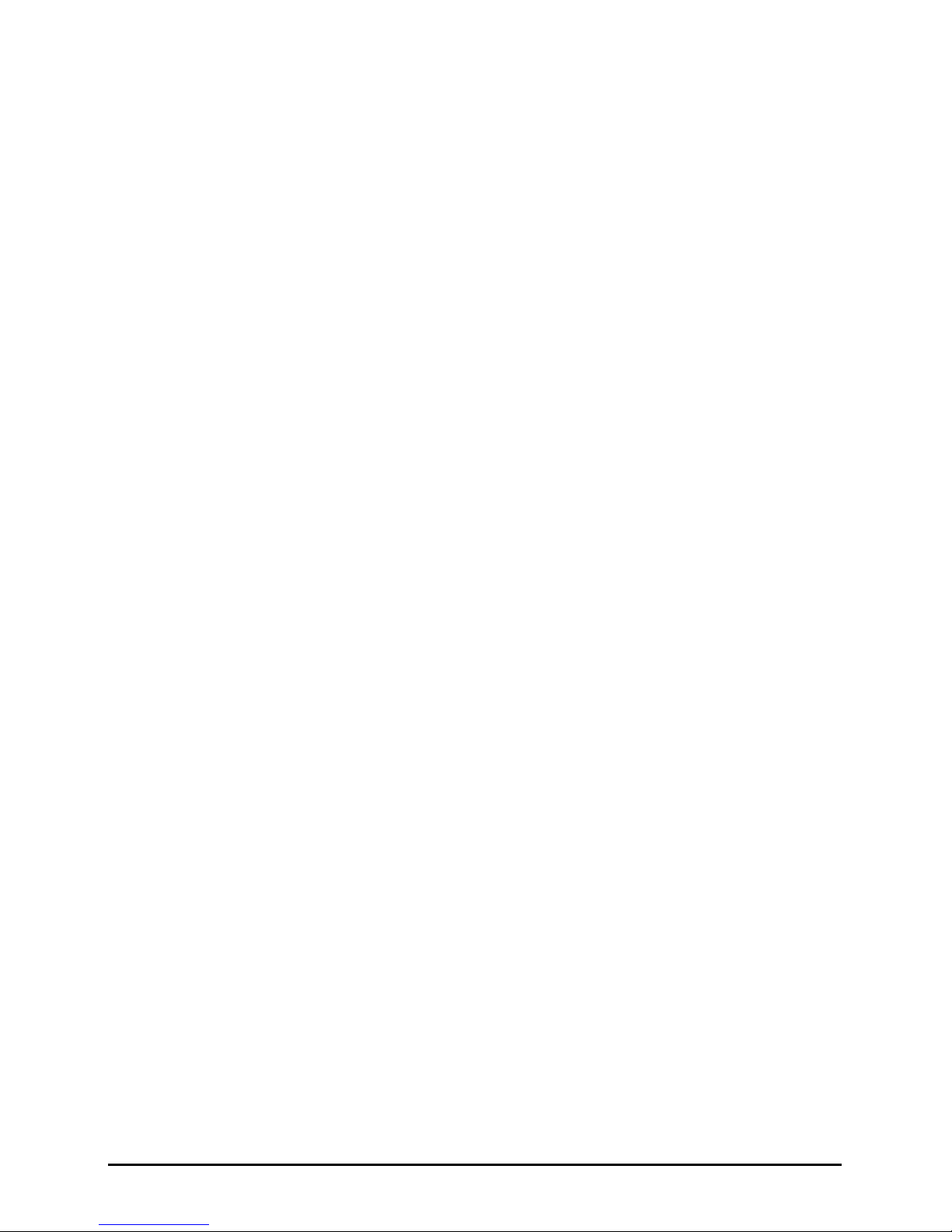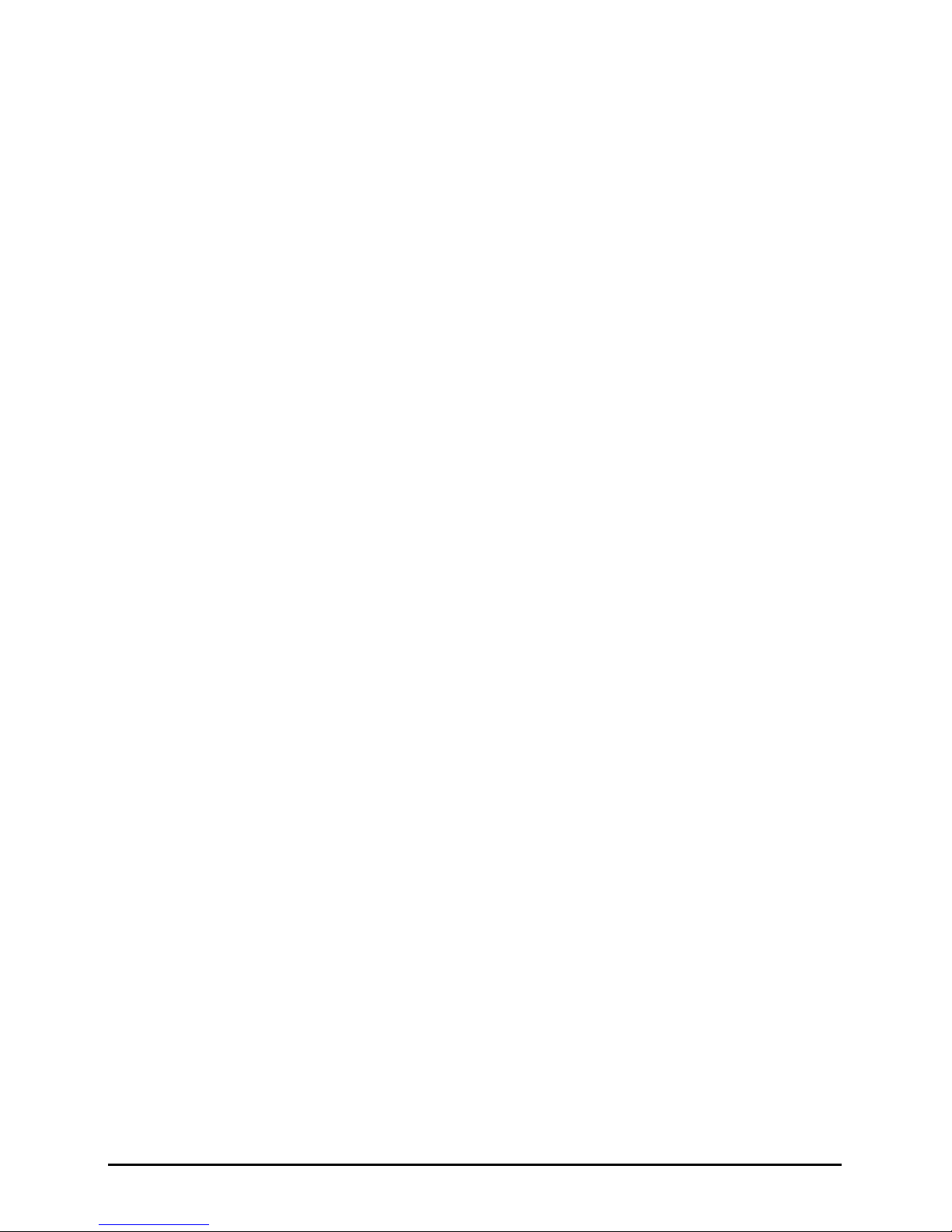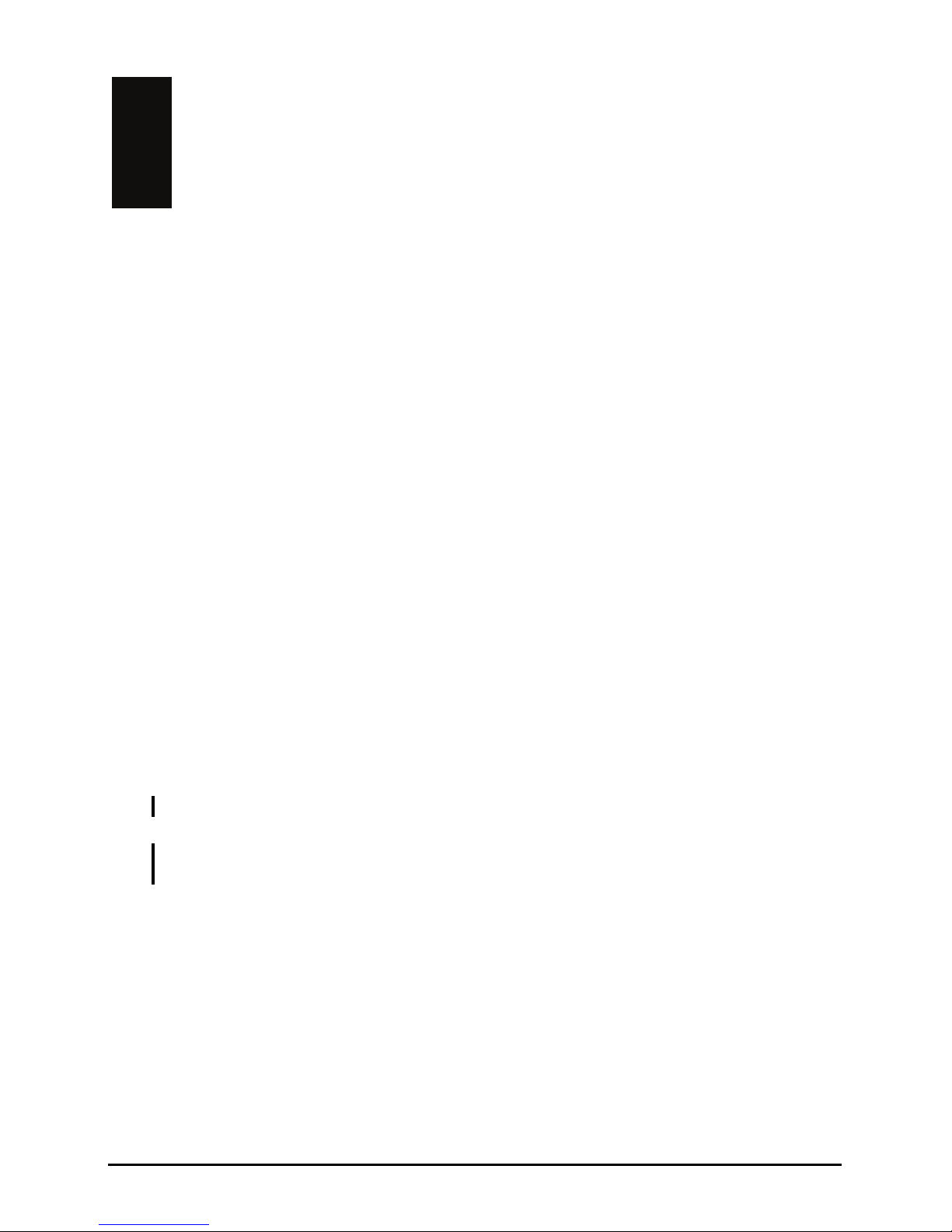5.4 PowerPoint Mobile.............................................................................57
5.5 Pocket MSN.......................................................................................58
5.6 Windows Media Player for Yakumo deltaX 5 BT...............................59
5.7 Pictures & Videos ..............................................................................60
5.8 Additional Programs ..........................................................................61
SysInfo...............................................................................................61
eConverter .........................................................................................62
6Getting Connected....................................................................... 65
6.1 Using the Bluetooth Feature..............................................................65
Turning On and Off Bluetooth Radio .................................................65
Transferring Files via Bluetooth Connection .....................................66
Bluetooth Partnership ........................................................................67
6.2 Connection Settings...........................................................................69
Modem Connection............................................................................69
Network (Ethernet) Card Connection ................................................70
6.3 Using Internet Explorer Mobile ..........................................................71
Viewing Mobile Favorites and Channels ...........................................71
Browsing the Internet.........................................................................72
The Mobile Favorites Folder..............................................................72
7Troubleshooting and Maintenance ............................................ 75
7.1 Resetting Your Yakumo deltaX 5 BT.................................................75
7.2 Restoring Last State ..........................................................................76
7.3 Power Problems ................................................................................77
7.4 Memory Problems..............................................................................77
7.5 Screen Problems ...............................................................................78
7.6 Connection Problems ........................................................................79
ActiveSync Connection Problems .....................................................79
Modem Connection Problems ...........................................................80
Network Connection Problems ..........................................................81
7.7 Taking Care of Your Yakumo deltaX 5 BT ........................................82
General Guidelines ............................................................................82
Travel Guidelines...............................................................................83
ARegulatory Information ............................................................... 85
A.1 Regulations Statements.....................................................................85
European Notice ................................................................................85
A.2 Safety Precautions.............................................................................86
About Charging..................................................................................86
About the AC Adapter........................................................................86
About the Battery ...............................................................................87
Service and Warranty ........................................................................87
iii