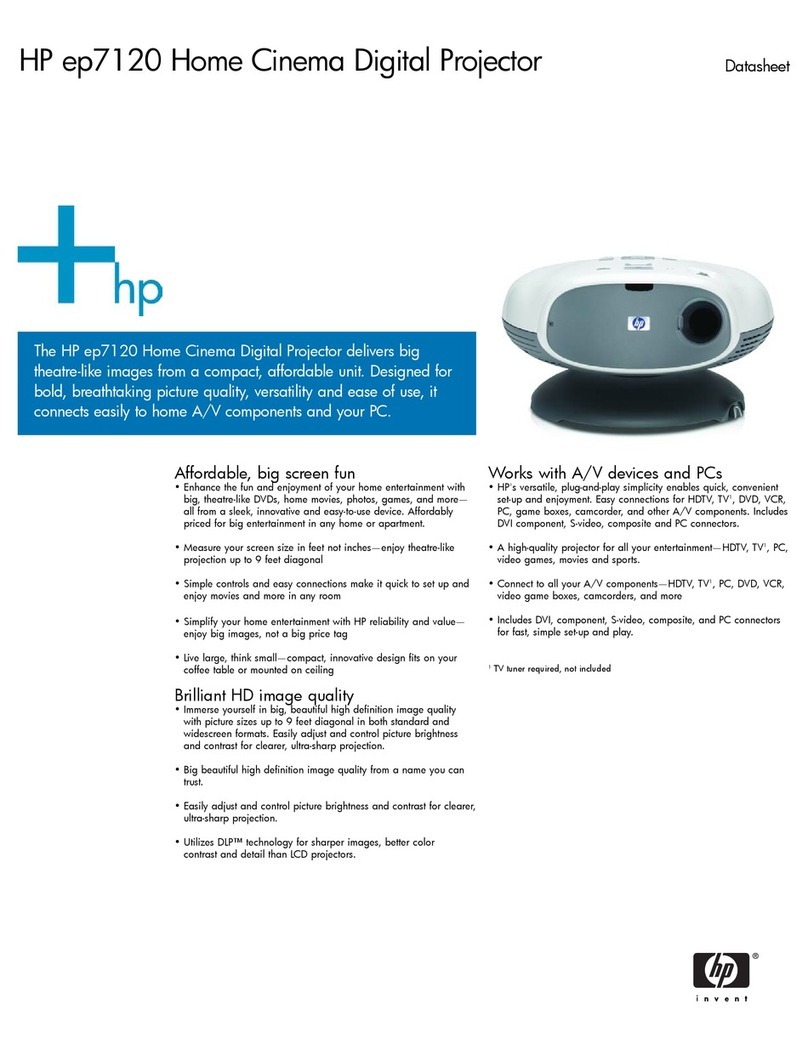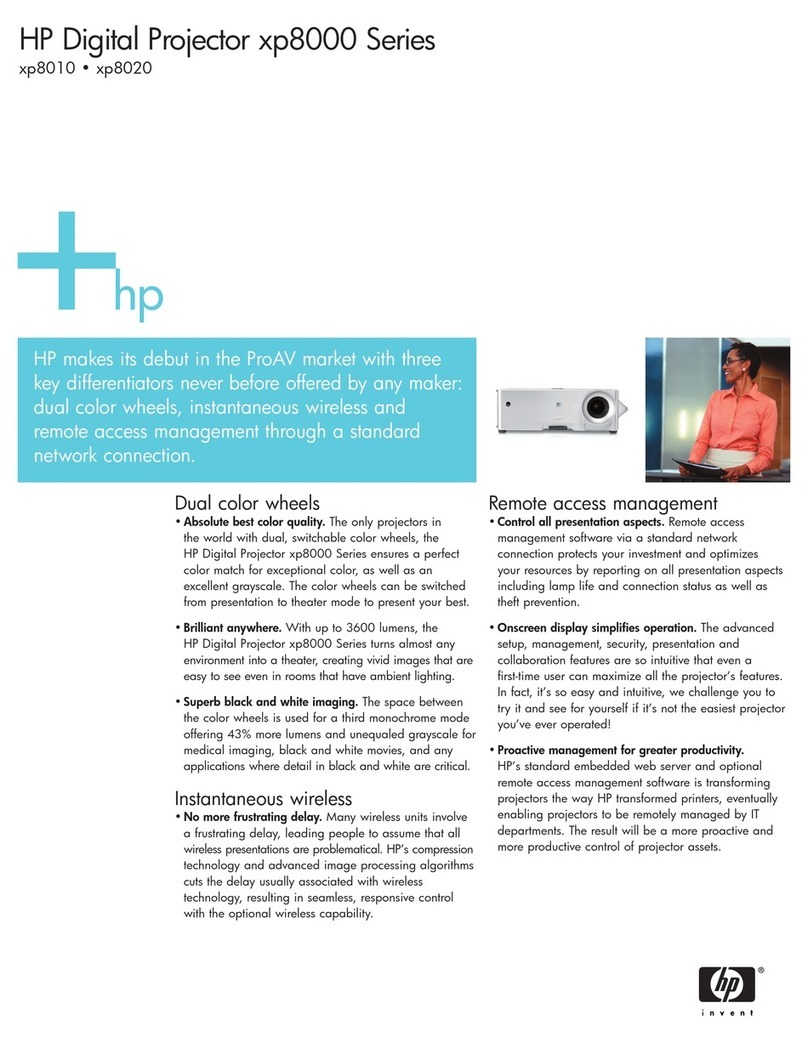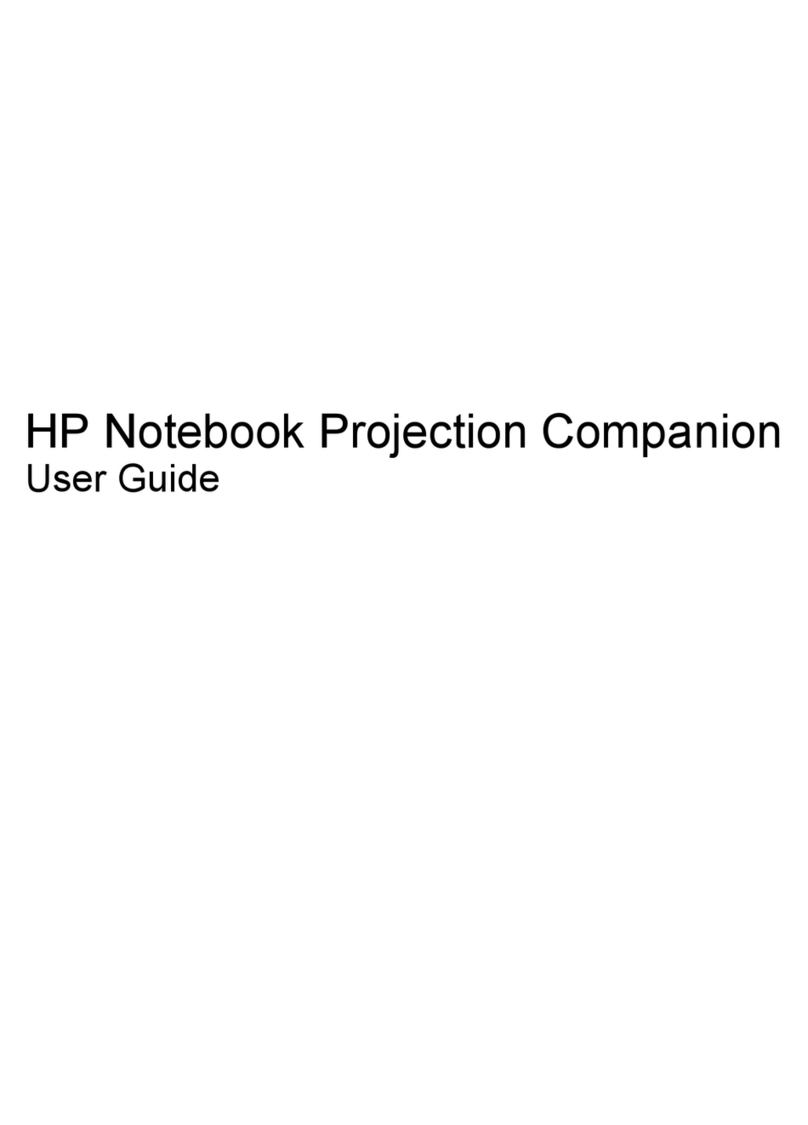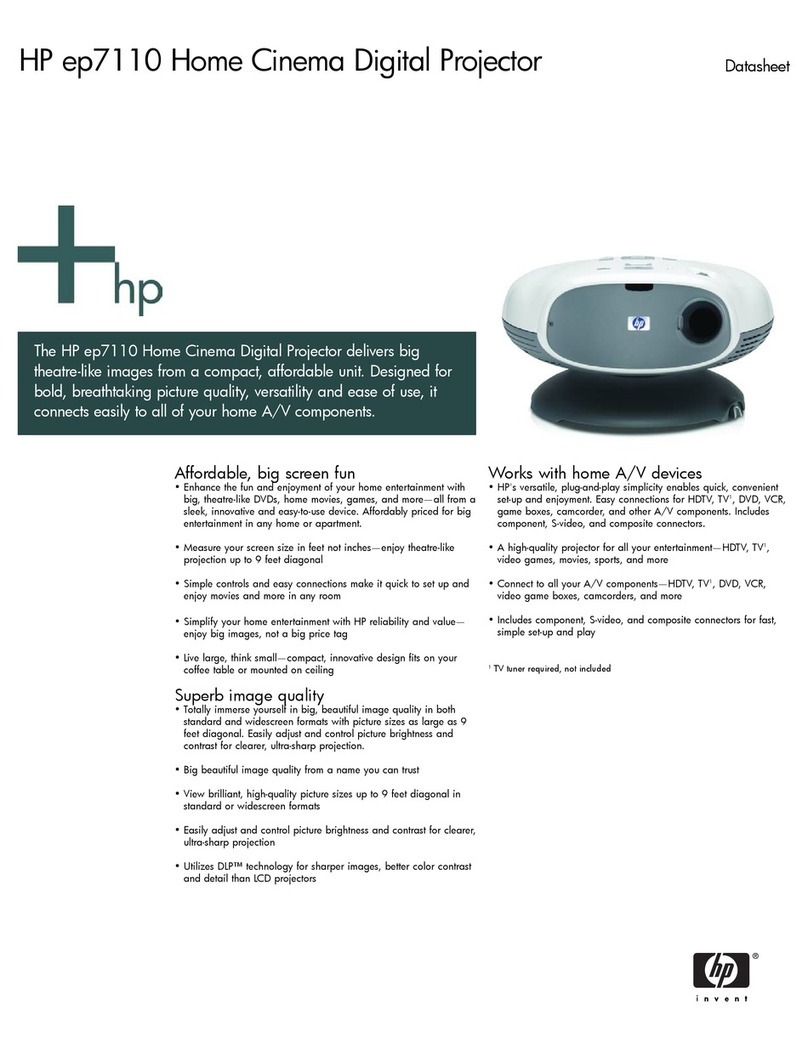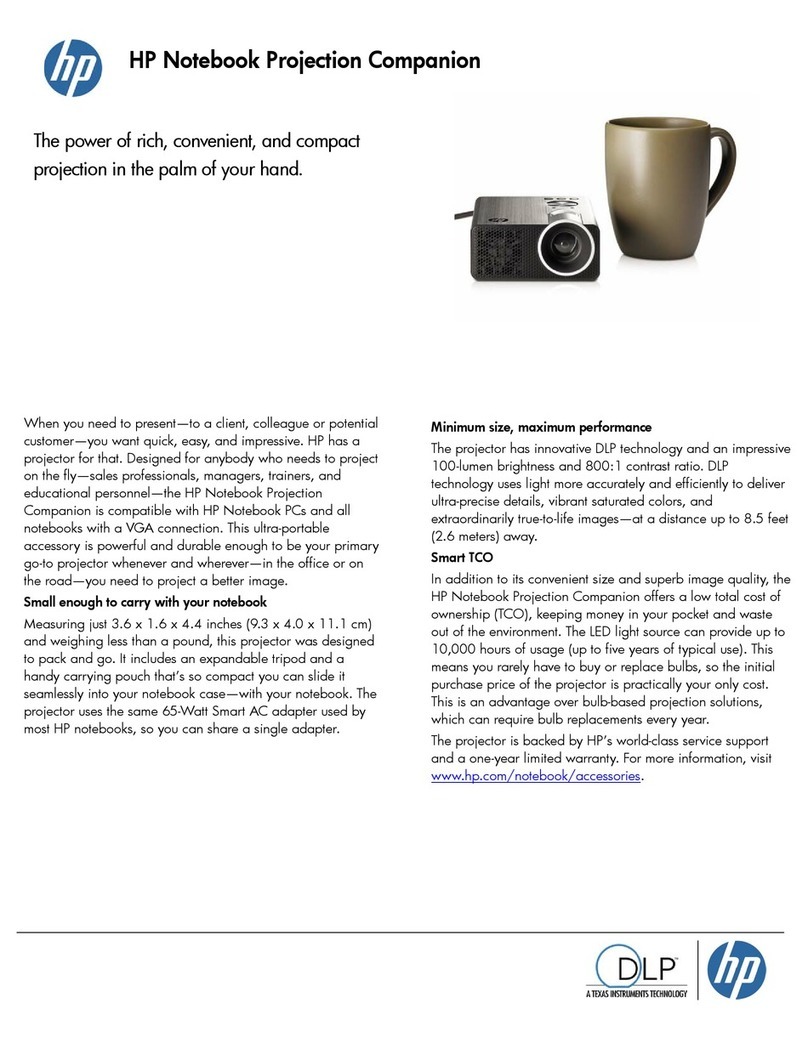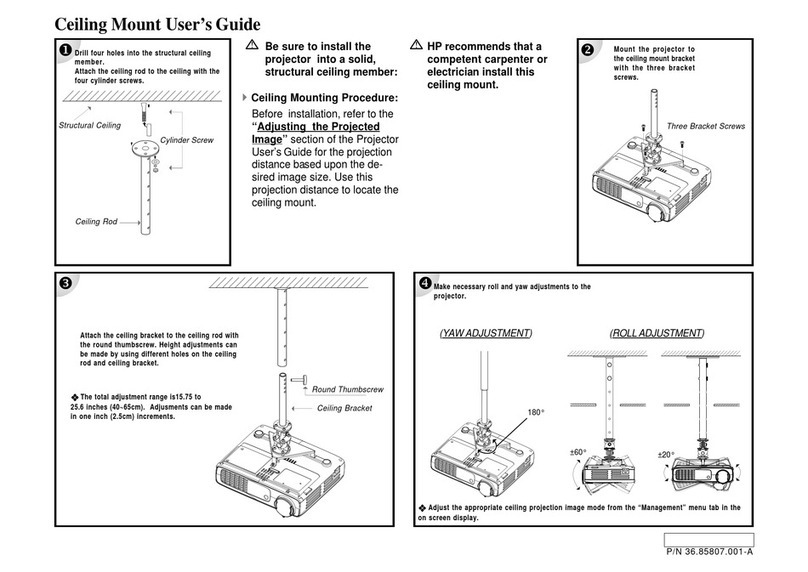Contents4
Menu Operation ..................................................... 25
Using the Menus .......................................................................... 25
1. Picture Menu ............................................................................ 26
2. Advanced Picture Menu ........................................................... 27
3. Setup Menu .............................................................................. 28
4. Advanced Setup Menu ............................................................. 29
5. Information Menu ..................................................................... 30
6. Maintenance.......................................... 31
Care of the Projector .............................................. 31
Cleaning the Lens ........................................................................ 31
Cleaning the Projector Case ........................................................ 31
Storing the Projector ..................................................................... 31
Transporting the projector ............................................................31
Lamp Information ................................................... 32
Warning Messages ....................................................................... 32
Replacing the Lamp ..................................................................... 32
Indicators ............................................................... 34
Power indicator ............................................................................. 34
Lamp indicator .............................................................................. 34
Temperature indicator .................................................................. 34
Updating the firmware ............................................ 34
7. Troubleshooting..................................... 35
8. Specifications ........................................ 36
Projector Specifications ......................................... 36
Timing Chart .......................................................... 37
Supported Timing for PC Input ..................................................... 37
Supported Timing for Component-YPbPr Input ............................ 37
Supported Timing for Composite-Video and S-Video Inputs ........ 37
9. Dimensions............................................ 38
10. Regulation Statements........................ 39
Safety information .................................................. 39
Safety Precautions ....................................................................... 39
Mercury Safety ............................................................................. 39
Regulatory information ........................................... 39
U.S.A. ........................................................................................... 39
Canada ......................................................................................... 40
Japan ............................................................................................ 40
Korea ............................................................................................ 40
International .................................................................................. 40