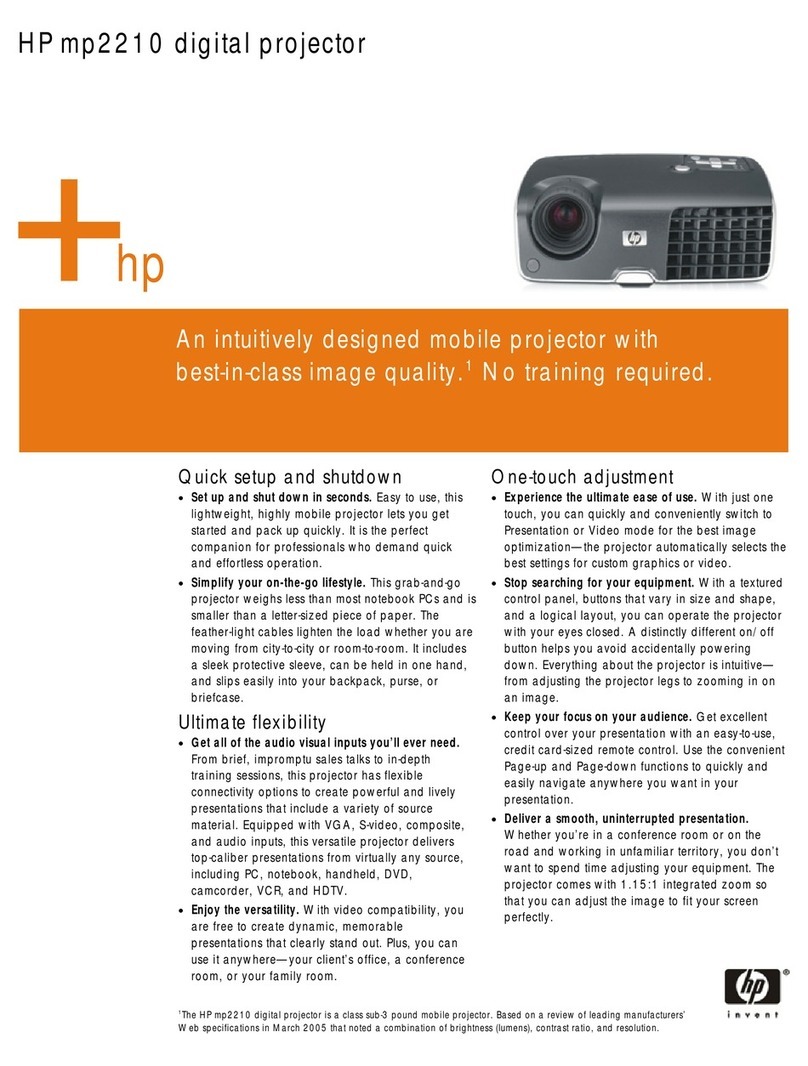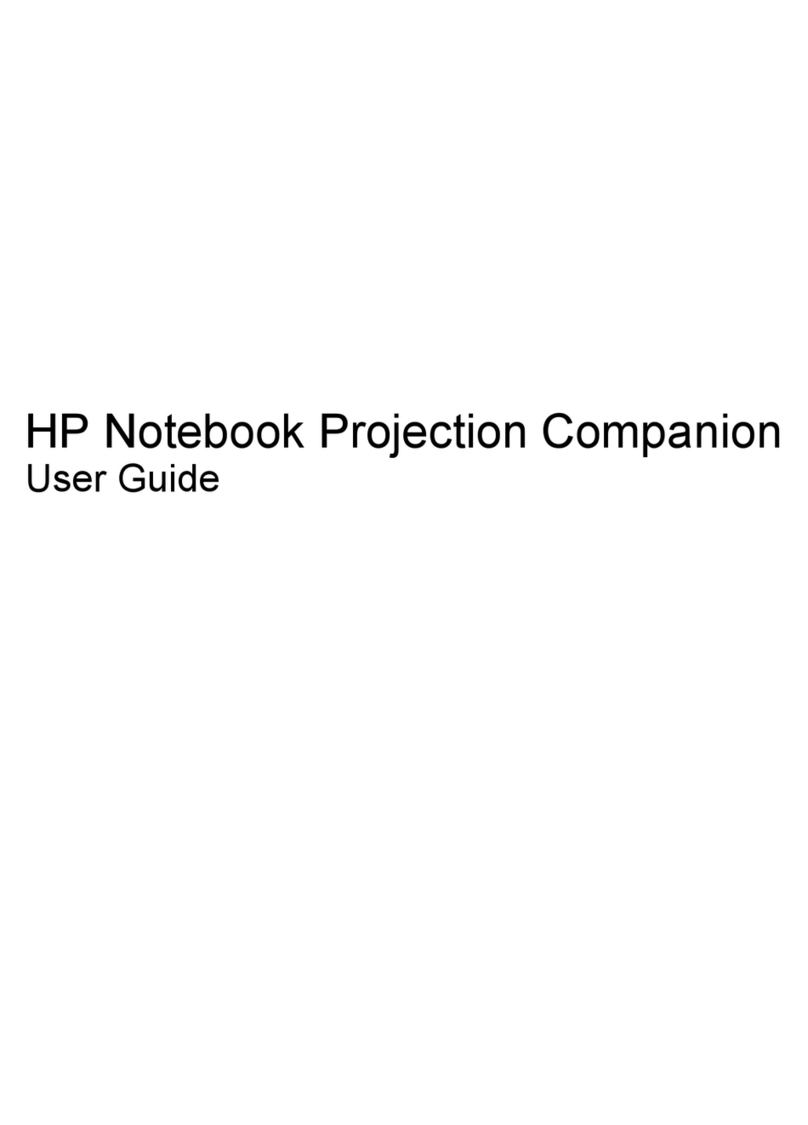HP IP400 User manual
Other HP Projector manuals

HP
HP sb21 User manual

HP
HP Compaq iPAQ mp1200 User manual

HP
HP mp3320 Series User manual

HP
HP L1548A–ABA User manual

HP
HP vp6300 Series User manual

HP
HP vp6100 series User manual

HP
HP xp7010/xp7030 User manual

HP
HP mp3320 Series User manual

HP
HP mp3135 - Digital Projector User manual
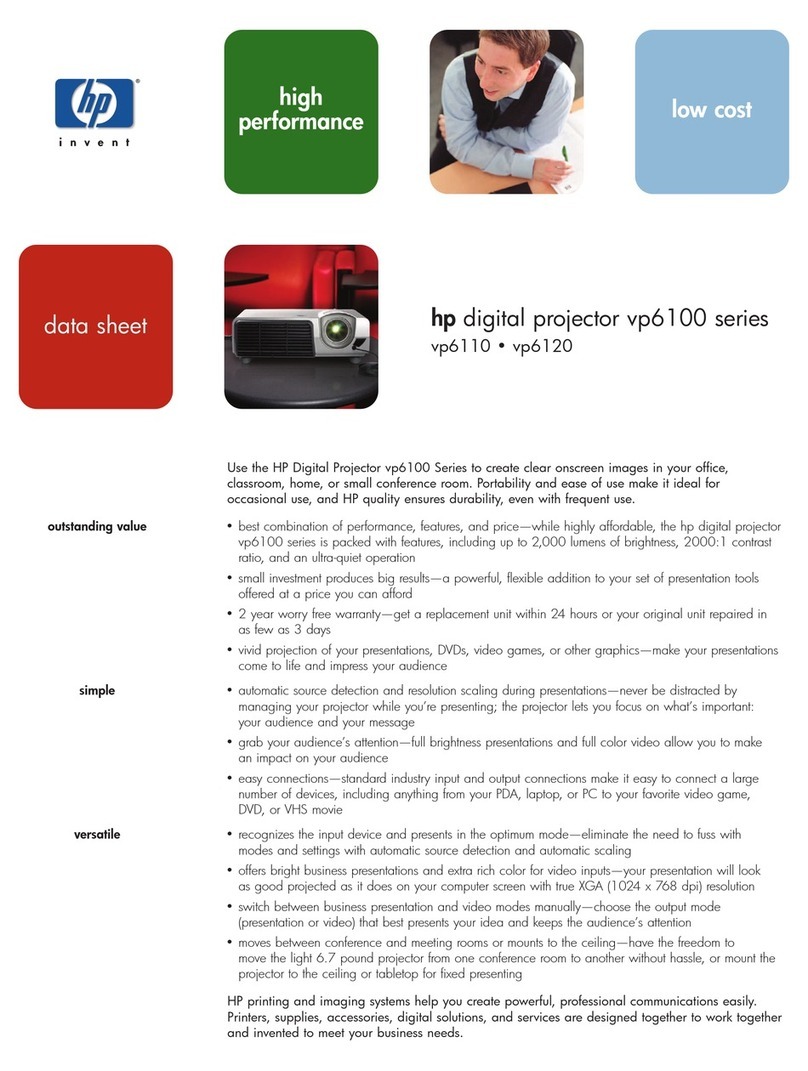
HP
HP vp6100 series User manual

HP
HP vp6121 User manual

HP
HP mp3220 Series User manual

HP
HP Ep7110 - Home Cinema Digital Projector SVGA... User manual

HP
HP ep9010 User manual

HP
HP vp6121 User manual
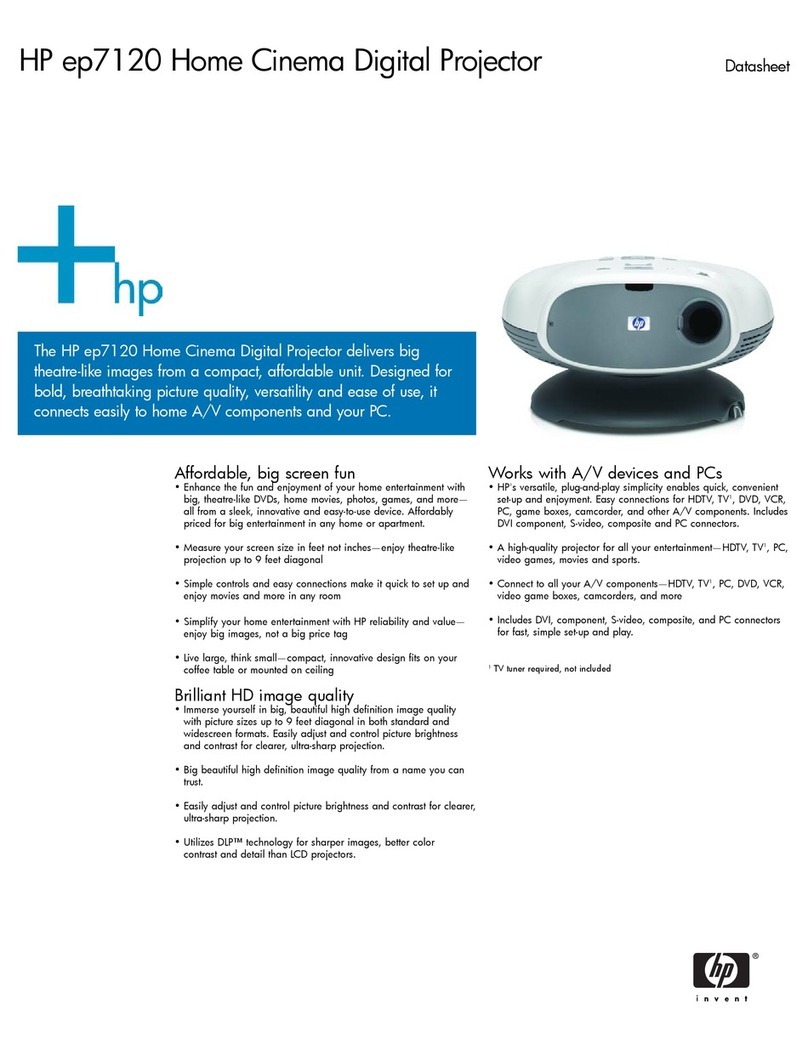
HP
HP Ep7120 - Home Cinema Digital Projector XGA... User manual

HP
HP xp8020 User manual

HP
HP xp7000 User manual

HP
HP sb21 User manual
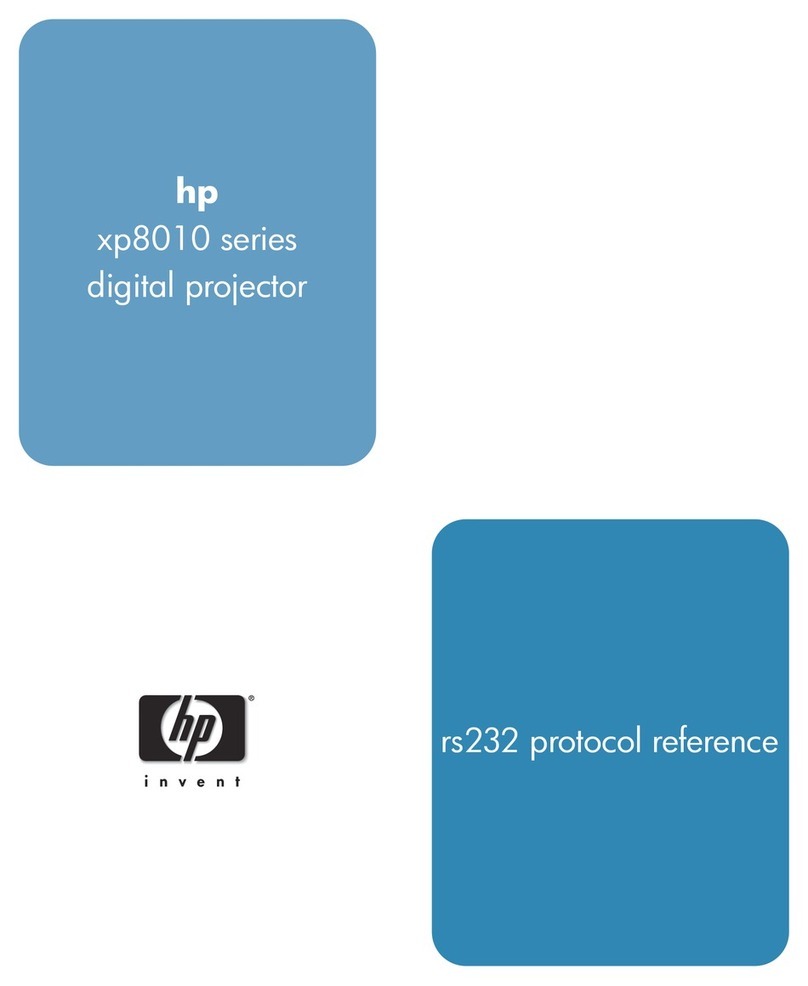
HP
HP xp8010 series Service manual