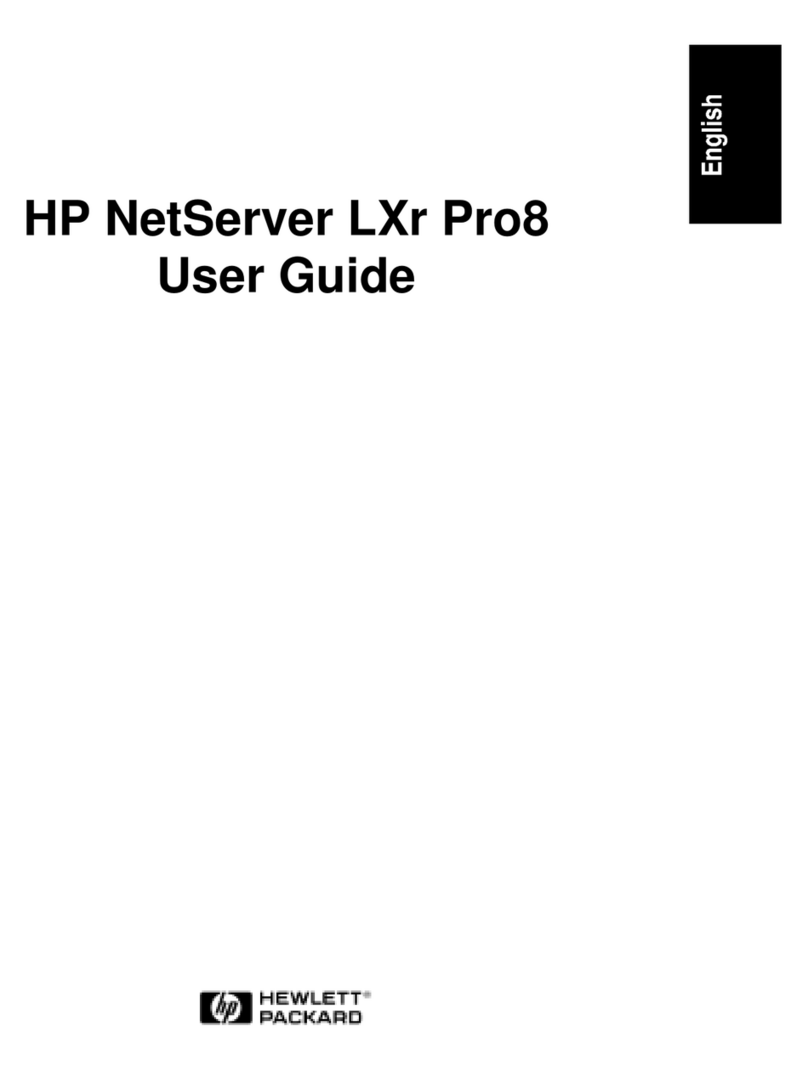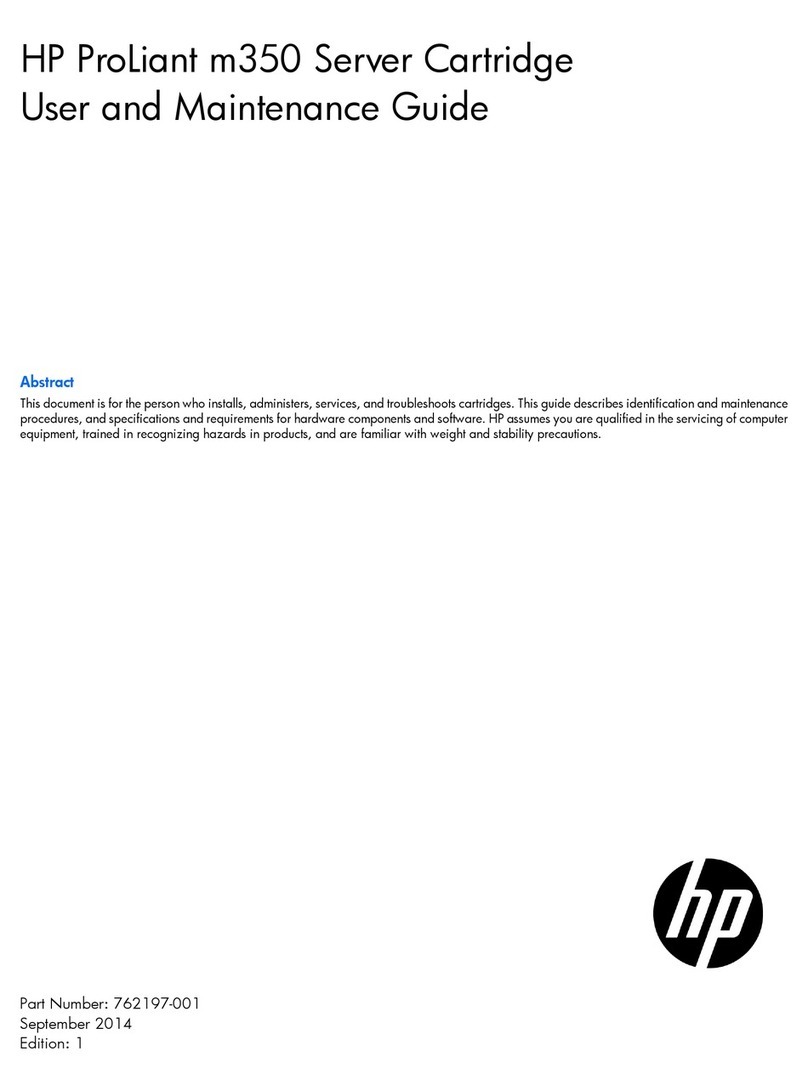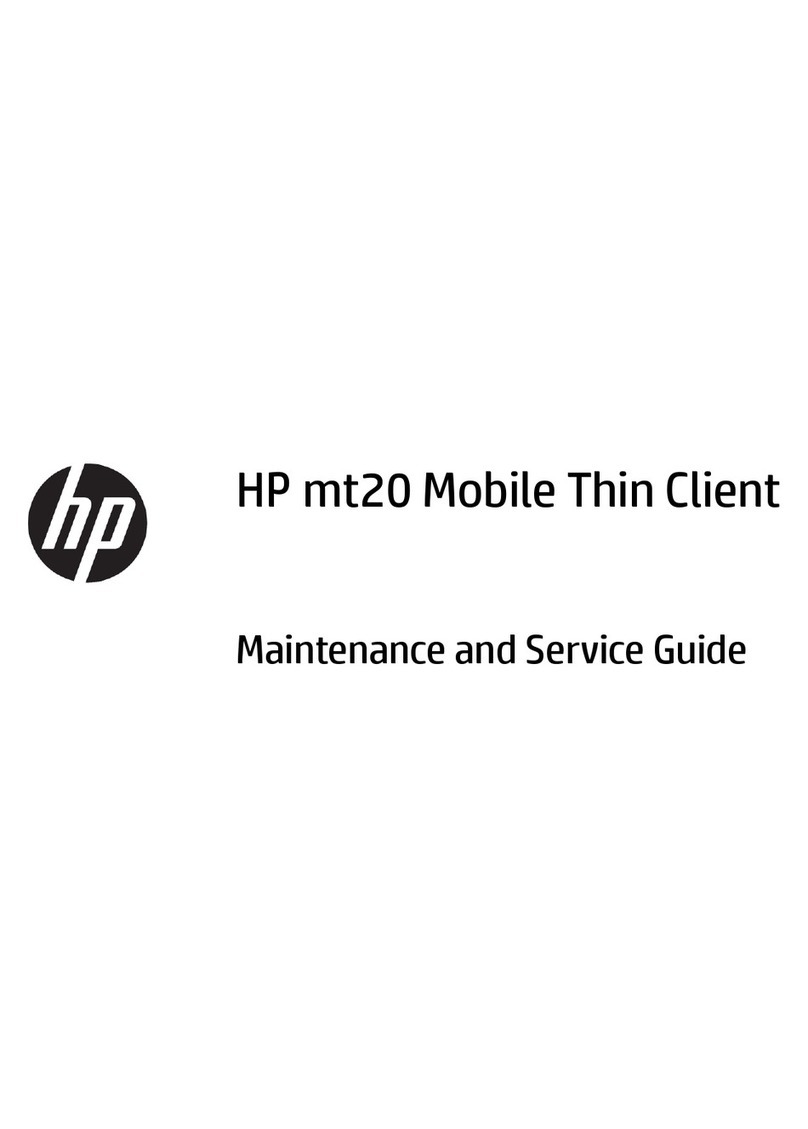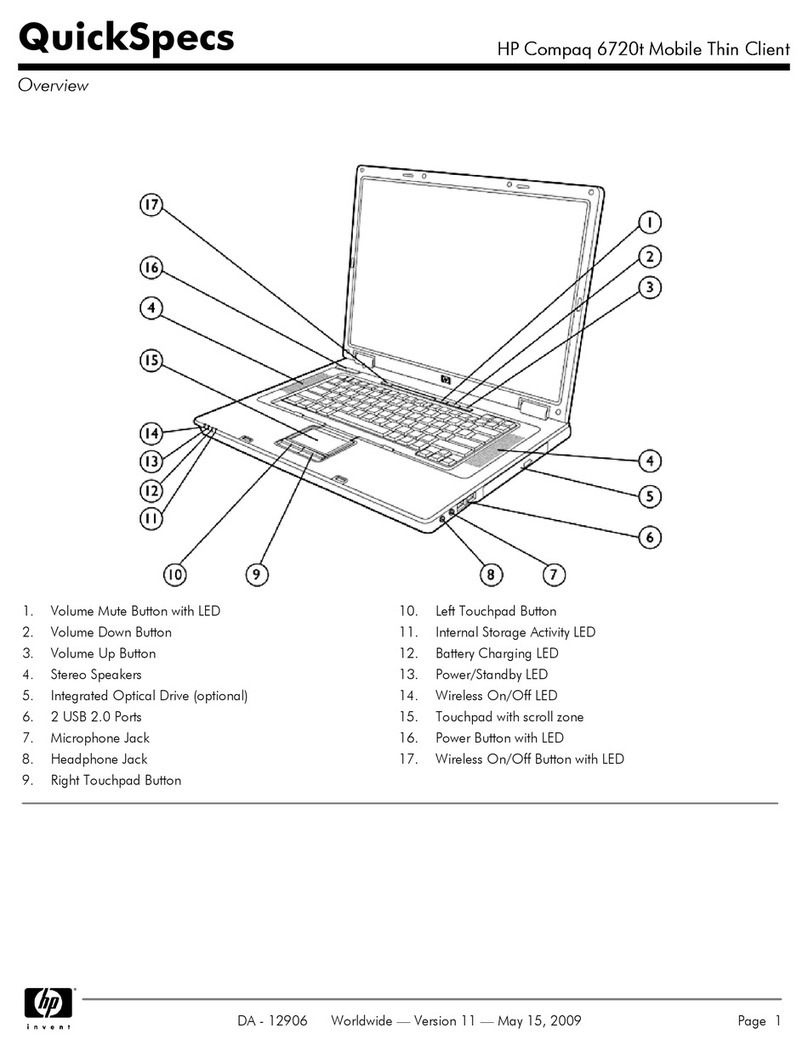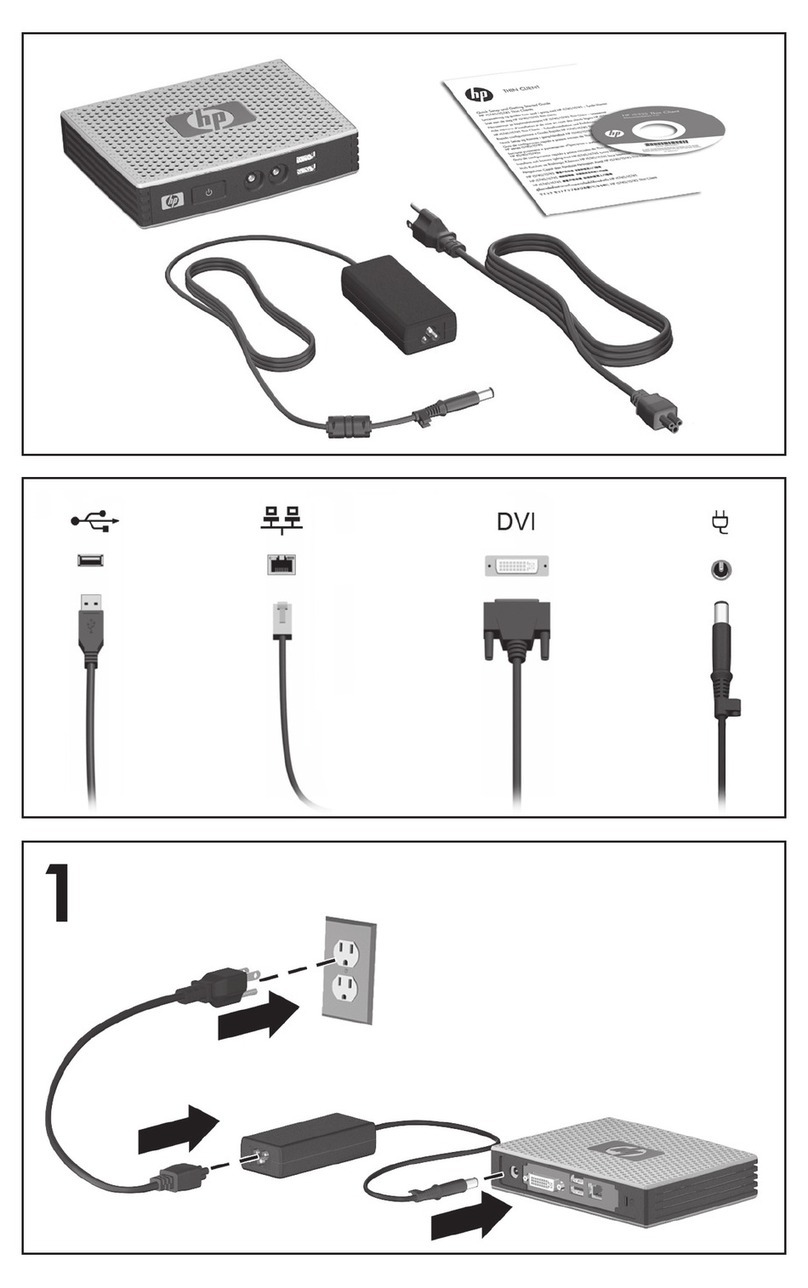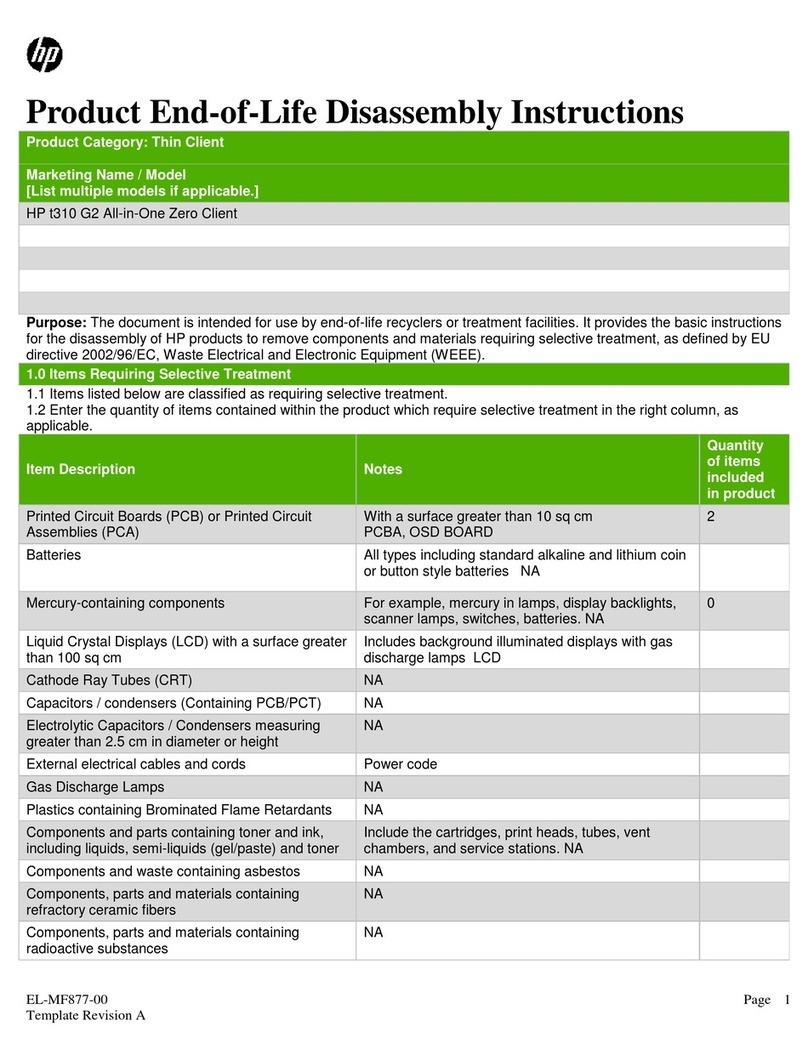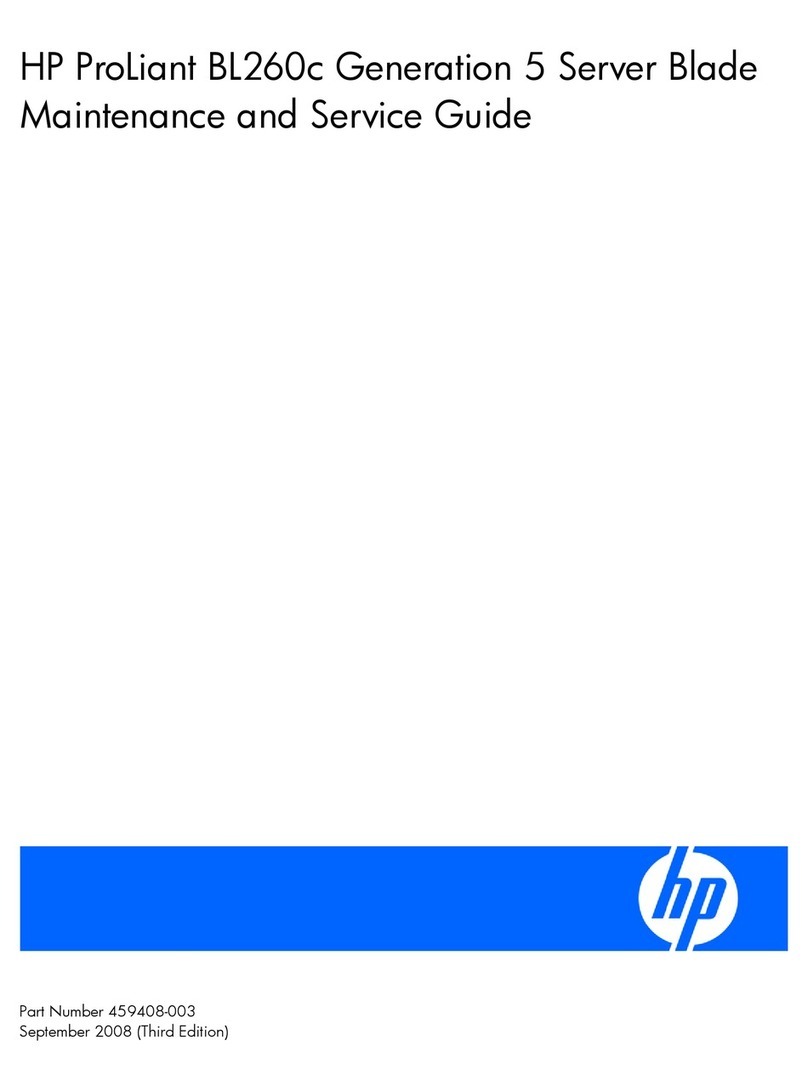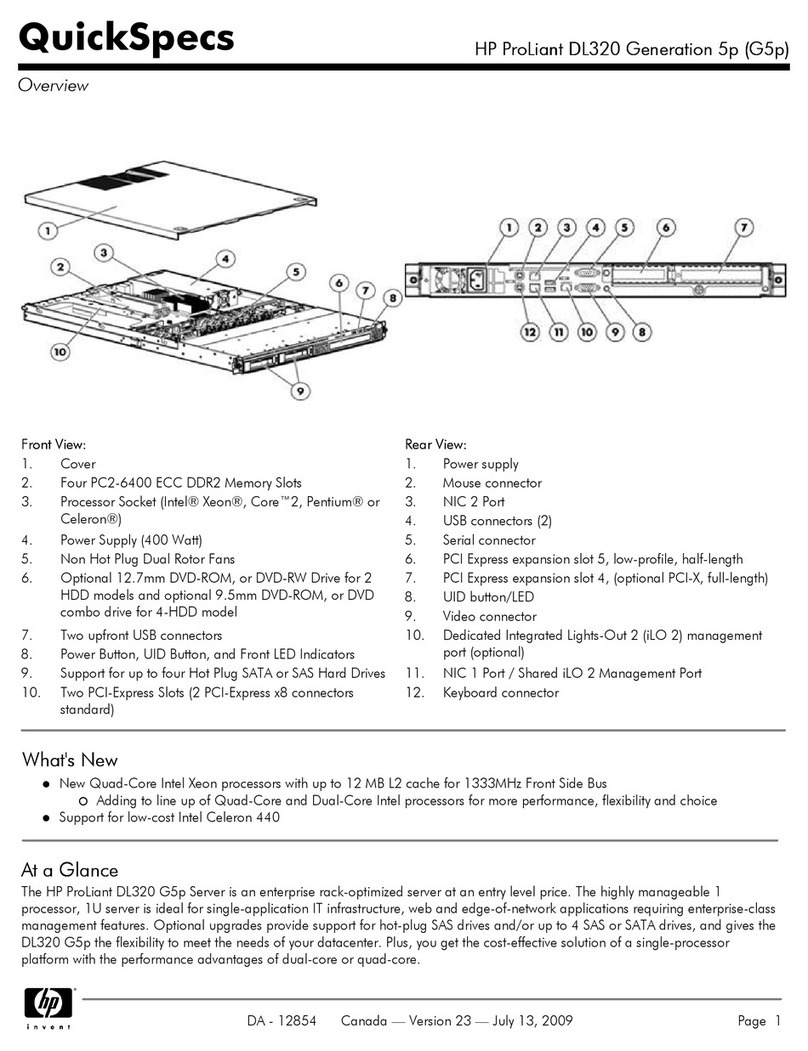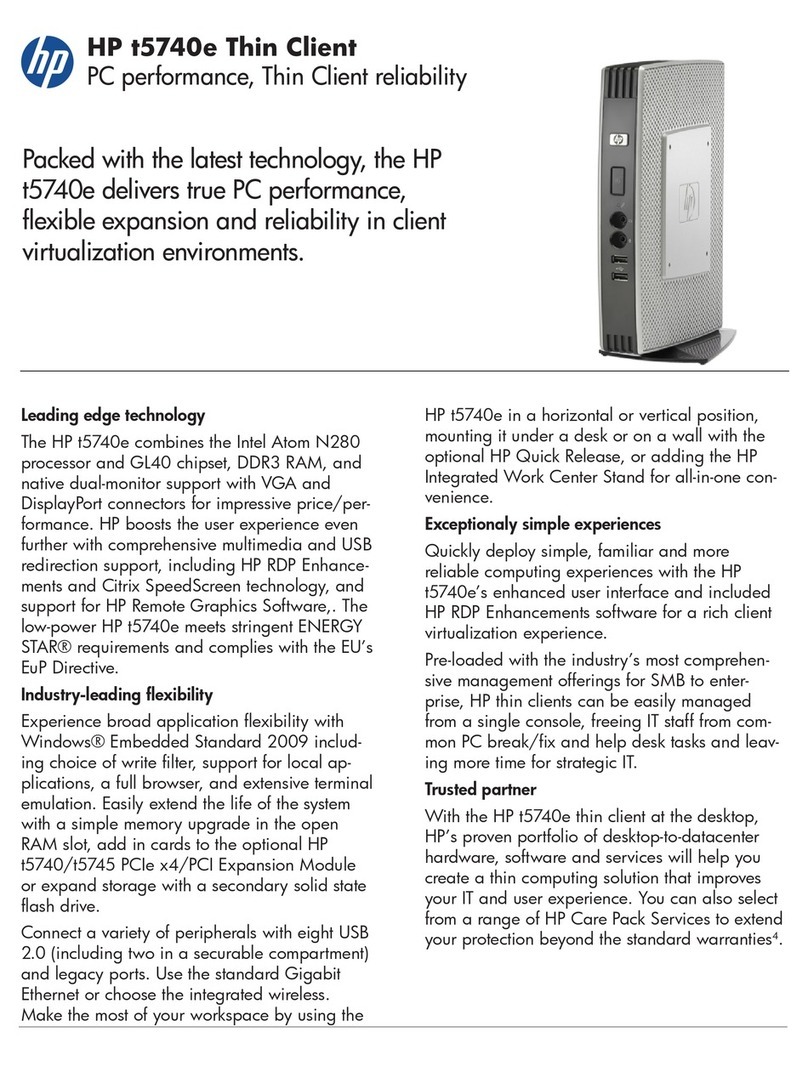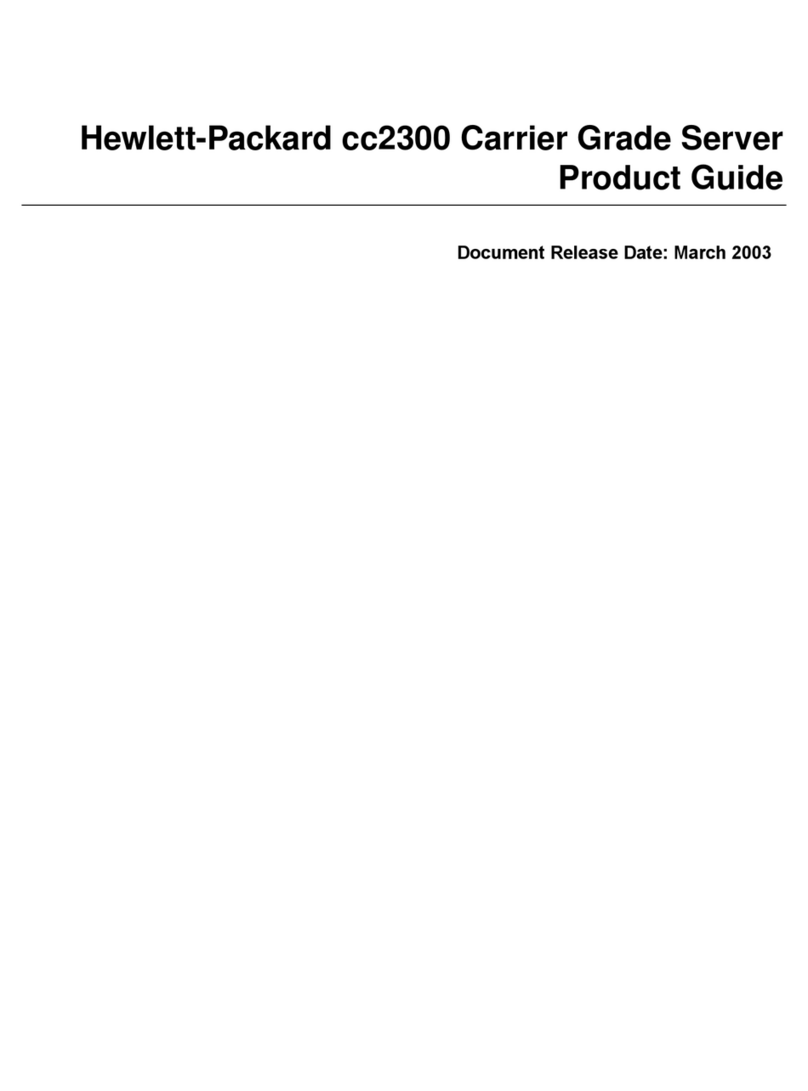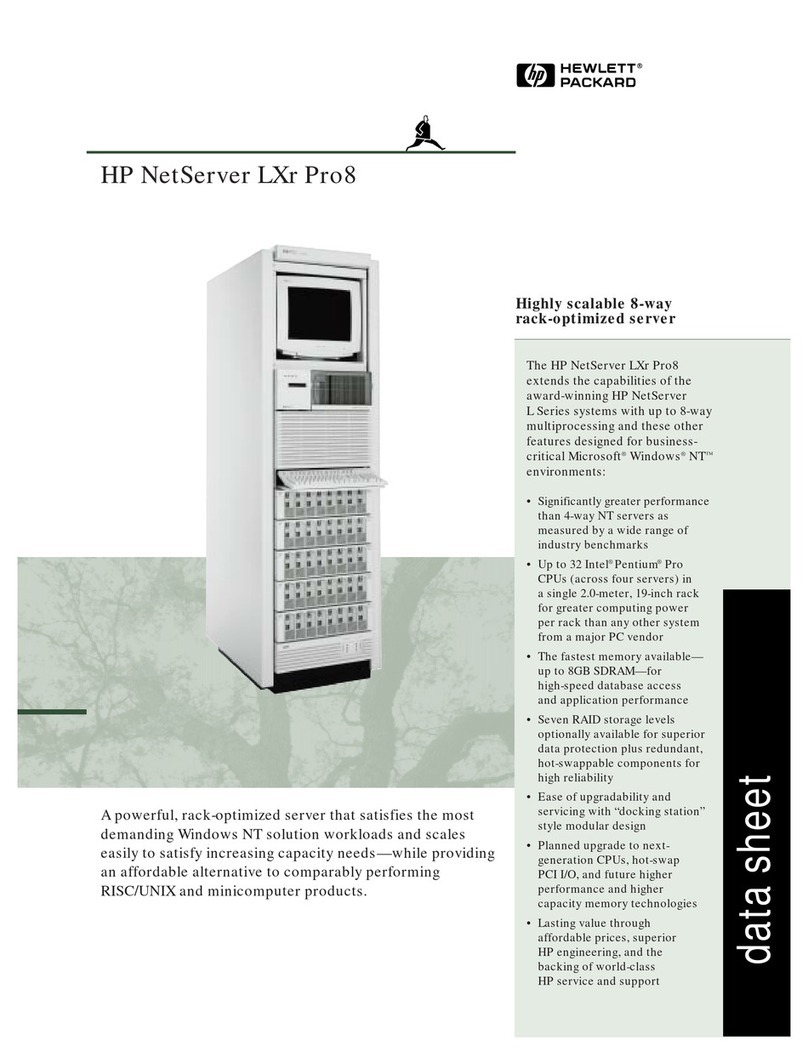How to Hide the Altiris Client Icon from the Taskbar Status Area on the HP Compaq Thin Client t5000 Series
Abstract This paper provides instructions for hiding the Altiris client (AClient) icon from the taskbar
status area on the HP Compaq Thin Clients t5000 Series.
Introduction The Altiris Client (AClient) that is preinstalled on the HP Compaq Thin Client t5000
Series has been hidden by default because it allows the user to modify the properties of
the client and even allow the service to be shut down. However, when the AClient
connects to a server running Altiris Deployment Solution for the first time, it will
automatically take the properties of the client settings on the Deployment Solution server.
If the Deployment Solution server has the Client Agent Settings configured to show the
icon, the icon on the thin client system will immediately become visible.
Hiding the
Aclient Icon
There are two procedures for hiding the AClient icon as described in the following
sections.
Procedure 1:
Modifying the
Deployment Server
Prior to connecting any thin clients to the network, modify the Client Agent Settings on
the Deployment Solution server as follows:
1. Under Deployment Solution Console, select Tools > Options > Agent
Settings.
. Click Hide the Tray Icon and click Force new agents to take these
default settings.
3. Click Apply or OK to apply the changes.
All new systems connected to the server from this point forward will be configured with
these settings; however, any existing systems on the network will not be changed.
..
.
Procedure :
Changing the
Settings Manually
To change settings of specific thin clients or groups manually, complete the following
steps:
1. Under Deployment Solution Console, right-click the computer or group that is
to be changed.
. Select Change Agent Settings Windows Linux Agent Security.
3. Click Hide the Tray Icon.
4. Click Apply or OK to apply the changes.
This process will affect only the computers selected.
Microsoft, MS-DOS, Windows, and Windows NT are trademarks of Microsoft Corporation in the U.S. and
other countries.
© 003 Hewlett-Packard Development Company , L.P.
The information in this document is subject to change without notice.
The only warranties for HP products and services are set forth in the express warranty statements accompanying
such products and services. Nothing herein should be construed as constituting an additional warranty. HP shall
not be liable for technical or editorial errors or omissions contained herein.
09/ 003
P/N 33999 -00