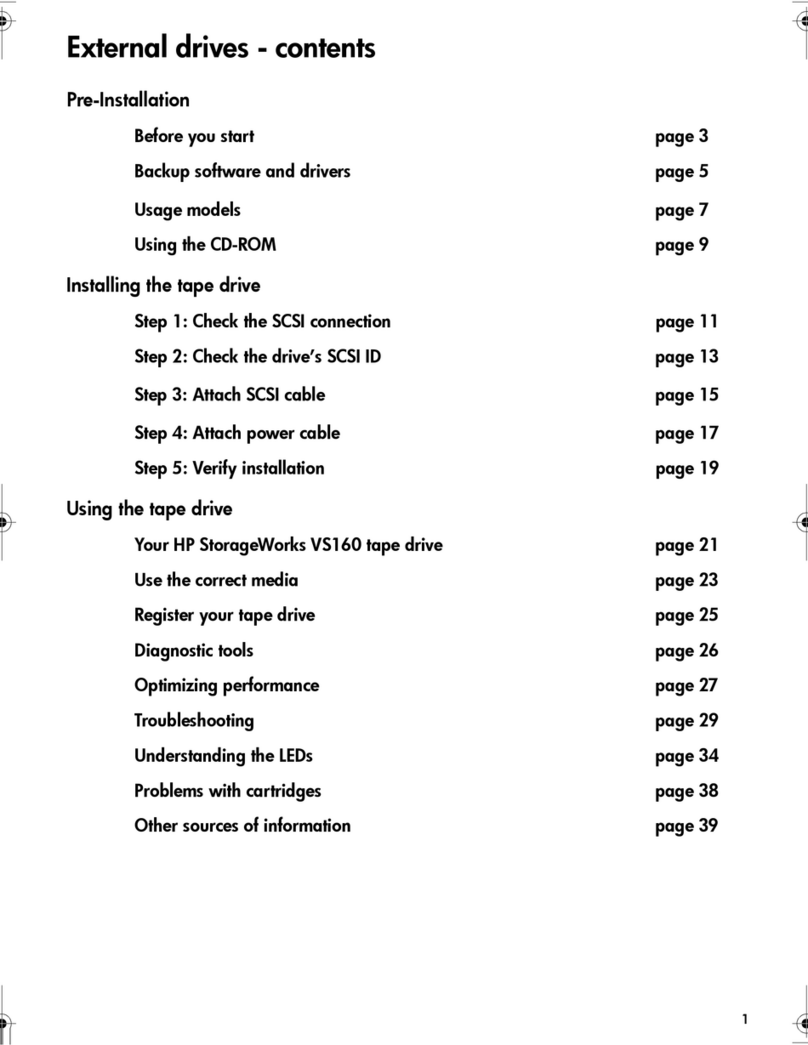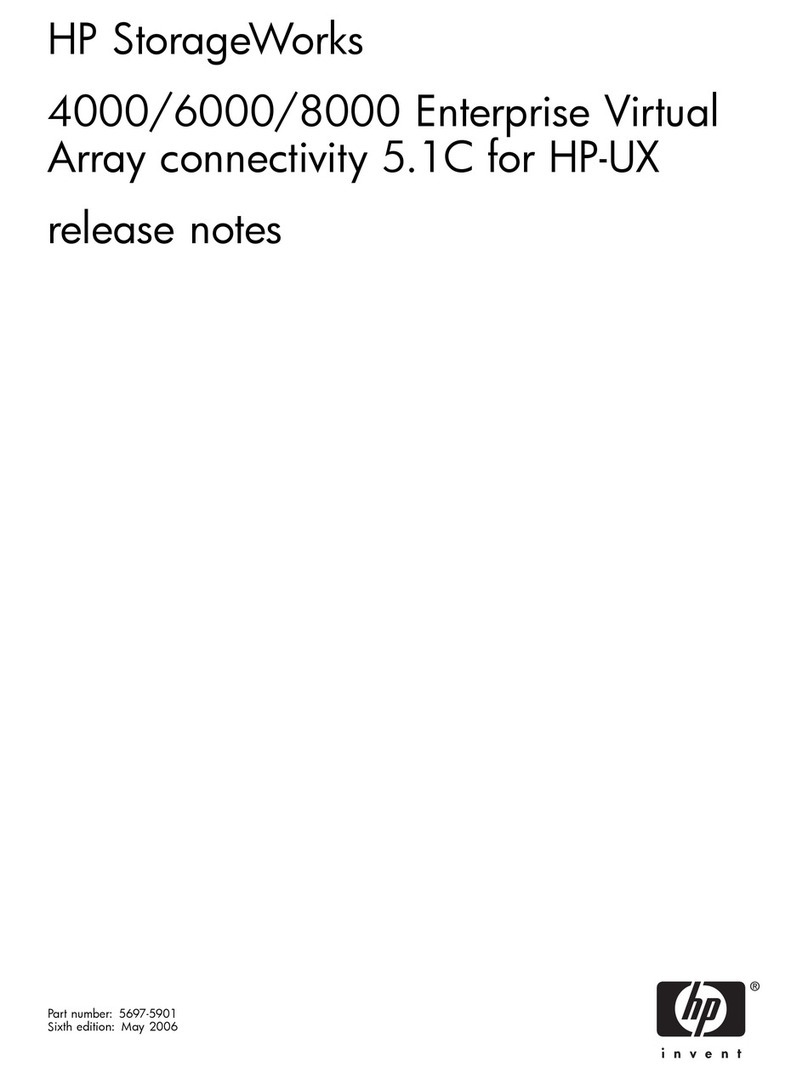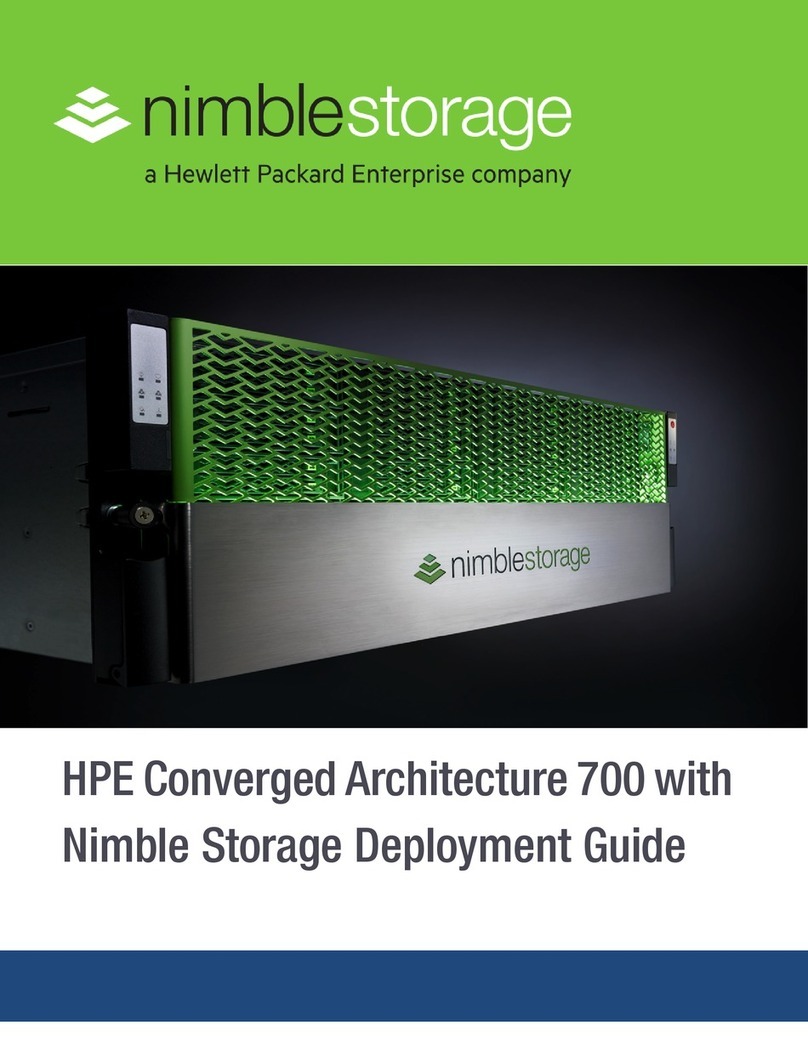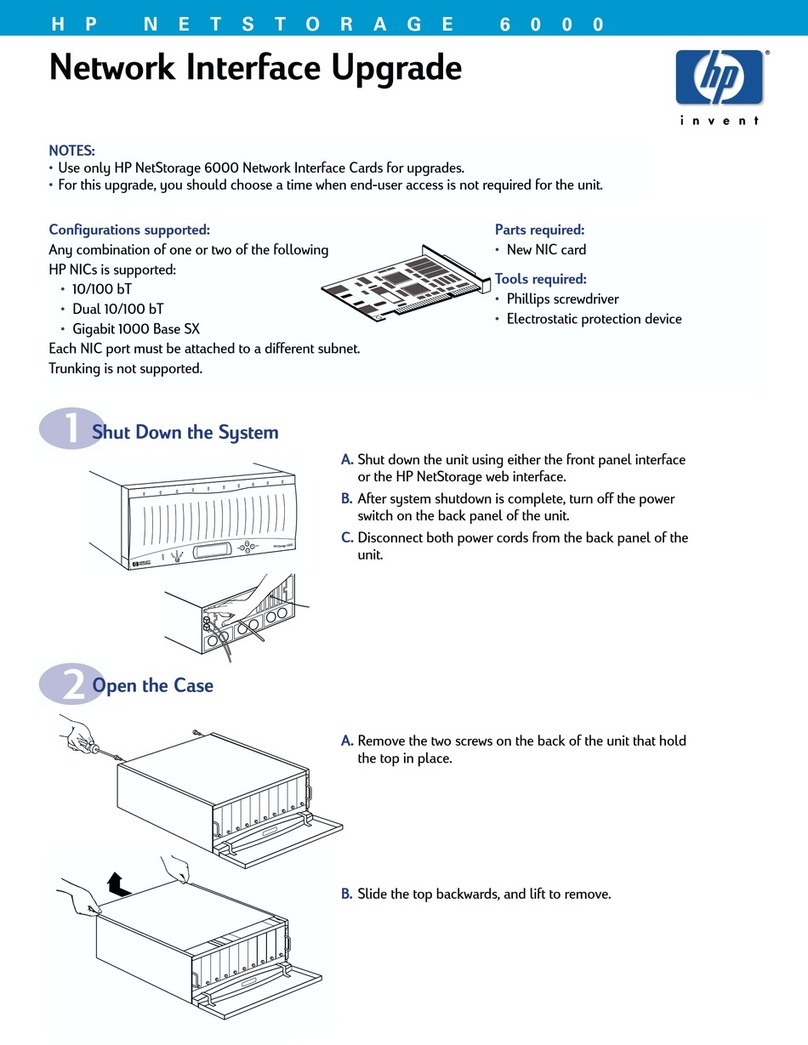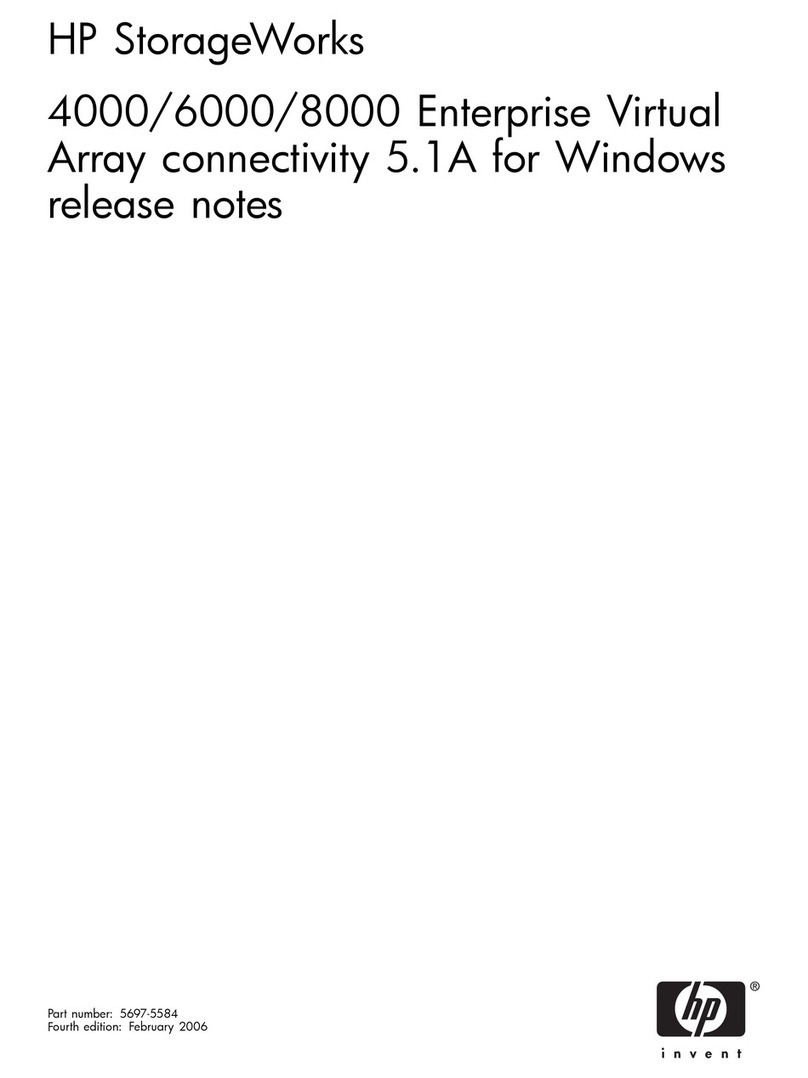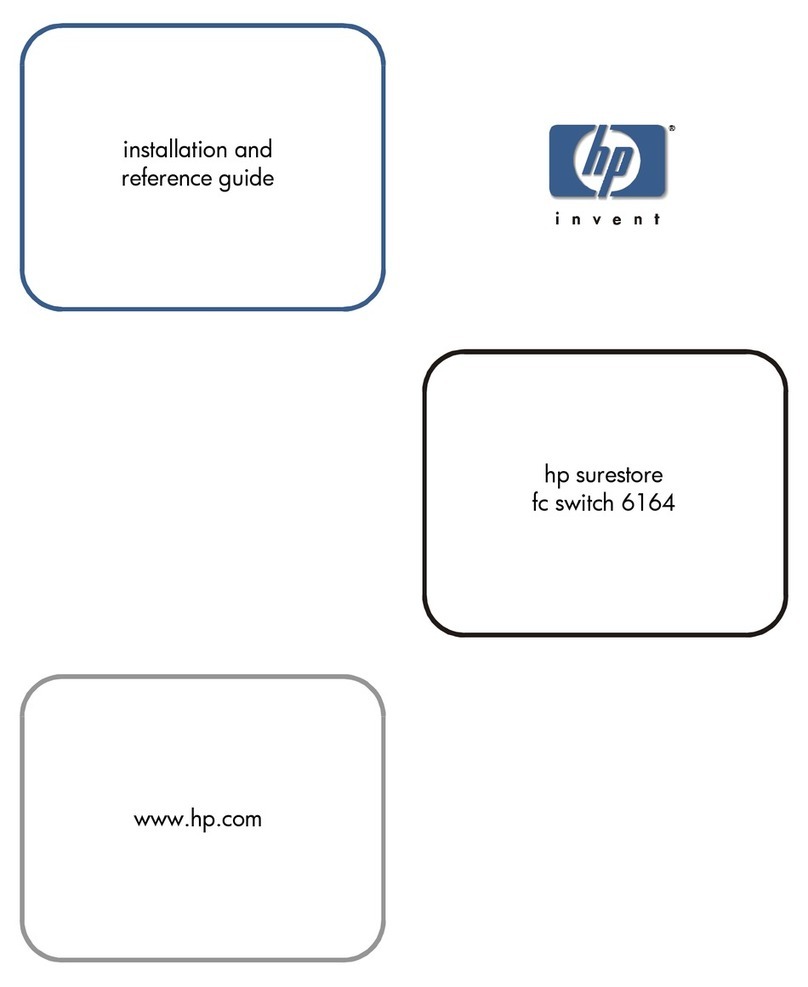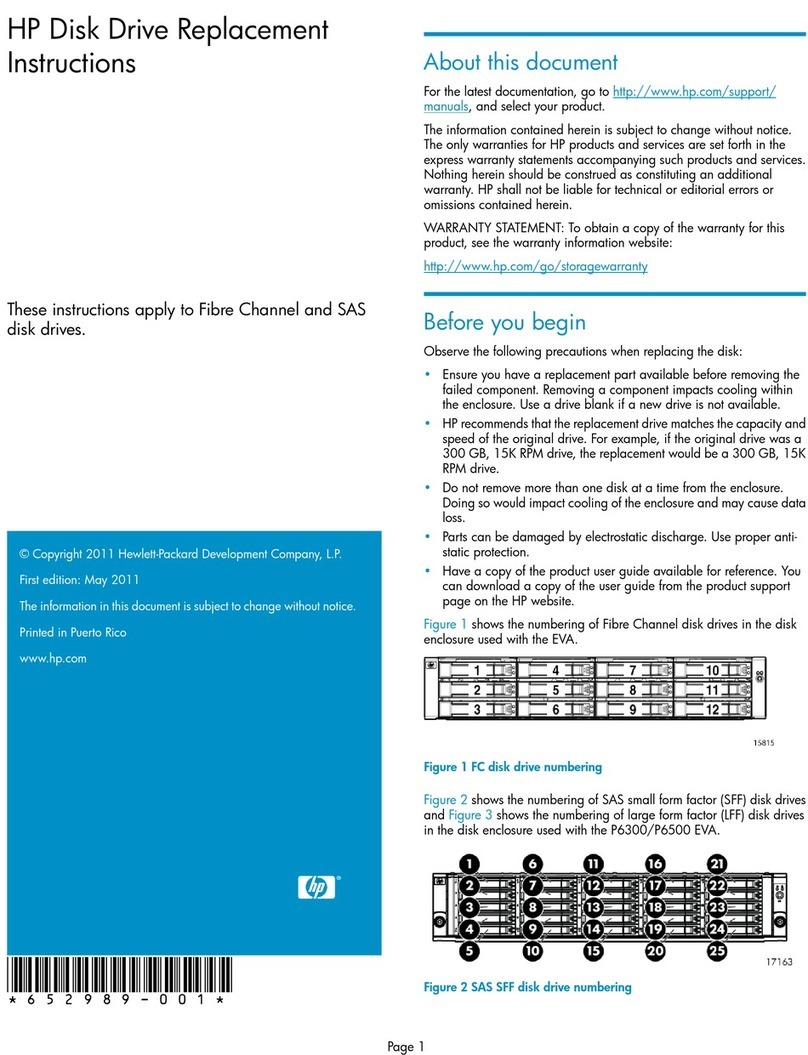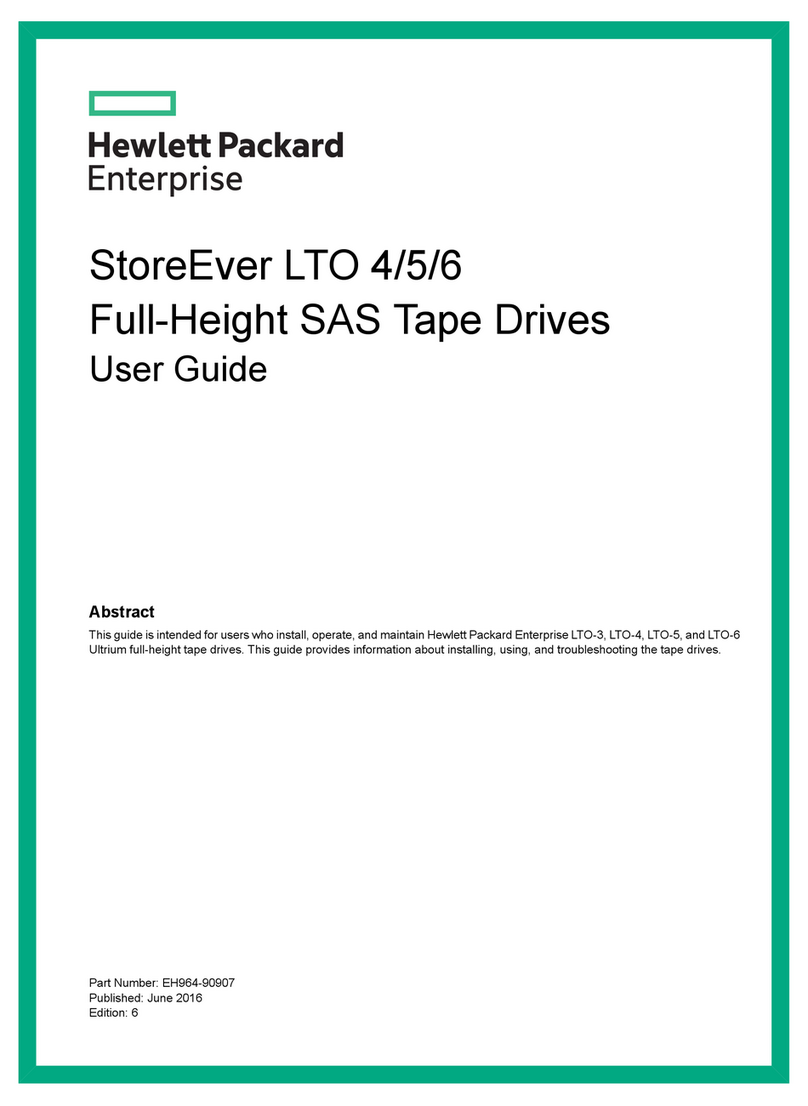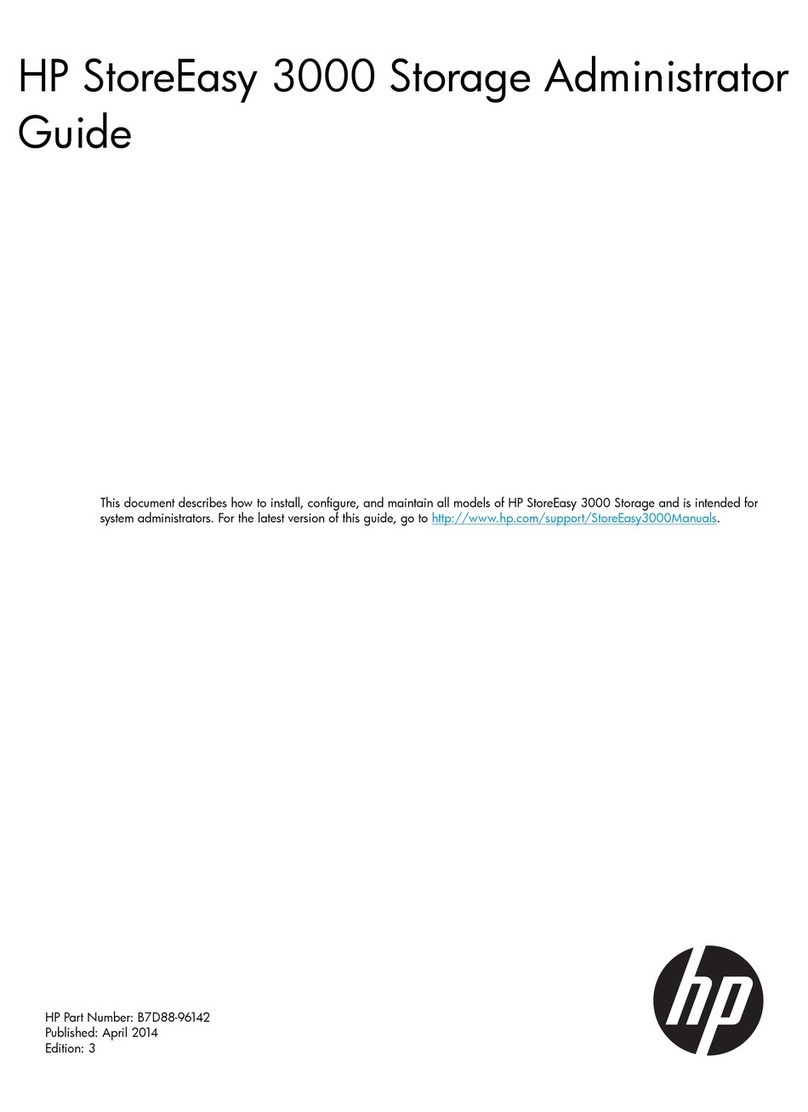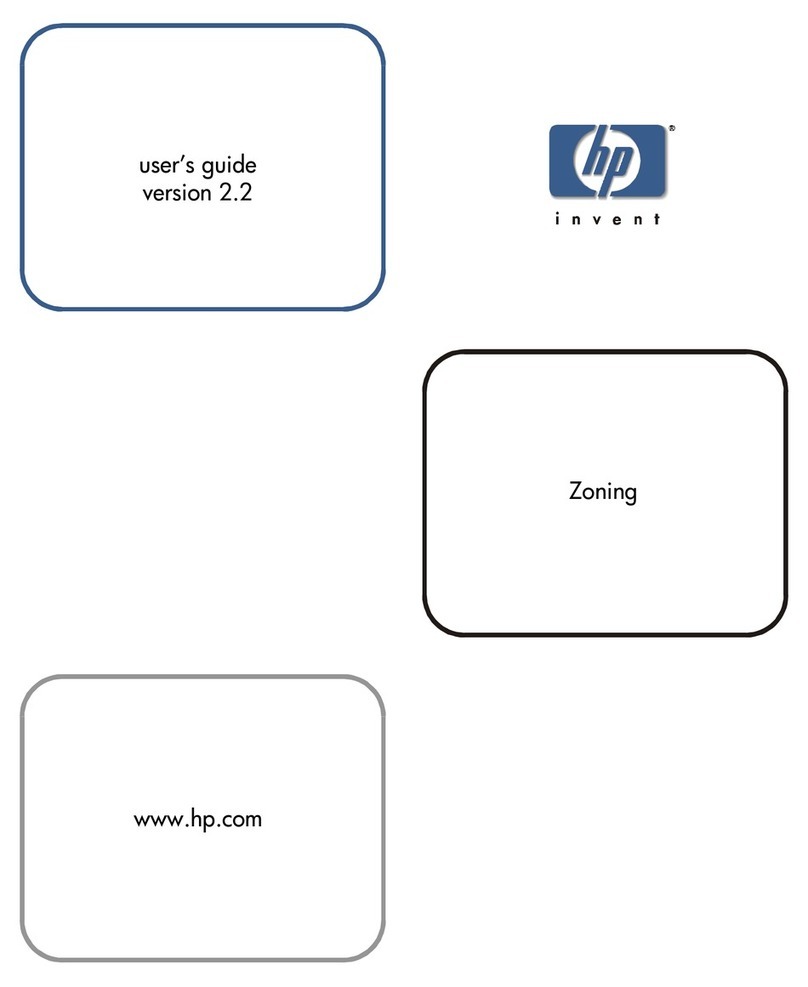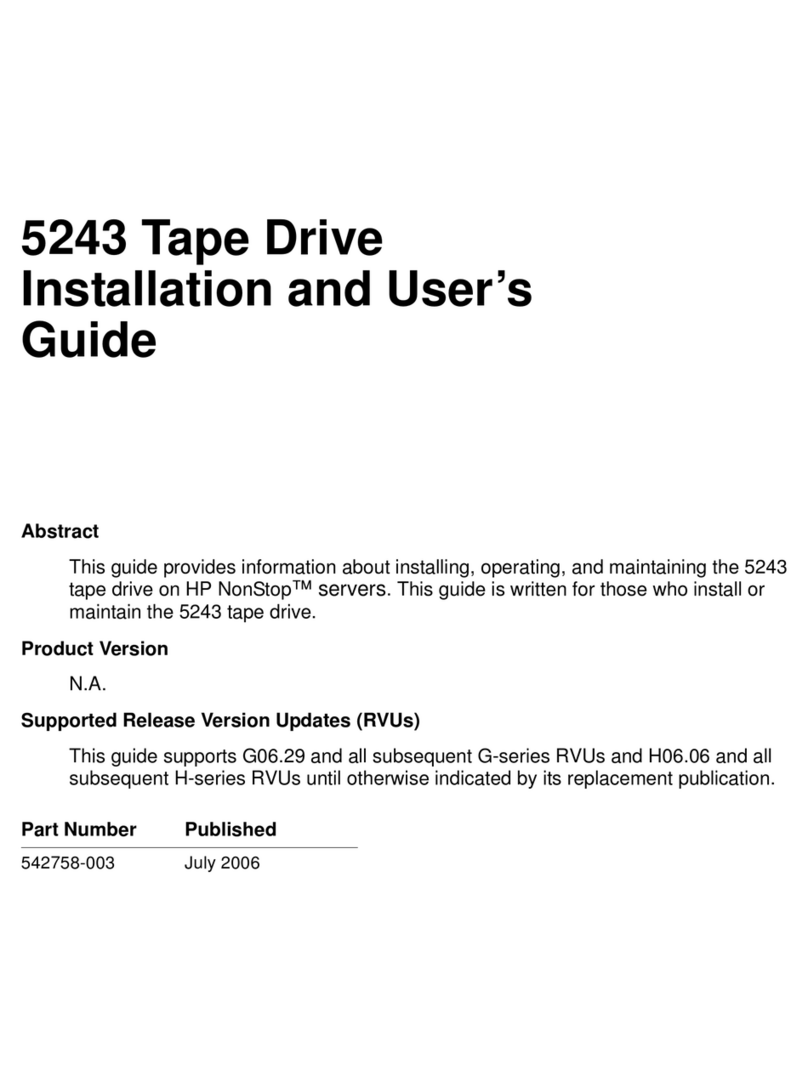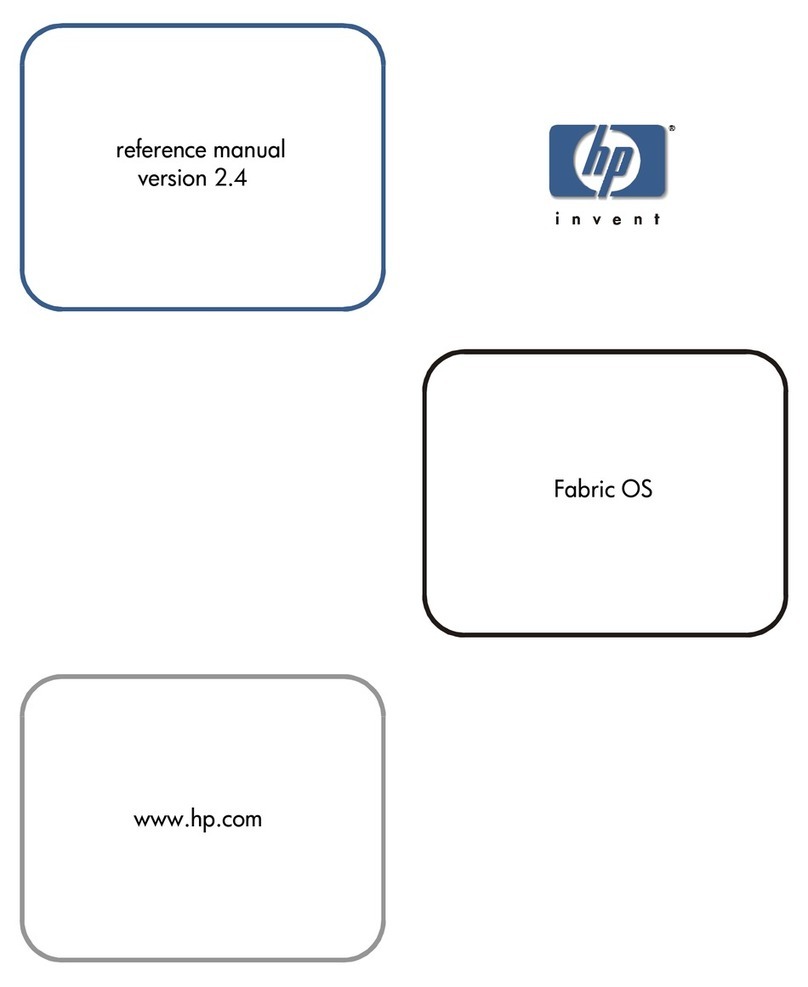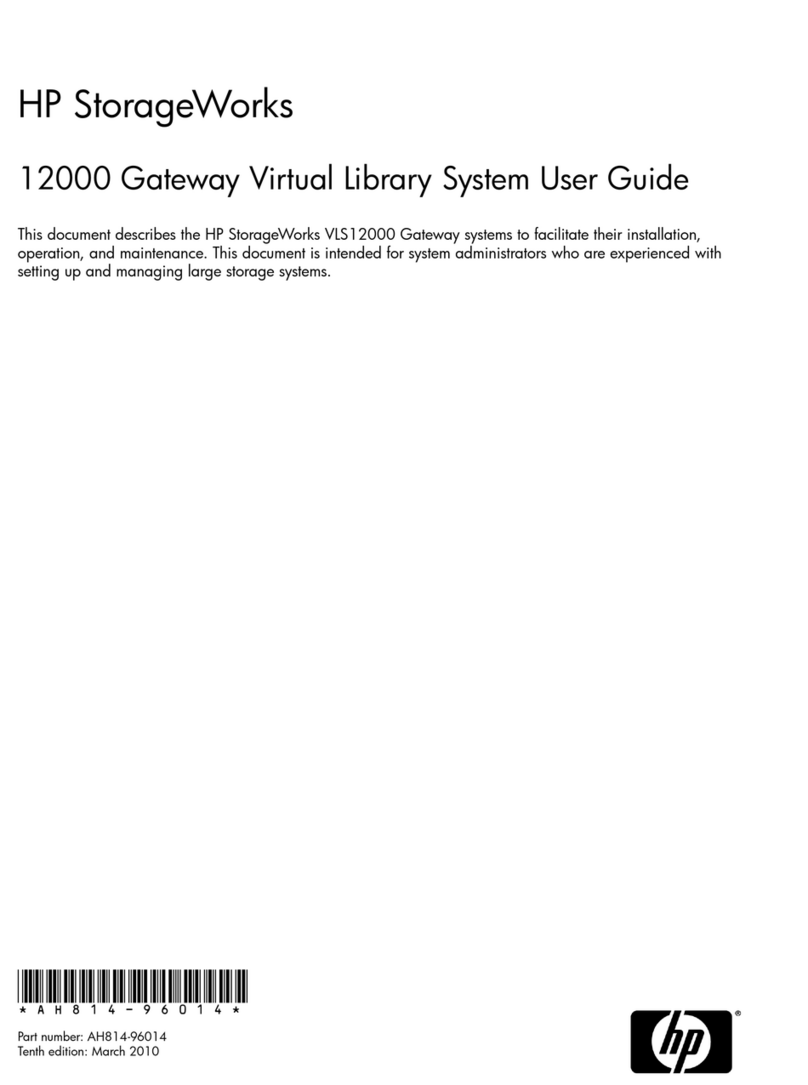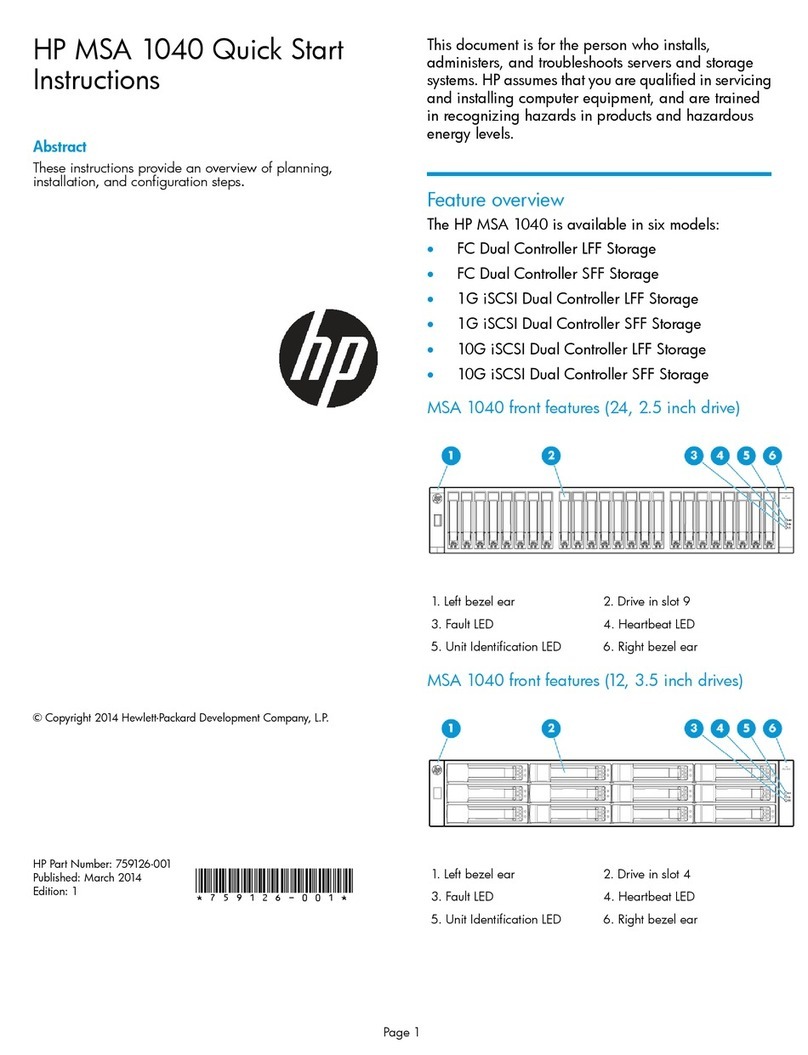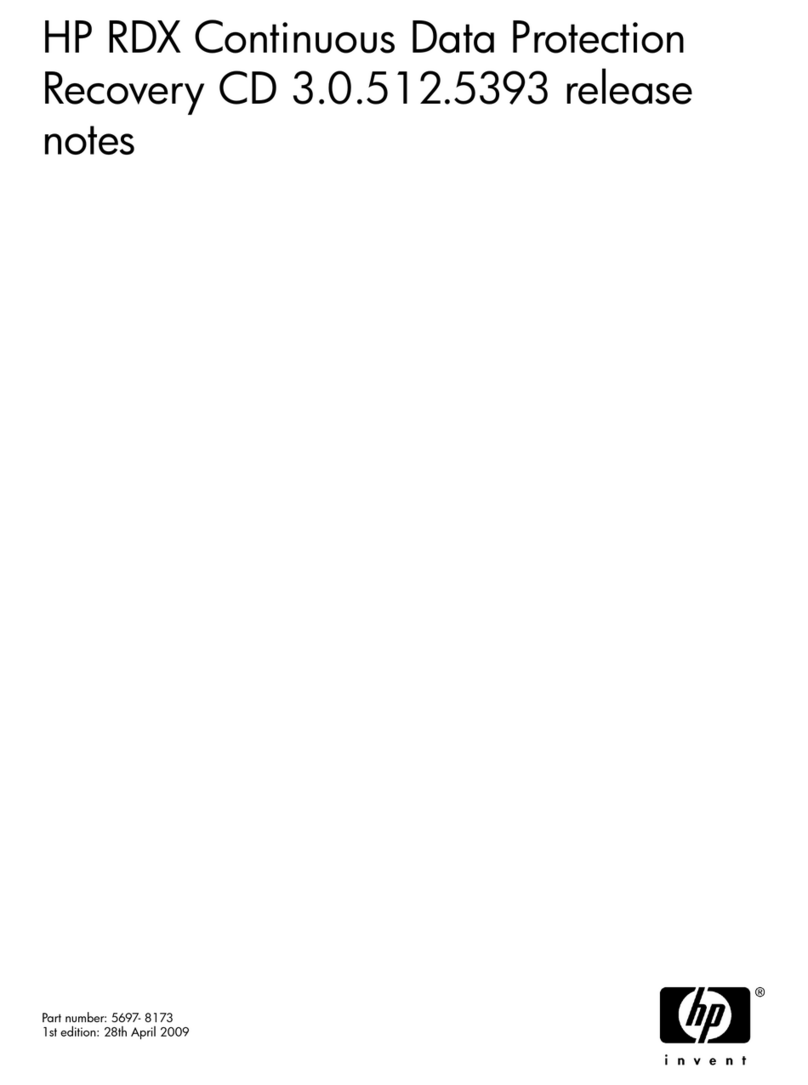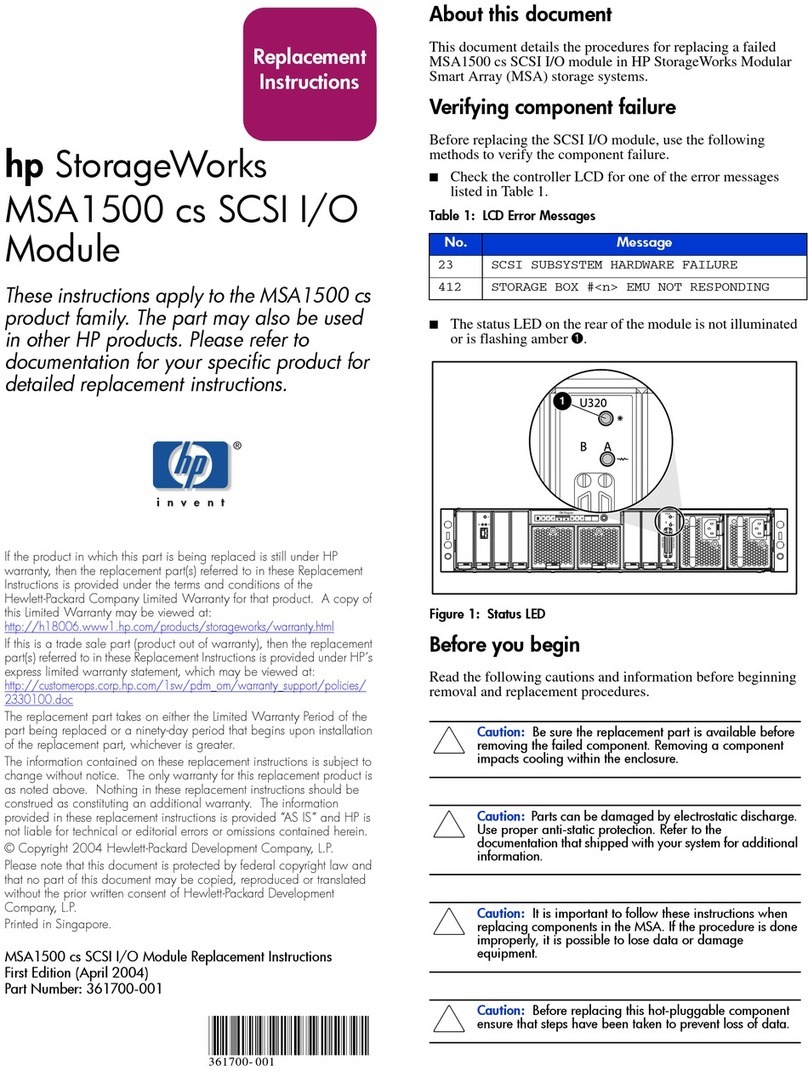HP StorageWorks
Fibre Channel Disk Drive
Replacement Instructions
These instructions apply to the EVA
4000/6000/8000 product family. The part
may also be used in other HP products. Please refer to
documentation for your specific product for detailed
replacement instructions.
Printed on at least 50% total recycled fiber with at least
10% post-consumer paper.
Copyright ©2005 Hewlett-Packard Development Company, L.P.
First edition April, 2005
Product names mentioned herein may be trademarks of their
respectivecompaniesasreflected by an associated footnote.
The information in this document is subject to change without
notice.
Printed in the U.S.A.
www.hp.com
.
*5697-5248*
Warranty Information
If the product in which this part is being replaced is still under
HP warranty, then the replacement part(s) referred to in these
Replacement Instructions is provided under the terms and conditions
of the Hewlett-Packard Company Limited Warranty for that
product. A copy of this Limited Warranty may be viewed at:
http://h18006.www1.hp.com/products/storageworks/warranty.html
If this is a trade sale part (product out of warranty), then the replacement
part(s) referred to in these Replacement Instructions is provided under
HP's express limited warranty statement, which may be viewed at:
http://customerops.corp.hp.com/1sw/pdm_om/warranty_support/
policies/2330100.doc
The replacement part takes on either the Limited Warranty Period of the
part being replaced or a ninety-day period that begins upon installation
of the replacement part, whichever is greater.
The only warranty for this replacement product is as noted above.
Nothing in these replacement instructions should be construed as
constituting an additional warranty. The information provided in these
replacement instructions is provided "AS IS" and HP is not liable for
technical or editorial errors or omissions contained herein.
1 About This Document
This document describes the procedure for replacing the Fibre Channel
disk drive used in the EVA 4000/6000/8000 products.
2 Before you begin
Observe the following precautions when replacing the disk drive.
CAUTION:
Make sure you have a replacement part available before
removing the failed component. Removing a component
impacts cooling within the enclosure.
Do not remove more than one disk drive at a time from the
enclosure. Doing so will impact cooling of the enclosure
and may cause data loss.
Parts can be damaged by electrostatic discharge. Use
proper anti-static protection. Refer to the documentation that
shipped with your system for additional information.
Have a copy of the product User Guide available for
reference. You can download a copy of the User Guide
from the product support page on the HP web site.
3 Verifying component failure
Before replacing a disk drive, use the following methods to verify the
component failure:
CAUTION:
IfCommandViewEVAdoesnotpresentastatusconsistent
with that of the disk drive status indicators, or if Command
View or the System Event Analyzer indicates multiple
hardware failures, contact HP support for assistance. The HP
support web site is located at http://www.hp.com/support
Page 1