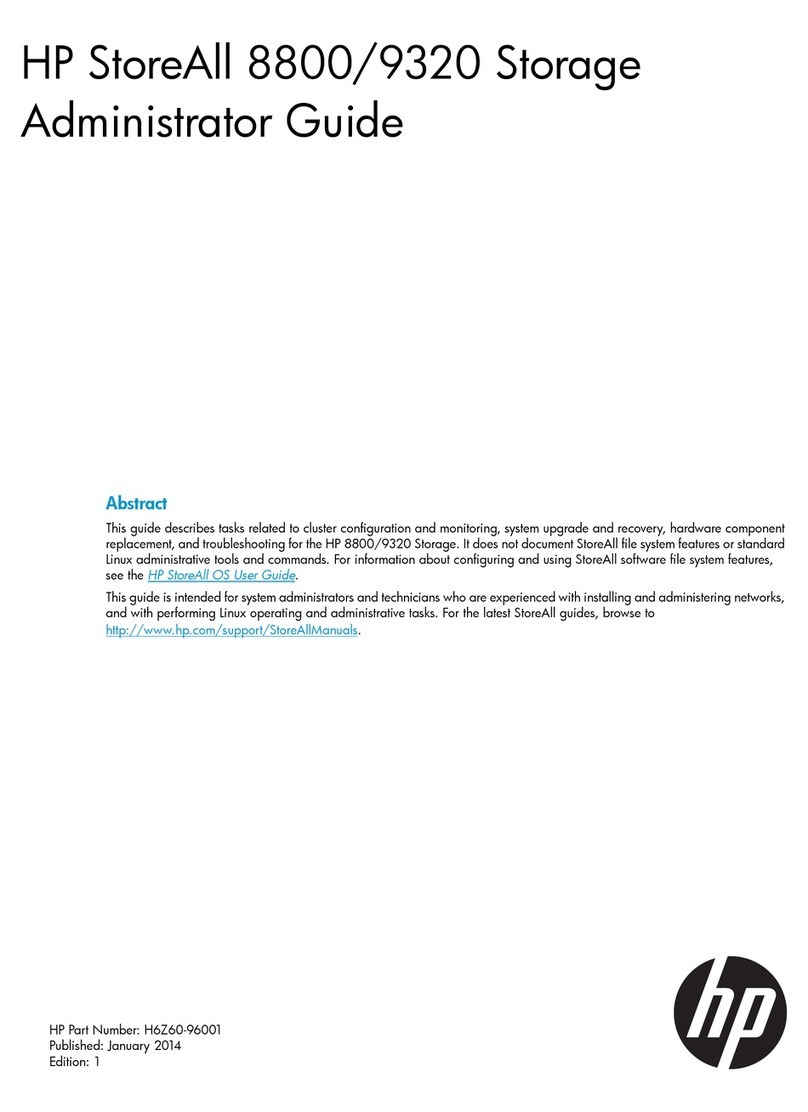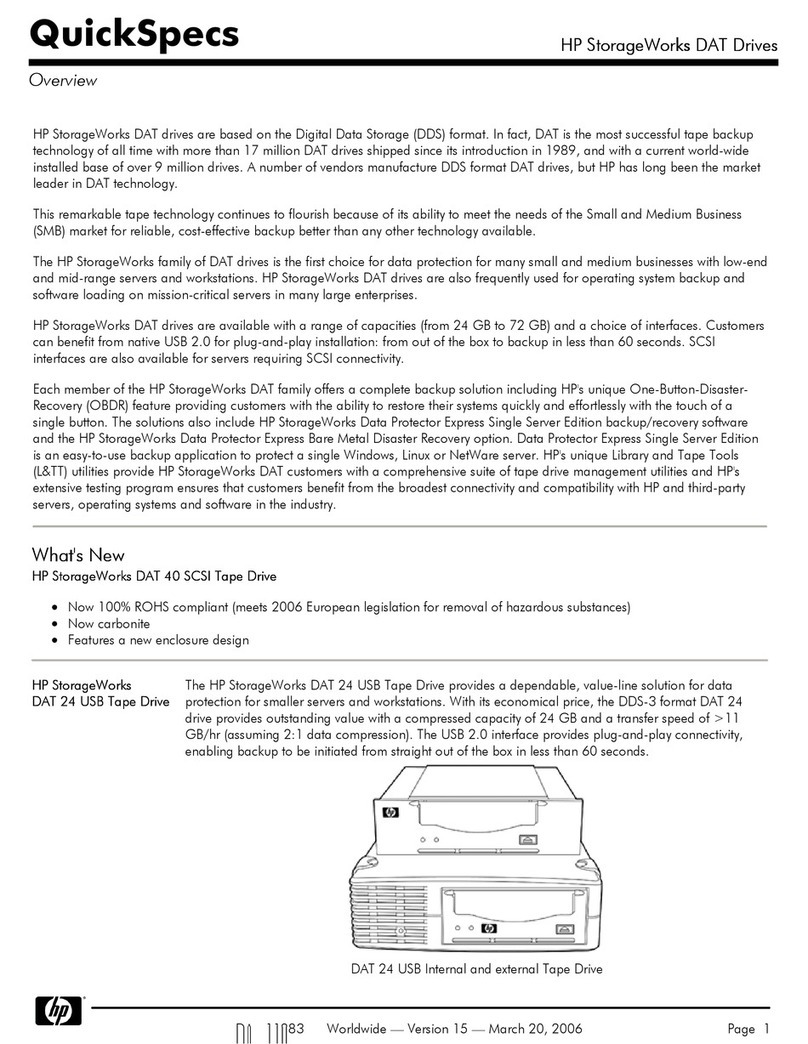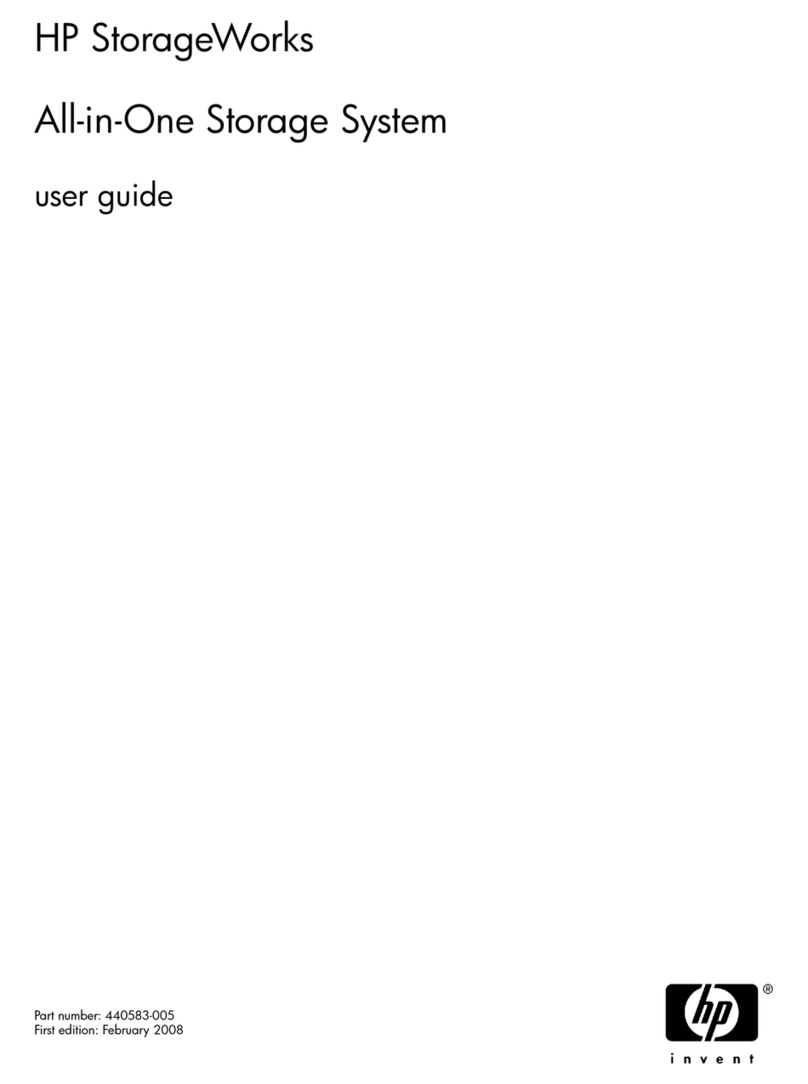HP StorageWorks P4000 Series User manual
Other HP Storage manuals
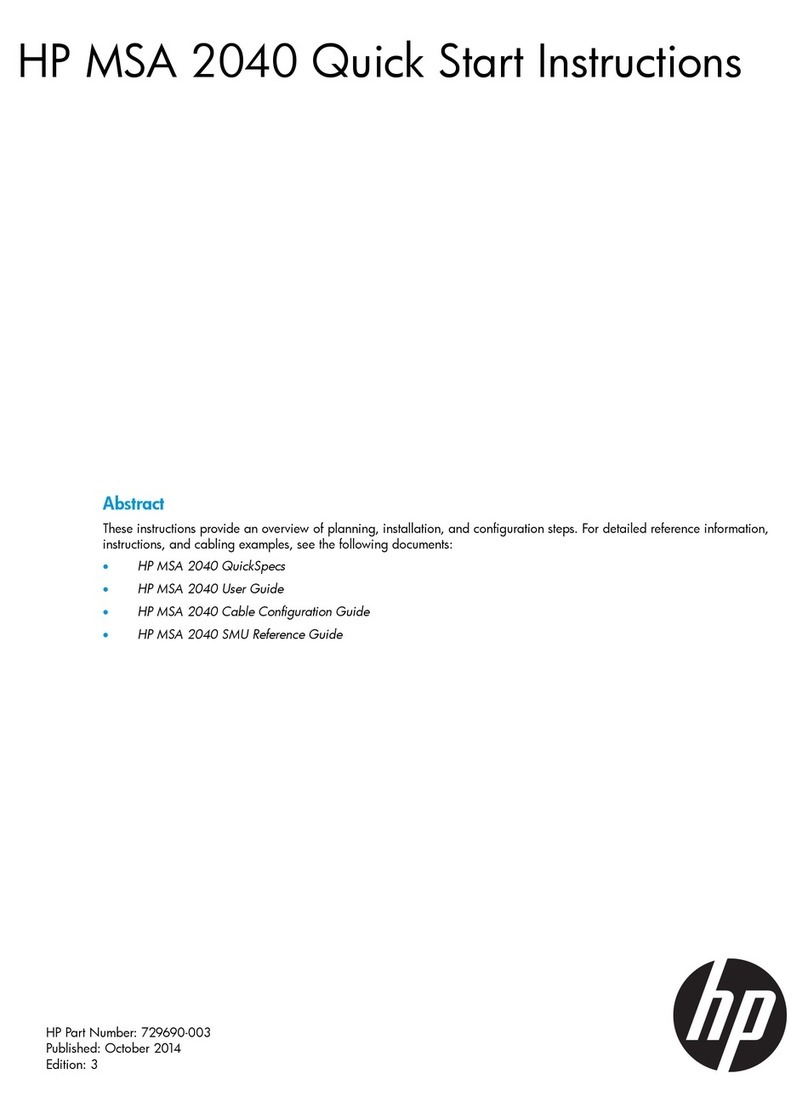
HP
HP MSA 2040 Programming manual

HP
HP StorageWorks AF204A User instructions
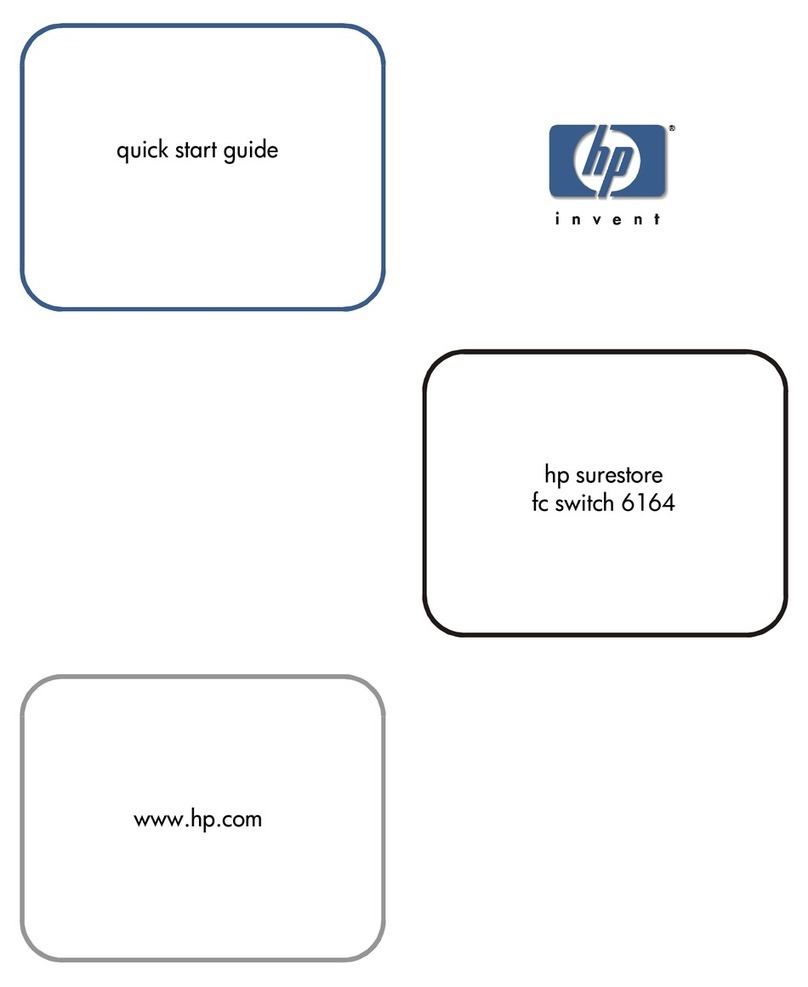
HP
HP Surestore 6164 - Switch User manual

HP
HP P9000 Quick setup guide
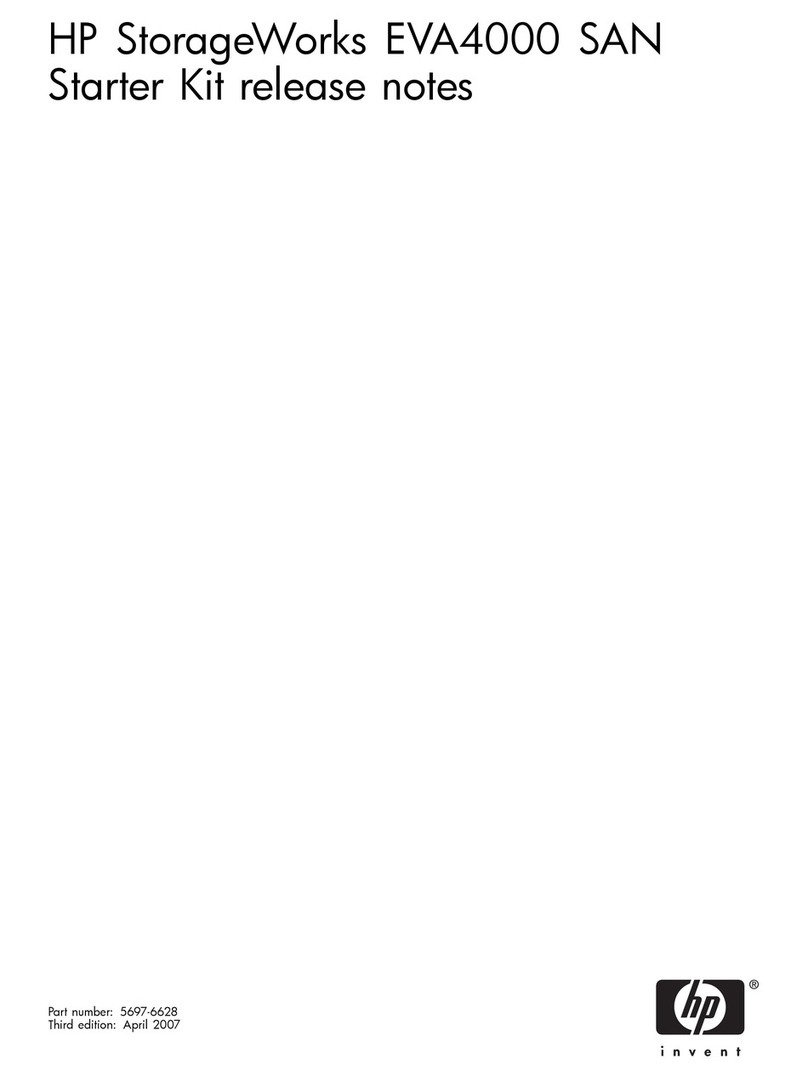
HP
HP StorageWorks 4000/6000/8000 - Enterprise Virtual... Instruction Manual
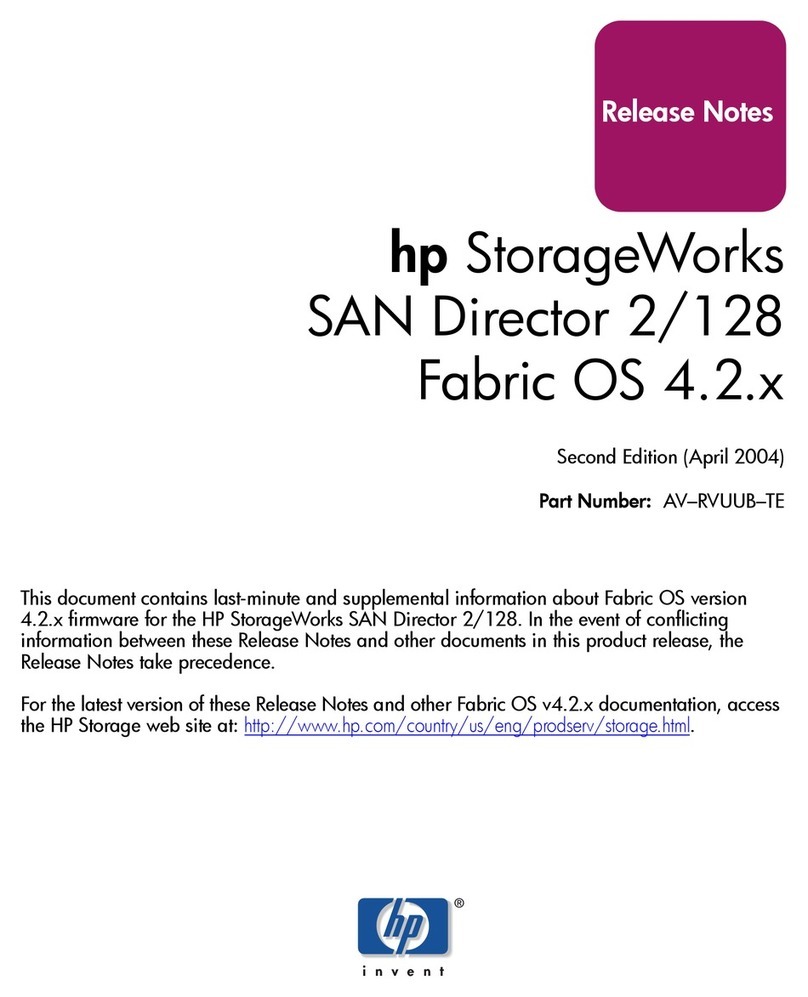
HP
HP StorageWorks 2/128 - SAN Director Switch Instruction Manual
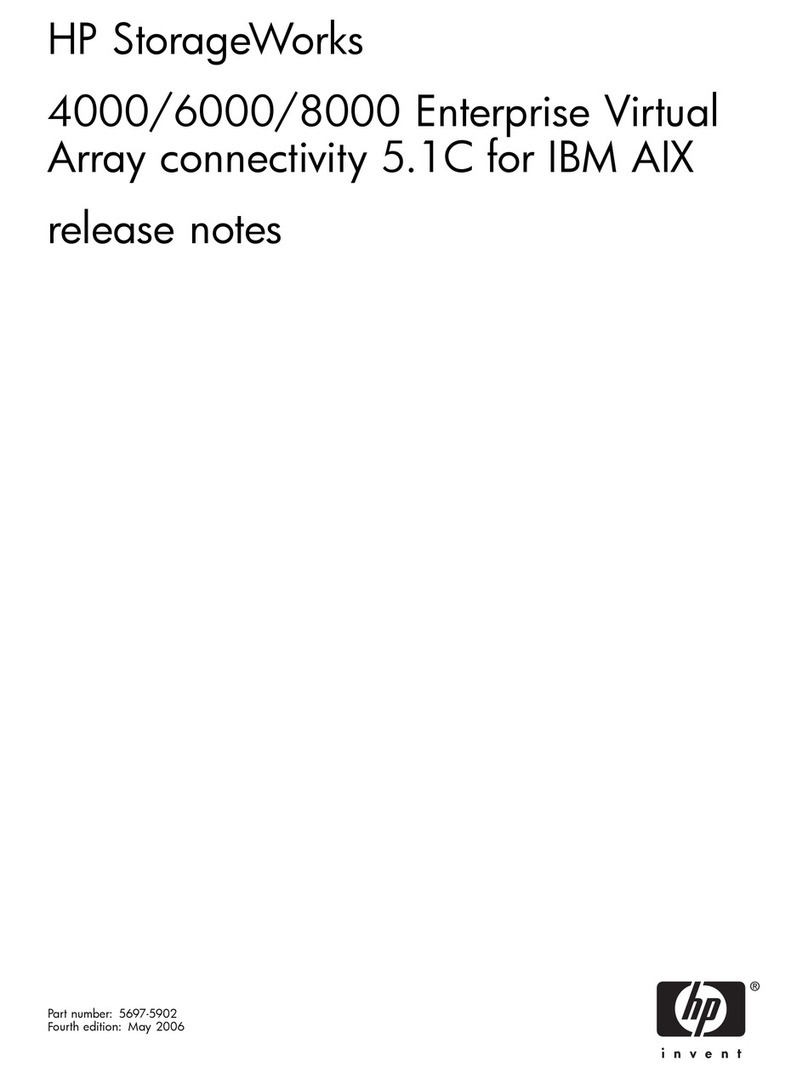
HP
HP StorageWorks 4000/6000/8000 - Enterprise Virtual... Instruction Manual
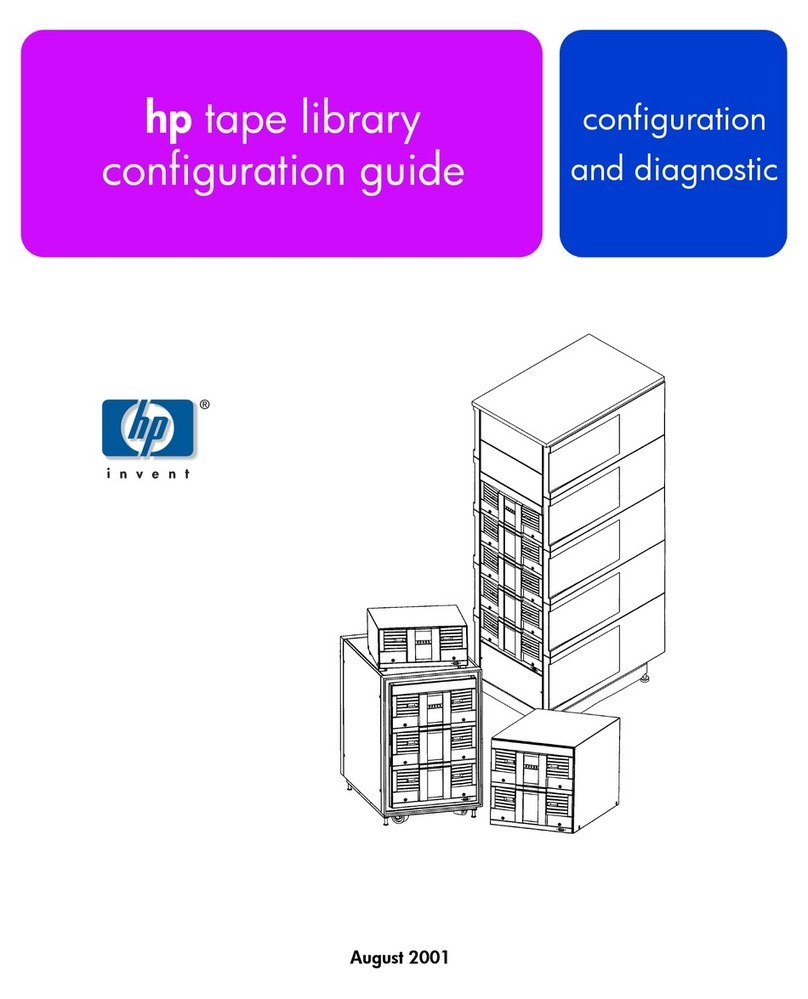
HP
HP Surestore Tape Library Model 10/180 User manual
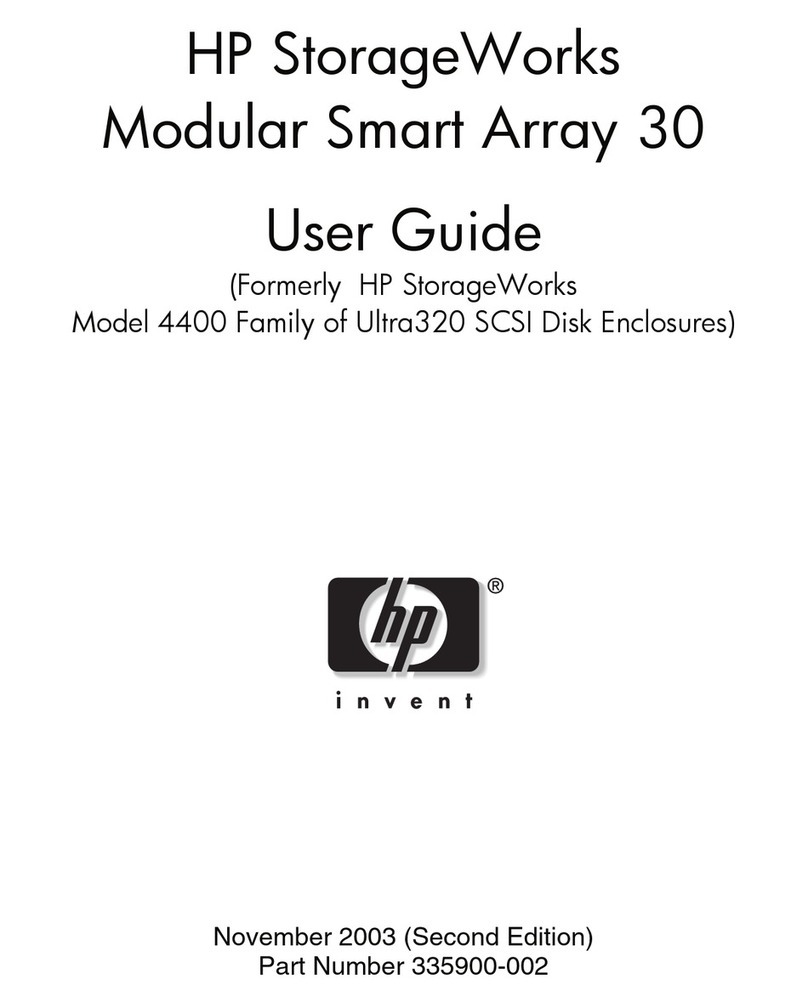
HP
HP MSA 30 User manual

HP
HP StoreEver MSL2024 Troubleshooting guide

HP
HP 500 G2 Installation guide
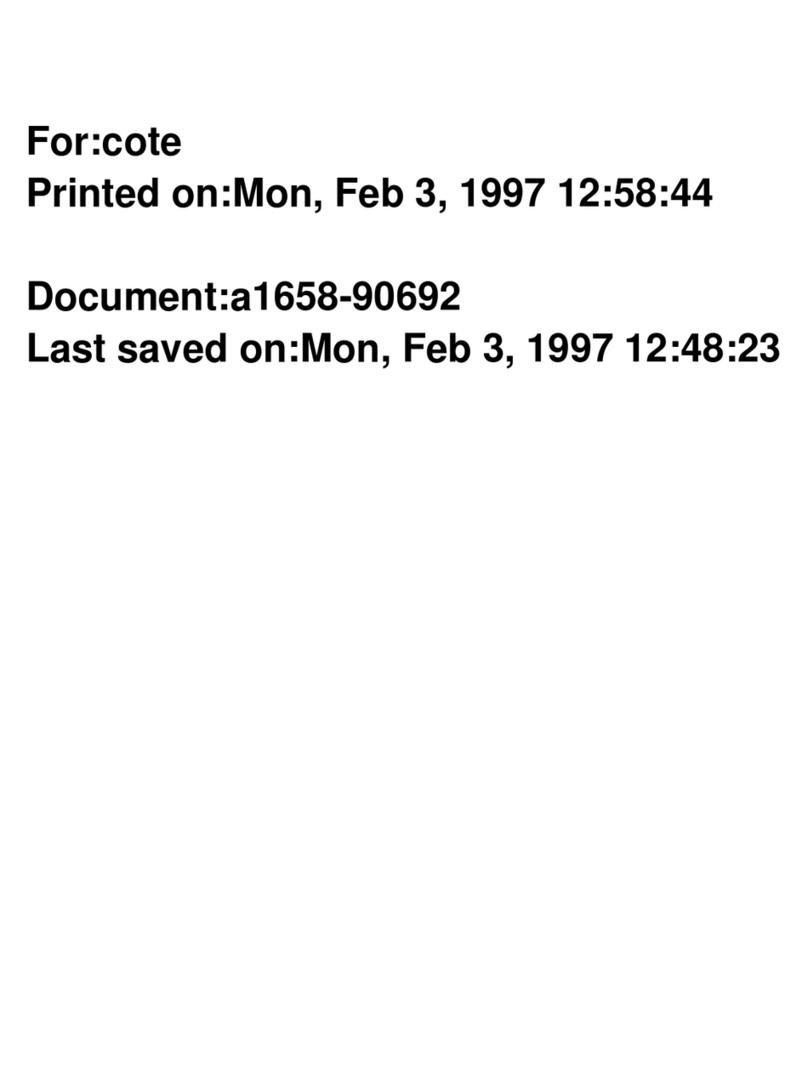
HP
HP 705 Quick start guide
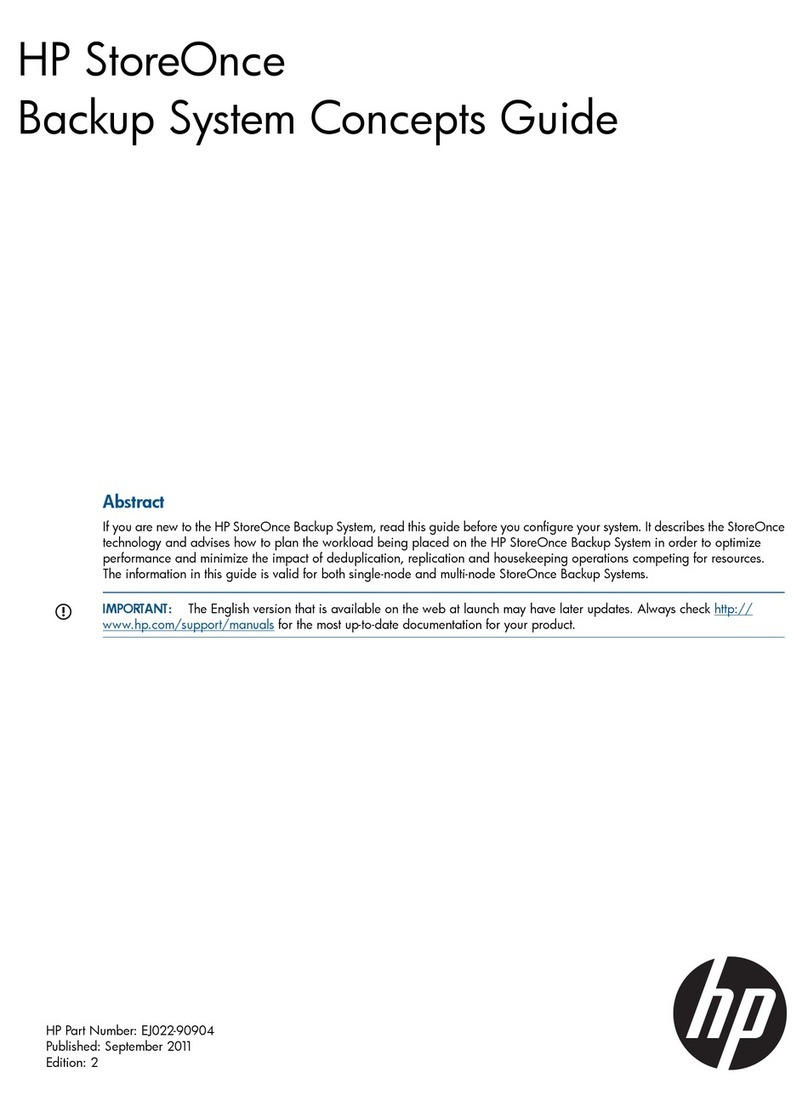
HP
HP StoreOnce B6000 User manual
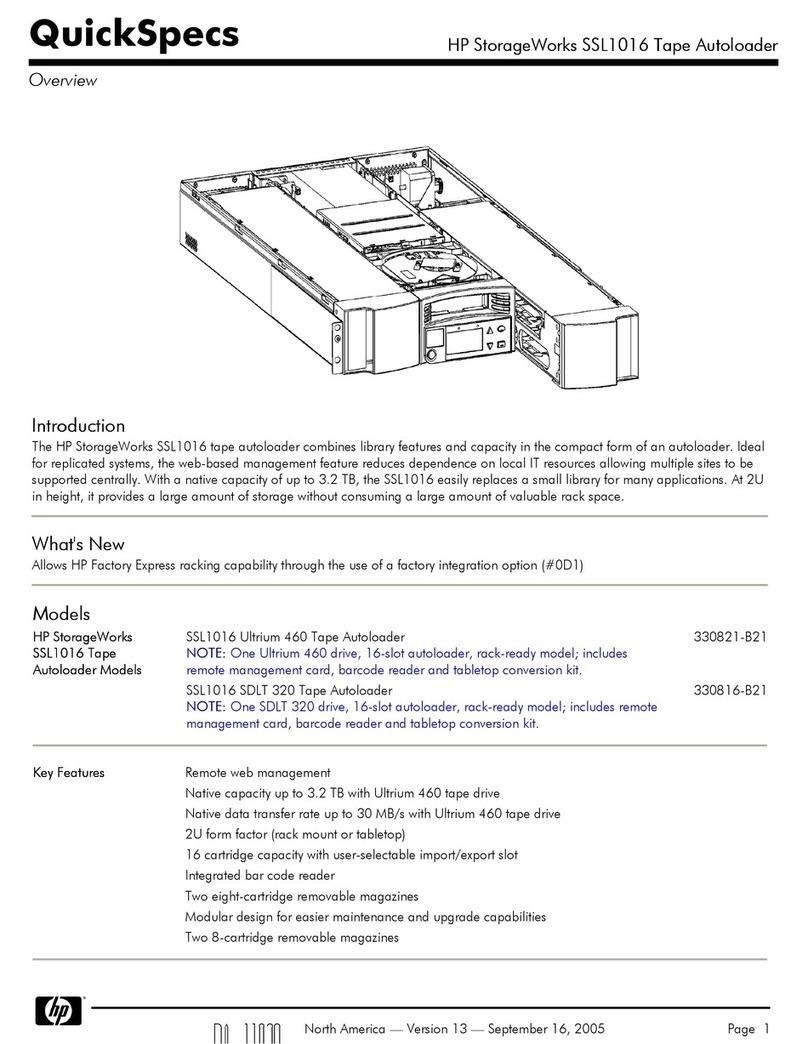
HP
HP StorageWorks SSL1016 User instructions
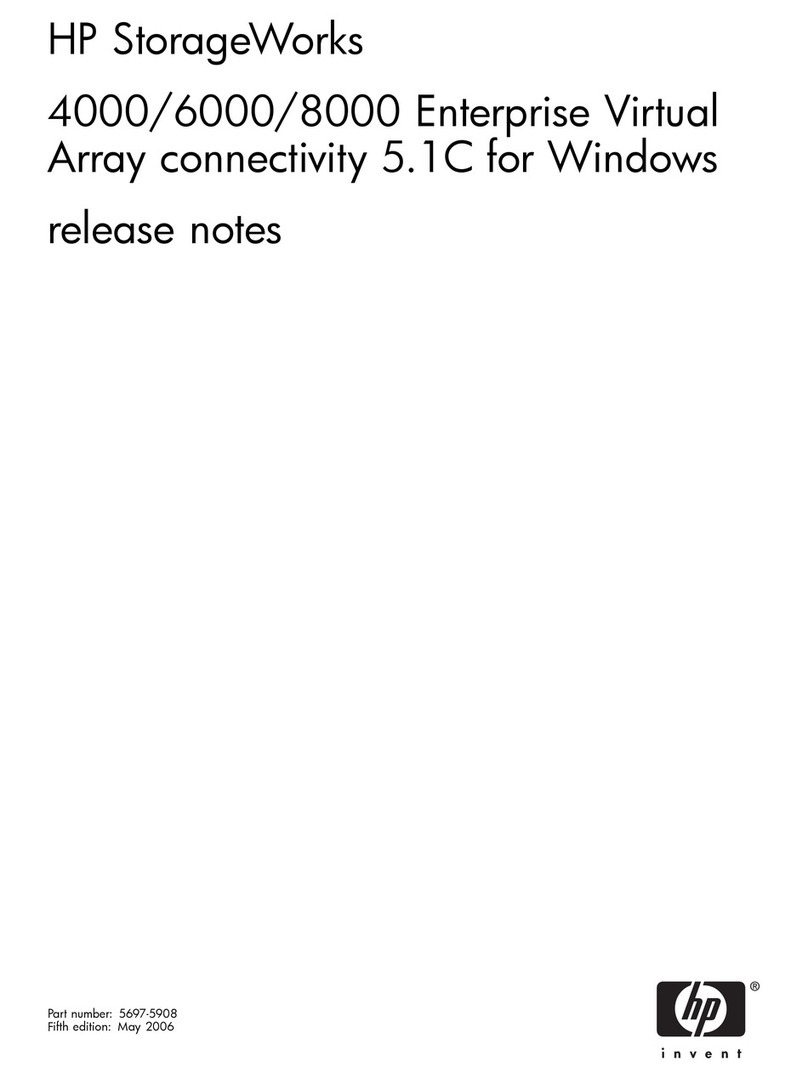
HP
HP StorageWorks 4000/6000/8000 - Enterprise Virtual... Instruction Manual
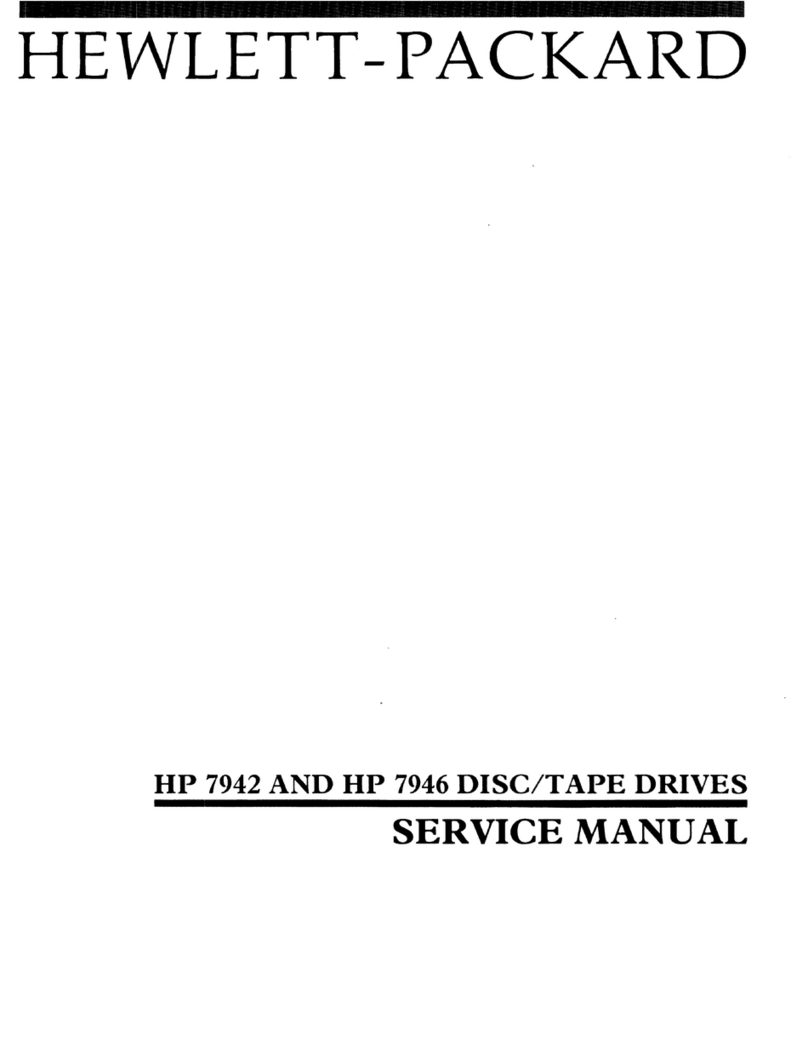
HP
HP 7942 User manual

HP
HP SuperStore E SC10 Manual
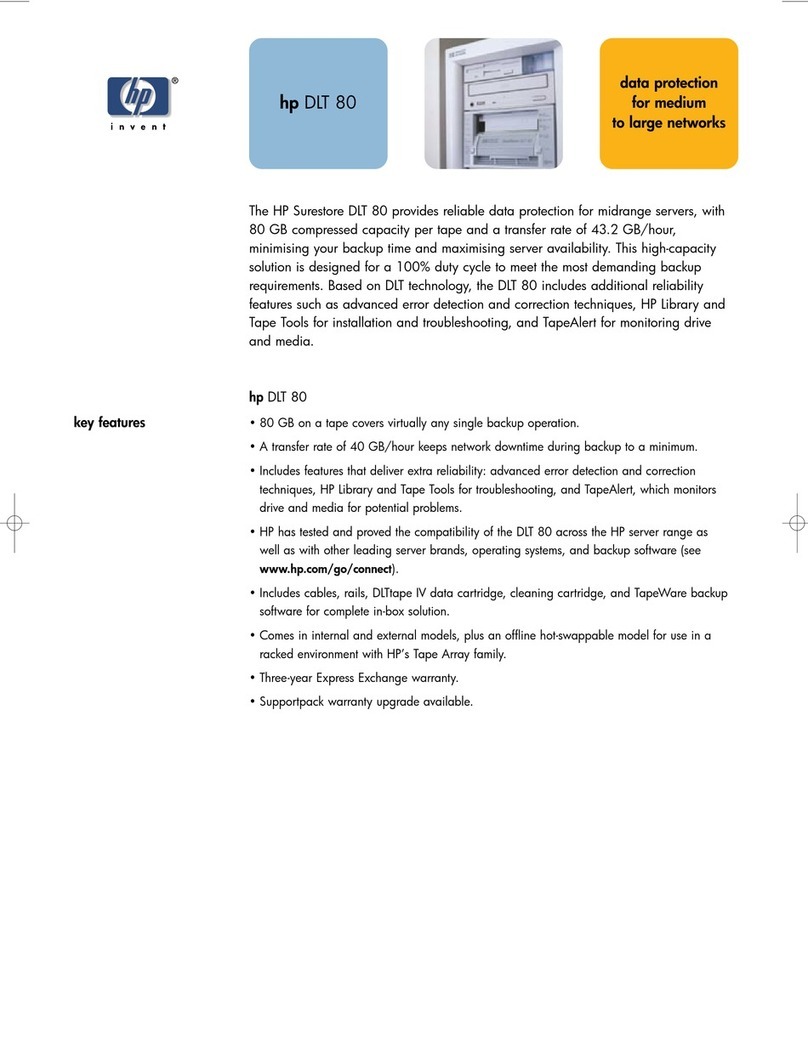
HP
HP Surestore DLT 80 User manual
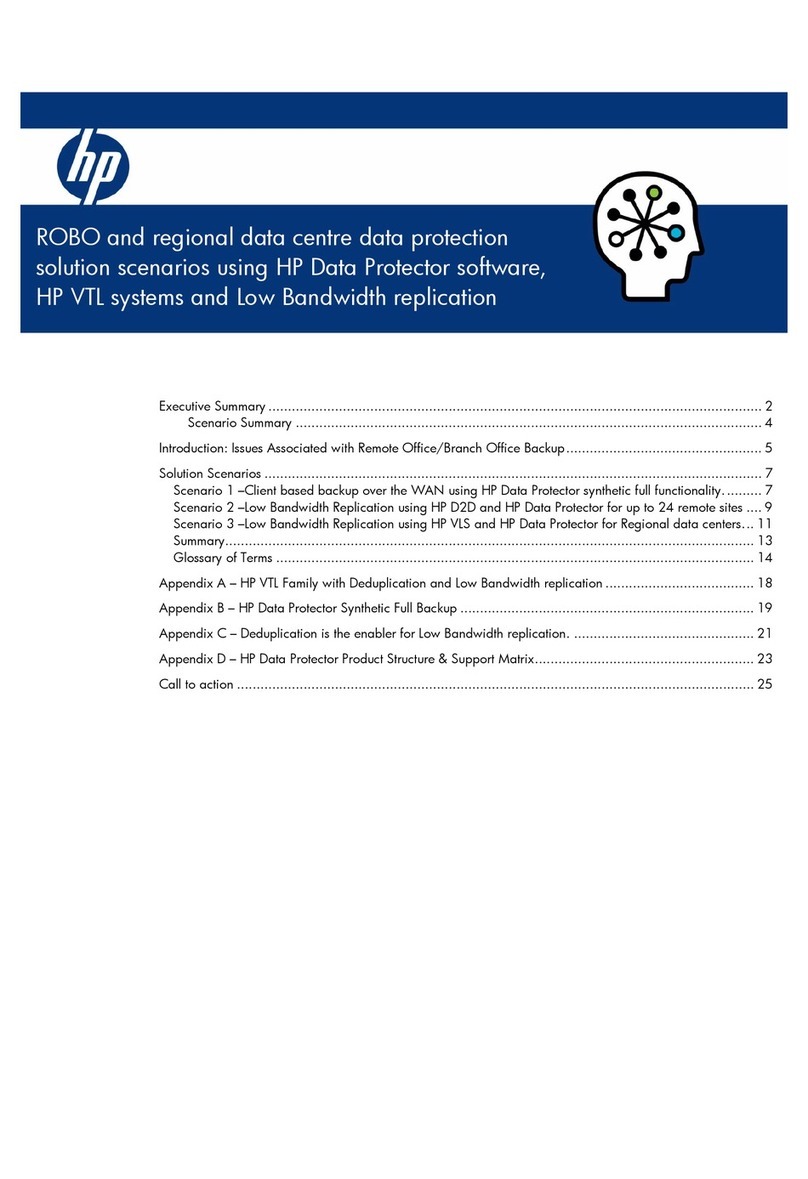
HP
HP StoreOnce B6000 Operating manual

HP
HP A3542A User manual
Popular Storage manuals by other brands

Panasonic
Panasonic LKM-F931-1 instruction manual

Tabernus
Tabernus Enterprise Erase E2400 user guide

Rocstor
Rocstor COMMANDER 3F series user manual

Western Digital
Western Digital Ultrastar Data60 installation guide

Dell
Dell PowerVault MD3600f Series Getting started

CFI
CFI TERA STOR SATA RAID IV user manual