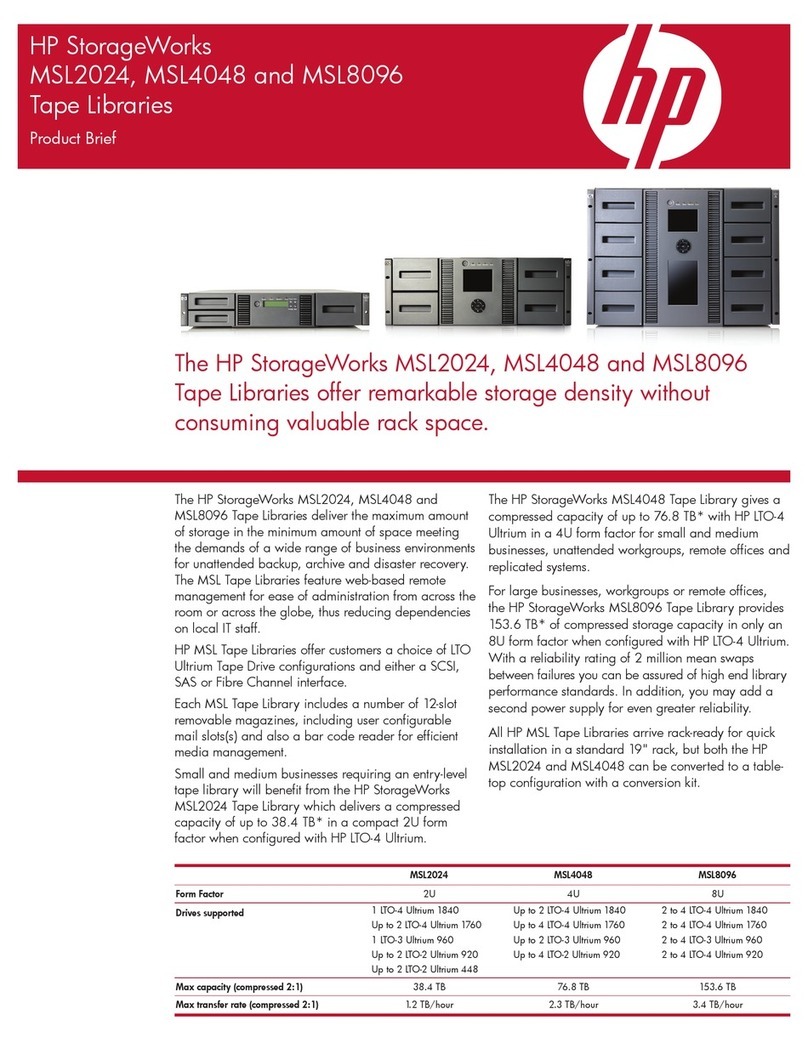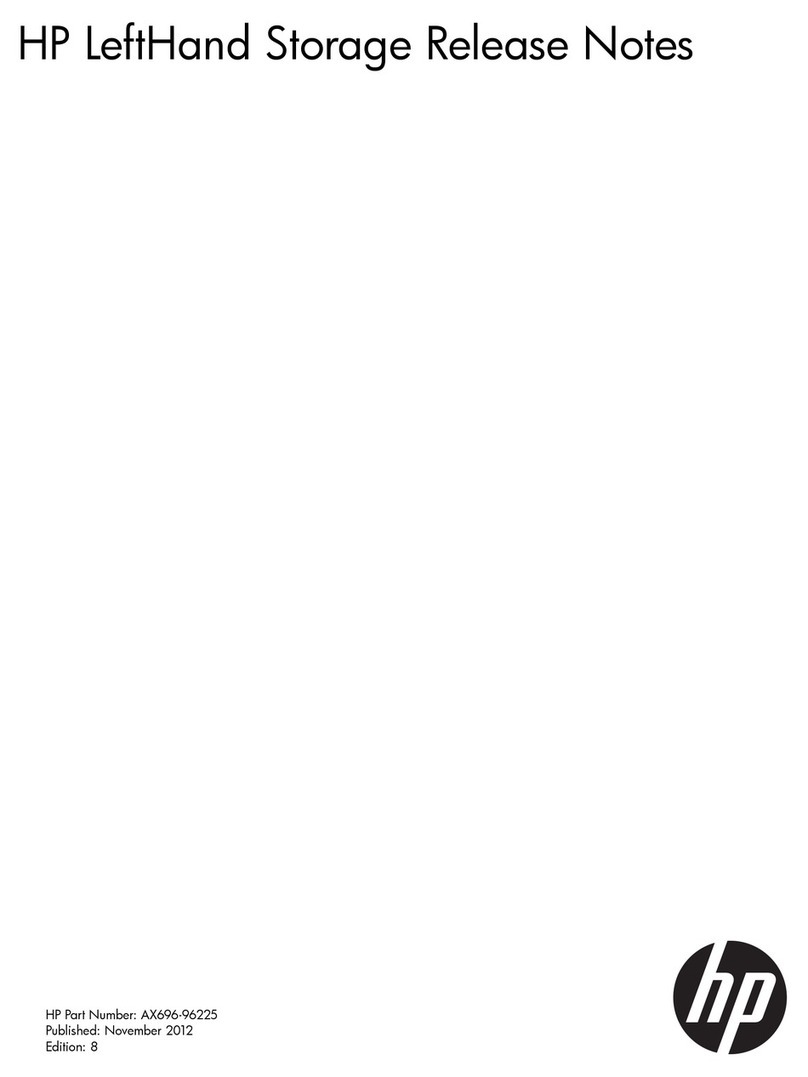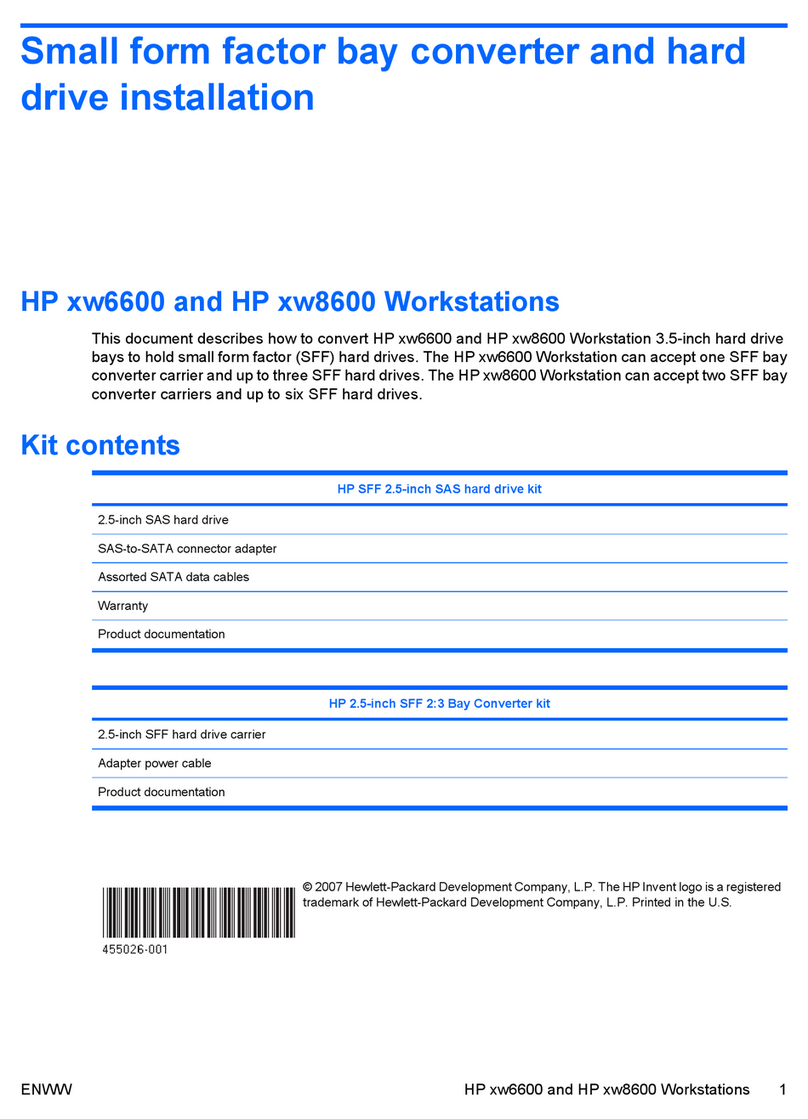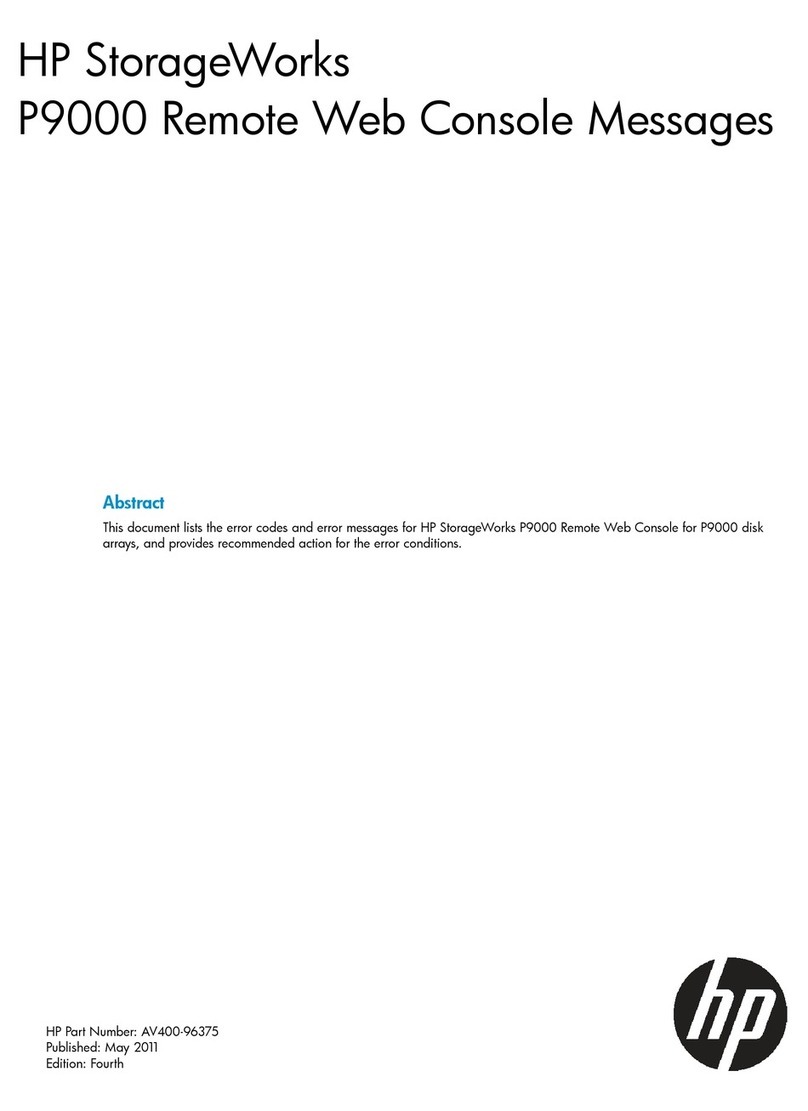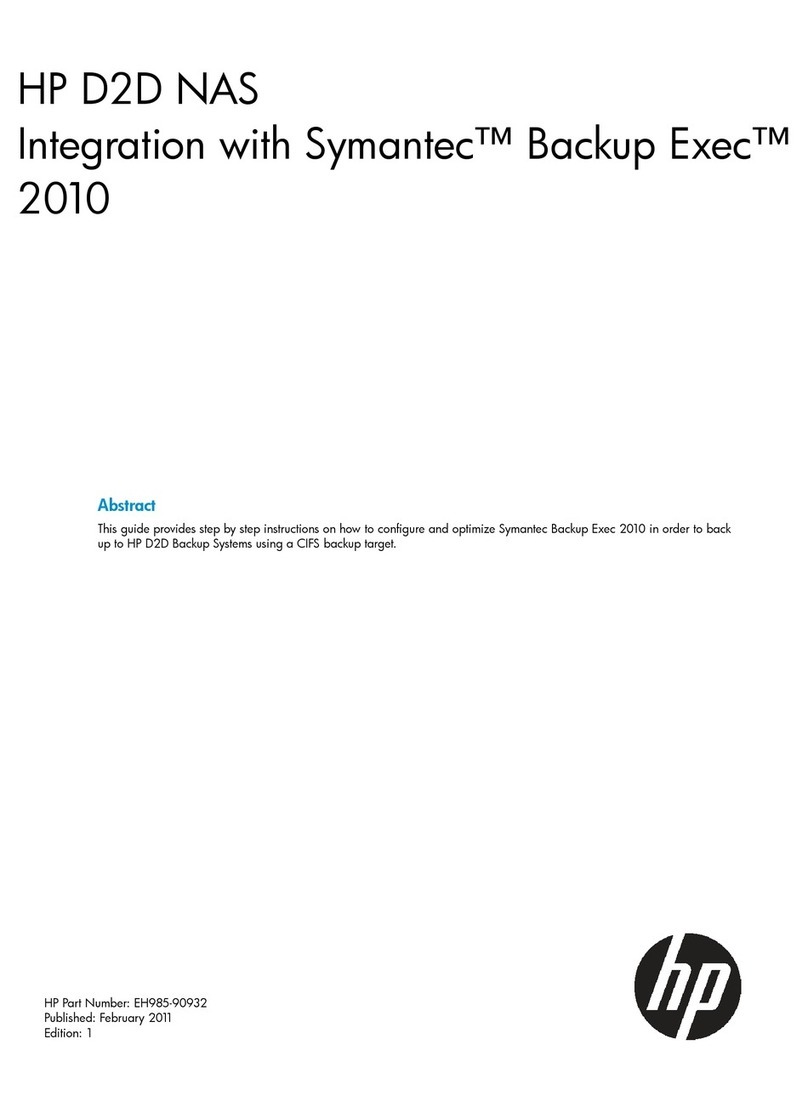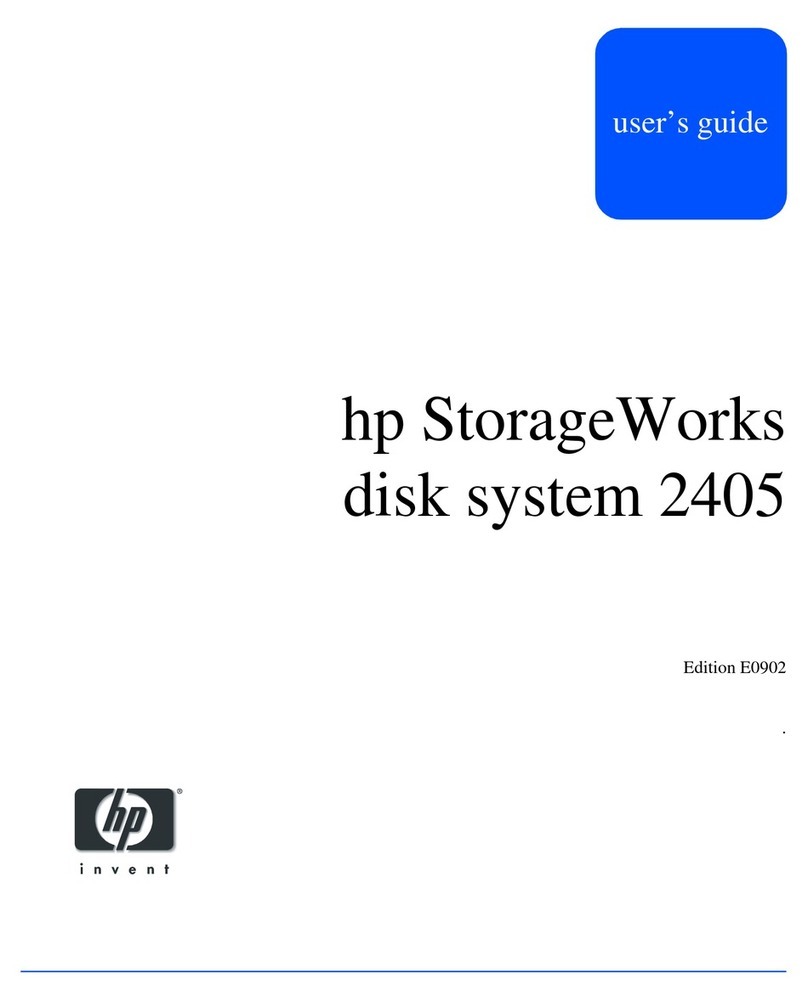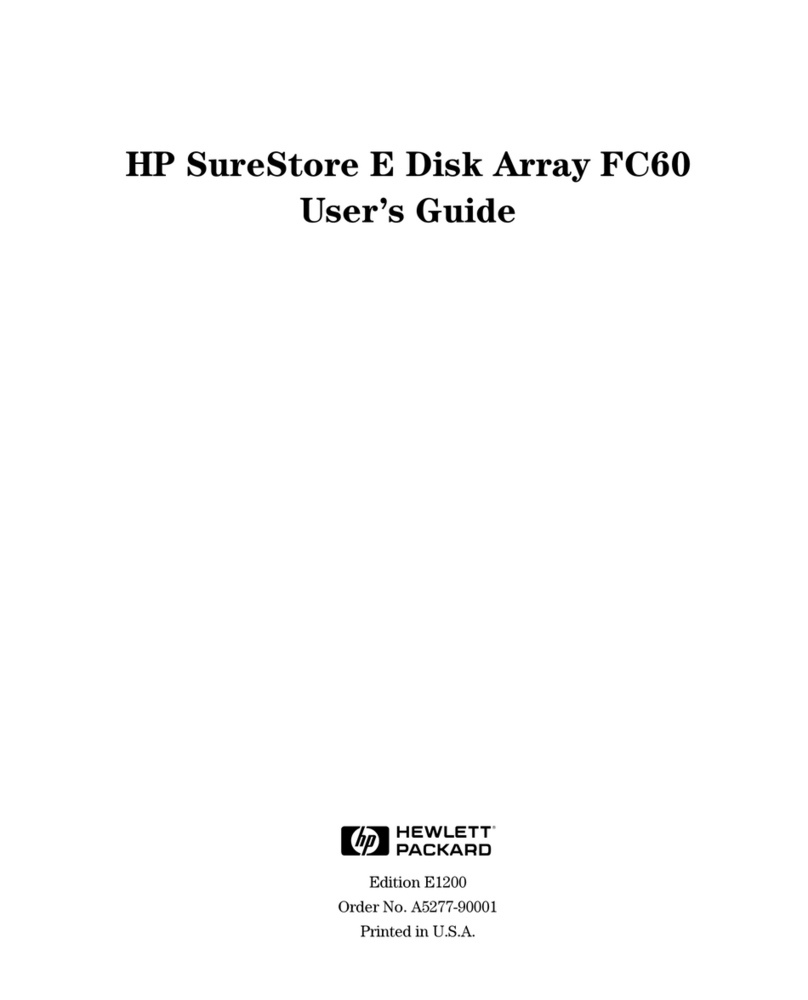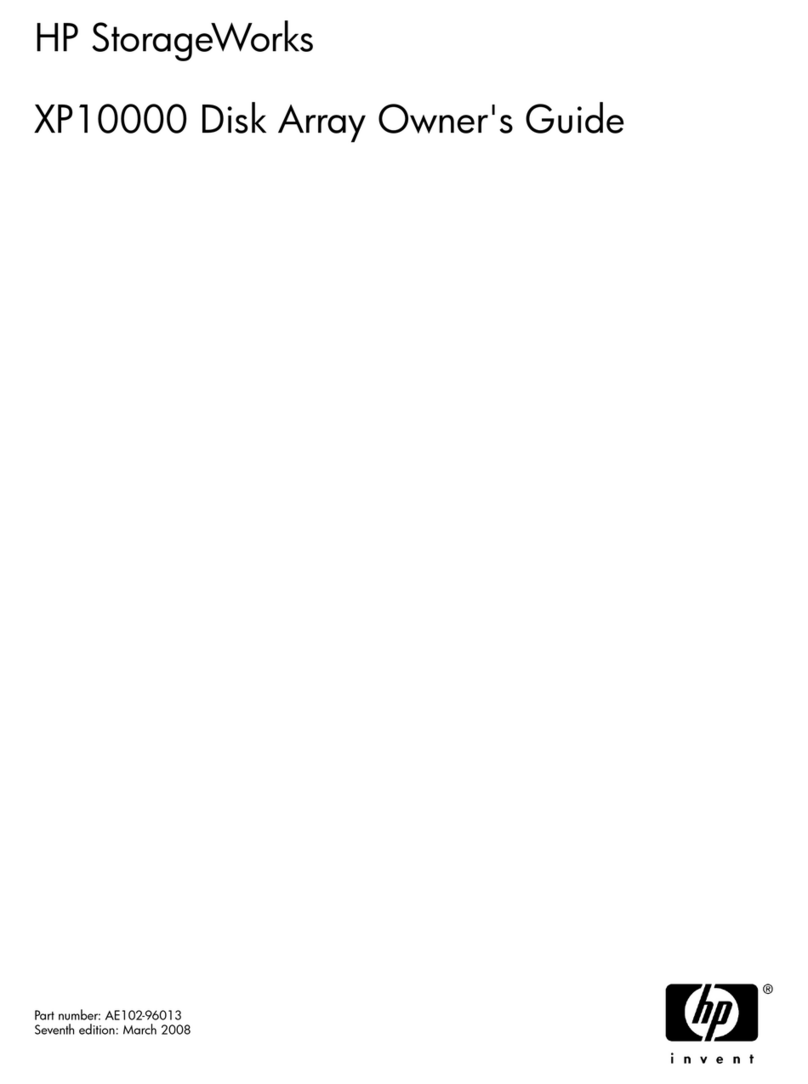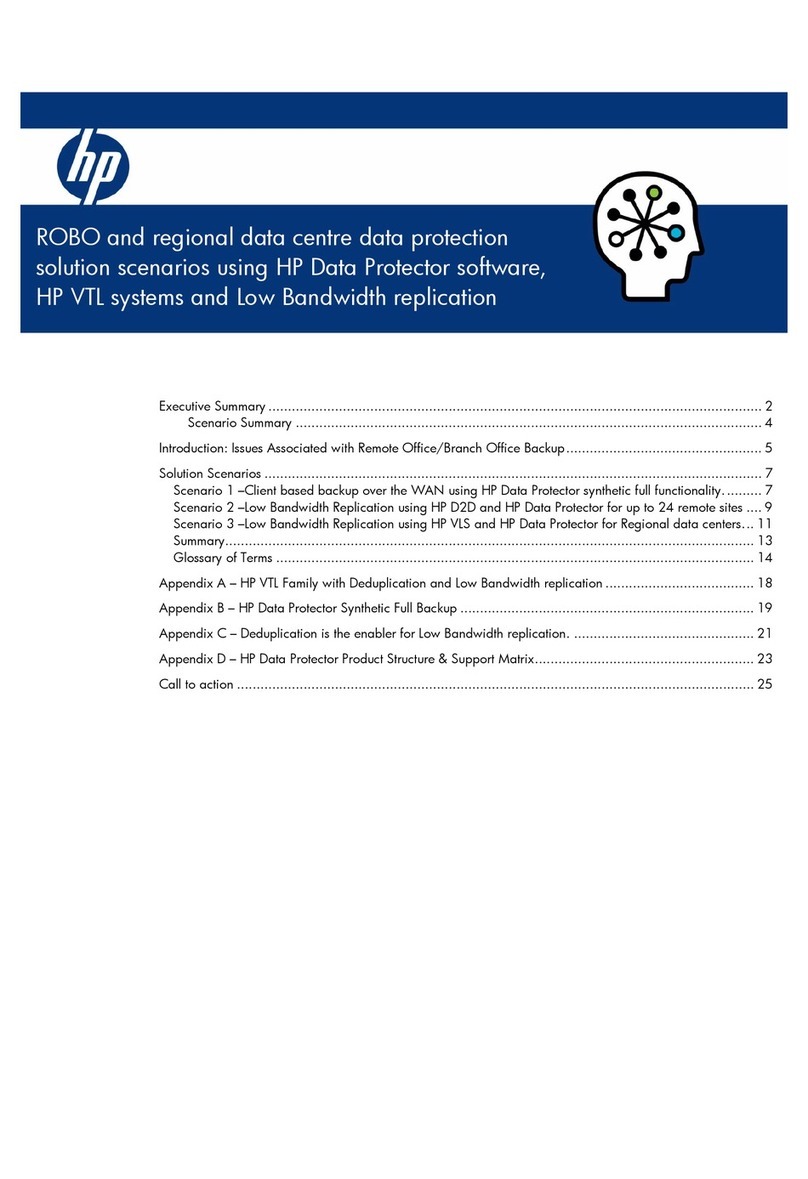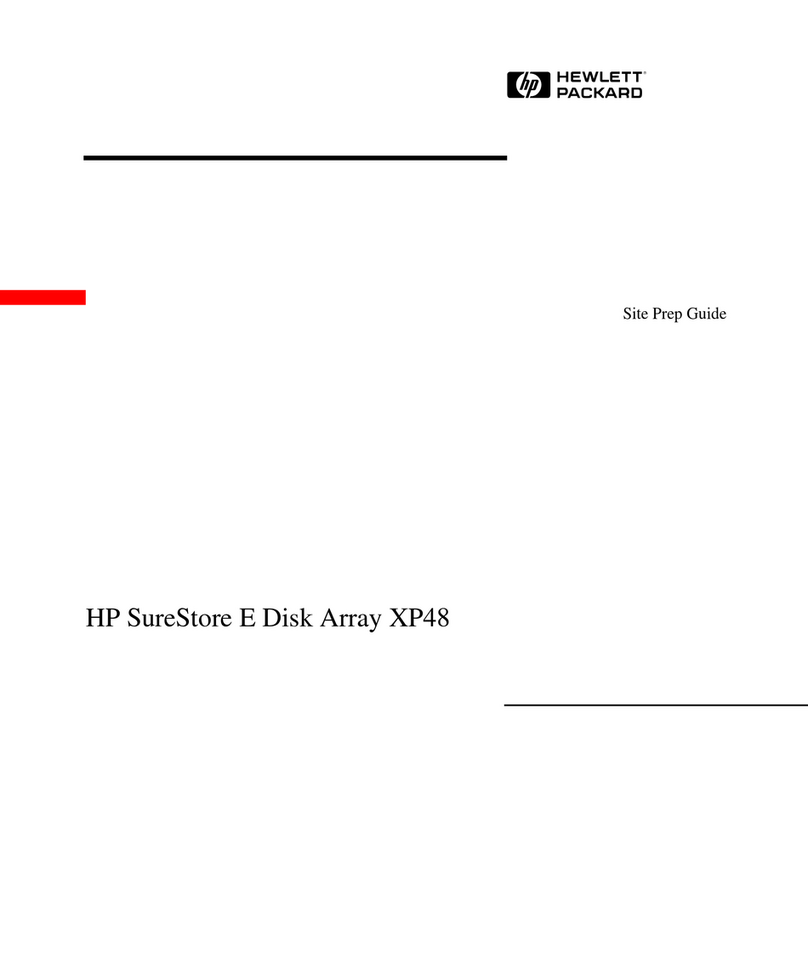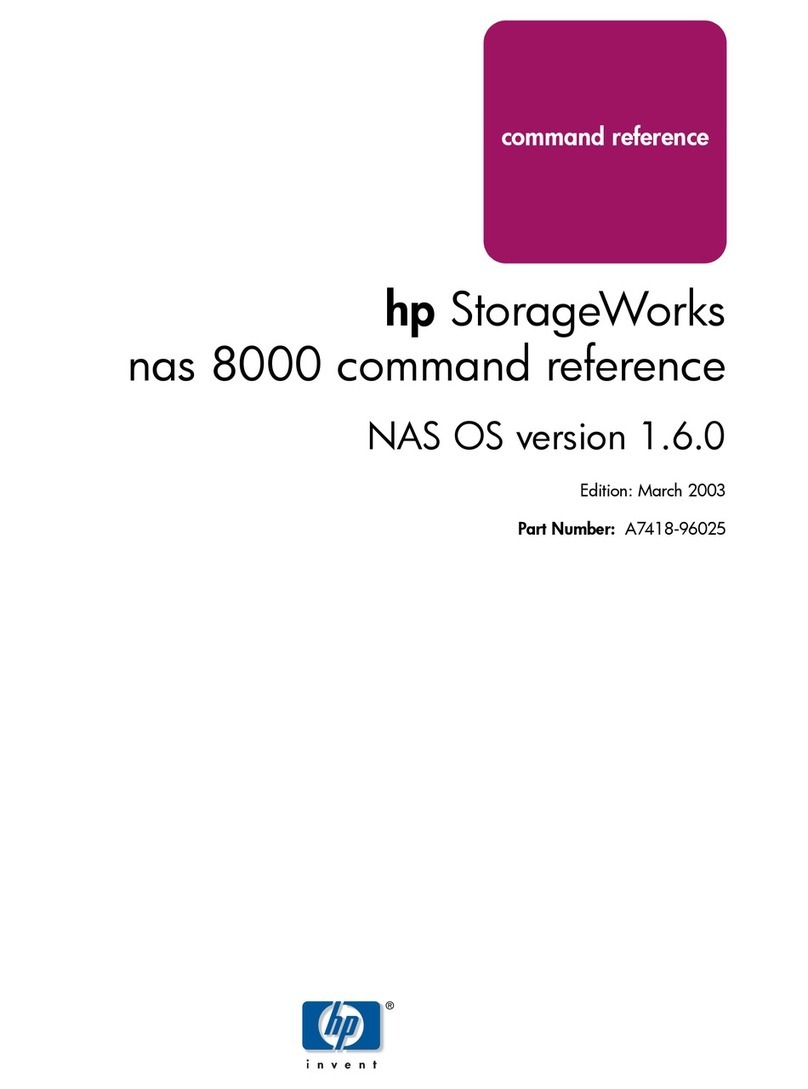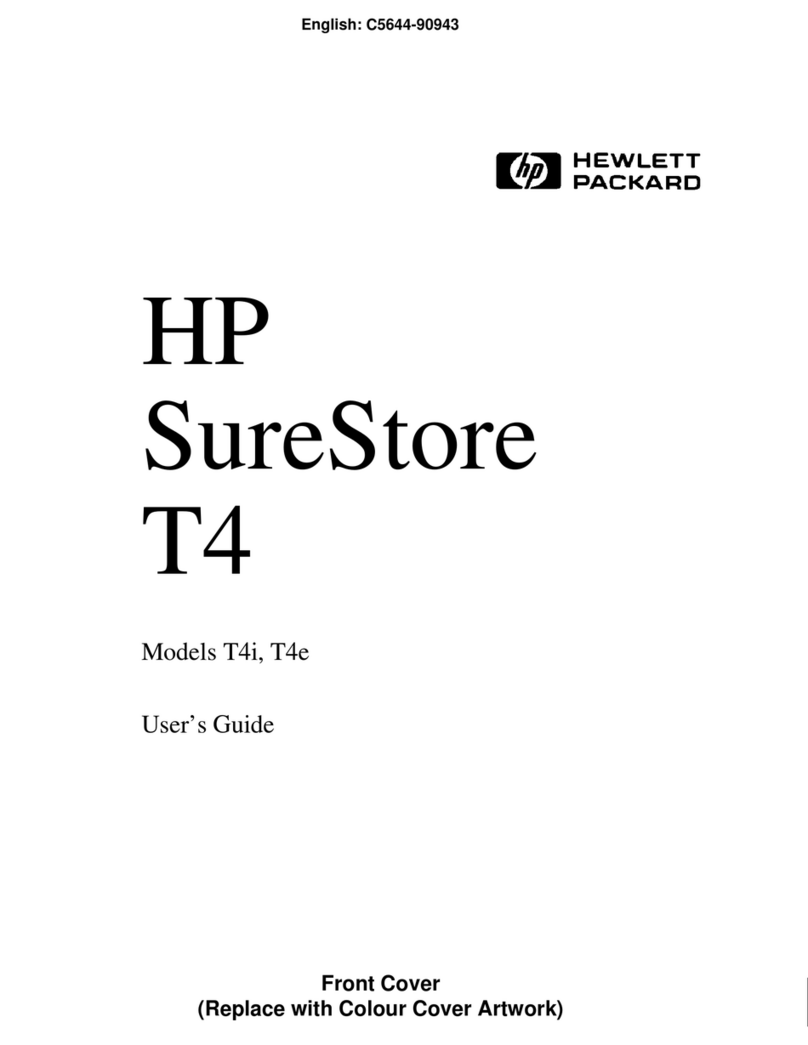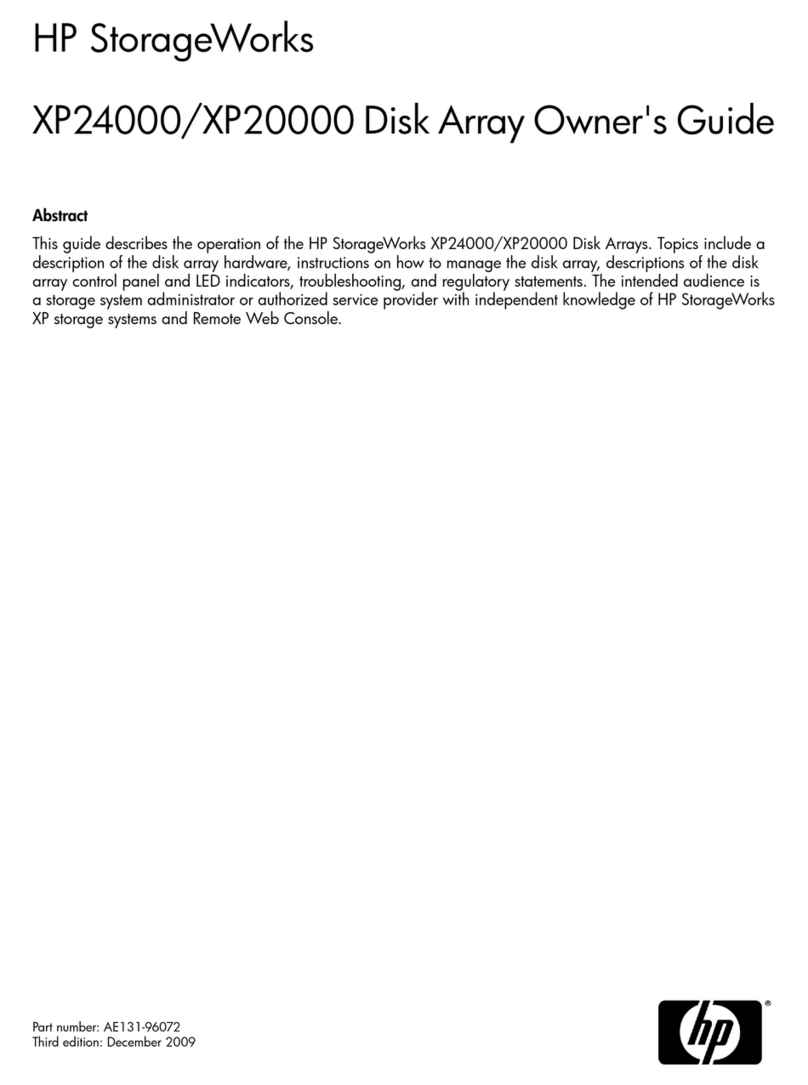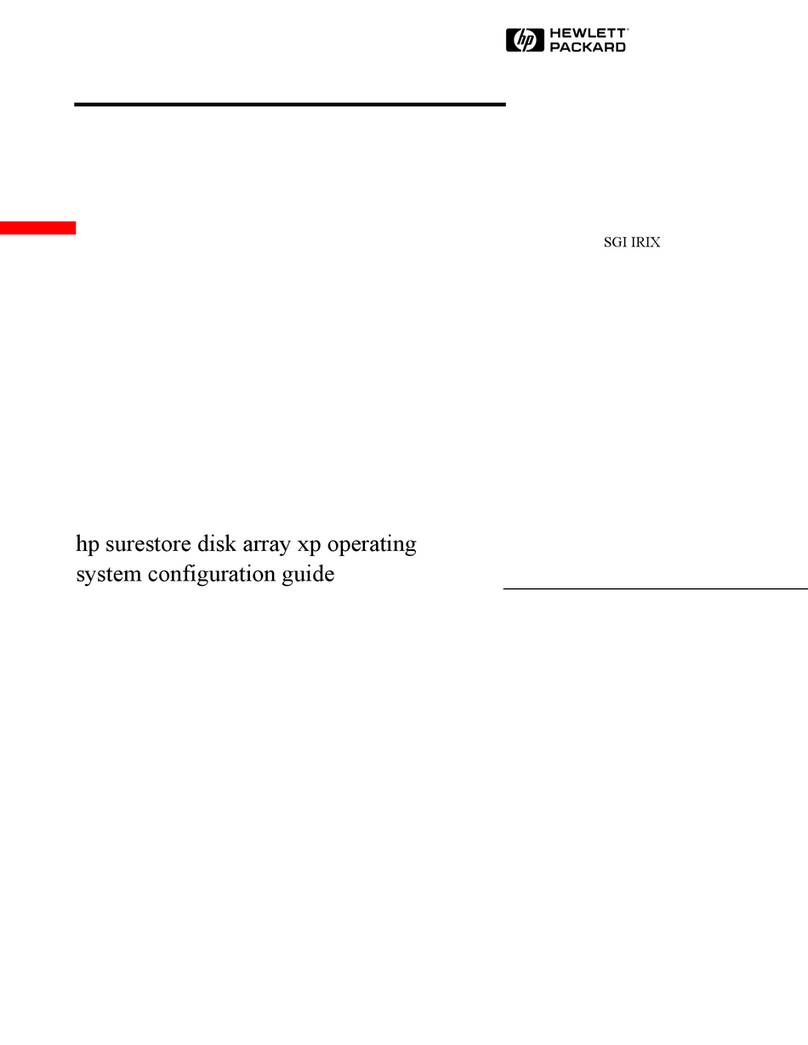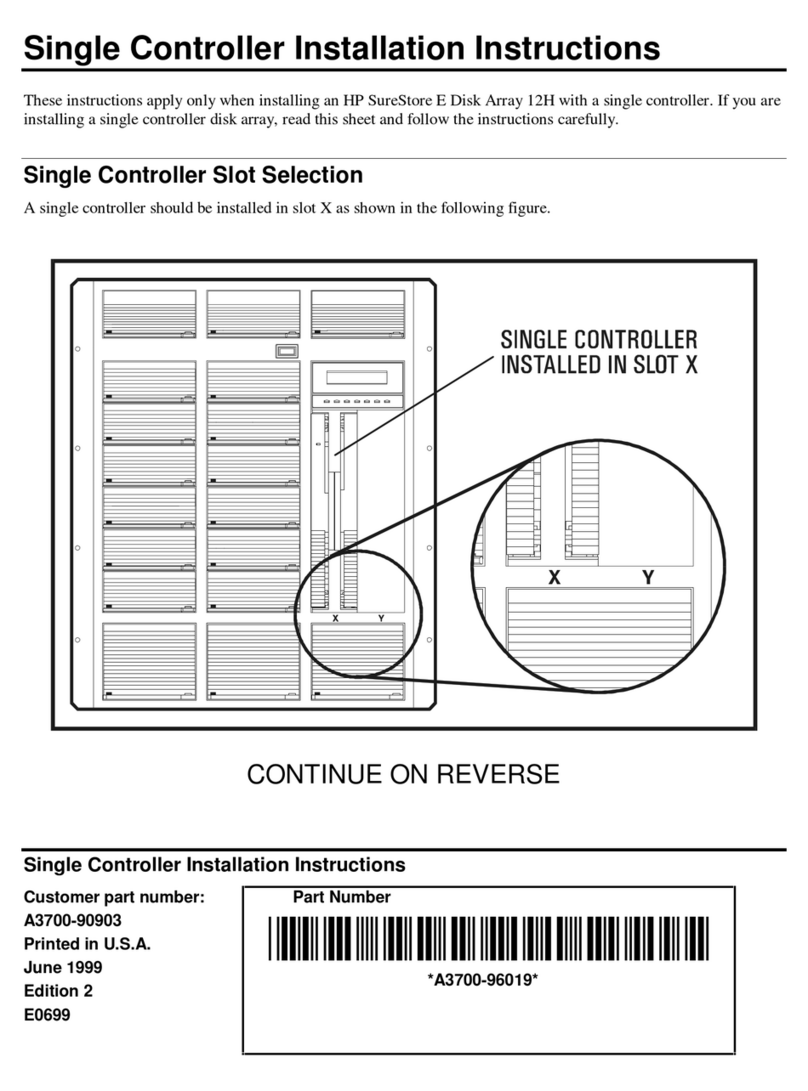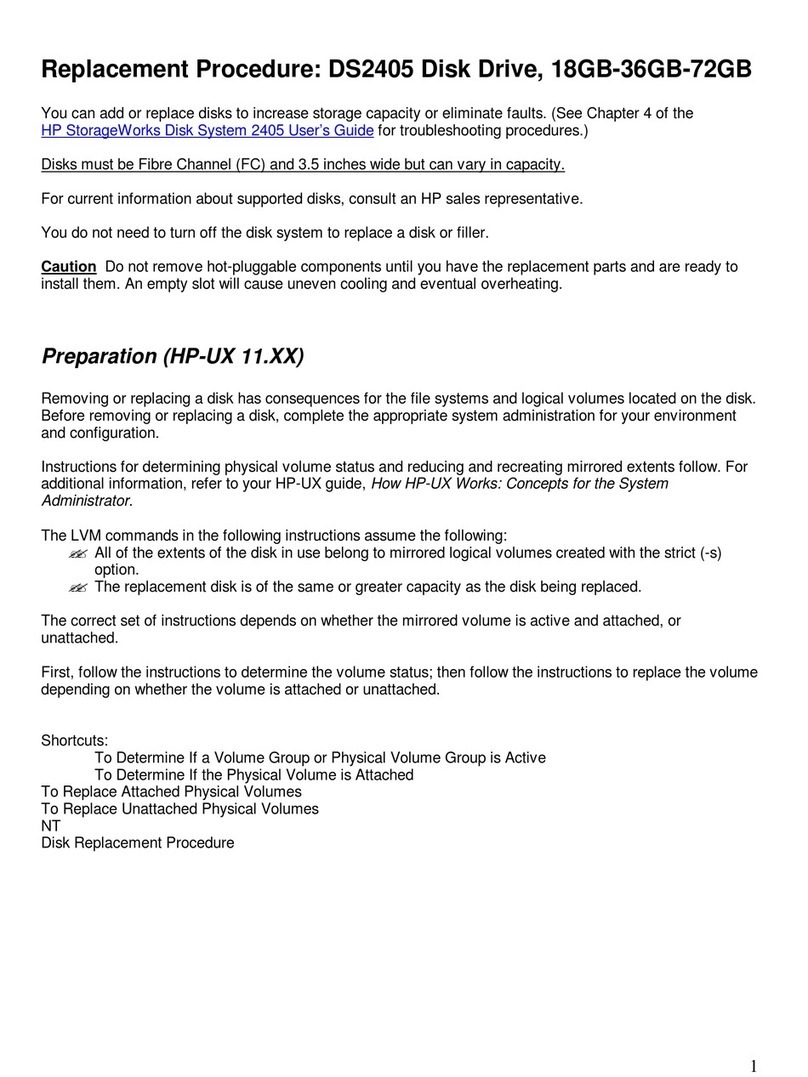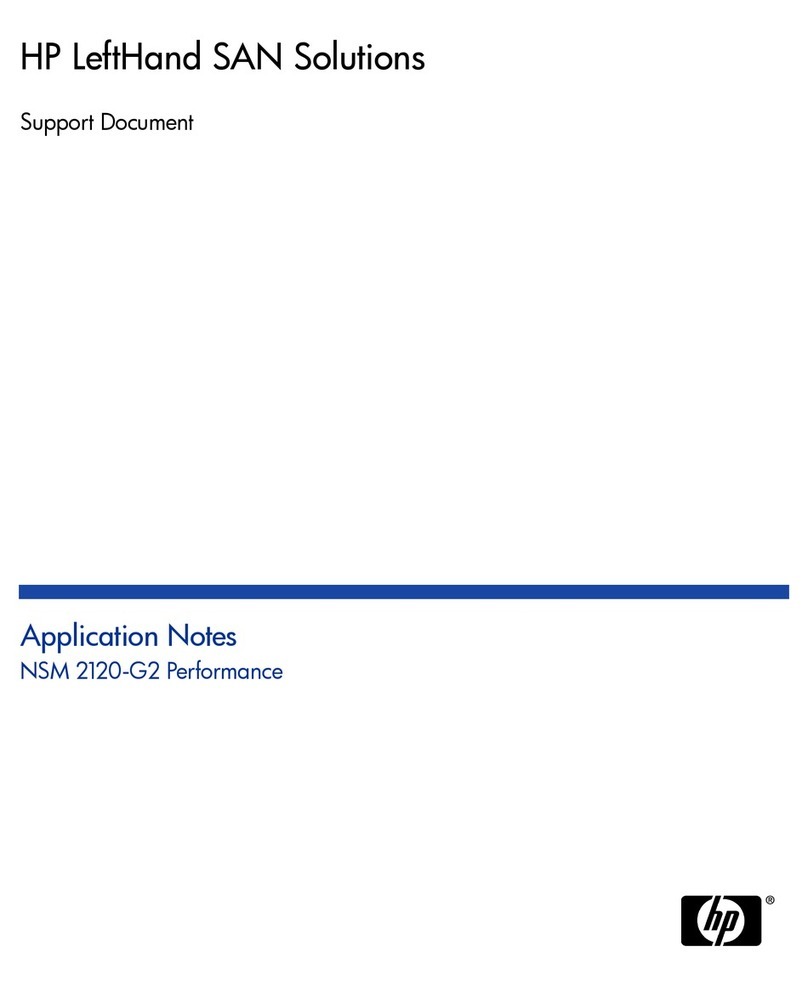© 2010 Hewlett-Packard Development Company, L.P.
Printed in the EU
www.hp.com
EH985-90901
1
About your HP StoreOnce Backup System
The HP StoreOnce Backup System is a disk-based storage appliance for backing up host
network servers or PCs to target devices on the appliance. These devices are configured
as either NAS or Virtual Tape Library targets for backup applications. This allows the
HP StoreOnce Backup System to fit seamlessly into your network backup environment.
NAS targets for backup applications
Support for both CIFS and NFS protocols means that NAS target devices may be created
as backup targets for both Windows and UNIX /Linux hosts, and may be used with most
backup applications that support backup to disk. NAS targets on an HP StoreOnce
Backup System provide network file share access that is optimized for backup to disk.
They should not be used for general purpose file storage.
Virtual Tape Library targets for backup applications
The backup target appears to the host as an Ultrium Tape Library and requires a backup
application that supports backup to tape. Tape Library emulation type is selected during
initial configuration and this determines the number of cartridge slots and embedded
tape drives that may be configured for the device. Virtual Tape Libraries provide
considerable flexibility for a variety of backup rotation schemes.
The HP StoreOnce Backup System may be configured as an iSCSI or a Fibre Channel
(FC) device. Libraries on the HP StoreOnce Backup System may be configured as iSCSI or
Fibre Channel (FC) target devices.
TIP:
To find out more about NAS target devicess, libraries, example backup
strategies, FC and iSCSI, see the “User Guide” on the CD-ROM.
HP StoreOnce Backup System Upgrade Kit
The Capacity Upgrade Kit is an optional 12-disk expansion model. Up to three expansion
models may be installed at the same time as the HP StoreOnce Backup System or added
later. A license is always required for the Capacity Upgrade and is included with the kit.
Be sure to order the correct kit for your system:
• HP D2D4112/4312 Capacity Upgrade Kit (12 x 1TB Disks) for the HP D2D4312 Backup
System.
• HP D2D4324 Capacity Upgrade Kit (12 x 2TB Disks) for the HP D2D4324 Backup
System.
•
The HP StoreOnce Backup System is scalable from 12 to 48 disks. Up to three
12-disk shelves may be connected to the base 12-disk unit.
• Windows users can run the Installation wizard from the
HP StoreOnce Backup
System
CD-ROM on each host machine. Linux and UNIX users should refer to the
“Linux and UNIX Configuration Guide” on the CD-ROM.
• The host is the network server that you wish to back up.
• The host machine on which the Installation wizard is run should have Internet
access for installation to complete successfully.
• The HP StoreOnce Backup System should be connected to Gigabit Ethernet.
100 Base-T Ethernet will limit performance.
• For more detailed information about installing, configuring and using the
HP StoreOnce Backup System, see the “User Guide” on the HP StoreOnce Backup
System CD-ROM.
HP D2D4324 (12 x2TB Disks) and
HP D2D4312 (12 x1TB Disks)
Backup System
HP D2D4324 (12 x2TB Disks) and
HP D2D4112/4312 (12 x1TB Disks)
Capacity Upgrade Kit
Start here
4Connect the hardware
1.
Always use the supplied power cords to connect the
HP StoreOnce Backup System
to
the mains power supply. For detailed safety information, see the Safety Guide on the
CD-ROM.
2. Use any CAT-5E network cable (also supplied with the product) to connect LAN port 3
to a 1 Gigabit Ethernet network.
The HP StoreOnce Backup System has two 1-Gbit ports and two 10-Gbit ports. You must
connect to the 1-Gbit port (labelled LAN port 3) to run the Installation Wizard and
discover the HP StoreOnce Backup System on your network. This is also the
recommended port for running the Web Management Interface.
The 10-Gbit ports are available for backup and replication traffic. They must be
configured separately, after installation on the Network (Configuration) page of the Web
Management Interface.
LAN Port 3 (the lower port) must always be connected, even if you are using the FC ports
to back up and restore data to the HP StoreOnce Backup System, because the Web
Management Interface requires an Ethernet connection to set up devices.
NOTE: The RAID cards in the HP D2D4312 Backup System have two ports; the
RAID cards in the HP D2D4324 Backup System have four ports.
To ensure that the HP StoreOnce Backup System is discovered successfully, install it on
the same subnet as the host machine that will access it. Typical installations have the
HP StoreOnce Backup System connected to the same Gigabit network switch as the host
machine that is carrying out the backups in order to gain optimum performance.
Connect the hardware continues overleaf
3Install the rack rails and unit(s)
Install the rail kit and expansion model immediately below or above the HP StoreOnce
Backup System.
Rail kits are supplied to allow you to install the HP StoreOnce Backup System and Capacity
Upgrade Kit into suitable racks. Please refer to the Installation Instructions, shipped with the
rail kits.
IMPORTANT:
Be sure to read the safety information on the rail installation documents
and follow the instructions for lifting and installing devices carefully.
WARNING:
Ensure that sufficient personnel are on hand to support the product(s)
during the installation process. Use of the appropriate lifting device is recommended
as an installation aid.
Further information about networks
The two physical ports in each pair (1 Gbit or 10 Gbit) provide four network configuration
modes.
• Single Port Configuration: The HP StoreOnce Backup System is connected to one
network; only one network port is used (Port 3).
• Dual Port Configuration: The HP StoreOnce Backup System is connected to two
different networks. Both network ports are used.
• High Availability (Port Failover) Configuration: Both network ports are used, but the
two ports are bound together to provide port failover.
• High Availability (Link Aggregation): This creates a bonded network port and provides
load balancing across the two network ports.
Single port configuration is the default mode, but it may easily be changed during the
software installation, discovery and configuration process or subsequently from the Web
Management Interface. If dual port configuration is required, the networks must be on
different sub-nets. If you select a high availability bonded network mode, the bonded ports
must be of the same speed. You can bond a 1-Gbit LAN port with the other 1-Gbit LAN
port, and you can bond a 10-Gbit LAN port with the other 10-Gbit LAN port, but you
cannot bond a 1-Gbit LAN port with a 10-Gbit LAN port.
The High Availability (Link Aggregation) mode is the recommended option because it
provides port failover and maximum bandwidth, but both network ports must be connected
to the same switch and it must support port bonding using LACP.
For further information please refer to the “User Guide” on the CD-ROM.
NOTE:
The HP StoreOnce Backup System supports the IPv6 protocol, but it is
factory-configured to recognize both IPv4 and IPv6 protocols and use either, for
example if the internet service provider (ISP) uses an IPv4 network. No further user
configuration is required.
Connecting to a Fibre Channel SAN
The HP StoreOnce Backup System is supplied with the correct FC card pre-installed.
However, you must still connect the HP StoreOnce Backup System to an Ethernet network
in order to run the Installation Wizard and use the Web Management Interface.
The main differences to be aware of are:
• The wizard cannot create library devices for you on the HP StoreOnce Backup System;
you must do that after installation from the Web Management Interface.
• Devices created on the HP StoreOnce Backup System can be accessed by all hosts on
the SAN unless you configure zones on the Fibre Channel Fabric/Switch.
Connecting to the Capacity Upgrade Kit (optional)
WARNING:
Daisy-chaining Capacity Upgrade Kits is not supported. Each
Capacity Upgrade Kit must be directly connected to one of the RAID cards on the
HP StoreOnce Backup System. Each kit is supplied with two cables; the longer
cable is suitable for connecting lower shelves.
1. To ensure correct keying, first connect the supplied cable to the P1 connector on the
top I/O module (I/O-A) on the rear of the Capacity Upgrade Kit.
NOTE:
Always use the P1 connector; do not use the P2 connector.
2. Connect the other end of each cable to the connector on the RAID card.
• HP D2D4312 Backup System: this product has two RAID cards and there are two
connectors on each card. It does not matter which connectors are used, but only
three expansion shelves may be connected.
• HP D2D4324 Backup System: this product has three RAID cards and there are four
connectors on each card. Always use the top connector (port 1E) and never connect
more than one shelf to the RAID card. Only three expansion shelves may be
connected.
3. Use the supplied power cords to connect the Capacity Upgrade Kit(s) to the mains
power supply.
2
IMPORTANT – Retrieve your license entitlement
certificates (if purchased)
Licensing is used to enable optional product functionality, such as extra disk capacity,
replication or other future features. If you have purchased any of these features, you will
receive the appropriate License Entitlement Certificate with your product. This is a paper
document that contains all the information you need to obtain your unique License To Use
key, which you can then enter into the Web Management Interface.
The Entitlement Certificates are shipped in clearly marked card envelopes with your
HP StoreOnce Backup System. These are valuable items so, to prevent them becoming
lost, please ensure they are identified and put safely to one side during unpacking.
Entitlement certificates for iLO2 Advance Packs and Smart Array Advance Packs are also
supplied with the HP StoreOnce Backup System.
It is strongly recommended that they are redeemed as soon as possible. Go to the
Webware site - webware.hp.com.
1Power sockets
2iLO 2 port – do NOT use for data connection
3 LAN port 3 – always used for data connection
4 LAN port 4 – used for data connection only if network configured
for multiple 1 Gbit port configurations
510 Gbit Ethernet card
6Fibre Channel card
7 RAID cards (HP D2D4312 and D2D4324)
8RAID card (HP D2D4324)
9SAS expander card
HP StoreOnce
Backup System
Server
LAN
Ethernet
switch
ServerServer
Supplied cable
C
M
Y
CM
MY
CY
CMY
K
EH985-90901 Greenwich Eng front.pdf 1 01/12/2010 12:37