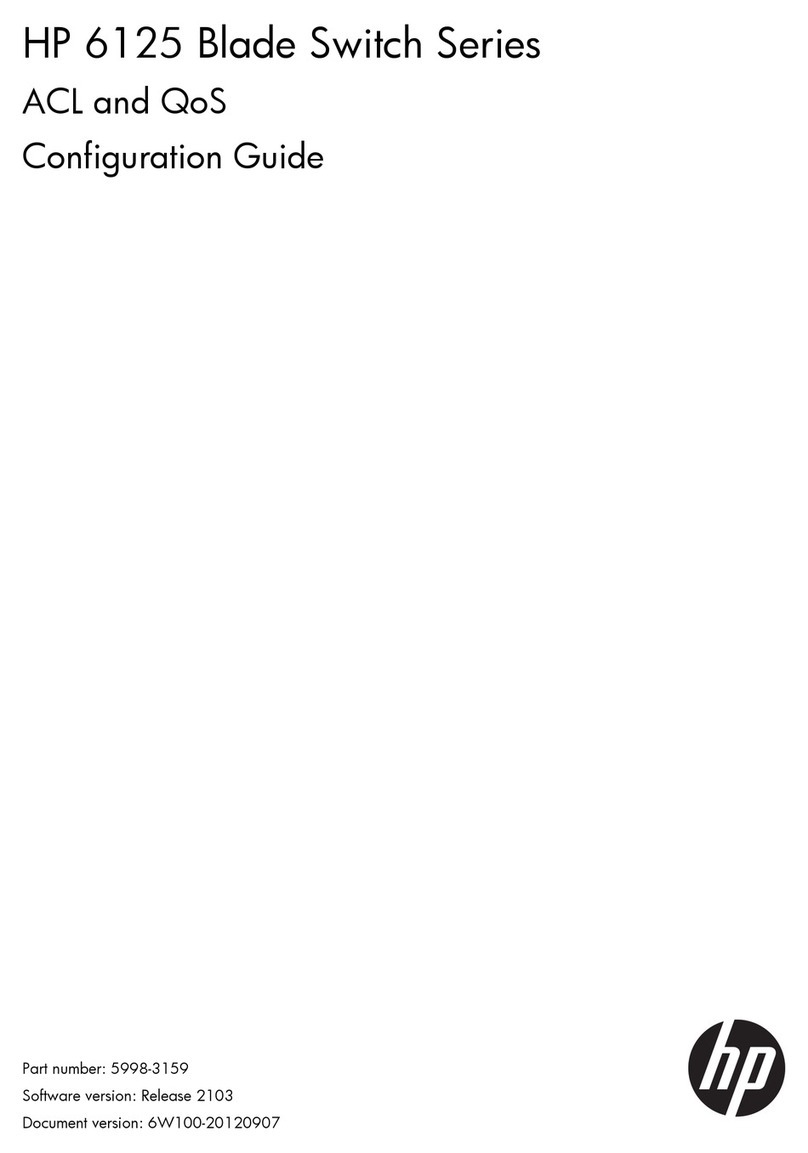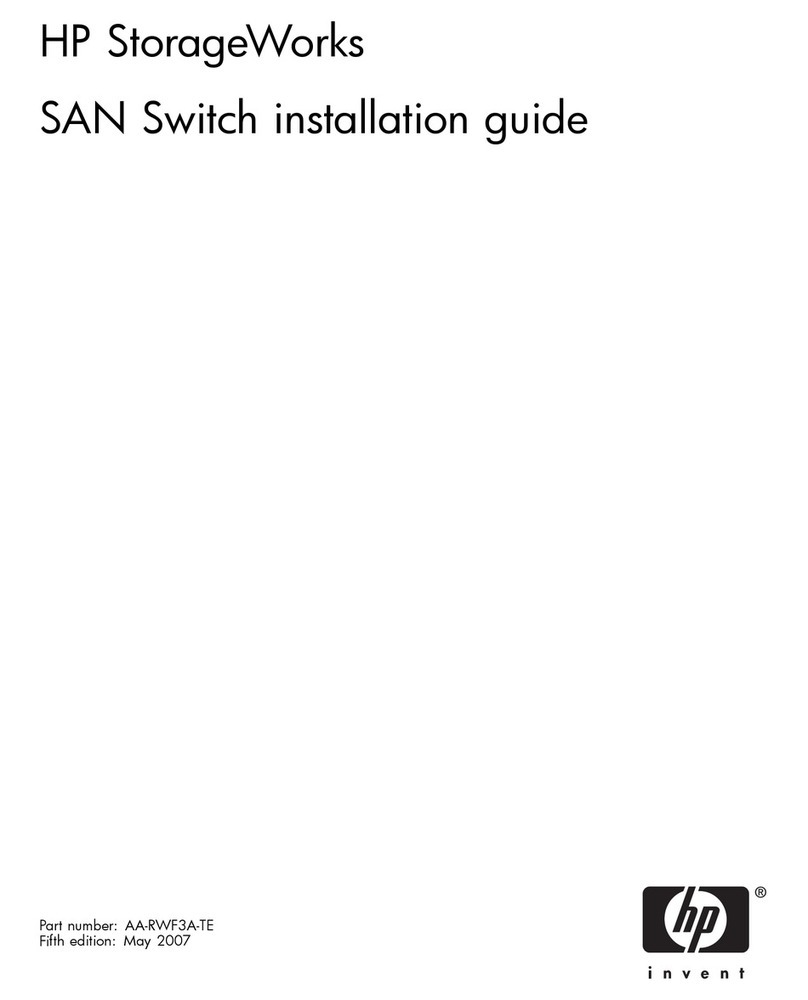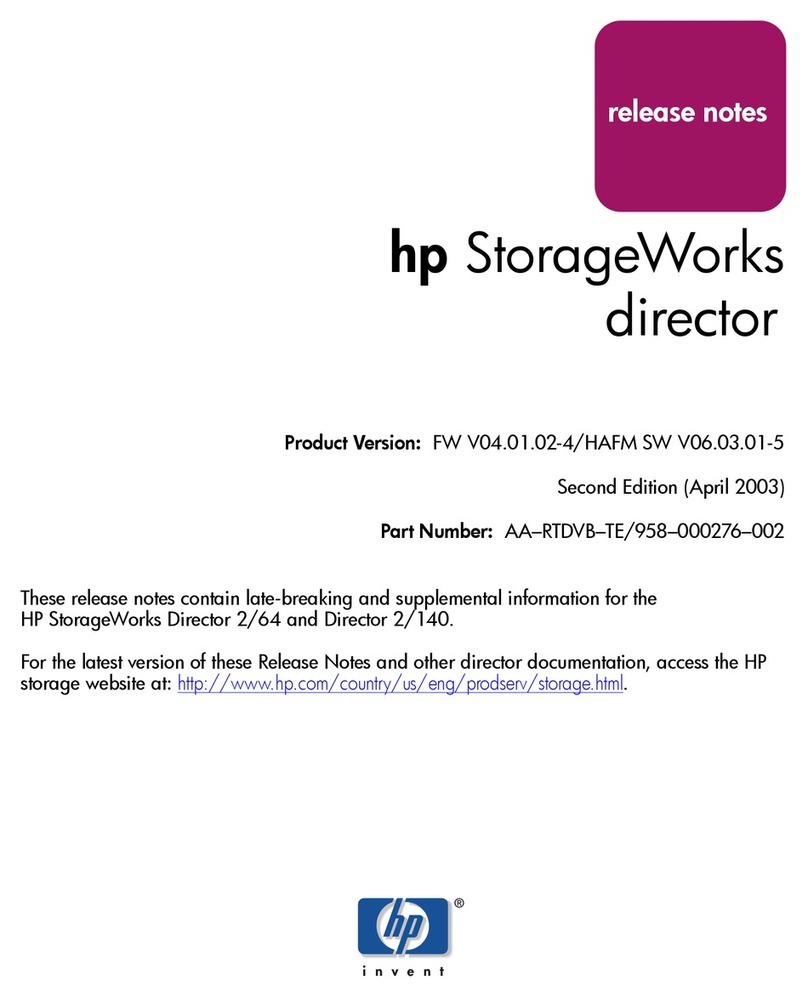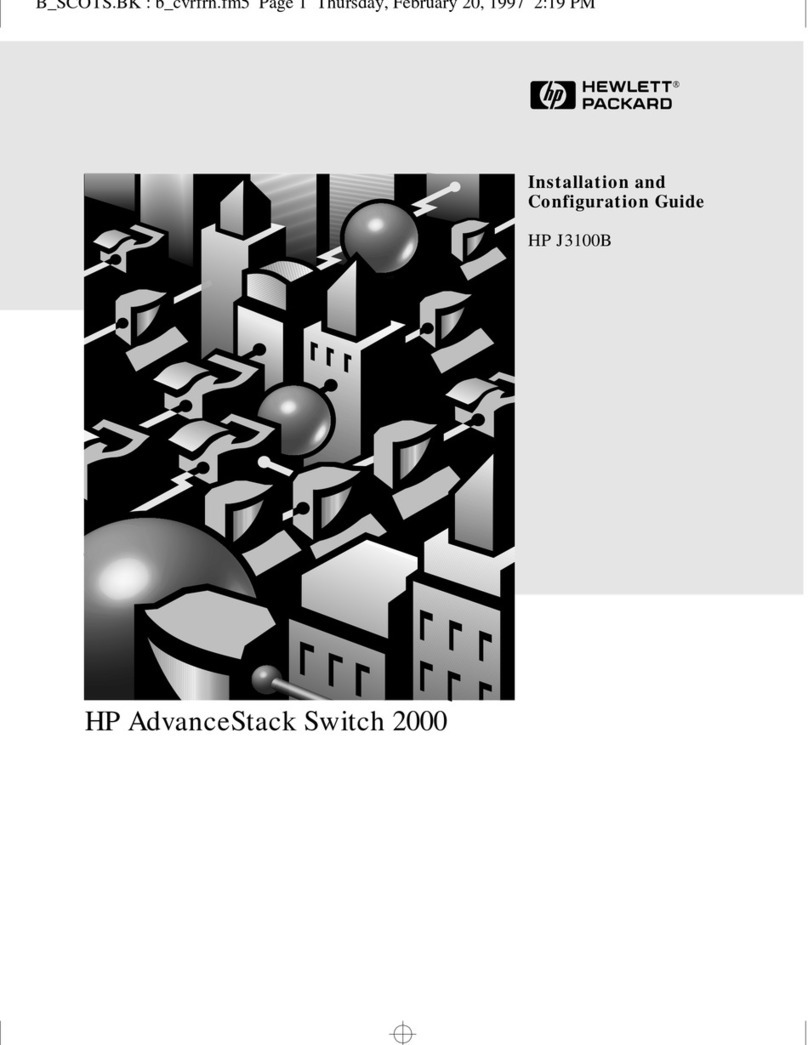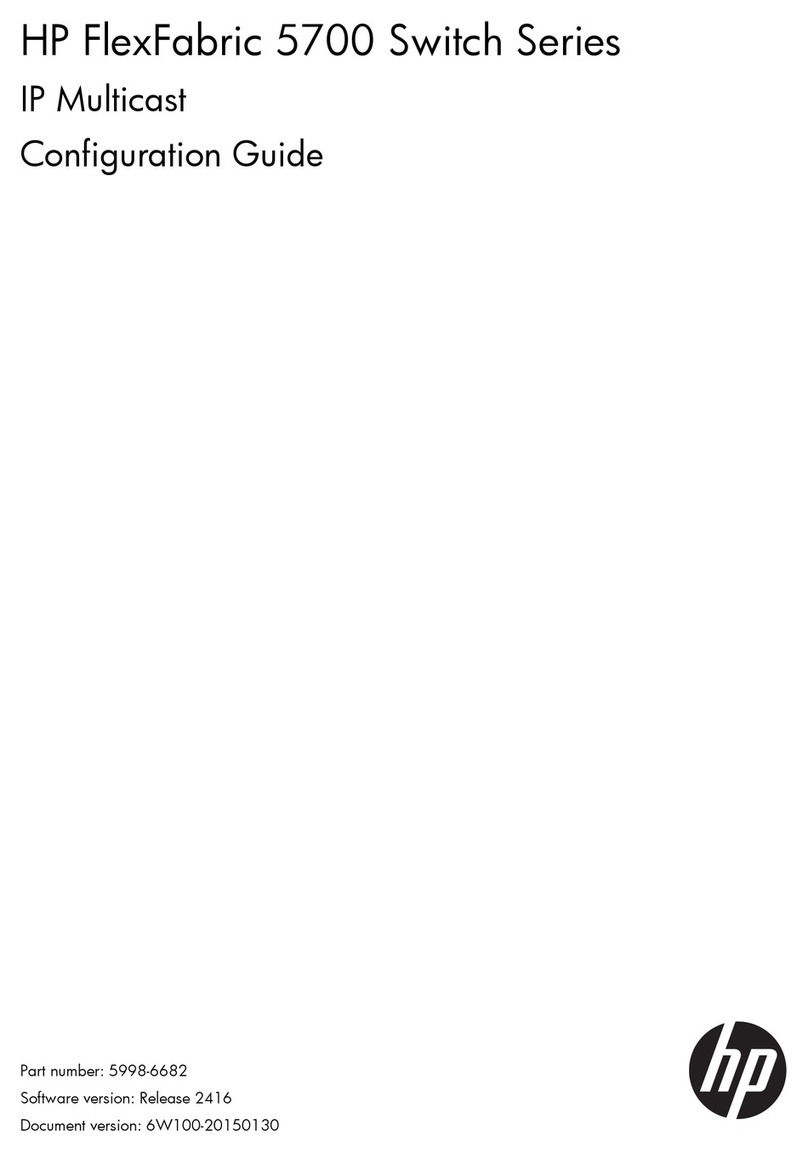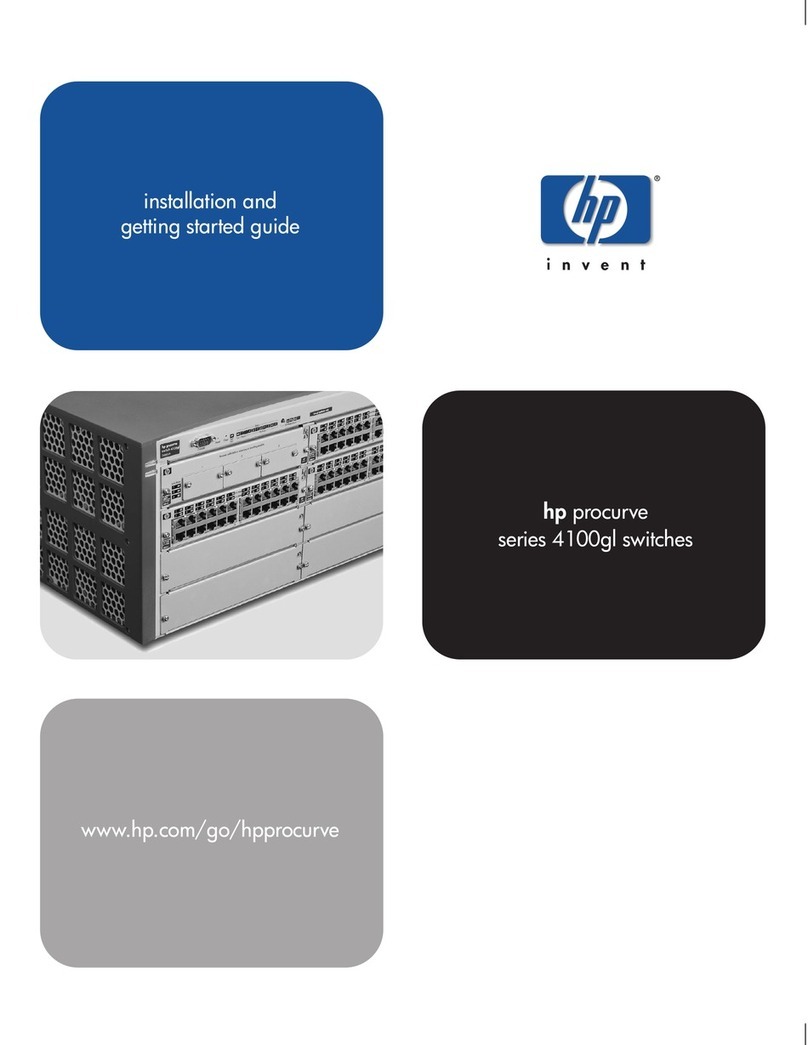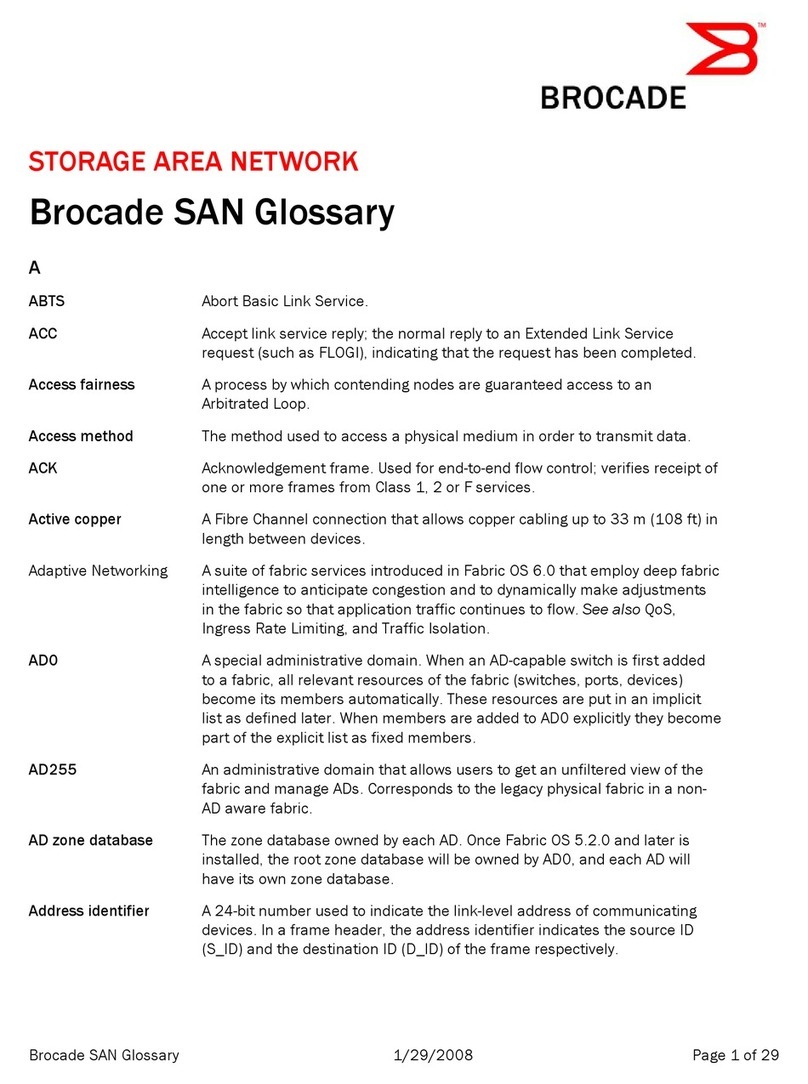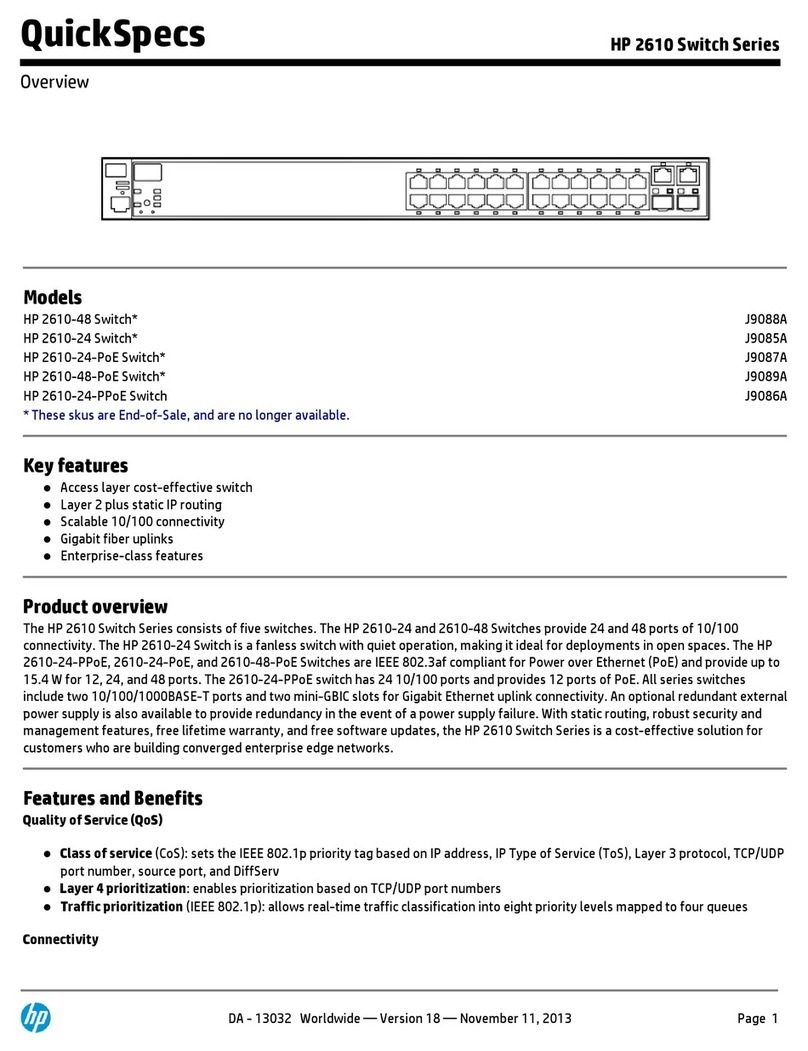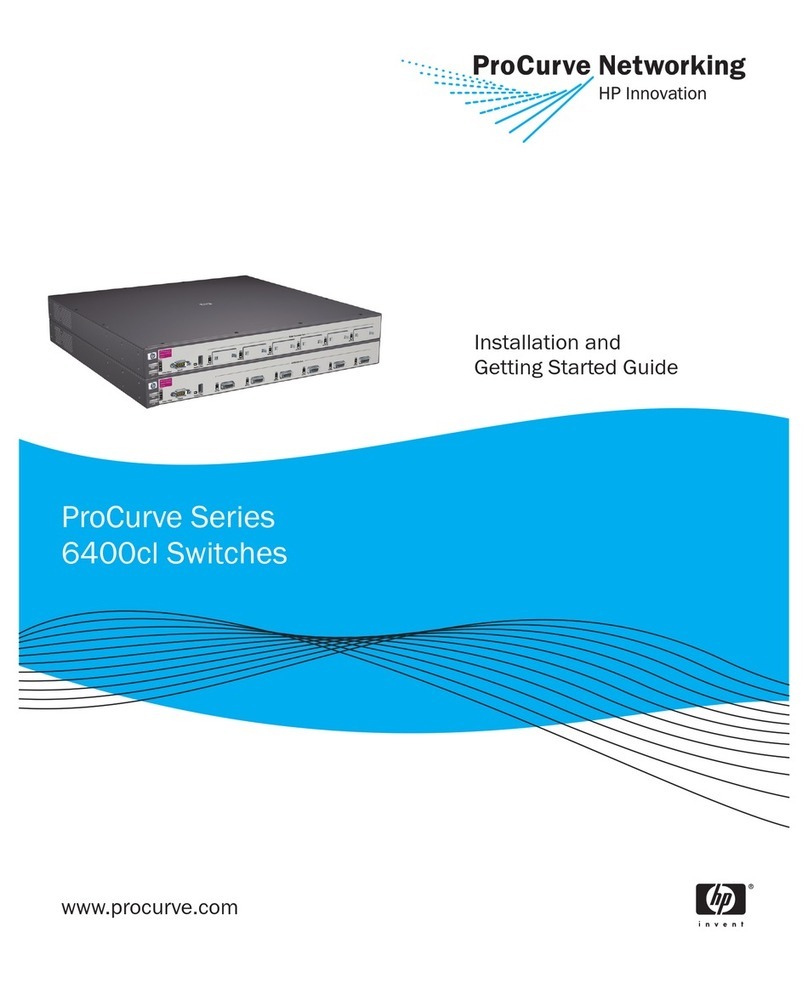Description Problem Category
In a blade switch fabric, an invalid attachment is not shown on
McDATA switch port. If there is an invalid attachment between 2
ports,oneonaswitchbladeandoneonaMcDATAswitch,the
invalid attachment is not displayed on the McDATA switch port.
McDATA 4Gb SAN switches
Switches may show in the same fabric with no visible connection (if
physical connection method is not supported).
Topology
BrowseusermaybeabletodeleteaGrouplog. User Management
The Copy, Delete, Delete All options may be enabled for a read
access user.
User Management
An application may not gather active zone sets from HAFM 7.1 if
invalid port number is discovered.
Zoning
HAFM as well as EWS are labeling port names as node names.
IntheHAFMSecuritytab,HAFMislabelingdeviceportnamesas
node names.
User Management
Cannot import a zone set with more than 2048 members. Zoning
All domain IDs in a fabric do not get displayed in product view. Display
HAFM 8.9. management of Directors and Edge Switches and
Directors running firmware 6.x or earlier, does not display the
port state correctly in various parts of the Element Manager:
1. Product/Fabric View: Ports that are logged-in
intermittently appear and vanish from view.
2. Performance View: Ports with established I/O do not
display the green bars or water marks. The performance
tables do not update port status after a requested "refresh".
3. Port Card view identifies all ports as "failed", with
flashing red diamond. All of the ports may be operational.
4. Node List: With devices attached, the node list fails to
populate to reflect device attachments.
Display/Layout/GUI
Export successful message displays without any file name and path. Export
No CTA event is logged in Threshold Alert log. Element Manager
FC Address fieldinNodeListViewcannotbesortedonall3bytesof
the port Address. HAFM sorts on the Domain/Area fields of the Port
Address only, not on the Port field.
Element Manager
When an Element Manager launch is attempted after IP address
is swapped between the Sphereon 4500 Fabric Switch and the
Sphereon 4700 Fabric Switch, an error message Invalid Product Type
is displayed for Sphereon 4700 Fabric Switch.
Element Manager
Users can enable the insistent domain ID feature when the preferred
domain ID and current domain ID do not match.
Element Manager
Users can enable the preferred path feature when the active domain
IDandthepreferreddomainIDdonotmatch.
Element Manager
Switch Blades and SANtegrity: Cannot activate Fabric Mode on a
switch blade-only fabric mixed-fabric in Open Systems mode.
Enterprise Fabric Mode
Switch Blade and Enterprise Fabric Mode: When attempting to
deactivate Switch Binding with Enterprise Fabric Mode enabled, no
message displays. A message should display stating that switch
binding cannot be deactivated while Enterprise Fabric Mode is
enabled.
Enterprise Fabric Mode
8