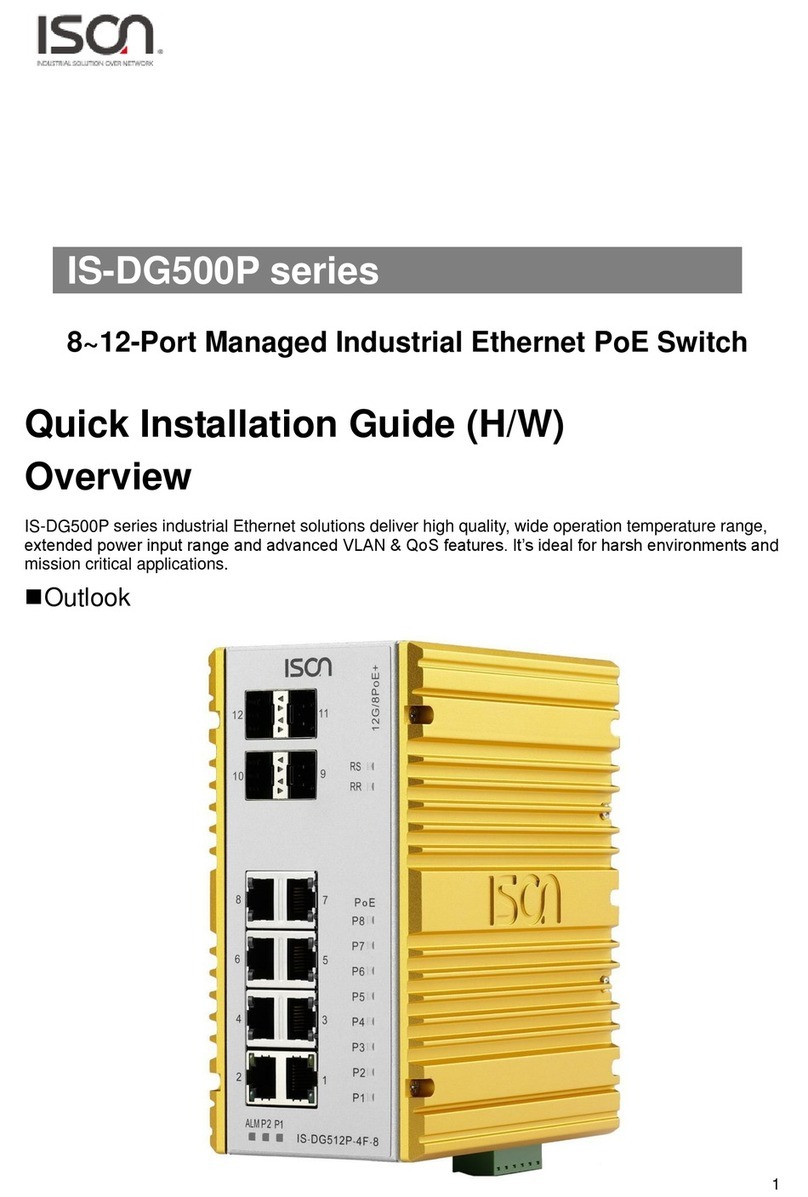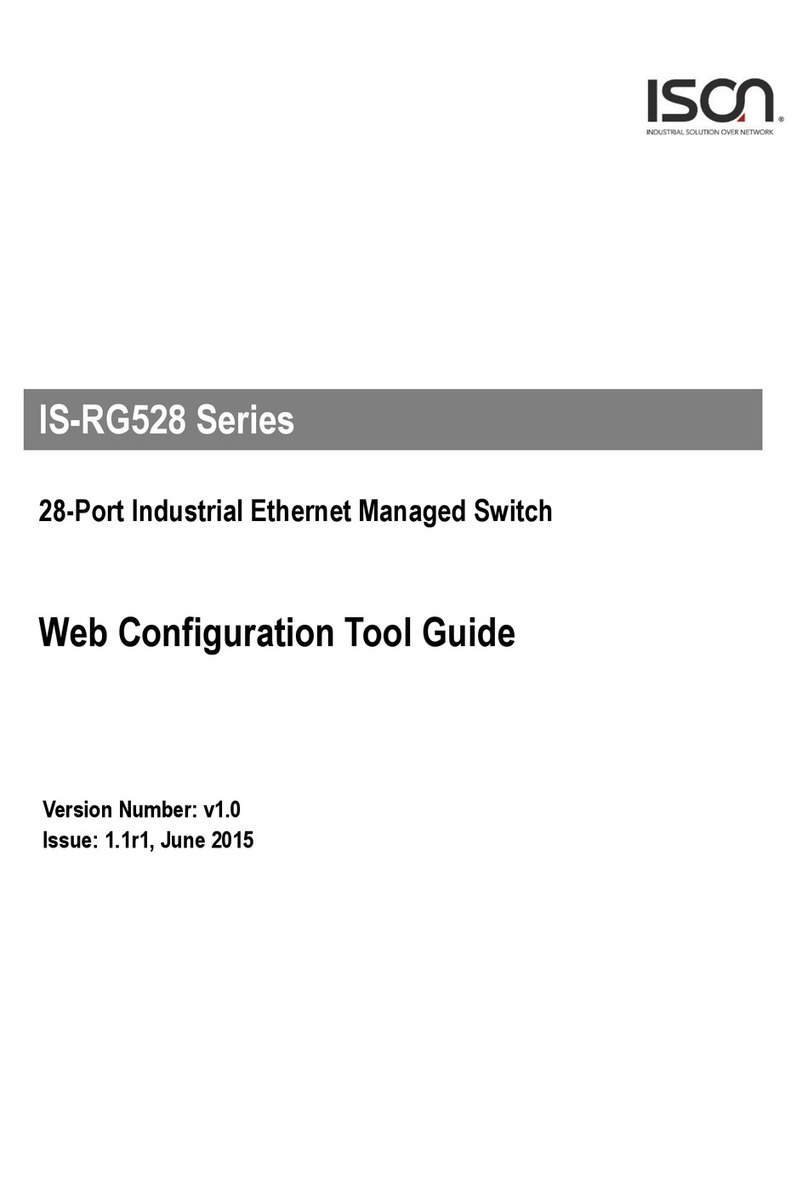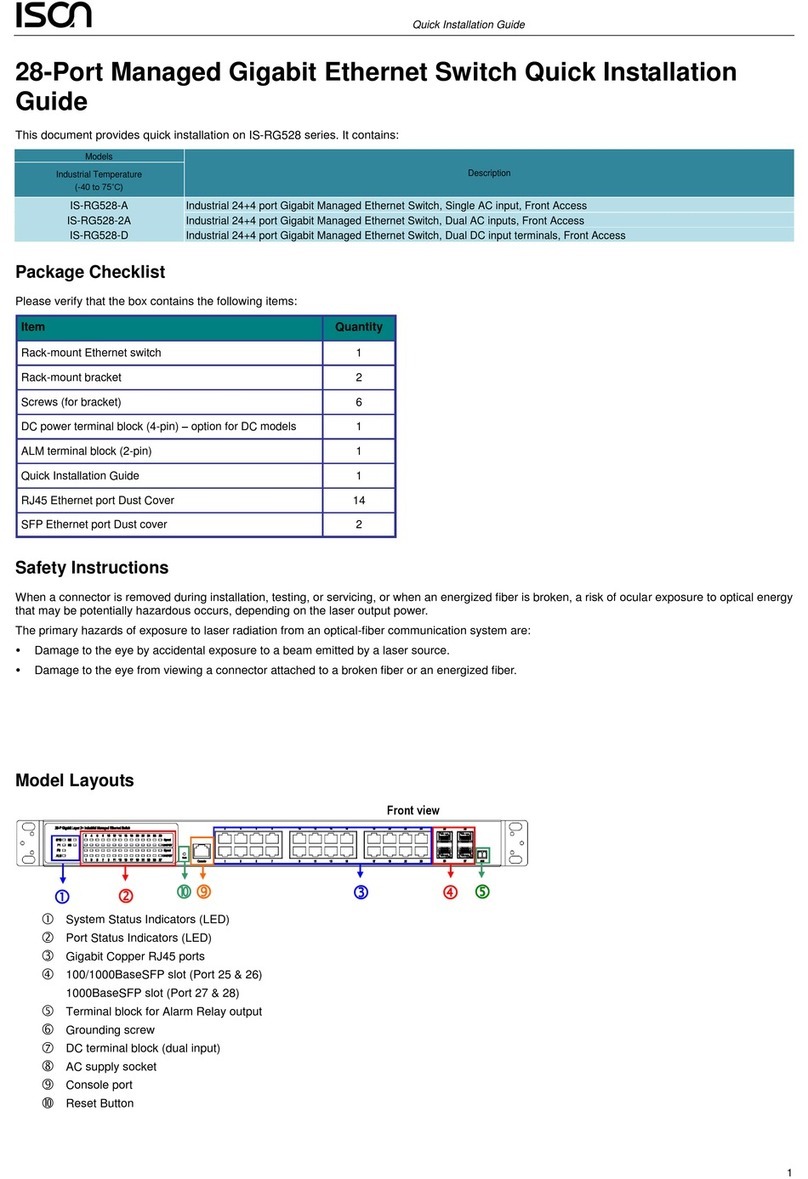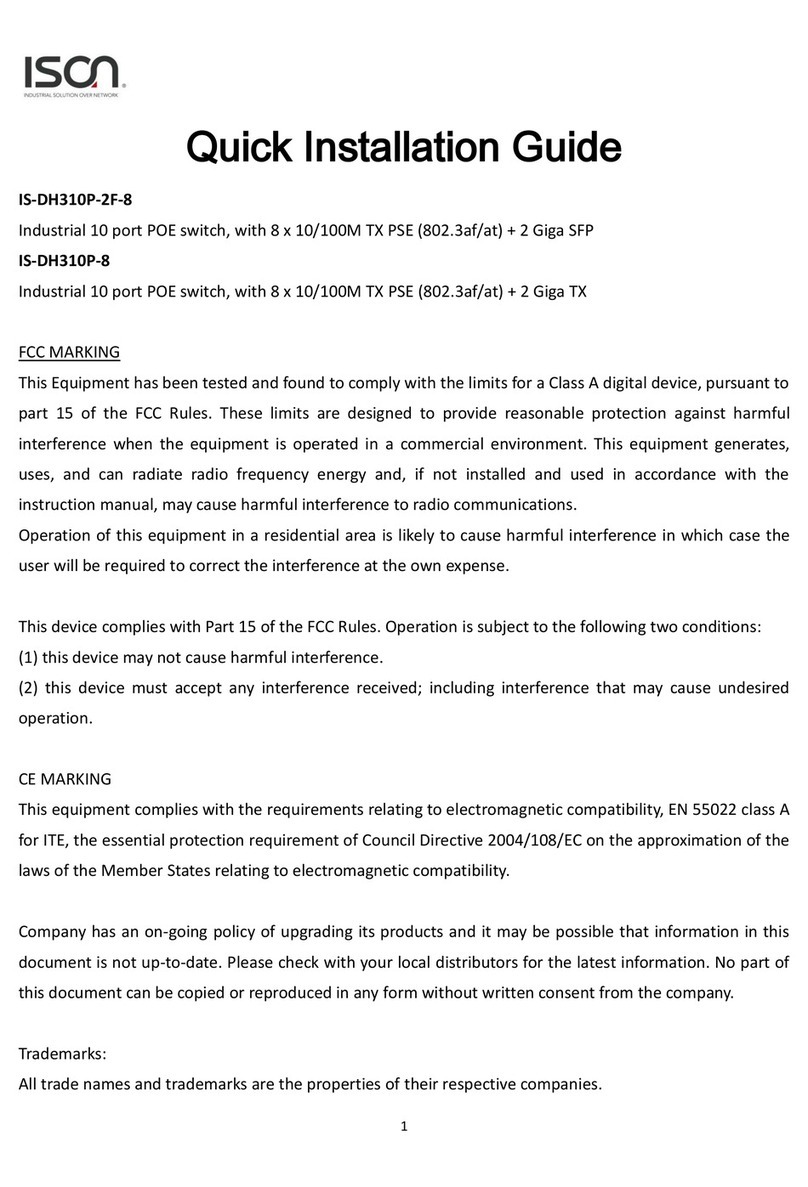Ground Connecting
The switch must be properly grounded for optimum
system performance.
Ethernet Interface Connecting (RJ45
Ethernet)
The switches provide two types of electrical (RJ45)
and optical (mini-GBIC) interfaces.
Connecting the Ethernet interface via RJ45:
To connect to a PC, use a straight-through or a
cross-over Ethernet cable,
To connect the switch to an Ethernet device, use
UTP (Unshielded Twisted Pair) or STP (Shielded
Twisted Pair) Ethernet cables.
The pin assignment of RJ-45 connector is shown in
the following figure and table.
Ethernet Interface Connecting the (Fiber,
SFP)
For a 100 Mbps fiber port available, please prepare
the LC connectors or SC connectors (with the use of
an optional SC-to-LC adapter). They are also
available with multimode, single mode, long-haul (for
connections up to 120+ km) or special-application
transceivers.
For a 1000 Mbps fiber port available, please use the
mini-GBIC SFP (small form pluggable). These
accept plug in fiber transceivers that typically have
an LC style connector. They are available with
multimode, single mode, long-haul (for connections
up to 80+ km) or special-application transceivers.
For each fiber port there is a transmit (TX) and
receive (RX) signal. Please make sure that the
transmit (TX) port of the switch connects to the
receive (RX) port of the other device, and the receive
(RX) port of the switch connects to the transmit (TX)
port of the other device when making your fiber optic
connections.
Never attempt to view optical connectors
that might be emitting laser energy.
Do not power up the laser product without
connecting the laser to the optical fiber and
putting the cover in position, as laser
outputs will emit infrared laser light at this
point.
Power Connecting
The switch can be powered from two power supply
(input range 12V –58V). Insert the positive and
negative wires into V+ and V- contact on the terminal
block and tighten the wire-clamp screws to prevent
the wires from being loosened.
1. The DC power should be connected to a
well-fused power supply.
2. Input power should be within the range of
54~58VDC for PoE+ compliant, or 48-58VDC
for PoE compliant.
Alarm Relay Connecting (for Non-PoE Models)
The alarm relay output contacts are in the middle of
the DC terminal block connector as shown n the
figure below.
By inserting the wires and set the DIP switch of the
respective Port Alarm to “ON”, the relay output alarm
will detect any port failures, and form a short circuit.
The alarm repay out is “Normal Open”.
Alarm
system
Extra power
system
Maximum 1A / DC 24V
Alarm
system
Extra power
system
Maximum 1A / DC 24V