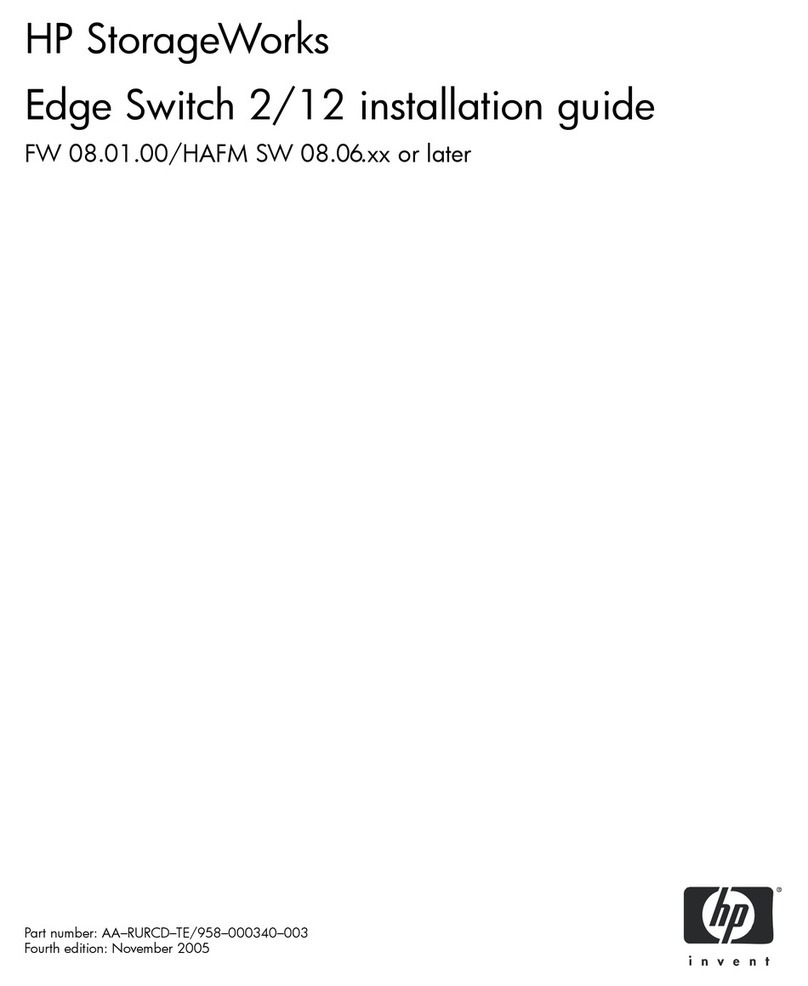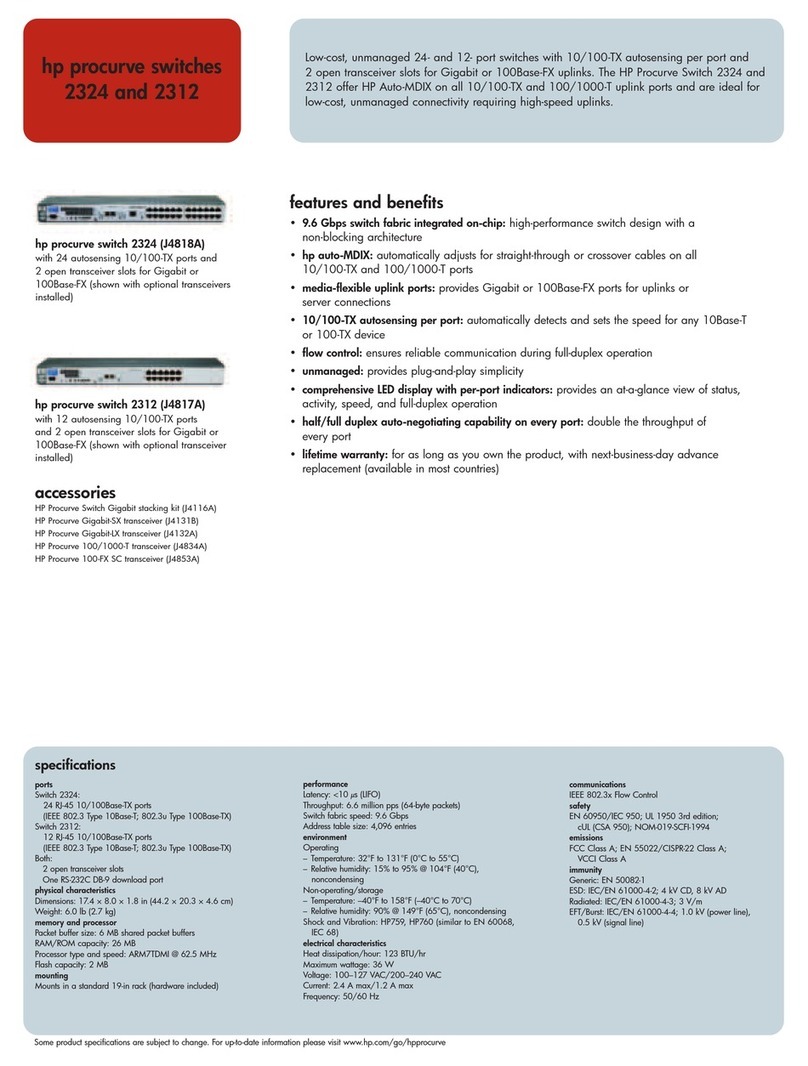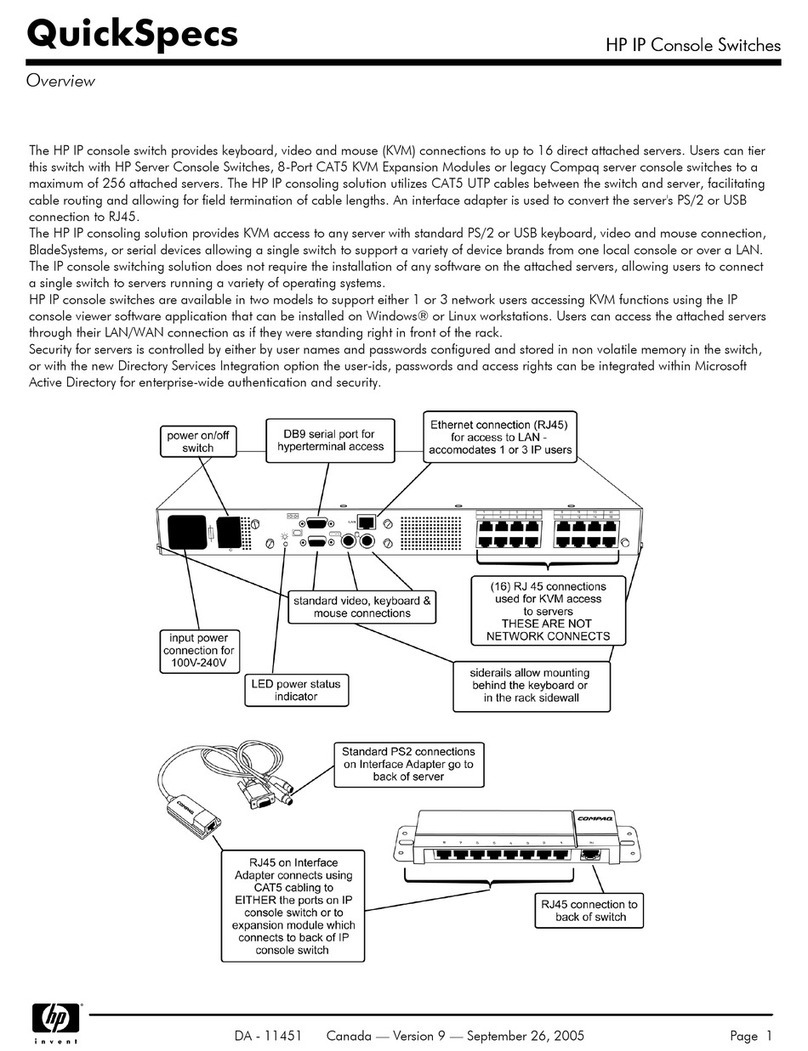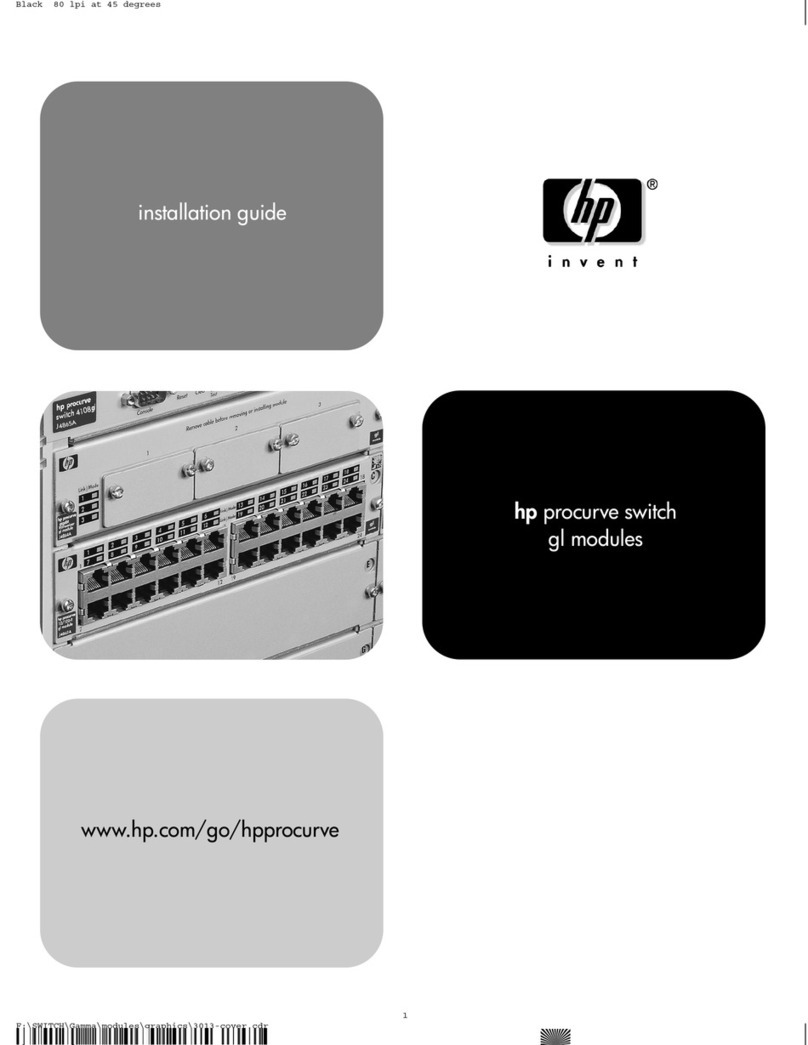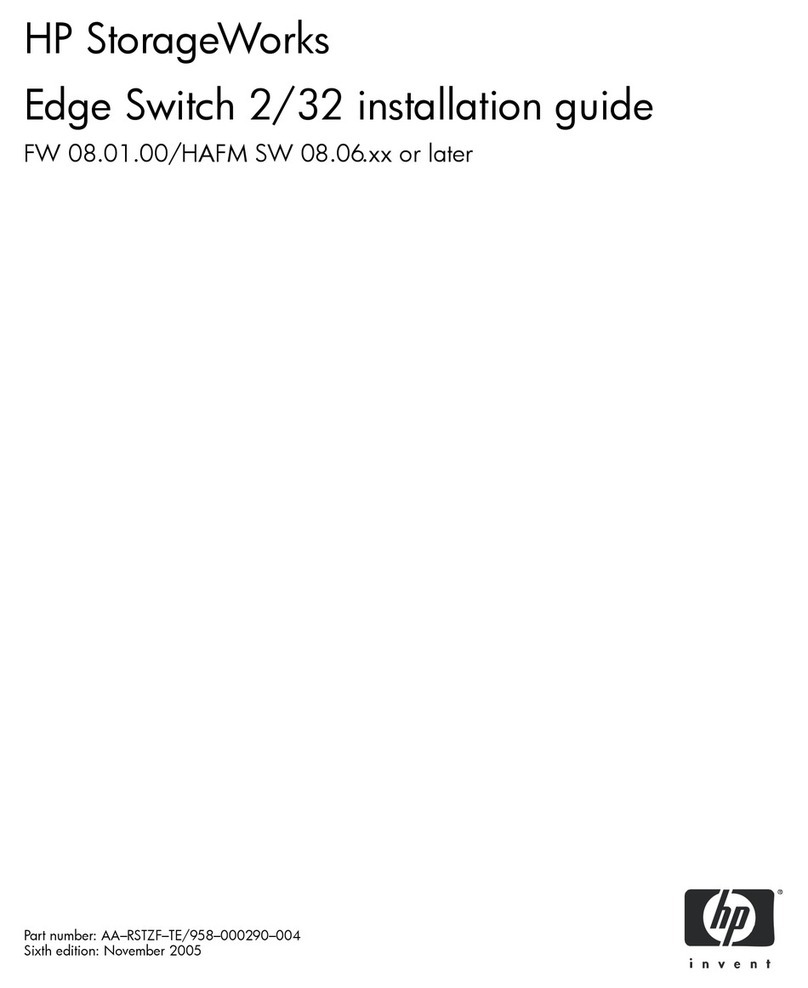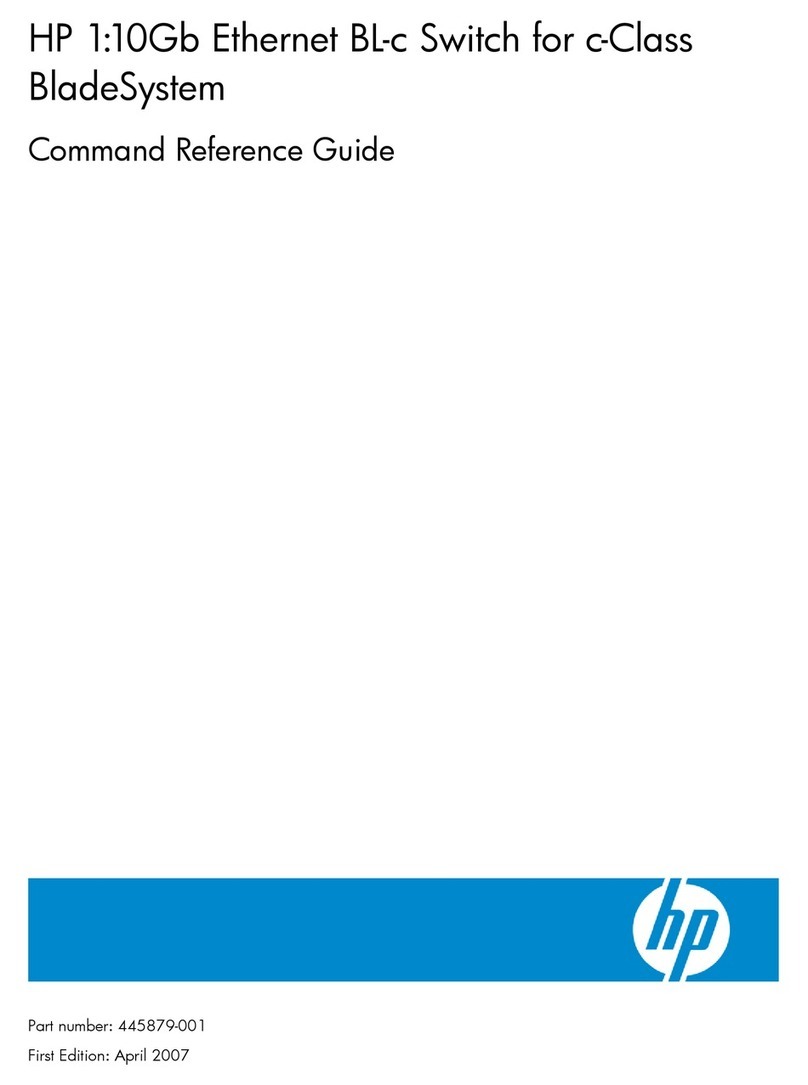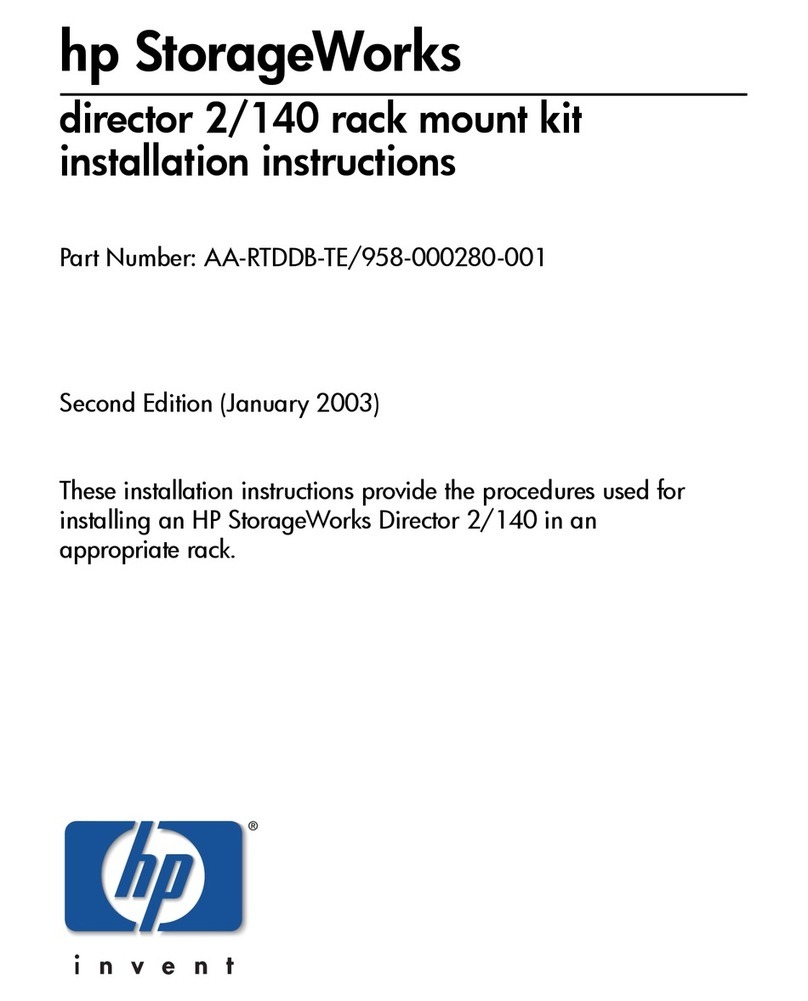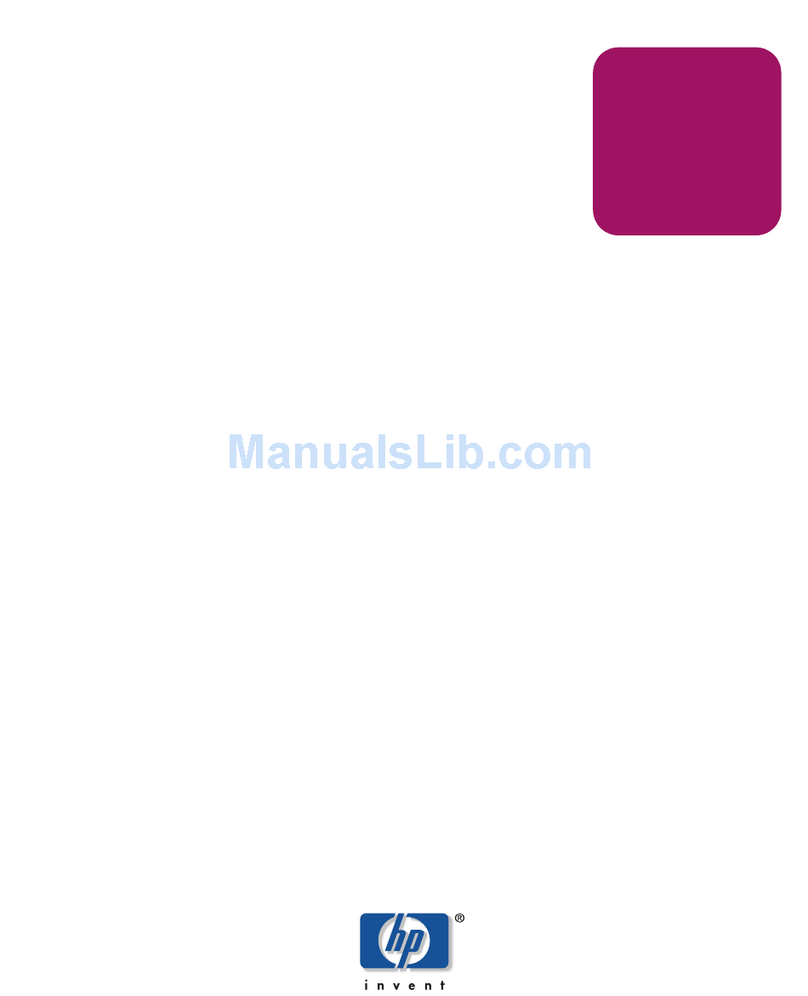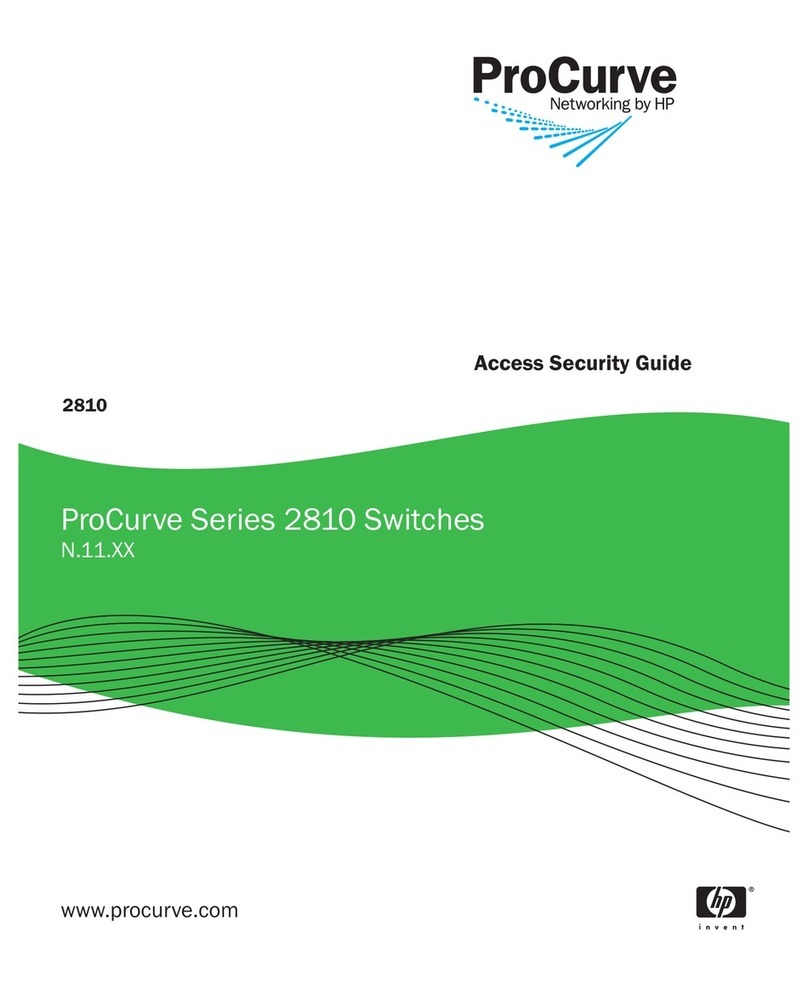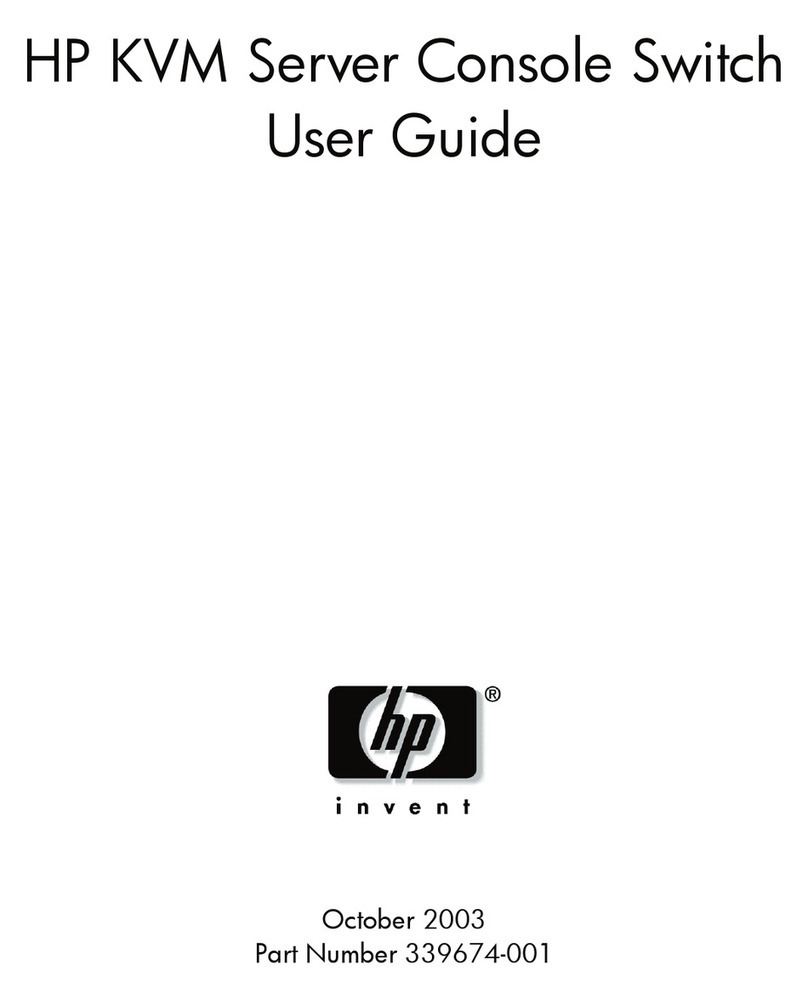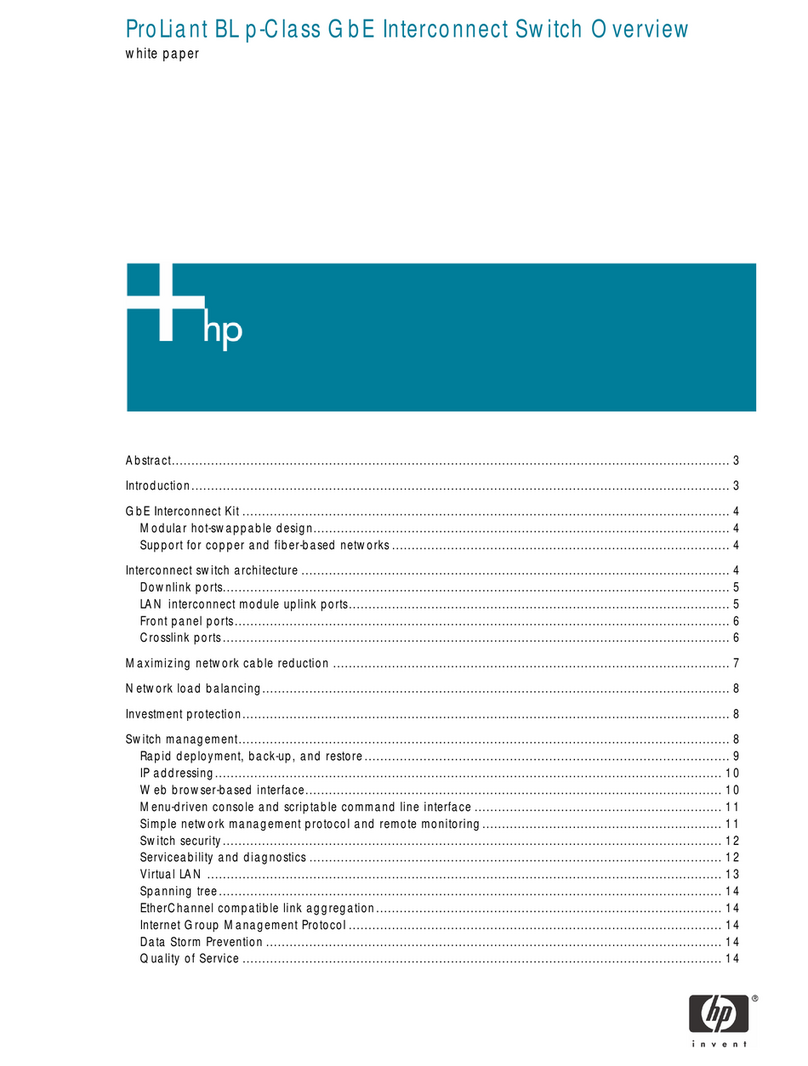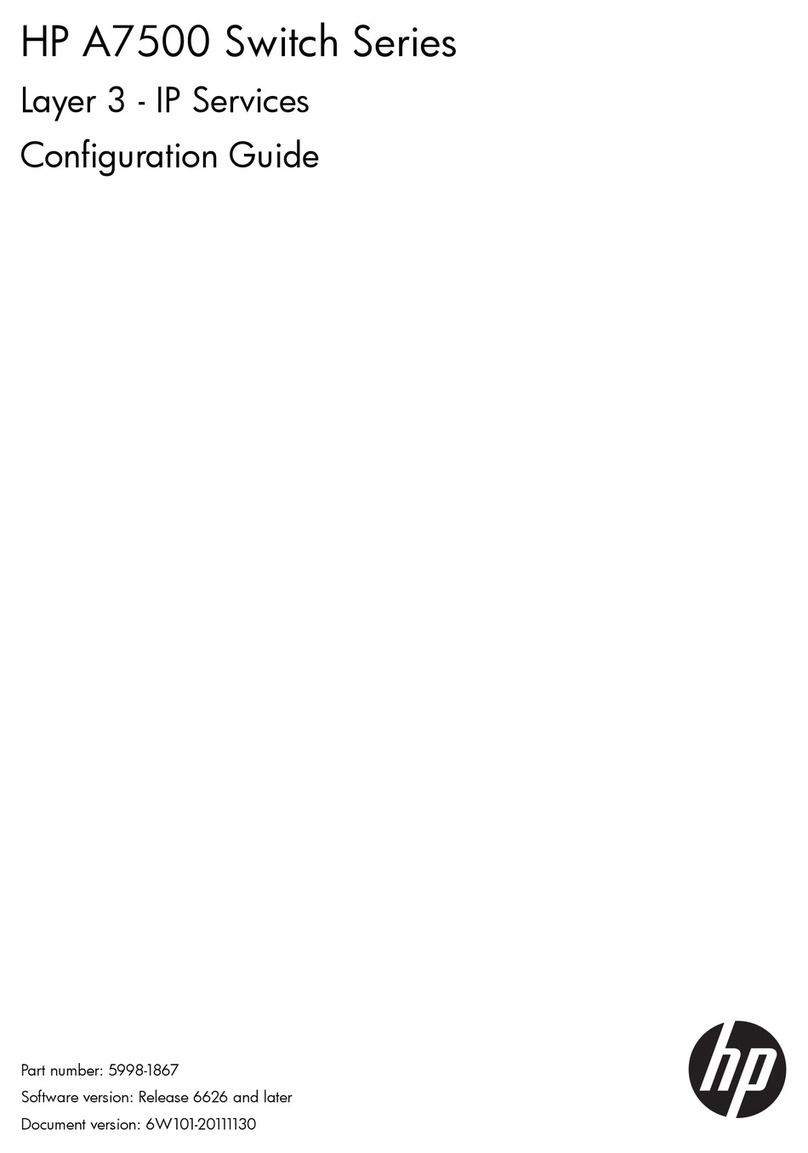HP StorageWorks
3Gb SAS BL Switch Installation
Instructions
This document describes procedures for installing an
HP StorageWorks 3Gb SAS BL Switch in an HP
BladeSystem c-Class enclosure, for use in solutions that
include external HP SAS storage enclosures.
© Copyright 2008, 2011 Hewlett-Packard Development Company,
L.P.
Third edition: January 2011
The information in this document is subject to change without notice.
Printed in US.
www.hp.com
*496788-003*
Key installation steps include:
1. Getting started
2. Planning the configuration
3. Selecting the interconnect bay
4. Installing the switch
5. Accessing the switch
6. Updating switch firmware
7. Connecting cables to the switch
8. Configuring the switch
Front panel and LED definitions
NormalOff
Unit ID LED1Solid—Being identified
Blinking—Firmware is being updated
Blue
Not powered upOff
Health LED2 Solid—Healthy
Green
Blinking—Error, there is a problem
with the switch
Amber
Locking latch handle3
No link between the port and external
storage enclosure
Off
Link LED4
Solid—Link between port and external
storage enclosure is established
Steady blinking (1Hz)—Switch
hardware or software is starting up.
Access to the switch and its VSM
software is restricted and server blades
with SAS mezzanines mapped to the
switch interconnect bay are restricted
from starting up.
Irregular blinking—There is activity on
the established link
Green
NormalOff
Fault LED5 Solid—Link error, there is a problem
with the SAS port on the switch or
external storage enclosure, or with the
SAS cable
Amber
SAS ports (to external devices)6
Before you begin
CAUTION:
•Removing a blanking panel or module can significantly change
air flow within an operating enclosure. Each enclosure bay
must be populated for the enclosure to cool properly. Remove
a module or blanking panel from an enclosure bay only when
a new module is available to install in that bay.
•Parts can be damaged by electrostatic discharge. Use proper
antistatic protection. For more information, see HP c-Class
BladeSystem or SAS BL Switch user guides.
•For safety information and regulatory notices, see the SAS BL
Switch user guides.
Getting started
•Familiarize yourself with information available on the HP BladeSystem
website: http://www.hp.com/go/bladesystem.
Navigate through the HP BladeSystem website to learn more about
BladeSystem c-Class enclosures, SAS BL Switch, mezzanine cards,
servers, and other BladeSystem components. Product pages, over-
views, QuickSpecs, and user documents for all BladeSystem products
are accessible from this website.
•In the left pane of the HP BladeSystem website, click BladeSystem
Portfolio to access product web pages for BladeSystem hardware
components, software, and services.
•Click Interconnects to navigate to the SAS BL Switch product
page. Tabs and links in this page provide information specific
to the switch, such as QuickSpecs.
•Click Adapters and Mezzanines to navigate to the SAS
Mezzanines product page. Tabs and links in this page provide
information specific to the SAS mezzanine.
•Click External Storage to access the BladeSystem Storage
page. Under the Direct Connect SAS banner, links are provided
to product pages of specific components that are supported
for use with solutions centered around this SAS BL Switch and
externally-connected SAS storage enclosures. A link is also
provided to the Direct Connect SAS Storage for HP BladeSys-
tem website. Tabs and links in this page provide information
about BladeSystem solutions, including videos.
•In the left pane of the HP BladeSystem website, click Technical
Resources to access to the HP BladeSystem Technical Resources
page. Tabs across the top of this page provide access points for
planning, installing, maintaining, and troubleshooting information.
User documents for all BladeSystem components are located on
the Installing tab.
•Obtain the following documents; they are needed when planning,
installing, and configuring the switch:
•HP Direct-Connect External SAS Storage for HP BladeSystem
Solutions Deployment Guide
•HP 3G Virtual SAS Manager User Guide
•HP StorageWorks 3Gb SAS BL Switch User Guide
•HP StorageWorks 3Gb SAS BL Switch QuickSpecs
These documents are available on the BladeSystem Technical Re-
sources page (described above) and on the HP Manuals pages at
nl
http://www.hp.com/support/manuals.
Planning the configuration
For both single- and dual-domain deployments, a variety of cabling and
configuration strategies are available. Consider the server blades,
switches, external storage enclosures, and external backup devices in
your deployment and develop plans for cabling the external devices and
for zoning the switch to control access to the storage.
For assistance, HP strongly recommends using the HP Direct-Connect
External SAS Storage for HP BladeSystem Solutions Deployment Guide.
The deployment guide provides guidelines, instructions, and configuration
examples for solutions centered around an HP BladeSystem c-Class
enclosure with server blades, SAS BL switches, SAS mezzanine cards,
and external SAS storage enclosures.
IMPORTANT:
Cabling and zoning restrictions exist, based on the server type,
mezzanine slot, BladeSystem server device bay, BladeSystem
interconnect bay, and switch ports to which external SAS storage
enclosures are connected. For a quick reference of the
restrictions, see the printed
3Gb SAS BL Switch Zoning
Restrictions
Important card that shipped with the switch. For
detailed planning information, see the
HP Direct-Connect External
SAS Storage for HP BladeSystem Solutions Deployment Guide
.
Selecting the interconnect bay
Each interconnect bay in the HP BladeSystem c-Class enclosure maps to
servers via the server mezzanine slot in which Smart Array Controllers
are installed. When selecting an interconnect bay for a SAS BL Switch,
make sure that the selected interconnect bay maps to the desired server
bays. For information about mappings, see the printed 3Gb SAS BL
Switch Zoning Restrictions Important card that shipped with the switch.
For information about supported SAS Controllers, see the HP 3Gb SAS
BL Switch QuickSpecs.
IMPORTANT:
This switch can be deployed in both single- and dual-domain
environments. When used in dual-domain configurations, the
two switches must be installed in the same row of the
BladeSystem c-Class enclosure.