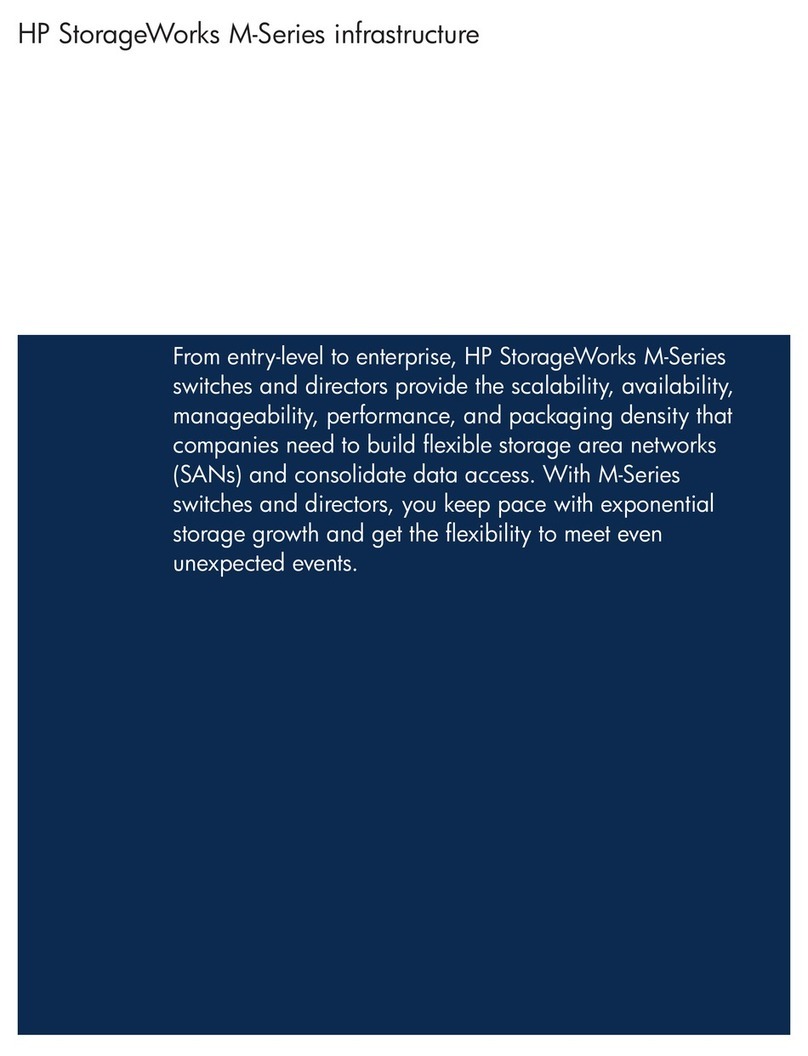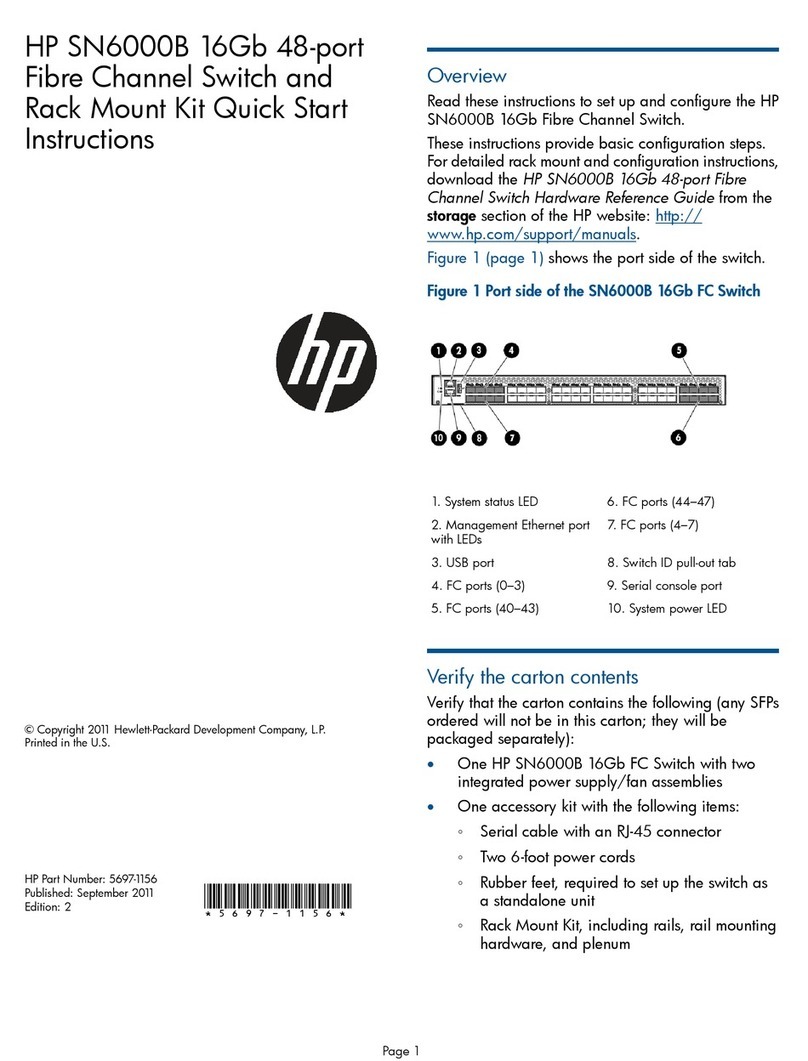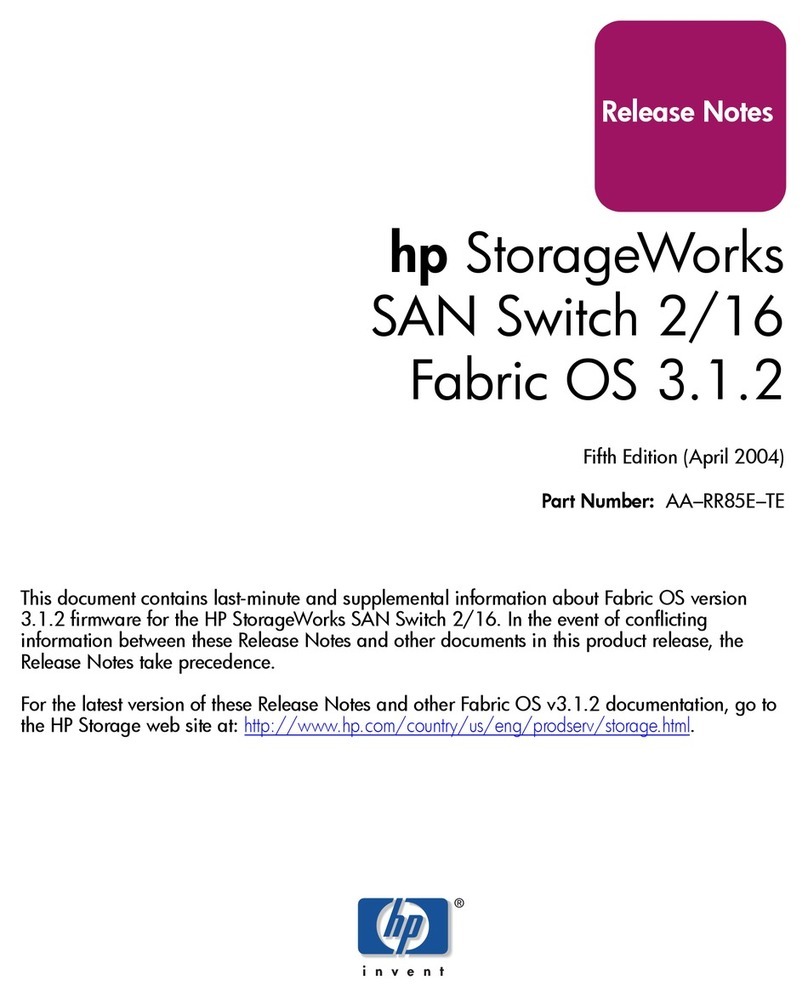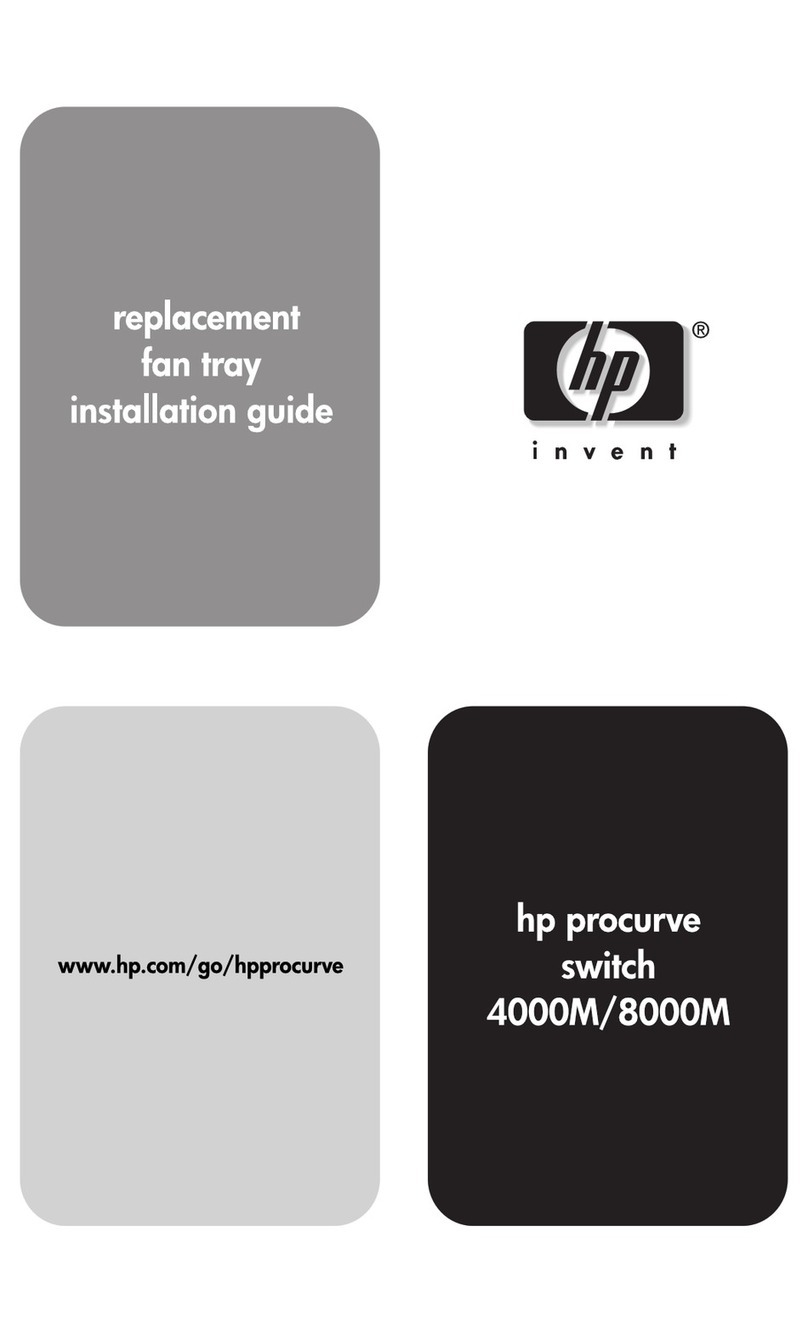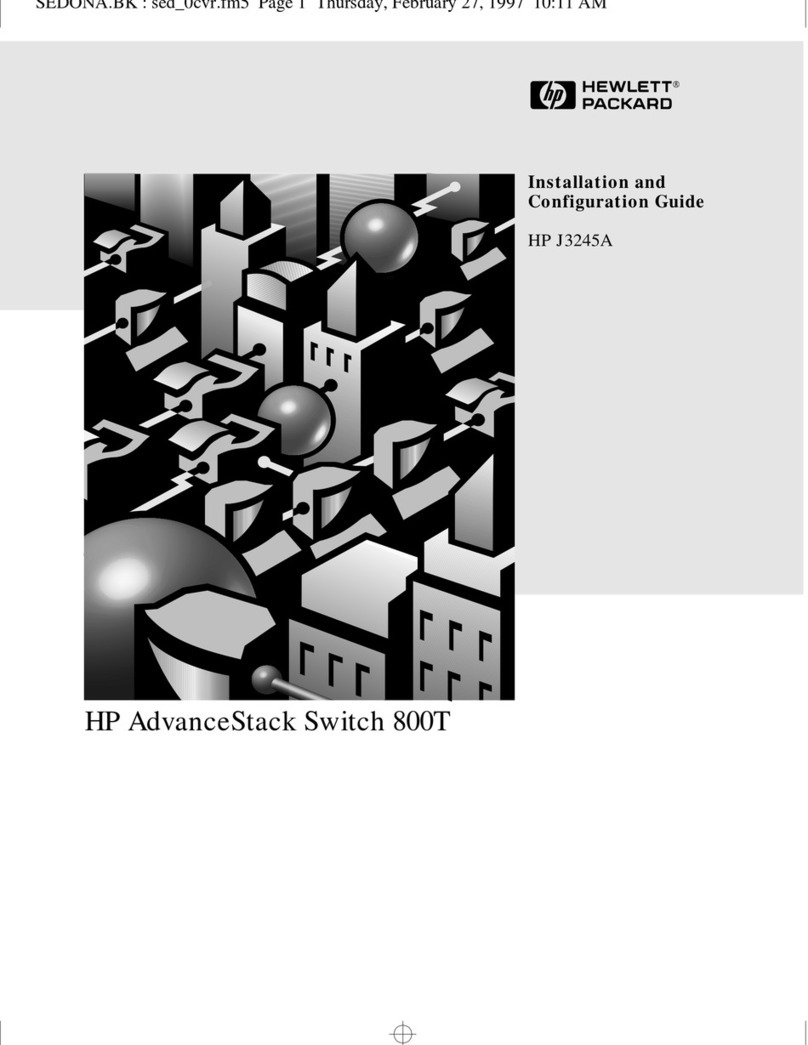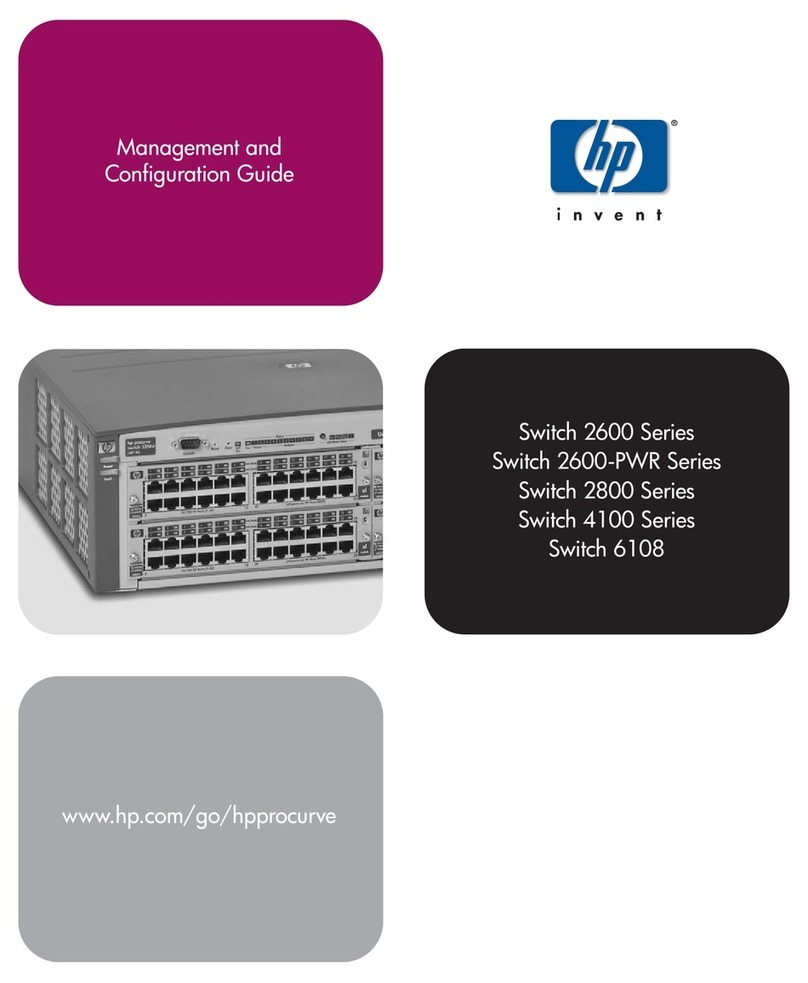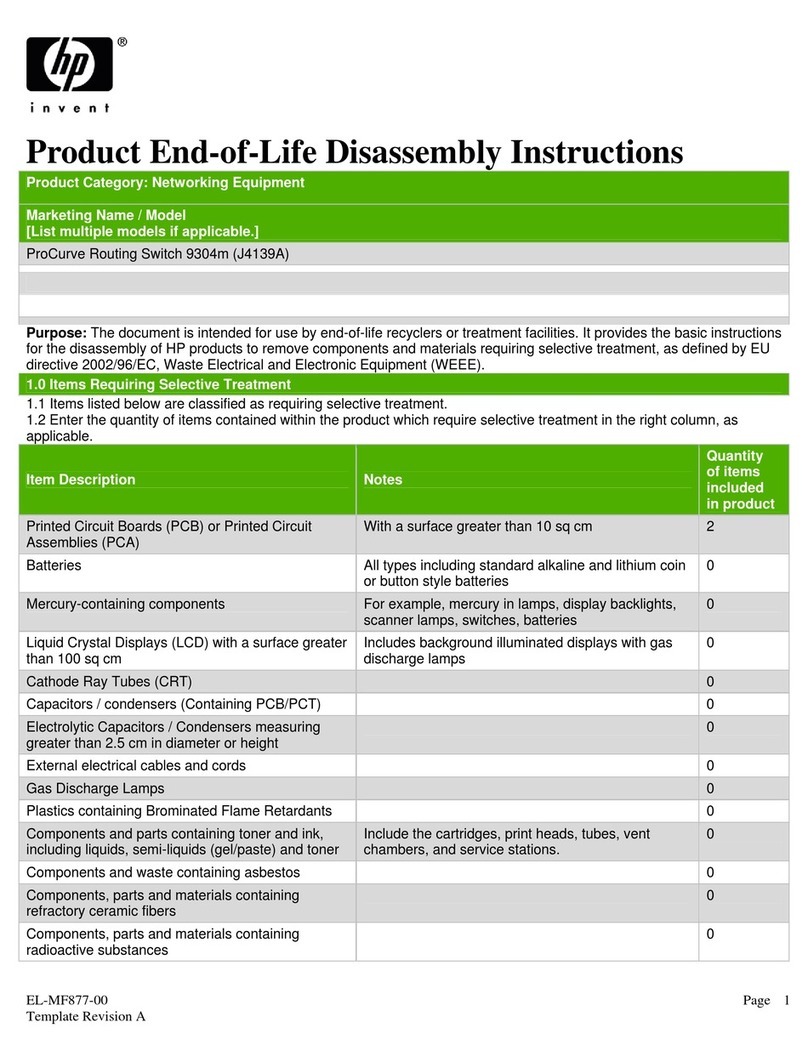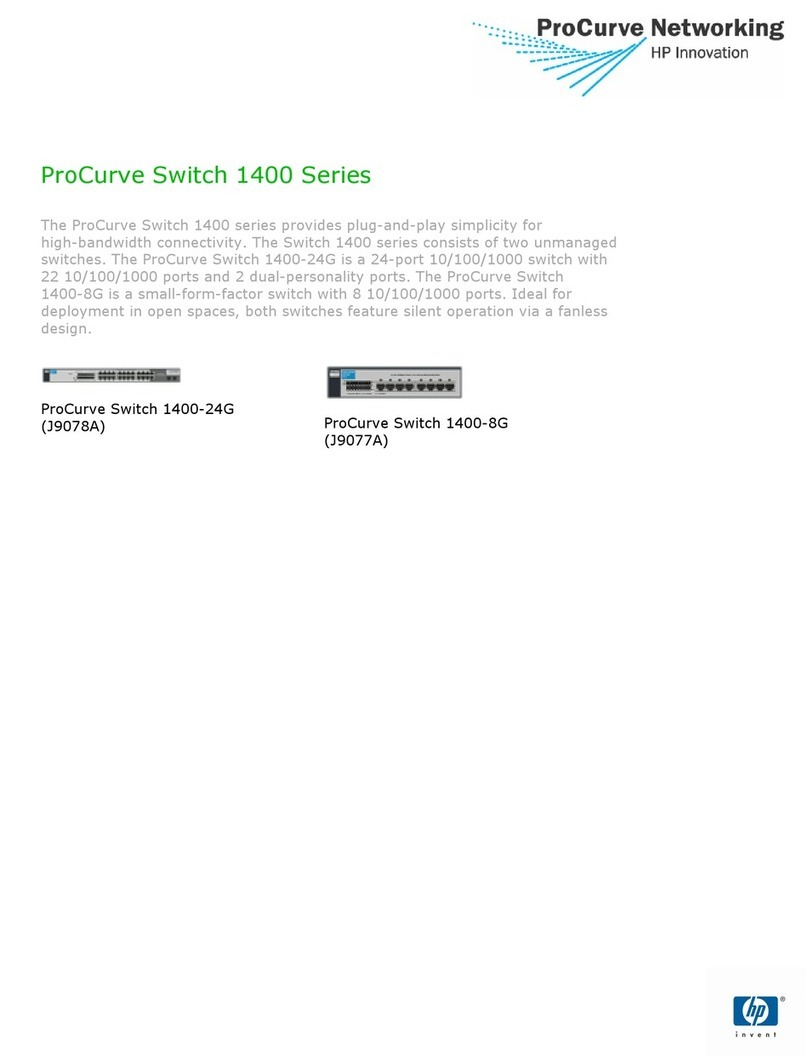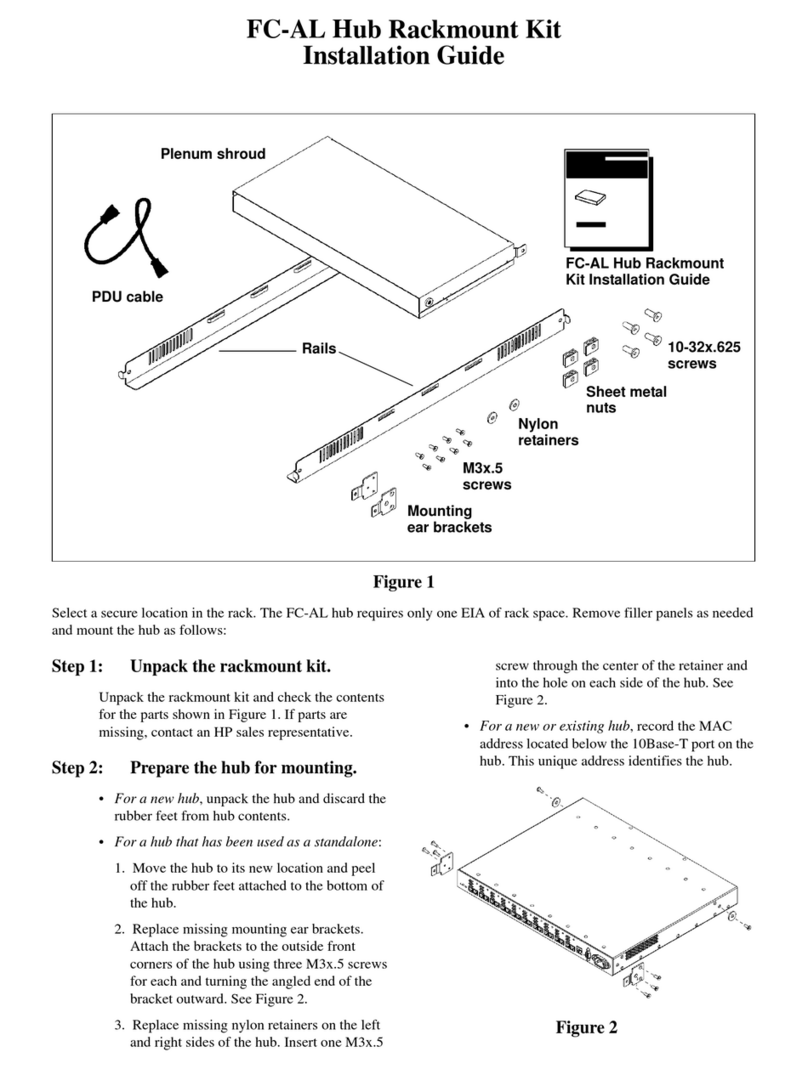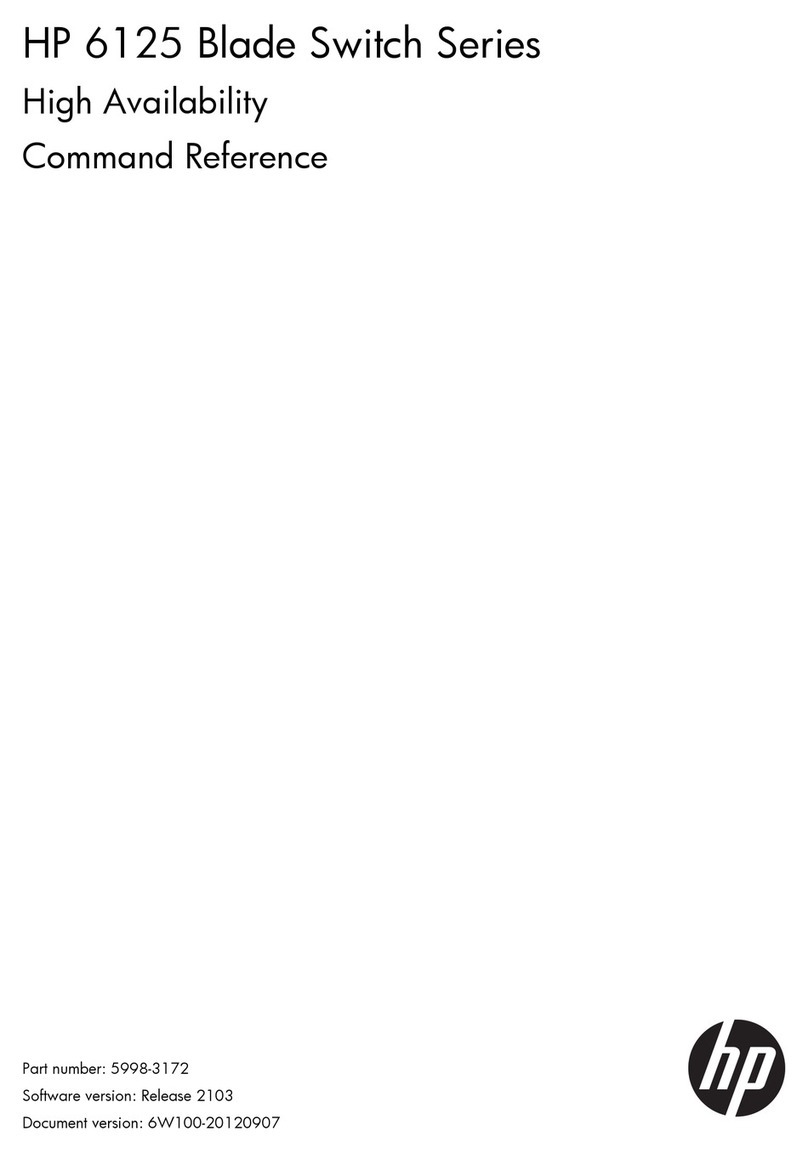5. Configure for operation on your network (minimal configuration).
To change the factory-default settings:
1. Reconfigure a PC’s IP address and Subnet Mask so that it can communicate
with the switch. For example, on a PC running Windows XP:
a. Click Start > Connect to > Show all connections.
b. Select and right-click Local Area Connection, then click Properties.
c. Scroll and select Internet Protocol (TCP/IP), then click Properties.
Note: Be sure to record all your PC’s current IP settings to be able to
restore them later.
d. On the General tab, click Use the following IP address.
e. For IP address, enter an IP address in the same range as the switch’s
default IP address. For example, enter 192.168.2.12.
f. For Subnet mask, enter 255.255.255.0, then click OK.
g. Click Close (or OK) to close the Local Area Connection Properties screen.
2. Connect the PC directly to the switch using a standard Ethernet LAN cable.
3. Open your Web browser on the PC, and enter the factory-default address,
http://192.168.2.10, to access the switch’s Web interface.
4. Click Log on to log onto the switch (there is no default password).
5. Click Network Setup > Get Connected and configure IP network settings on
the switch for operation on your network.
Note: If you enable DHCP for automatic IP network configuration, the
switch must be connected to the same network as the DHCP server. After
automatic IP configuration, you must determine the IP address assigned to
the switch. To do this, you will need to access your DHCP server files, or
use LLDP (Link Layer Discovery Protocol) commands on a connected
device (such as another switch).
6. Click Maintenance > Save Configuration and save your settings to retain them
when the switch is rebooted.
You are done with preconfiguration. Disconect the LAN cable, and return your
PC to its original network settings for your network..
Factory-default settings:
Connect a PC to configure the switch:
Parameter Factory Default Setting
Password <blank>
IP address 192.168.2.10
Subnet mask 255.255.255.0
Default gateway not set
6. Connect network cables.