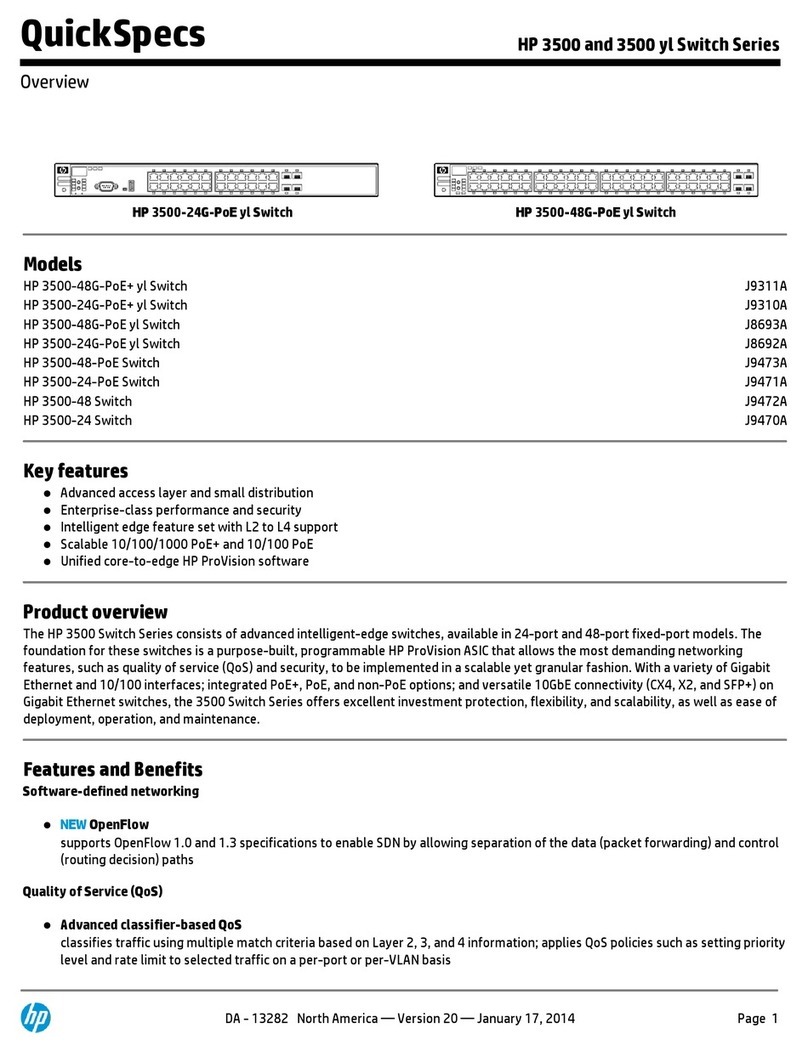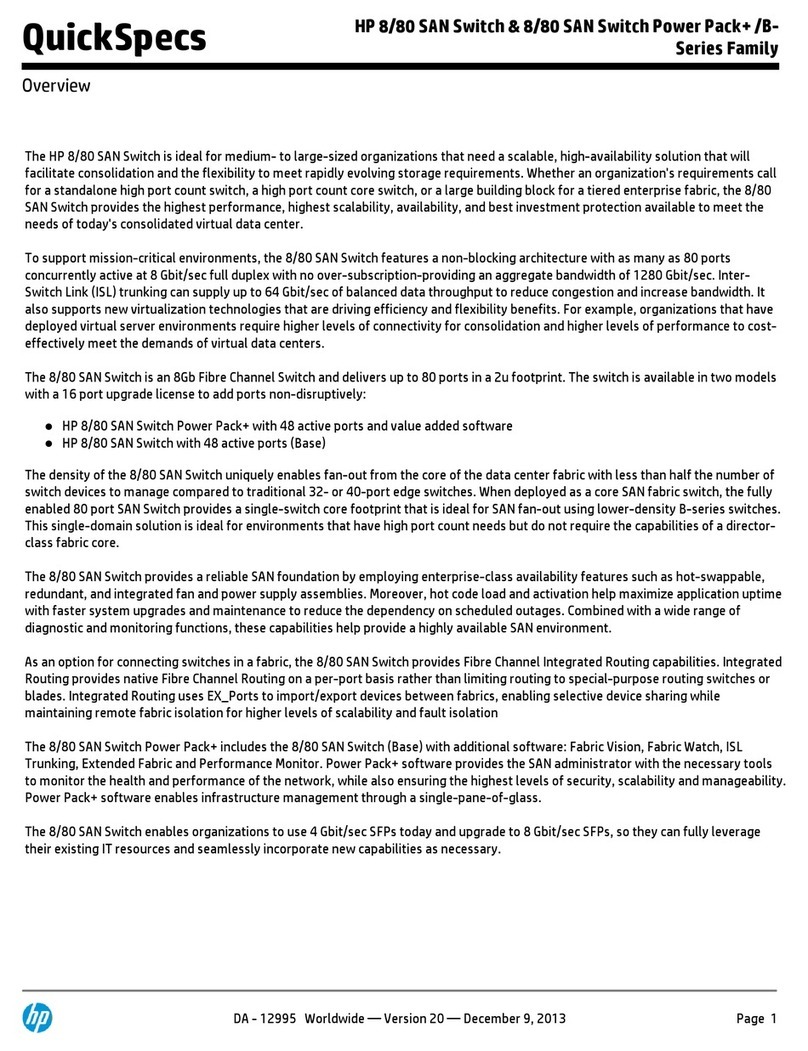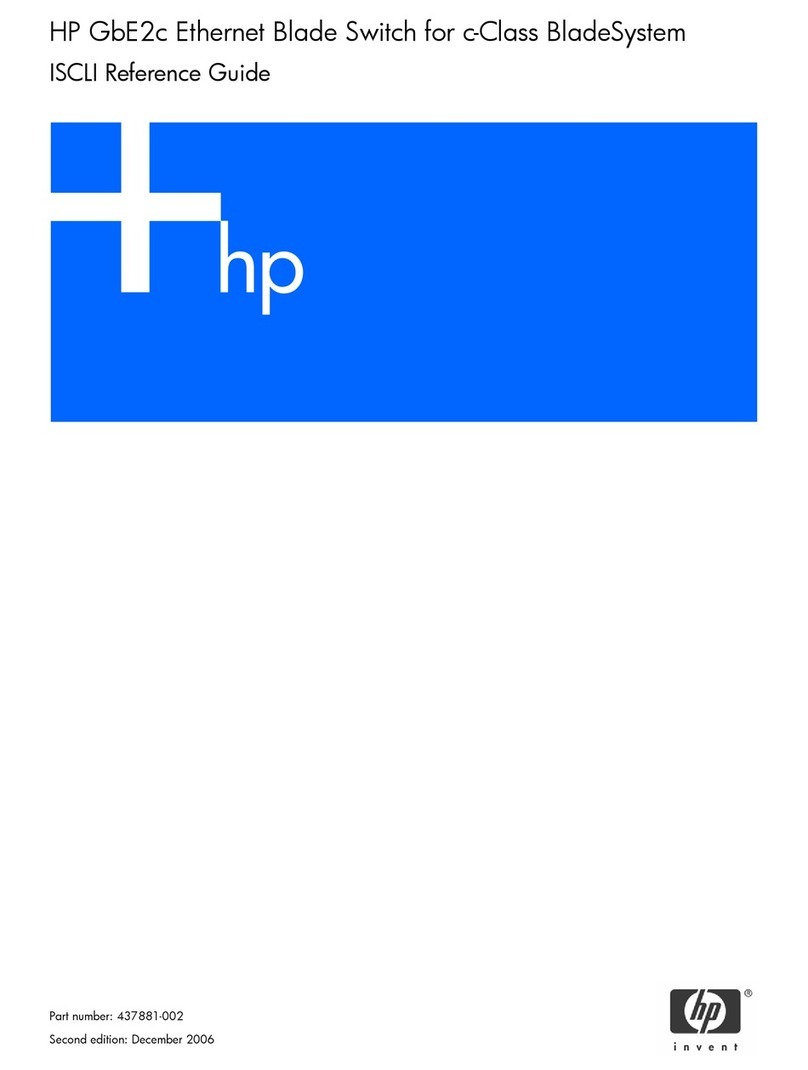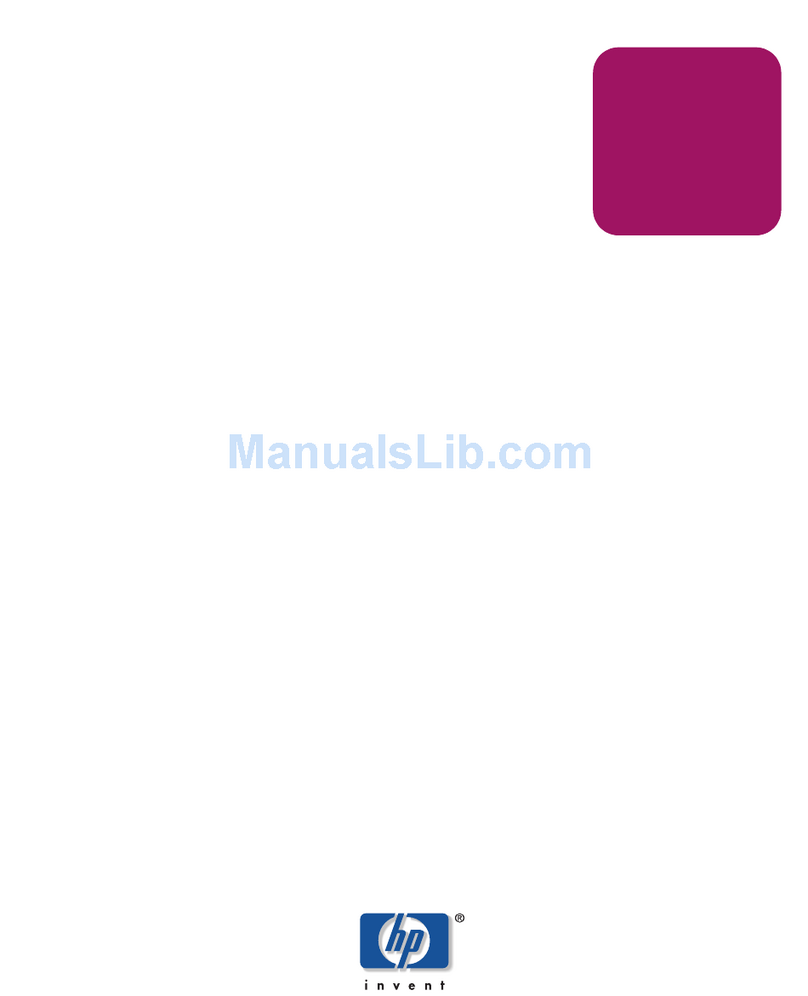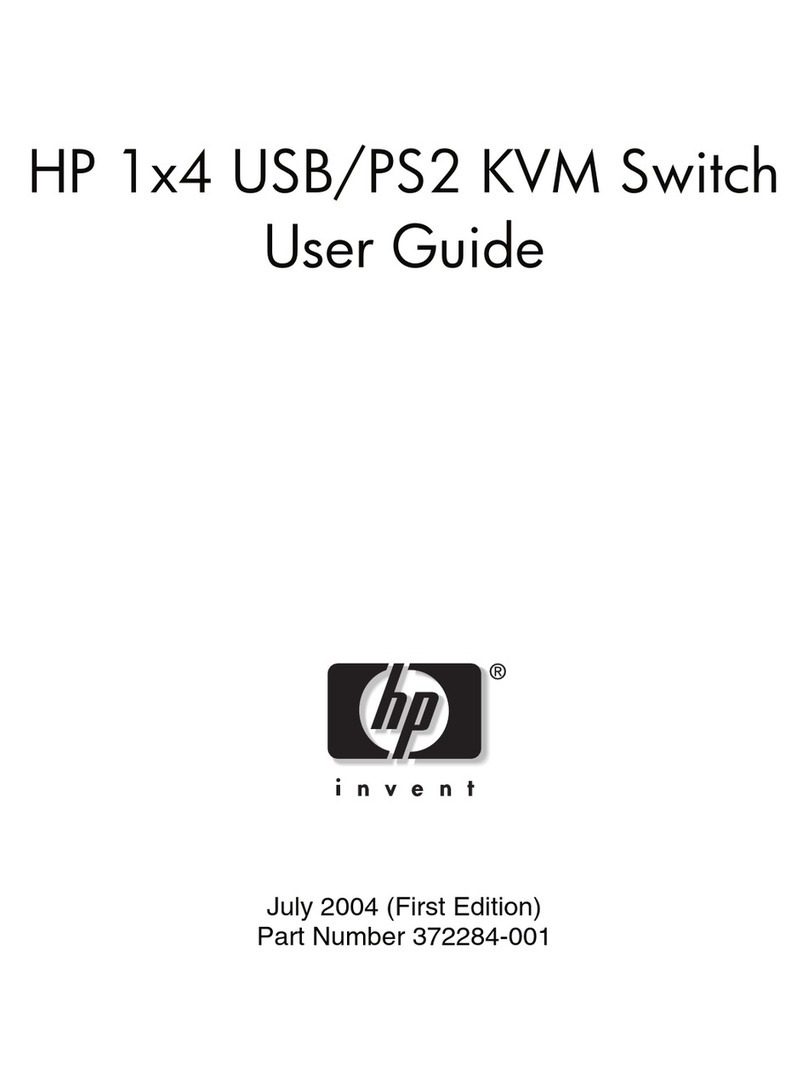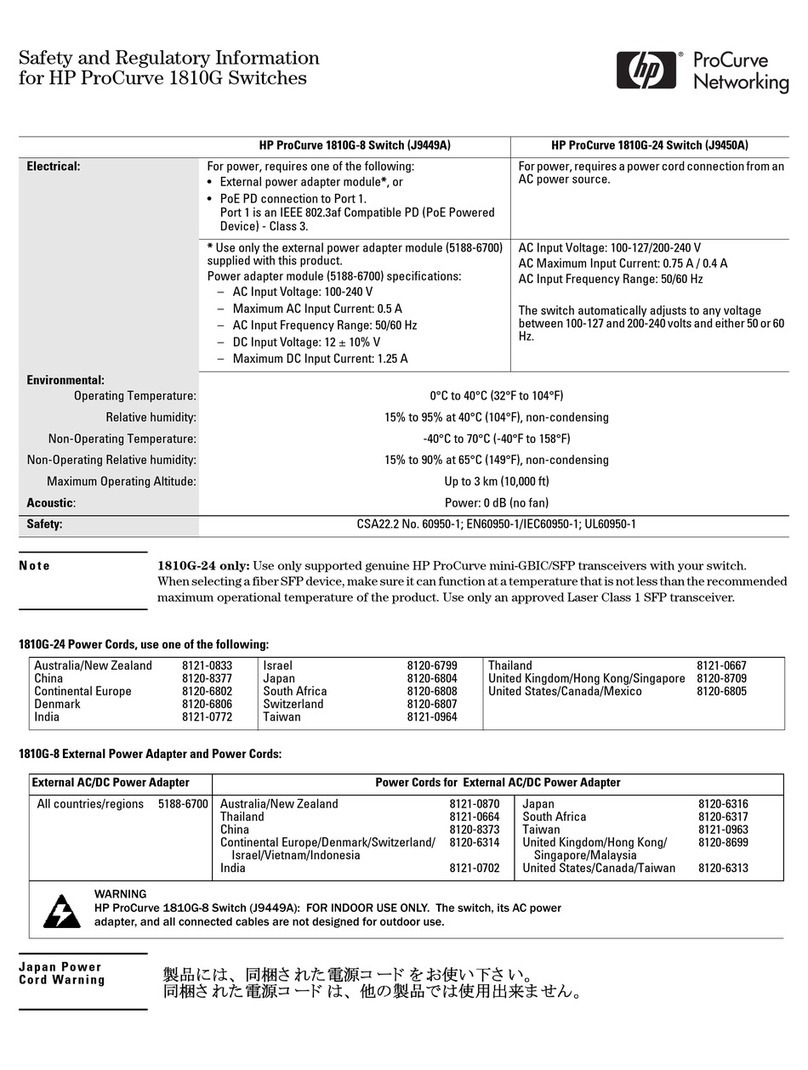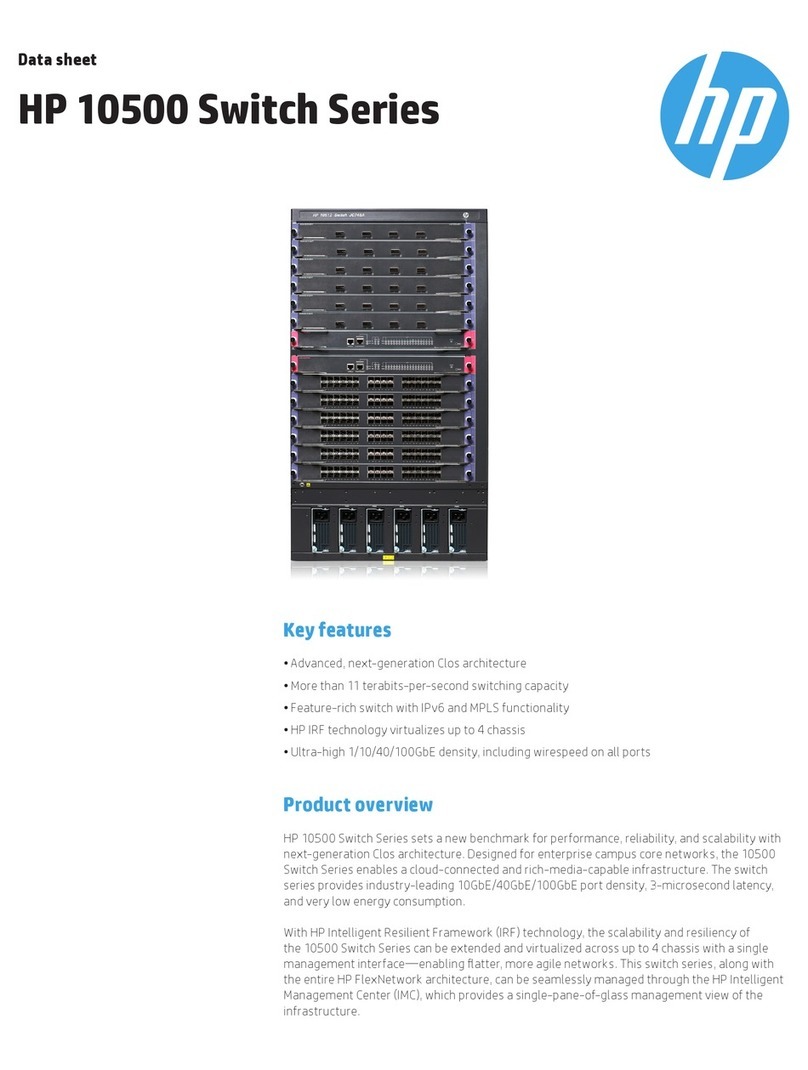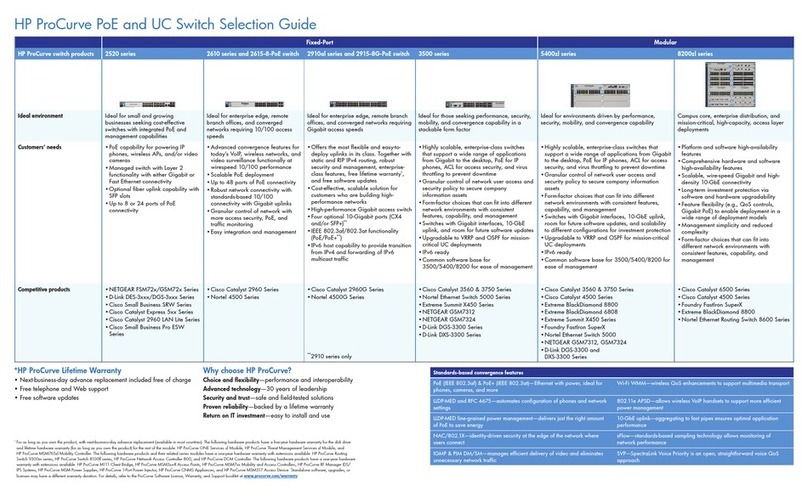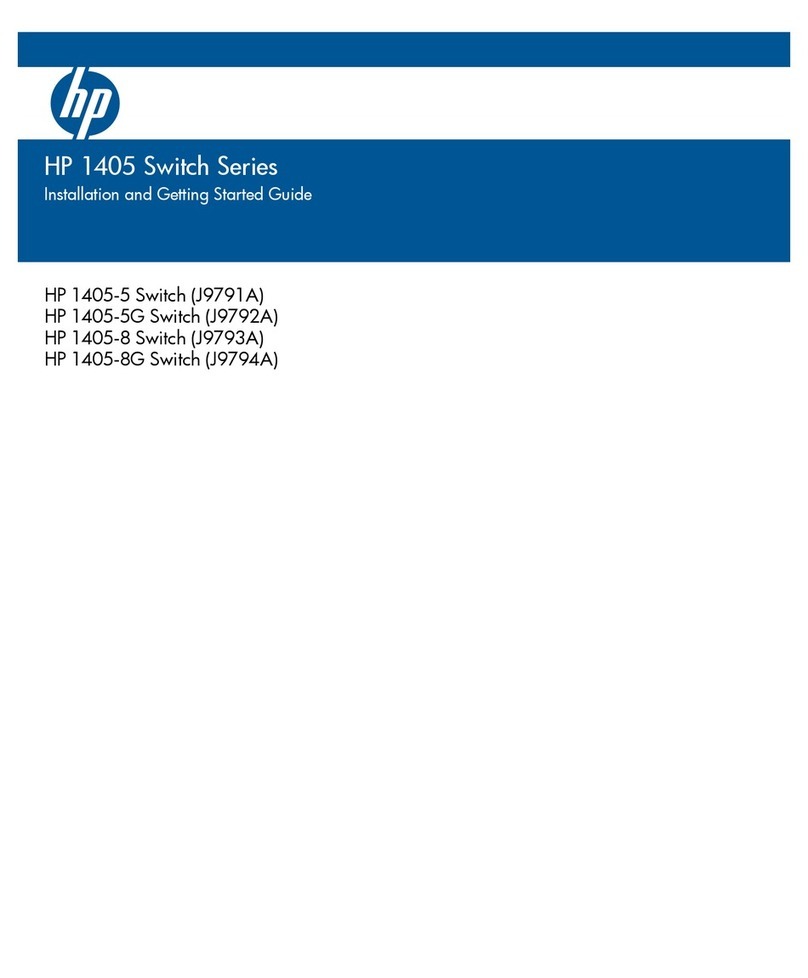Removal and Replacement Procedures (Switch 4104) Removal and Replacement Procedures (Switch 4108)
1. Disconnect power and remove power
supplies and cover plates.
2. Disconnect the fan cable connector from
the backplane and remove the two
screws securing the fan tray.
3. Remove the old tray assembly. 4. Install the new tray assembly.
5. Connect the fan cable connector to
the backplane and re-install the two
screws securing the fan tray.
6. Re-install power supplies and cover
plates, and re-connect AC power.
7. Verify that the new fans are operating
correctly:
• the fans should be operating
• the switch Power LED
should be on
• the switch Fault and Fan
Status LEDs should be on
solidly and not flashing
power supply
cover plate
Loosen the captive screws holding the power
supply and remove the screws in the cover plate.
Caution: This connector has a positive lock.
Be sure to depress the lock to remove the con-
nector and pull straight out to avoid damaging
the pins on the backplane.
positive lock
remove
the two
screws
re-install
the two
screws
Caution: Avoid damage to the pins on the
backplane connector by pushing the cable
connector straight in.
1. Disconnect power and remove power
supplies and cover plates.
2. Disconnect the fan cable connector from
the backplane and remove the two
screws securing the fan tray.
3. Remove the old tray assembly. 4. Install the new tray assembly.
5. Connect the fan cable connector to
the backplane and re-install the two
screws securing the fan tray.
6. Re-install power supplies and cover
plates, and re-connect AC power.
7. Verify that the new fans are operating
correctly:
• the fans should be operating
• the switch Power LED should
be on
• the switch Fault and Fan
Status LEDs should be on
solidly and not flashing
cover plates
power supply
Loosen captive screws holding the power
supply and remove screws in cover plates.
Caution: Avoid damage to the pins on
the backplane connector by pulling
the cable connector straight out.
remove
the two
screws
Caution: Avoid damage to the pins on the
backplane connector by pushing the cable
connector straight in.
re-install
the two
screws