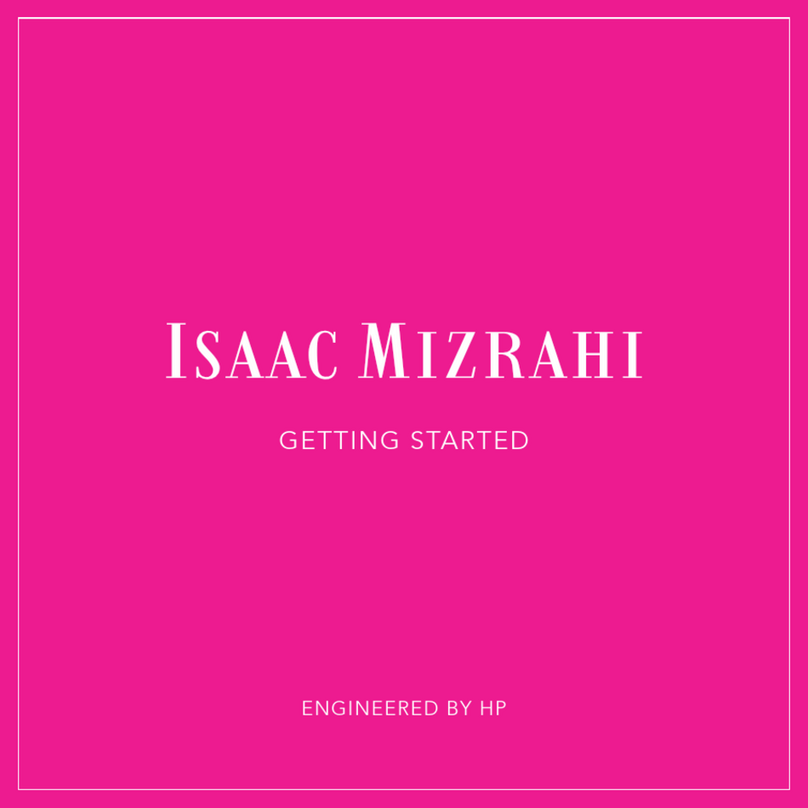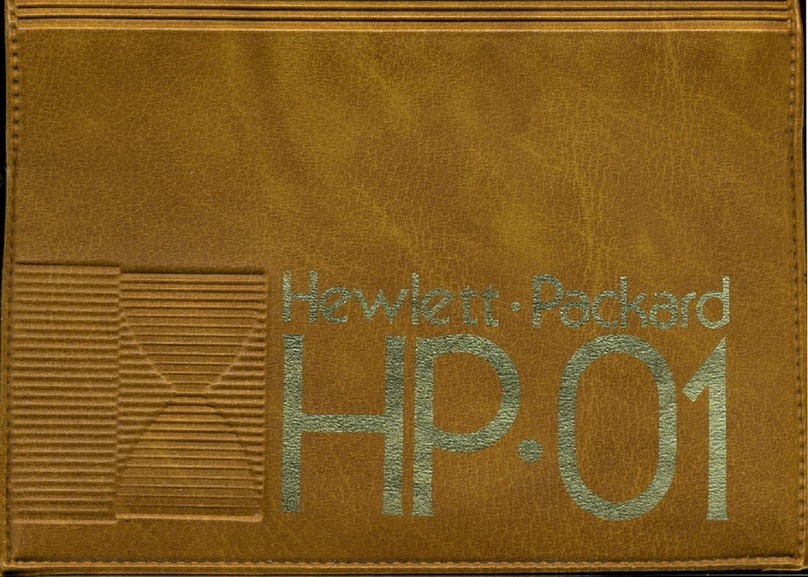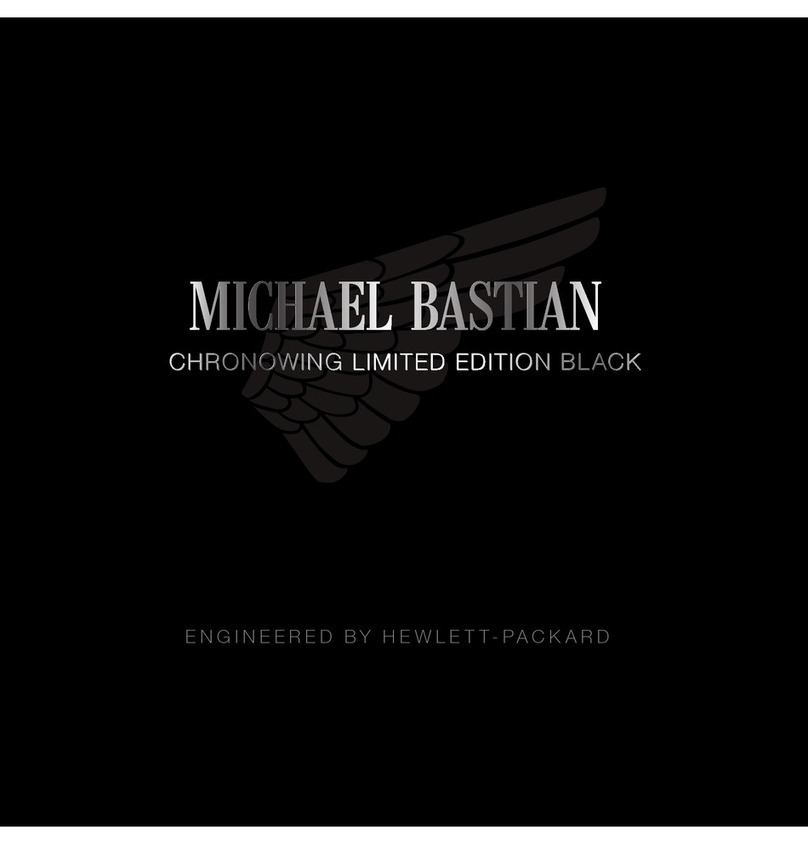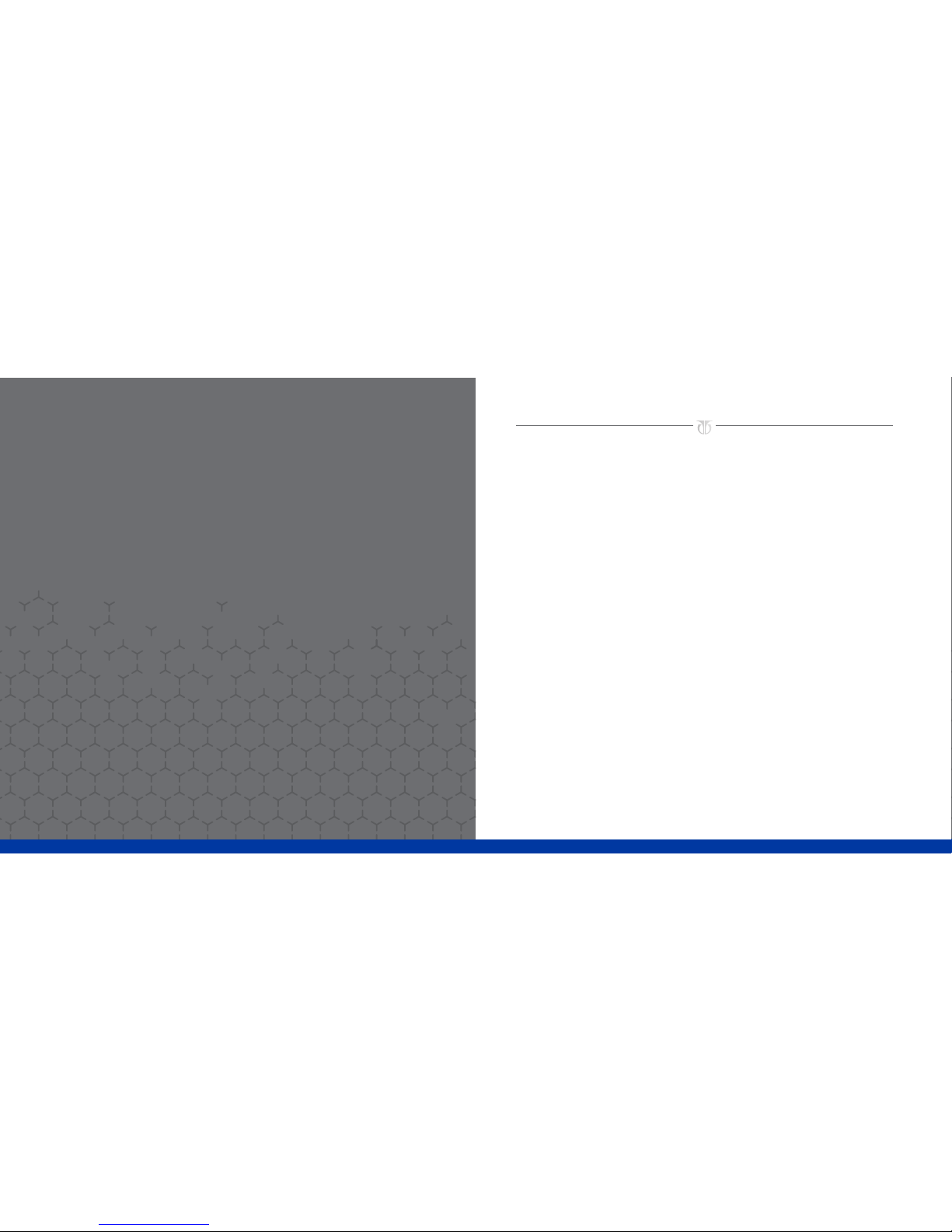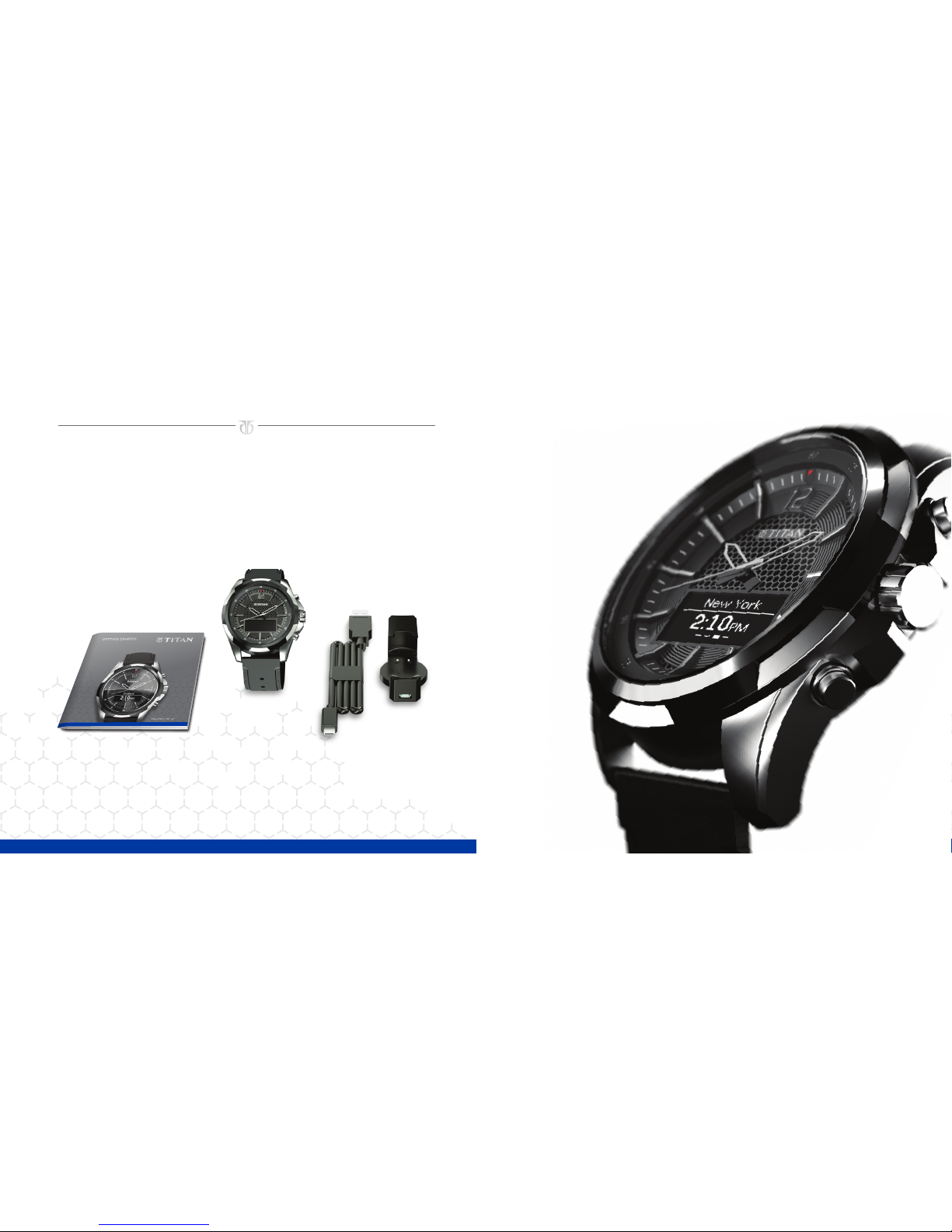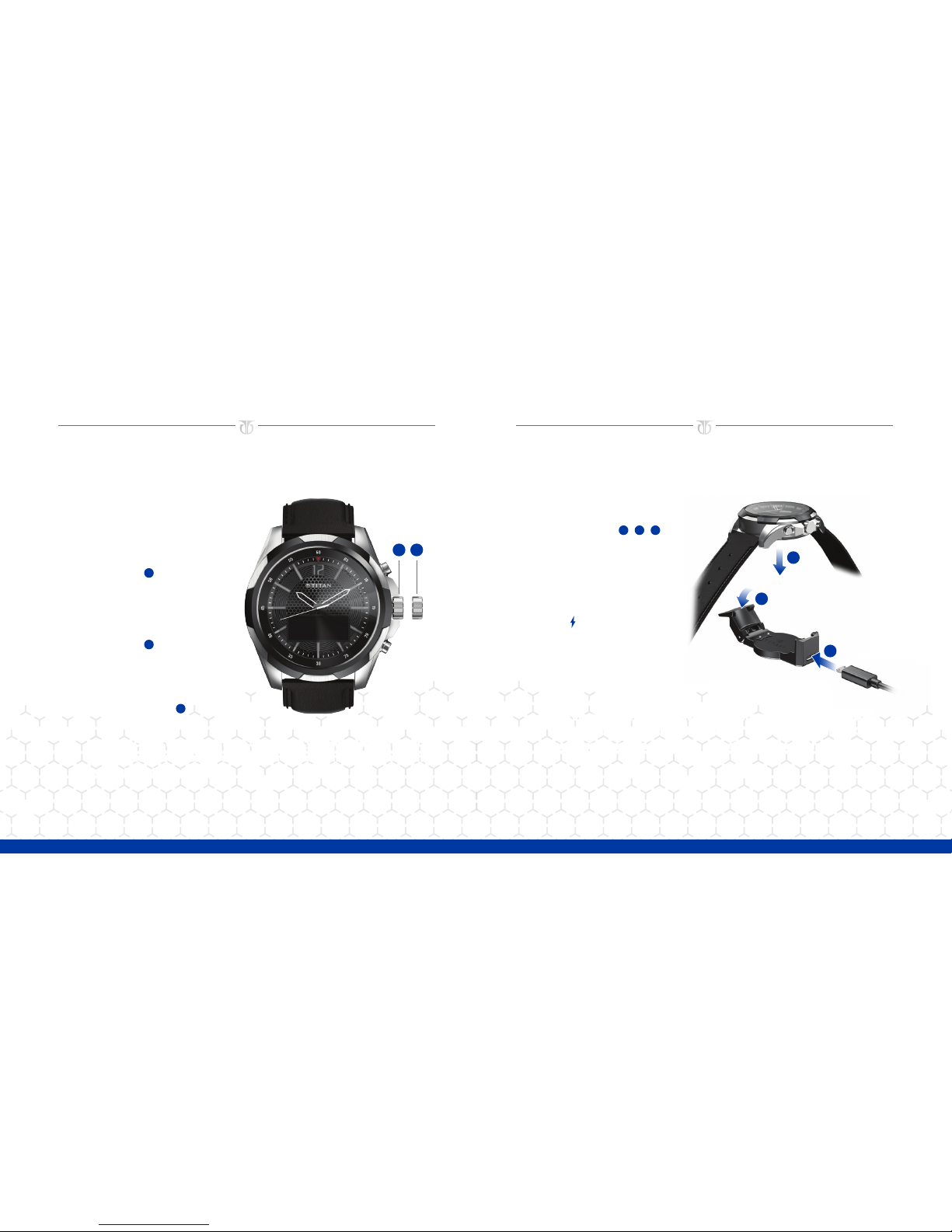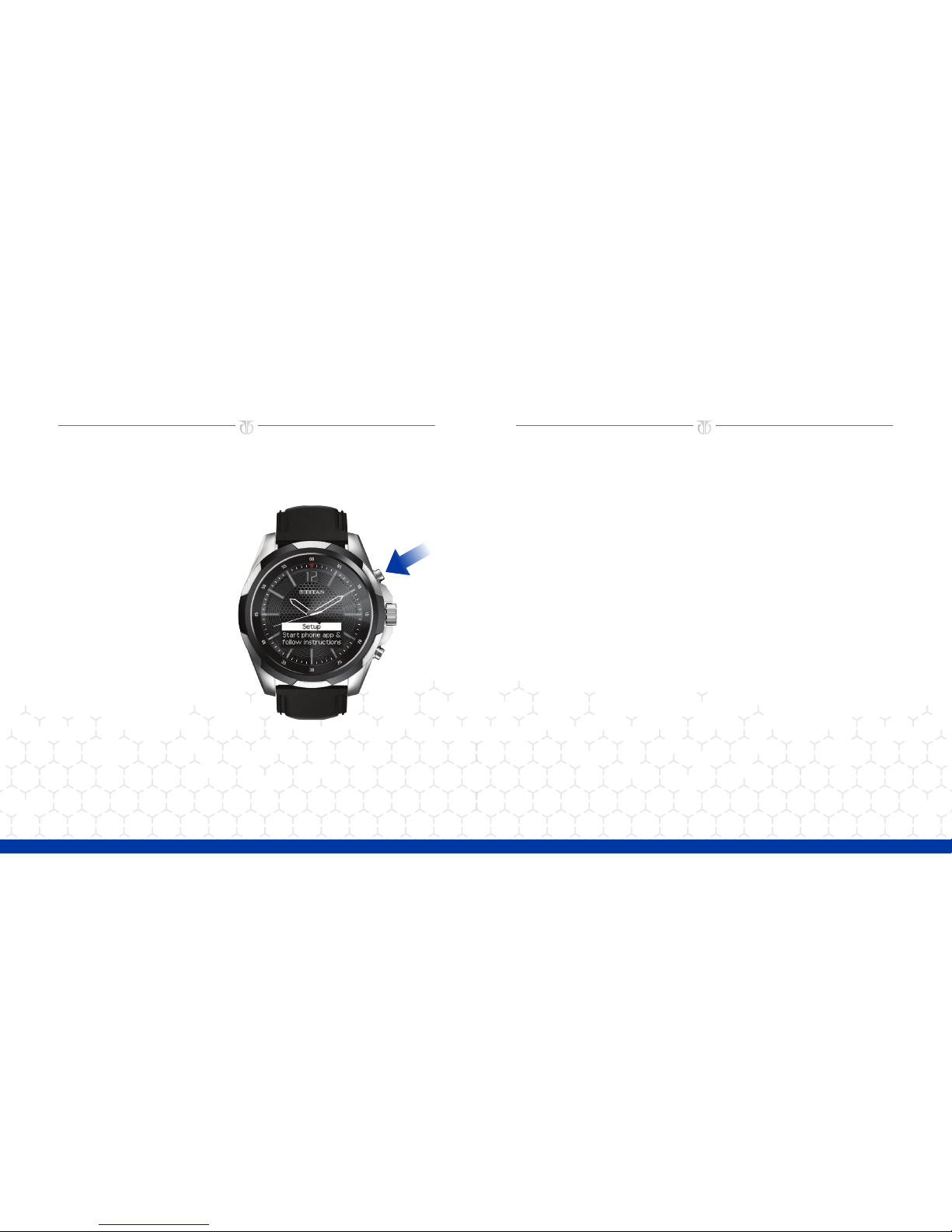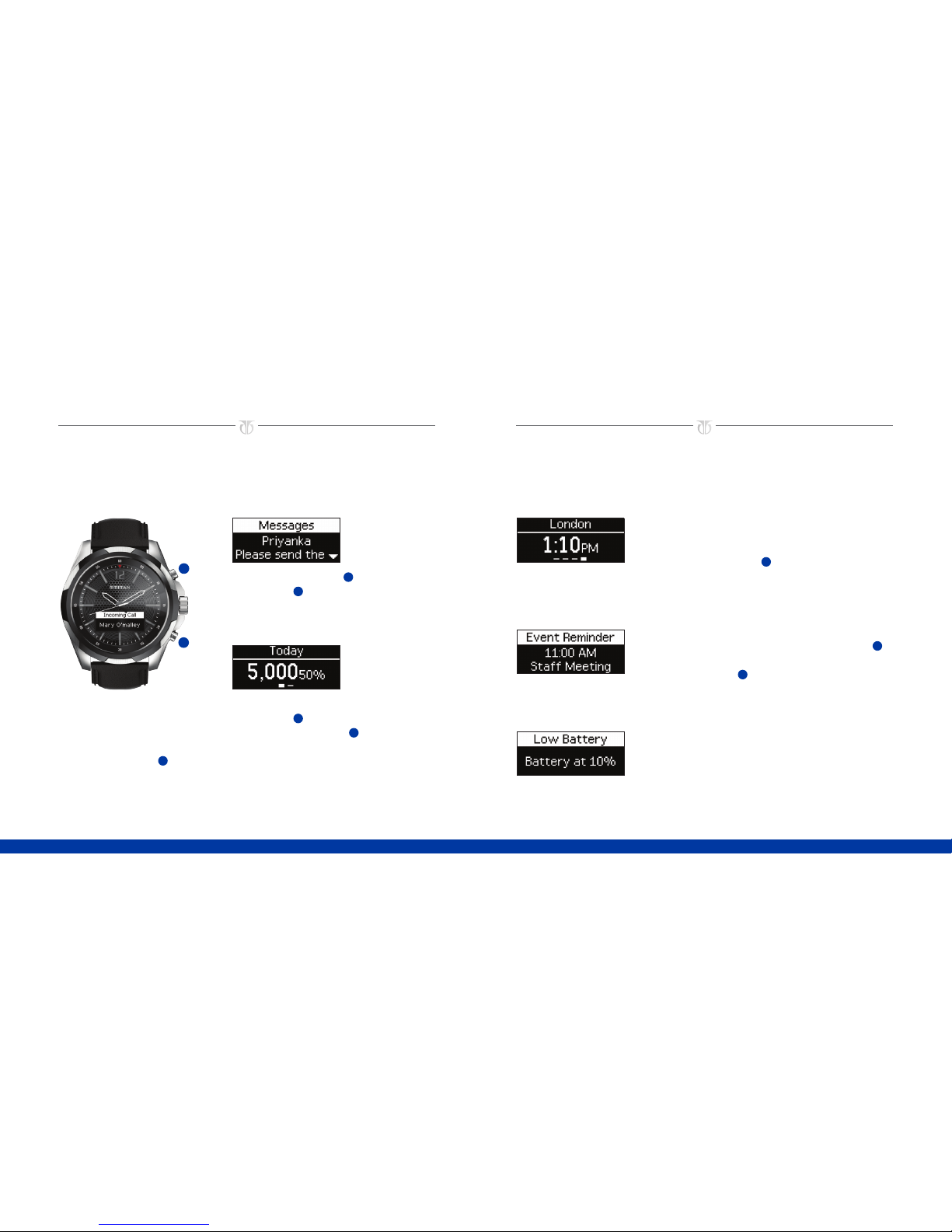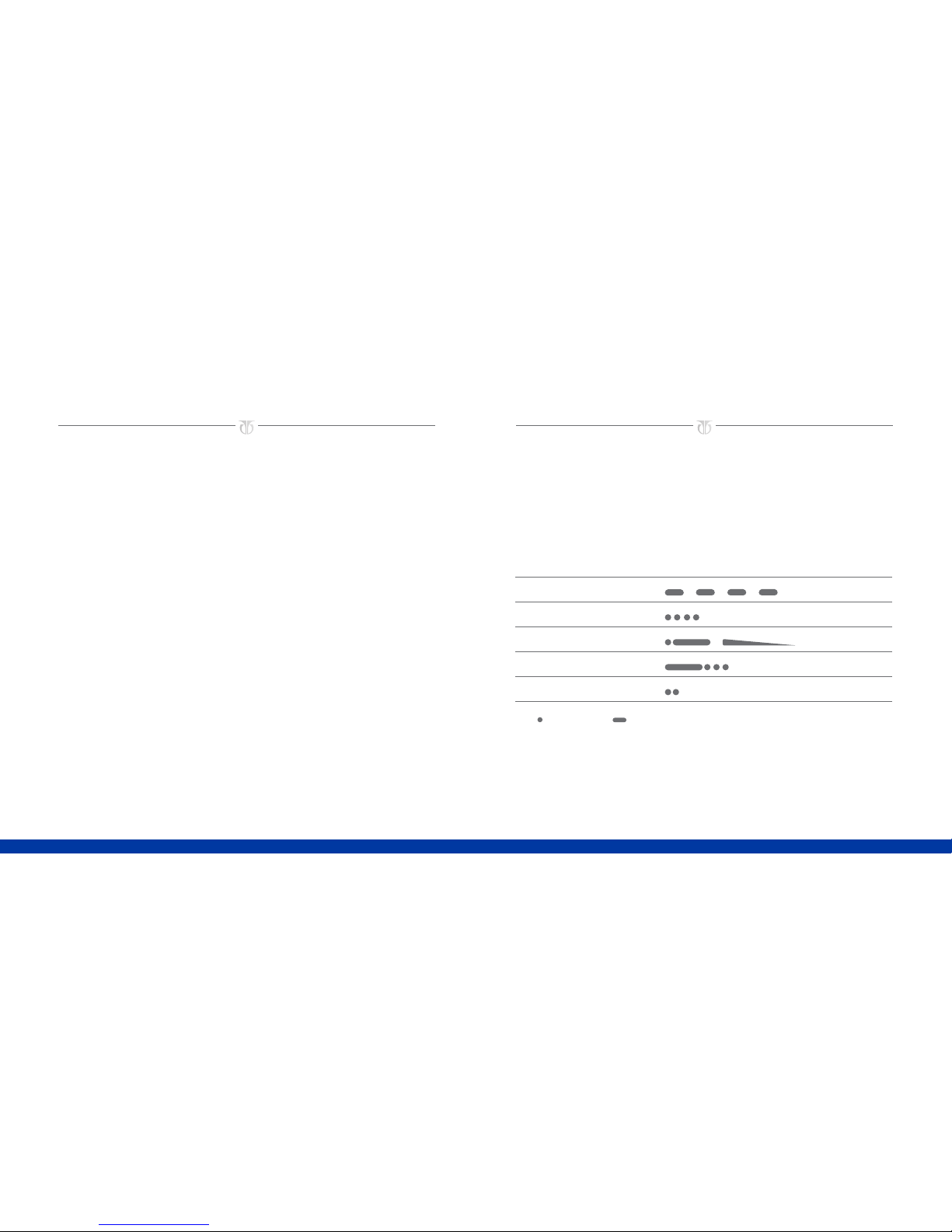98
Color Cover:
CMYK + COOL GREY 9 +
PMS 293; full bleed one side
Flat size:
10 x 5 in.
Fold 1:
saddle-stitched
booklet;
Color Inside pages:
CMYK + COOL GREY 9 +PMS 293
Finished size:
5 x 5 in.
5CONNECT YOUR WATCH
TO YOUR PHONE.
1
6CONFIGURE YOUR WATCH USING THE PHONE APP.
A. In the phone app, enable notification permissions. You must enable
permissions to use the features of your watch. Notification permissions
allow you to push any notifications from a third-party app, such as
Facebook or Twitter, to the watch. See your phone documentation for
instructions for enabling notifications.
B. In the phone app, select Activity Tracker, World Clock, Notifications,
or Preferences. Notifications also controls vibration notification
settings. See Customizing Notifications on page 14 for more
information.
You have now completed your watch setup. The rest of this guide provides more
information about using your watch and customizing it using the app.
GETTING STARTEDGETTING STARTED
A. Make sure that your phone’s Bluetooth®is
turned on. See your phone documentation
for instructions.
NOTE: If you connect the watch to the phone
using only your phone’s Bluetooth settings, you
cannot configure the watch. You must connect
the watch using the phone app.
B. Open the Titan JUXT app on your phone,
and then follow the on-screen instructions
to set up your account.
C. The phone app automatically searches
for nearby watches. Press the top watch
button 1so that the Setup screen
is displayed and the app can find
your watch.
D. In the phone app, select your watch.
When prompted, press the top watch
button 1again and enter the PIN
displayed on your watch.