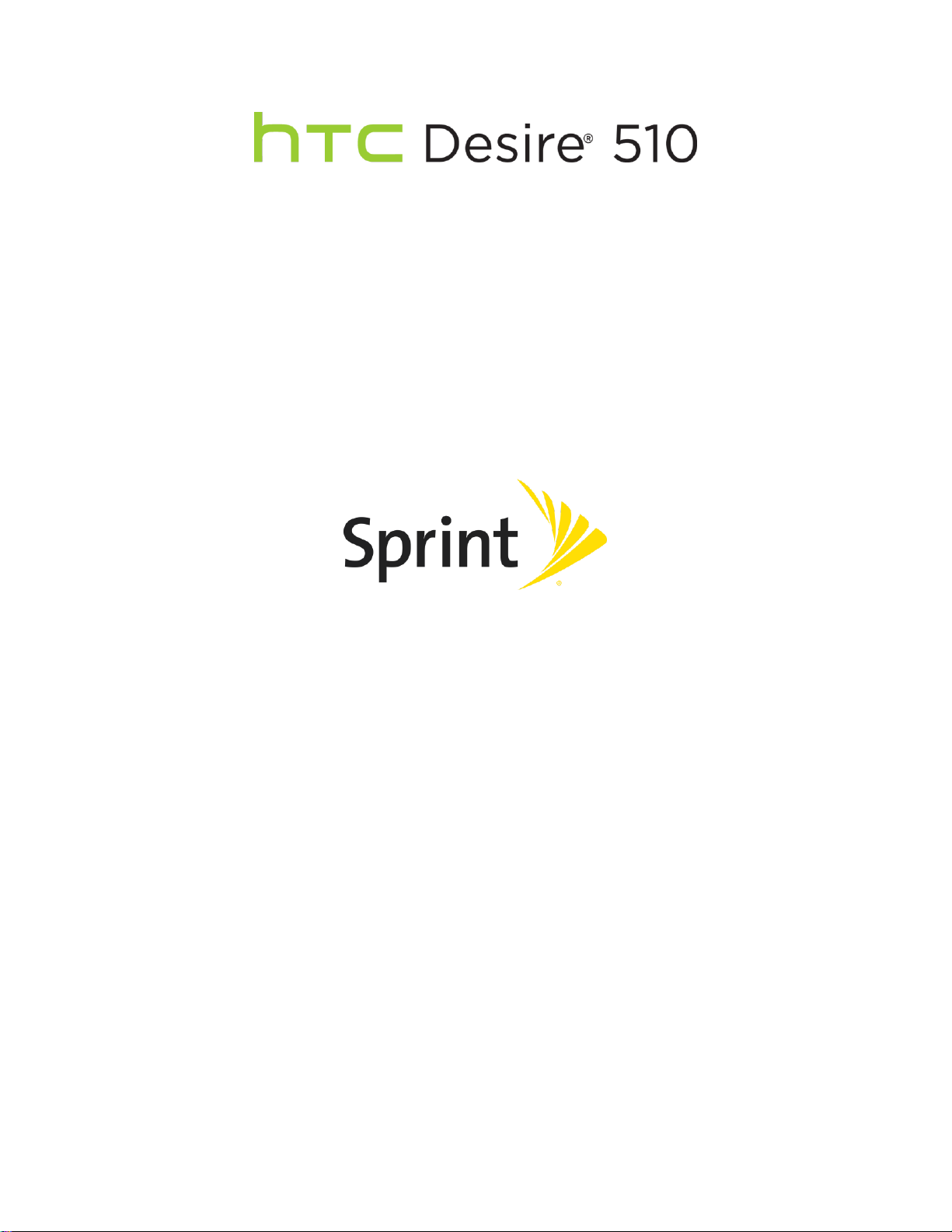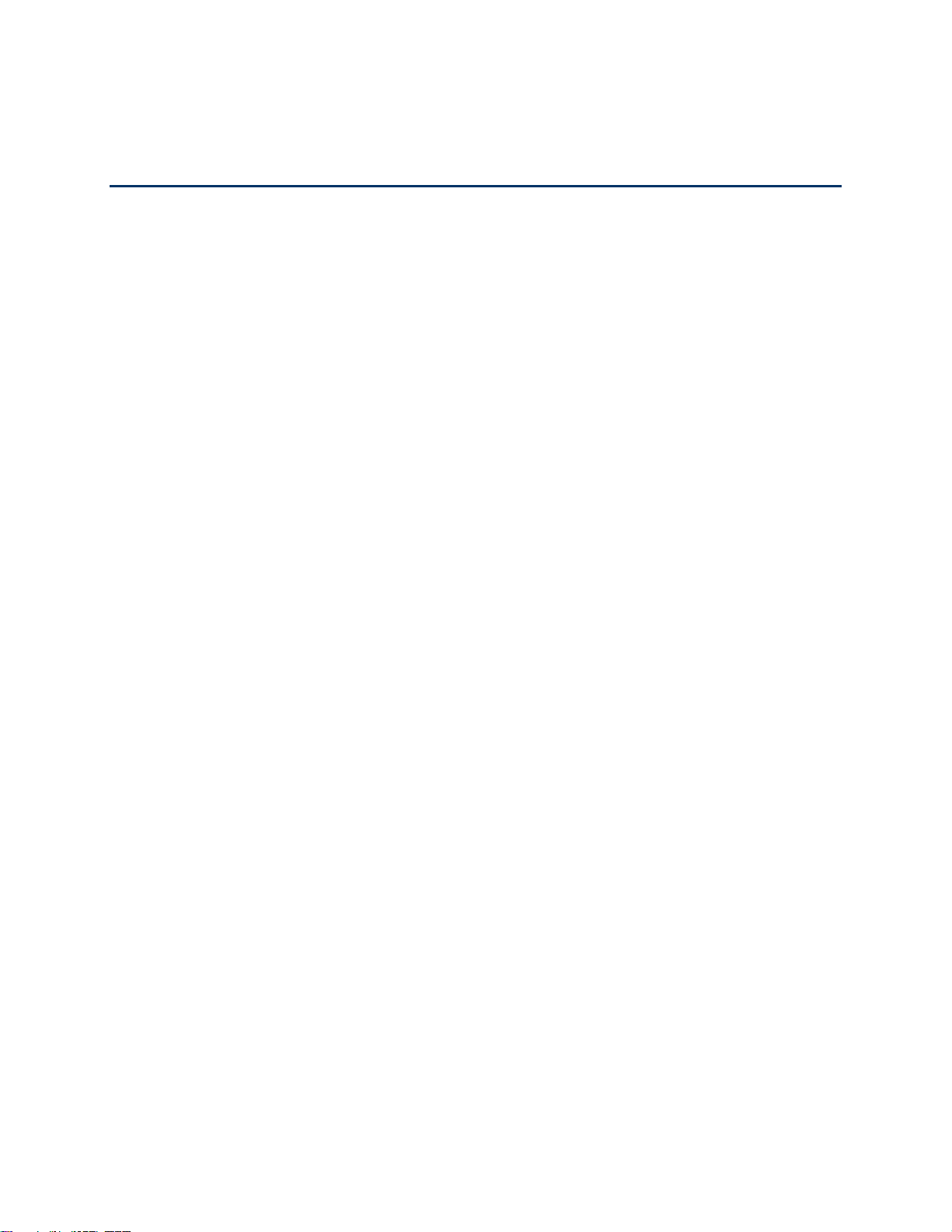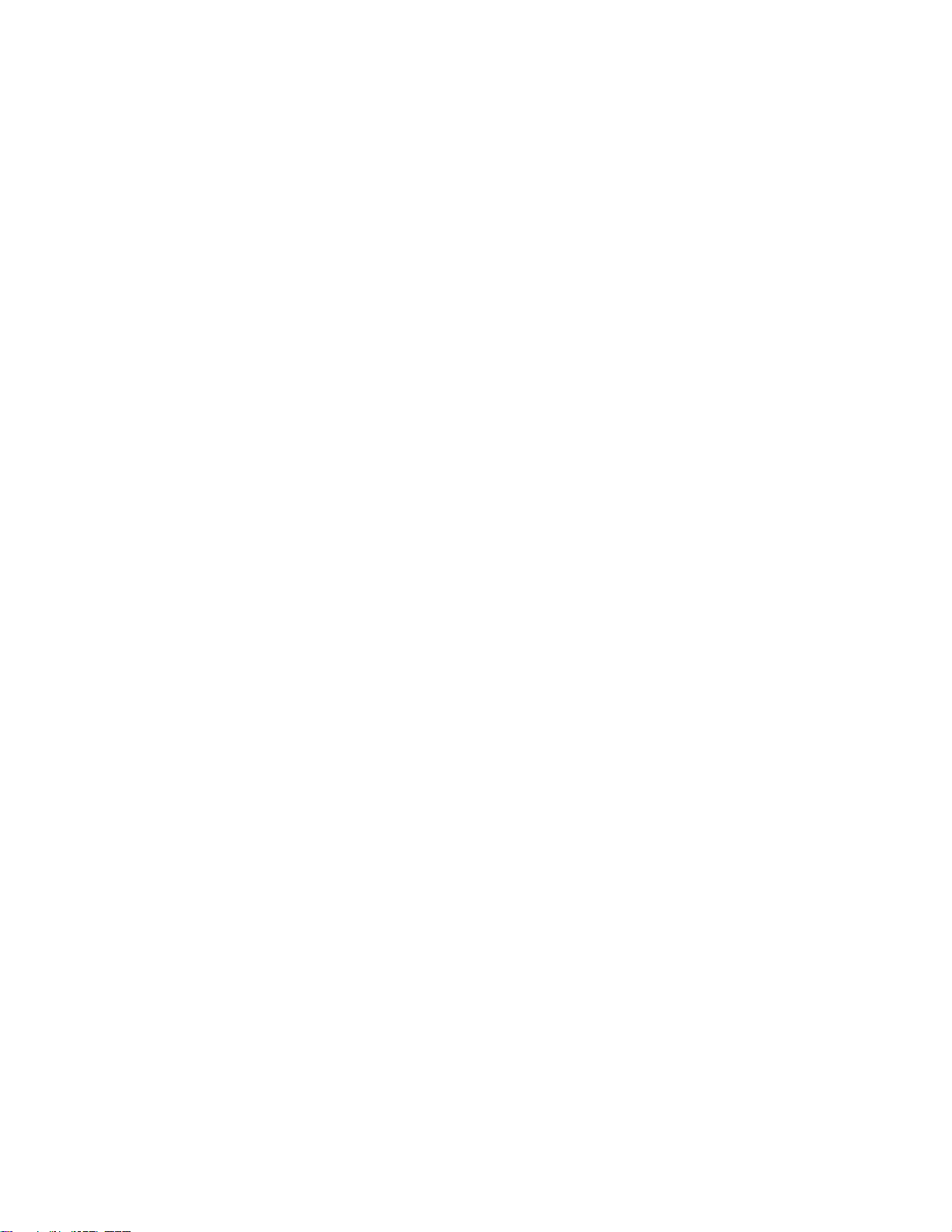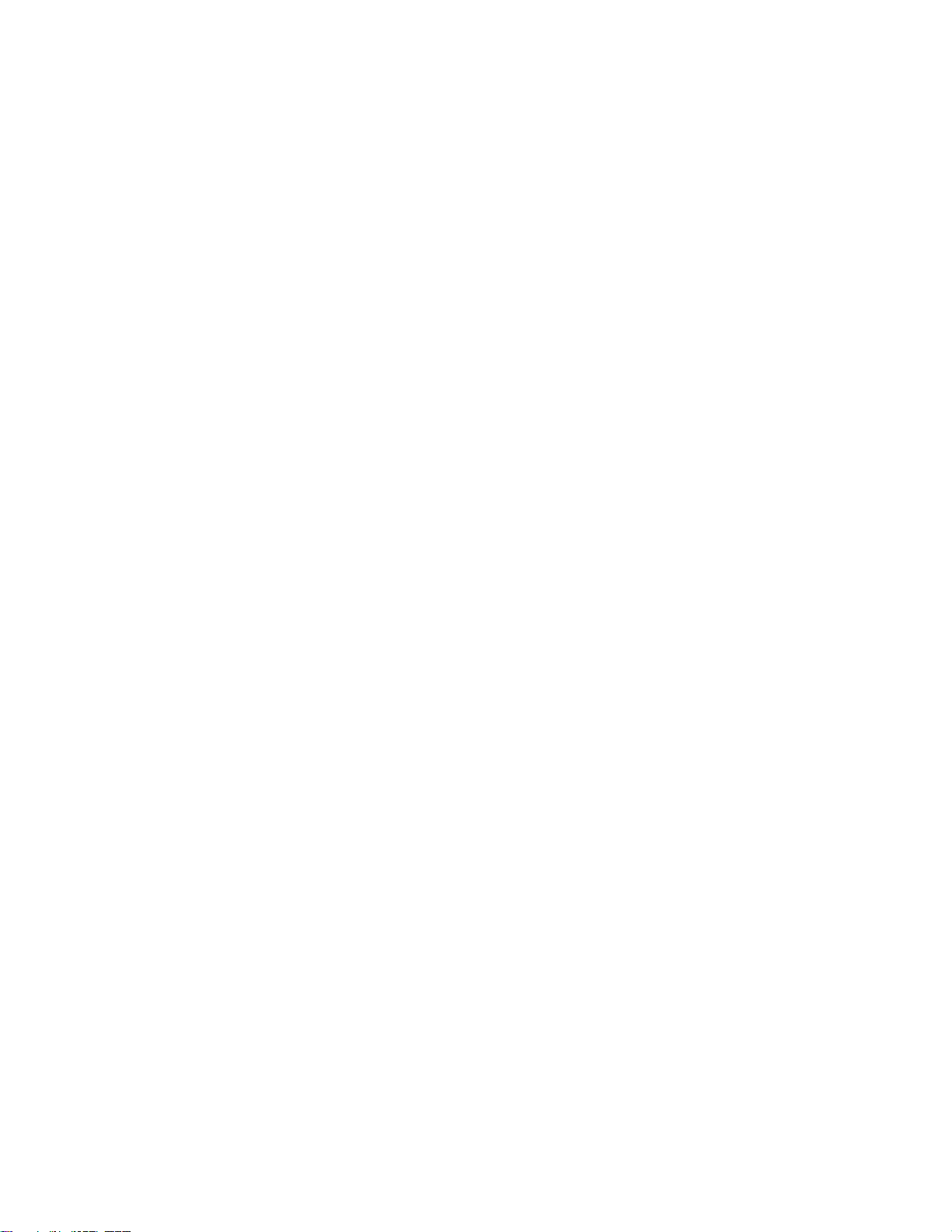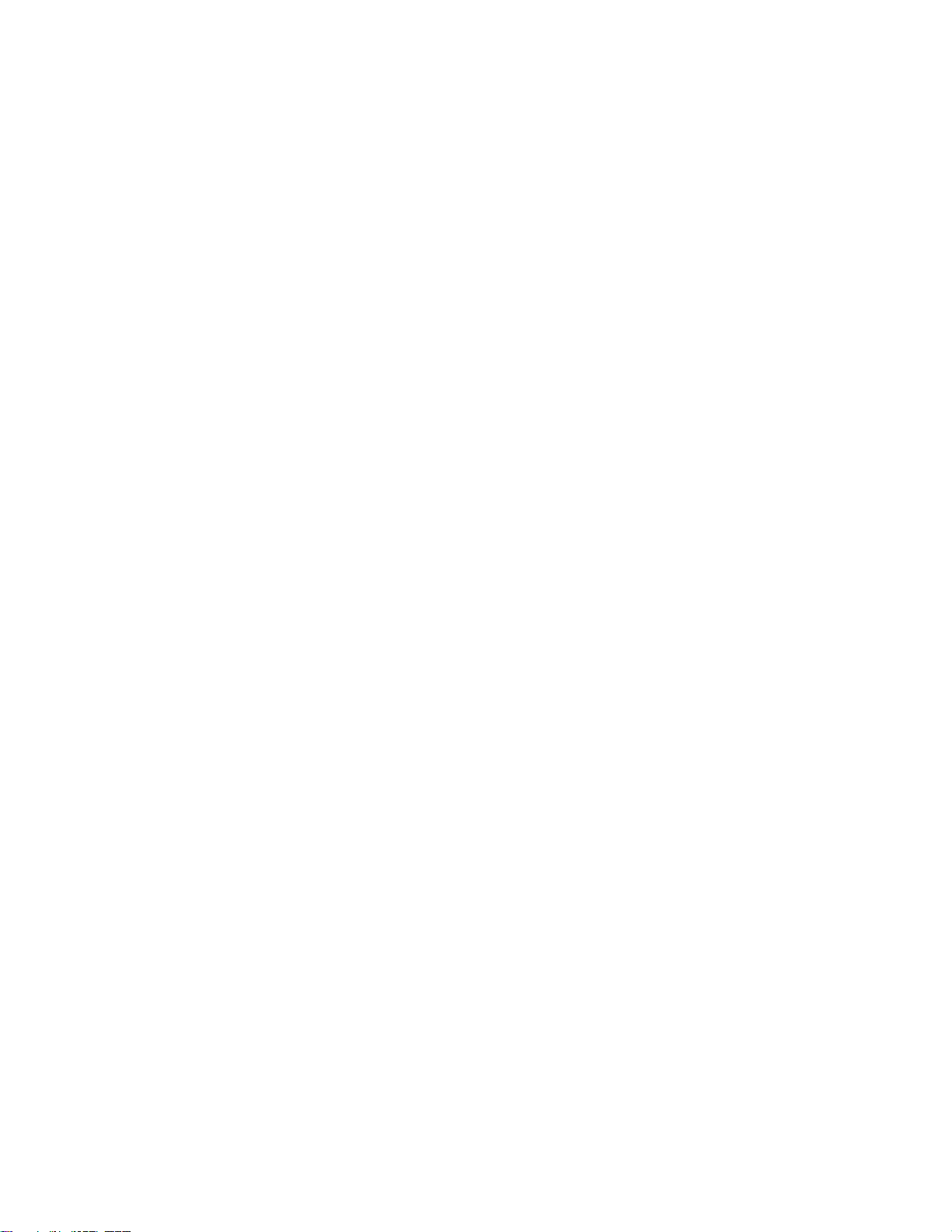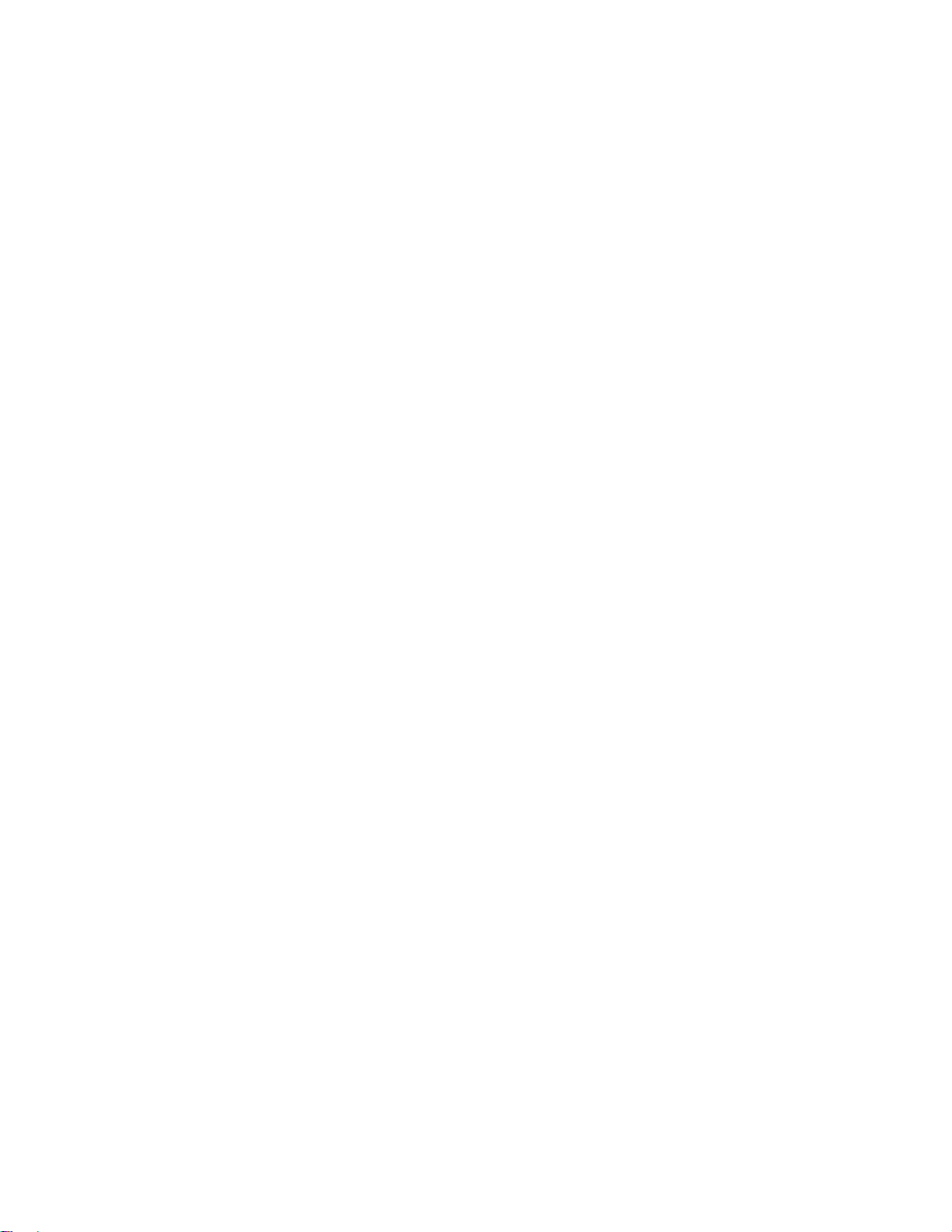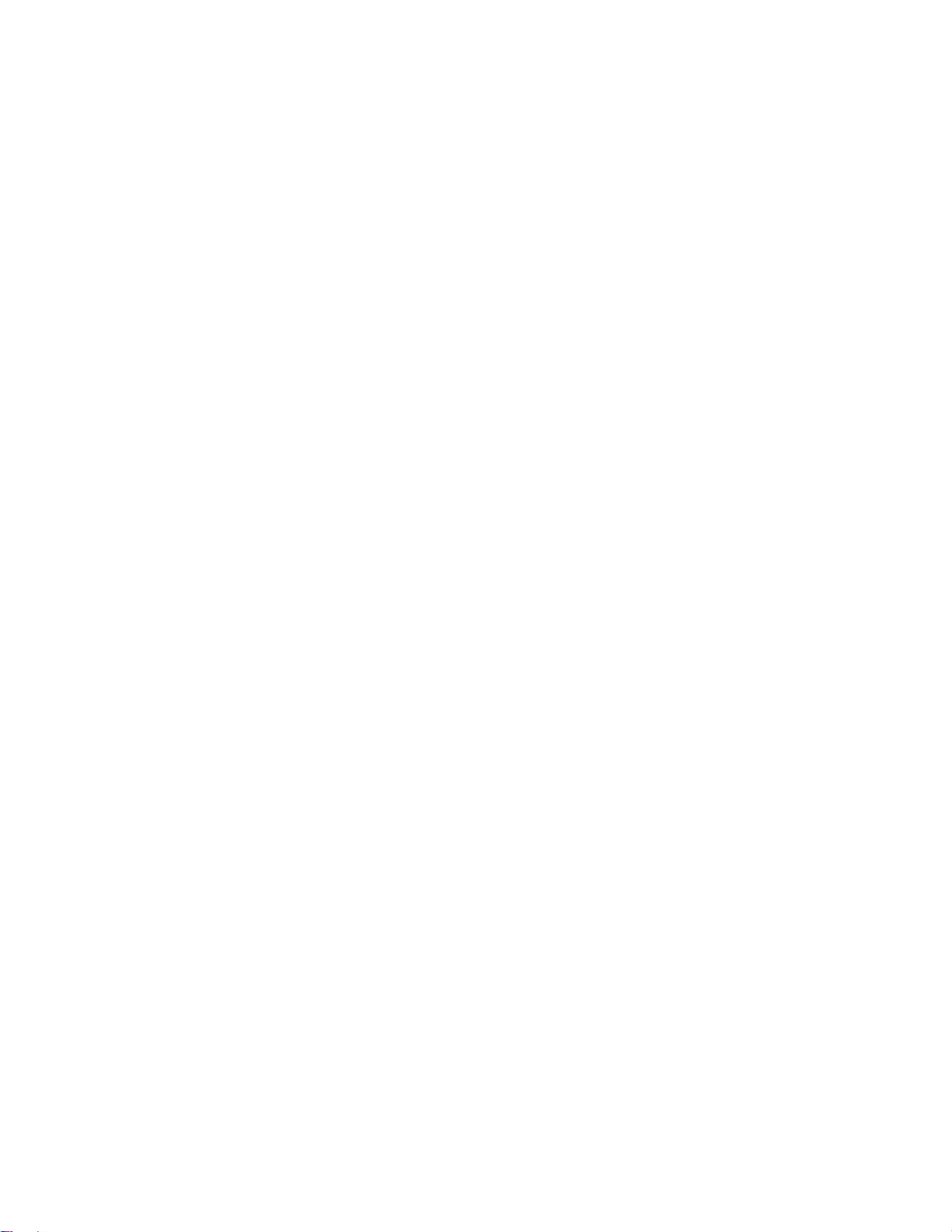TOC iii
Return a Missed Call...................................................................................................................50
Call From Call History.................................................................................................................50
Call From People ........................................................................................................................50
Call Using a Speed Dial Number................................................................................................51
Call a Number in a Text Message, Email Message, or Calendar Event.....................................51
Call Emergency Numbers...........................................................................................................51
Make International Calls .............................................................................................................51
Set Up Speed Dial...............................................................................................................................52
Receive Phone Calls...........................................................................................................................53
In-call Options .....................................................................................................................................53
3-way Calling...............................................................................................................................54
End a Call....................................................................................................................................54
Call Services .......................................................................................................................................54
Caller ID......................................................................................................................................54
Call Waiting.................................................................................................................................55
Call Forwarding...........................................................................................................................55
Call History..........................................................................................................................................55
Open Call History........................................................................................................................56
Save a Number From Call History..............................................................................................56
Prepend a Number From Call History.........................................................................................56
Block a Caller..............................................................................................................................56
Erase Call History.......................................................................................................................57
Change Ringtone Settings..................................................................................................................57
Visual Voicemail..................................................................................................................................57
Set Up Visual Voicemail..............................................................................................................58
Review Visual Voicemail.............................................................................................................58
Voicemail (Traditional) ........................................................................................................................59
Voicemail Notification..................................................................................................................60
Set Up Voicemail ........................................................................................................................60
Retrieve Your Voicemail Messages............................................................................................60
Internet Calls.......................................................................................................................................61
Add an Internet Calling Account .................................................................................................61
Make an Internet Call..................................................................................................................61
Contacts......................................................................................................................................................62
Your Contacts List...............................................................................................................................62