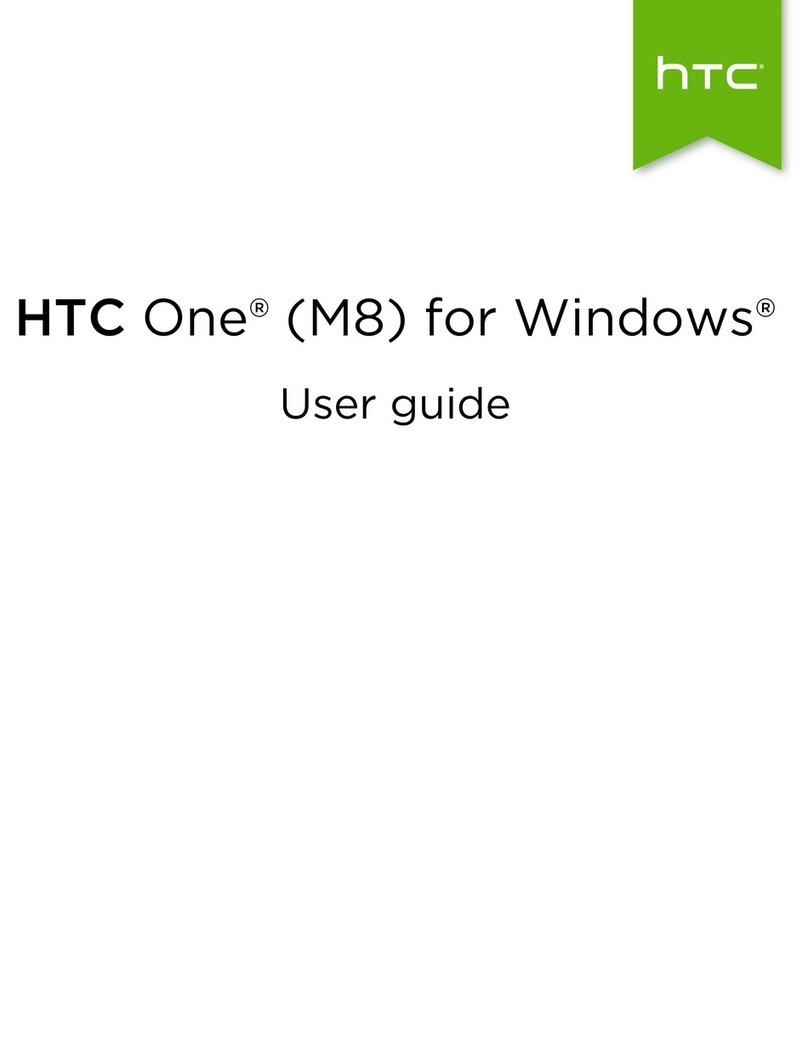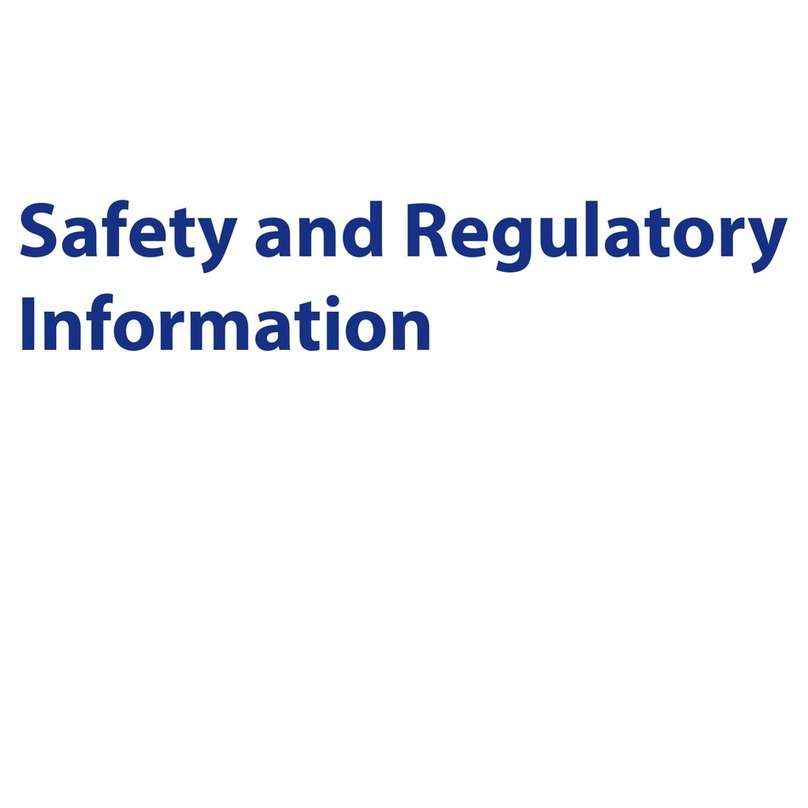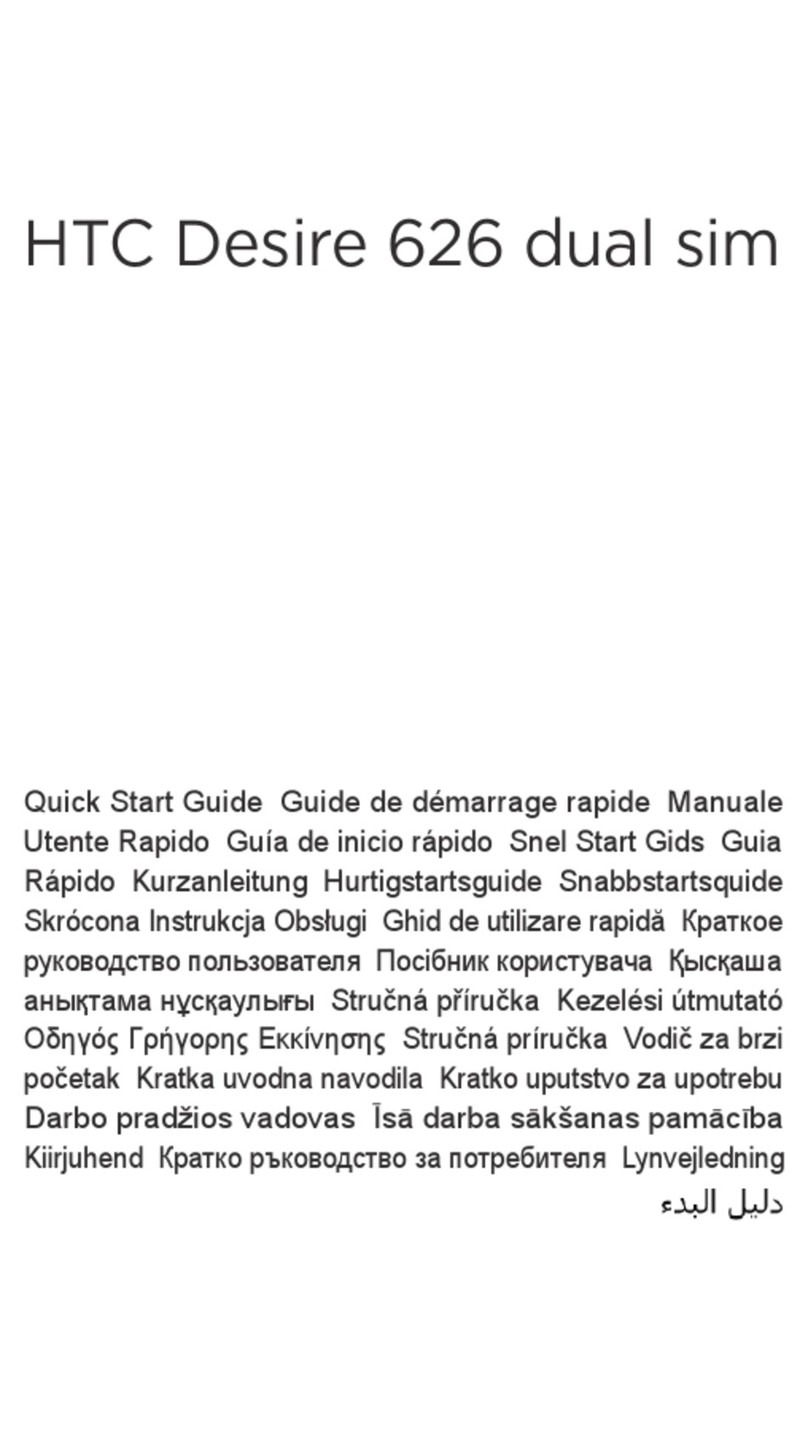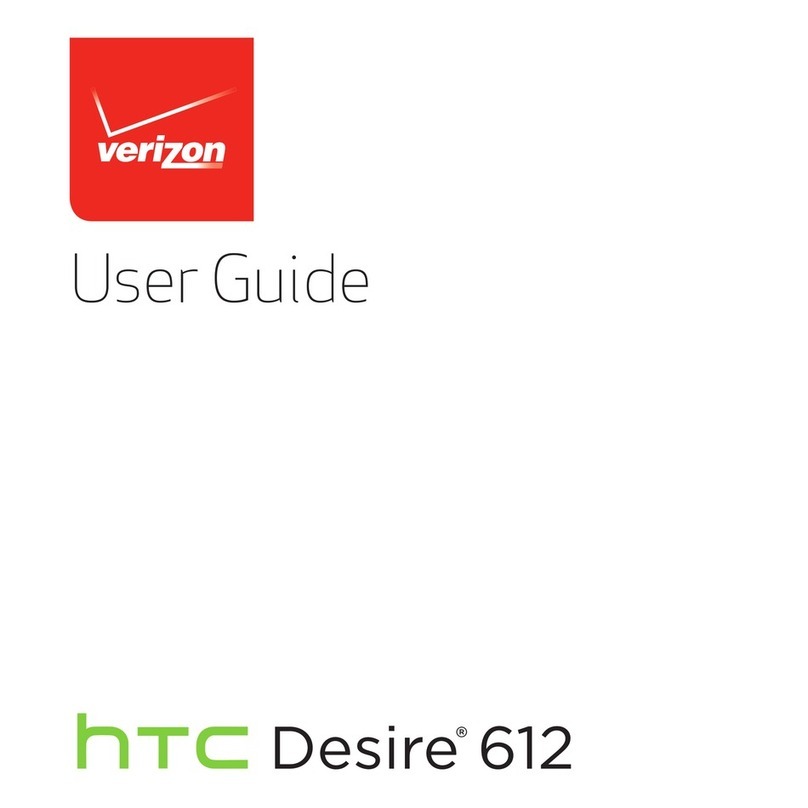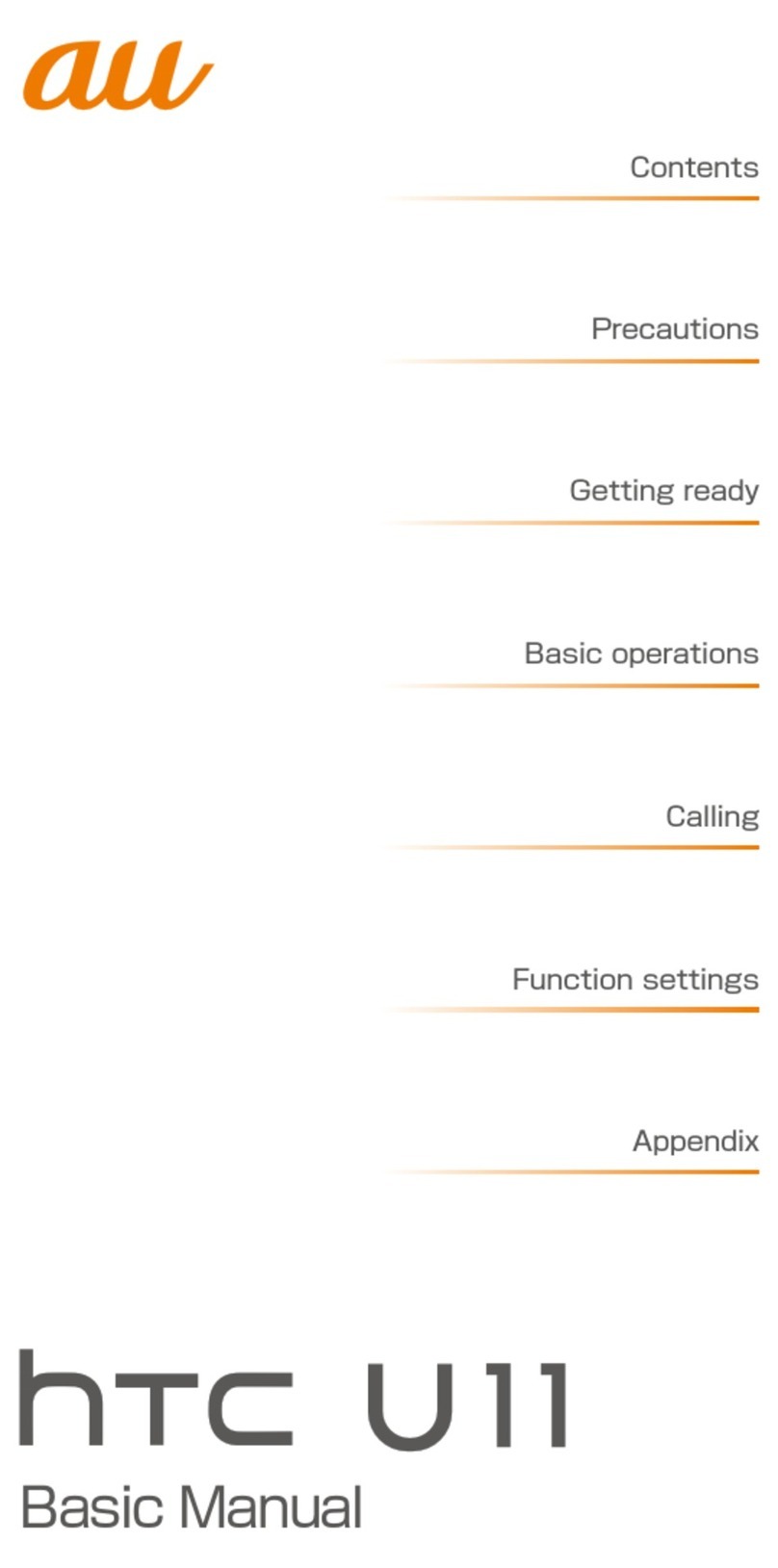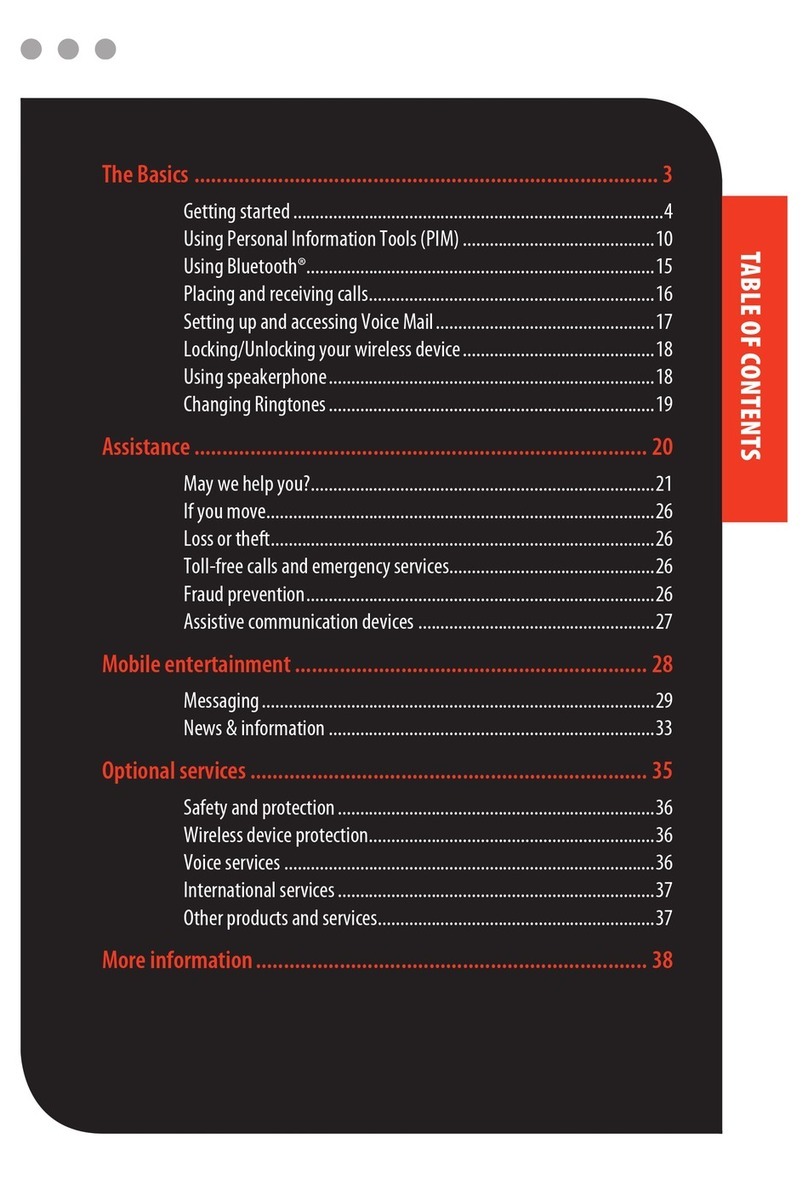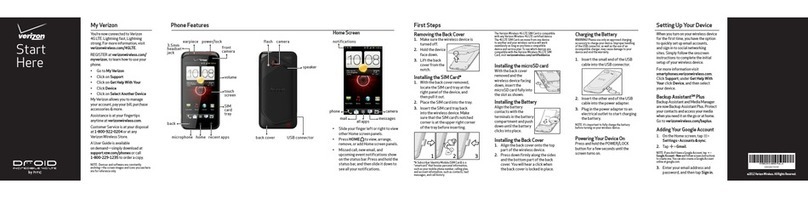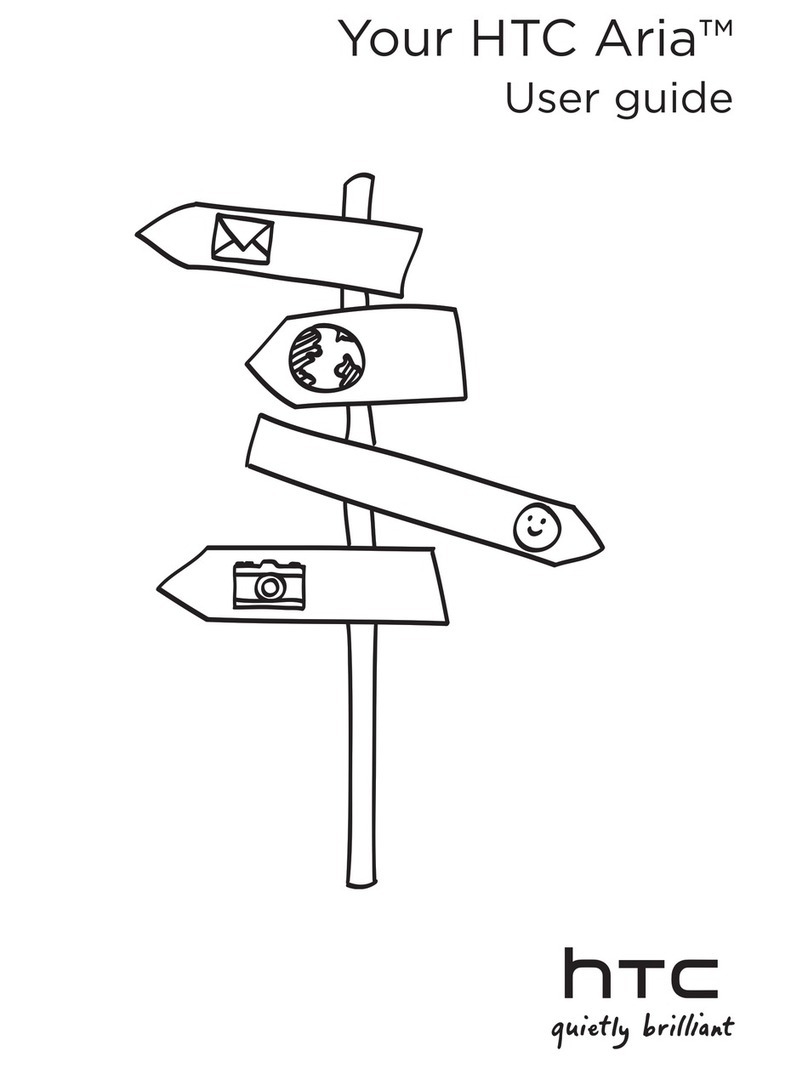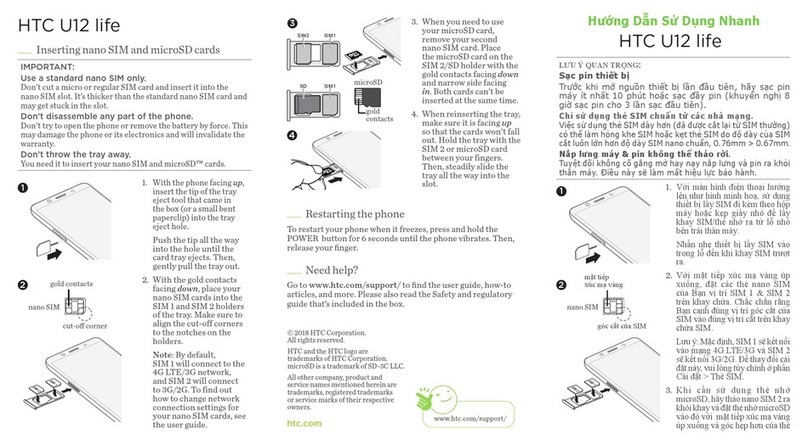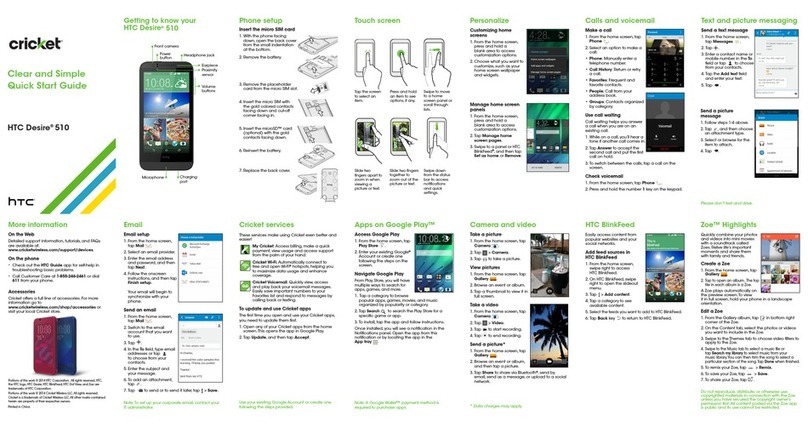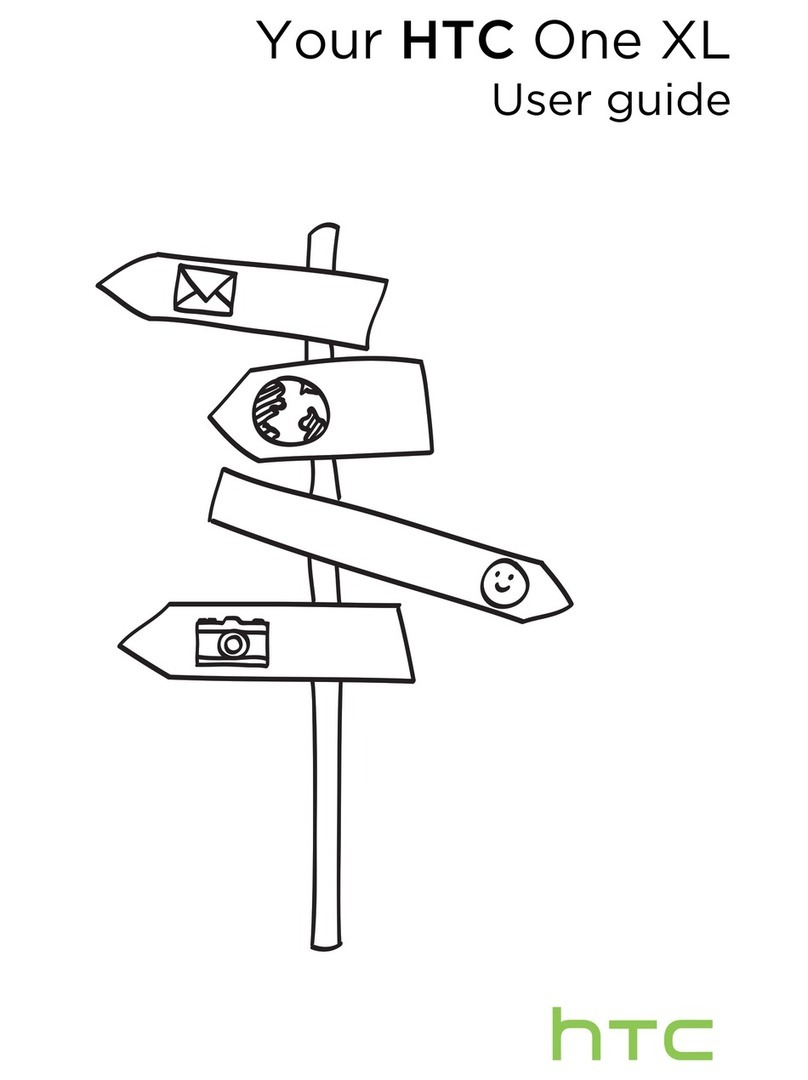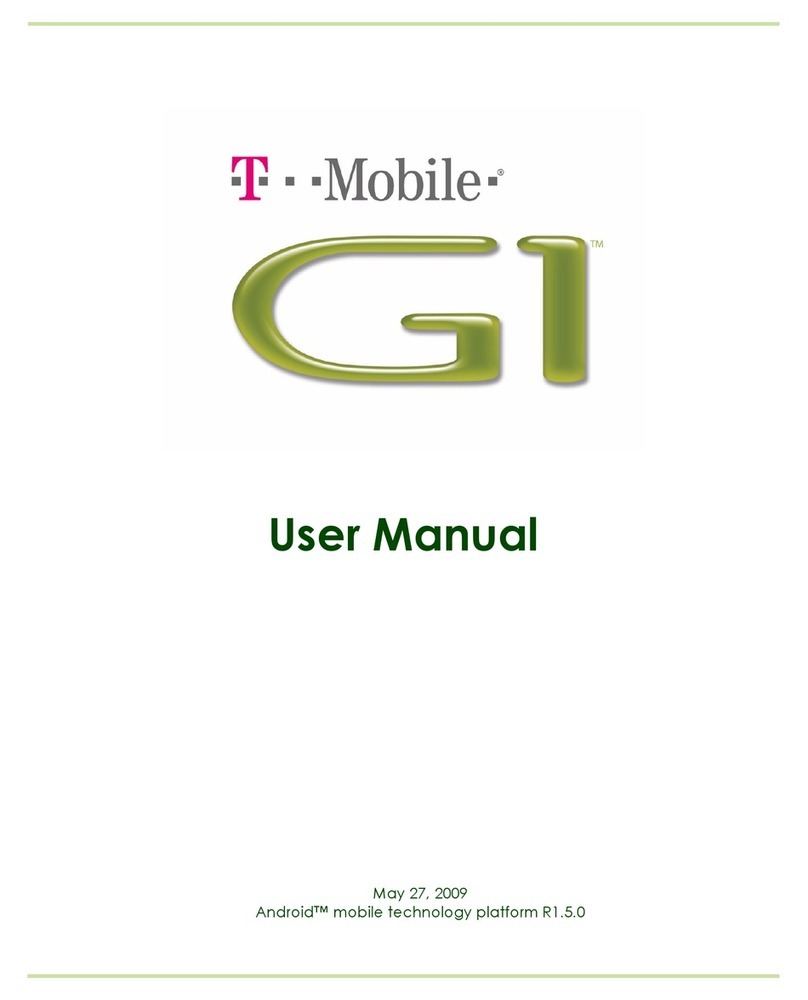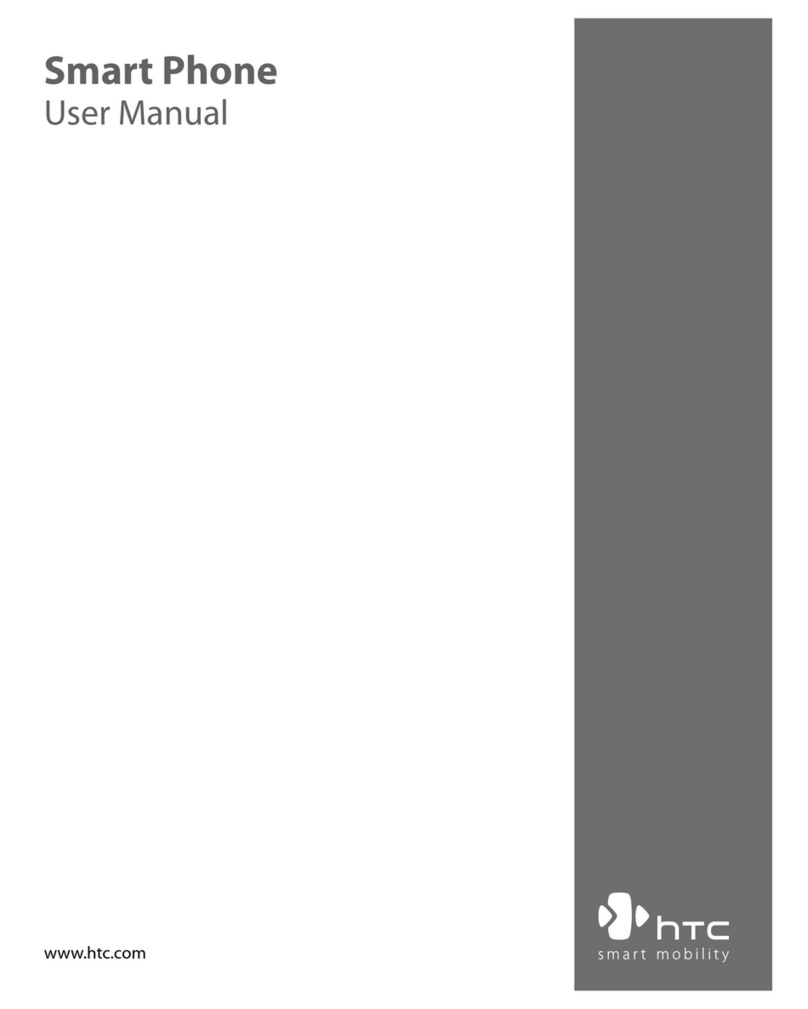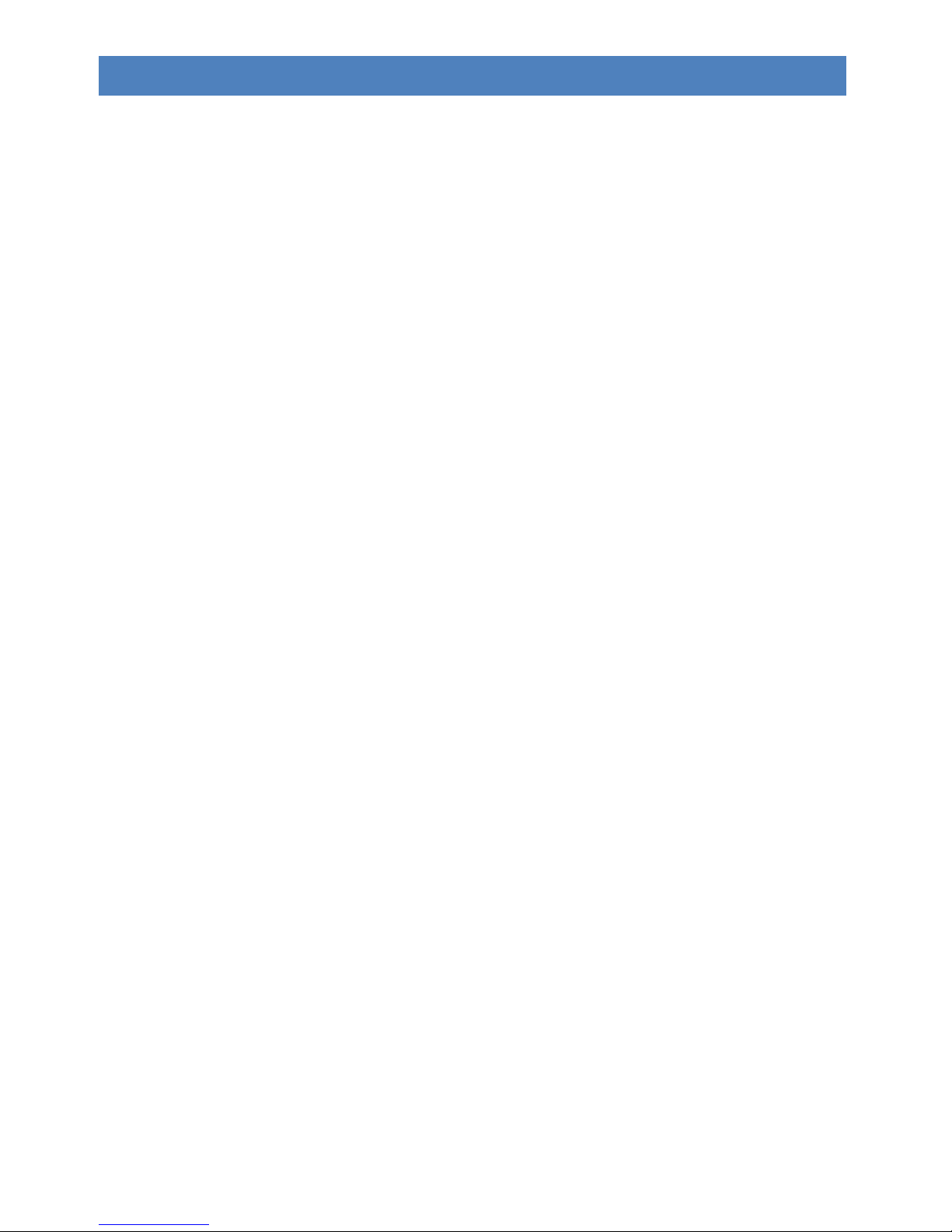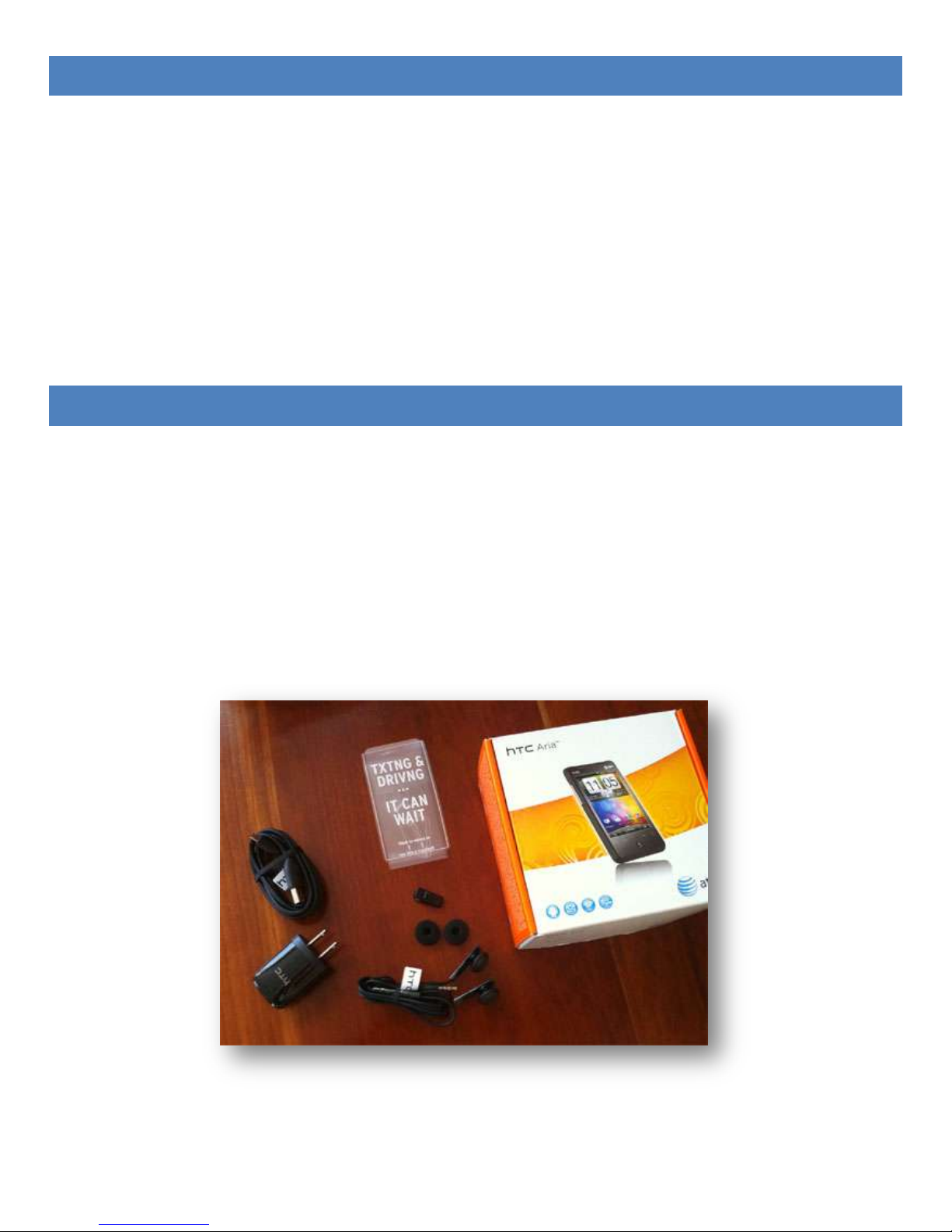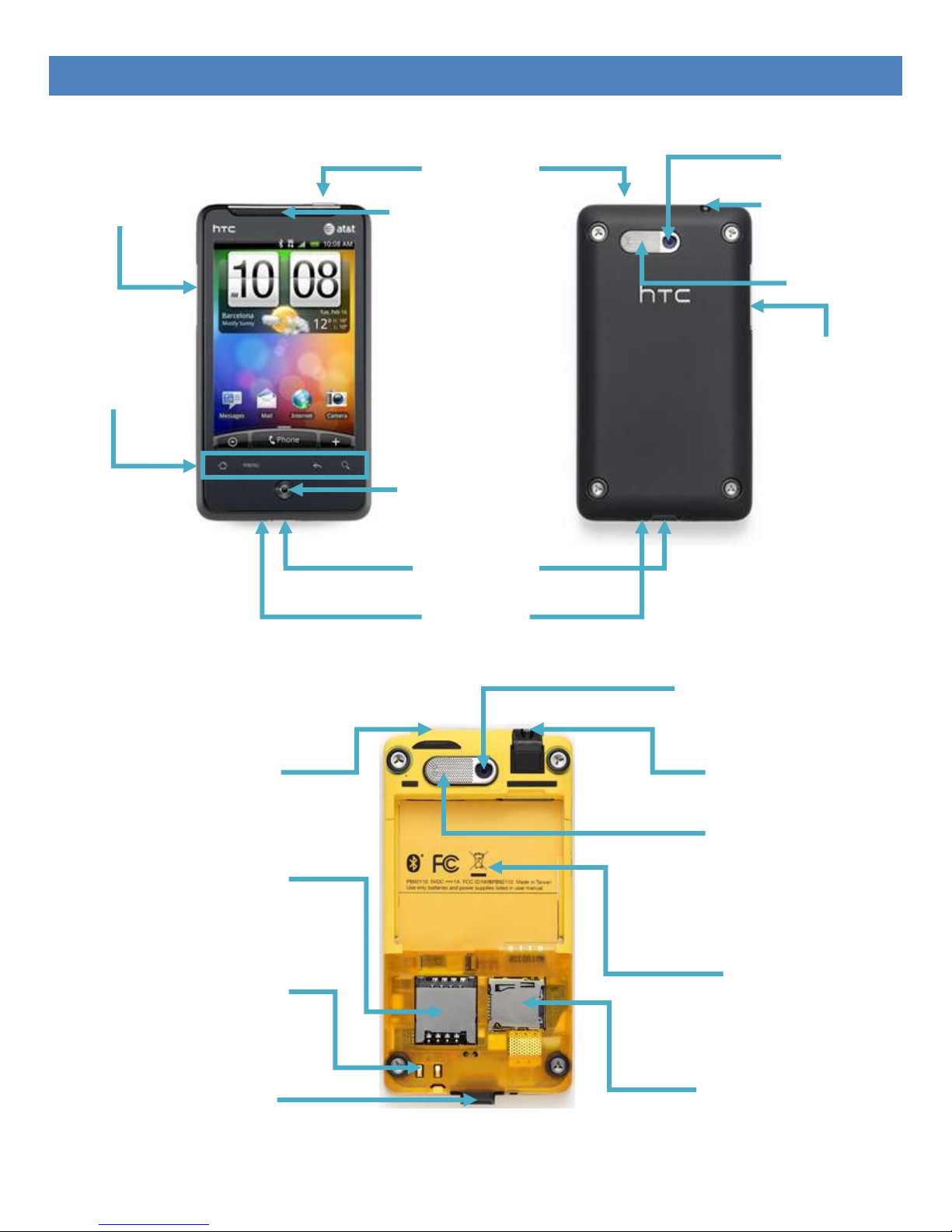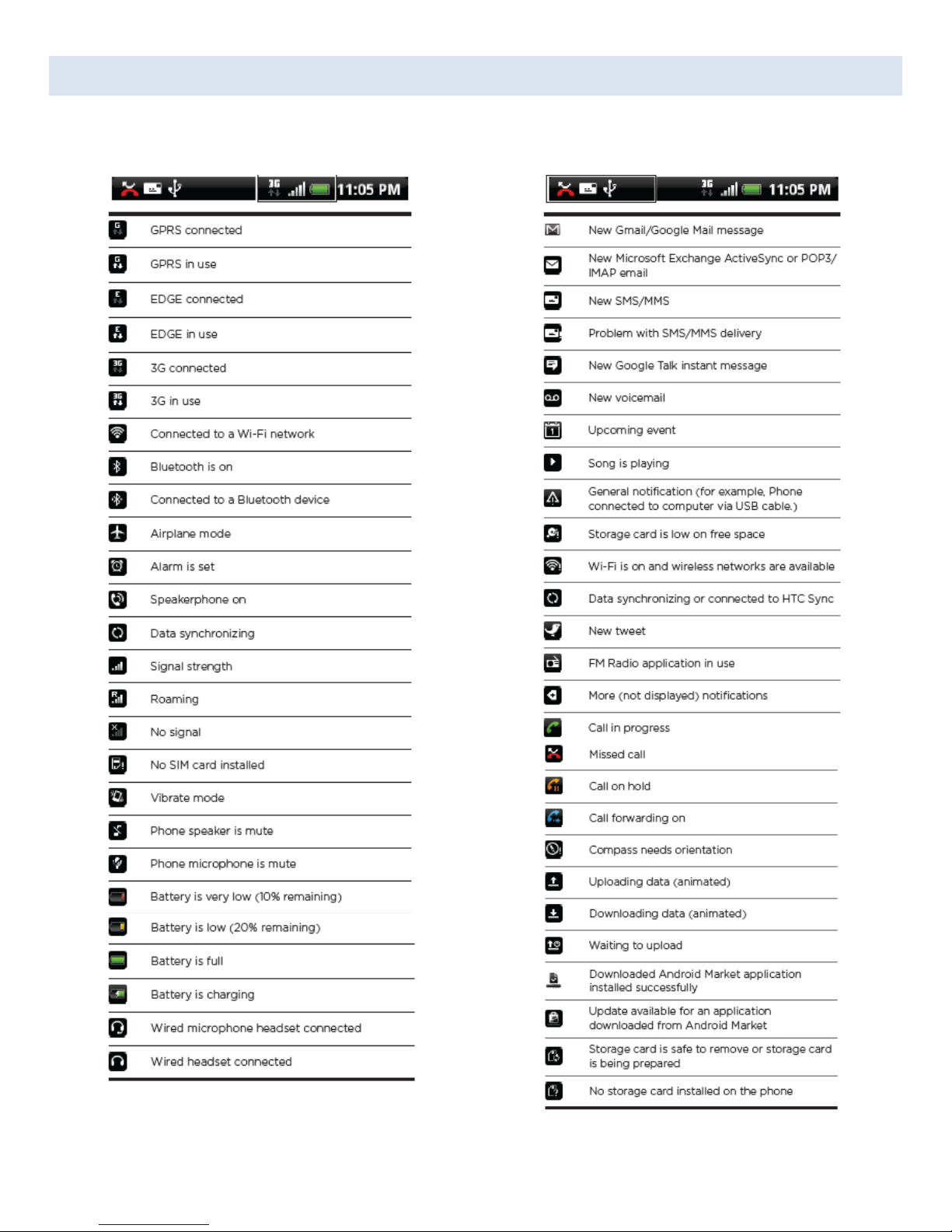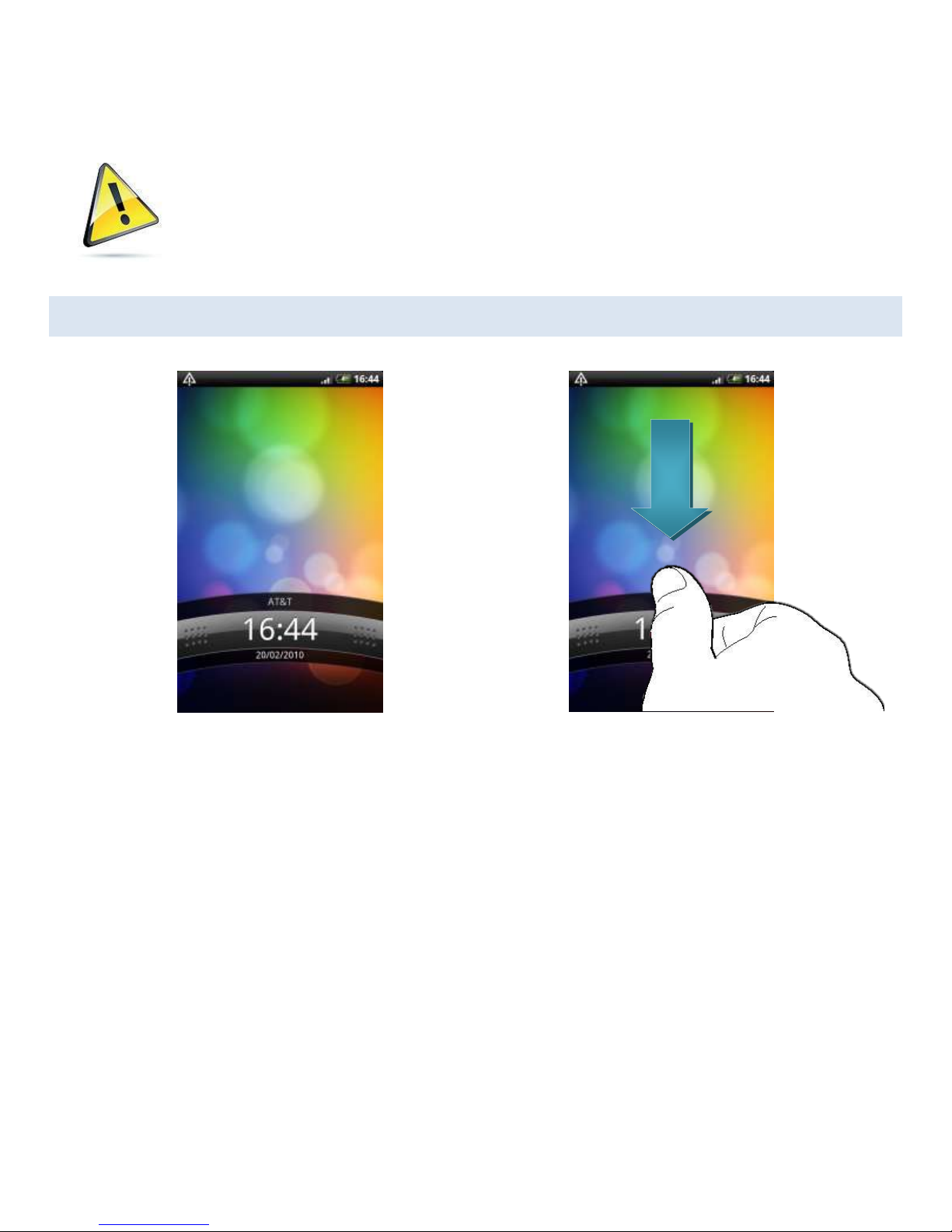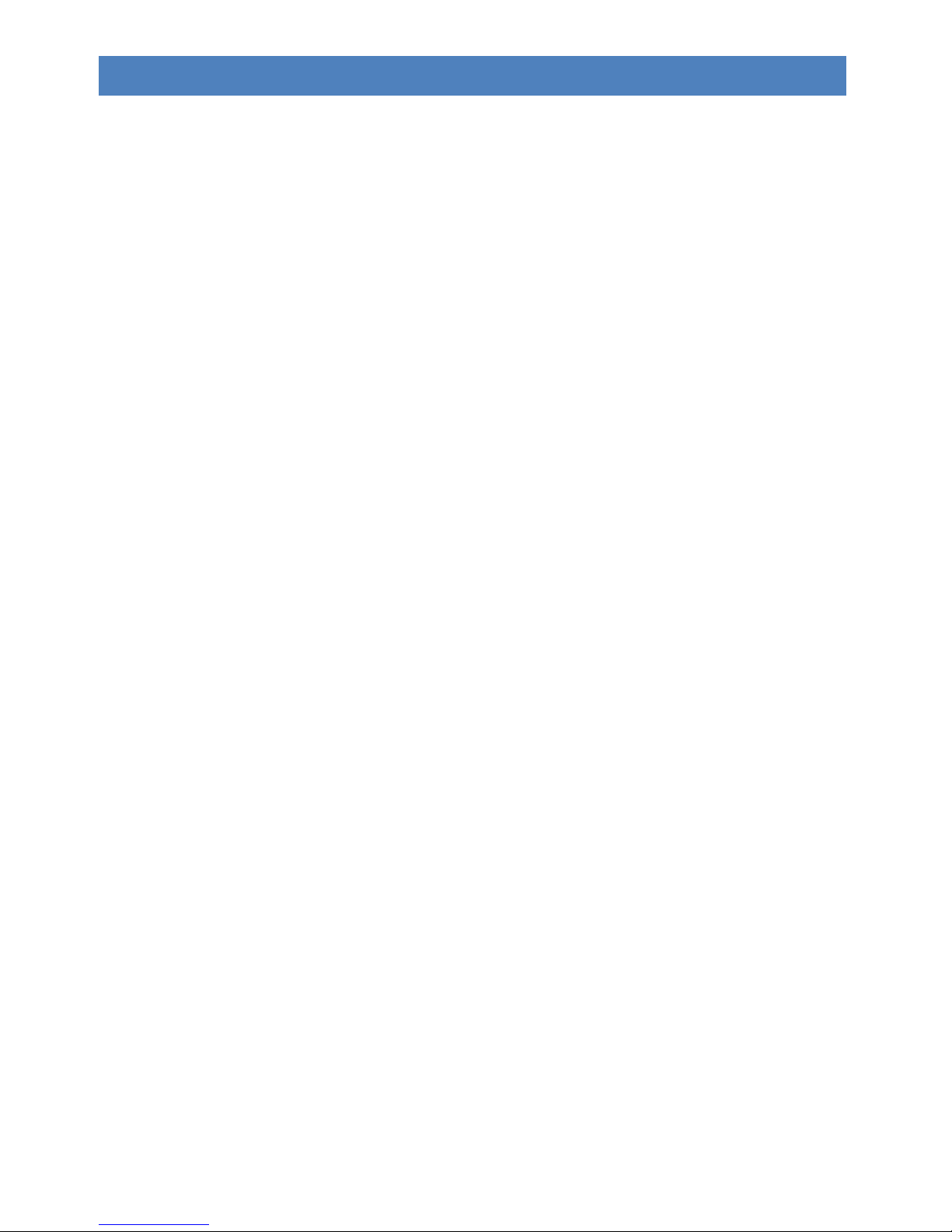
CONTENTS
Safety Instructions and Warnings ...................................................................................................................................1
Included in the box..........................................................................................................................................................1
Operating the Device.......................................................................................................................................................2
Getting Started ................................................................................................................................................................3
Google Account ...........................................................................................................................................................4
Power Button ..............................................................................................................................................................4
Notification Icons ........................................................................................................................................................5
Lock Screen..................................................................................................................................................................6
Home Screen ...............................................................................................................................................................7
navigation....................................................................................................................................................................7
Adding app icons to a homescreen .............................................................................................................................7
Removing or moving app icons from a home screen ..................................................................................................8
Using the phone ..............................................................................................................................................................9
Making a phone call ....................................................................................................................................................9
While in a call ..............................................................................................................................................................9
Incoming Calls............................................................................................................................................................10
Voicemail...................................................................................................................................................................10
Compatibility Issues.......................................................................................................................................................11
Data Connections ......................................................................................................................................................11
Connecting to a computer.........................................................................................................................................11
Linking to other Accounts..........................................................................................................................................12
Android marketplace.................................................................................................................................................12
Troubleshooting ............................................................................................................................................................13
Processing Speeds .....................................................................................................................................................13
Android Update .........................................................................................................................................................13
Product Specifications ...................................................................................................................................................14