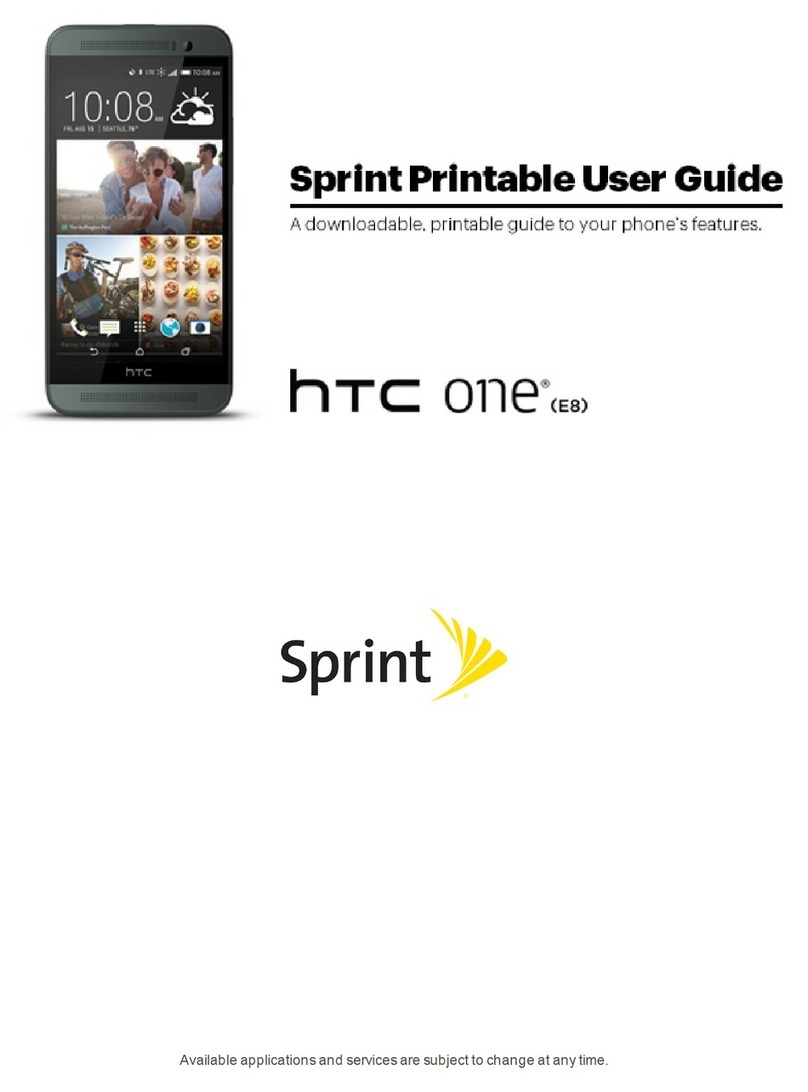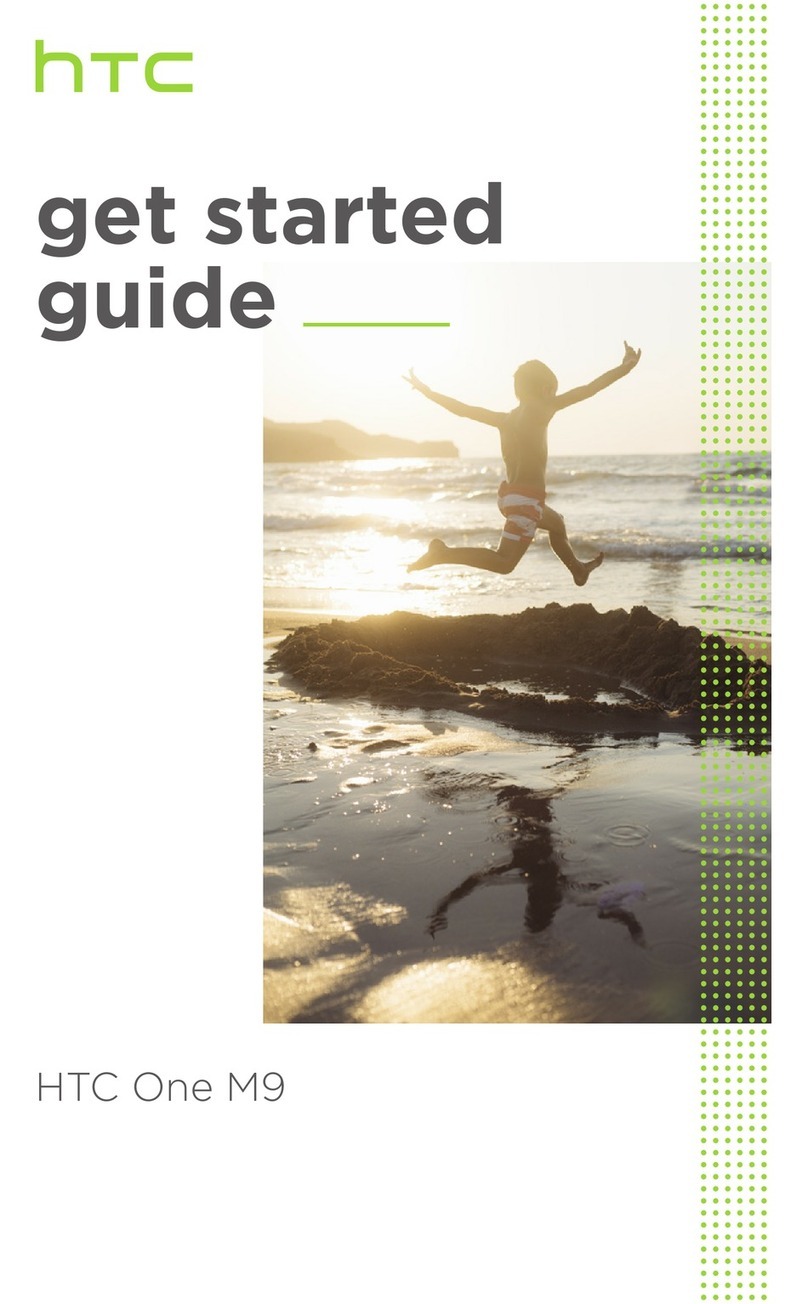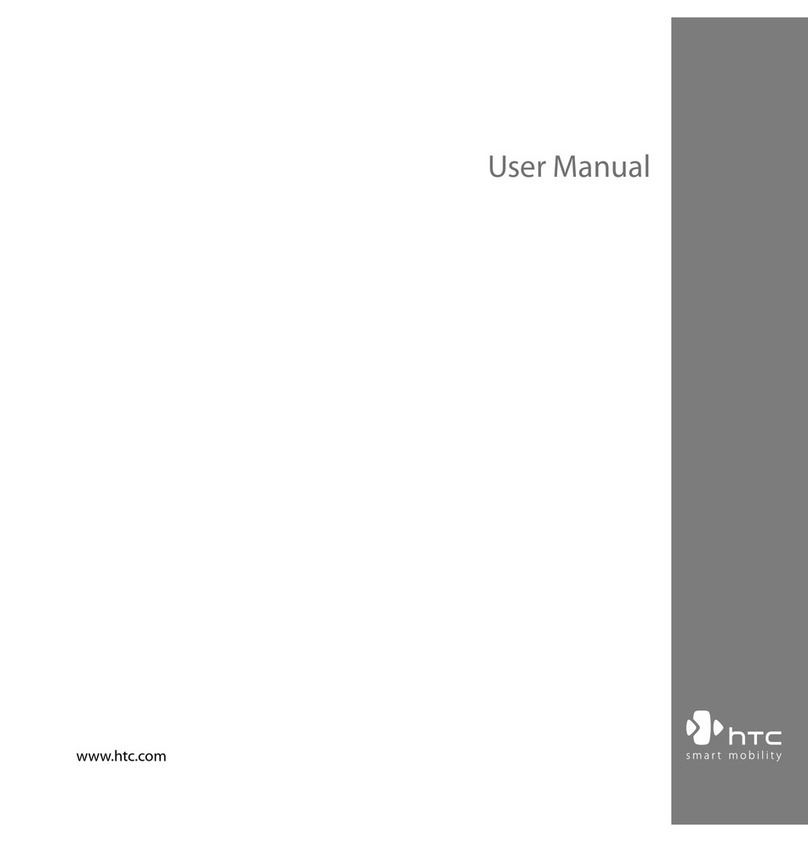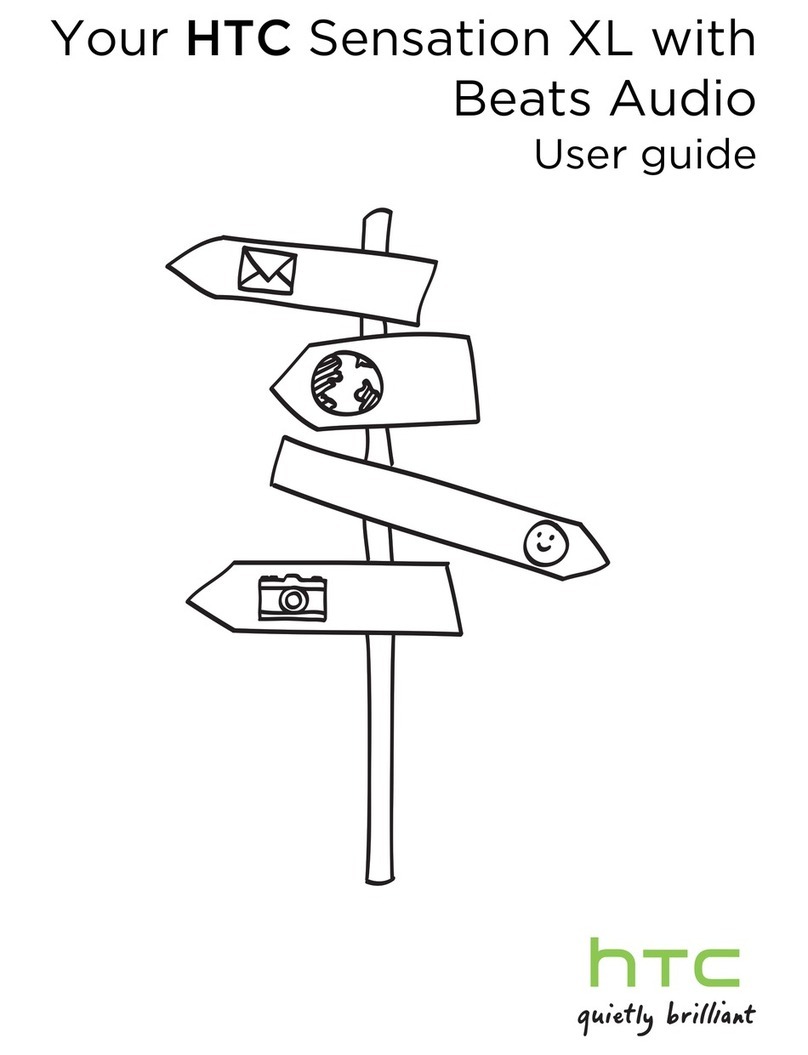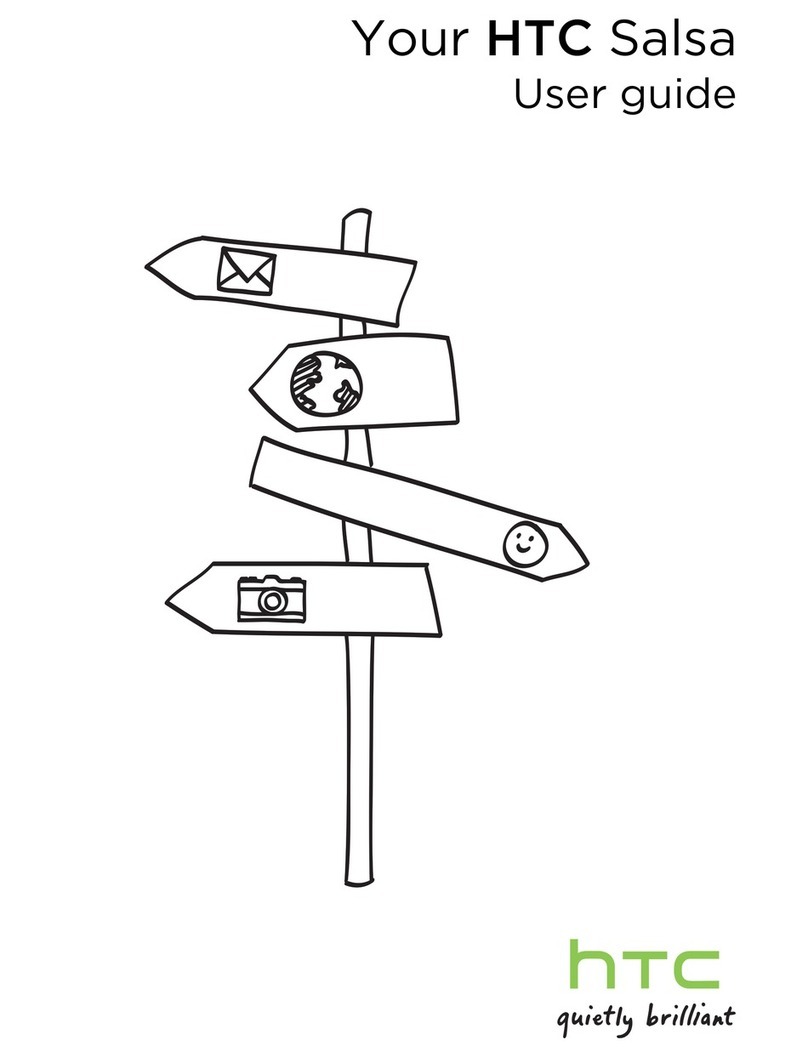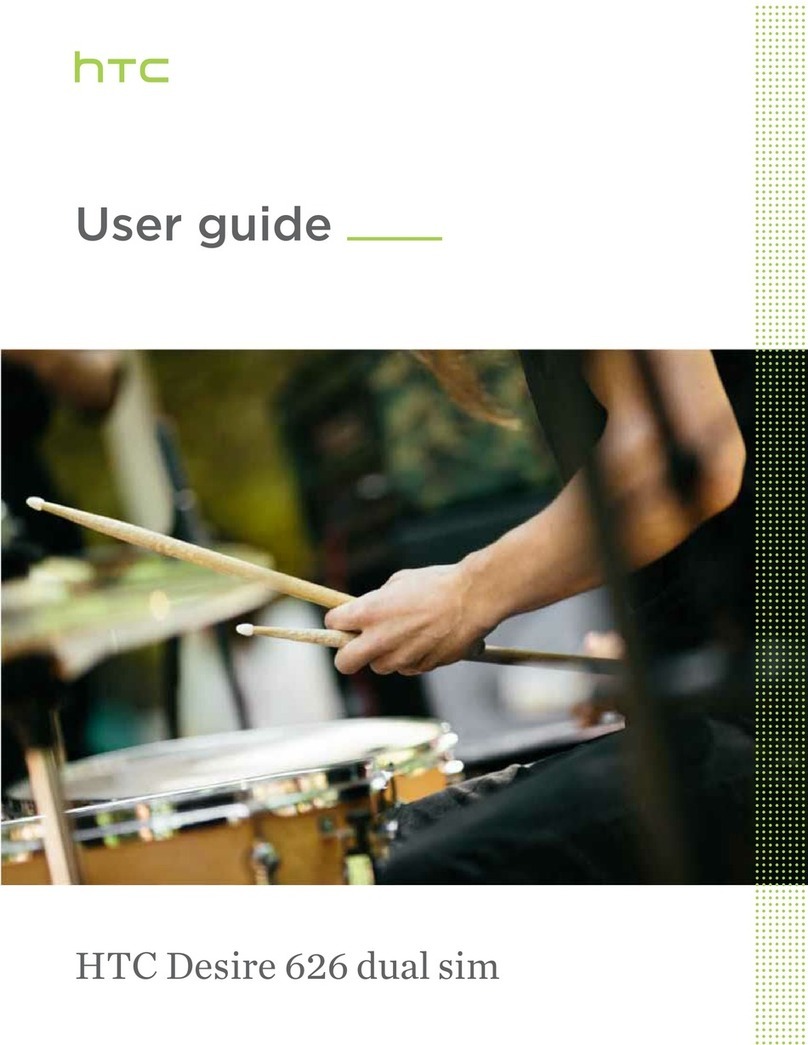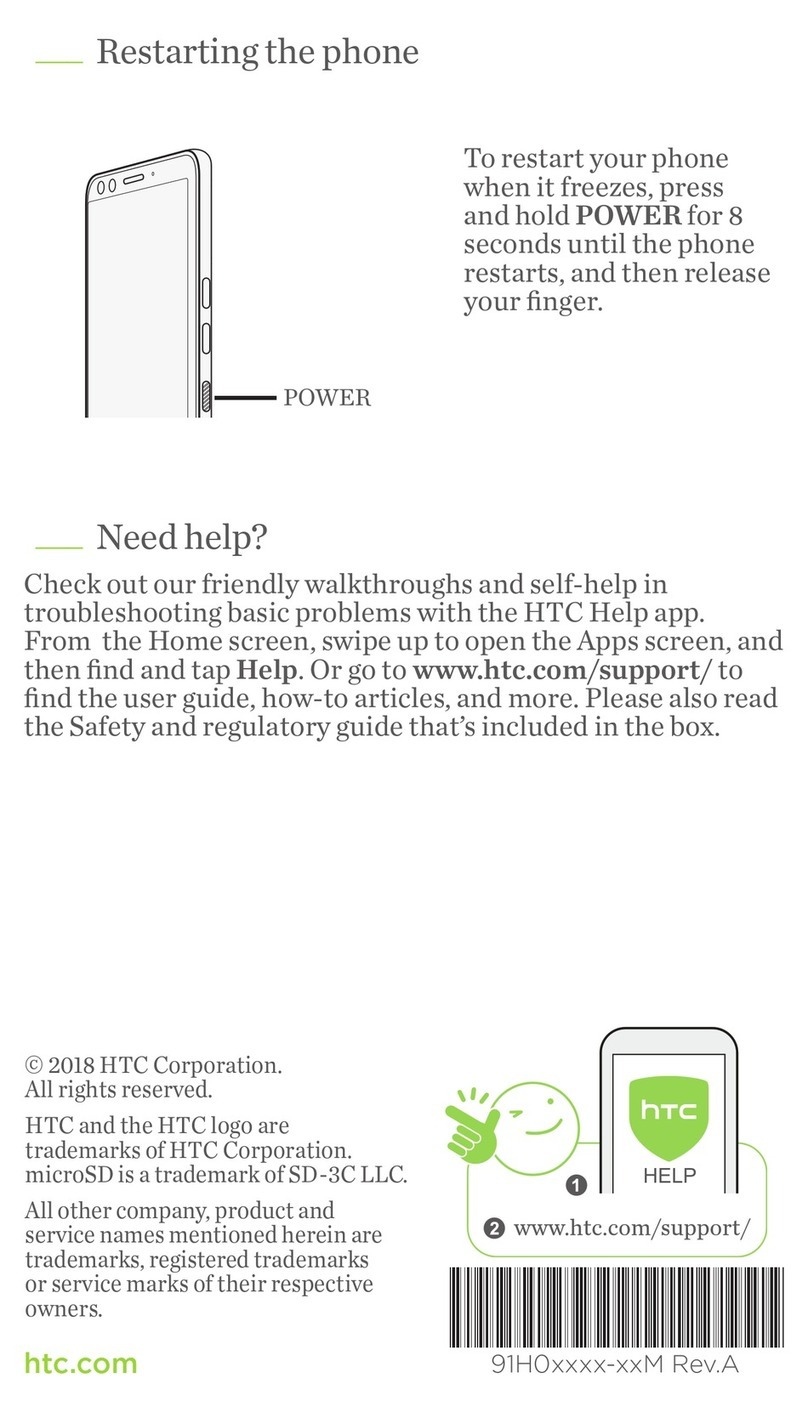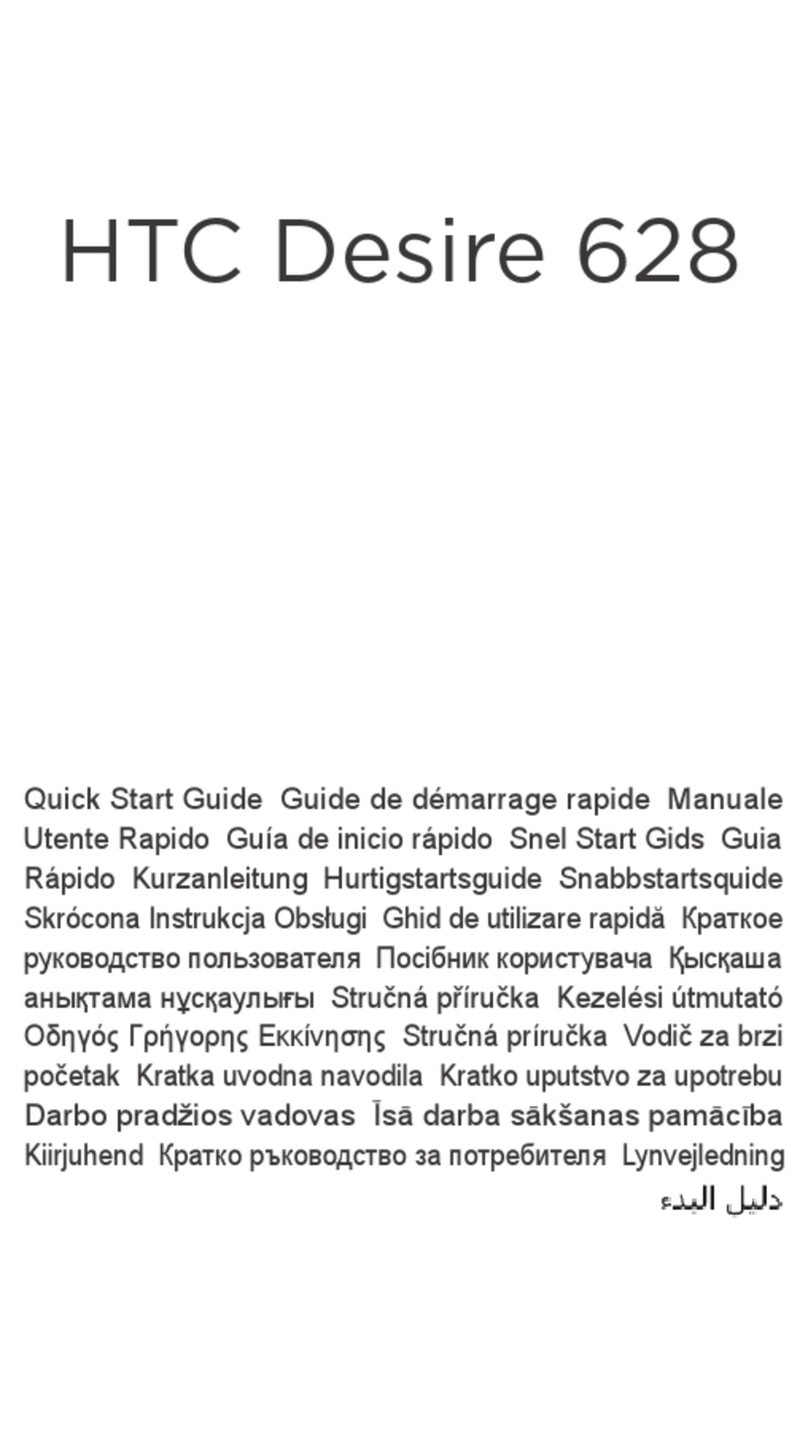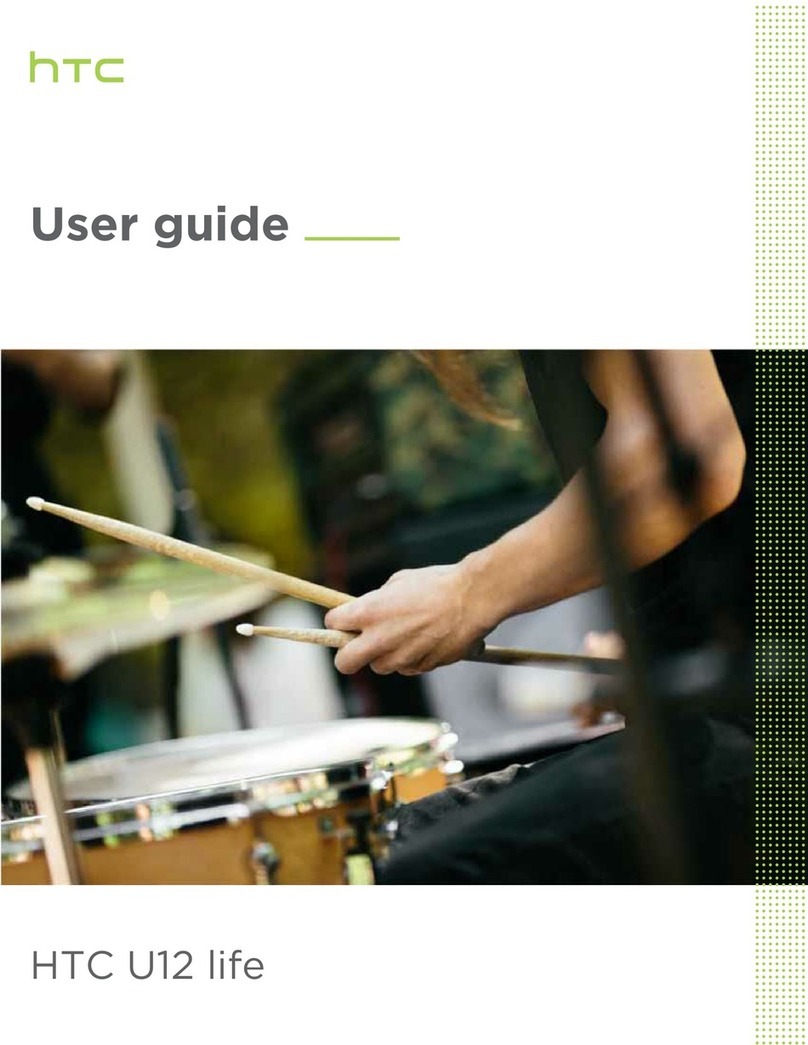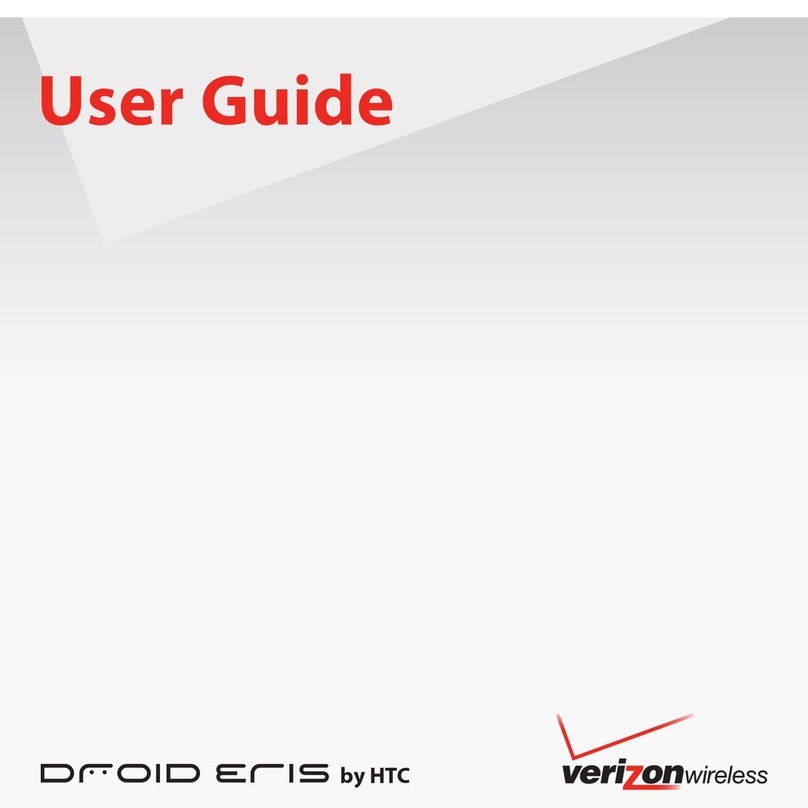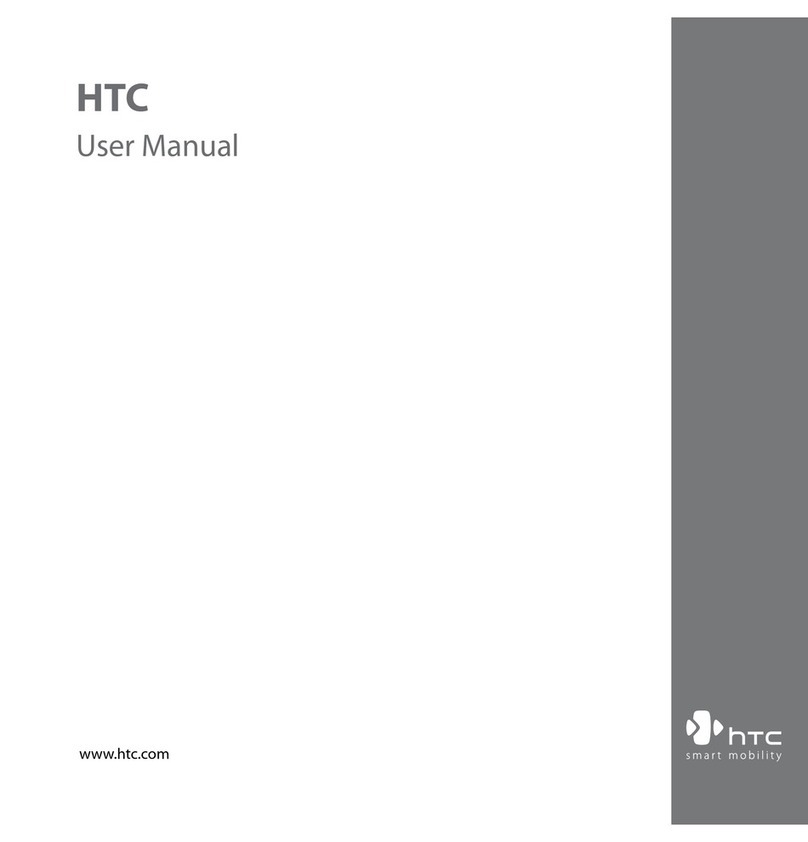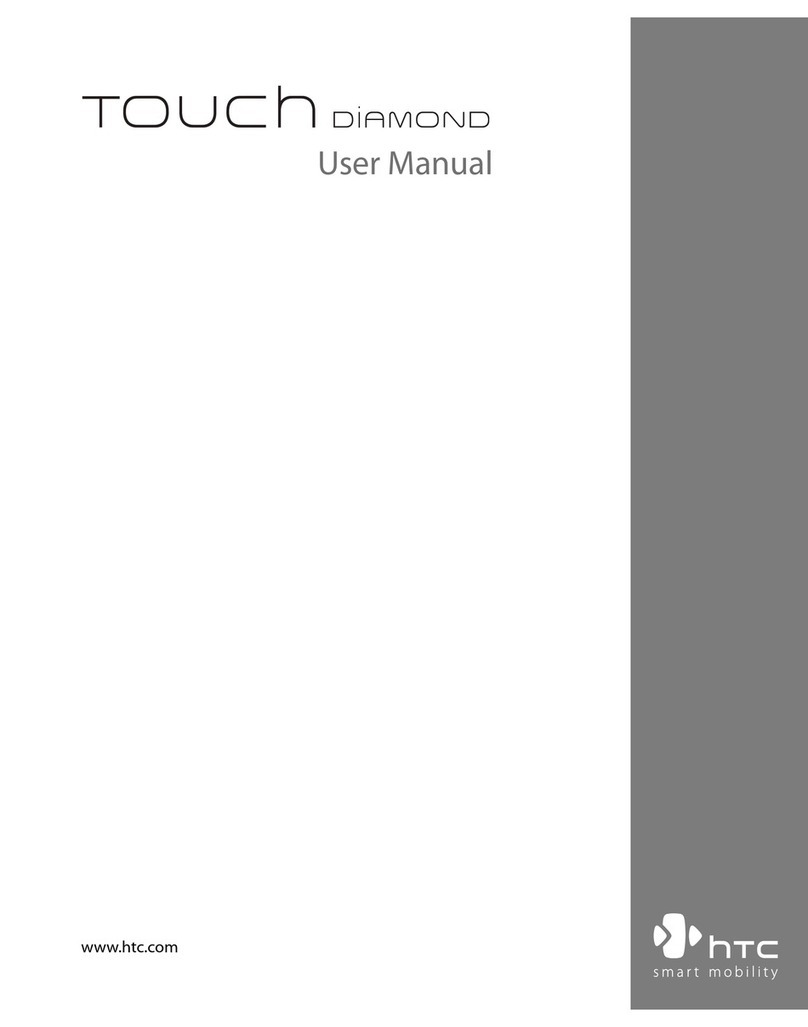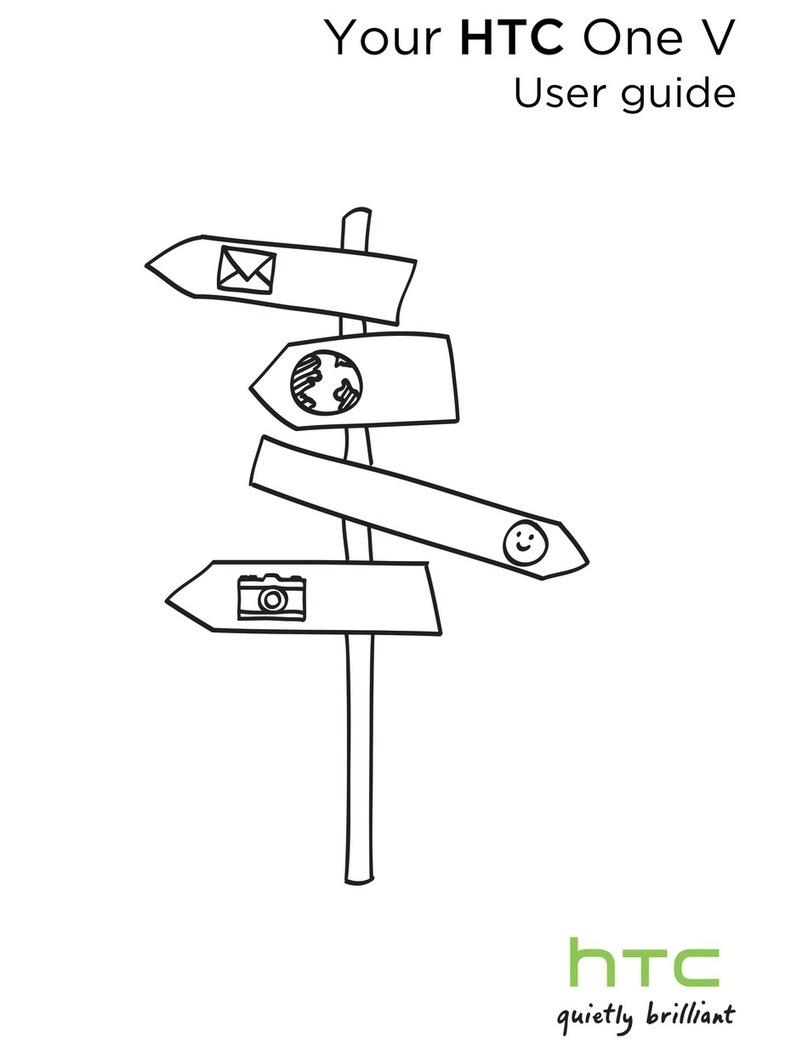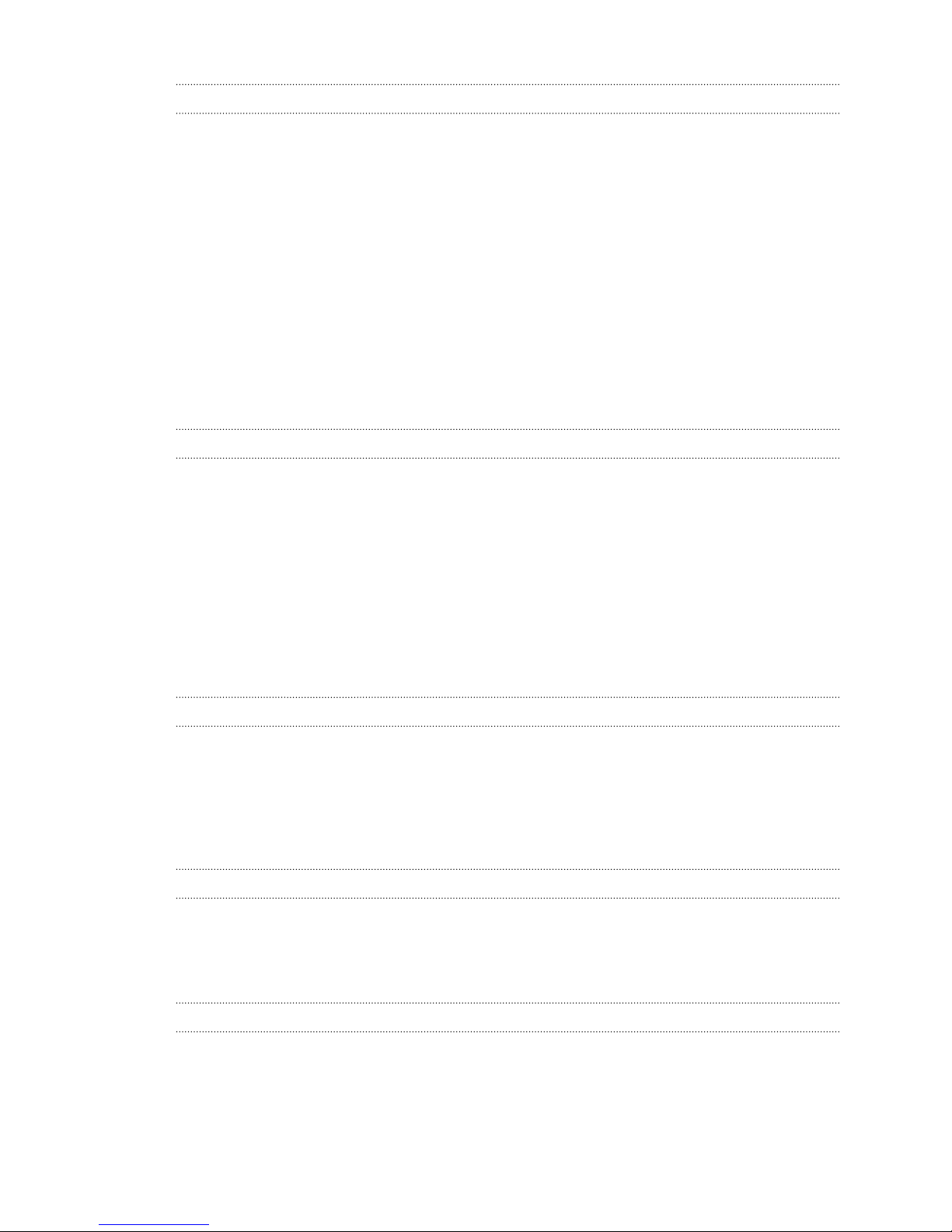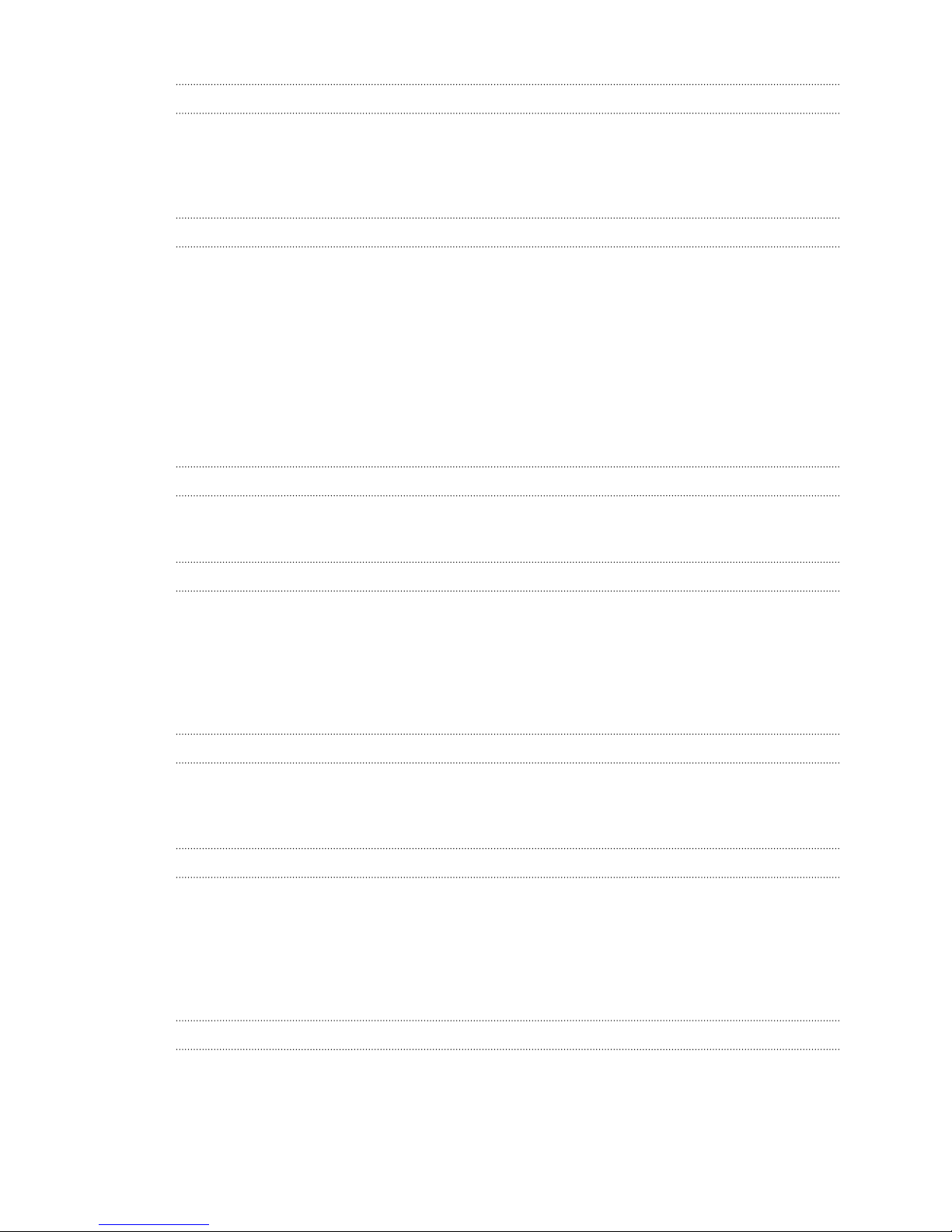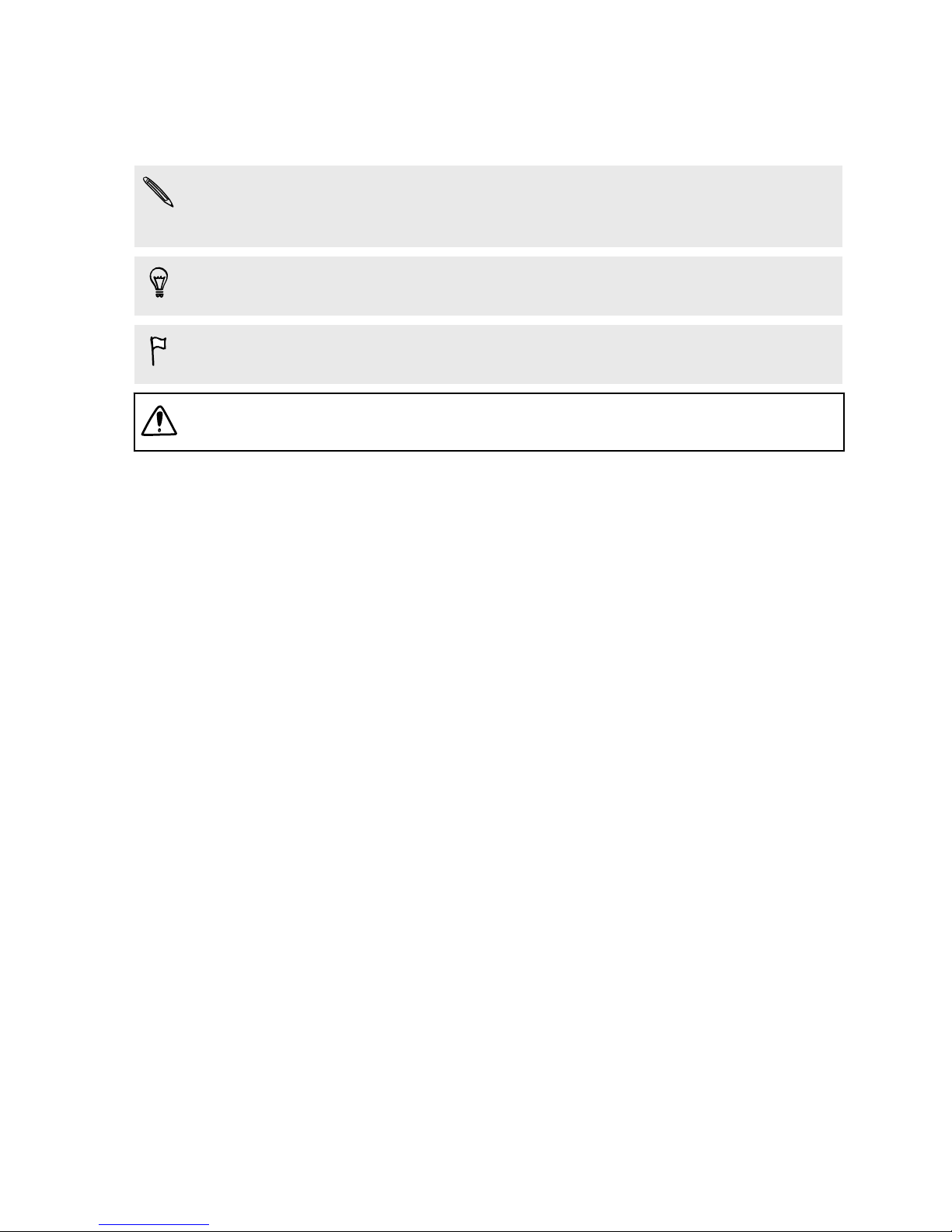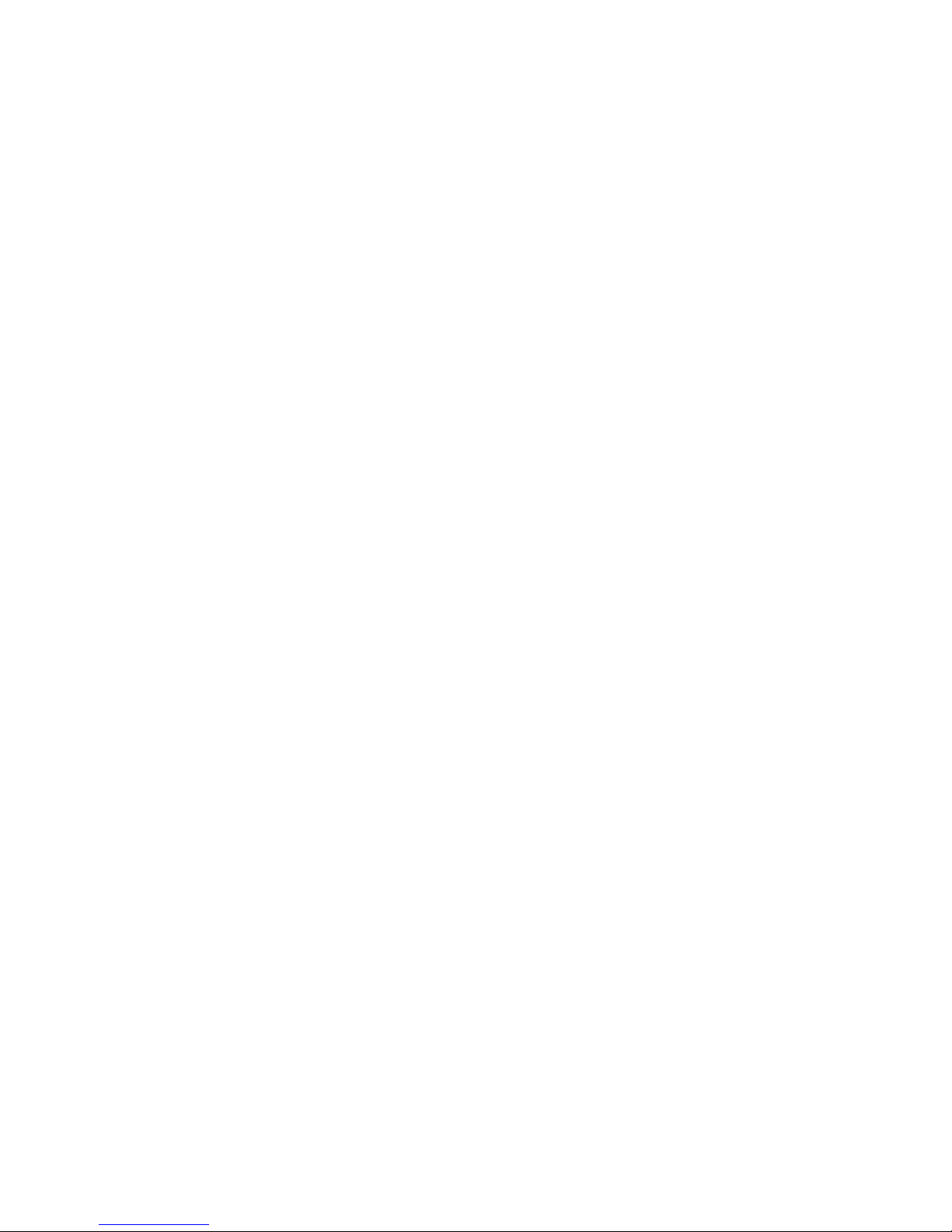Video chat and phone calls
Face Tracking 95
Sharing your phone screen 96
Making a call with Smart dial 96
Making a call with your voice 96
Dialing an extension number 97
Returning a missed call 97
Speed dial 97
Calling a number in a message, email, or calendar event 97
Making an emergency call 98
Receiving calls 98
What can I do during a call? 98
Setting up a conference call 99
Call History 100
Switching between silent, vibrate, and normal modes 100
Home dialing 101
Messages
Sending a text message (SMS) 102
Sending a multimedia message (MMS) 102
Sending a group message 103
Resuming a draft message 103
Replying to a message 103
Saving a text message as a task 104
Forwarding a message 104
Moving messages to the secure box 104
Blocking unwanted messages 105
Copying a text message to the nano SIM card 105
Deleting messages and conversations 106
Search and web browser
Getting instant information with Google Now 107
Searching HTC One and the Web 109
Browsing the Web 110
Bookmarking a webpage 111
Using your browsing history 112
Clearing your browsing history 112
Entertainment
HTC Music 113
YouTube 116
FM Radio 118
Wireless media 118
Storage and files
Phone storage 121
File Manager 123
Google Drive 124
4 Contents