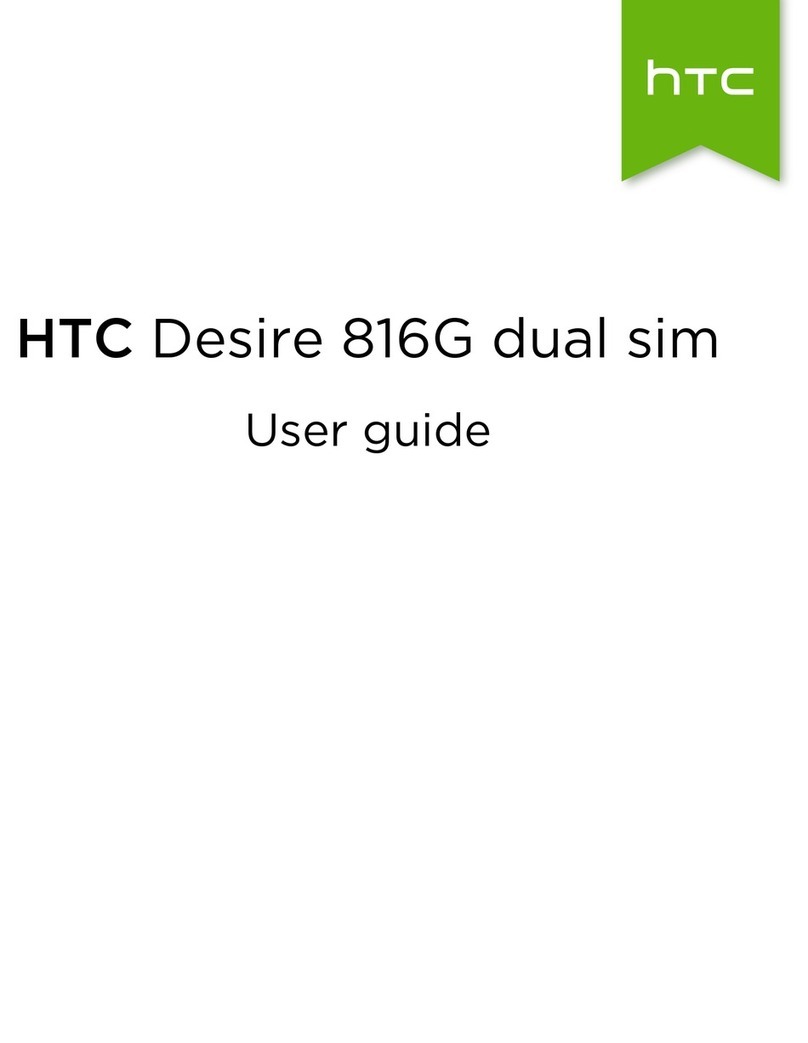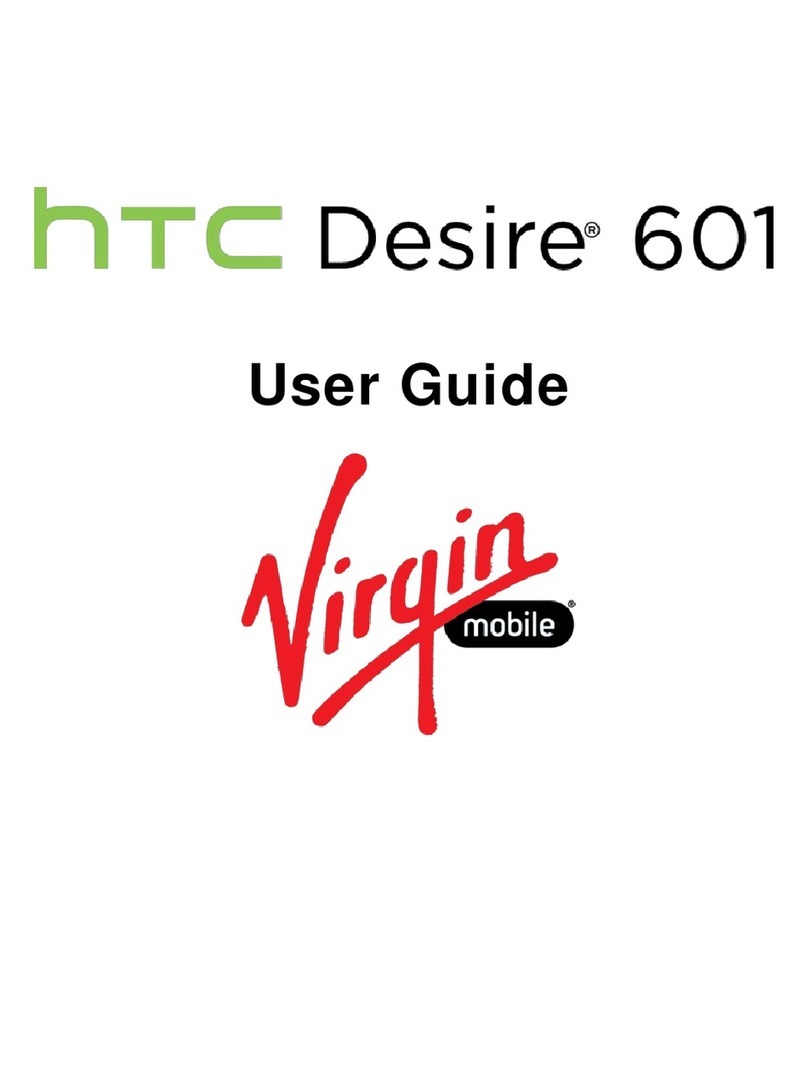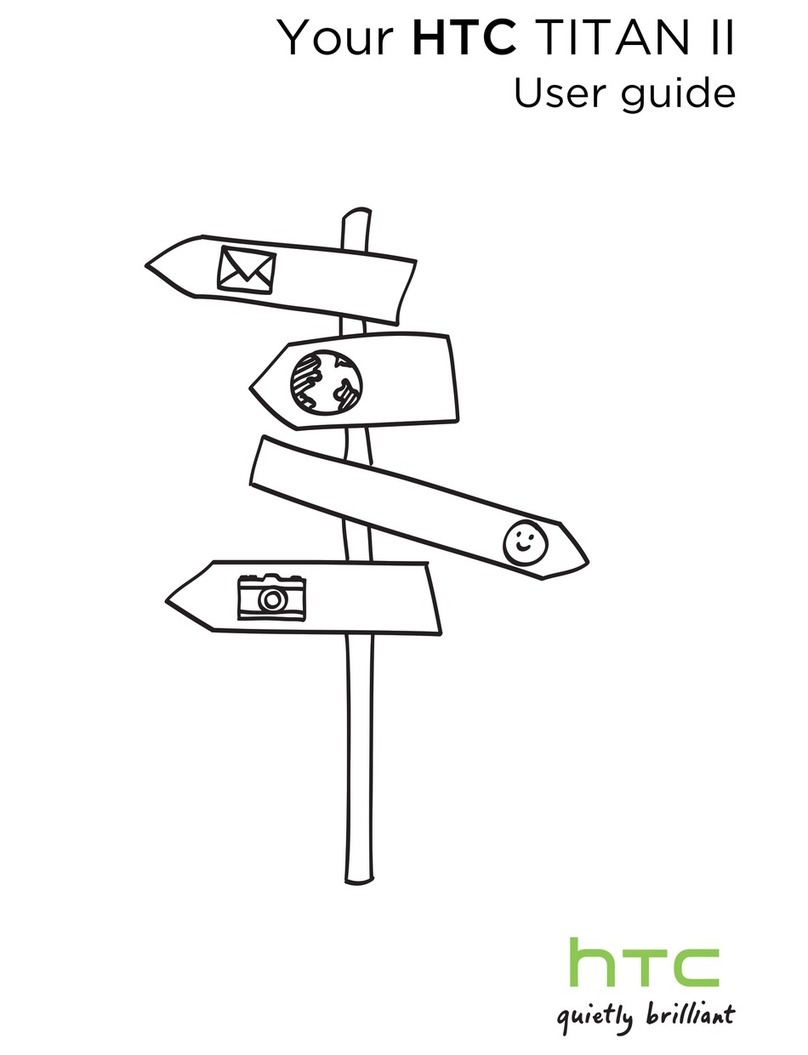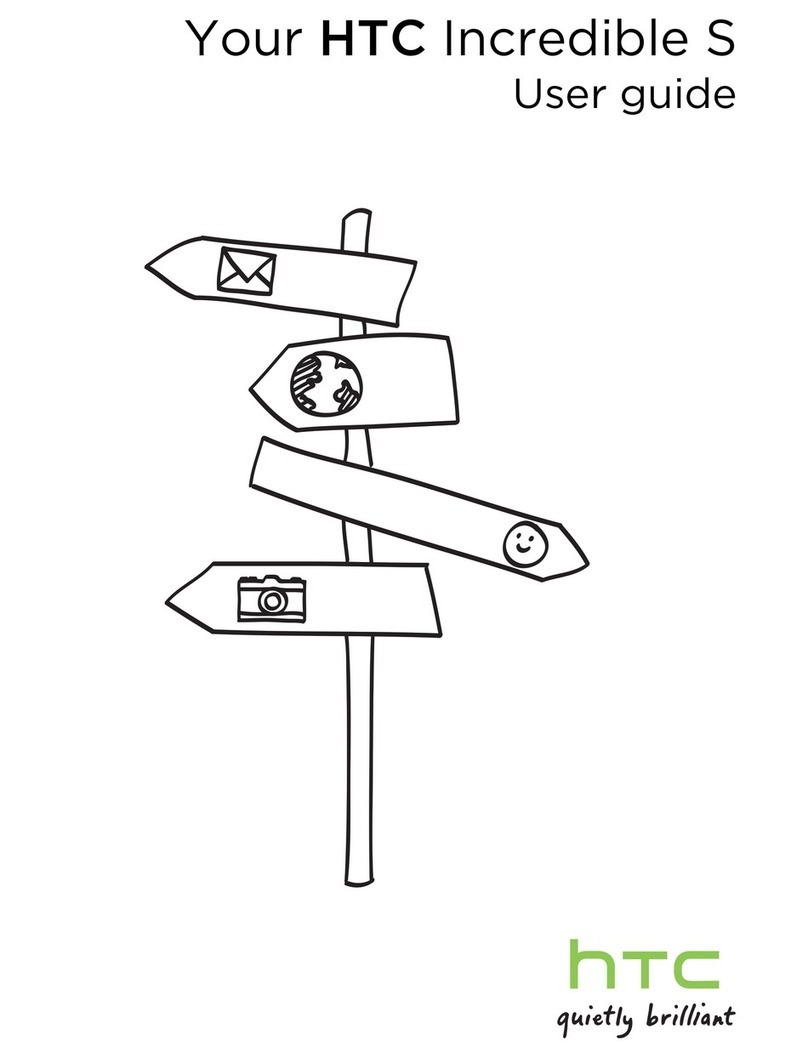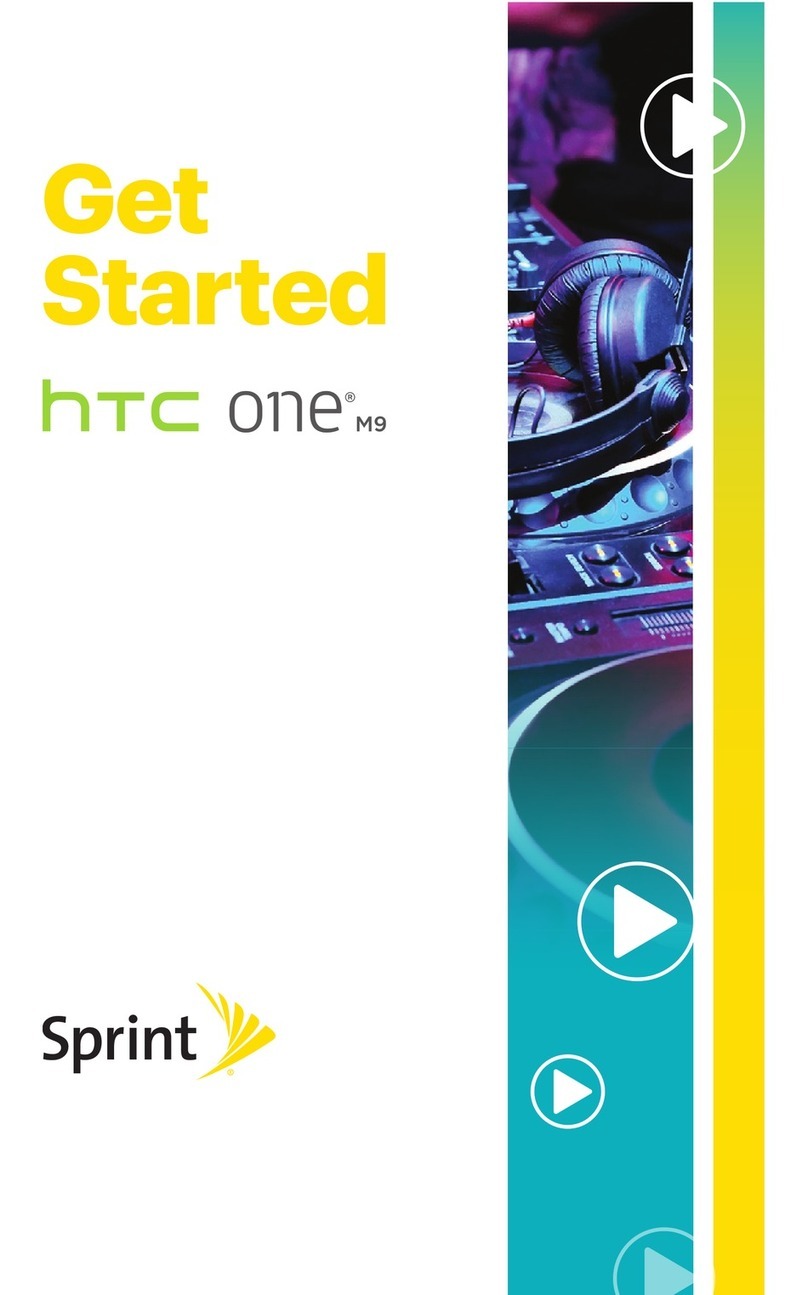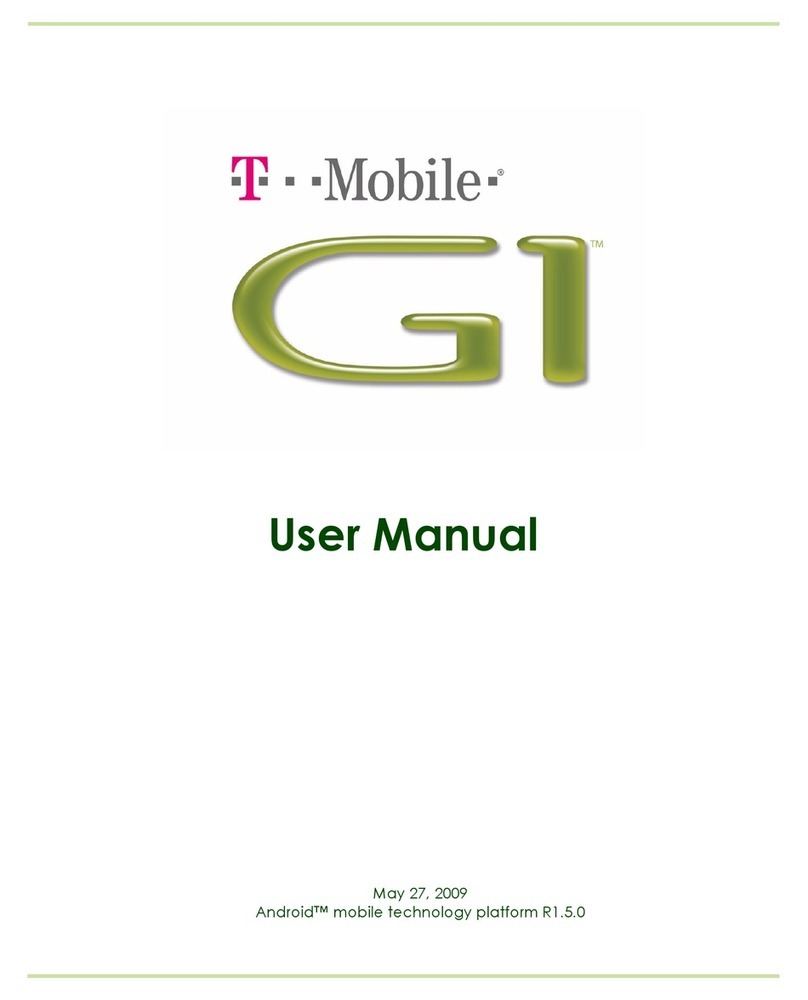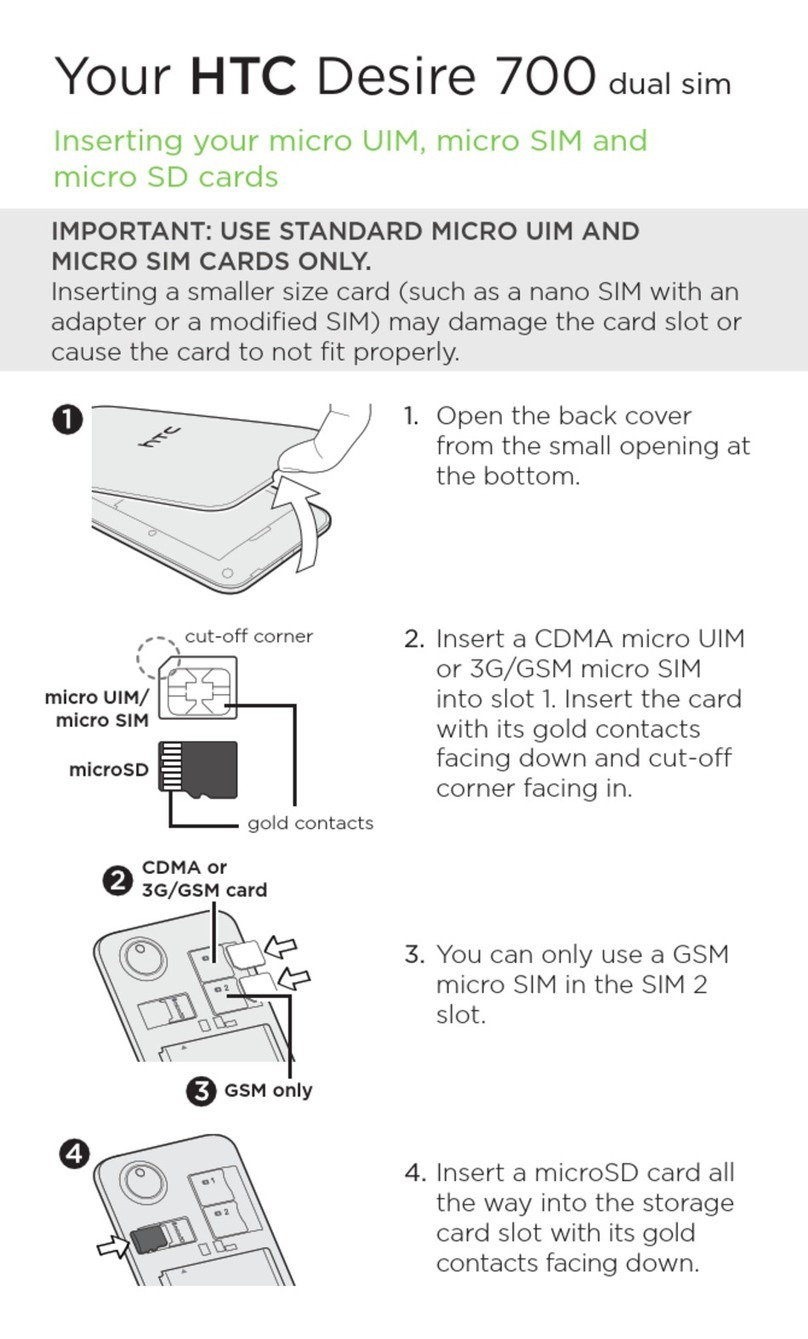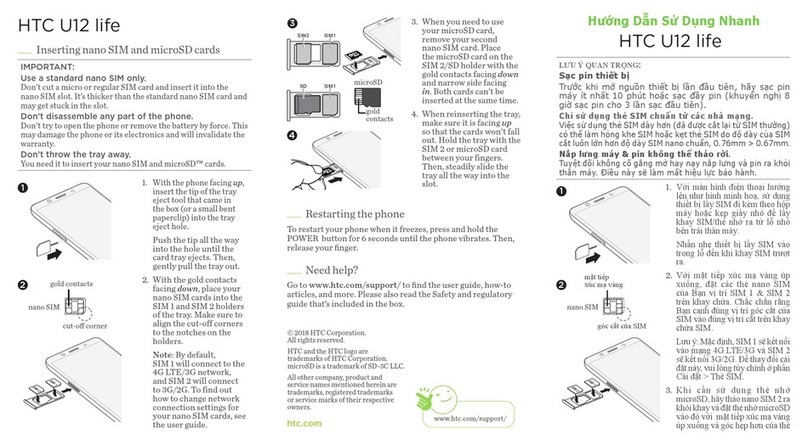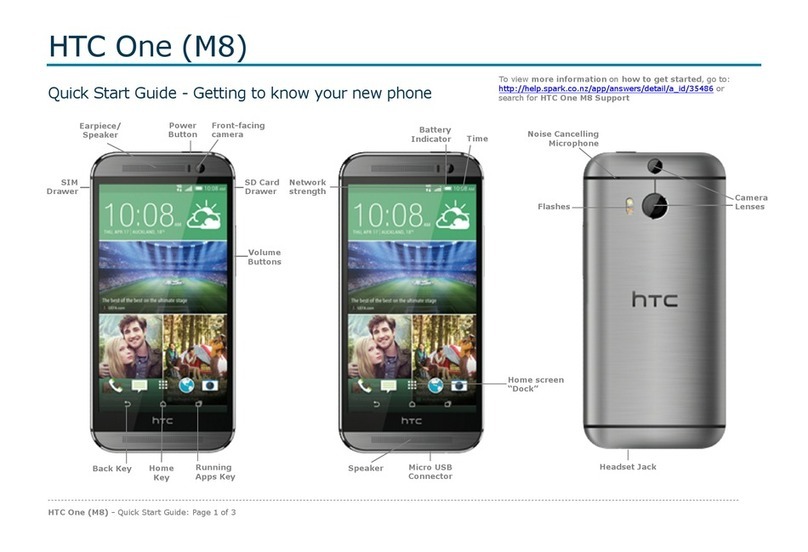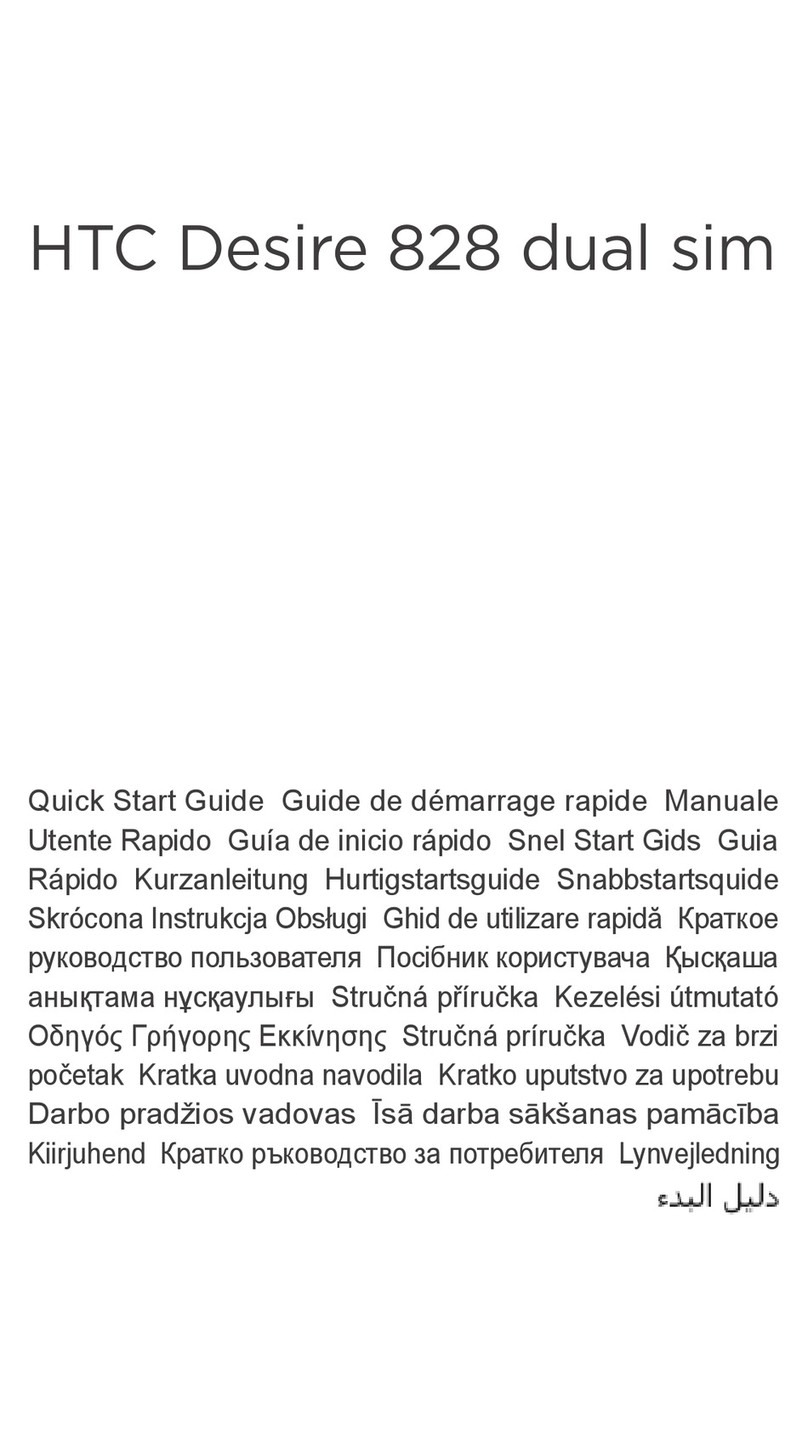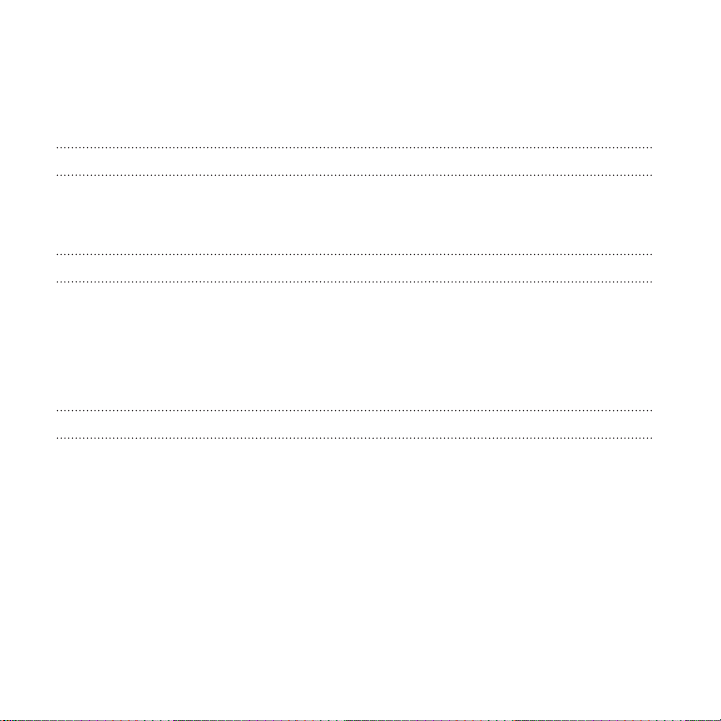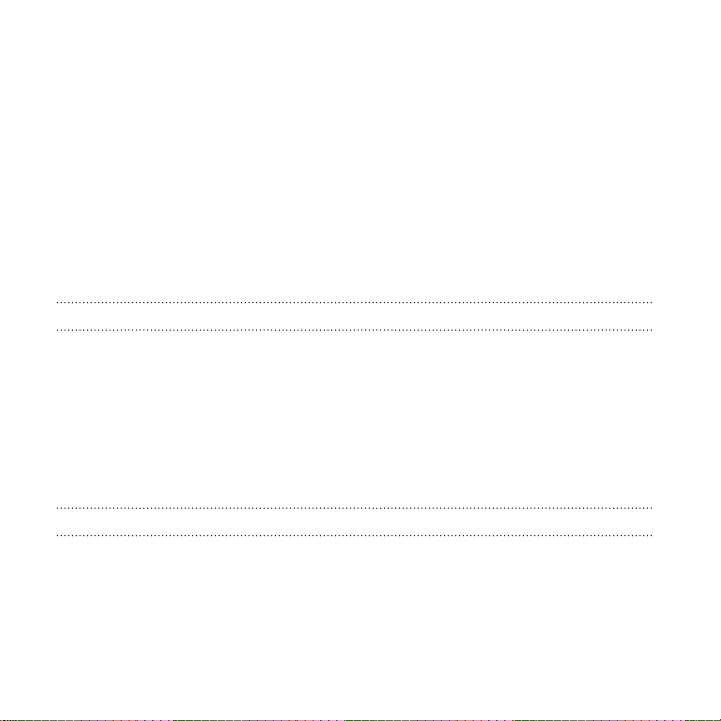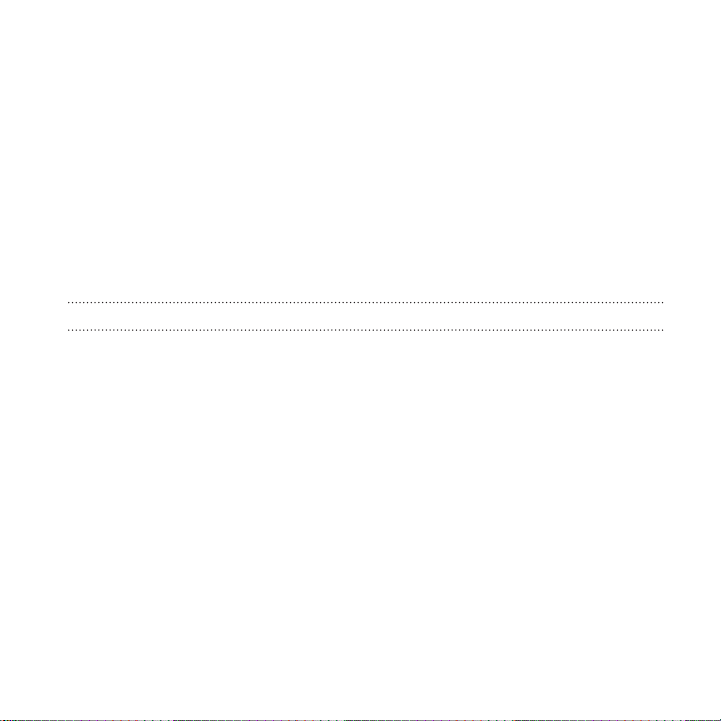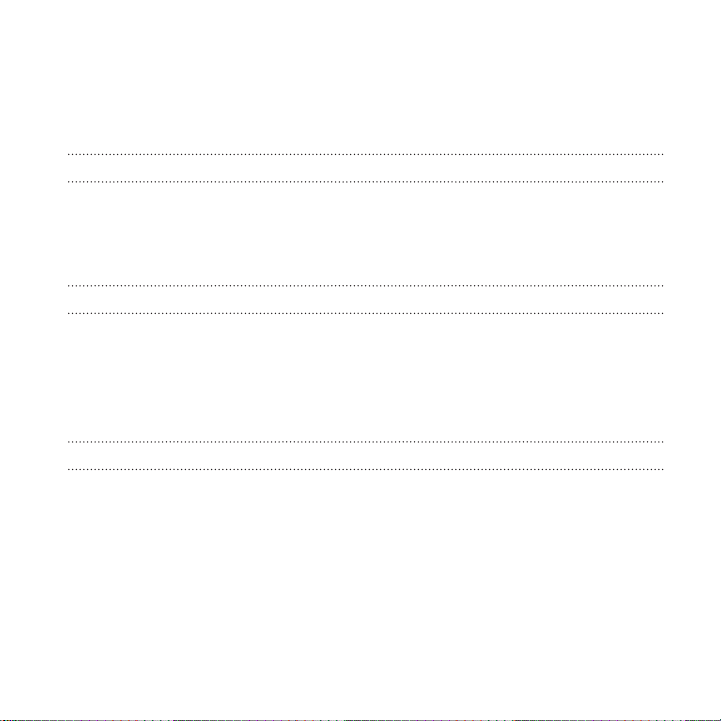HTC HTC One User manual
Other HTC Cell Phone manuals

HTC
HTC Touch Touch Pro User manual
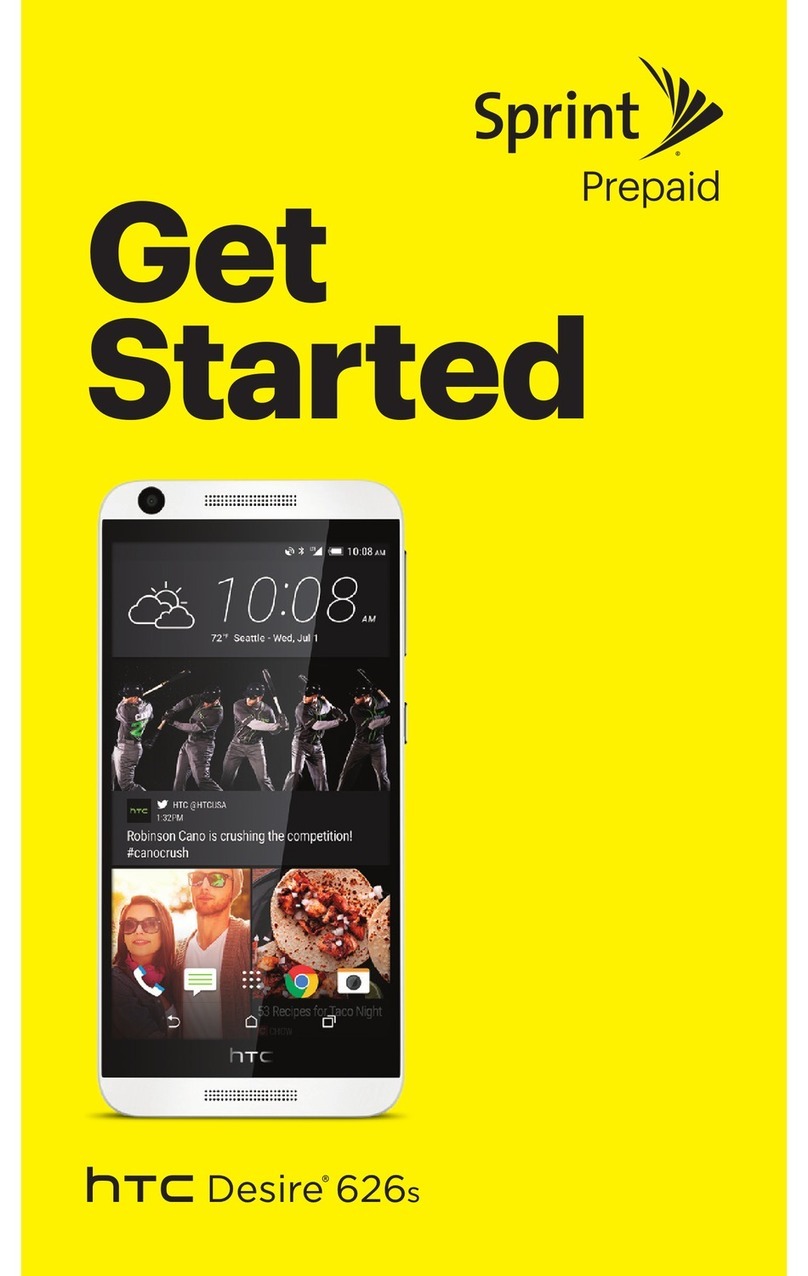
HTC
HTC Desire 626S Specification sheet
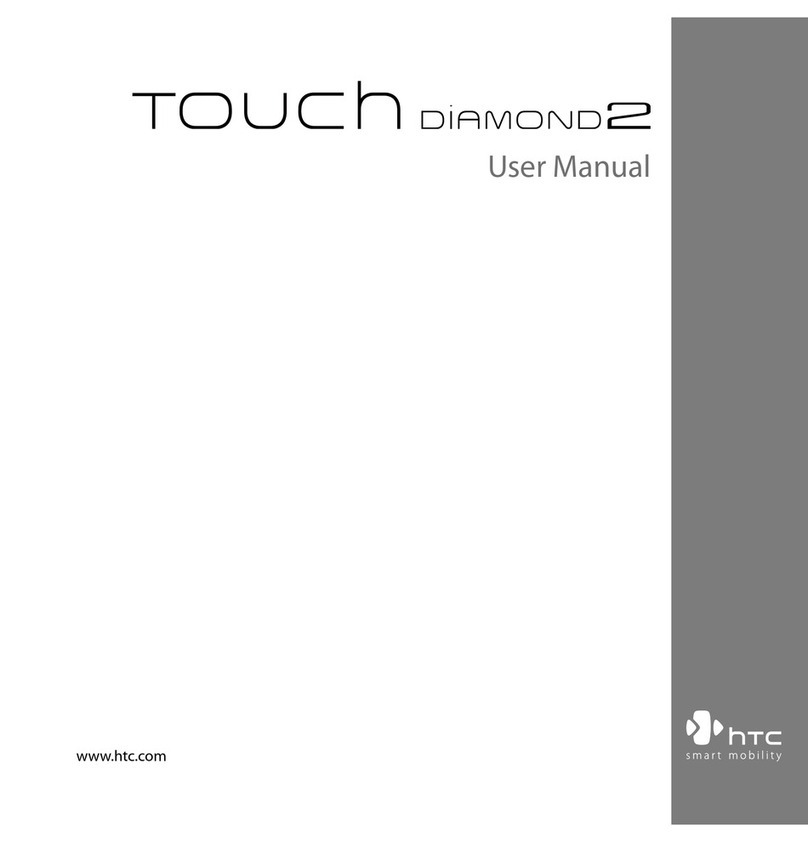
HTC
HTC 99HEH104-00 - Touch Smartphone - GSM User manual

HTC
HTC DESIRE 526 Specification sheet

HTC
HTC Mobile Phone User manual
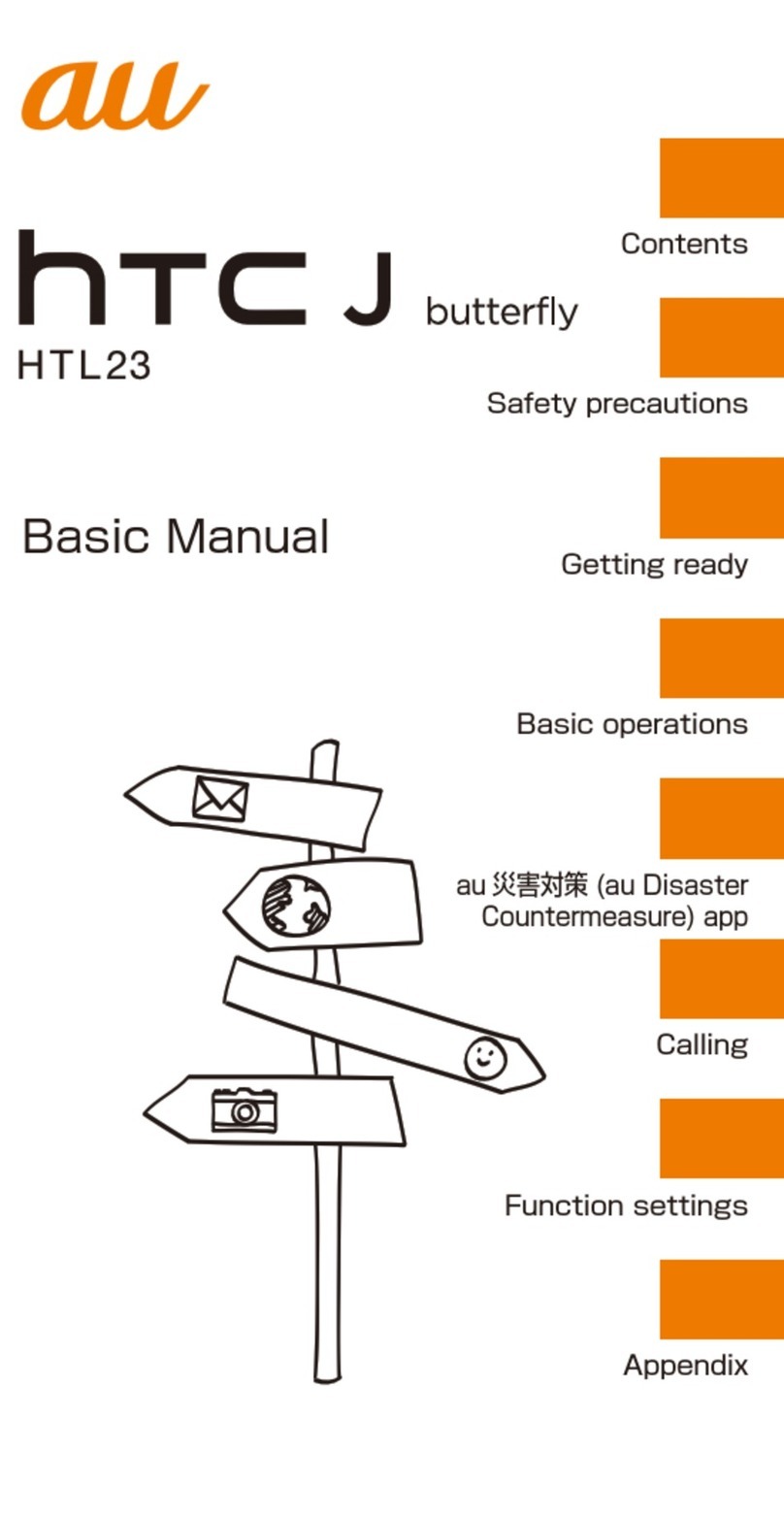
HTC
HTC J BATTERFLY HTL23 Installation guide
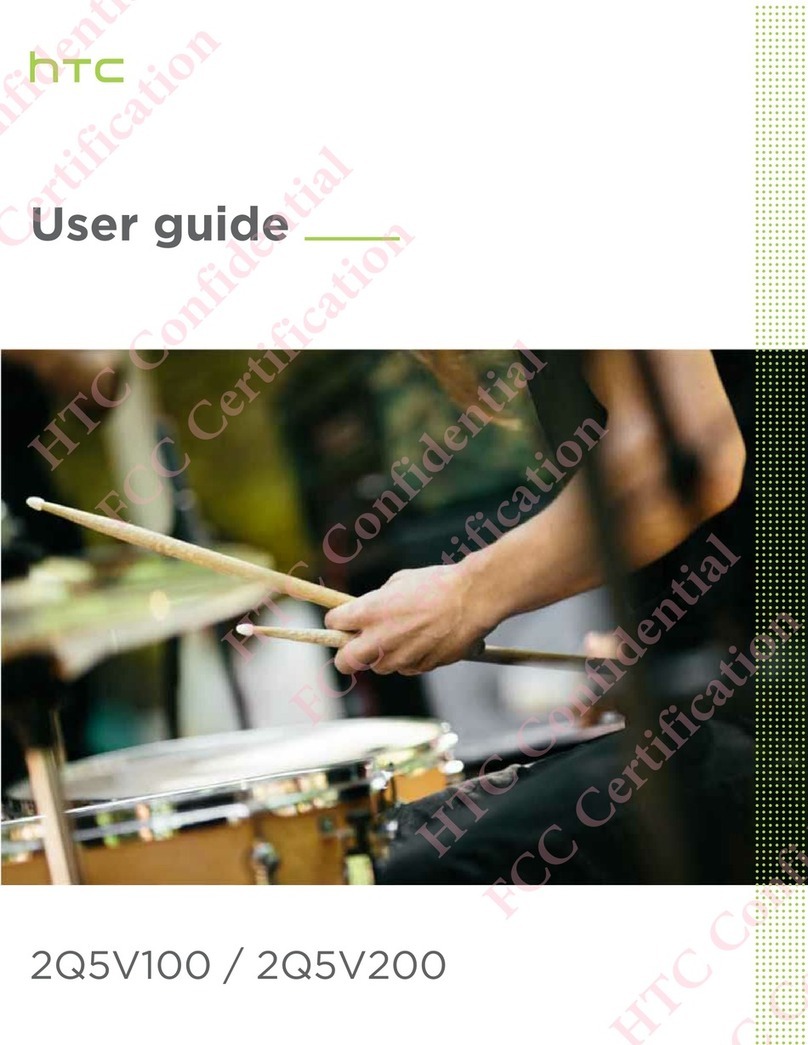
HTC
HTC 2Q5V100 User manual
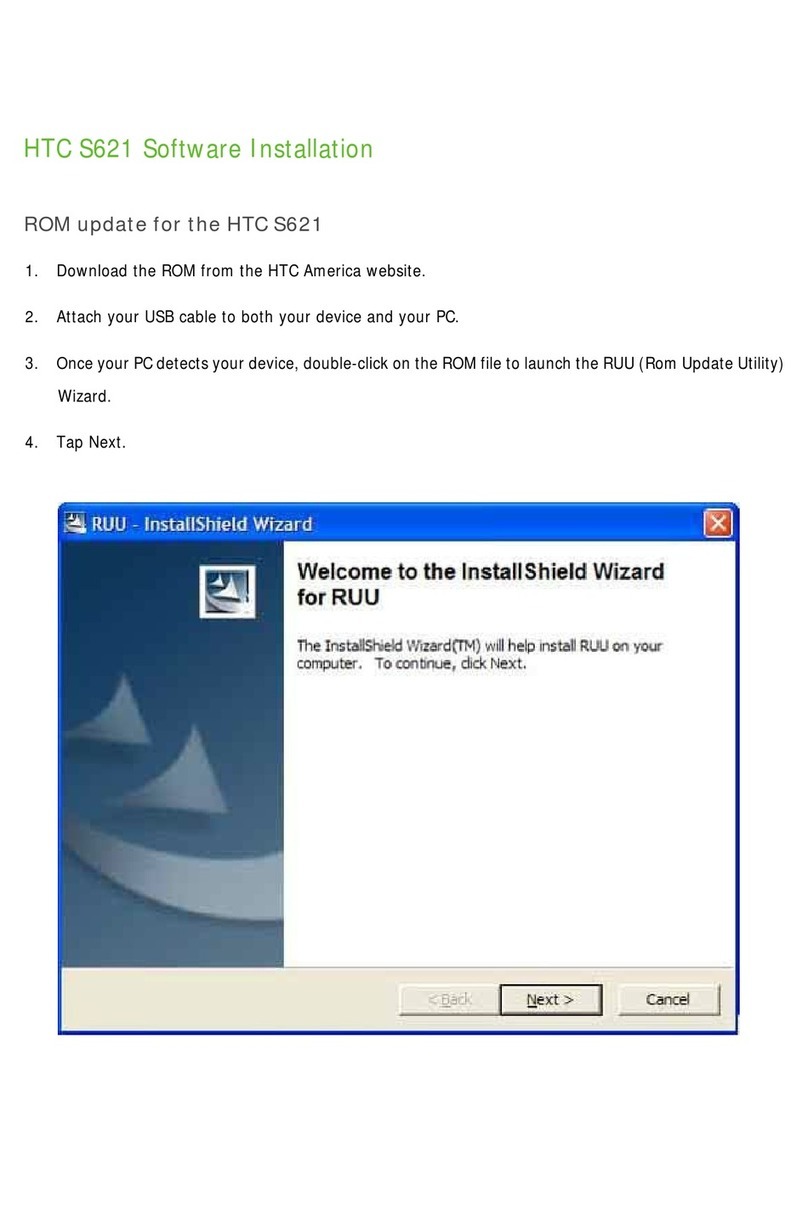
HTC
HTC S621 - Smartphone - GSM Mounting instructions

HTC
HTC U Ultra User manual

HTC
HTC HTC Raider User manual