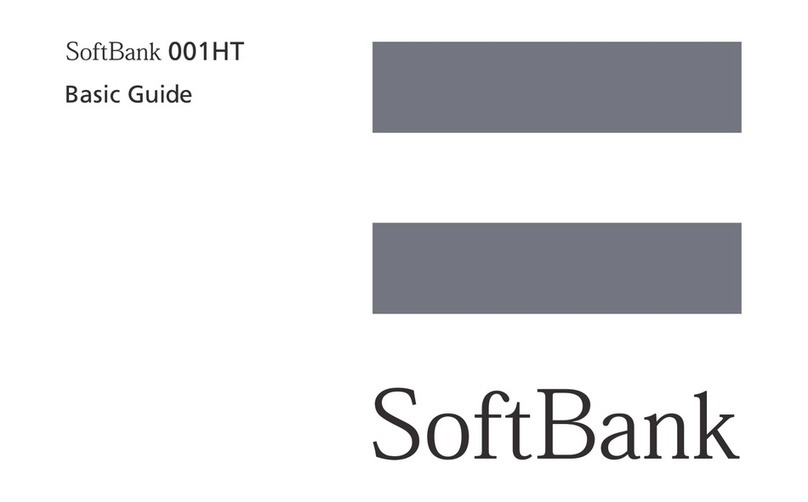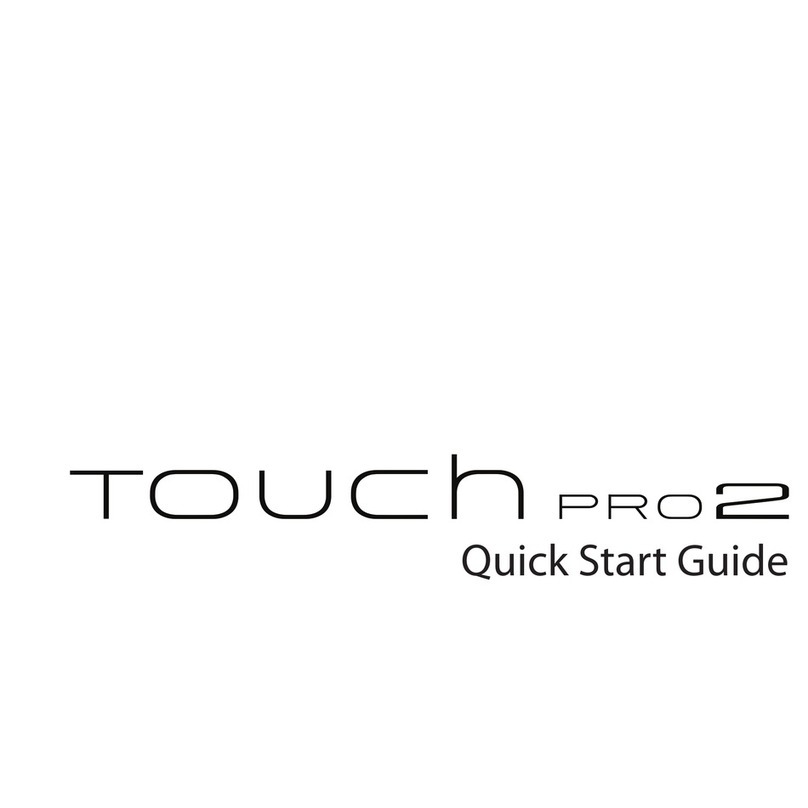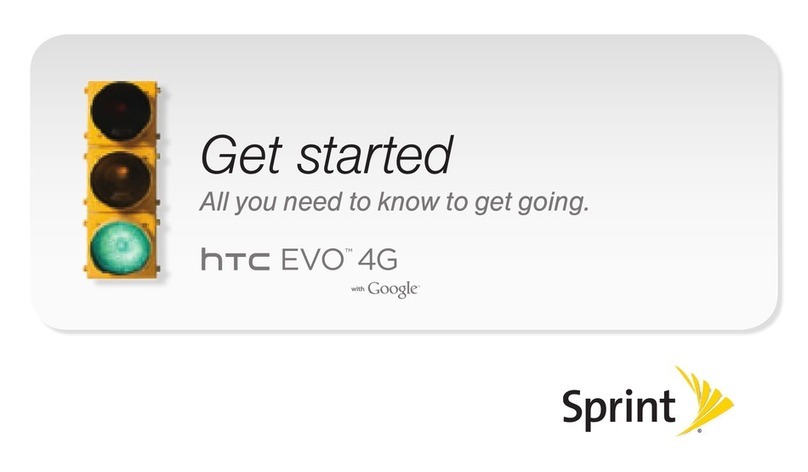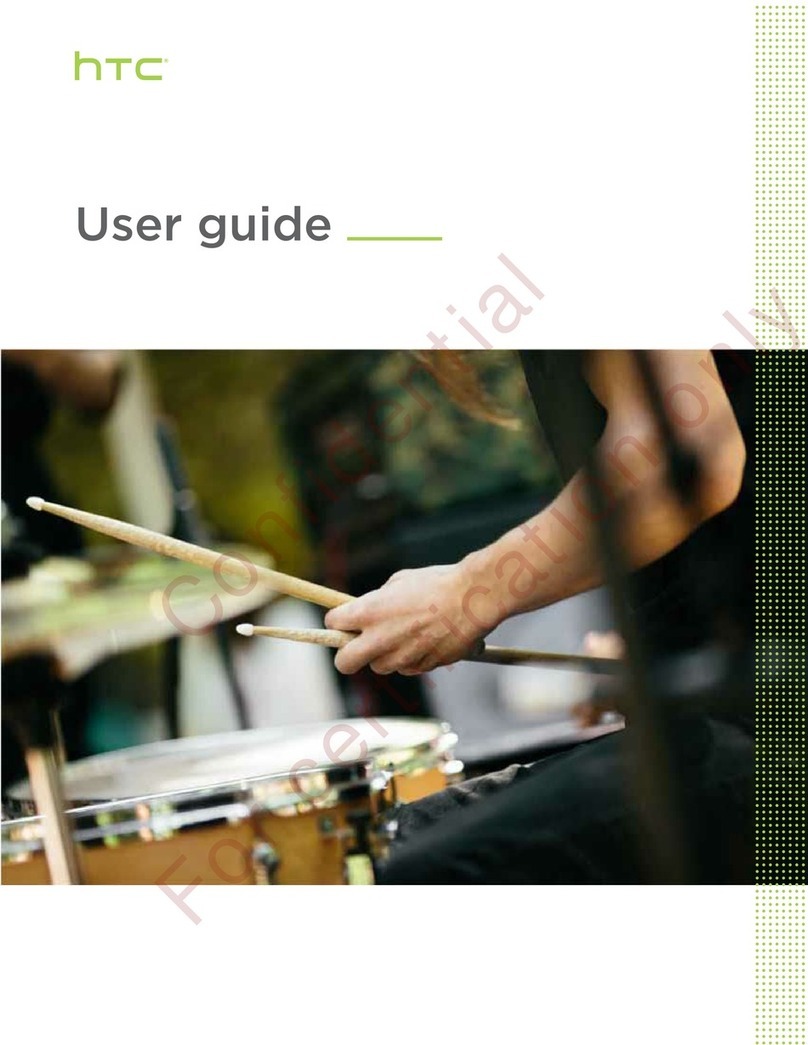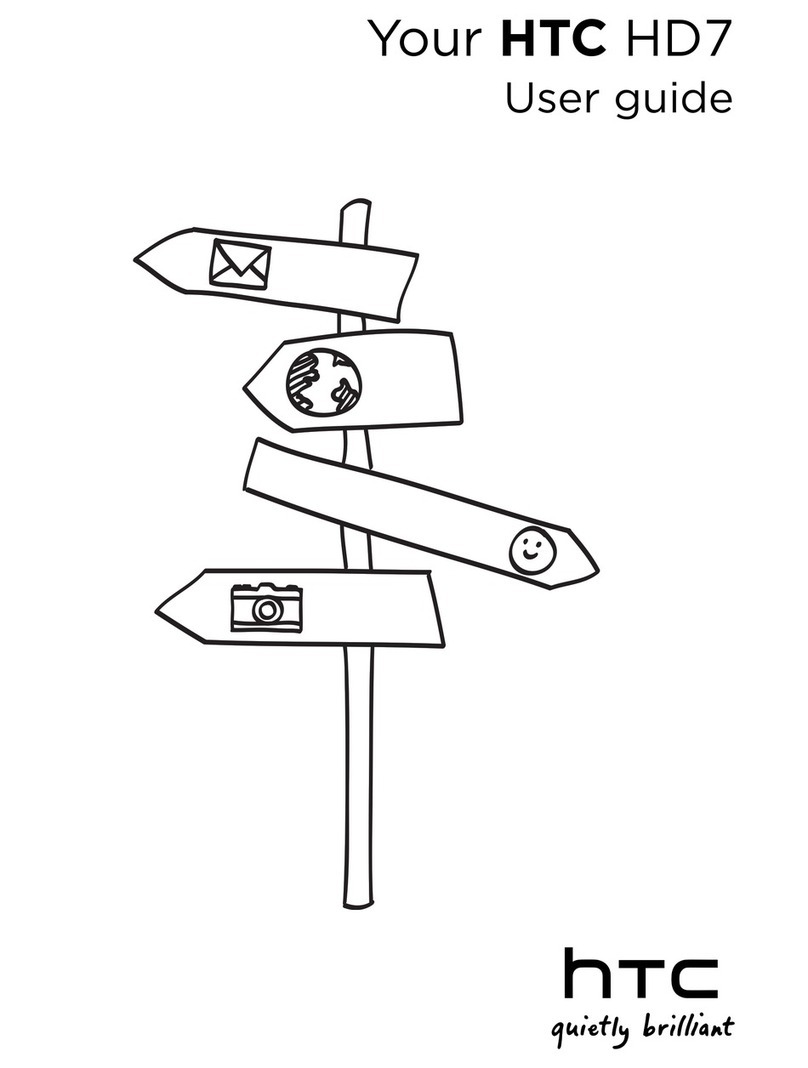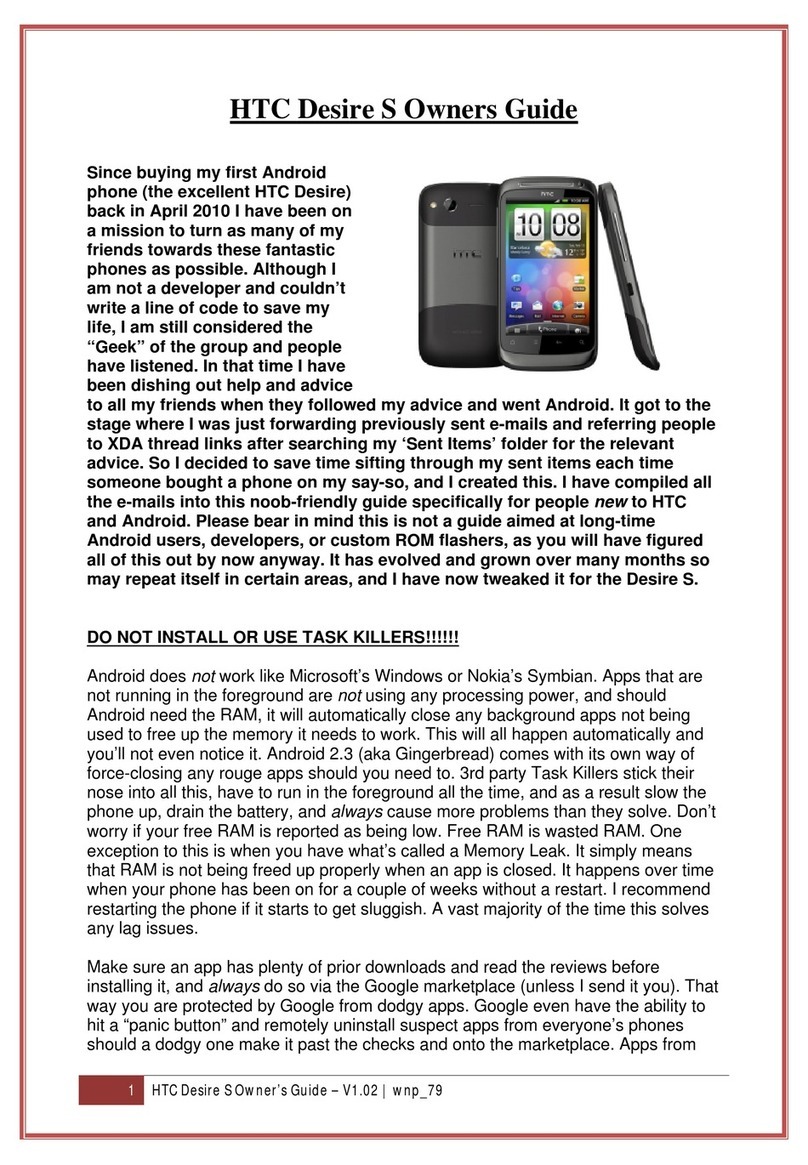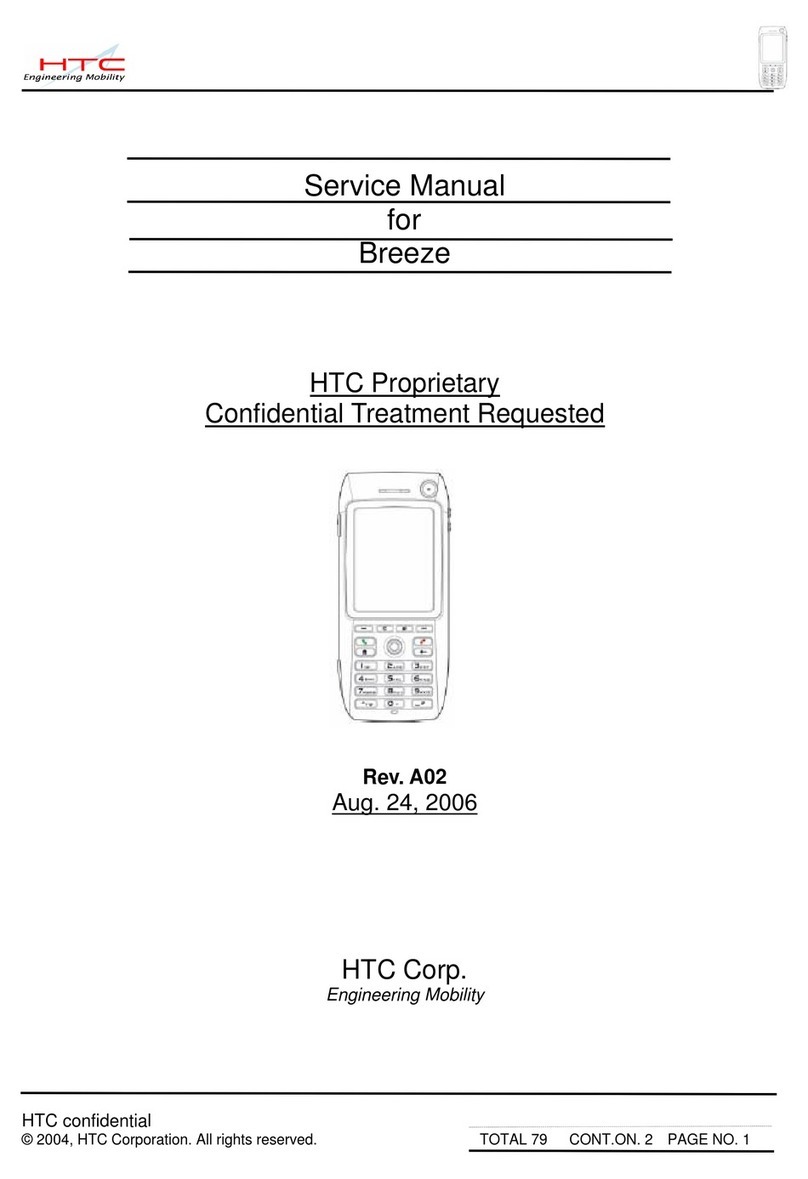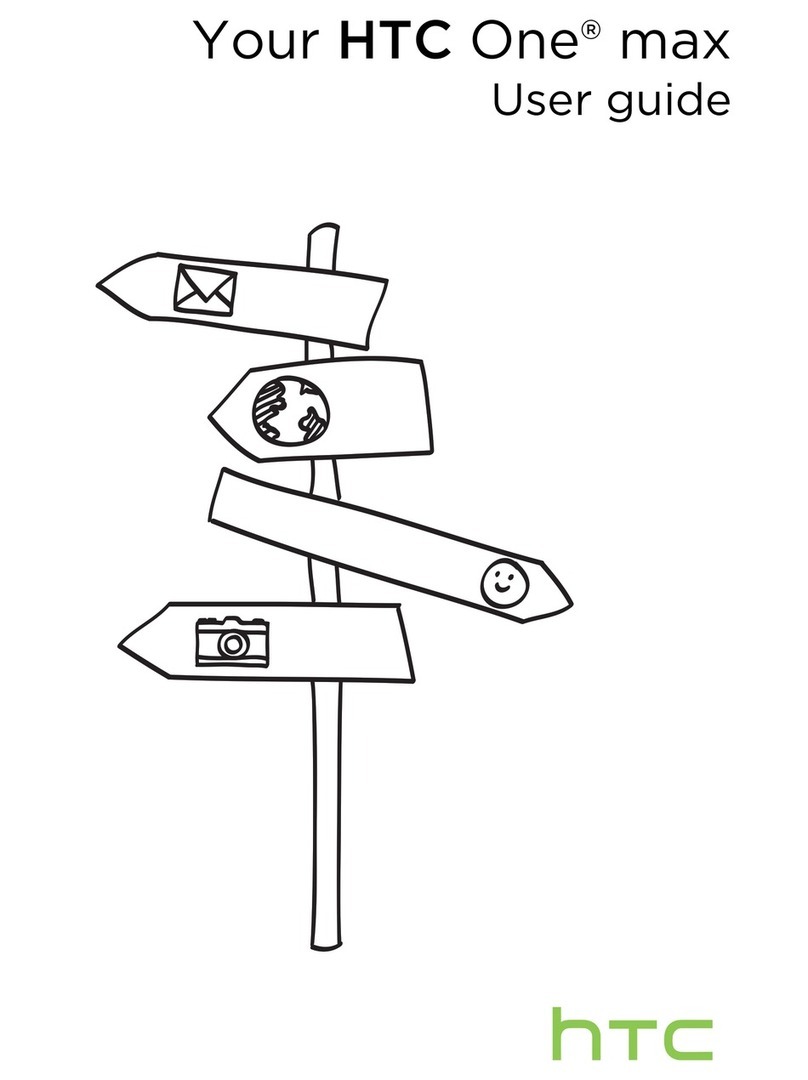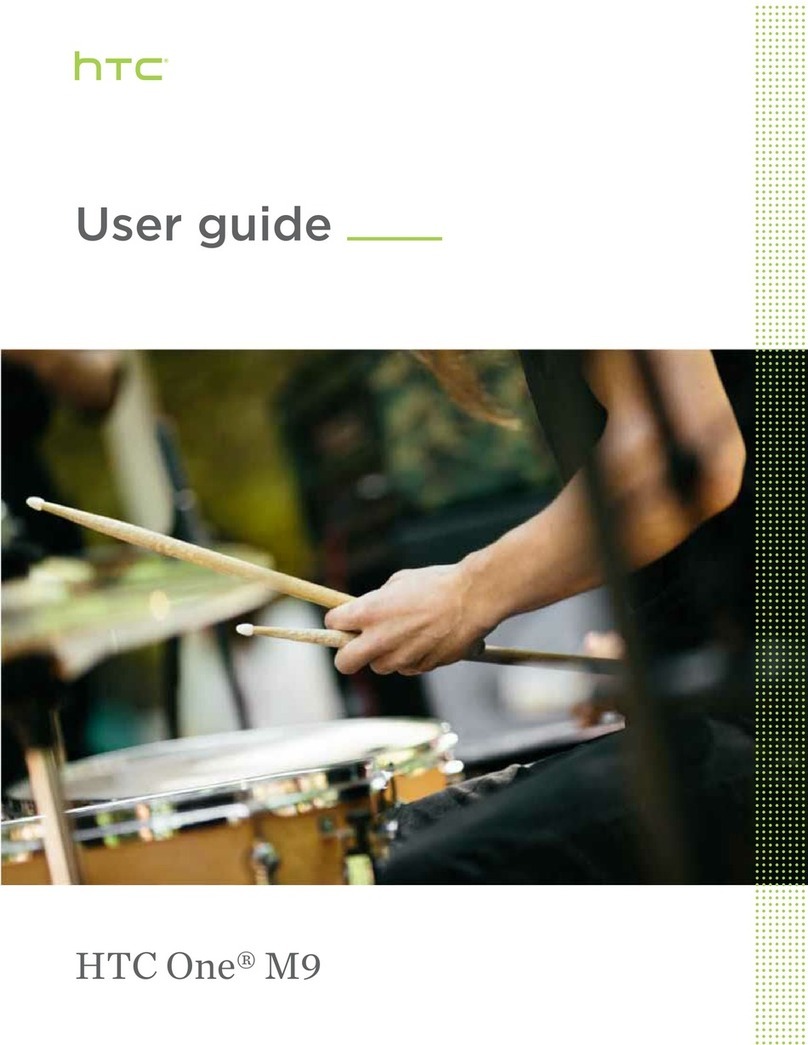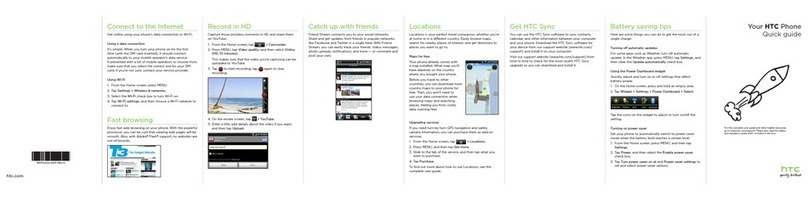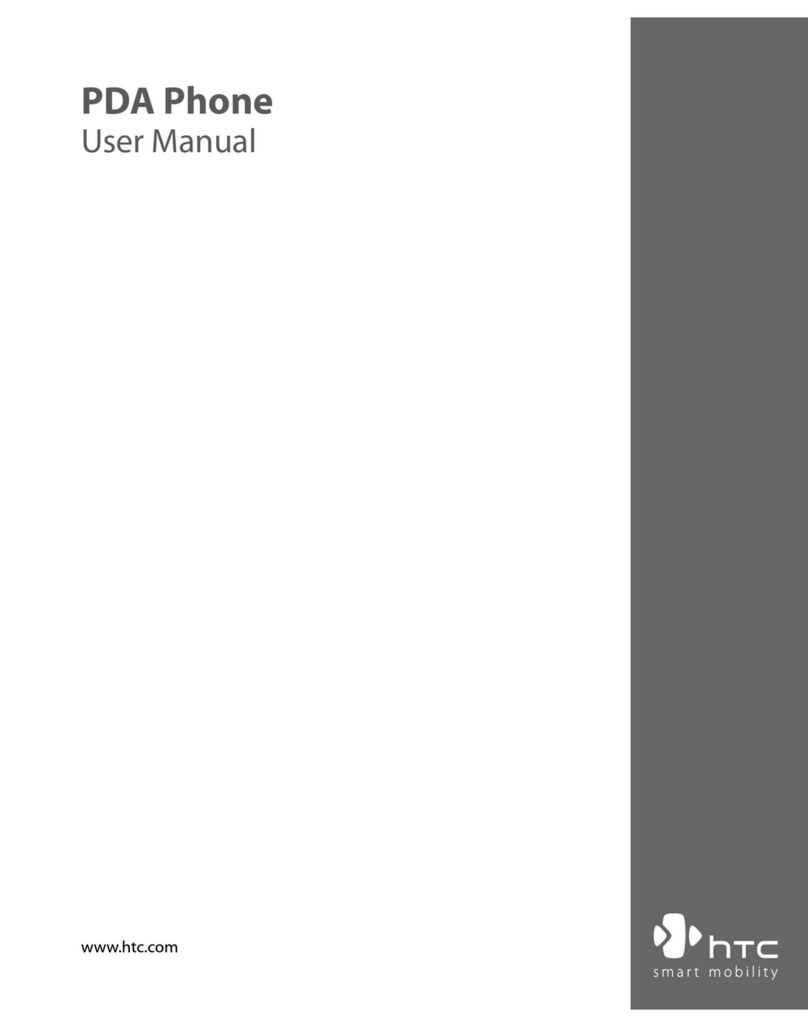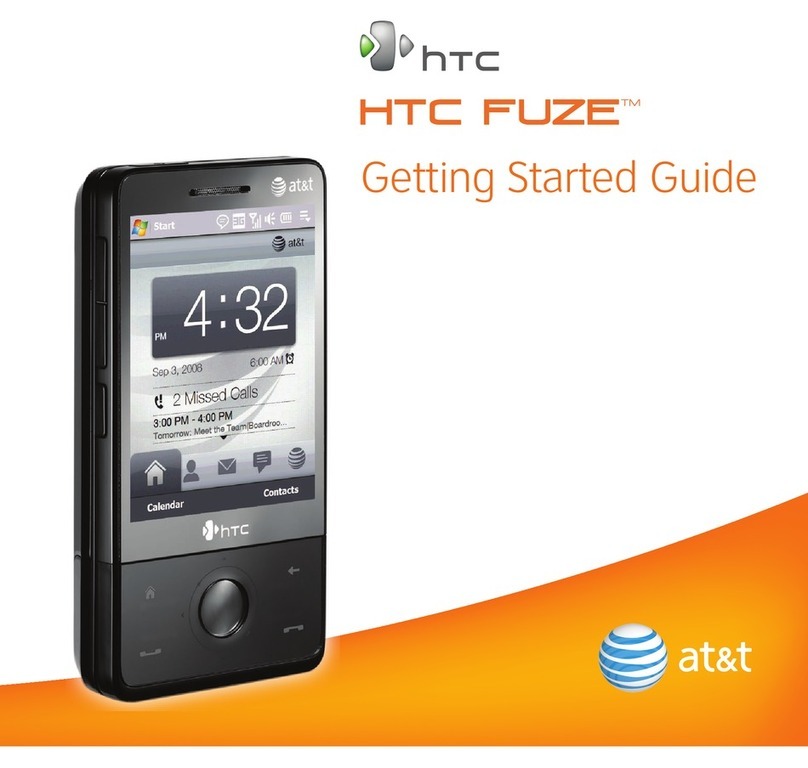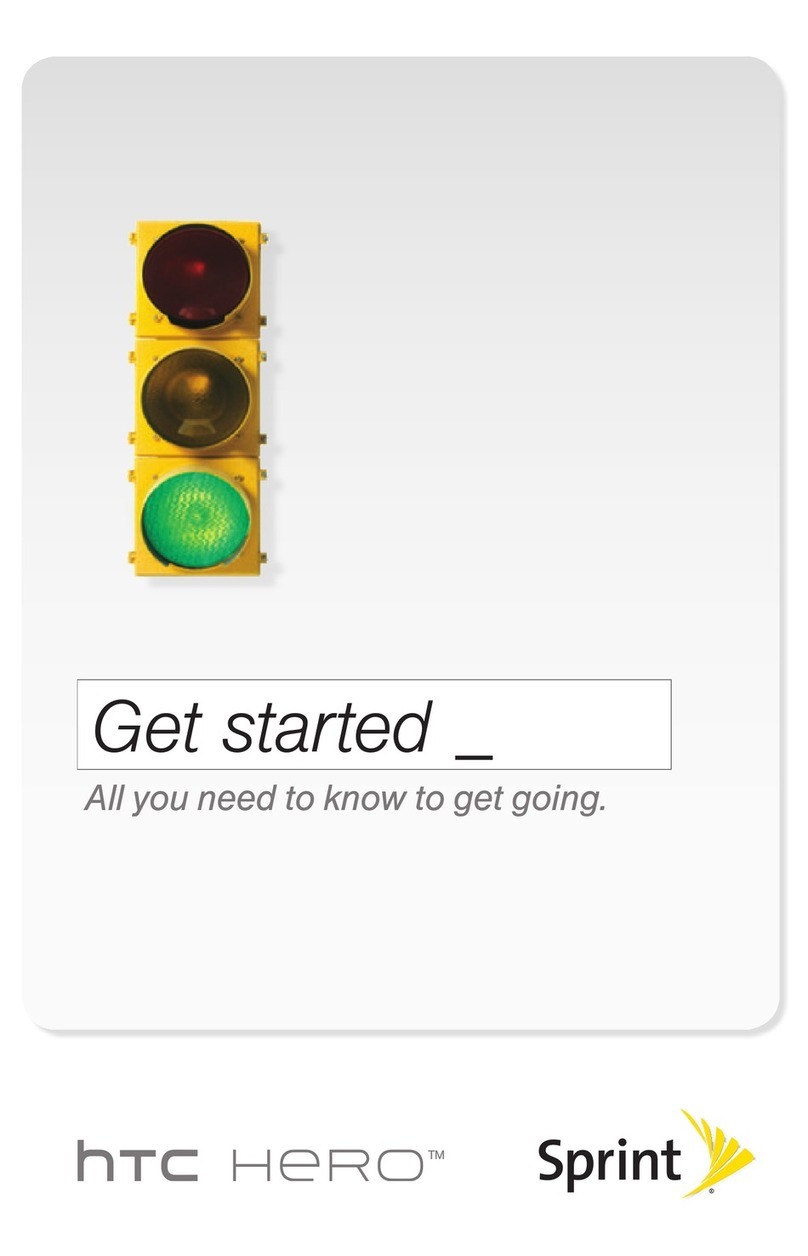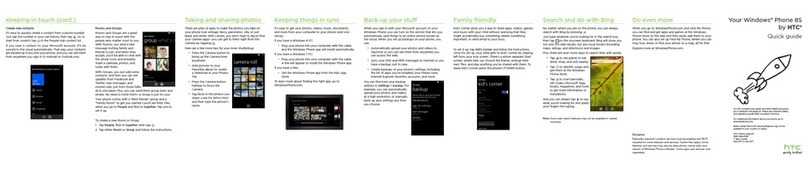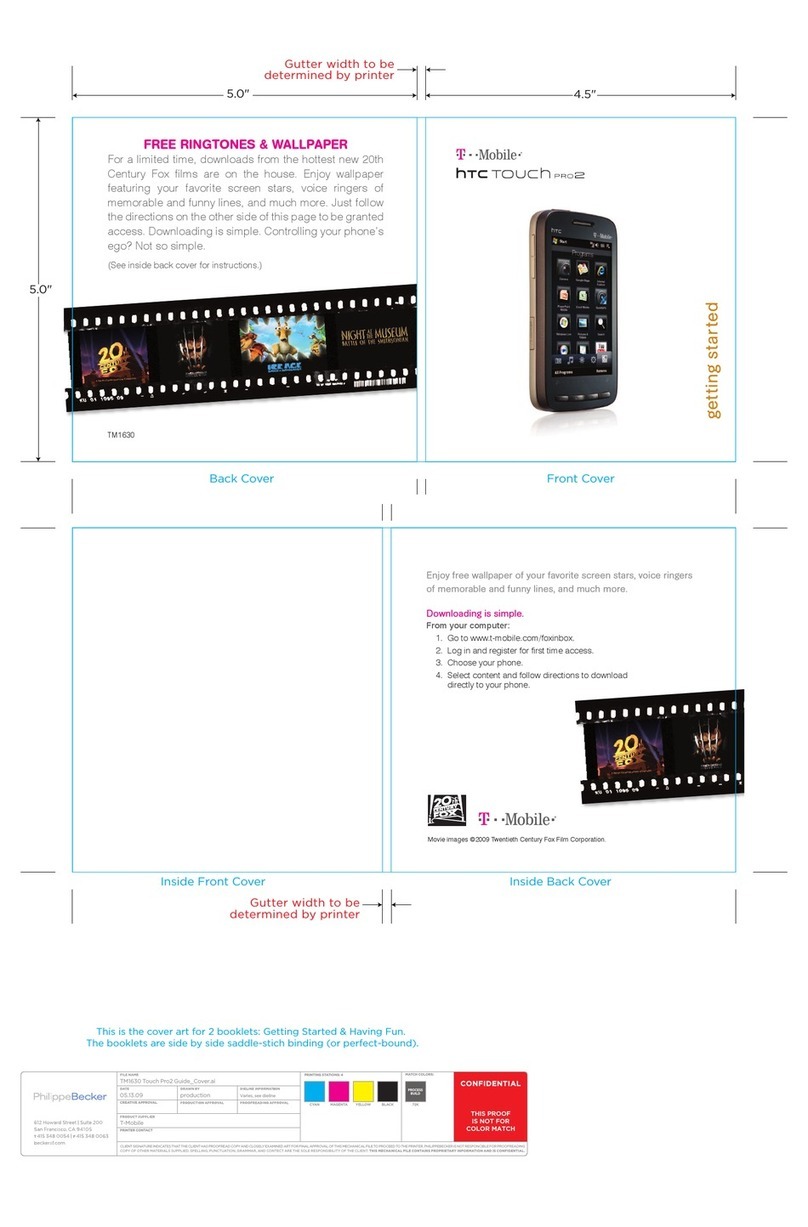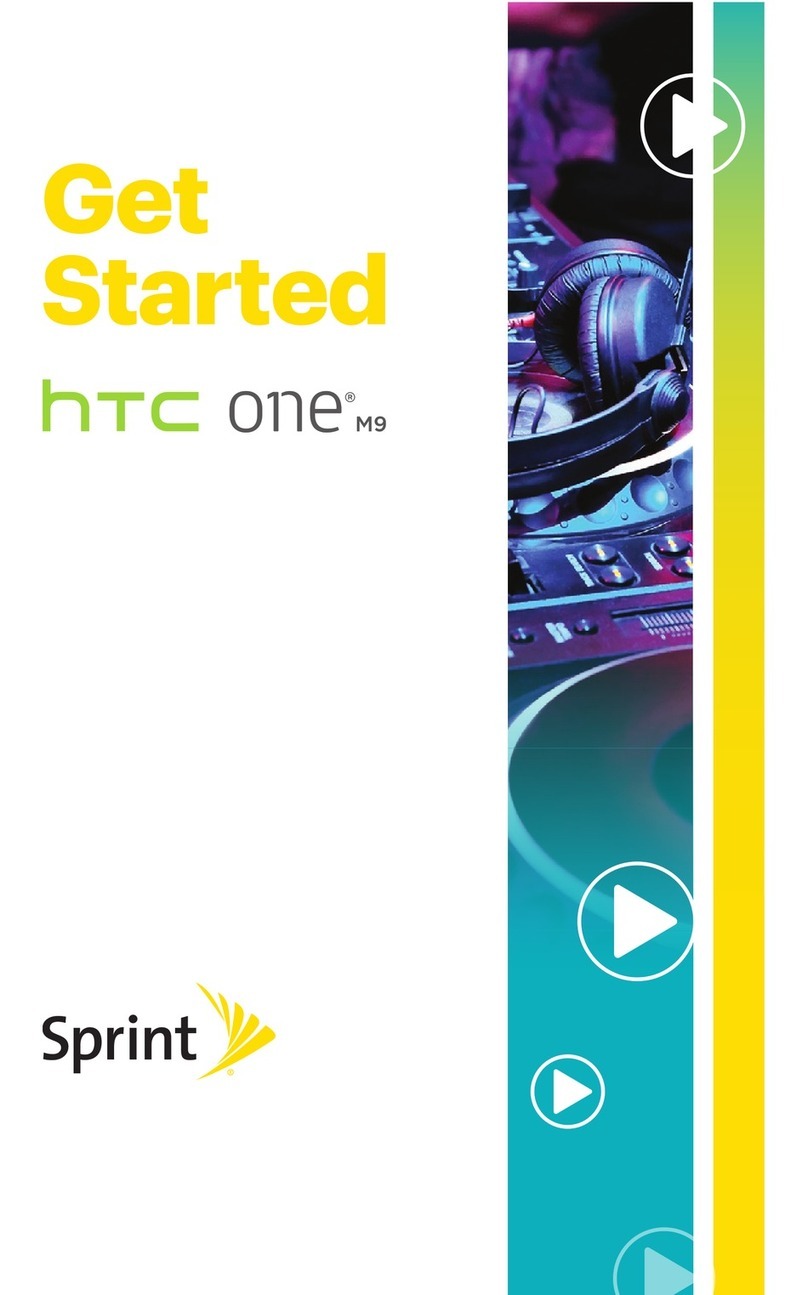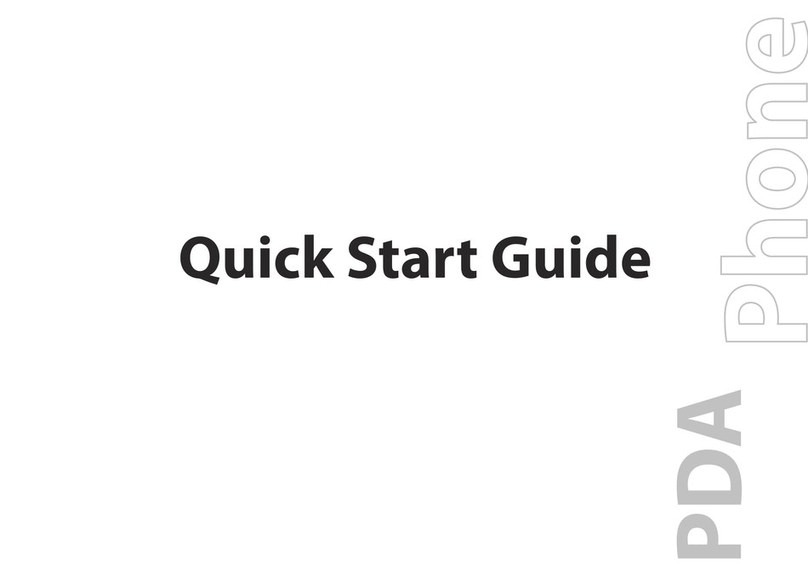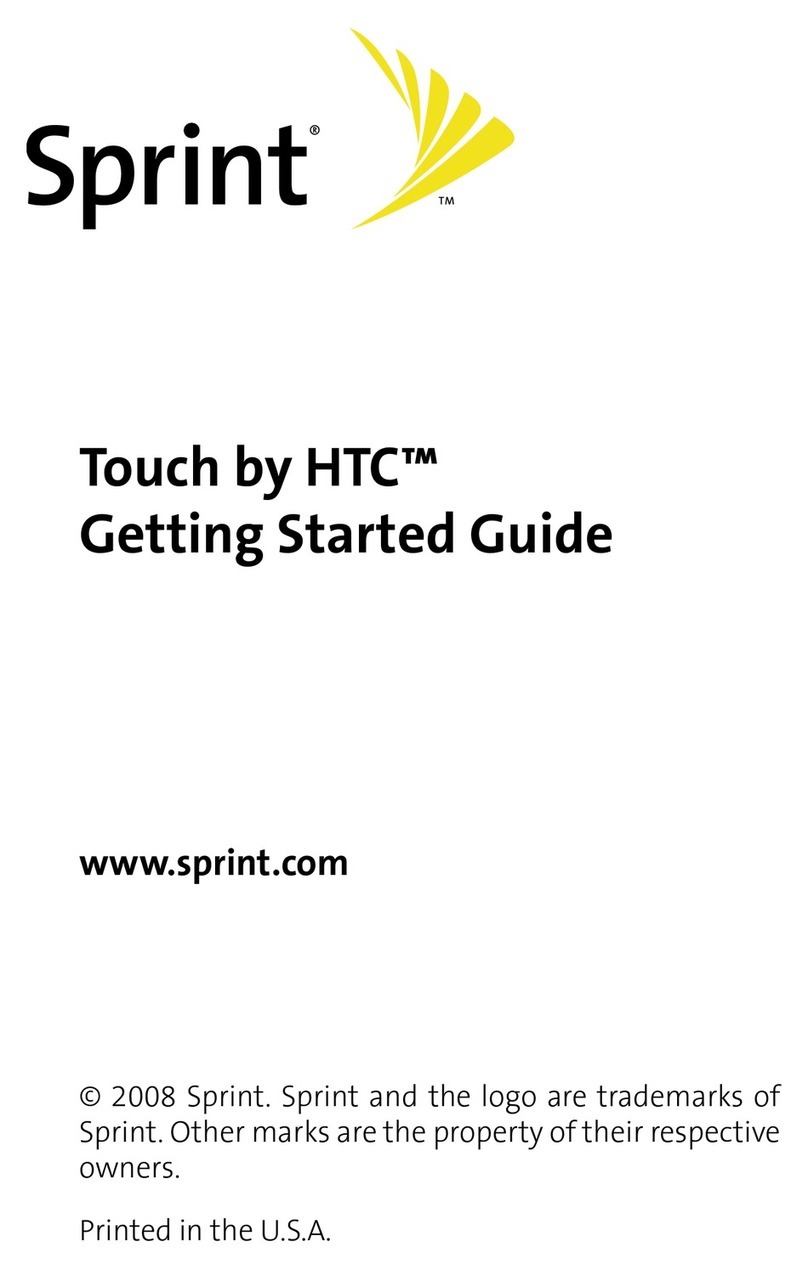Welcome! Get Your Device Ready
Sprint is committed to developing technologies that give you the ability to
get what you want when you want it, faster than ever before. This booklet
introduces you to the basics of getting started with Sprint and your new
HTC EVO Shift 4G. As you’ll quickly discover, it’s easy to customize with
apps from Android Market™, browse the Web at 3G and 4G speeds, send
email, text, or picture messages, watch movies or TV, get turn-by-turn driving
directions, or connect up to eight Wi-Fi devices to the Internet with Sprint
Hotspot. Because there’s less waiting, and more doing, on the
Now Network.™
The services described in this guide may require a subscription to a service plan and/or may incur additional charges. Not all services will work on all
devices. Coverage is not available everywhere. Sprint 4G coverage is not available in all markets. See www.sprint.com/coverage for more details.
Important Privacy Message. Sprint’s policies often do not apply to third-party applications. Third-party applications may access your personal information or
require Sprint to disclose your customer information to the third-party application provider. To find out how a third-party application will collect, access, use, or
disclose your personal information, check the application provider’s policies, which can usually be found on their website. If you aren’t comfortable with the
third-party application’s policies, don’t use the application.
©2011 Sprint. SPRINT and the logo are trademarks of Sprint. Android and Android Market are trademarks of Google, Inc.
Install the Battery
1. Insert a coin or other flat object into the slot at
the bottom of the battery compartment cover
and lift the cover off gently.
2. Insert the battery, contacts end first, and
gently press into place.
3. Replace the cover, making sure all tabs have
seated and there are no gaps.
Charge the Battery
1. Plug the USB connector of the AC adapter
into the charger/accessory jack on the lower
left side of your device.
2. Plug the AC adapter into an electrical outlet.
Turn the Device On
• Press to turn your device on (black button
located at the top of the device on the right).
Unlock the Screen
• Press and hold the lock screen bar and then
slide your finger down.
Turn Off the Display Screen
•
Press
briefly.
Switch to Spanish Menus (optional)
•
Press
>
and tap Settings >
Language & keyboard > Select language >
Español.